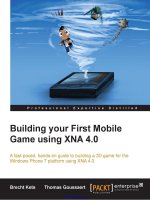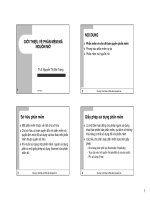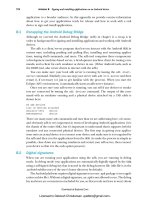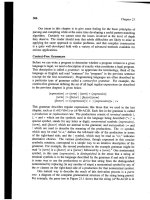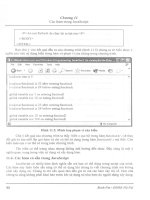Creating Mobile Games Using Java phần 9 docx
Bạn đang xem bản rút gọn của tài liệu. Xem và tải ngay bản đầy đủ của tài liệu tại đây (708.37 KB, 43 trang )
around. This makes sense from the perspective of optimization of the 3D graphics engine
because it makes it easy to combine the transformations going up the tree to the root to calcu-
late where all of these nodes (defined locally) should be placed with respect to world coordinates.
However, it’s annoying in practice because when you apply a rotation to a node’s transforma-
tion matrix, from the node’s perspective it actually looks like the node is staying in place while
the World is rotating. This is convenient for animating satellites, but not convenient if you’d
like to pivot an object such as a Camera.
The first solution that comes to mind is to take the transformation matrix out, invert it,
apply the rotation to the inverted matrix, then re-invert, and install the new matrix back in the
Transformable. This is not a good solution because not only does it involve costly matrix oper-
ations, but it’s not clear that it’s even possible since there’s a getter for the Transformable’s
composite matrix but no setter. Another possible solution (which works, but is confusing and
kind of costly) is to translate the Camera to the World’s origin, then apply a rotation, then trans-
late the camera back to where it was.
The simplest and most efficient solution I’ve found, however, is to just leave the Camera at
the World’s origin (see the following code). That way, rotating the rest of the World while the
Camera stays fixed is the same as rotating the Camera while the World stays fixed. The problem is
that I’d like to be able to move the Camera forward in the direction it is facing in order to explore
the World. That’s where the trick of grouping everything but the Camera comes into play. Instead
of moving the Camera one step forward, I just move everything else one step back. Note that if
you’d like the background to move, you need to handle that separately; otherwise, just pick
a background image such as distant clouds where it doesn’t matter that it’s not moving.
/**
* Move the camera or Group in response to game commands.
*/
public void keyPressed(int keyCode) {
int gameAction = getGameAction(keyCode);
// to move forward, we get the camera's orientation
// then move everything else on step in the opposite
// direction.
if(gameAction == Canvas.FIRE) {
Transform transform = new Transform();
myCamera.getCompositeTransform(transform);
float[] direction = { 0.0f, 0.0f, DISTANCE, 0.0f };
transform.transform(direction);
myGroup.translate(direction[0], direction[1], direction[2]);
} else {
// to turn, we pivot the camera:
switch(gameAction) {
case Canvas.LEFT:
myCamera.postRotate(ANGLE_MAGNITUDE, 0.0f, 1.0f, 0.0f);
break;
case Canvas.RIGHT:
myCamera.postRotate(ANGLE_MAGNITUDE, 0.0f, -1.0f, 0.0f);
break;
CHAPTER 9 ■ THE MOBILE 3D GRAPHICS API338
8806ch09.qxd 7/17/07 4:07 PM Page 338
Simpo PDF Merge and Split Unregistered Version -
case Canvas.UP:
myCamera.postRotate(ANGLE_MAGNITUDE, 1.0f, 0.0f, 0.0f);
break;
case Canvas.DOWN:
myCamera.postRotate(ANGLE_MAGNITUDE, -1.0f, 0.0f, 0.0f);
break;
default:
break;
}
}
// Now that the scene has been transformed, repaint it:
repaint();
}
The one point I haven’t covered so far is how I figured out which direction the Camera is
facing. To explain that, let’s discuss transformations.
The transformation matrix is composed of a generic matrix, a scaling matrix, a rotation
matrix, and a translation matrix multiplied together. You don’t necessarily need to use a lot of
complex linear algebra in most applications, but it’s valuable to have a grasp of how matrices
and matrix multiplication works.
Even though the coordinates are three-dimensional, the transformation matrices are
four-dimensional to allow translations to be applied through matrix multiplication. The 3D
coordinates themselves are actually treated as 4D coordinates where the last coordinate is
assumed to be 1 for position coordinates and 0 for direction vectors.
In order to get your bearings, it’s easy to figure out where a local coordinate system fits into
its parent’s coordinate system. Since the transformation matrix takes you from local coordinates
to parent coordinates, you can find where the local origin sits by multiplying the transformation
matrix by the origin’s local coordinates: (0, 0, 0, 1). Similarly, you can get a feel for where the local
axes are with respect to the parent coordinate system by multiplying the transformation by a point
one unit along each axis: (1, 0, 0, 1), (0, 1, 0, 1), (0, 0, 1, 1). Then, since the Camera is oriented to
look down the negative Z-axis, you can find the direction the Camera is facing by multiplying the
Camera’s transformation by the direction vector (0, 0, -1, 0).
In the previous code, that’s the trick I used to figure out which way to translate everything
in order to move forward.
For completeness, I’ll give the full example code for exploring the World node (Listing 9-1).
Listing 9-1. The DemoCanvas Class for the “Tour of the World” Example
package net.frog_parrot.m3g;
import javax.microedition.lcdui.*;
import javax.microedition.m3g.*;
/**
* This is a very simple example class to illustrate
* how to use an M3G file.
CHAPTER 9 ■ THE MOBILE 3D GRAPHICS API 339
8806ch09.qxd 7/17/07 4:07 PM Page 339
Simpo PDF Merge and Split Unregistered Version -
*/
public class DemoCanvas extends Canvas {
//
// static fields
/**
* The width of the camera's pivot angle in response
* to a keypress.
*/
public static final float ANGLE_MAGNITUDE = 15.0f;
/**
* The distance to move forward in response
* to a keypress.
*/
public static final float DISTANCE = 0.25f;
//
// instance fields
/**
* The information about where the scene is viewed from.
*/
private Camera myCamera;
/**
* The top node of the scene graph.
*/
private World myWorld;
/**
* The group that will be used to group all of
* the child nodes.
*/
private Group myGroup;
//
// initialization
/**
* Initialize everything.
*/
public DemoCanvas() {
try {
// Load my M3G file:
// Any M3G file you would like to
CHAPTER 9 ■ THE MOBILE 3D GRAPHICS API340
8806ch09.qxd 7/17/07 4:07 PM Page 340
Simpo PDF Merge and Split Unregistered Version -
// explore can be used here:
Object3D[] allNodes = Loader.load("/fourObjects.m3g");
// find the world node
for(int i = 0, j = 0; i < allNodes.length; i++) {
if(allNodes[i] instanceof World) {
myWorld = (World)allNodes[i];
}
}
myGroup = new Group();
// now group all of the child nodes:
while(myWorld.getChildCount() > 0) {
Node child = myWorld.getChild(0);
myWorld.removeChild(child);
myGroup.addChild(child);
}
myWorld.addChild(myGroup);
// create a new camera at the origin which is
// not grouped with the rest of the scene:
myCamera = new Camera();
myCamera.setPerspective(60.0f,
(float)getWidth() / (float)getHeight(),
1.0f, 1000.0f);
myWorld.addChild(myCamera);
myWorld.setActiveCamera(myCamera);
} catch(Exception e) {
e.printStackTrace();
}
}
//
// painting/rendering
/**
* Paint the graphics onto the screen.
*/
protected void paint(Graphics g) {
Graphics3D g3d = null;
try {
// Start by getting a handle to the Graphics3D
// object which does the work of projecting the
// 3D scene onto the 2D screen (rendering):
g3d = Graphics3D.getInstance();
// Bind the Graphics3D object to the Graphics
CHAPTER 9 ■ THE MOBILE 3D GRAPHICS API 341
8806ch09.qxd 7/17/07 4:07 PM Page 341
Simpo PDF Merge and Split Unregistered Version -
// instance of the current canvas:
g3d.bindTarget(g);
// Now render: (project from 3D scene to 2D screen)
g3d.render(myWorld);
} catch(Exception e) {
e.printStackTrace();
} finally {
// Done, the canvas graphics can be freed now:
g3d.releaseTarget();
}
// this is not vital, it just prints the camera's
// coordinates to the console:
printCoords(myCamera);
}
//
// game actions
/**
* Move the camera or Group in response to game commands.
*/
public void keyPressed(int keyCode) {
int gameAction = getGameAction(keyCode);
// to move forward, we get the camera's orientation
// then move everything else one step in the opposite
// direction.
if(gameAction == Canvas.FIRE) {
Transform transform = new Transform();
myCamera.getCompositeTransform(transform);
float[] direction = { 0.0f, 0.0f, DISTANCE, 0.0f };
transform.transform(direction);
myGroup.translate(direction[0], direction[1], direction[2]);
} else {
// to turn, we pivot the camera:
switch(gameAction) {
case Canvas.LEFT:
myCamera.postRotate(ANGLE_MAGNITUDE, 0.0f, 1.0f, 0.0f);
break;
case Canvas.RIGHT:
myCamera.postRotate(ANGLE_MAGNITUDE, 0.0f, -1.0f, 0.0f);
break;
case Canvas.UP:
myCamera.postRotate(ANGLE_MAGNITUDE, 1.0f, 0.0f, 0.0f);
break;
case Canvas.DOWN:
CHAPTER 9 ■ THE MOBILE 3D GRAPHICS API342
8806ch09.qxd 7/17/07 4:07 PM Page 342
Simpo PDF Merge and Split Unregistered Version -
myCamera.postRotate(ANGLE_MAGNITUDE, -1.0f, 0.0f, 0.0f);
break;
default:
break;
}
}
// Now that the scene has been transformed, repaint it:
repaint();
}
//
// Helper methods for printing information to the console
/**
* Print the transformable's main reference points
* in world coordinates.
* This is for debug purposes only, and should
* not go in a finished product.
*/
public void printCoords(Transformable t) {
Transform transform = new Transform();
t.getCompositeTransform(transform);
float[] v = {
0.0f, 0.0f, 0.0f, 1.0f, // the origin
1.0f, 0.0f, 0.0f, 1.0f, // the x axis
0.0f, 1.0f, 0.0f, 1.0f, // the y axis
0.0f, 0.0f, 1.0f, 1.0f, // the z axis
0.0f, 0.0f, -1.0f, 0.0f, // the orientation vector
};
transform.transform(v);
System.out.println("the origin: " + est(v, 0) + ", "
+ est(v, 1) + ", " + est(v, 2) + ", " + est(v, 3));
System.out.println("the x axis: " + est(v, 4) + ", "
+ est(v, 5) + ", " + est(v, 6) + ", " + est(v, 7));
System.out.println("the y axis: " + est(v, 8) + ", "
+ est(v, 9) + ", " + est(v, 10) + ", " + est(v, 11));
System.out.println("the z axis: " + est(v, 12) + ", "
+ est(v, 13) + ", " + est(v, 14) + ", " + est(v, 15));
System.out.println("the orientation: " + est(v, 16) + ", "
+ est(v, 17) + ", " + est(v, 18) + ", " + est(v, 19));
System.out.println();
}
/**
* A simplified string for printing an estimate of
* the float.
* This is for debug purposes only, and should
CHAPTER 9 ■ THE MOBILE 3D GRAPHICS API 343
8806ch09.qxd 7/17/07 4:07 PM Page 343
Simpo PDF Merge and Split Unregistered Version -
* not go in a finished product.
*/
public String est(float[] array, int index) {
StringBuffer buff = new StringBuffer();
float f = array[index];
if(f < 0) {
f *= -1;
buff.append('-');
}
int intPart = (int)f;
buff.append(intPart);
buff.append('.');
// get one digit past the decimal
f -= (float)intPart;
f *= 10;
buff.append((int)f);
return buff.toString();
}
}
You can see that Listing 9-1 combines the initialization, navigation, and rendering meth-
ods I discussed earlier, plus I threw in a couple of helper methods to print coordinates and
other data to the console in a nice, readable format so you can get a feel for where you are in
your M3G world as you’re navigating around. To run this example, of course, you need a sim-
ple MIDlet subclass, shown in Listing 9-2.
Listing 9-2. The MIDletM3G Class for the “Tour of the World” Example
package net.frog_parrot.m3g;
import javax.microedition.lcdui.*;
import javax.microedition.midlet.MIDlet;
/**
* A simple 3D example.
*/
public class MIDletM3G extends MIDlet implements CommandListener {
private Command myExitCommand = new Command("Exit", Command.EXIT, 1);
private DemoCanvas myCanvas = new DemoCanvas();
/**
* Initialize the Displayables.
*/
public void startApp() {
myCanvas.addCommand(myExitCommand);
myCanvas.setCommandListener(this);
Display.getDisplay(this).setCurrent(myCanvas);
CHAPTER 9 ■ THE MOBILE 3D GRAPHICS API344
8806ch09.qxd 7/17/07 4:07 PM Page 344
Simpo PDF Merge and Split Unregistered Version -
myCanvas.repaint();
}
public void pauseApp() {
}
public void destroyApp(boolean unconditional) {
}
/**
* Change the display in response to a command action.
*/
public void commandAction(Command command, Displayable screen) {
if(command == myExitCommand) {
destroyApp(true);
notifyDestroyed();
}
}
}
This simple example covers the basics of how to find your way around a mass of 3D data
and view it as a recognizable scene. With a little imagination, you can see the beginnings of
a 3D game.
Further Tools and Features
Once you’ve got a grasp of how rendering works with the different coordinate systems, you
have the core of the M3G API in hand. But that’s not all the M3G API has to offer. There are
a bunch of additional goodies to help bring your 3D game to life. Some of the most important
ones are explained in this section.
Animations
The M3G API provides built-in support for animating your scene. The classes
AnimationController, KeyframeSequence, and AnimationTrack allow you to hook animation
data right into your 3D objects. These classes are especially useful for animations that are
defined in advance and not dynamically updated. In a game situation, these are more useful
for constant repetitive movements, like a planet moving around a star, but less useful for mov-
ing objects that must respond to user input, like animating enemy spaceships.
The animations defined in this way operate a little like a movie with specific frames
defined. One difference is that the frames don’t need to be evenly spaced—the 3D engine can
interpolate between them for you. The aptly named KeyframeSequence class only requires you
to define those frames that are “key” in that something interesting and new happens. If you’d
like an object to just keep going in a straight line, all you need to do is specify two frames (and
index them and situate them in world time). Then if you specify linear interpolation, the object
will be placed in its correct position along its linear path at any time you choose to display.
CHAPTER 9 ■ THE MOBILE 3D GRAPHICS API 345
8806ch09.qxd 7/17/07 4:07 PM Page 345
Simpo PDF Merge and Split Unregistered Version -
Keep in mind that the delta values in the Keyframe sequence are computed relative to the object’s
original position; they are not cumulative from one frame to the next.
The AnimationTrack is a wrapper class that holds a KeyframeSequence and defines which
property the KeyframeSequence can update. Essentially any data property of a 3D object can be
updated by an AnimationTrack, from obvious ones like translation and scaling, to items you
might not think of updating during an animation such as shininess.
The AnimationController groups a set of AnimationTracks so that they can all be set to the
same time and updated together. Note that the AnimationController merely allows you to navi-
gate to different points in time—it doesn’t have a built-in timer to set the animation in motion.
You can set a Timer and TimerTask to do that.
Let’s add a simple animation track to the group in the “Tour of the World” example and set
it in motion with a TimerTask. Just add the GroupAnimationTimer class (Listing 9-3) to the same
file as the DemoCanvas class, right after the code for the DemoCanvas.
Listing 9-3. A TimerTask to Advance the Animation
class GroupAnimationTimer extends TimerTask {
/**
* A field for the World time during the animation.
*/
int myWorldTime = 0;
/**
* A handle back to the main object.
*/
DemoCanvas myCanvas;
/**
* The constructor sets a handle back to the main object.
*/
GroupAnimationTimer(DemoCanvas canvas) {
myCanvas = canvas;
}
/**
* implementation of TimerTask
*/
public void run() {
myWorldTime += 500;
myCanvas.advance(myWorldTime);
}
Then, to start the animation, add the startAnimation() and the advance() methods that
follow to the DemoCanvas class. Then add a call to startAnimation() as the final line of the
DemoCanvas constructor, and the animation will run as soon as the application is launched.
CHAPTER 9 ■ THE MOBILE 3D GRAPHICS API346
8806ch09.qxd 7/17/07 4:07 PM Page 346
Simpo PDF Merge and Split Unregistered Version -
/**
* Set an animation in motion.
*/
public void startAnimation() {
// Define a KeyframeSequence object to hold
// a series of six frames of three values each:
KeyframeSequence ks = new KeyframeSequence(6, 3,
KeyframeSequence.LINEAR);
// Define a series of values for the key frames
ks.setKeyframe(0, 0, new float[] { 0.0f, 0.0f, -1.0f });
ks.setKeyframe(1, 1000, new float[] { 3.0f, 0.0f, -2.0f });
ks.setKeyframe(2, 2000, new float[] { 6.0f, 0.0f, -3.0f });
ks.setKeyframe(3, 3000, new float[] { 4.0f, 0.0f, -5.0f });
ks.setKeyframe(4, 4000, new float[] { 1.0f, 0.0f, -6.0f });
ks.setKeyframe(5, 5000, new float[] { 0.0f, 0.0f, -7.0f });
ks.setDuration(10000);
// Make the above series repeat once the duration
// time is finished
ks.setRepeatMode(KeyframeSequence.LOOP);
// wrap the keyframe sequence in an animation
// track that defines it to modify the translation
// component:
AnimationTrack at = new AnimationTrack(ks,
AnimationTrack.TRANSLATION);
// have this track move the group
myGroup.addAnimationTrack(at);
// initialize an animation controller to run the animation:
AnimationController ac = new AnimationController();
at.setController(ac);
ac.setPosition(0, 0);
// create a timer and timer task to trigger the
// animation updates
Timer timer = new Timer();
GroupAnimationTimer gat = new GroupAnimationTimer(this);
timer.scheduleAtFixedRate(gat, 0, 500);
}
/**
* Advance the animation.
*/
public void advance(int time) {
myGroup.animate(time);
repaint();
}
Here, you can see that the AnimationTrack has been set to translate the Group node from
the “Tour of the World” example. So the data in the KeyFrame sequence will be interpreted to
tell the Group where to move. The three arguments of the setKeyFrame() method are the keyframe’s
CHAPTER 9 ■ THE MOBILE 3D GRAPHICS API 347
8806ch09.qxd 7/17/07 4:07 PM Page 347
Simpo PDF Merge and Split Unregistered Version -
index (for ordering the keyframes), the time position of the keyframe (when the frame should
be shown in world time), and the data array to be used to transform the node. So, for example,
the keyframe set at index 0 says that at time 0 the group should be translated in the direction
{ 0.0f, 0.0f, -1.0f }.
Once the animation is defined (in the beginning of the startAnimation() method), an
instance of the TimerTask called GroupAnimationTimer (Listing 9-3) is created and is set to run
at a fixed rate of once every 500 milliseconds. So the GroupAnimationTimer’s run() method is
called every 500 milliseconds, and each time it is called, it advances the world time by 500.
Then it calls the DemoCanvas’s advance() method (in the previous code snippet) to set the Group
to its new time position and repaint it.
Collisions
The M3G API also has a built-in helper class to give you information about where 3D objects
collide with each other: RayIntersection. It looks a little confusing at first, but it’s pretty sim-
ple to use and quite powerful.
To compute a collision, the first thing you do is create a default instance of RayIntersection
and use the pick method from the Group class to fill it with all of the details about the collision.
There are two versions of the pick method: one that helps you determine whether random
objects in your scene are colliding with one another, and one that is optimized for use with
a Camera to tell you what is in the Camera’s viewing range.
Both versions of the pick method start with the scope as their first argument. The scope
allows you to filter the objects you’re checking for collisions with. For example, if your game
has a bunch of ghosts floating around that can go through walls and through each other but
will possess game characters they come into contact with, then you can set the game charac-
ters’ scope to something other than the default scope (-1) and then only check for collisions
with nodes of that scope. Note that scopes are grouped using bitwise operations: two scopes
are considered the same if you get a nonzero result by performing a bitwise & on them. So you
can do some bitwise arithmetic to check for several different types of objects at once. A simple
technique is to give each type of object a scope that is a power of 2 (for example: walls 1, ghosts 2,
player characters 4, treasures 8), then check for collisions by combining them (to check for
collisions with walls or treasures, pick scope 9). The scope has no relation to the scene hierarchy,
so there’s no problem grouping objects of different types together to move them as a group.
Filtering according to group hierarchy is already built in separately: if you only want to find
out about collisions with the descendents of a particular group, then call the pick method on
the root of the desired group; otherwise, use the World node.
After the first argument, the first version of the pick method is a little more intuitive. You
send the three position coordinates of the point to start from, and the three direction coordi-
nates of the direction to go in, then the RayIntersection instance to store the results in. The
camera version is set up to help you detect objects in the Camera’s visible range. The two
numerical arguments are the viewport coordinates to start the ray from, which are given in the
square (0, 0), (1, 0), (1, 1), (0,1) just like the 2D texture coordinates. Then you send the Camera
you’re interested in and the RayIntersection instance to fill. Typical viewport coordinates to
use would be (0.5f, 0.5f) to send the ray right into the center of the direction the camera is
facing. However, you can send other values to compute the collisions from the Camera through
some other point on the screen (for example, in a shooting game where the gun’s line of fire
can be repositioned without pivoting the Camera). The least intuitive part is that the collision
distance stored in the RayIntersection class is computed from the Camera’s near clipping plane
CHAPTER 9 ■ THE MOBILE 3D GRAPHICS API348
8806ch09.qxd 7/17/07 4:07 PM Page 348
Simpo PDF Merge and Split Unregistered Version -
rather from its actual location. This is practical because it prevents you from accidentally detect-
ing collisions with objects that are too close to the Camera to be visible, but it’s important to take
it into account.
Once you’ve called the pick method to fill your RayIntersection with data, you can read
off all sorts of valuable data. Not only does it tell you the distance to the intersection, but it will
tell you which Node you’ve collided with and even the texture coordinates at the point where
you’ve hit. You can also get the coordinates of the normal vector at the point, which will help if
you want to calculate how an object should bounce off another object.
The following simple code sample illustrates the use of RayIntersection and pick() to see
whether there is an object directly in the line of sight of the Camera and how far away it is. This
additional method can be added to the DemoCanvas class of the “Tour of the World” example.
This just prints the information to the console—when you write a real application you can
decide precisely how to apply the information gathered from the RayIntersection.
/**
* A little method to see how close the nearest
* object is that the camera sees.
*/
public void getIntersection() {
// create an empty RayIntersection object
// to store the intersection data
RayIntersection ri = new RayIntersection();
// pick the first element of my world that
// is in my camera's viewing range
if(myWorld.pick(-1, 0.5f, 0.5f, myCamera, ri)) {
System.out.println("intersection at distance "
+ ri.getDistance());
} else {
System.out.println("no intersection");
}
}
Optimization
The M3G API allows you to send rendering “hints” to the Graphics3D object. These hints largely
concern whether you’d like to sacrifice computing performance in exchange for beautifying
the image, and in what ways. They’re “hints” in that the virtual machine is at liberty to ignore
your recommendations at will, but are helpful for choosing your preferred quality on platforms
that have image beautification features available. These hits (antialiasing, dithering, true color)
are described in the Graphics3D class. They’re set when the Graphics3D instance is bound to its
rendering target.
Summary
Understanding how to use the Mobile 3D API is more challenging than a lot of other aspects of
mobile game programming because of the mathematics and complex data structures involved.
You start with an array of simple data values, and then wrap it in a VertexArray object that
CHAPTER 9 ■ THE MOBILE 3D GRAPHICS API 349
8806ch09.qxd 7/17/07 4:07 PM Page 349
Simpo PDF Merge and Split Unregistered Version -
defines how the values are grouped to form vertices. A polygon can be defined by grouping
a set of VertexArrays in a VertexBuffer object and using a TriangleStripArray to define how
the vertices are ordered in strips of triangles to form the polygon’s surface. You can render this
polygon (project it onto a 2D screen such as a MIDlet’s Canvas) in immediate mode, or you can
group polygons in more complex objects called Nodes that can be combined into an entire 3D
scene graph and render it in retained mode. The Mobile 3D Graphics API allows you to trans-
form 3D objects and offers additional tools to animate your 3D scene and check for collisions.
Once you’ve created your perfect game—with the M3G API and the other APIs described
in this book—the final touch that turns it into a professional game is to add a custom user
interface, as you’ll see in Chapter 10.
CHAPTER 9 ■ THE MOBILE 3D GRAPHICS API350
8806ch09.qxd 7/17/07 4:07 PM Page 350
Simpo PDF Merge and Split Unregistered Version -
Adding a Professional
Look and Feel
In Chapter 2, you saw how to create a simple graphical user interface (GUI) using MIDP’s
built-in javax.microedition.lcdui package. The lcdui package is a good place to start for
a basic game, but for a professional game, you generally don’t want to limit yourself to it. The
problem is that the lcdui classes are designed with a “simplicity over flexibility” philosophy.
That means they’re easy to use for creating menus and such, but that if you want something
more than just a very basic menu (for example, custom fonts or animations related to your
game on the menu screen), then you basically have to start from scratch and implement your own
menus by drawing them onto a Canvas.
An opening animation plus custom menus that match the graphics of the game will make
your game a lot more attractive and enhance the player’s experience. What’s more, professional
game studios essentially always customize the look and feel of their games’ GUIs, so it’s unlikely
that players will take your game seriously if it has generic lcdui menus instead of a beautiful,
professional GUI.
In this chapter, you’ll see how to add professional touches to the Dungeon example from
Chapter 5 to change it from a hobbyist project to a finished product. Figure 10-1 shows the
contrast.
351
CHAPTER 10
■ ■ ■
8806ch10.qxd 7/17/07 4:09 PM Page 351
Simpo PDF Merge and Split Unregistered Version -
Figure 10-1. The command menu of the old version of Dungeon and the new version of Dungeon
running on a large-screen emulator with Locale (language) set to French
Customizing for Multiple Target Platforms
As you’ve seen throughout this book, handling the differences between one platform and the
next is a constant problem that you always need to keep in mind. It comes up in obvious ways
when writing a GUI as you choose what sizes and kinds of graphics are appropriate and optimize
the use of resources for a given handset. Less obvious issues also come up such as identifying
different keypress actions using keycodes, as you’ll see in the “Implementing Softkeys” section
later in this chapter. And while you’re customizing your labels and other strings, it’s a good time
to think about adding custom labels for different languages as well.
Organizing Custom Resources
There are two basic strategies for getting your game to use the correct set of resources for a given
platform: (1) in the build stage, you construct different JAR files for different handsets, or (2) at
runtime the MIDlet queries the platform for information and chooses resources accordingly.
Usually it’s a good idea to favor the first strategy because it helps you keep your JAR size down
by including only the best possible resources for the current platform. Another reason why it’s
a good idea to build different JARs for different platforms is because it’s actually easier for the
server to identify which device is requesting the page of game files to download than it is for
the MIDlet to identify the device once it’s installed and running (see the sidebar “Identifying
the Platform”).
In practice you’ll usually use a combination of both strategies, especially to provide multi-
ple sets of labels in case the user changes the language settings of the handset. Since arranging
your build procedure to create a series of different JAR and JAD files is very straightforward (see
the sidebar “Building with Ant” in Chapter 1); this chapter will mostly focus on the second strategy
where a single JAR file is capable of correct customized behavior for a range of possible target
handsets.
CHAPTER 10 ■ ADDING A PROFESSIONAL LOOK AND FEEL352
8806ch10.qxd 7/17/07 4:09 PM Page 352
Simpo PDF Merge and Split Unregistered Version -
Most customization is done by having the MIDlet consult resource files (instead of hard-
coding custom instructions) so that the customization can be updated without recompiling.
A simple technique is to have the MIDlet read data from property files in its JAR. Unfortunately,
CLDC’s java.util package doesn’t provide a built-in class to parse a Java-style properties file.
This is quite annoying because it’s something that you’ll want immediately as soon as you
start doing any kind of customization. The good news is that it’s not too hard to write a prop-
erties parser, as you can see from Listing 10-1.
Listing 10-1. Properties.java
package net.frog_parrot.util;
import java.io.*;
import java.util.Hashtable;
import javax.microedition.lcdui.Image;
import javax.microedition.lcdui.game.Sprite;
/**
* This class is a helper class for reading a simple
* Java properties file.
*
* @author Carol Hamer
*/
public class Properties {
//
// instance data
/**
* The Hashtable to store the data in.
*/
private Hashtable myData = new Hashtable();
//
// initialization
/**
* load the data.
* This method may block, so it should not be called
* from a thread that needs to return quickly.
*
* This method reads a file from an input stream
* and parses it as a Java properties file into
* a hashtable of values.
*
* @param is The input stream to read the file from
* @param image for the special case where the properties
* file is describing subimages of a single image,
CHAPTER 10 ■ ADDING A PROFESSIONAL LOOK AND FEEL 353
8806ch10.qxd 7/17/07 4:09 PM Page 353
Simpo PDF Merge and Split Unregistered Version -
* this is the larger image to cut subimages from.
*/
public Properties(InputStream is, Image image)
throws IOException, NumberFormatException {
StringBuffer buff = new StringBuffer();
String key = null;
char current = (char)0;
// read characters from the file one by one until
// hitting the end-of-file flag:
while((byte)(current) != -1) {
current = (char)(is.read());
// build a string until hitting the end of a
// line or the end of the file:
while((byte)(current) != -1 && current != '\n') {
if(current == ':' && key == null) {
key = buff.toString();
buff = new StringBuffer();
} else {
buff.append(current);
}
current = (char)(is.read());
}
// continue only if the line is well formed:
if(key != null) {
// if there is no image, then the keys and values
// are just strings
if(image == null) {
myData.put(key, buff.toString());
} else {
// if there's an image, then the value string
// contains the dimensions of the subimage to
// cut from the image. We parse the data string
// and create the subimage:
String dimStr = buff.toString();
int[] dimensions = new int[4];
for(int i = 0; i < 3; i++) {
int index = dimStr.indexOf(',');
dimensions[i] =
Integer.parseInt(dimStr.substring(0, index).trim());
dimStr = dimStr.substring(index + 1);
}
dimensions[3] = Integer.parseInt(dimStr.trim());
Image subimage = Image.createImage(image, dimensions[0],
dimensions[1], dimensions[2] - dimensions[0],
dimensions[3] - dimensions[1], Sprite.TRANS_NONE);
myData.put(key, subimage);
}
}
CHAPTER 10 ■ ADDING A PROFESSIONAL LOOK AND FEEL354
8806ch10.qxd 7/17/07 4:09 PM Page 354
Simpo PDF Merge and Split Unregistered Version -
// clear the data to read the next line:
key = null;
buff = new StringBuffer();
}
}
//
// data methods
/**
* Get a data string.
*/
public String getString(String key) {
return (String)(myData.get(key));
}
/**
* Get a data int.
*/
public int getInt(String key) throws NullPointerException,
NumberFormatException {
String str = (String)(myData.get(key));
return Integer.parseInt(str);
}
/**
* Get an image.
*/
public Image getImage(String key) throws NullPointerException,
IOException {
String str = (String)(myData.get(key));
return Image.createImage(str);
}
/**
* Get a pre-initialized subimage.
*/
public Image getSubimage(String key) throws NullPointerException,
IOException {
return (Image)(myData.get(key));
}
}
The parsing algorithm in Listing 10-1 is fairly standard: read the characters from the prop-
erties file stream one by one into a byte array, cutting the strings in response to encountering
the separator characters. The reason for using a byte array instead of a StringBuffer is so that
you can keep track of the string encoding when converting the data into a Java string object.
You don’t usually have to worry about the character-encoding scheme when using strings that
CHAPTER 10 ■ ADDING A PROFESSIONAL LOOK AND FEEL 355
8806ch10.qxd 7/17/07 4:09 PM Page 355
Simpo PDF Merge and Split Unregistered Version -
are in English since all of the characters fall into the ASCII range, which is always encoded in
the same way. But since these properties files may contain strings to be displayed in other lan-
guages, they may contain non-ASCII characters. The standard encoding scheme that must be
supported by MIDP devices is UTF-8, so that’s the encoding that this example chooses when
transforming the byte array read from the properties file into a string. Just remember that
when the properties files are generated, they need to be saved in the UTF-8 encoding. A stan-
dard text editor (such as Emacs) will allow you to specify the encoding.
The one feature that is a little special in this properties class is that I figured that, while I’m
at it, I might as well throw in some additional functionality to cut subimages from a larger Image.
The reason for cutting smaller images from a larger Image is the following: since the PNG image
format includes a color palette for the image, a single image file made up of a bunch of smaller
images that all use the same set of colors takes less memory than storing the smaller images in
individual files. It can speed up the resource-loading procedure as well since each individual
request for a resource stream from the JAR file takes time. (Note that the image-cutting function-
ality requires at least MIDP 2, but you can use the rest of this utility class on a MIDP 1 handset by
removing the else block from the constructor.)
In the Dungeon example, the images of the strings used in the GUI menus are grouped in
larger image files that are cut into smaller images. The Dungeon example has four sets of label
images (large English, small English, large French, and small French), as shown in Figure 10-2.
(I’ve included a “download” label in the menu images so this example could be easily modified
to use the download feature from the Dungeon example of Chapter 6.)
Figure 10-2. Four images containing sets of labels: labels_en_lg.png, labels_en_sm.png,
labels_fr_lg.png, and labels_fr_sm.png
CHAPTER 10 ■ ADDING A PROFESSIONAL LOOK AND FEEL356
8806ch10.qxd 7/17/07 4:09 PM Page 356
Simpo PDF Merge and Split Unregistered Version -
When used with the properties class (Listing 10-1) to create a Properties instance popu-
lated with label images, you can see that you construct it using one of the image files from
Figure 10-2 as one argument and a properties file as the other. The properties file consists of
the tags to be used to identify each label and then the corners of the subimage in terms of the
coordinate system of the larger image (only the top-left and bottom-right corner are required
to define the subimage). Listing 10-2 gives the contents of the properties file corresponding to
the large English labels.
Listing 10-2. en_large.properties
next:0,0,179,32
save:0,42,159,69
restore:0,73,199,101
download:0,101,166,138
exit:0,146,57,171
menu:66,148,152,169
ok:158,139,198,170
title:0,172,199,218
Note that this same technique could be used to create a custom font for displaying arbitrary
strings. That would be more efficient in a case where the game has a large number of messages
to display. But since there are only a few labels in this example, it was simpler to just store the
labels as whole images.
The next step is to create a class that loads all of the correct properties files that correspond
to the current handset. I’ve called this class Customizer (see Listing 10-3). It loads three prop-
erties files: one set of general data based on whether the handset has a large screen or a small
screen (explained in the “Applying Custom Resources to the Game” section later in this chapter),
one set of label strings for labels that are displayed as strings instead of as images, and one set
of label images.
Listing 10-3. Customizer.java
package net.frog_parrot.util;
import java.io.*;
import java.util.Hashtable;
import javax.microedition.lcdui.Image;
/**
* This class is a helper class for storing data that
* varies from one handset or language to another.
*
* @author Carol Hamer
*/
public class Customizer {
CHAPTER 10 ■ ADDING A PROFESSIONAL LOOK AND FEEL 357
8806ch10.qxd 7/17/07 4:09 PM Page 357
Simpo PDF Merge and Split Unregistered Version -
//
// Constants
/**
* a flag.
*/
public static final int SOFT_NONE = 0;
/**
* a flag.
*/
public static final int SOFT_LEFT = 1;
/**
* a flag.
*/
public static final int SOFT_RIGHT = 2;
//
// instance data
/**
* The width of the handset's screen.
*/
int myWidth;
/**
* The height of the handset's screen.
*/
int myHeight;
/**
* Whether to create the softkeys for the current handset.
*/
boolean myUseSoftkeys;
/**
* A keycode for the current handset.
*/
int myLeftSoftkey;
/**
* A keycode for the current handset.
*/
int myRightSoftkey;
CHAPTER 10 ■ ADDING A PROFESSIONAL LOOK AND FEEL358
8806ch10.qxd 7/17/07 4:09 PM Page 358
Simpo PDF Merge and Split Unregistered Version -
//
// data for internal use
/**
* The custom data corresponding to the current handset.
*/
Properties myProperties;
/**
* The labels corresponding to the current language.
*/
Properties myLabels;
/**
* The image file containing all of the labels for the
* current handset.
*/
Image myLabelImage;
/**
* The names of the image files for the current language
* and handset.
*/
Properties myLabelImages;
//
// initialization
/**
* construct the custom data.
* @param width the width of the display.
* @param height the height of the display.
*/
public Customizer(int width, int height) {
myWidth = width;
myHeight = height;
}
/**
* construct the custom data.
*/
public void init() throws IOException {
InputStream is = null;
// step 1 is to determine the correct language:
String locale = System.getProperty("microedition.locale");
CHAPTER 10 ■ ADDING A PROFESSIONAL LOOK AND FEEL 359
8806ch10.qxd 7/17/07 4:09 PM Page 359
Simpo PDF Merge and Split Unregistered Version -
try {
// Here we use just the language part of the locale:
// the country part isn't relevant since this game
// doesn't display prices.
locale = locale.substring(0, 2);
// Attempt to load the label strings
// in the correct language:
StringBuffer buff = new StringBuffer("/");
buff.append(locale);
buff.append(".properties");
is = this.getClass().getResourceAsStream(buff.toString());
} catch(Exception e) {
// If the handset's language is not present,
// default to English:
locale = "en";
is = this.getClass().getResourceAsStream("/en.properties");
}
myLabels = new Properties(is, null);
// Since some of the labels are drawn as images,
// here we load label images for the correct language.
// At the same time, load all of the graphical properties
// for the given screen size:
StringBuffer buff = new StringBuffer("/");
buff.append(locale);
// Here only two screen sizes are implemented, but this
// could easily be extended to support a range of sizes:
if((myWidth > 250) || (myHeight > 250)) {
is = this.getClass().getResourceAsStream("/large.properties");
myProperties = new Properties(is, null);
buff.append("_large.properties");
is = this.getClass().getResourceAsStream(buff.toString());
} else {
is = this.getClass().getResourceAsStream("/small.properties");
myProperties = new Properties(is, null);
buff.append("_small.properties");
is = this.getClass().getResourceAsStream(buff.toString());
}
myLabelImage = myProperties.getImage(locale);
myLabelImages = new Properties(is, myLabelImage);
// Last, see if we can create custom softkeys
// instead of using lcdui commands:
try {
// Get the system property that identifies the platform:
String platform
= System.getProperty("microedition.platform").substring(0,5);
// check if the platform is one that we have softkey
// codes for:
CHAPTER 10 ■ ADDING A PROFESSIONAL LOOK AND FEEL360
8806ch10.qxd 7/17/07 4:09 PM Page 360
Simpo PDF Merge and Split Unregistered Version -
String softkeys = myProperties.getString(platform);
if(softkeys != null) {
int index = softkeys.indexOf(",");
myLeftSoftkey
= Integer.parseInt(softkeys.substring(0, index).trim());
myRightSoftkey
= Integer.parseInt(softkeys.substring(index + 1).trim());
myUseSoftkeys = true;
}
} catch(Exception e) {
// if there's any problem with reading the softkey info,
// just don't use softkeys
}
}
//
// data methods
/**
* Return whether to use softkeys instead of commands.
*/
public boolean useSoftkeys() {
return myUseSoftkeys;
}
/**
* Return a data value of type int.
*/
public int getInt(String key) {
return myProperties.getInt(key);
}
/**
* Return a label.
*/
public String getLabel(String key) {
return myLabels.getString(key);
}
/**
* Return an image.
*/
public Image getImage(String key) throws IOException {
return myProperties.getImage(key);
}
CHAPTER 10 ■ ADDING A PROFESSIONAL LOOK AND FEEL 361
8806ch10.qxd 7/17/07 4:09 PM Page 361
Simpo PDF Merge and Split Unregistered Version -
/**
* Return a label image.
*/
public Image getLabelImage(String key) throws IOException {
return myLabelImages.getSubimage(key);
}
//
// utilities
/**
* Check if the given keycode corresponds to a softkey
* for this platform, and if so, which one.
*/
public int whichSoftkey(int keycode) {
if(myUseSoftkeys) {
if(keycode == myLeftSoftkey) {
return SOFT_LEFT;
}
if(keycode == myRightSoftkey) {
return SOFT_RIGHT;
}
}
return SOFT_NONE;
}
}
You can see that this simple class checks the screen size and the microedition.locale
system property and then loads the corresponding properties files. The value returned by the
microedition.locale property gives a string that consists of a language code (given by two lower-
case letters) optionally followed by a hyphen and then a country code (given by two uppercase
letters). Some examples would be en-US for U.S. English, fr-FR for French as spoken in France,
or en for arbitrary English, not specifying the country. The format is the same as for locales in
Java SE, except that the two parts are separated by a dash instead of an underscore. For more
precisions on this format, see Chapter 5 of the MIDP 2.0 specification.
The labels in the Dungeon example aren’t specific enough to warrant using the country
code, so only the first two characters are used, and if the language code doesn’t match a set of
resources present in the JAR, a typical save strategy (as in this example) is to default to English.
Since most of the labels are painted on the screen as images, there are only three items in
the label strings properties files: the English (or French) for OK, Exit, and Menu. These are used
for the command labels for platforms where the softkey codes can’t be determined. All of the
softkey-related functionality is explained in the section “Implementing Softkeys.”
CHAPTER 10 ■ ADDING A PROFESSIONAL LOOK AND FEEL362
8806ch10.qxd 7/17/07 4:09 PM Page 362
Simpo PDF Merge and Split Unregistered Version -