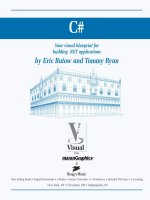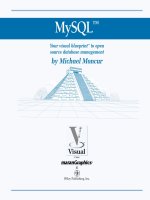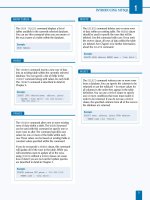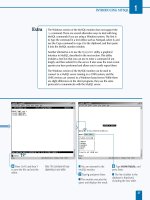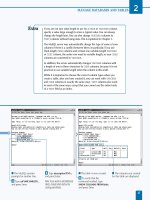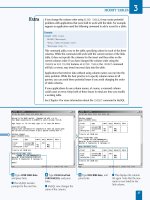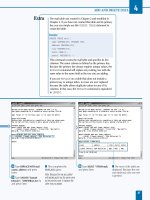C#Your visual blueprint for building .NET applications phần 4 pptx
Bạn đang xem bản rút gọn của tài liệu. Xem và tải ngay bản đầy đủ của tài liệu tại đây (970.72 KB, 32 trang )
— Type the output line for
the End coordinates.
± Run the program by
pressing the F5 key.
■ The string appears on the
screen.
¡ Save the program as the
filename.
PROGRAMMING C# BUILDING BLOCKS
4
You can create a built-in union attribute in C# so that all
fields in your program start at the same point in memory.
83
TYPE THIS:
using System.Runtime.InteropServices;
[StructLayout(LayoutKind.Union] // Place the struct attribute before declaring the struct.
struct Union
RESULT:
Declaring your struct information and the System.Runtime.InteropServices namespace
ensures that you can run your program. After you declare your struct you can enter the struct
constructor.
053601-X Ch04.F 10/18/01 11:58 AM Page 83
⁄ Start a new project.
■ The New Project window
appears.
¤ Click the Console
Application icon in the
Templates pane.
‹ Type a name for the file.
› Click OK.
■ The class1.cs code
appears in the parent
window.
ˇ Delete all code after the
namespace Stack code.
Á Type the code that
establishes your stack and
displays the stack values.
C
# allocates memory in one of two ways: heap and
stack. The heap method provides more flexibility so
classes usually use the heap method. The stack
approach sets aside memory for processing. Structs use
stack memory allocation because they are self-contained
and know exactly how much memory to allocate for their
operation.
A heap memory method is a term that describes the
dynamic allocation and freeing of objects as the program
runs. The heap method is best when you do not know the
amount of objects ahead of time and/or the number of
objects cannot fit into a stack. Because classes produce a
large number of objects that cannot be known ahead of
time, the compiler allocates new classes and operators on
the heap.
A stack is an area of memory that holds arguments and
variables. When the compiler compiles your project it
automatically sets aside the stack memory it will need so
your program will run properly. Because structs are self-
contained, the compiler knows how much memory to use
and sets aside the stack.
The heap method gives you more flexibility, and it is best
when you use classes. However, you should use structs
whenever possible to ensure that the amount of memory
your project takes up is as low as possible, which means
your project is reaching peak performance.
DISPLAY HEAP AND STACK INFORMATION
C#
84
DISPLAY HEAP AND STACK INFORMATION
053601-X Ch04.F 10/18/01 11:58 AM Page 84
‡ Type the code that
removes an element from the
stack.
° Type the code that
displays the first element in
the stack.
· Type the code that
displays the stack values
‚ Type the code that
outputs the stack properties
and values.
— Run the program by
pressing the F5 key.
■ The stack values appear at
the top followed by the
removed first string (Pop),
the new first string in the
stack (Peek) and the new
stack values.
± Save the program as the
filename.
PROGRAMMING C# BUILDING BLOCKS
4
Many performance factors depend on the
platform that you run your program on. Most
users run some flavor of Windows, and
unfortunately Windows has yet to have perfect
memory allocation. Depending on the version of
Windows that you use, you may not get the
performance that you expect or the same
performance on every flavor of Windows.
The heap method of memory allocation can take
time because the compiler is always opening,
freeing up, and reorganizing memory blocks.
Depending on how you construct your program,
there may also be threads trying to access
memory at the same time or other types of
memory corruption that can cause your project
(or even your computer) to crash.
There is no magic wand to fix heap memory
problems, but Windows 2000, the most current
version of Windows as of this writing, has the best
memory allocation features. Windows XP promises
to improve its memory allocation abilities. Program
carefully so you do not have memory headaches no
matter what Windows platform your project will
run on.
85
053601-X Ch04.F 10/18/01 11:58 AM Page 85
Programs
Microsoft Visual Studio.Net 7.0 Microsoft Visual Studio.Net 7.0
⁄ Click Start ➪ Programs ➪
Microsoft Visual Studio .NET
7.0 ➪ Microsoft Visual
Studio .NET 7.0.
■ The Start Page appears.
¤ Click Help.
‹ Click Index.
Index Ctrl+Alt+F2
C
# categorizes the elements that it uses to process
information into types. Types indicate the elements
within them and how they must be used. Because it
can be hard to remember the elements associated with
certain types, the MDE window contains type information
for your reference.
Four type categories exist: value, reference, pointer,
and void. Types in each category exist that perform a
specific function.
value types store data within your C# program. Two
categories of types comprise value types: struct and
enumeration. struct types contain structs and built-in
simple types, including integral, floating-point,
decimal, and Boolean types. The enumeration type lets
you declare a set of named constants.
reference types store references to data elsewhere in
your C# program. reference type keywords include
class, interface, delegate, object, and string.
pointer types let you point to a specific location in
memory. You can only use pointer types in unsafe mode,
where you specifically instruct the Visual Studio .NET
compiler not to manage memory for a particular block of
code, such as a class.
You use the void type in a method to specify that the
method does not return a value. The MDE window online
help contains complete information about types if you are
uncertain about what type you must use in a specific
situation.
FIND TYPE INFORMATION
C#
86
FIND TYPE INFORMATION
063601-X Ch05.F 10/18/01 11:59 AM Page 86
Index
■ The Index window
appears.
› Type types in the Look for
field.
Note: You can expand the Index
window by closing the Properties
window.
ˇ Click the compared in
different languages entry in
the Index list box.
■ The Look for field displays
types, compared in different
languages.
■ The Language Equivalents:
Types help page appears
displaying the type differences
between Visual C# and other
languages.
WORKING WITH TYPES AND INTERFACES
5
The MDE window online help contains more detailed
reference information about types where you can
learn about all the variables that are available for
all the various types, particularly the value types. The
reference information you can access includes the
following help pages:
• The Default Values Table displays all of the available
value types and their default values.
• The Built-In Types Table displays all of the built-in
types and what their .NET counterpart keywords
are. When the Visual Studio .NET compiler compiles
your Visual C# project it converts the Visual C#
types into the .NET keywords for final compilation.
• The Language Equivalent: Types page displays a
table that has the storage size of each type and the
equivalent type names for Visual Basic, Java, C++,
Visual C#, Jscript, and Visual FoxPro.
• The Implicit Numeric Conversions Table and Explicit
Numeric Conversions Table contained predefined
implicit and explicit numeric conversion tables.
87
063601-X Ch05.F 10/18/01 11:59 AM Page 87
Console
Applicatio
n
Properties
⁄ Click Start ➪ Programs ➪
Microsoft Visual Studio .NET
7.0 ➪ Microsoft Visual
Studio .NET 7.0.
¤ Click New Project. ■ The New Project window
appears.
‹ Click the Console
Application icon in the
Templates pane.
› Type a name for the file.
ˇ Click OK.
A
constant expression describes a snippet of code that
contains a constant value that the compiler evaluates
when your project compiles. An example of a
constant value is x=5. A constant expression contains 1 of
16 types and 1 of 9 different constructs.
The type of a constant expression includes the following:
sbyte, byte, short, ushort, int, uint, long, ulong,
char, float, double, decimal, bool, string,any
enumeration type, or null. Some of these types may be
familiar to you, such as the int type declaring an integer.
These types will be explored in more detail in this chapter,
and you can also view all of the types and their associated
value ranges in the MDE window online help.
The constructs you can use in a constant expression include
literal keywords (null, true, and false), references to
other constant expressions in classes and structs, references
to members of enumeration types, nested constant
expressions, cast expressions (the conversion of an
expression into a type), predefined arithmetic operators
(+, *, and /), and the ?: conditional operator that
determines whether one or another value is true. You will
not know the results from your constant expression until
you compile and run your project.
PROGRAM CONSTANT EXPRESSIONS
C#
88
PROGRAM CONSTANT EXPRESSIONS
063601-X Ch05.F 10/18/01 11:59 AM Page 88
■ The Class1.cs code
appears in the parent
window.
Á Delete the comments
within the Main method.
‡ Type the code that
specifies the constant
expression and outputs
the expression using the
object name (Class1)
and variable (x).
° Run the program by
pressing the F5 key.
■ The constant expressions
appear onscreen.
· Save the program as the
filename.
WORKING WITH TYPES AND INTERFACES
5
When the compiler checks for constant
expressions, it will do so even if the constant
expression is nested within a non-constant
construct. If the constant returns an overflow,
such as a divide by zero error, then the compiler
will return a compile-time error for you to
resolve.
The only constant expressions that can apply to
reference types are string and null because
reference types do not contain actual data —
only references to that data.
89
You can include a constant in another
constant expression.
TYPE THIS:
using System;
class Zero
{
public const a = 5;
public const b = a + 10;
public static void Main()
{
Console.WriteLine(b
}
}
RESULT:
15
063601-X Ch05.F 10/18/01 11:59 AM Page 89
Properties
⁄ Click Start ➪ Programs ➪
Microsoft Visual Studio .NET
7.0 ➪ Microsoft Visual
Studio .NET 7.0.
¤ Click New Project. ■ The New Project window
appears.
‹ Click the Console
Application icon in the
Templates pane.
› Type a name for the file.
ˇ Click OK.
Y
ou cannot create a Visual C# project without value
types. Value types come in two types: struct and
enumeration.
Fourteen other value types exist besides the struct and
enum types; Visual C# groups these types into simple types.
Eleven of these twelve simple types are numeric, and the
remaining simple value type, bool, is a Boolean value.
These numeric types define the types of numbers that you
have specified or you want the user to enter in a field.
Visual C# contains a built-in System namespace that
contains all the reference information for predefined types.
The simple types act as aliases for these predefined types
that the compiler uses when you compile your project.
Visual C# also has two other predefined types, object and
string, that are not simple types because they are used
with reference types. Unlike reference types, value types
cannot contain the null value.
Each value type contains an implicit constructor that tells
the compiler to initialize the default value if you do not
specify a value. The default values appear in the Default
Values Table help page that you can access from online help
in the MDE window.
SPECIFY VALUE TYPES
C#
90
SPECIFY VALUE TYPES
063601-X Ch05.F 10/18/01 11:59 AM Page 90
■ The Class1.cs code
appears in the parent
window.
Á Delete the comments
within the Main method.
‡ Type the code to specify
value type variables and
output those variables.
° Run the program by
pressing the F5 key.
■ The values appear
onscreen.
· Save the program as the
filename.
WORKING WITH TYPES AND INTERFACES
5
91
You can display the actual value type for any C# type using
the method GetType().
RESULT:
Uint64
TYPE THIS:
using System;
class Type;
{
public static void Main()
{
Console.WriteLine(15500L.GetType());
}
}
063601-X Ch05.F 10/18/01 11:59 AM Page 91
Properties
⁄ Click Start ➪ Programs ➪
Microsoft Visual Studio .NET
7.0 ➪ Microsoft Visual
Studio .NET 7.0.
¤ Click New Project. ■ The New Project window
appears.
‹ Click the Console
Application icon in the
Templates pane.
› Type a name for the file.
ˇ Click OK.
N
umeric types let you specify the type of number you
assign to a variable. By assigning numbers to
variables, you can perform different calculations.
Three different categories of types comprise the numeric
types: integral, floating-point, and decimal.
The two most common numeric types are integral and
decimal because we use those two number types most
often. The integral type category has the most number of
types because Visual C# categorizes integer types by the
range of the integer. In one case, the char type, the integer
is not a number at all.
Visual C# divides the integer ranges into four main groups:
byte, short, int, and long. Of these four groups, you
can specify whether the integer type is signed or unsigned.
A signed integer type contains negative numbers in its
range and an unsigned integer contains a number range
that starts with 0.
The number of digits in each integer group provides the
most obvious information about the differences between
the four groups. The byte group contains numbers up to
three digits, the short type contains numbers up to five
digits, the int type contains numbers up to ten digits, and
the long type contains numbers up to 19 digits.
The char type is an integer that represents a Unicode
character set value that ranges from 0 to 65535.
PROGRAM NUMERIC TYPES
C#
92
PROGRAM NUMERIC TYPES
063601-X Ch05.F 10/18/01 11:59 AM Page 92
■ The Class1.cs code
appears in the parent
window.
Á Delete the comments
within the Main method.
‡ Type the code that adds
two integral expressions and
outputs the combined
expression.
° Run the program by
pressing the F5 key.
■ The combined expression
appears onscreen.
WORKING WITH TYPES AND INTERFACES
5
You can determine whether an
integer type is signed or
unsigned by adding an s or a u
before the type name. Only the
byte type requires an s in front
(thus sbyte) so you can signify
the byte as signed. The other
three types — short, int, and
long — require you to precede
those type names so you can
signify those types as unsigned.
The Unicode character set is a worldwide standard set that
applies numbers to different characters for most written
languages throughout the world. When you declare a char
variable, you can declare the variable as a letter or with the
Unicode number that applies to that letter. For example, you
can include a char line with char Letter = 'X';.
You can also provide the Unicode equivalent in place of X, as in
char Letter = '\u0058';.
When you enter a Unicode character number you must include
the Unicode number in single quotes, precede the number with
a backslash and u, and also ensure that the Unicode number has
four digits.
You can convert a char value to several other integer types
including ushort, int, uint, long, and ulong.However,you
cannot convert other integer types (or any other numeric type)
to the char type.
93
CONTINUED
063601-X Ch05.F 10/18/01 11:59 AM Page 93
· Add code to establish and
output floating-point values.
‚ Run the program by
pressing the F5 key.
■ The integer and float
values appear onscreen.
F
loating and decimal types make up the two other
categories of numeric types that Visual C# supports.
Visual C# offers two different floating point types:
float and double. You can use the float type for very
large numbers — the float range is from ±1.5 x 10
–45
to
±3.4 x 10
38
, and the float type rounds off numbers to seven
digits. You must denote a float type by using the suffix f
after the floating point value.
If you need even larger numbers, the double type gives you
a far greater range — ±5.0 x 10
–324
to ±1.7 x 10
308
— and it
rounds off numbers to 15 or 16 digits depending on the
number. Double numbers require no suffix after the value.
The decimal type does not give you the range of the
floating point type — the decimal type ranges from 1.0 x
10
–28
to 7.9 x 10
28
— but it does give you greater precision by
rounding off numbers to 28 or 29 digits depending on the
number.
You must denote a decimal type by using the suffix m after
the decimal value. If you do not use the f and m suffixes for
floating-point and decimal values, the value will be treated
as a double-value, and your project cannot compile.
PROGRAM NUMERIC TYPES
C#
94
PROGRAM NUMERIC TYPES (CONTINUED)
063601-X Ch05.F 10/18/01 11:59 AM Page 94
— Add code to establish and
output character values.
± Run the program by
pressing the F5 key.
■ The integer, float, and
character values appear
onscreen.
¡ Save the program as the
filename.
WORKING WITH TYPES AND INTERFACES
5
95
If you want to enter a Unicode character, you can do
so in C#. The Unicode character set is a worldwide
standard set that applies numbers to different
characters for most written languages throughout the
world. When you declare a char variable, you can
declare the variable as a letter or with the Unicode
number that applies to that letter.
RESULT:
X
X
TYPE THIS:
using System;
class Character;
{
char Letter1 = ‘X’;
char Letter2 = ‘\u0058’
public static void Main()
{
Console.WriteLine(Letter1);
Console.WriteLine(Letter2);
}
}
You can mix integral and
floating point types in one
expression. When you mix
types, the integral types will
convert into floating point
types. However, you cannot
mix decimal types with
integral or floating point
types. Make sure to denote
the decimal with the m suffix
otherwise your project will
not compile.
063601-X Ch05.F 10/18/01 11:59 AM Page 95
Properties
⁄ Click Start ➪ Programs ➪
Microsoft Visual Studio .NET
7.0 ➪ Microsoft Visual
Studio .NET 7.0.
¤ Click New Project. ■ The New Project window
appears.
‹ Click the Console
Application icon in the
Templates pane.
› Type a name for the file.
ˇ Click OK.
Console
Applicatio
T
he Boolean type lets you determine if a variable or
expression meets one of two criteria: True or False.
Using the Boolean type is a good way to determine
how your program functions depending on the values
stored in one or more variables in your project.
The Boolean type uses the keyword bool, which is an alias
of the System.Boolean type in Visual Studio .NET. You
can use the System.Boolean type name as opposed to
bool if you wish, but the functionality of the type name
and the alias is exactly the same.
You can assign a Boolean value (that is, True or False) or
a range of values to a bool keyword. For example, you can
tell the bool keyword to check to see if the bool value is
True where x > 5 and x < 10. If the value is between 6 and
9, the value will be true, and your project will determine
what code block to execute next.
The default value of the Boolean type is False. Therefore,
if you enter a bool statement and enter neither the True
nor False variables in the statement, Visual C#
automatically checks to see if the value in the bool
statement is False.
PROGRAM THE BOOLEAN TYPE
C#
96
PROGRAM THE BOOLEAN TYPE
063601-X Ch05.F 10/18/01 11:59 AM Page 96
■ The Class1.cs code
appears in the parent
window.
Á Delete the comments
within the Main method.
‡ Type the code that
specifies the Boolean value
of Variable and outputs
the state of the variable.
° Run the program by
pressing the F5 key.
■ The state of the Boolean
variable appears onscreen.
· Save the program as the
filename.
WORKING WITH TYPES AND INTERFACES
5
97
You can determine whether a particular value meets a
certain condition (for example, whether a value is
greater than zero) by using Boolean types as the
controlling expressions in if and for statements.
TYPE THIS:
using System;
class Boolean;
{
int x = 4;
public static void Main()
{
if (x!>= 0)
{
Console.WriteLine("The value of x is greater than zero.");
}
}
}
RESULT:
The value of x is greater than zero.
Unlike C++, which lets you
convert a Boolean type to
an integer type, Visual C#
does not allow any
Boolean type conversion.
C++ lets you convert the
false state to zero and the
true state to a non-zero
value. If you want to know if
a variable is equal to zero or
not, you have to create an
if statement that checks if
a variable is zero or not.
063601-X Ch05.F 10/18/01 11:59 AM Page 97
Properties
⁄ Click Start ➪ Programs ➪
Microsoft Visual Studio .NET
7.0 ➪ Microsoft Visual
Studio .NET 7.0.
¤ Click New Project. ■ The New Project window
appears.
‹ Click the Console
Application icon in the
Templates pane.
› Type a name for the file.
ˇ Click OK.
Console
Applicatio
V
isual C# includes three reference type keywords:
class, interface, and delegate. These keywords
declare reference types, but they are not reference
types in and of themselves. Visual C# includes two built-in
reference types: object and string. These reference
types act as keywords and also the declaration of a
reference type in code.
You can assign values of any type to the variables that you
include in the object statement. When you convert
reference types to value types and vice versa, you do so by
declaring those types within the object type before you
convert.
The string type lets you define strings of Unicode
characters that can include words, numbers, or any Unicode
character. The string can be enclosed in two forms:
quotation marks and quotation marks preceded by the @
symbol. The difference the @ symbol makes is that an
escape sequence — the backward slash indicates a Unicode
character number — is not processed. This makes it easier
to enter a filename with all of its directory information that
makes use of backward slashes.
The string type acts like a value type in that you can use
equality operators for comparing strings and you can use
other operators for combining and accessing string
characters.
DECLARE REFERENCE TYPES
C#
98
DECLARE REFERENCE TYPES
063601-X Ch05.F 10/18/01 11:59 AM Page 98
■ The Class1.cs code
appears in the parent
window.
Á Delete the comments
within the Main method.
‡ Type code that
concatenates two strings and
extracts a character from the
first string.
° Run the program by
pressing the F5 key.
■ The string and extracted
character appear onscreen.
· Save the program as the
filename.
WORKING WITH TYPES AND INTERFACES
5
99
If you want to determine if two strings are the same, such as a user-entered
password matching the stored password, you can use the equality (==) and
inequality (!=) operators for testing whether two strings are the same as
you would with two values in a value type declaration.
RESULT:
The value of x is
greater than zero.
TYPE THIS:
using System;
class EqualityTest;
{
int x = 4;
int y = 5
public static void Main()
{
if (x != 0)
{
Console.WriteLine("The value of x is greater than zero.");
}
if (x == 0)
{
Console.WriteLine("The value of x is zero.");
}
}
}
063601-X Ch05.F 10/18/01 11:59 AM Page 99
Properties
⁄ Click Start ➪ Programs ➪
Microsoft Visual Studio .NET
7.0 ➪ Microsoft Visual
Studio .NET 7.0.
¤ Click New Project. ■ The New Project window
appears.
‹ Click the Console
Application icon in the
Templates pane.
› Type a name for the file.
ˇ Click OK.
V
isual C# offers three different keywords for declaring
reference types: class, interface, and delegate.
The class, interface, and delegate types have
similar statement structures. They include optional class
attributes and modifiers that further define your reference
type and the identifier, which is the name of your reference
type. After that the options change depending on the
reference type you use. For example, with classes, you have
the ability to specify a base class and any class member
declarations. An interface and a class are also closely related
in that they can rely on base versions of themselves that
contain basic data but no members.
A class contains references about data. In contrast, an
interface contains references about how that data should
be used — that is, what methods, properties, events, and
indexers should apply to that data. Interfaces contain only
abstract members that have basic information about how
data in a class or struct should behave.
Classes and structs can apply to more than one interface,
and the class and/or struct must adhere to that interface
much like you must adhere to a contract that you sign.
ENTER REFERENCE TYPE DECLARATIONS
C#
100
ENTER REFERENCE TYPE DECLARATIONS
063601-X Ch05.F 10/18/01 11:59 AM Page 100
■ The Class1.cs code
appears in the parent
window.
Á Delete the comments
within the Main method.
‡ Type the code that
establishes the interface, the
fields, the constructor, and
then implements the get
method in the property
implementation.
° Type the code that
implements the set method
in the property
implementation and the class
that outputs the variable.
WORKING WITH TYPES AND INTERFACES
5
101
To save keystrokes, you can implement an interface directly from a class.
CONTINUED
TYPE THIS:
using System;
interface IntBase1
{
void IBMethod1();
}
interface IntBase2
{
void IBMethod2();
}
interface Int1: IntBase1, IntBase2
{
void Method1();void Method2();
}
interface Int2: IntBase1, IntBase2
{
void Method3(); void Method4(); void Method5();
}
class Class1: Int1, Int2
{
public static void Main()
{
Console.WriteLine("This class inherits from two interfaces that inherit
from two base interfaces. No values are returned because all the
interfaces do are return void methods.");
}
RESULT:
This class inherits
from two interfaces
that inherit from two
base interfaces. No
values are returned
because all the
interfaces return void
methods.
063601-X Ch05.F 10/18/01 11:59 AM Page 101
· Run the program by
pressing the F5 key.
■ The constant expression
appears onscreen.
‚ Save the program as the
filename.
— Close the Interface
project.
± Click the New Project
button in the Start menu.
■ The New Project window
appears.
¡ Click the Console
Application icon in the
Templates pane.
™ Type a name for the file.
£ Click OK.
T
he delegate reference type serves two functions. First,
a delegate object serves as the primary object in an
event. An event tells your project about something that
happens to an object in your program. Second, the delegate
object contains method information that tells the affected
object in the event what to do when the event occurs.
Delegates act like function pointers in other languages such
as C++ and Pascal. Unlike other languages, Visual C#
delegates are completely object-oriented so they are secure
and type-safe. Type-safe code is code that accesses types in
well-defined ways so as to prevent crashing programs that
can lead to other nasty things such as memory leaks and
crashing operating systems.
When you create a delegate, you must enter two
mandatory options. First, you must enter the result type
that matches the return type of the method. Entering the
result type lets you tie in the delegate with the method.
Second, you must enter the delegate name. Without either
of those options, the MDE window calls your attention to
the error. You can add attributes and modifiers as you can
with classes and interfaces.
ENTER REFERENCE TYPE DECLARATIONS
C#
102
ENTER REFERENCE TYPE DECLARATIONS (CONTINUED)
063601-X Ch05.F 10/18/01 11:59 AM Page 102
■ The Class1.cs code
appears in the parent
window.
¢ Delete the comments
within the Main method.
∞ Type the code that
establishes the delegate, calls
the delegate, and outputs the
result.
§ Run the program by
pressing the F5 key.
■ The constant expression
appears onscreen.
¶ Save the program as the
filename.
WORKING WITH TYPES AND INTERFACES
5
No matter if you write your delegate before or
after you write your method, avoid compilation
errors by ensuring that the delegate result type
and your method return type match before you
compile your project.
The greatest similarity between delegates and
interfaces is that they separate the specification
of methods with the implementation of those
methods. As with the class and struct, your
decision about using a delegate or an interface
depends on what you are trying to do.
If you need to call a single method or you want a
class to refer to several methods, use the delegate.
The delegate also has the added advantage of being
easier to construct than the interface. However, the
interface lets you specify the methods that an
object in your project calls instead of general
methods that a delegate includes. The interface is
also a good choice if a class needs an inheriting
interface as a jump point for accessing other
interfaces or classes.
103
063601-X Ch05.F 10/18/01 11:59 AM Page 103
Properties
⁄ Click Start ➪ Programs ➪
Microsoft Visual Studio .NET
7.0 ➪ Microsoft Visual
Studio .NET 7.0.
¤ Click New Project. ■ The New Project window
appears.
‹ Click the Console
Application icon in the
Templates pane.
› Type a name for the file.
ˇ Click OK.
Console
Applicatio
V
isual C# enables you to convert value types to
reference types and vice versa with a process called
boxing. Boxing refers to the value type to reference
type conversion process. Unboxing is the reverse procedure
that converts reference types to value types.
Visual C# boxes value types, including struct and built-in
value types, by copying the value from the value type into
the object. After you box the value type, you can change
the value of that value type. Boxing is useful when you need
to copy a value from one value type to one or more value
types. For example, you can copy an integer value to one or
more integers by having those other integers reference the
object you created when you boxed the integer value.
Unboxing lets you convert an object into a value type or an
interface type into a value type that implements that
interface. When Visual C# unboxes the object, it checks the
object to see if it is the same value type as the one you
specify in the unboxing argument. If Visual C# sees that this
is true, it unboxes the object value and places it into the
value type.
CONVERT VALUE TYPES
TO REFERENCE TYPES
C#
104
CONVERT VALUE TYPES TO REFERENCE TYPES
063601-X Ch05.F 10/18/01 11:59 AM Page 104
■ The Class1.cs code
appears in the parent
window.
Á Delete the comments
within the Main method.
‡ Type the code that boxes
the original value and outputs
the boxed and changed
values.
° Run the program by
pressing the F5 key.
■ The constant expression
appears onscreen.
· Save the program as the
filename.
WORKING WITH TYPES AND INTERFACES
5
105
You can unbox an object with a boxed object value. For example, if you see
an object statement with a=5, you want to move the number 5 from the
object to an integer, or else the compiler will return an error. You can test
whether an object value has been boxed correctly using the try and catch
arguments.
TYPE THIS:
using System;
public class Unbox
{
int a = 5;
object x = a // boxes a into object x
try
{
int b = (int) x;
Console.WriteLine("The integer unboxed successfully.");
}
catch (InvalidCastException e) // If there is an error, the catch argument
catches it.
{
Console.WriteLine("{0} Unboxing error!",e);
}
}
RESULT:
The integer unboxed
successfully.
063601-X Ch05.F 10/18/01 11:59 AM Page 105
Properties
⁄ Click Start ➪ Programs ➪
Microsoft Visual Studio .NET
7.0 ➪ Microsoft Visual
Studio .NET 7.0.
¤ Click New Project. ■ The New Project window
appears.
‹ Click the Console
Application icon in the
Templates pane.
› Type a name for the file.
ˇ Click OK.
Console
Applicatio
W
hen you compile a project, the Visual Studio .NET
garbage collector manages all objects in your class
and ensures that all objects handle memory
correctly and have legitimate references. However, there
may be times when you need to have an object access a
particular memory address that you do not want the
garbage collector to touch. Visual Studio .NET gives you this
control with unsafe mode and pointers.
When you enter the unsafe keyword in code, you tell the
compiler and the Visual Studio .NET runtime environment
(the Common Language Runtime) that the garbage
collector should not manage those memory blocks that
have been allocated in the unsafe argument. You point to
the memory blocks to reserve by using the pointer type.
The key portion of your unsafe code block is the fixed
pointer type. The fixed pointer type pins down the memory
you want to reference so the garbage collector will not
allocate that memory block at random to other objects in
your program.
Note that if you try to create pointer types and do not
explicitly create the unsafe context in your code, the
pointers will be considered invalid. In that case the MDE
window will alert you to this error, and if you try to compile
your project, the compiler will return an error.
PROGRAM POINTER TYPES
C#
106
PROGRAM POINTER TYPES
063601-X Ch05.F 10/18/01 11:59 AM Page 106
■ The Class1.cs code
appears in the parent
window.
Á Delete the comments
within the Main method.
‡ Type the code that
changes the method into an
unsafe one and displays the
memory locations for values
in a range.
° Run the program by
pressing the F5 key.
■ The memory blocks and
the value types appear
onscreen.
· Save the program as the
filename.
WORKING WITH TYPES AND INTERFACES
5
107
You can initialize pointers of different types by nesting fixed
statements within each other. This approach saves time
when you need to declare several different pointer types.
TYPE THIS:
using System;
class Pointer
{
int x, y;
unsafe static void Main()
{
Pointer test = new Pointer();
Fixed(int* p1 = &test.x)
Fixed (int* p2 = &test.y)
*p1 = 2;
*p2 = 4;
Console.WriteLine(test.x);
Console.WriteLine(test.y);
}
}
RESULT:
2
4
6
If you receive an error running
unsafe code you have not told the
compiler to compile unsafe code.
You can do so by selecting the
project name in the Solution
Explorer window and pressing
Shift+F4 on your keyboard. When
the Property Pages window appears,
you can click the Configuration
Properties file folder in the left-pane
and then change the Allow unsafe
code blocks setting to True.
063601-X Ch05.F 10/18/01 11:59 AM Page 107