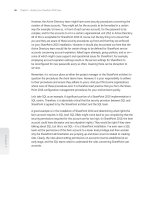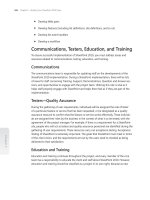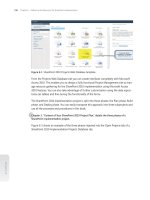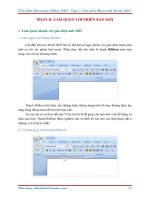Business Intelligence in Microsoft SharePoint 2010 phần 2 pps
Bạn đang xem bản rút gọn của tài liệu. Xem và tải ngay bản đầy đủ của tài liệu tại đây (523.48 KB, 42 trang )
16 Chapter 1 Business Intelligence in SharePoint
4. In the Rating Setting dialog box, select Yes and then click OK.
5. Navigate back to the Library to see that the rating setting is viewable.
Note No ratings are viewable until users begin to rate the les in the Library.
Summary
In this chapter, we discuss the purpose and need for BI in language that is directed at the
business user. We show that companies are much like aircraft in that they have a destination
or goal and must constantly react to feedback provided by instruments that measure and
monitor. Those instruments are the BI tools we implement so that we have a method for visu-
alizing metrics that tell us what has happened, what is happening, why it is happening, and
what will happen to our business.
We explain Microsoft’s vision for BI. We also explain what SharePoint does for BI and
provide a couple of examples to show the benets of using SharePoint 2010 in any BI
implementation.
As you can see, there is a lot to cover in this book. We are excited to show what you can do
with BI in SharePoint 2010.
17
Chapter 2
Choosing the Right BI Tool
After completing this chapter, you will be able to
■
Differentiate between business communities that consume BI.
■
Understand the typical progression of BI.
■
Determine the best BI tools for your needs.
Introduction
As described in Chapter 1, “Business Intelligence in SharePoint,” business intelligence (BI) is a
general term used to describe the development of insights from one or more tools that allow
information workers and decision-makers in a company to understand what has happened in
the past and to compare past events to what is happening now. With these insights, they can
set appropriate goals for the company, monitor ongoing progress towards those goals, and
take corrective action whenever necessary. This chapter focuses on the reporting and analysis
tools that make these insights possible. In turn, these tools rely on a supporting infrastructure
of trusted data, described in Chapter 3, “Getting to Trusted Data.”
If you’re a business user, your primary interaction with a BI solution is with the presentation
layer. However, the Microsoft stack includes a variety of tools with overlapping capabilities
that can seem confusing at rst glance. This chapter can help you understand how these
tools support different scenarios, how your choice of which tool to use can change over time,
and how to select the right tool for the task at hand.
If, on the other hand, you’re a BI developer or SharePoint administrator, this chapter can help
you develop and support a successful BI implementation. You need to understand the differ-
ent ways that users can interact with data, now and in the future, and the implications of tool
selection for the overall architecture.
This chapter starts by examining the analysis needs of business user communities and how
the Microsoft reporting and analysis tools serve these communities. It then reviews the typi-
cal progression of competency with BI within a company and how that progression affects
the mix of tools for business users. Finally, it provides a guide to selecting the right tool for
the community and analytical requirements applicable to you.
18 Chapter 2 Choosing the Right BI Tool
Business User Communities
When it comes to BI, business users are likely to have different information needs, depend-
ing on their technical skills, the types of decisions they make, and how they need to save and
share their insights. In several different ways, business users with common characteristics can
be grouped into separate user communities. By understanding the needs of these business
user communities from a variety of perspectives, you can select the tools that best support
those needs.
Casual Users vs Power Users
One common way to differentiate business users is to separate them into two communities—
casual users and power users. Casual users might be department managers, executives, or
even external stakeholders such as customers or suppliers. Casual users tend to be infrequent
users of BI, perhaps once per week or less, whereas power users are often daily users of BI.
Because casual users spend less time with BI, their skill level with BI tools is much lower than
that of power users. Therefore, the interfaces to such tools must be simple so that they can
nd the information they need on their own. For these users, a web-based reporting applica-
tion works well. The tools that help a casual user interact with data and develop insights tend
to be very simple and focused on specic sets of data.
But making tools simple for casual users often makes them too simple for power users, who
typically require access to a wide variety of data and need more on-demand analytical capa-
bilities. Power users spend enough time working regularly with BI tools that they develop
advanced technical skills. These users, typically business analysts and analytical modelers,
need tools that give them the ability to explore the data without restraint.
Another way to distinguish casual users and power users is by assessing their familiarity with
the data. It’s quite possible that a person can be quite knowledgeable about the data in his
or her own department and thus qualify as a power user, requiring a more analytical BI tool
for daily work. It’s also possible that this same person has access to data in another depart-
ment but is less familiar with that data. For that situation, this user needs a basic reporting
tool that simplies information access.
In their book Business Intelligence: Making Better Decisions Faster, Elizabeth Vitt, Michael
Luckevich, and Stacia Misner break down the casual users down into two groups—information
users and information consumers, as shown in the following illustration, in which the pyramid
shows the relative size of all three groups of business user communities.
Business User Communities 19
Power
Analysts
Information
Consumers
Information
Users
The largest community consists of information users, who rely on standard reports that BI
developers publish to a central location. These reports may be accessible either online or in
print, depending on the distribution mechanism that the report administrators implement.
For this business user community, SQL Server Reporting Services is a good solution, either
running as an independent application or integrated with SharePoint Server 2010. It provides
a scalable online environment for viewing reports that administrators can secure, and it can
deliver reports in a variety of formats on a scheduled basis via email or to a network le
share.
Information consumers are the second community of casual users. They tend to explore the
data more than the information users, but they lack the expertise necessary to query a data-
base directly. They can get the information they need by working with interactive reports
that include parameters for ltering and sorting or that include options to change the visibil-
ity of selected report elements. Interactive reports can also include the ability to drill down
to more detail, either by displaying the details in the same report or by opening a separate
report for the details. Again, Reporting Services is the best choice for meeting the needs of
this community. With a proper understanding of information consumers’ needs, a report
author can incorporate a variety of interactive features into reports.
At the top of the pyramid, power analysts are the smallest community. Power analysts might
use existing reports as a starting point for analysis, but they also need the ability to dene
and execute their own queries. In some cases, they might even build reports for the other
communities. For example, a power user can use Report Builder 3.0 to create a report based
on their own queries and then publish the entire report (or even individual elements of the
report, called report parts) for the other user communities to access. Information consumers
can build up a customized report from these report parts without knowing anything about
how to construct a query or how to design the report part.
20 Chapter 2 Choosing the Right BI Tool
As exible as Reporting Services is, it’s still a reporting tool and has limited support for the
type of ad hoc analysis that power analysts frequently perform. A more commonly used tool
for analysis is Microsoft Excel 2010. A power analyst can group and lter data in a pivot table
and create additional calculations to supplement analysis of the data. If analysis requires inte-
grating data from multiple data sources, the power analyst can use PowerPivot for Excel.
Organizational Hierarchy
The position of a business user within the organizational hierarchy and the decision-making
associated with that position often play a role in the type of information and the BI tool that
the user requires. The higher the business user is in the hierarchy, the more likely that the
user is an information consumer as described in the preceding section. Furthermore, the
higher in the hierarchy a user is, the more likely it is that the information that user relies on is
already cleansed and highly processed, is already compatible with data from different sourc-
es, and has been restructured for reporting and analysis.
Because this information has long-term value and is vital to strategic planning, a solid BI
infrastructure exists to automate the necessary cleansing and processing. Usually this infor-
mation is provided to upper management in a summarized, structured format with limited
analytical capabilities. Reporting Services can be useful as a delivery mechanism for this type
of information online, in print, or via email. Other online viewing options include dashboards
and scorecards in SharePoint Server 2010 or PerformancePoint Services.
As business users move closer to the operations of the business, their information needs
diverge, depending on the type of work a user performs. People at this level of the organiza-
tional hierarchy can be information users, information consumers, or power analysts.
The information requirements of these users differ from those of upper management
because these users often combine ofcial corporate data from a BI system with other data
either created manually or obtained from external sources. This combination of data might
occur only occasionally or might be an ongoing exercise. Either way, this type of quick and
dirty data mash-up typically has only short-term value, so it’s not a candidate for a formal
BI implementation. On the other hand, it’s a perfect scenario for PowerPivot for Excel, which
very easily accommodates this type of ad hoc data integration.
BI Communities
Microsoft has another way of grouping users, which focuses instead on how users work
with BI and how much collaboration they require. These BI communities, and the BI tools
designed for each community, are shown in the following illustration. As you can see in this
diagram, some overlap of tools exists between communities.
Business User Communities 21
Organizational Bl
Excel Services
PerfomancePoint Services
Reporting Services
Self-Service
and Personal Bl
Excel and PowerPoint
Report Builder
Visio
Team Bl
Excel Services
PowerPoint for SharePoint
PerformancePoint Services
Reporting Services
SharePoint Bl
Visio Services
Organizational BI
Some popular ways to deliver BI to all employees in a company are to provide access to
metrics that show progress towards organizational goals or to compare a current state to his-
torical trends. Ideally, users of organizational BI can break down this information to see how
their individual departments contribute to current conditions. Because the intended audience
of information is the entire company, you can anticipate that the audience consists largely of
information users and information consumers. Therefore, an organizational BI solution needs
to support only online viewing, with limited interaction.
Typically, this information comes from approved data sources that have been staged, trans-
formed, and restructured into a data warehouse. Ideally, this data has also been incorporated
into an Analysis Services cube to provide both faster reporting to all business users and more
exible analysis for the power analysts.
Whether the data is stored in a relational database or a cube, the three primary tools for
consuming this data at the organizational level are Excel Services, PerformancePoint Services,
and Reporting Services. Excel Services and PerformancePoint Services require a SharePoint
Server 2010 installation, with scalability achieved by setting up a SharePoint farm to distrib-
ute the workload. Reporting Services can be integrated into a SharePoint farm or can run
independently. All these services require IT support to install and congure the environment.
In organizational BI solutions, business users tend to be consumers of published content
rather than contributors. Content contributors are usually BI developers, IT professionals, and,
in some cases, power analysts. The prevailing concept in organizational BI is to centralize
content by using dened standards for layout, naming conventions, and color schemes. This
BI can be consumed as is or can be used as base components by power users, who aggregate
these with other content suitable for a targeted audience.
22 Chapter 2 Choosing the Right BI Tool
Each of the tools discussed in this section solves specic problems for organizational BI,
starting with the most commonly implemented tool. The following descriptions of each tool
aren’t intended to be comprehensive; they focus on the features that address specic
challenges that organizations face when implementing BI.
Reporting Services Many organizations start with standard reports by implementing
Reporting Services. If it’s set up to run in SharePoint integrated mode, Reporting Services
relies on the same security model and centralized storage that SharePoint uses, which makes
it easier to administer. Report administrators can control how reports execute to balance
performance against timeliness of data, either by setting up a report to run on-demand to
view current data or to use caching to execute it in advance and minimize the wait time for
viewing.
Having reports available in a SharePoint document library also makes it easier for business
users to nd information for online viewing. Users have only one place to go for all corpo-
rate information, whether that information is in the form of Reporting Services reports, Excel
workbooks, or other content. The interface is simple for users to access because reports are
stored like any other content on the SharePoint server, making it a good option for informa-
tion delivery to a wide audience of casual users. (Even if you run Reporting Services in native
mode—without SharePoint Server 2010—the interface remains easy to use.) As an alterna-
tive, reports can be sent directly to users via email as often as necessary.
Reporting Services is also popular for its ability to produce pixel-perfect reports. The report
author, typically an IT professional, has a high degree of control over the appearance and
behavior of report elements to produce just the right layout, whether users view the report
online or export it to another format. Also, with some advance thought about the types of
questions that a user might ask when viewing a report, the report author can build in param-
eters for ltering and can add interactive features that lead the user to additional answers.
Crossing over into the team and personal BI communities, Reporting Services also supports
a variety of export formats, allowing any user to save the report in a print-ready format such
as a Portable Document Format (PDF) le or to incorporate information into a Word docu-
ment. Moreover, the user can reuse the information in a report simply by using a Web Part to
include it in a dashboard. Users with more advanced skills can export report data for further
analysis into Excel or can set up a report as a data feed for ongoing analysis with PowerPivot
for Excel. In addition, BI developers can incorporate reports into PerformancePoint Services
dashboards. And reusability doesn’t stop there. In companies with mature BI implementa-
tions, application developers can embed Reporting Services content in custom analytical
applications through application programming interfaces (APIs).
Excel Services Although Reporting Services can produce some reports with complex cal-
culations, it is limited in what it can do. It isn’t meant to be a replacement for Excel. On the
other hand, Excel isn’t meant to be a corporate reporting solution. Although it provides a lot
of formatting options and can handle complex calculations, Excel does not support the same
Business User Communities 23
control over formatting that’s available in Reporting Services and it has limits on the amount
of data that can be stored in a workbook. (If you’re creating workbooks with PowerPivot for
Excel, the limits are much higher.) However, sharing Excel workbooks through Excel Services
can be a reasonable reporting alternative for organizations that aren’t using Reporting
Services.
Excel Services runs as a SharePoint Server 2010 service application. The advantage of using
Excel Services is that organizations can take advantage of the SharePoint infrastructure to
deliver information contained in workbooks to a wide audience, which is a much better
approach than sending them to users through the email system. Users don’t need to have
Excel or any other type of application or plug-in installed on their computer; they just need
to use a supported browser—Internet Explorer or Mozilla Firefox on a computer running a
Windows operating system, or Safari on a non-Windows system. And because the workbooks
are stored in SharePoint, the users need only to learn how to use one interface to access any
corporate content.
Excel Services also provides a more secure and scalable approach than email distribution.
Administrators and content owners can control whether users can only view a document
online or whether they can download it. It’s also possible to restrict viewing to certain sheets
or selected items in the workbook when it’s important to hide intellectual property or the
detailed data behind a particular cell value. Furthermore, the Excel Services calculation
engine handles all the complex calculations for multiple concurrent users, thus sparing hard-
ware resources on the user’s computer.
When an Excel workbook sources data from an Analysis Services cube, Excel Services sup-
ports drilling, ltering, and sorting data in a pivot table. Although the user cannot replace
dimensions on the pivot table’s rows, columns, or lter axes, the interactivity is still better
than Reporting Services can support. For organizational BI, in which dissemination of infor-
mation is a higher priority than supporting analysis, this limitation of Excel Services should
not be an obstacle.
The workbook author can congure the report to accept parameters from the user for
another type of interactivity. When the user views the workbook in Excel services, the user
can type in the parameter values, which can in turn be input values for a calculation. This fea-
ture allows the user to dynamically change workbook content using a simple interface.
Another benet of Excel Services is the reusability of information contained in workbooks for
the team and personal BI communities. Users can reference cell values in an Excel workbook
published to SharePoint to create status indicators, which are a very simple type of key per-
formance indicator (KPI) having only three possible levels. Also, by using Excel Web Access
Web Parts, more advanced users can use workbooks, in whole or in part, in dashboards.
Parameters in the workbook can be connected to Filter Web Parts, allowing users to change
content for multiple Web Parts on the same dashboard page with a single lter. In addition,
an Excel workbook can provide source data for a Chart Web Part.
24 Chapter 2 Choosing the Right BI Tool
BI developers can take advantage of Excel workbooks in several ways. Data in a workbook
can be a data source for various content types in PerformancePoint Services, while a work-
book itself can display in a PerformancePoint Services dashboard. For customized web-based
analytical applications, application developers can use the Excel Services REST API or the
ECMAScript object model to display and interact with workbooks as described in Chapter 4,
“Excel Services.”
PerformancePoint Services Companies with a clearly dened performance management
strategy use PerformancePoint Services to communicate progress towards established goals.
The basic dashboard capabilities in SharePoint Server 2010 might be the rst step that some
companies take as they develop corporate performance analytics, but PerformancePoint
Services is preferred for its advanced dashboard functionality. It also includes components
such as scorecards, analytical reports, strategy maps, and lters that BI developers and power
analysts can use with either PerformancePoint or SharePoint dashboards.
The best data source for PerformancePoint Services components is an Analysis Services cube,
which delivers the best performance for viewing and interacting with content. With respect
to the analytical grid, analytical charts, and decomposition tree, a cube is the only type of
data source these reports can use. The analytical reports are the best way to support drilling
and pivoting in a web browser environment. BI developers can structure dashboards to sim-
plify the use of analytical reports for casual users who might feel overwhelmed by the func-
tionality these reports provide, but the decomposition tree cannot be built in advance. Power
analysts who fully understand the data source and the tool’s capabilities will appreciate the
support for ad hoc analysis in these report types.
Apart from the analytical components in PerformancePoint Services, dashboards and score-
cards are simple enough for the casual user to explore. A benet of using PerformancePoint
content types to build dashboards and scorecards is the ability for the BI developer to inte-
grate multiple data sources so that business users can see related content in one location. For
example, rather than opening an Excel workbook to see the established organizational goals
and then opening a Reporting Services report to see the current status from an operations
data source, the user can instead see the goals and the status side by side in one report, no
matter where the source data is actually stored.
Although plenty of advantages are gained by using PerformancePoint Services, some dis-
advantages must be pointed out: First, the formatting options are limited as compared
to Reporting Services or Excel. Second, developers can use PerformancePoint Services
dashboards to combine a lot of content built for other purposes and can reuse many
PerformancePoint content types in SharePoint dashboards, but that’s it. The only other way
to reuse content built for PerformancePoint Services is to build custom applications by using
the PerformancePoint Services API.
Business User Communities 25
Team BI
An easy way to get started with BI is to focus on a single community within an organiza-
tion, which might be preferable because it’s faster to deliver initially than an organization-
wide initiative. The target community might be an entire department or perhaps a small
team within a department. Or it could be a project team in which multiple departments are
represented, or it could even be a group of people external to the organization, such as
customers.
The key differentiators between team BI and organization BI are the scope of the information
provided to the target audience and a greater participation in the content development pro-
cess by the team community. Consequently, the ideal BI infrastructure provides an opportu-
nity for the team to use the information collaboratively as they work toward a common goal.
Like organizational BI, data for a team BI solution often comes from approved, cleansed, and
processed sources and is quite possibly stored in an Analysis Services cube. However, the
scope of the data tends to be more limited. For example, a data mart built from a single data
source might be the primary data of interest for team BI.
Team BI solutions can use the same tools that are prevalent in organizational BI. In addi-
tion, team BI might also include SharePoint BI, Visio Services, and PowerPivot for SharePoint
as additional options for creating and sharing content. Casual users can easily view content
produced with any of these tools within SharePoint as part of a dashboard or as individual
documents stored in a document library. Power analysts and BI developers typically share
responsibility for creating and managing content for team BI.
Let’s start by reviewing the three new tools added to the mix, and then we can revisit the
other tools to learn how their usage changes when implemented for team BI communities.
SharePoint BI SharePoint Server 2010 includes several features that make it ideal for team
BI, especially for teams without much existing infrastructure already in place. In fact, once
IT has given a team access to a SharePoint site, power analysts on the team can manage
content for consumption by the team BI community with relatively little effort. The ease
of implementation translates to simple capabilities, but for teams that are new to BI, these
simple capabilities might be all that casual users need.
Another benet of SharePoint BI is the ability to combine content in a single location from
team members who are using different tools. That way, no one is forced into learning a new
tool for content creation or investing in the hardware, software, and processes necessary to
support even a small data mart before the migration to a new tool or process is absolutely
necessary.
To get started quickly, a SharePoint site collection owner can create a specialized site type
called Business Intelligence Center. It includes a set of libraries and supports content types
specic to BI, such as Excel workbooks and dashboards. It can also store reports if Reporting
26 Chapter 2 Choosing the Right BI Tool
Services is congured to run in SharePoint integrated mode. In addition, the Business
Intelligence Center includes a special document library for data connections that power
analysts and BI developers can use to create new workbooks, reports, Visio diagrams, and
PerformancePoint content.
SharePoint BI also includes a special type of SharePoint list for storing status indicators which,
as explained earlier in this chapter, are a simple type of KPI. Status indicators are simple
enough for business users to use for reporting progress on activities just by updating xed
values manually or by nding a KPI stored in an Analysis Services cube. More adventurous
users can also build a status indicator from an Excel workbook or a SharePoint list. It’s impor-
tant to note that these status indicators are really intended as a baby step into the world of
performance management. Users can view them only in status indicator lists and dashboards.
They can’t be reused in any other tool that has a KPI capability.
We’ve already mentioned SharePoint dashboards as a way to present workbooks, reports,
and PerformancePoint components. Dashboards can include all kinds of other content, such
as status indicators, Visio Services diagrams, Chart Web Parts, and Filter Web Parts. They’re
supposed to be simple enough to enable anyone to build a dashboard page, but in reality,
power analysts and BI developers are the creators of dashboards.
Chart Web Parts provide a way for more advanced users to display data visually if using a
workbook or using Reporting Services isn’t an option. It supports only a few data sources,
but it can be a quick way to add a chart to a dashboard. The chart can display data from
another Web Part on the same dashboard page or from a SharePoint list, a Business Data
Catalog, or an Excel workbook. It’s not reusable by any other tool.
Filter Web Parts on the dashboard make it easy to customize content on a dashboard
page for each user. The same lter value can update multiple Web Parts on the same page.
Working with dashboard pages is not difcult when merely adding a group of Web Parts.
However, it can be a bit more challenging to congure correctly when attempting to link
these Web Parts together for use with a lter, especially if the Web Parts come from different
data sources. For this reason, constructing anything but the simplest of dashboards is usually
a task assigned to a BI developer.
Visio Services Visio Services provides a whole new to way visualize data. It supports live
connections to data sources for use in web-based Visio diagrams that display information
ranging from a color-coded status about projects to the current state of processes, to the
availability of servers, and so on. Conceptually, the purpose of a Visio diagram is similar to
that of a dashboard because it helps business users see trends and outliers at a glance.
Visio diagrams are accessible in a document library or can be added to a SharePoint dash-
board by using a Visio Web Access Web Part, so they are just as easy for users to consume as
any other content available in SharePoint. Like Excel Services with workbooks, Visio Services
Business User Communities 27
does not require users to have Visio installed on their computers before they can view a dia-
gram published to SharePoint.
The development of Visio diagrams is in the realm of a specialist who understands how to
build Visio diagrams and how to connect the data to the diagram properly by using the
desktop application Visio 2010. Supported data sources for Visio Services include SQL Server,
SharePoint lists, Excel Services, Access, and any source accessible with an OLE DB or ODBC
provider. No other tool provides functionality like Visio Services, so the diagrams are not
reusable for team BI outside of SharePoint unless the team develops a custom application.
PowerPivot for SharePoint PowerPivot for SharePoint is a service application that relies on
Excel Services to execute queries and render PowerPivot for Excel workbooks on demand and
includes management capabilities unique to PowerPivot workbooks. It requires a separate
installation and conguration process on a SharePoint farm. Its purpose is to provide a link
between self-service BI and team BI.
Business users, usually power analysts, can publish their PowerPivot for Excel workbooks to
SharePoint, either in a standard document library or in a specialized document library that
displays thumbnail images of workbooks to enable users to nd the workbook they want
without rst opening it. Just as with Excel workbooks, administrators and workbook owners
can control access and restrict users to online viewing only, thereby protecting the data con-
tained in the workbook.
Beyond enabling the sharing of information with other team members and supporting
concurrent access in a scalable environment, PowerPivot for SharePoint has several other
benets for business users. PowerPivot workbooks do not maintain live connections to the
data sources, so a periodic refresh is necessary to keep the information as current as possible.
PowerPivot for SharePoint can manage the data refresh process on a schedule and send out
notications if a problem occurs. In addition, PowerPivot for SharePoint can become a data
source for another PowerPivot workbook, a Reporting Services report, and any other tool
that can use Analysis Services as a data source.
PowerPivot for SharePoint has features for IT professionals as well. Often, any information
that gets managed by users rather than IT can go undetected. A user might create a report
to answer a one-time question, and then, under certain circumstances, the report suddenly
can become a mission-critical application that IT knows nothing about. PowerPivot for Excel
gives users the freedom to compile information as they see t, while publishing the results to
SharePoint allows IT to use management features in PowerPivot for SharePoint to maintain
some oversight over the users’ activities. IT can see what data sources are being used, which
workbooks are popular, and how many server resources are necessary to render a report for
the team community. When appropriate, IT can recommend a proper BI solution to take the
place of a PowerPivot workbook.
28 Chapter 2 Choosing the Right BI Tool
Excel Services Excel Services can be just as important to a team BI community as it is to an
organizational community, if not more so. To support this community and encourage power
users to develop content, IT can supply a set of data source connection les in a data con-
nections library.
Reporting Services As with Excel Services, a good strategy for IT (or power analysts) to
adopt in support of team BI is to create and publish reusable content that users can access
for team content development. In the case of Reporting Services, three types of content sup-
port this strategy: shared data sources, shared datasets, and report parts.
Shared datasets contain the query strings necessary to retrieve data from a data source
and hide the technical details from the user who can take the dataset and build up a report
completely from scratch, using the Report Builder 3.0 authoring tool. This tool is much sim-
pler to use than the report designer used by BI developers, providing enough exibility and
freedom for power analysts to construct a report according to their needs but also providing
wizards to guide less-technical users through the process of building simple report layouts.
The use of report parts is another option available to further simplify the report develop-
ment process for users who might otherwise fall into the category of information user.
Report parts, as mentioned earlier in this chapter, are individual elements in a report, such
as a map, a chart, or a table, which can be published independently of the original report
in which they were created. Report Builder 3.0 includes a Report Part Gallery that users can
browse to locate items they would like to include in a report and arrange in any way they
like. Everything necessary for the report part to work gets added to the report along with
the report part, so the user doesn’t need to know how to set up data sources, datasets,
or parameters in order to build a report successfully by using report parts. If the user has
enough technical skill to create a Word document, that user probably is capable of building a
report entirely from report parts.
PerformancePoint Services A team BI community can use PerformancePoint Services for
department-focused dashboards and scorecards. As with report parts, an IT professional or
a designated power user can construct individual components, such as data sources, KPIs,
lters, scorecards, and reports that users can use in a SharePoint dashboard, which would
be easier to construct for the more advanced information user or power analyst than a
PerformancePoint dashboard.
Self-Service and Personal BI
The whole point of building BI infrastructures that contain a data warehouse, data mart, or
Analysis Services cube is to allow users to get information when they need it, on a self-service
basis. But in many companies, users still rely on standard reports that have limited interactiv-
ity. The reports might have parameters that allow users to lter the reports, or they might
allow the users to drill down into more detail. Regardless, these reports are typically built to
Business User Communities 29
answer one question but not necessarily the next question that the user might have. So when
these new questions arise, users wind up going back to IT to get those reports.
As an alternative, users start looking outside the approved sources because they need to
get information to make decisions. They may get information from wherever they can nd
it internally; they may get it from external business partners; and maybe they’ll nd some
data on industry trends that they can download from an Internet site. In short, they wind up
manually compiling a lot of data. The bottom line is that the data they need for decision-
making on a day-to-day basis is not getting integrated into the corporate system, and that’s
the problem that self-service BI is intended to solve.
Due to the overlap with organizational and team BI communities, we’ve already touched on
the tools commonly used by this community: Excel, PowerPivot for Excel, Report Builder, and
Visio. Casual users are more likely to use Excel and Report Builder, while power users may use
any of these tools as applicable to the task at hand. A user can use any of these tools to cre-
ate a document for personal reference or can share the document with a team BI community
by publishing it to a SharePoint document library.
How would a user decide which tool to use? Let’s review the characteristics of the documents
produced by each tool.
Excel Excel is a tool commonly preferred by users of all skill levels for ad hoc reporting
and analysis. Users can retrieve data from data sources and combine it with manual data.
A user can import data and then manipulate the data by creating charts, sorting, ltering,
and applying a wide range of calculations from simple to complex. Casual users might use
Excel for simple summing and averaging of data, whereas power users might create complex
forecasting models. Power users can also create PivotTables from raw data or from Analysis
Services data sources for analysis using aggregate functions to summarize data grouped on
rows and columns and using lters and slicers to focus on a subset of data. Although the cre-
ation of a PivotTable is generally a task for the power user, a casual user can easily explore a
PivotTable that has already been created.
Excel is ubiquitous in many organizations, so most users already have a passing familiarity
with this tool. Even if they don’t create the workbooks themselves, they can access work-
books from SharePoint and, as long as they have the right permissions, download workbooks
for personal use. Then they can apply calculations, lter the data, and make other changes to
the data without affecting the original workbook.
PowerPivot for Excel As exible as Excel can be, it can also be a challenge to combine
data from multiple data sources for analysis and to keep the data refreshed. That’s where
PowerPivot for Excel comes in. It can also use reports as one of its data sources. As another
plus, PowerPivot can handle much more data than Excel. Like standard Excel, it’s good for
interactive exploration of data.
30 Chapter 2 Choosing the Right BI Tool
Users don’t need to understand relationships between tables created by drawing together
data from disparate sources, and PowerPivot can recommend relationships based on its
analysis of the contents of data from each source. Calculations can be added by using Data
Analysis Expressions (DAX), as described in Chapter 5, “PowerPivot for Excel and SharePoint.”
This language is Excel-like, which makes it easier for users to create calculations if they’re
already comfortable with Excel functions. PowerPivot for Excel does make self-service BI eas-
ier, but primarily for power users. Casual users benet most from PowerPivot for Excel when
power users publish workbooks to SharePoint.
Report Builder Report Builder is a desirable tool for users who want to produce a specic
type of report layout and also want to store reports in a centralized location, whether for
personal use or for sharing with others. Even if a user creates a report for personal consump-
tion, the user can subscribe to the report to receive a report with fresh data on a regular
schedule.
Visio Visio is the only tool that provides data-driven diagrams. Of all the self-service BI
tools, Visio is least likely to be used for personal consumption. For example, if a user is moni-
toring the status of a process, it’s easier to build a simple report by using one of the other
tools. It’s more likely that a power user or BI developer will use Visio to create diagrams to
publish to SharePoint for sharing with a team BI community.
The Progression of BI
The Microsoft vision for BI can be summarized simply as the delivery of the right informa-
tion at the right time in the right format to users at all levels of a company. It’s a noble goal,
and the Microsoft tools can indeed help companies attain this goal, but not from day one.
Instead, the democratization of BI across the organization occurs incrementally. The length of
time required depends on many factors, such as the corporate culture overall, management’s
attitude towards BI, and a support system for users, among others.
An understanding of the typical progression that many companies experience as they
expand their use of BI can help in many ways. It can afrm that your company is moving in
the right direction, and it can also show you the possibilities that remain for further progres-
sion. It can also help you determine which tools are best suited for your current stage and
help you prepare for the next.
BI Maturity Model
Wayne Eckerson developed the Business Intelligence Maturity Model for The Data
Warehousing Institute™ (TDWI) as a means for organizations to benchmark their deployments
against other companies. At a high level, the model identies six stages that mark the pro-
gression of BI from a cost center to a strategic asset. As shown in the following illustration, by
The Progression of BI 31
plotting the typical user adoption rate along the six stages of the model, Eckerson’s research
revealed a bell curve in most organizations in stages 2 and 3. It’s important to understand
that companies don’t necessarily follow a linear progression from stages 0 to 5. Stages often
overlap, and the length of time that a company remains in a particular stage can vary.
Note
You can download a poster illustrating the Business Intelligence Maturity Model from
You can also use TDWI’s
online assessment tool to benchmark your company’s BI maturity by completing the survey at
/>aspx.
Notable aspects of the model are the Gulf and the Chasm, which highlight the reality that BI
implementations are not likely to proceed smoothly from one stage to another. As Eckerson
discussed these ndings with BI implementers, he discovered that the inclusion of these two
obstacles in the model validated their experience that setbacks in BI implementations and
agging enthusiasm for pursuing pervasive BI are a normal part of the process. Perseverance
pays off for teams that can stay focused on the steps necessary to expand the capabilities of
their BI infrastructure.
Even within the same company, it’s very likely that each department will mature at different
rates. That’s okay. The good news is that wherever people are, they have tools to support
them, they can transition to higher levels of maturity over time, and the tools can adapt
accordingly. Each successive step in the maturation process translates into greater business
value.
In this section, we provide an overview of the characteristics of each stage of the BI Maturity
Model and describe the tools that are useful in each stage.
32 Chapter 2 Choosing the Right BI Tool
Stage 0: Prenatal
In the prenatal stage, a company has yet to create a data warehouse to support information
requirements. Instead, all reports are sourced from operational systems, with no consolida-
tion of information across systems without special processes in place. That is, there are no
formal Extract, Transform, and Load (ETL) processes. Financial applications often have the
richest set of reports available in the company and are the primary source for management
reports. At this point, the available reports are static and focus on historical events to help
users understand what has happened. Any changes desired by users require customization
by IT, but it’s not uncommon for such requests to take weeks or months to fulll.
To transition from the rigid reporting system typical of this stage to a formal BI solution,
many companies start by reproducing their existing reports in Reporting Services. Although
the problems associated with responding to requests for customization don’t go away,
with some forethought, parameterization of reports can enable users to make changes
to the report content, which in some cases might forestall the need for one-off report
development.
Stage 1: Infant
When users can’t get what they need from the operational reports, they often develop their
own solutions, which leads to a proliferation of reports based on spreadsheets or Microsoft
Access databases that users have cobbled together. Such user-developed data collections are
also described as spreadmarts, shadow systems, or skunkworks projects.
Executives often enlist analysts to compile brieng books based on these informal data col-
lections. The focus begins to shift from trying to understand what has happened in the past
to attempting to understand how past results might inuence what happens in the future.
What starts as a compilation of ofcial data for a specic need can grow into a mission-
critical solution that people come to rely on, yet it’s unmanaged, unsecured, and unauditable.
It can take a lot of manual labor to gather and manipulate the data, leaving little time to ana-
lyze the data collected before a decision from the user is required. The concern of each user
in this stage is to produce information that supports personal decision-making. Little regard
is given to reconciling results with other users producing comparable information, and no
ofcial system of record exists to resolve results that disagree.
In this stage, Excel and Access are popular tools. For organizations that have yet to imple-
ment a formal BI environment, PowerPivot for Excel can simplify the effort of gathering and
integrating data. But it doesn’t solve the more serious problem resulting from a lack of IT
oversight.
The Progression of BI 33
The Gulf
The Gulf is the rst obstacle that must be overcome before moving into real BI. Prior to this
obstacle, executives likely view any efforts to promote BI as just another variation of opera-
tional reporting. To progress, they need to understand how BI is necessary to improved
business processes and decision-making at all levels of the organization. According to an
Aberdeen Group study, one of the benets of a collaborative BI environment is a 30 percent
improvement in business processes as compared to other companies without such an envi-
ronment. Executive support is critical to experiencing similar improvements.
Users need to understand how the next step in the BI progression can shift their workload
from mundane data-gathering tasks to analysis tasks that are much more valuable in the
long run to employers. If users remain unconvinced, a company can get stuck in the Gulf.
Even after crossing the Gulf, companies nd that spreadmarts are difcult to completely
eradicate and often persist through into the Teenager stage.
To successfully cross the Gulf, BI developers should take an iterative and incremental
approach, focusing on small projects that are easier to implement rather than trying to build
a solution to be all things to all people. Ideally, the rst effort should focus on a single source
system that contains well-understood data sources. Frequent prototype reviews with users
can help the team stay focused on the requirements of this rst ofcial BI project. BI devel-
opers must remain diligent to counteract scope-creep as user requests continue to outpace
IT’s ability to deliver new information.
Fortunately, the Microsoft platform can help here. It’s very easy to prototype and develop
solutions from those prototypes in an iterative fashion, working closely with the user com-
munity to get it right. One option is to build prototypes with Analysis Services to build a
model and then use Excel to validate it with users. Another option is to let users model their
data the way they want to see it using PowerPivot for Excel. In the latter case, IT can take the
design and reproduce it in Analysis Services.
Stage 2: Child
At last, the company begins to demonstrate progress with BI, with the rst project typically
focused on a single subject area. Most companies in this stage have no previous experience
with managing BI projects, so the early projects focus on building a data mart without
attempting to align metrics with corporate objectives.
The novelty of BI in this stage can generate excitement among users, who are motivated to
abandon their labor-intensive past for the new and improved way of nding answers to their
questions. Power users who understand the business well can learn the new tools quickly so
that they can drill into trends over time, to determine why things happened the way they did.
34 Chapter 2 Choosing the Right BI Tool
If an organization has yet to start with Reporting Services, this stage is a common place to
introduce it to users. The rst set of reports is usually based on department-level standard
reports developed in earlier stages with parameterization and drilldown capabilities built in
to enable casual users to successfully explore the data. Behind the scenes, the BI team builds
a data mart and possibly an Analysis Services cube as data sources for these reports.
To support the ad hoc analysis requirements of power users, the BI team gives users access
to cubes using Excel. In addition, these users continue to use PowerPivot for Excel to get
answers to questions that can’t be answered by the data mart.
Stage 3: Teenager
Having successfully implemented BI at a department level during the Child stage, many com-
panies next take steps in an attempt to prevent each department from setting up its own
data mart. In the Teenager stage, the company establishes a formal data warehouse not only
to consolidate resources but also to bring consistency to BI processes and company metrics.
By adding experienced BI practitioners to the team or by engaging consultants, the company
begins to formalize BI across departments and to adopt best practices.
During this stage, the BI solution grows to accommodate more casual users, but this growth
also results in an increased demand for standard parameterized reports that can be ltered
and dashboards that can be tailored to specic audiences. Also during this stage, the use of
BI expands to include KPIs to help management monitor progress towards goals.
Reporting Services continues to be a dominant technology in this stage, with greater empha-
sis on developing reports that can be used in multiple ways by the addition of parameters,
including lters that tailor information to the user. Team BI communities also begin to
emerge, with power users publishing shared datasets and report parts that enable casual
users to build their own versions of reports. To promote collaboration, the BI solution
expands to include the use of SharePoint for dashboards and possibly PerformancePoint
Services for scorecards.
The Chasm
Unfortunately, the Chasm is a more challenging obstacle to cross than the Gulf. If the
problem of spreadmarts and independent data marts across the company have not been
addressed by this point, the next step in the maturation process might be exceedingly dif-
cult to obtain. Any change in the company’s business strategy can also pose problems for the
BI team, but ironically, that’s when the organization needs BI most of all.
To successfully move to the next stage, developing a exible architecture for the company’s BI
solutions is mandatory. As difcult as it might be, the company must commit a key group of
users to the development of a common glossary for terms and calculations used in reports,
workbooks, and other BI-related documents. Support from the top down is necessary. One
The Progression of BI 35
characteristic of the Chasm is the inevitable struggle between team BI and organizational BI
communities. In the end, corporate IT standards must prevail so that the departmental BI sys-
tems can properly align at the corporate level.
During this stage, self-service BI is perceived to be the goal by many users, but over-reliance
on this approach to information management can lead to chaos, with unmanaged reports
proliferating throughout the company. Reports developed by one person might be useful to
another, but if that other user can’t nd what they need, time is wasted to develop a dupli-
cate report.
To counteract this type of problem, the BI team needs to focus on building datasets, interac-
tive reports, report parts, and dashboards that address the range of broad questions that
users ask regularly. In particular, this is the very type of problem that the self-service BI fea-
tures in Reporting Services and PowerPivot for SharePoint are intended to solve. These tools
can be introduced during the Teenager stage, but they can’t solve the unication problem,
which is typically not a technical challenge but an organizational behavior challenge.
Stage 4: Adult
When a company can successfully dene standards, a common set of terms, and consistent
rules, it’s ready to develop an enterprise data warehouse and move to the Adult stage, which
yields several signicant advancements in BI capabilities. The enterprise data warehouse
transitions the use of BI from the support of departmental objectives to the support of orga-
nizational objectives. Performance management expands beyond the use of dashboards for
monitoring processes to include scorecards that enable individuals to see how their respec-
tive decisions impact corporate performance.
The addition of real-time data feeds, as well as forecasting and modeling tools, enables
users not only to analyze the past to better understand what happened but also to apply
that knowledge to the current situation and to anticipate the future. This maturation of BI
capabilities enables proactive management of the company based on predictive analytics as
an alternative to the reactive management approach in earlier stages in which only historical
analysis was possible.
Furthermore, the exibility previously missing in the BI solution architecture nally arrives.
Abstraction layers insulate users from changes to the underlying system as alignment of
sources continues to occur. Users can now repurpose data and reports to suit their needs
rather than wait for BI developers to respond to a new report request.
The Microsoft platform continues to support the BI requirements of a company in the Adult
stage. The BI team can roll out PerformancePoint Services, if it hasn’t already been imple-
mented in an earlier stage, in support of the new performance management activities. In
addition, Analysis Services supports the development of forecasting models, the results of
which can be accessed in any of the self-service BI tools.
36 Chapter 2 Choosing the Right BI Tool
In terms of tool usage, most of the time casual users still want prepackaged content to moni-
tor events or conditions relevant to their daily tasks. This can be accomplished through dash-
boards presenting a combination of scorecards, reports, and Excel workbooks. Each of these
tools can present a view of the current state, support ltering to allow the user to focus on
particular items of interest, and provide the ability to drill down to more detail. The enter-
prise search capability in SharePoint provides these users with another way to nd relevant
content. If users still need to create something themselves, they can use Report Builder to
create data mash-ups from reusable components in Reporting Services, SharePoint lists, and
PowerPivot workbooks published to SharePoint.
Stage 5: Sage
In the nal stage, companies establish a BI center of excellence to promote and sustain best
practices for the current platform, to support user adoption, and to drive innovation. Rather
than maintain the centralized management of BI that emerged in the Adult stage, the com-
pany allows departments to assume control once again over BI processes with the mandate
that these departmental-level projects adhere to the standards and best practices dened at
the corporate level.
BI becomes a strategic asset in this stage as well and transitions to a service-oriented archi-
tecture. Developers can then use web services to embed BI into line-of-business applications.
The provision of BI to external stakeholders can also become a revenue stream for the com-
pany. When this happens, the company continues to make large investments in BI to ensure
high levels of service to the external stakeholders.
The entire Microsoft BI stack is in use by the time a company reaches this stage. In addition,
the Microsoft platform is fully extensible. Developers can use APIs for any tool in the stack to
enable customization at every point of the information management process and can embed
that customization into applications. Even without customization and with no additional
conguration necessary, Reporting Services can provide data feeds as a service to enable a
company to surface data from cubes, mining models, or relational data warehouses.
Road Map to Analytical Competition
Another way to view the progression of BI is provided by a road map developed by Thomas
H. Davenport and Jeanne G. Harris in their book Competing on Analytics: The New Science of
Winning. The purpose of this road map is to provide a realistic view of the stages a company
often experiences in its quest to derive value from analytics and to outline a strategy for suc-
cessfully transitioning to higher stages. As shown in the following illustration, the analytics
road map proposed by Davenport and Harris consists of ve stages that follow a progression
similar to the one in the maturity model described in the previous section, but one that’s
more compressed and leads to a more specic outcome. Whereas the maturity model views
The Progression of BI 37
the end state for BI as a pervasive technology and potential revenue stream, the road map
assumes that the goal for BI is to produce a distinct competitive advantage.
Functional management
builds analytics
momentum and
executives’ interest
through application of
basic analytics
Terminal stage: some
companies’ analytics
efforts never receive
management support
and stall here as a result
Top management support;
full-steam-ahead path
Managerial;
support;
prove-it path
Analytically
impaired
Localized
analytics
Analytical
aspirations
Analytical
companies
Analytical
competitors
Stage
1
Stage
2
Stage
3
Stage
4
Stage
5
Executives commit to analytics by
aligning resources and setting a
timetable to build a broad
analytical capability
An organization has some data
and management interest in
analytics
Enterprise-wide analytics capability
under development; top executives
view analytic capability as a
corporate priority
Organization routinely reaping
benefits of its enterprise-wide
analytics capability and focusing
on continuous analytics renewal
Stage 1: Analytically Impaired
In the rst stage, operational data is not ready for analysis. Reporting directly from opera-
tional data is fraught with problems and suffers from data quality issues. To progress to the
next stage, management needs to be convinced that better decision-making results from
access to better data. Meanwhile, some technically savvy business users begin compiling data
for personal analysis. Excel is often the tool of choice at this stage.
38 Chapter 2 Choosing the Right BI Tool
Stage 2: Localized Analytics
The work begun by the independent analysts begins to show promise in this stage as they
develop new insights that have value for the company. One of two things happens at this
point: Either executive management agrees that it’s time to start formally investing in BI,
and the company moves to the next stage, or management remains unconvinced and needs
more evidence of successful outcomes from analysis before making the commitment.
As a result, the focus of this stage is to gradually build out a BI infrastructure at a local level
with minimal investment, such as a department-level single-subject data mart. Despite the
lack of support from executive management, the BI team can use this stage to develop expe-
rience before tackling the more comprehensive projects in the next stage. In addition, the
department making the investment in BI benets from the business process improvements
resulting from the better analytical capabilities. According to the analytics road map, a com-
pany could be in this stage from one to three years.
The BI components in the Microsoft stack are a good starting point for a department-level
data mart that could also include a complementary cube to support analysis. Reporting
Services can deliver standard reports to department users and provide data feeds for power
users to use in PowerPivot for Excel for deeper analysis.
Stage 3: Analytical Aspirations
When a company is ready to commit to analytics at the corporate level, the focus shifts from
the tactical BI solutions found at the department level to a company-wide performance
management solution. The challenge at this stage is the integration of various tools and
processes implemented across departments and to reach agreement regarding the metrics
against which to measure progress. In general, the road map indicates the length of time for
this stage can be a few months or up to two years.
In this stage, the Microsoft stack scales from a departmental deployment to an enterprise
deployment. The Reporting Services platform remains in place for broad distribution of stan-
dard reports. SharePoint and PerformancePoint Services now become tools for monitoring
and reporting performance management results. Power users can also now share PowerPivot
for Excel workbooks by publishing them to SharePoint and thereby promote collaborative
analysis.
Tool Selection 39
Stage 4: Analytical Companies
To move into this stage, the company must establish analytics as a priority and the corpo-
rate culture must support an ongoing process of experimentation. Management encourages
analysts to develop and test hypotheses and to discover new areas worth exploring. The
purpose of analytics in this stage is to discover how to use information assets to differentiate
the company from its competitors in the marketplace. During this stage, the tools for analysis
become more advanced and developers are tasked with embedding analytics into business
processes.
Here the BI team can exploit the full range of capabilities in the Microsoft BI stack, including
the data mining features in Analysis Services. In addition, developers can integrate BI into the
line-of-business applications.
Stage 5: Analytical Competitors
At this stage, analytics aren’t just helping management run the company better, as evidenced
by strong nancial performance, but the insights derived from analytics also create a com-
petitive advantage in the marketplace. The use of BI is now widespread across the company
and executive management is fully committed to continued investment in BI technologies.
Additional tools are not a major factor in this stage. Instead, the implementation of the
Microsoft tools in earlier stages can help foster an environment that enables business users at
all levels of the organization to nd the right information at the right time.
Tool Selection
Throughout this chapter, we’ve identied various characteristics of the user tools, including
their appropriateness for different types of users and the suggested level of BI maturity at
which each tool can be adopted. We’ve also pointed out some of the advantages and disad-
vantages of each tool to help you understand the implications of selecting a tool before you
get started on a project. Now we’ll summarize this information and provide some additional
pointers so that you have a quick reference for all the tools in one convenient location.
The table that follows provides a summary of the tools, with a breakdown of the primary
user of each tool by business user community and by BI community. Additionally, the table
identies whether the business user (who can be either a casual user or a power analyst), the
power analyst, or the BI developer is responsible for creating content with the tool. Last, the
table identies where the content for the tool can be reused.
40 Chapter 2 Choosing the Right BI Tool
Tool BI community Content author Reusability
Excel Self-service and Personal BI Business User
■
Excel Services
■
SharePoint BI
■
PerformancePoint
Services
PowerPivot for Excel Self-service and Personal BI Business User PowerPivot for SharePoint
Excel Services
■
Team BI
■
Organizational BI
Business User
■
SharePoint BI
■
PerformancePoint
Services
■
Customized
applications
PowerPivot for
SharePoint
Team BI Business User
■
Excel
■
Report Builder
■
SharePoint BI
■
PerformancePoint
Services
■
Customized
applications
■
Any tool that con-
nects to Analysis
Services
Report Builder
(Reporting Services)
■
Self-service and
Personal BI
■
Team BI
Business User
■
PowerPivot for Excel
■
SharePoint BI
■
PerformancePoint
Services
■
Customized
applications
Report Designer
(Reporting Services)
■
Team BI
■
Organizational BI
BI Developer
■
PowerPivot for Excel
■
SharePoint BI
■
PerformancePoint
Services
■
Customized
applications
SharePoint BI Team BI
■
BI Developer
■
Power User
Content not reusable in
other tools
PerformancePoint
Services
■
Team BI
■
Organizational BI
■
BI Developer
■
Power User
■
SharePoint BI
■
Customized
applications
Visio Self-service and Personal BI BI Developer Visio Services
Visio Services Team BI BI Developer
■
SharePoint BI
■
Customized
applications