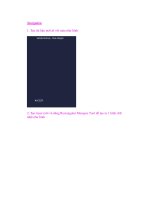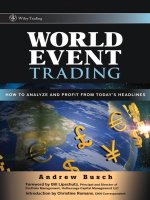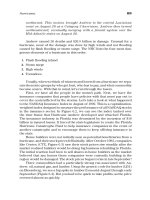HOW TO DESIGN AND WRITE WEB PAGES TODAY phần 2 pptx
Bạn đang xem bản rút gọn của tài liệu. Xem và tải ngay bản đầy đủ của tài liệu tại đây (1.38 MB, 33 trang )
WHY WRITE FOR THE WEB? 11
NOTES
1 . Twitter,
2 . TweetDeck,
3 . Facebook,
4 . Paul McFedries, “Lifestreaming,” Word Spy, />words/lifestreaming.asp
CHAPTER 2
Reading the Web
Every view of the Web is unique, depending on such technological
conditions as the type of computer, the fonts it has installed, the reso-
lution of its screen, and certainly its Web browser. Someone viewing a
Web site on an Apple computer with the Safari Web browser will see a
very different view of a Web page compared to someone on a Windows
computer using Internet Explorer. Someone using a mobile phone to
view the Web will see still another view. And a person with low vision
might not even see the Web, but will hear it read aloud instead.
For new and seasoned Web writers and designers alike, this is the
most important lesson to learn: every view of the Web is unique, and
every view of the Web should be unique. This is not a failure of the
Web, but rather one of its strengths. The goal of every Web writer and
designer should be to capitalize on the differences and needs of a wide
range of readers to make each unique view as great as possible. (That
means abandoning any attempts to make all experiences of a Web site
exactly the same.)
Much of this book consists of guidance for writing and designing to
those differences. But the purpose of this chapter is to help you learn to
view and read the Web not as a casual user, but as a writer and designer.
It is important that Web writers and designers appreciate just how dif-
ferently a page may appear under certain circumstances. Understand-
ing these differences from a reader’s perspective will make you a much
more effective writer and designer when it comes to creating pages that
work optimally in many different browsing environments.
14 HOW TO DESIGN AND WRITE WEB PAGES TODAY
READING WITH MULTIPLE BROWSERS
AND DEVICES
Many people access the Web using the browser that came installed
on their computers: for Windows users, this means Microsoft Inter-
net Explorer; for Mac users, Safari. But Web writers and designers
need to go beyond their own habitual browser use and look at the
Web in many different ways, using multiple browsers (see the sidebar
“A Web-Reading Toolkit”).
A WEB-READING TOOLKIT
To read the Web (and later to test your own designs) in as many ways as pos-
sible, install some or all of the following free browsers and tools:
All Users (Windows, Mac, and Linux)
• Mozilla Firefox (
refox )
• Chris Pederick’s Web Developer Add-on for Firefox (
https://addons
.mozilla.org/fi refox/addon/60
)
• Google Chrome (
)
• Opera browser (
)
Windows Users
• Internet Explorer 8 or above (IE)
• Microsoft Expression Web SuperPreview (For testing multiple versions of IE)
(
/>.aspx
)
• Safari for Windows (
)
• Lynx for Windows (
ifi c.net.sg/~ken neth
kwok/lynx/
)
Mac Users
• Lynx for OS X (
/>unix _ open _ source/lynxtextwebbrowser.html )
If you cannot install software, try a Google search for “browser emulator” to
fi nd sites that offer approximations of the views provided by different browsers.
READING THE WEB 15
Try making yourself use a different browser every day for a week
or so. Try alternating between, say, Mozilla Firefox, Google Chrome,
Opera, and Internet Explorer, particularly with sites you visit every day.
You may even fi nd that different browsers are better for different activi-
ties. On Windows computers, I prefer Chrome for most of my daily use:
reading my Gmail account, posting to Twitter, and managing my Web
sites. On Mac, I prefer Safari (whose WebKit engine is also used in
Chrome). And on all computers, I rely on Firefox for Web design and
development. Because Firefox is open source, people have built many
excellent Web design add-ons for it, such as Chris Pederick’s Web De-
veloper Add-on that’s used throughout this book.
Many Browsers, Few Engines, One Web
There are dozens and dozens of Web browsers available: Mozilla Firefox
and Opera are two browsers that can be used on Windows, Mac OS X,
and Linux operating systems. Mozilla Firefox is also what is known as an
open-source browser: Firefox’s source code is openly available to everyone.
It is also developed and tested by a large group of volunteers and a smaller
group of paid individuals working for the Mozilla Foundation. Opera,
like Microsoft’s Internet Explorer and Apple’s Safari browser, is a propri-
etary browser, meaning that most of its code is kept secret and is devel-
oped almost exclusively by each company’s employees.
But unlike Firefox and Opera, some browsers are designed for only
one or two operating systems. Internet Explorer has only been available
on Windows machines since its version 6. Konqueror is a Linux-only
browser. Safari has both its native Mac OS X version and a Windows
version. A look at the Wikipedia page that lists Web browsers will give
you a rough idea of just how many browsers there are, and which are
unique to different operating systems and mobile devices.
1
The good news for adventurous readers of the Web is even better
news for Web designers: most Web browsers use one of three rendering
engines: Mozilla’s Gecko engine,
2
the WebKit engine (used in Apple
Safari and Google Chrome),
3
and Microsoft’s Trident engine. In many
respects, browsers based on Gecko and KHTML/WebKit generally dis-
play Web pages very similarly. Firefox and Chrome, for example, tend
to display pages the same way; although depending on the operating
system (Windows, Mac OS X, Linux), each browser will have access
16 HOW TO DESIGN AND WRITE WEB PAGES TODAY
to different fonts (see Chapter 10). The Trident engine, which tends
to be the most unpredictable, is used in Internet Explorer and AOL
Explorer.
If you regularly change up your browser use, you will see that some
Web sites take a hostile approach to readers who aren’t using a specifi c
browser. It’s not uncommon to encounter Web sites ranging from bank-
ing sites to university and corporate intranet/Web portals that demand
that visitors use a specifi c Web browser. People attempting to view the
site with the “wrong” browser may be greeted with nothing more than
a message stating, “Your browser is not supported.” Gee, thanks.
The approaches to Web design in this book emphasize designing in
a browser-neutral way. The technology and standards exist for browser-
neutral design (see Chapter 4), but it is an eye-opening experience to
see just how many Web sites are still designed to work only on specifi c
browsers.
ASSESSING PURPOSE AND CONTEXT
Like any other piece of writing (or design), successful Web sites have
some type of general, controlling purpose. The purpose of a port-
folio Web site, for example, is to promote its creator’s work. A collab-
oratively written blog may have the purpose of advancing views on a
particular topic, from graphic design to a specifi c political position or
issue.
Yet as obvious as a site’s controlling purpose might be, there are often
other purposes at work. The controlling purpose of the Gmail or Hot-
mail sites is to enable people to access and read their email accounts.
But such sites also have the purpose of generating ad revenue and alert-
ing users of other services on the site. A personal blog may have the
controlling purpose of offering its author a platform for expressing her
views, but it also, through links to blogs that she reads, has the purpose
of establishing her as part of a particular community on the Web.
A site’s purpose is always situated in many contexts: a charitable or-
ganization’s Web site is situated in a broad context of interested sup-
porters and of other Web sites maintained by similar organizations.
Sometimes a site’s authors deliberately inject their site into a particu-
lar context, even through design. For example, if a particular charity
READING THE WEB 17
supports high school athletes from underprivileged backgrounds, it
might design its site to look something like ESPN.com. Such a design
choice would help to put the organization in the context of sports and
sport Web sites. (Whether that design choice would increase donations
is another matter. An overly lavish Web site design could conceivably
hurt a charitable organization if it appears that donations are all spent
on Web design!)
When reading a Web site, challenge yourself to identify its purpose
and context. Sometimes the purpose is expressed in the site’s content:
writing, images, and other media. Design also plays a role in conveying
purpose and context, as does the performance of the site. The next sec-
tions offer lists of questions to consider for reading according to con-
tent, design, and performance.
KEEPING A DESIGN JOURNAL
It’s a good idea to maintain a record of sites that you’ve visited and found to be
instructive and inspiring. But design ideas and inspiration can come from many
places. Magazines, billboards, even DVD menus and title sequences to movies
and television shows can all be sources of ideas. Consider keeping one or more
of the following kinds of design journals as you read and, later, as you design
and write:
• A blank, bound sketchbook. These can be found for cheap at most book-
stores. They’re very useful for cutting and pasting ideas from printed mat-
ter, sketching out your own ideas, and keeping notes about designs that you
fi n d .
• A Diigo or other social bookmarking account. This is great for keeping
track of inspiring sites. I use a dedicated “design inspiration” tag in my ac-
count. The short notes area that Diigo offers for posts is a good way to briefl y
summarize why the site is enjoyable or inspiring.
• An HTML or word processor fi le stored on your computer. I never post
negative comments about people’s sites on Diigo, but I’m brutally honest in
the HTML fi le that I store on my computer. A digital fi le helps you keep notes
about ideas that didn’t work, including screenshots and clickable links back
to the site, when that is helpful.
18 HOW TO DESIGN AND WRITE WEB PAGES TODAY
Reading for Content
Reading for content is the most obvious way to read the Web. It’s prob-
ably how you read it already. Content is the most important aspect of
any site; readers may tolerate terribly designed Web sites if the site’s
content is still good. Here are some more specifi c questions to guide
you in thinking about the effectiveness of different Web sites’ writing
and design choices:
• Text: How long are the chunks of text on the site? Does the
site make use of headings and bulleted or numbered lists? Are
the sentences punchy and direct, long and complex, or some
mixture of the two? Does the site offer contextual links in its
text? Are the links to other places in the site? Or to external
sites?
• Photographs: What kinds of photographs or other images are
presented on the site? Do the photographs appear to be part of
the site’s content? Or are they part of the overall design? If the
photographs are meant as content, are they presented in a way
that makes their content clear or interesting? Are they highly
compressed? Pixelated? Distorted? Do small, thumbnail-sized
photographs link to larger versions of the same image?
• Video and Media: If a site includes video or animations and
other media, consider the same questions as for the photo-
graphs above. Also, does the video or animation run smoothly,
or does it appear choppy? Is it paced in such a way that it can
be read (if it includes text) or comprehended? If the media
includes sound, does the sound sync with the moving image? Is
the sound too loud or too soft? Distorted or crystal clear?
• Controls: Are the labels on the site’s navigation area(s) accu-
rately descriptive of the pages they link to? Are the functions
of other page controls, such as those for printing or emailing
the page, made clear? Does the site use icons or text links for
controls, or both?
• Layout and Design: Layout and design are a kind of content,
too. Are text, photos, and media arranged in a way that makes
sense for the site’s purpose and context? What impressions do
the site’s colors convey? Does the design seem to support the
READING THE WEB 19
content of the site—or to contradict it? Does the design affect
how credible you believe its author/designer to be?
Reading for Design
Effective Web sites carefully knit their designs and content together.
On such sites, the design is clearly much more than a simple container
for holding content. Rather, it reinforces or adds interest to the site’s
content. Users might tolerate sites with solid content but poor design,
but they will love well-designed sites with great content.
• Text: Are pieces of text presented in a way that is inviting,
that makes you want to read? Are fonts sized and colored ap-
propriately to ensure the text is readable? Does the text stretch
across large areas of the screen? Or is it contained to narrower
columns?
• Photographs: Are photographs and other art part of the site’s
design? Do they compete for attention with the rest of the site’s
content? Are the photographs presented in true-to-life color? Or
are they monochromatic? Do colors in the photographs appear in
other site design elements—font colors, borders, shaded areas?
• Video and Media: Have the edges of video and media been
integrated with the design of the site? Or are they simply placed
on the page with a stark border between the video/media
content and the page design? Are there buttons for pausing/
playing the media? Do they match the rest of the site design in
terms of their shape and color?
• Controls: What is it about the site’s controls that make them
clear (or not) as navigation? Do the site’s controls stand out
from the rest of the design and content, or are they integrated?
If there are icons or buttons on the site, do their colors, shape,
and texture seem to fi t with the rest of the design?
• Layout and Design: Is the design inviting? Does it encourage
you to explore the site’s other content? Would you estimate that
the design is original or a template taken from somewhere else?
Does it seem like the site’s designer had content in mind while
making the design? If the design appears to be custom, do you
think that its creator spent a great deal of time on it?
20 HOW TO DESIGN AND WRITE WEB PAGES TODAY
Reading for Performance
Some sites are absolutely striking to gaze at on the screen. But where
they reveal their weaknesses is often in performance: pages and/or im-
ages that take a long time to load, navigation and other controls that
behave unpredictably, or slow-moving animations that seem to stop
time itself and make the whole site feel like it’s made of molasses. High
performance rarely reveals itself the way poor performance does, sim-
ply because readers expect pages to load quickly, text to be readable,
and so on.
• Text: Is the text readable, both in length and in screen pre-
sentation? Has the text been overstyled with bold, italic, and
underline all at once? Are there typos or plain old bad writing
that slow down your reading? Do contextual links take you to
misleading places?
• Photographs: Are photographs sized appropriately? Are they
worth the download time? Does the site have physically small
photographs that seem to take forever to load? Do the photo-
graphs have an appropriate amount of detail and clarity for the
subject matter that they convey?
• Video and Media: Do video and media elements stream? Or
must you wait for the whole fi le to download before it begins
to play? Do Flash movies contain some sort of preloader to in-
dicate download activity while you wait for the movie? Are
there any media elements, particularly sounds, that play auto-
matically when you load a page? Are there controls for starting,
stopping, or skipping any media elements? Does the presence
of media elements make other actions, like scrolling down the
page, seem choppy or slow?
• Controls: Do site navigation controls behave predictably? If
there are any movements or pop-ups involved, is it easy to control
them with your mouse? Are the movements or pop-ups distract-
ing? Or do they clarify events that are happening as you use the
site? Do links open up in new windows, or the same window?
• Layout and Design: How quickly does the page content ap-
pear with its full layout? As the page loads, do items appear
one place on the screen, and then jump into place elsewhere?
READING THE WEB 21
As you move from one page to another in the same site, does it
take a long time for the page to be “redrawn,” or does the design
appear to be almost static, with only the content changing?
Reading by Breaking
In addition to looking at sites in modern, graphical browsers like Fire-
fox, Safari, and Opera, it is instructive to view sites in the Lynx browser
or a Lynx emulator, which provide text-only views of a site. Viewing a
site as text only will give you a sense of what will be read aloud to low-
vision readers, and in what order, when they visit a site. Lynx will also
reveal what some mobile phone browsers may render.
For a more nuanced way of looking at a site with certain features dis-
abled, install the Web Developer Add-on for Firefox. With it, you can
choose to disable any JavaScript on a site, disable the display of images,
and even disable the page’s CSS.
“Breaking” a page in those ways gives you more than a view similar to
users without JavaScript, image display, or CSS. It also gives you hints
as to how a page has been made: if you turn off CSS, for example, and
the page’s design barely changes, it means the page’s author used out-
dated, HTML-based methods for designing the pages (see Figures 2.1
and 2.2). With CSS off, there should be no design other than default
browser styles (see Figures 2.3 and 2.4). If JavaScript is disabled and
content disappears, the site’s author probably uses JavaScript to gen-
erate content rather than placing the content directly in the HTML
where it belongs.
• Text: Do the site’s headings and lists still appear to be headings
and lists in default styling in Lynx or with CSS disabled? Are
all contextual links still clickable and usable in the absence of
JavaScript? Does the text refer to any missing photographic
or media content in a way that makes the site confusing or
unusable?
• Photographs: Does alternate text appear for missing photo-
graphs? Is the text a meaningful alternative, one that would be
useful to someone without the ability to view the site’s images?
• Video and Media: Is there any alternate content offered for
video and other media, particularly when the site is viewed
22
Figure 2.2. The same design as Figure 2.1, but with CSS disabled. Because
the design used outdated HTML properties, it is virtually identical when CSS
is disabled.
Figure 2.1. An old course Web site that I created with HTML-based design.
Figure 2.2 has CSS disabled, but the design is basically the same.
23
Figure 2.3 A course Web site that I created with CSS-based design, about a
year after the one in Figures 2.1 and 2.2. Figure 2.4 has CSS disabled, leaving
no traces of the design.
Figure 2.4. The same design as Figure 2.3, but with CSS disabled. All that is
left is the default browser styling—evidence of a modern, CSS-based design.
24 HOW TO DESIGN AND WRITE WEB PAGES TODAY
in Lynx? Does disabling JavaScript cause Flash movies to no
longer display/load? Are there links to download the media for
viewing/hearing outside of the browser?
• Controls: If JavaScript is disabled, is it still possible to navigate
the site? Do any page functions cease to operate in terms of
printing, sharing, and so on? Are image galleries still browse-
able? If images are disabled, do you see alternate text for but-
tons or other controls?
• Layout and Design: Even in Lynx, are headings, paragraphs,
and lists clear? Or does text run together or seem to be spaced
in strange ways? When disabling CSS, is a page still useful in
terms of the order the content appears in? Is the page useful/
navigable in mobile devices, or when using the “Small-Screen
Rendering” in the Web Developer Add-on (found under the
Miscellaneous menu)?
NEXT STEPS
There is no one best way to write a site’s content, create its design, or
ensure its performance. But reading a variety of Web sites—the ones
you use everyday, plus some of the gallery sites suggested at the end of
this book—will help you to develop a sense of the range of approaches
to building Web sites. Reading a variety of sites for design and perfor-
mance will also help you get inspired to start working on your own
design.
But content is still the most important aspect of a site. In the next
chapter, we will look at how you can begin gathering and creating con-
tent for your Web site while you begin to learn the Web writing and
design technologies covered in “Strategies for Success.”
NOTES
1 . Wikipedia, “List of Web Browsers,” />List_of_web_browsers
2 . Mozilla Developer Center, “Gecko,” />gecko
3 . The WebKit Open Source Project,
CHAPTER 3
Creating Web Content
The content for your site is essential to have on hand when design-
ing Web pages. Although you can work with dummy content, such as
Lorem ipsum text,
1
stock photographs, and so on, site designs emerge
more organically from their real content. Designs, in turn, will shape
how your content is prepared: if you have a content area that is a cer-
tain number of pixels wide, that will guide the dimensions for sizing
your images.
This chapter is an overview to preparing content for the Web. Spe-
cifi c aspects of content creation and revision will be explored in greater
detail throughout the rest of the book. But the ideas here will help you
to start gathering, creating, and preparing the written, photographic,
audio, and video content for your Web site immediately, in formats
that are Web friendly.
WRITTEN CONTENT
The written content of your site is crucial to your site being found and
accessible. Even if you are a photographer or a visual artist, search
engines index and allow people to search the writing of your page.
Image searches aren’t image searches at all, but rather searches on
“captions, descriptions, and other contextual information.”
2
Written
content can also be read aloud or presented as Braille, and therefore
made accessible to readers requiring assistive technologies. That is
why all media elements—image, audio, and video—should have text
equivalents.
26 HOW TO DESIGN AND WRITE WEB PAGES TODAY
Web audiences typically expect a Web site’s written content to
be direct and to the point, with plenty of headings and lists to make
the content navigable. Posting to Twitter is a great way to learn to write
more directly: How expressive can you be in 140 characters or less? In
addition to a direct style, written content should be rich with keywords
that you think your intended audience might plug in to search engines.
Writing teachers always teach students to write with thick, rich de-
scription. That approach to writing pays big dividends on the Web: it
helps your ranking in Web searches on key terms, while also helping
you to better communicate with your readers.
Although I prefer to compose most Web content directly in my
text editor, there is nothing wrong with composing your text (but not
your XHTML or CSS) in a word processor. (Just be sure that you use
the Unicode character set, UTF-8, in your XHTML; see Chapter 9.)
OPEN-SOURCE SOFTWARE FOR IMAGES, AUDIO, AND VIDEO
Software for editing photos, audio, and video can cost hundreds, even thou-
sands, of dollars. The good news is that there are many good free and open-
source alternatives to expensive software. All of the software listed here rival or
best commercial-grade software, and work on Windows, Mac, and Linux:
• Image editing with GIMP: The unfortunately named GIMP stands for GNU
Image Manipulation Program. It is a solid, surprisingly feature-rich and cus-
tomizable graphics package. (
)
• Audio editing with Audacity: A fully featured audio editor. I personally prefer
Audacity to all but professional-grade audio products. It requires a plugin to
output audio to MP3, but otherwise has everything necessary for preparing
audio for the Web. (
)
• Video editing with Avidemux: A simple, straightforward video editor. While
it doesn’t have a lot of effects or bells and whistles, that can be a plus if
you’re just learning to cut and edit video. (
http://fi xounet.free
.fr/avide mu x/ ). (Your computer may also come with video editing
software, such as Windows Movie Maker or Apple’s iMovie.)
A Google search for these and other open-source media applications will also
point you to portable versions that can be run on a USB drive, if you don’t have
your own computer.
CREATING WEB CONTENT 27
Keep in mind the following if you decide to write in your word
processor:
• Do not waste time doing a lot of formatting in the word pro-
cessor. You’ll be pasting your text directly into XHTML, which
has no visual properties of its own, so any formatting is going
to be lost anyway. An empty line of space between headings,
paragraphs, and lists is more than enough formatting.
• Separate headings and list items with extra lines of empty
space by using the Enter key. Lines of white space will be use-
ful when you go to add your XHTML markup later. If the visual
formatting in the word processor helps you write, use it. But be
careful of copying bulleted lists from word processors, though,
as the bullet itself often gets translated to an asterisk (
* ) when
it’s pasted into a text-only environment, like a Web editor.
• Paste any word processor text into the “code view,” if you are
using a WYSIWYG Web editor. Some WYSIWYGs try to be
helpful by retaining markup to the text copied from word proces-
sor documents, but that markup can be a real pain to edit later.
• Do not import images into your word processor documents.
Images must be treated in a particular way for the Web (see
Chapter 18). However, if you know of an image you want to
accompany your text, you might make a note of it in your word
processor fi le for future reference.
• Do not post word processor documents on your site. If you are
creating a portfolio or thinking of posting forms for a small busi-
ness Web site, you might be tempted to post and link directly to
a word processor document. In most cases, it is better to publish
word processor documents in Portable Document Format (PDF),
and then post the PDF to your Web site. Mac users can create
PDFs using the built-in features of the OS X operating system;
Windows users need either the full Adobe Acrobat software, or
an open-source alternative like PDFCreator.
3
(See Chapter 6 for
more information about accessible Web fi le formats.)
Regardless of where you write, prefer direct sentences and para-
graphs and make good use of headings and lists. Headings and lists help
28 HOW TO DESIGN AND WRITE WEB PAGES TODAY
readers navigate a page quickly to get a sense of its content, or help
them fi nd the specifi c content returned by a Google search.
CONTENT IMAGES
Content images, including photographs, scans, and illustrations, can
help a Web site’s content spring to life. Like all media content, images
must be prepared for the Web in particular ways.
Preparing images for the Web is a compromise between the size, in
bytes, of an image fi le and its quality. Image quality is a matter of the
ESSENTIAL EQUIPMENT
Capturing images and perhaps audio and video is key to developing original
media content for your Web site. Here is a list of essential equipment that you
should consider purchasing. You may even discover that your school or public
library has some of this equipment available for your use:
• A digital camera. The quality that even cheap digital cameras provide is
often more than enough for Web purposes. Look for cameras that have a high
optical zoom (3× or above; digital zoom is not terribly useful), a recharge-
able battery, and removable memory cards. But in a pinch, even a cell phone
camera or a Web cam can get you started.
• A scanner. Good scanners are available for around $100, especially if they
aren’t bundled with a printer/fax machine. For Web purposes, a low-quality
scanner is more than enough for scanning in artwork and printed matter. If
you only have a few things to scan, try to fi nd a scanner at your school or
library.
• A digital video camera. Many digital still cameras come with some sort
of limited video capability. There are also inexpensive video cameras avail-
able, some of which plug directly into your computer with an onboard USB
connection.
• A good quality microphone. Computers are very good at capturing audio
that sounds great, provided you have a quality microphone. Stores that cater
to musicians usually have a better selection of microphones available than
electronics retailers. For recording the human voice, look into purchasing a
condenser microphone that comes with its own power source, usually an on-
board battery (just remember to power it off when you’re done recording).
CREATING WEB CONTENT 29
dimensions (in pixels ) of an image and in the case of JPEG ( .jpg ) im-
ages, a matter of image compression, which removes some data from an
image to reduce its fi le size.
Always keep copies of your original photographs and scans. Pho-
tographs and images that come off of a digital camera or scanner are
almost never Web ready; they must be resized, compressed, and other-
wise edited fi rst. But keep all of the original image fi les, in case you ever
need to re-edit them.
Here are some basic approaches to preparing your images for the
Web, which should be saved in either JPEG or PNG format (see Chap-
ter 18 for more about loading media onto your pages):
• Learn to use the crop and resize functions in your image
editor. Most image editors have fi lters for all sorts of visual
effects, and all of them have controls for adjusting the con-
trast, brightness, and other visual properties of images. But
to start, the two most important features you should learn are
cropping, which helps you cut off the edges of a photograph,
and resizing (sometimes called resampling), which reduces the
dimensions of an image to Web-appropriate sizes.
• Images for the Web display according to their actual pixel di-
mensions, so coordinate those with your layout. Most image
editors have dots per inch (DPI) or pixels per inch (PPI) settings
alongside their resize function. But Web images display indepen-
dently of any DPI or PPI setting: 72dpi or 96dpi are both com-
mon settings for Web images, but the setting only has an effect
when the image is printed. What matters in the screen display
of Web images is actual pixel dimensions: an 800-pixel-wide by
600-pixel-tall image will display in a Web browser as 800 by 600
regardless of whether the fi le’s DPI is set to 300 or even 1.
• Different photographs will look best at different compres-
sion rates. When you go to save your image, most image edi-
tors offer some type of slider that varies the compression of
JPEG images. High compression means lighter fi les and faster
downloads, but at the expense of image quality. And image
quality varies under the same compression rate: a picture of the
sky, which has a large area of roughly the same color, will get
ugly, rectangular splotches at high compression rates. Images
30 HOW TO DESIGN AND WRITE WEB PAGES TODAY
with high contrast details, like black letters on a white street
sign, will get little “sparklies” and other compression artifacts
around the high-contrast area. Get to know your image editor
and the way it compresses different images.
You can fi nd examples of image treatment at the book’s companion
Web site,
.
MEDIA CONTENT: AUDIO AND VIDEO
The focus on this book is textual content and images; however, here
are some rough guidelines for working with audio and video. See the
book’s companion Web site for recommended reading about audio
and video.
Audio Content
Audio content destined for the Web should be prepared in MP3 for-
mat; while MP3 is a proprietary fi le format, it is also widely used in all
sorts of desktop and portable digital audio players.
Preparing MP3 audio fi les is a complex matter, but here are some
basic settings that you should use: output your fi les as 8-bit stereo sound.
Perhaps the most important setting on MP3 fi les is their bit rate; for
voice applications, 64 kilobits per second (kbs) will provide adequate
sound quality, although 128 kbs often sounds noticeably better. How-
ever, the higher the bit rate, the larger the sound fi le.
Be sure also to record and prepare your MP3 audio at a 44.1 kHz
sample rate, simply because that sample rate is supported by Flash and
other players, and there are no savings in fi le size with MP3s when you
lower the sample rate. For a technical but all-in-one discussion of this,
see
.
Video Content
Video content is the most complicated material to prepare for the Web.
In addition to shooting and editing your video, it is essential that sound
syncs with motion. For most purposes, posting video on YouTube is an
ideal solution (Chapter 18 lists other, similar sites for video hosting).
First, the videos are stored and transferred from YouTube’s servers, not
CREATING WEB CONTENT 31
yours. This keeps you from expending large amounts of bandwidth, or
the amount of data your server can serve at any one time, on your own
server. YouTube also does a generally outstanding job of behind-the-
scenes compression and resizing of video, though be sure to consult
their documentation on making and posting videos.
4
Finally, maintain-
ing a YouTube account is yet another way to establish your presence on
the Web. Because YouTube allows you to set up a profi le that can in-
clude a link to your Web site, you may be able to attract YouTube users
to your site.
The only problem with YouTube is that the code it provides for em-
bedding videos on your Web site does not adhere to Web standards.
(See Chapter 18’s discussion of JavaScript and the SWFObject 2.0,
which addresses this issue.) For testing purposes, though, there is noth-
ing wrong with cutting and pasting the YouTube code. You can swap it
out with the JavaScript-based solution before your site goes live, or as
a future improvement.
NEXT STEPS
The work of writing and designing your pages depends on the real con-
tent of your site. Now that you have some idea of how to prepare for the
Web the content you should be gathering and writing, it’s time to look
at what a Web page is, the history of how pages have been made, and
why standards for Web writing and design are so important.
NOTES
1 . Lorem ipsum,
2 . Google Web Search Help, “Getting Started: About Google Images,”
3 . PDFCreator,
4 . YouTube.com, “Making and Optimizing Your Videos,”
tube.com/t/howto_makevideo
CHAPTER 4
Standards-Based Web Pages
So far we’ve looked at reasons for writing on the Web and a few
approaches to reading the Web with a designer/writer mindset. In
Chapter 3 we covered some of the basics of creating and gathering
content for your site.
This chapter covers the guiding principles behind well-built pages
to deliver your content according to Web standards. Web standards
are guidelines issued by the World Wide Web Consortium (W3C), an
inter national organization of people associated with technology com-
panies and universities. Its aim is to make the use of Web languages and
protocols uniform across different user agents (UAs), a fancy phrase for
Web browsers and other devices that access the Web.
Now, the idea of “standards” may seem contradictory to an activity
as creative as Web design. If everyone is to follow Web standards, is
there any room for creativity?
The answer, of course, is “Yes.” In fact, not only do Web standards
not stifl e creativity, they actually encourage it. Think for a moment
about some of the standards that people have come to rely on. You can
buy any kind of electronic device you want—a blender, a television set,
a guitar amplifi er—and not have to worry that its plug won’t work in
the socket where you live. That one standard frees you to make mojitos
or milkshakes, watch trash TV or high-brow documentaries, and play
blues or heavy metal.
The design of electrical sockets is standardized, just as are the threads
for light bulb fi xtures, traffi c signals and signage, and the USB connec-
tors on computers. We also have standardized weights and measures,
standards for television and radio signals, and even some standards for
34 HOW TO DESIGN AND WRITE WEB PAGES TODAY
spoken and written language: This is a standard sentence. Standard this
sentence is not (unless Yoda you are).
If you had to install a different kind of electrical outlet for every de-
vice you own, learn different traffi c-signal patterns from city to city, or
learn to speak a different language for each individual human in your
neighborhood, you’d probably be a hermit who’d never leave the soli-
tary, candlelit comforts of home.
WHAT YOU WON’T LEARN IN THIS BOOK
Here is a brief list of Web design practices that you won’t learn in this book.
These are practices as outdated as the belief that the sun revolves around
Earth; run, don’t walk, away from anyone who suggests any of the following:
• HTML tables to design pages. Used for their intended, structural purpose,
HTML tables are good for one thing: marking up tabular data. Tables for lay-
out present signifi cant accessibility issues and make a page harder to re-
purpose or redesign later. Instead of HTML tables, use CSS layout techniques
(see Chapter 17).
• Frames and framesets. Another accessibility nightmare, frames are arti-
facts from an era before Web servers could easily include content shared over
multiple pages. Instead of frames, use server-side includes (see Chapter 21).
• Invisible GIF image spacers. Often used in tandem with HTML tables, invis-
ible GIF spacers are the chewing gum and chicken wire of shoddy Web design.
Instead of image spacers, use CSS layout techniques (see Chapter 17).
• “Save As HTML . . .” in a word processor. Just because the option is there
doesn’t mean it should be used. Word processors are great for their intended
purpose of word processing, but they are as appropriate for building Web
pages as chainsaws are for fi xing eyeglasses.
• Adobe Flash for site design. Treat Flash like a chef treats an extremely hot
chili pepper: used in moderation in the right dishes for the right people, it
adds layers of excitement and complexity. But always give people the option
to omit it, and never allow the Flash chili pepper to be eaten by itself (see
Chapter 18).
For a crash course in these and other problem practices on the Web, visit
.
STANDARDS-BASED WEB PAGES 35
WEB PAGES ARE SETS OF INSTRUCTIONS
Like many digital formats, Web pages are made up of content and sets
of instructions for presenting content.
However, writers and designers don’t often have to think about the
instructions that present digital content. When you write a word pro-
cessor document or even an email, the blank box or page you type in
lends itself to the impression that what you write is all that there is to
your document. Software dubbed as “What You See Is What You Get”
reinforces this impression.
But below the deceptively simple surface of a blank email or docu-
ment is an entirely different kind of writing: computer language. That
language does things like ensure that the email address in the To: box
is where the email is ultimately sent, or that when you hit the bold but-
ton in your word processor, the text displays as bold and is saved and
printed that way.
Most of us rarely think about that language beneath the surface.
We write our documents, print them out, and hand them off; we send
emails or instant messages, or post on Facebook and Twitter, and never
give the underlying code a second thought.
Or at least that’s what we do until something goes wrong.
Web Design: A Pessimist’s View
Everyone has a story about a digital fi le that gets messed up: a word
processor document that mysteriously puts a bullet point next to what
ought to be a paragraph. An email message whose punctuation appears
as question marks. Although it is tempting and sometimes the most
logical thing to assume that the software has simply gone crazy, those
errors and thousands like them often originate in the instructions that
get passed to a program to read the contents of a digital fi le.
In the case of most word processors, email programs, photo editors,
and many other kinds of software and the fi les the software generates,
there is no hope for a human who wants to fi x the fi le’s instructions
herself. In many cases, both the software and the document it produces
is closed source, meaning that its code cannot be viewed or edited di-
rectly by a human being.
By contrast, Web pages in HTML and CSS are all open source: go
to your favorite Web browser and chose View > Source, and you will