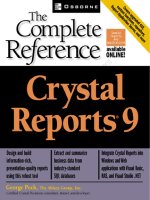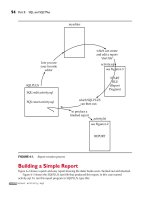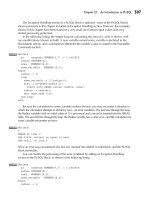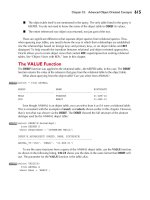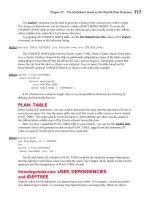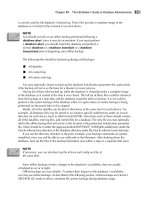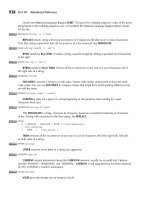Crystal Reports 9 The Complete Reference PHẦN 8 doc
Bạn đang xem bản rút gọn của tài liệu. Xem và tải ngay bản đầy đủ của tài liệu tại đây (2.26 MB, 89 trang )
RAS SDK Model/View/Controller Architecture
The RAS SDK object model differs substantially from the RDC in both architecture and
syntax. The first substantial difference is the way objects are organized and exposed.
While the RDC is relatively “flat,” exposing only a few high-level objects, such as the
Application object and the Report object, RAS takes a different view of object orientation
by introducing a Model/View/Controller (or MVC) architecture. MVC is a design paradigm
often applied to application or development environments that separates application
elements into three parts: Model, View, and Controller.
When attempting to fit the RAS SDK into this architecture, you can consider the
three members of MVC to approximate to RAS in this way:
■
View The end-user view of the report, this is designed by you (the developer)
and presented to the end user in the user’s browser.
■
Model All possible properties of a report, generally available in a read-only
mode. The model exposes the names of fields, groups, formulas, report objects
and sections, and so forth.
■ Controller All report objects that can be deleted, added, or modified. For the
most part, however, you cannot query a controller to find out the existing status
of a report object.
To put the MVC architecture in more of a real-world perspective for the RAS
developer, the View is the custom application, the Model is where you get existing report
properties, and the Controller is where you change report properties. Probably the most
important point here is that you must use a Controller to modify report properties—you
can’t do it with the Model.
To further define the RAS SDK architecture, look at Table 21-2. This table breaks
down the object models in the RAS SDK and their associated controllers. As you begin
to work with RAS, you’ll soon discover the relationship between each as you modify
reports at run time: get an existing value from the object model, make some changes
to it, then pass it to a controller to actually modify the report. Or, in the case of adding
new report objects, create a new object, set its properties, then add it to the report via
a controller.
In greatly simplified form, then, you could retrieve the second formula object in an
existing report with
DataDefinition.FormulaFields(2)
and you could update the contents of the same formula with
DataDefController.FormulaFieldController.Modify 2, NewFormula
594
Crystal Reports 9: The Complete Reference
Chapter 21: Crystal Reports and Microsoft Active Server Pages
595
CRYSTAL REPORTS 9
ON THE WEB
The ObjectFactory
While perusing sample applications included with RAS, or the sample application
from this book’s Web site (www.CrystalBook.com), you will encounter reference to the
ObjectFactory, which you have not seen previously with the RDC or even with earlier
versions of Crystal Enterprise. The ObjectFactory is simply a “wrapper” around other
RAS objects that appends a version number onto any objects you create from within it.
This is an innovative approach to version control that will help you immensely when
upgrading to later versions of RAS, or when working with multiple versions of RAS
on the same computer.
Typically, when newer versions of Crystal Decisions tools have been installed on
a computer, they replace any previous versions that may have existed—it’s often been
difficult, if not impossible, to support multiple versions of the same Crystal Decisions
product on the same computer. Not only does Crystal Reports 9 share a computer nicely
with an earlier version, but the RAS SDK is designed to allow easy version changes in
just one place, the declaration of the ObjectFactory.
Compare the following two pieces of sample RAS code:
Set rptAppSession = _
CreateObject("CrystalReports.ReportAppSession.2")
Types of Report Items Object Model Controller
Database connections,
tables, links
Database Object DatabaseController
Database fields, groups,
record selection (filters),
and so forth
DataDefinition Object DataDefController
Report areas, sections,
charts, cross-tabs, and
so forth
ReportDefinition Object ReportDefController
Unformatted “flat” data
within the report
Rowset Object RowsetController
Table 21-2.
RAS SDK Object Models and Controllers
This piece of code creates a new object called rptAppSession using the Prog ID of
“CrystalReports.ReportAppSession.2.” This gets the object definition from one
of the RAS object libraries, in particular, the “version 2” library. Contrast this with
Set objFactory = CreateObject("CrystalReports.ObjectFactory.2")
Set rptAppSession = _
objFactory.CreateObject("CrystalReports.ReportAppSession")
Initially, you’d think the first option would be more efficient, as it requires only
one line of code. However, if you subsequently need to create many additional objects
throughout the remainder of the project, you can use the objFactory CreateObject method
to create them, rather than creating them with direct Prog IDs from the RAS libraries.
The result: when RAS version 3 is released, you need only change one reference in the
code (the original CreateObject function that instantiates the original objFactory object).
All remaining object creation statements may be left as is, and they’ll automatically be
adjusted to the new version of RAS!
ReportAppSession
If you’ve developed applications with the RDC, you’re probably familiar with the
Application object, which is the first object that you must declare in the RDC. RAS has
a similar requirement to use the ReportAppSession object. This object establishes a session
with the actual Report Application Server itself (remember from earlier discussions that
the RAS SDK and Report Application Server can reside on separate computers). The
ReportAppSession object establishes a connection with the RAS Server prior to opening
an existing report or creating a new report.
Examine the following sample code:
Set rptAppSession = _
objFactory.CreateObject("CrystalReports.ReportAppSession")
' RAS Server name is taken from clientSDKOptions.XML,
' or can be specified by setting ReportAppServer property
' rptAppSession.ReportAppServer = "AblazeServer"
rptAppSession.Initialize
A rptAppSession object is created, using the Object Factory’s CreateObject method.
Optionally, the rptAppSession object’s ReportAppServer property can be set to “point”
this particular session to a specific RAS server computer. If this property is not set
within your code (notice that the line is commented out in this sample), then the RAS
SDK uses the RAS server specified in the file clientSDKOptions.XML located in the
596
Crystal Reports 9: The Complete Reference
Chapter 21: Crystal Reports and Microsoft Active Server Pages
597
CRYSTAL REPORTS 9
ON THE WEB
folder \Program Files\Crystal Decisions\Report Application Server 9 to determine
which RAS server to use. The file looks similar to this:
You may edit this file with a text editor, changing the value between the <Server>
and </Server> tags. Also, if you wish to connect to the RAS server via something other
than the default TCP/IP port, you may add a colon, followed by the port number, after
the server name within these tags.
By separating the RAS server computer from the Web server (where the RAS SDK
libraries are typically located), you can generally improve overall performance by
eliminating the report processing tasks from the Web server (a limitation imposed
by the RDC).
Once you’ve declared the rptAppSession object, execute its Initialize method to
actually commence communications with the RAS server before proceeding.
ReportClientDocument
Continuing the comparison to the RDC, the RAS also establishes an initial object to
refer to a specific report object that you will use throughout the remainder of your
application. The report object can be either an existing .RPT file that already exists on
disk or a new report object definition that you will continue to build as your application
proceeds (don’t forget that the ability to create a new report from within your custom
application is available only if you’ve purchased Crystal Reports Advanced Edition).
This object is known as a ReportClientDocument object, as is created using the
following example:
'Create a new ReportClientDocument object for this reportAppSession
Set oClientDoc = _
rptAppSession.CreateService("CrystalClientDoc.ReportClientDocument")
598
Crystal Reports 9: The Complete Reference
The ReportClientDocument is created with the ReportAppSession’s CreateObject
method, with the prog ID “CrystalClientDoc.ReportClientDocument” supplied as the
argument.
Once this object has been created, however, you must execute a method that it
exposes to either open an existing report or create a new report. Examine the following:
Dim ReportName
' Turn virtual directory into physical pathname
ReportName = MID(request.ServerVariables("PATH_TRANSLATED"), 1, _
(LEN(request.ServerVariables("PATH_TRANSLATED"))-18))
' Append report name to it
ReportName = ReportName & "Last Year's Sales.rpt"
'Open the report
oClientDoc.Open ReportName
This code uses the ReportName variable to initially store the physical pathname
to the calling ASP. In the preceding example, the calling ASP is “LastYearsSales.ASP,”
the name of the ASP being 18 characters long. By using the PATH_TRANSLATED
member of the Request object’s ServerVariables collection, you can obtain the actual
physical path to LastYearsSales.ASP. By using Mid and Len functions, the preceding
sample “strips off” the rightmost 18 characters, returning just the physical pathname.
The actual .RPT filename is then appended to the ReportName variable to derive
the entire physical path/filename for the report. This, in turn, is supplied to the
ReportClientDocument (oClientDoc) open method to actually open the Crystal Report.
The entire process of deriving the physical pathname is unnecessary if you
have a fixed location for your reports, such as C:\Reports. In that case, simply
provide the actual physical path/filename to the Open method, as in:
oClientDoc.Open “C:\Reports\Last Years Sales.rpt”
Because of the multiserver nature of RAS, the possibility exists that the report file
you are trying to open may be on a different computer than the actual RAS Server
itself. By default, the ReportClientDocument object Open method will open the report
on the RAS Server machine. If the RAS Server and RAS SDK are being run on the same
single computer, this is a straightforward process.
However, if you’ve separated the two portions of RAS on two separate computers,
you may need to think carefully about where the report .RPT file actually resides. Crystal
Decisions recommends storing .RPT files on the computer that is operating as the RAS
Server. Since this computer is the machine to actually process the report, including making
the database connection, it is more efficient to have the report file reside on this machine.
However, if for some reason or another this isn’t practical, you can store .RPT files on
the RAS SDK computer. When you execute the ReportClientDocument Open method, the
.RPT file will be copied to the RAS Server machine prior to report processing (this copy
operation is where the efficiency issue comes into play).
To indicate that the report file is located on the RAS SDK computer, preface the
report filename argument with the characters rassdk:// (note that this prefix is case-
sensitive—don’t use uppercase letters). Thus, the previous Open method example
would look like this, if the report file were located on the RAS SDK computer:
oClientDoc.Open "rassdk://C:\Reports\Last Years Sales.rpt"
Controlling General Report Behavior with the RAS SDK
The sample application available on this book’s Web site (visit www.CrystalBook.com
to download the application) provides a moderate level of report customization at run
time. By gathering several items from the end user in an initial Web form and passing
them to the report at run time, the application demonstrates how to customize a report
from within a RAS application, much as a similar application (discussed earlier in the
chapter, and also available from the book’s Web site) performs customization with
the RDC. Some of the more common report customization procedures follow.
Report Database Login
If you’ve designed a report against a secure database, either you or your report user
must provide login credentials before the report will process. You may either do this
within your code or let the chosen Crystal Report viewer prompt the user directly.
In many cases, you may have already gathered login credentials from the user
earlier in your application, or they are provided as an internal part of the application
automatically. In either of these cases, you’ll probably not want to pester the user
again by allowing the report viewer to prompt for login credentials. While there are
several ways to supply this information from within RAS, one of the simplest is the
DatabaseController’s logon method, demonstrated here:
'Logon to database, if necessary
oClientDoc.DatabaseController.Logon "DBReader", "DBReader"
Chapter 21: Crystal Reports and Microsoft Active Server Pages
599
CRYSTAL REPORTS 9
ON THE WEB
This simple method takes two parameters: a user ID and a password. The Logon
method will pass this logon information to every table in the report (with the assumption
that all tables came from the same database with the same login credentials). If you need
to supply individual login credentials for certain tables, use the DatabaseController’s
SetConnectionInfos or ModifyTableConnectionInfo methods.
Record Selection
One of the major features of integrated Crystal Reporting, no matter what the method
or environment, is controlling report record selection from within your application.
You’ll often want to change report record selection according to some object on a Web
form, or according to some other logic within the application. As such, one of the first
RAS processes you’ll want to learn about is controlling record selection.
If you’ve used the RDC in the past, you’ll discover that changing record selection at
run time isn’t nearly as straightforward with RAS as it was with the RDC. As opposed
to simply modifying the record selection property of the Report object, RAS requires
a more complex approach, based on the concept of filters and primitive expressions.
Take, for example, the following common Crystal Reports record selection formula
in Crystal syntax:
{Customer.Country} = "USA" and {Orders.Order Amount} >= 1000
If this selection formula has already been added to the report before being opened,
the report is considered by RAS to contain the following objects:
A FieldRangeFilterItem containing the following properties:
■ RangeField The Customer.Country database field object
■
Operation The number 1 (for Equal To)
■
Inclusive False (not applicable to an Equal To operator)
■
Values Another collection of individual Value objects—in this case,
a single ConstantValue object with the Value property containing “USA”
Another FieldRangeFilterItem containing the following properties:
■
RangeField The Orders.Order Amount database field object
■
Operation The number 4 (for Greater Than)
■
Inclusive True, indicating the “or equal to” addition to the greater-than
operator
■
Values Another collection of individual Value objects—in this case, a single
ConstantValue object with the Value property containing 1000
600
Crystal Reports 9: The Complete Reference
Both of these FieldRangeFilterItem objects are included in the DataDefinition
Object’s FilterItems collection. Each is said to represent a “primitive expression,”
or a Field- Operator-Value expression.
In addition, the collection contains a third element known as an OperatorFilterItem
object (in actuality, this item is the second element in the collection, between the two
FieldRangeFilterItem objects). The OperatorFilterItem ties the two FieldRangeFilterItem
objects together (in this case, the “And” which connects the two primitive expressions
in the selection formula). The OperatorFilterItem’s Operator property can be set to the
string AND, the string OR, a left parenthesis, or a right parenthesis. In the case of
the previously discussed record selection formula, the property equates to AND.
RAS proceeds through a process of parsing, or “picking apart” the various pieces of the
record selection formula set in the report and loading the FilterItems collection with
the combinations of primitive expressions and OperatorFilterItem objects. If the record
selection formula is too complex to parse (it contains complex built-in Crystal Reports
formula functions, or similar items), the FilterItems collection won’t be populated and
the original record selection formula will appear in the Filter objects FreeEditingText
property.
If you think that this entire process unduly complicates the record selection process
(especially when compared to the previous single RecordSelectionFormula property of
the RDC’s report object), you may be right. This new architecture is no doubt the result
of the redesigned Query Engine in Crystal Reports 9. However, with some examination of
sample code and some experimenting, you’ll eventually be able to navigate this rather
complex object model to control record selection within your RAS code.
Examine the following:
'Create a new filter object
Set NewFilter = objFactory.CreateObject("CrystalReports.Filter")
'FieldRangeFilterItem is used to store the filter info
Set NewFilterItem = _
objFactory.CreateObject("CrystalReports.FieldRangeFilterItem")
'ConstantValue object is used by the FieldRangeFilterItem
'to store the comparison value
Set NewConstantValue = _
objFactory.CreateObject("CrystalReports.ConstantValue")
'Build the NewFilterItem object
NewFilterItem.RangeField = _
oClientDoc.Database.Tables.Item(0).DataFields.Item(12)
'Customer.Country is the 13th field in the first table
NewConstantValue.Value = CStr("USA")
Chapter 21: Crystal Reports and Microsoft Active Server Pages
601
CRYSTAL REPORTS 9
ON THE WEB
TEAMFLY
Team-Fly
®
NewFilterItem.Values.Add NewConstantValue
NewFilterItem.Operation = 1 'Number 1 is Equal To
'The completed NewFilterItem object is added into
'the NewFilter object
NewFilter.FilterItems.Add NewFilterItem
'The new filter is assigned to the Report Document
oClientDoc.DataDefController.RecordFilterController.Modify NewFilter
The purpose of this entire block of code is to add the {Customer.Country} = “USA”
filter to a report at run time (this code fragment is from the sample application on this
book’s Web site and is based on a control on the original Web form). In this example,
there is no reason to get the existing contents of the record selection formula, so it is
not initially retrieved from the DataDefinition Object. Instead, new objects representing
a Filter, a single FieldRangeFilterItem, and ConstantValue are defined. Then, the
FieldRangeFilterItem object’s RangeField property is set to Customer.Country (the
twelfth field in the report), the Operation property is set to 1 (for Equal To), and
the ConstantValue object’s Value property is set to the string USA. The ConstantValue
object is then added to the FieldRangeFilterItem object’s Values collection (there can
be more than one member of this collection, in the case of many “One Of” values, for
example). Then, the FieldRangeFilterItem object is added to the Filter object’s FilterItems
collection. Since there is only one primitive expression in this situation, no additional
FieldRangeFilterItems objects, or any OperatorFilterItem objects, are added. Finally,
two controllers are used to modify the existing filter in the report with this new one.
Again, be patient when you attempt to follow this logic and object model approach
to record selection—it takes time to make complete sense of it.
Controlling Groups
You may also find a need to change, remove, or add report grouping within your RAS
code. This is a fairly straightforward process (at least once you’ve mastered the general
Model/View/Controller approach of “get the existing information from the Model,
update it, and update the report via a Controller”).
Examine the following sample code:
'Create a new group
Dim NewGroup
Set NewGroup = oClientDoc.DataDefinition.Groups(0).Clone
602
Crystal Reports 9: The Complete Reference
Chapter 21: Crystal Reports and Microsoft Active Server Pages
603
CRYSTAL REPORTS 9
ON THE WEB
First, declare an object to hold a single object from the DataDefinition object’s
Groups collection. The Clone method can then be used to copy an existing group
object, including all its current properties and values, from the report.
Next, add the new field you wish to base the group on:
'Set the field that will define how data is grouped.
NewGroup.ConditionField = _
oClientDoc.Database.Tables.Item(0).DataFields.Item(12)
'Customer.Country is the 13th field in the first table
The group object’s ConditionField property is set to the field that you wish to now
base that group on. Note that additional information about the group, such as Specified
Order and Date grouping information, is specified with SpecifiedGroupOptions and
DateGroupOptions objects.
Somewhat new in RAS is the closer connection between grouping and sorting.
If you wish to change the sort direction of the group (from ascending to descending),
you must actually make this specification in a separate Sorts collection within the
DataDefinition object.
In this example, you can now remove the existing group and add the newly defined
group object in its place, using controllers:
'Remove the existing group
oClientDoc.DataDefController.GroupController.Remove 0
'Add the new group to the end of the groups collection
oClientDoc.DataDefController.GroupController.Add -1, NewGroup
The Remove method removes an existing group, taking one parameter: the
zero-based index of the group to remove. Then, the Add method is executed to
add the new group to the report. The Add method takes two parameters: the location
in the Groups collection where you wish the new group to be placed (–1 adds to the
end of the collection, making it the innermost group) and the group object to add.
At the time of this book’s printing, the GroupController’s Modify method did not operate
properly, requiring that an existing group be removed and a new group added in its
place (as the preceding code illustrates). While this does, in fact, change the grouping,
it also removes any summary or subtotal objects from the group footer, as well as the
group name field from the group header. When the process is complete, you have a
properly grouped report, but no objects in the group header or footer. While you could
take this approach and then programmatically add new objects into these sections,
you may find an alternative way of changing grouping without destroying all group
header/footer objects to be more palatable. The sample RAS application from
www.CrystalBook.com instead modifies a formula that the report group is based on.
604
Crystal Reports 9: The Complete Reference
Modifying Parameter Fields
Probably one of the most common requirements of integrating Crystal Reports into
custom applications is supplying parameter field values from within your code. Again,
following the “get data from the model, update, change the report with controller”
approach, this is straightforward.
Examine the following code gleaned from the sample application from
www.CrystalBook.com:
'Copy existing parameter to NewParam object
Set NewParam = oClientDoc.DataDefinition.ParameterFields(0).Clone
Use the DataDefinition object’s ParameterFields collection to get the value and
properties (data type, and so on) of an existing parameter field. This is accomplished
with the Clone method, which creates a “mirror-image” object from the desired
parameter field.
Depending on the type of parameter field (discrete value, range value, multivalue),
you’ll need to create an additional object to hold the parameter field’s value, as in:
'Create new "DiscreteValue" object to hold new parameter's value
Set NewValue = _
objFactory.CreateObject("CrystalReports.ParameterFieldDiscreteValue")
In this case, a discrete (single) value is required for this parameter field, which is
used to calculate a sales tax rate within the report. The NewValue object is created by
calling the Object Factory’s CreateObject method.
Then, you need to supply the actual value to the NewValue object.
If Trim(Request.Form("txtTaxRate")) = "" Then
NewValue.Value = 0
Else
NewValue.Value = CDbl(Request.Form("txtTaxRate"))
End If 'Request.Form("txtTaxRate") = ""
In this example, an If-Then-Else construct is used to set the Value property of the
DiscreteValue object, based on a control on the originating Web form.
Notice how VBScript’s CDbl typecast function is used when setting the Value property
of the NewValue object. It’s important in RAS to ensure that data is properly typed
when supplying it to RAS properties. Use VBScripts typecasting functions, such as
CStr and CDbl, to ensure this.
Before actually updating the report with the new parameter field, you must add the
DiscreteValue object to the actual parameter field object, as in:
'Set the new value for the parameter
NewParam.CurrentValues.Add(NewValue)
Execute the parameter field object’s CurrentValues collection’s Add method,
supplying the parameter field value object created earlier (it may be a discrete value,
a range value, or a multivalue object, depending on how it was originally defined).
Then, actually update the report with the new parameter field object.
'Modify the first parameter field with the NewParam object
oClientDoc.DataDefController.ParameterFieldController.Modify 0, NewParam
As in previous examples, you must use a controller to actually modify the report. In
this case, the ParameterFieldController’s Modify method will, in essence, replace the
parameter field specified in the first argument with the parameter field object supplied
via the second argument.
Changing Report Formulas
Another way of performing many run-time modifications to a report, in addition to or
instead of using parameter fields, is modifying report formulas within your code. RAS
continues the “get from model, update, modify with controller” approach to formula
modifications.
Examine the following sample code:
'Copy the first existing Formula
Set NewFormula = oClientDoc.DataDefinition.FormulaFields(0).Clone
'Set text of new formula
NewFormula.Text = chr(34) & SelectionText & chr(34)
'Update first formula in report with new formula
oClientDoc.DataDefController.FormulaFieldController.Modify 0, NewFormula
Much as with parameter fields, an existing formula is extracted from the DataDefinition
object FormulaFields collection using the Clone method. The new formula field object’s
Text property is changed to reflect the new desired formula (in the case of the preceding
code, a variable set earlier in the code that simply contains literal text, surrounded by
quotation marks). In this case, everything else about the formula remains as it was when
originally cloned (field heading, syntax, and so on). If you wish to change these items,
or if you are creating a new formula from scratch, you’ll find other FormulaField object
properties you can set, such as Syntax and HeadingText.
Chapter 21: Crystal Reports and Microsoft Active Server Pages
605
CRYSTAL REPORTS 9
ON THE WEB
Viewing the Report
Once you’ve finished manipulating the ReportClientDocument, you need to display it
to the viewer in the viewer’s Web browser. As with the RDC, there are several viewing
options available to you, depending on how much interactivity you wish to provide
to the viewer, whether you’ll be showing the entire report or just “report parts,” and
whether you still need the “completely integrated” solution provided by the ActiveX
thin-client viewer.
Available RAS Viewers
As when using the Report Designer Component, you can use the “legacy” ActiveX and
Java thin-client viewers with RAS. And in some cases, you’ll find the best combination
of performance, “true format” report viewing, and integrated functionality with these
viewers. However, Crystal Decisions has been very creative in maximizing the use of
DHTML (Dynamic Hypertext Markup Language) and a new COM object model in
Crystal Reports 9 and RAS. This creativity, along with new Crystal Reports 9 “report
part” capabilities, Office XP smart tags, and the advent of wireless Web technology (in
Web-enabled cell phones and Personal Digital Assistants) has led Crystal Decisions to
offer new HTML-based report viewers with RAS.
The terms “thin client,” “thick client,” and “zero client” are often confused when
referring to an application’s footprint. In the case of the RAS report viewers, this book
refers to HTML-based viewers as “zero client” and ActiveX- or Java applet-based
viewers as “thin client.” This contrasts with “thick client,” which the book considers
to be a full-fledged, PC-based Windows application.
Available report viewers for use in Active Server Pages include the following:
■
COM Report Page Viewer This HTML-based viewer provides good “basic”
report viewing capabilities, including the ability to export to another file format
and print paginated text to your local printer, via a downloaded Portable
Document Viewer file.
■
COM Interactive Viewer This HTML-based viewer largely duplicates the
features of the Report Page Viewer, while also adding a new “Boolean search”
capability that allows a user to display a search “wizard” to apply sophisticated
searching against the data in the report.
■
COM Report Part Viewer This new HTML-based subset of the Report Page
Viewer provides new “Report Part” capabilities to show only certain parts of a
report (such as charts, text, and fields) in a browser. The Report Part Viewer is
helpful when integrating Crystal Reports into portal applications when you
desire only a specific part of a report to appear in a portal page. The Report Part
Viewer can be further enhanced with special drill-down capabilities to allow
a fuller view of a report part to be displayed when the report part is clicked.
606
Crystal Reports 9: The Complete Reference
■
ActiveX Viewer A “legacy” report viewer also available with the RDC, this
viewer displays “native” Crystal Reports formatting in a thin-client ActiveX
control. The control allows exporting and printing to the locally attached
printer without an intermediate .PDF file download. This viewer requires
an ActiveX-capable browser, such as Microsoft Internet Explorer.
■
Java Viewer Another “legacy” report viewer also available with the RDC,
this viewer displays “native” Crystal Reports formatting in a thin-client Java
applet. The applet allows exporting and printing to the locally attached printer
without an intermediate .PDF file download. This viewer requires a Java-capable
browser, such as Netscape Navigator, or a locally installed Java Virtual Machine.
Look at the online Developers Guide or the COM Viewer SDK Help file installed with
RAS for a more complete comparison of individual capabilities of each of these browsers.
Passing a Report to the Viewer
There are several ways of viewing a report with one of the available report viewers.
For example, you may wish to refer back to the beginning of this RAS section of the
book for an example of a simple Crystal Decisions–supplied ASP that accepts a report
filename as a URL parameter for viewing. Also, Crystal Decisions supplies some simple
viewing ASPs that can be “redirected to” from your ASP code to view reports. Look for
these ASPs (such as CrystalReportInteractiveViewer.ASP) in Program Files\ Crystal
Decisions\Report Application Server 9\Samples\<language>\ASP\Migration.
Using one of these supplied viewer ASPs, viewing a report object that you’ve
modified with the RAS SDK is as simple as the following code (and even simpler if
you don’t choose to control display of the Group Tree):
'Call the viewer to display the new report
Session("GroupTree") = Request.Form("chkGroupTree")
Set Session("oClientDoc") = oClientDoc
Response.Redirect("CrystalReportInteractiveViewer.ASP")
In the preceding code fragment, a session variable is set that copies the value
of a control on the original HTML form indicating whether the end user wants to
see the group tree or not. A session object variable is next created to contain the
ReportClientDocument that has already been manipulated as described earlier in
the chapter. Then, control is redirected to the CrystalReportInteractiveViewer.ASP
file, which follows:
'Define ObjectFactory
Dim ObjectFactory
Chapter 21: Crystal Reports and Microsoft Active Server Pages
607
CRYSTAL REPORTS 9
ON THE WEB
608
Crystal Reports 9: The Complete Reference
Set ObjectFactory = CreateObject("CrystalReports.ObjectFactory.2")
'Call the viewer to display the new report
Set HTMLViewer = _
ObjectFactory.CreateObject("CrystalReports.CrystalReportInteractiveViewer")
The first step (as described earlier in the chapter) is to declare an ObjectFactory object
to control “versioning” of subsequent object definitions. This ObjectFactory capability
extends to the COM Viewer SDK, as well as the RAS SDK. Then, a new object is created
via the ObjectFactory CreateObject method, using the CrystalReportsInteractiveViewer
class from the COM Viewer SDK. This is the instance of the COM Interactive Viewer
described previously.
The Interactive Viewer includes the capability of providing a sophisticated search
option to the end user. To provide this, an additional BooleanSearchControl object must
be created and defined, as demonstrated in this code fragment:
Set BoolSearchControl = _
ObjectFactory.CreateObject("CrystalReports.BooleanSearchControl")
BoolSearchControl.EnableSelectFieldsPage = true
BoolSearchControl.EnableFormulaBuildPage = true
BoolSearchControl.ReportDocument = Session("oClientDoc")
HTMLViewer.BooleanSearchControl = BoolSearchControl
Here, the ObjectFactory is once again used to create a BooleanSearchControl object
(another class available in the COM Viewer SDK). Several properties of this object are
set, and then the object is supplied to the Viewer object’s BooleanSearchControl property.
Finally, the report is viewed with the following code:
With HTMLViewer
.ReportSource = session("oClientDoc").ReportSource
.Name = "Crystal Reports Preview"
If session("GroupTree") = "ON" Then
.IsDisplayGroupTree = True
Else
.IsDisplayGroupTree = False
End If'session("GroupTree") = "ON"
End With
Response.Write(HTMLViewer.ProcessHTTPRequest(Request, Response, Session))
Chapter 21: Crystal Reports and Microsoft Active Server Pages
609
CRYSTAL REPORTS 9
ON THE WEB
The Viewer object’s ReportSource property is set to the ReportClientDocument
session object variable that was set in the calling ASP. The Name property is used to
differentiate between multiple Viewer objects in the same HTML page. And, the session
variable indicating the user’s desired group tree visibility is used to conditionally set
the Viewer object’s IsDisplayGroupTree property. Finally, a Response.Write statement
routes the Viewer object’s ProcessHTTPRequest method to actually render the report in
HTML and return it to the browser. The three parameters being passed to this method
are standard Active Server Page Request, Response, and Session objects. The resulting
report looks similar to this inside a Web browser.
Because the COM Interactive Viewer was chosen and a BooleanSearchControl
object was defined and supplied, an additional capability is available once this report
has been viewed. By clicking the “Show/Hide Advanced Search Wizard” link at the
top of the viewer (you’ll often need to scroll the bottom scroll bar all the way to the right
to see this button), you are presented with the Advanced Search Wizard (enabled with
the BooleanSearchControl object).
This wizard is designed to perform an additional detailed query on the data contained
in the report. The wizard consists of three tabs: Fields, Conditions, and Results.
On the Fields tab, choose the result fields from the report that you wish to see in
the query’s resulting display. One or more fields can be selected by
CTRL-clicking on the
desired fields and then clicking the single right arrow (or all fields can be added with
the double right arrow).
The Conditions tab is where the “Boolean” part of the search comes into play.
Choose a particular field you wish to use to filter the report’s data. Then, choose the
search criterion in the Filter Type list. Finally, type in a value for the comparison in
the Value text box. You may add more than one criterion by clicking the Add More
Filters button, as well as typing in a Crystal Reports selection formula directly by
clicking the Free Form button.
610
Crystal Reports 9: The Complete Reference
Once you’ve completed the Fields and Conditions tabs, click the Results tab. The
resulting subset of the report data will appear in a small row/column grid at the top of
the Interactive Viewer.
Chapter 21: Crystal Reports and Microsoft Active Server Pages
611
CRYSTAL REPORTS 9
ON THE WEB
TEAMFLY
Team-Fly
®
This page intentionally left blank.
Chapter 22
Introduction to
Crystal Enterprise
613
Copyright 2003 by The McGraw-Hill Companies, Inc. Click Here for Terms of Use.
T
he Crystal Reports 8.5 release marked the introduction of a new Web-based
report distribution system named Crystal Enterprise. Since that time, the new
framework has gained wide acceptance as organizations large and small realize
the benefits of Crystal Enterprise’s scalability, security, and customization possibilities.
As of the publication date of this book, Crystal Reports 9 does not work with the most
recent release of Crystal Enterprise, version 8.5. In order to take advantage of Crystal
Enterprise, you’ll have to stick with Crystal Reports 8.5. Therefore, all material in this
chapter refers to Crystal Reports 8.5 only. However, Crystal Reports 9 includes a “sneak
preview” of some of the upcoming features of Crystal Enterprise 9. For more information
on these features, and other Web delivery options with Crystal Reports 9, see Chapter 20.
Crystal Enterprise Defined
As the World Wide Web has become not only a more integral part of consumer computing,
but an important consideration for business computing platforms as well, Crystal
Reports has continued to offer more and more Web-based reporting solutions as each
new version is released. Version 7 featured the Web Access Server (WAS) for running
reports in Web pages. Version 8 introduced a more robust version of the same feature
called the Web Component Server (WCS). And, while Crystal Reports 8.5 eliminated
the Web component server as a Crystal Reports–only Web solution, Active Server Pages
and the Report Designer Component (discussed in Chapter 21), as well as basic HTML
exports (discussed in more detail in Chapter 20) remained as Crystal Reports–only Web
options. Crystal Reports 9 also includes new Web-based reporting features (such as the
Report Application Server) to provide further Web-based reporting options. All of
these options allow end users who wish to view reports to do so from within their Web
browsers. A stand-alone copy of Crystal Reports or a custom Windows application
integrating Crystal Reports is not required on each of the workstations. And, the
workstations don’t all have to have connectivity to the corporate database.
However, there was an increasing demand for more enterprise-oriented, high-
capacity Web-reporting capabilities. As larger organizations looked more and more
toward Web-based solutions, Crystal Decisions needed to move beyond the limited-user,
Web-server-centric tools it had offered in the past for real-time Web reporting. Companies
needed a reporting solution that would scale to potentially support hundreds, or even
thousands, of Web-based report viewers.
While Crystal Decisions’ existing Seagate Info multitier reporting tool does include
a Web-based interface that can be used, Crystal Decisions elected to move toward one
unified, enterprise-oriented reporting and analysis architecture. Crystal Enterprise was
the first example of the new Crystal Decisions direction.
614
Crystal Reports 9: The Complete Reference
The Two-Tier Web Reporting Method
Crystal Reports 7.0 and 8.0 included a limited Web server–based reporting system that
could be described as two-tier architecture (and the Version 9 ASP/RDC solution described
in Chapter 21 still adheres to this architecture). The basic premise of this architecture is
to route the report viewing audience through a Web browser and Web server, rather
than placing an individual copy of Crystal Reports or a Crystal Reports–based custom
application on each user PC. Only the Web server requires connectivity to the corporate
database for ad hoc reporting. This architecture is illustrated in Figure 22-1.
Yes, the argument could be made that the architecture being described here is in fact a
three-tier architecture—Web browser to Web server to database. However, by basically
moving all of the previous client-based processing to the Web server and transforming
clients to simple viewer status, the previous two-tier client/server architecture is just
being moved around. It can still be argued that in the typical database/query client/server
model, the Web server has become the client and the database remains the server.
Chapter 22: Introduction to Crystal Enterprise
615
CRYSTAL REPORTS 9
ON THE WEB
Figure 22-1.
The existing two-tier processing architecture
616
Crystal Reports 9: The Complete Reference
By centralizing this approach via the Web, much reduced software maintenance
on client-side computers is required. Not only do new versions of reports or reporting
systems not require any new software to be installed on individual client computers
(only the Web pages that compose the application need to be updated on the Web
server), but the application can now support multiple computing platforms, such as
Windows-based PCs, Apple Macintosh, and Unix and Linux workstations. As long as
a compatible Web browser can be used, Crystal Reports can be viewed on a computer
or workstation.
Crystal Enterprise Multitier Reporting Method
While the existing architecture just described is an overall improvement beyond the
classic client/server computing model of an application on a client with a network
connection to a server, there are still bottlenecks and disadvantages that limit this
architecture’s capacity for large reporting environments. In particular:
■ The Web server suddenly becomes a concentrated reporting and query client
instead of the Web page distribution server it’s designed to be. Every request
for an ad hoc report requires the Web server to send a query to the database,
wait for a result set, and format the result set before sending the report back
to a Web browser.
■ The network connection between the Web server and the database can become
overloaded, depending on the types of queries and reports that the Web server
submits to the database and the size of the return result sets.
■ There is limited sharing or caching of report requests (particularly for ad hoc
real-time reports). If 25 users request the same report, the Web server oftentimes
will have to submit the report’s query to the database 25 times.
■
Earlier Crystal Reports Web systems do not allow reports to be automatically
scheduled to run at regular intervals, such as once per day, once per month,
and so on.
The answer to these inherent limitations of existing Crystal Web reporting alternatives
lies in the new Crystal Enterprise multitier report processing architecture, as illustrated
in Figure 22-2. Built largely on the existing multitier structure of the Crystal Decisions
Seagate Info reporting product, this multitier structure is new to the Crystal Reports user.
By creating multiple software functions and creating the ability for them to be rolled
out or “scaled” to multiple processors, Crystal Enterprise immediately offers a dramatic
improvement in reliability, load capability, and fault tolerance. The Web server can return
to its core requirement to serve up Web pages. Additional components now work together
to run ad hoc report and query requests, schedule automatically recurring reports, convert
completed reports pages to “page-on-demand” viewing files, handle security, and cache
recently reviewed report pages for delivery to the next report viewer. The result is a
completely scalable multitier structure that dramatically improves the capabilities and
capacity of Web-based reporting.
Chapter 22: Introduction to Crystal Enterprise
617
CRYSTAL REPORTS 9
ON THE WEB
Complete discussions of the different server components shown in Figure 22-2 are found
in the “Crystal Enterprise Architecture” section later in this chapter.
Standard Edition 8 Versus Professional Edition 8.5
Comparing versions of Crystal Enterprise can be a challenge, especially with the
introduction of Crystal Reports 9 and the Report Application Server. Crystal Enterprise
was initially included as a “free bundle” with Crystal Reports 8.5. As of this publication,
Crystal Enterprise (which was initially released at Version 8.0) is available in two
versions: Crystal Enterprise 8 Standard Edition and Crystal Enterprise 8.5 Professional
Edition. If you received the Crystal Enterprise CD bundled with your copy of Crystal
Reports 8.5, you received Crystal Enterprise 8 Standard Edition. Standard Edition is
designed to handle a low-capacity, simple Web-based reporting environment. It might be
considered a “light” version of the full Crystal Enterprise product, limited in expandability
and capacity. While you can purchase additional user licenses for Crystal Enterprise
Standard, you’ll need to upgrade to Crystal Enterprise Professional 8.5 to gain the full
benefit of Crystal Enterprise’s multitier scaled server technology. But be prepared—
the upgrade pricing is steep, and you’ll most likely find yourself working to justify the
investment. (To upgrade, you’ll need to contact Crystal Decisions or a limited set of key
resellers, as Crystal Enterprise is not for sale in the same retail channel as Crystal Reports.)
Figure 22-2.
Crystal Enterprise multitier processing architecture
618
Crystal Reports 9: The Complete Reference
There are several significant differences between the features offered in Standard
Edition versus Professional Edition. These differences revolve around several core
feature areas:
■
User capacity
■
Security capabilities
■
Fault tolerance
■
Server scaling
User Capacity
Crystal Enterprise Standard is limited to a five-user concurrent licensing structure. This
basically means that any five users can be using the tool at the same time. The sixth user
that attempts to log in will receive a message indicating all licenses are in use. While
you can purchase additional Standard Edition licenses, Crystal Enterprise Professional,
on the other hand, features a wide array of licensing options that you may choose. You
may purchase combinations of concurrent licenses, named-user licenses, or processor
licenses.
Additional concurrent user licenses allow any user to log in to the system, provided
that the total number of users logged in at any one time doesn’t exceed the concurrent
user limit. Named user licenses allow users with specific user IDs that belong to them
to log in at any time, regardless of how many other users are currently logged in. And,
processor-based licenses are dependent upon the number of computers or “processors”
that are required to implement a Crystal Enterprise system. The proper type and number
of licenses will depend entirely on how many users you need to support, what capabilities
they need to have, and how often and how long they’ll need to use Enterprise. Study
and consider these varying options carefully, so you’ll have the proper number of
licenses for all potential user combinations, without undertaking extra expense that
may be incurred for an “overkill” license structure.
Security Capabilities
Crystal Enterprise Standard supports only two user IDs: Administrator and Guest.
The Administrator user should be limited to the person(s) in charge of maintaining
the system and publishing reports (the Guest user account can’t publish reports). The
Guest account is for shared use among all the concurrent users (again, of which any
five can be connected at the same time). All Guest users will have the same privileges
and will be able to see the same folders and reports. And, Crystal Enterprise Standard
will not integrate with the Windows NT or Windows 2000 security system, or with
an LDAP security scenario—it maintains its own security separate from any existing
operating system or network security.
Crystal Enterprise Professional allows creation of as many user IDs as necessary
(based on named-user licenses that are purchased). In fact, the Professional Edition