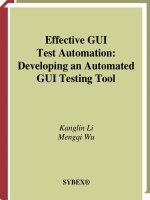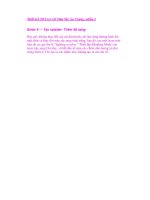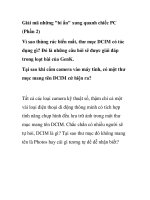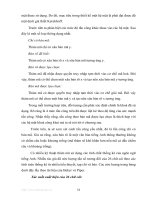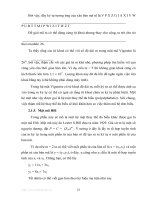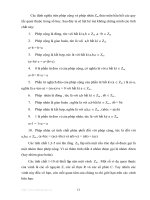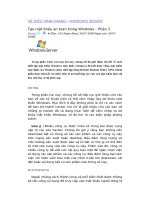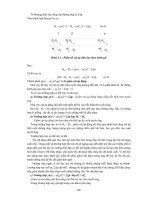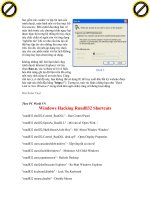Effective GUI Test Automation Developing an Automated GUI Testing Tool phần 2 pps
Bạn đang xem bản rút gọn của tài liệu. Xem và tải ngay bản đầy đủ của tài liệu tại đây (929.39 KB, 46 trang )
29
Advantages and Disadvantages of the Commercial Testing Tools
●
Testing tools can record quick test scripts at the early stages of the software development life cycle.
For example, when a GUI prototype of an application is available, the capture/playback
feature can record a test script more smoothly than at the later stage when more modules
with bugs are integrated. The test script can be maintained and edited later with more
testing functions.
●
The testing tools also have test harnesses to manage the automated test scripts.
Testers can use
the available harnesses to schedule testing executions and manage effective regression
testing by reusing the script library.
●
In addition, testers can use these tools as learning assistants.
Testers can use the tool to learn
the properties of different GUI components and learn how to operate different GUI
components programmatically. During the process of editing the recorded test scripts,
the testers will get familiar with syntax of the script language and structures of the test
scripts. An experienced tester discards the capture/playback feature but uses the test
script manager in a testing tool.
The Common Features of Capture/Playback
The capture/playback approach records test scripts by recognizing GUI elements by their ID
or by a combination of attribute values. Any change to the attributes will deteriorate the scripts
from running. When this happens, the test scripts need to be rerecorded, edited and debugged,
and it’s possible that all the testing data created for the previous test scripts would be obsolete.
Continually regenerating test scripts is time consuming.
Testing tool vendors all claim their tools include the capability of recognizing object-based
GUI components. However, testers often find that a tool might recognize GUI objects cre-
ated within one development environment and not recognize objects created within other
environments. The reusability rate of the test scripts recorded by capture/playback is usually
low. Some of the tool vendors may offer add-ins to support different development systems.
Otherwise, the testers have to purchase various testing tools to meet different testing
requirements of a software project.
On the other hand, the capture/playback approach assumes the GUI under test can already
be functional. When the assumption doesn’t hold, the tester has to abandon the current session
of recording and report the problem. After the developers fix the problem, the tester can restart
the capture/playback. This process of reporting and fixing may be repeated again and again.
When a complete test script is finally recorded for an application, many bugs have been
detected during the recording process. The effectiveness of executing the automated test script
is limited, but the test script is useful for regression testing.
4351Book.fm Page 29 Tuesday, September 28, 2004 11:21 AM
30
Chapter 2 • Available GUI Testing Tools vs. the Proposed Tool
Editing the Recorded Test Script
Of the bugs found using the available automated testing effort, most are found during the pro-
cess of recording the test scripts. The recording process is totally manual. The testers are well
aware that recorded test scripts have hard-coded coordinates to locate GUI components. These
coordinate values should be removed and changed to recognizable objects. A recorded test script
performs actions in exactly the same sequence they were performed during recording. Playing
back the raw script will only test whether the actions happen. It doesn’t have code to verify the
actions performed by GUI components when users trigger them with keystrokes or a mouse.
With GUI testing, you not only need to test whether a GUI component can be manipulated
by a mouse click and a keystroke, you must also test whether the desired functions are invoked
correctly. The GUI test involves the execution of both GUI and non-GUI components. For
example, when a Save button is tested, the test needs to check whether a file is saved and
whether the assigned filename is in the correct folder. It also needs to verify whether the con-
tents of the file are consistent. The GUI testing tools normally cannot perform these functions
with raw recorded test scripts.
Thus, after each session of manual capture/playback, the tool users need to edit the recorded
test script to remove the undesired actions performed during recording, change hard-coded
testing values and GUI coordinates, and add functions to catch the state of the module changes
behind the GUI invocation. Also, testers need to add code to enable the test scripts to predict
the consequences of each GUI action and verify the invocation of the other components.
Finally, testers learn from the script editing and debugging process, write test scripts by hand,
and discard the capture/playback tool.
Implementing Testability Hooks
One of the reasons the test scripts recorded by the commercial tools fail is that applications are
developed with different development environments. There are various types of GUI compo-
nents. For example, using Microsoft techniques, developers can choose to populate the GUI of
an application with .NET, MFC, ActiveX, or third-party GUI components. Java developers
can use Java or Java Swing interchangeably. Sometimes the developers assign names or IDs to
components. Other times, they just accept the default values assigned by the integrated devel-
opment environment (IDE). The complexity of the GUI also makes it difficult for the test
scripts to work.
In defense, tool vendors claim that programmers should be disciplined and stick to the soft-
ware design specifications. The tool would be able to test the applications if developers added
testability hooks in the applications. The developers should insert code to call a test recorder
where meaningful operations are implemented. The code would also pass all the parameters
needed to re-create the interaction with the capture/playback process. Thus, the development
disciplines should comply with the testing tools.
4351Book.fm Page 30 Tuesday, September 28, 2004 11:21 AM
31
The Proposed GUI Testing Approach
In the real world, it is impractical to implement testability hooks in applications. Testers
want to operate the testing tools independently from operating the application. Developers
don’t want a bunch of test code mixed in with the application. They want to develop clean code.
Extra code complicates the application and introduces unnecessary bugs. Besides, all software
products have undiscovered bugs. Testability hooks in an application will increase the possi-
bility of introducing the bugs in the tools into the application under test. The final result is that
these testing tools are often left on the shelf.
Reusability for Regression Testing
Once a program passes a test script, it is unlikely to fail that test in the future. The test scripts
don’t find bugs by testing against one set of testing data. They find bugs by running against dif-
ferent test cases. Testers should spend more time on generating creative testing data and exe-
cuting the test to cover many branches of the application rather than operating the testing tools
to create and debug test scripts. Effective test cases and multiple executions will increase the
reusability of the test scripts.
Applications are subject to change throughout the software development life cycle. When-
ever new lines of code are modified, removed, or added, the changes could adversely affect the
performance of the application, so the test scripts need to be rerun. Thus, the recorded test
scripts should be made useful for regression testing.
The Proposed GUI Testing Approach
As you have learned, the available GUI testing tools don’t meet the testing requirements to
detect as many bugs as possible. Undetected bugs in software can cause economic losses and
sometimes what can seem like disasters to the end users. There is a great need for reliable test
technology. In this book, I’ll present GUI testing methods that will actively look for compo-
nents, generate testing data based on individual GUIs, drive the script generation with the
testing data, and execute the test to report bugs.
Active GUI Test Approach
All the capture/playback-powered testing tools depend on human users to spot GUI compo-
nents. They then record the actions performed on the GUI components. Today’s testing tools
don’t have the capability to see and apply actions to the GUI components before a test script
is created. The script and data generation is all passive. Many of the tools are shipped with a
test monkey. A test monkey doesn’t understand software applications and performs software
testing by applying random mouse and keyboard actions.
4351Book.fm Page 31 Tuesday, September 28, 2004 11:21 AM
32
Chapter 2 • Available GUI Testing Tools vs. the Proposed Tool
The Microsoft Visual Studio 6/.NET packages are bundled with a Microsoft Spy++ tool.
This tool can spot a GUI component with a mouse movement. But it is handicapped without
the capability of applying mouse or key actions. This book will introduce a method to use a
hybrid of a test monkey and the Spy++. A tool with the arms of the test monkey and the eyes
of Microsoft Spy++ will be able to operate the mouse actions, press the keys, and see the GUI
components on the screen.
Fortunately, almost all the available testing tools have already been implemented with the
capability of translating the mouse and key actions into programs. Once the arms and eyes are
implanted into the testing tools, they should be able to write test scripts without the passive
capture/playback procedure. Thus, an actively automated test tool can be developed.
The approach in this book to developing an active testing tool will be based on the manual
testing experiences of an organization. I will begin with testing simple applications to famil-
iarize you with manual and exploratory testing. Then I will use the knowledge gained during
the manual and exploratory testing to create test data. Whenever the improved tool encounters
a GUI component, it will comprehend the properties of the GUI component and foresee the
consequences when a certain action is applied to this GUI component. The properties of the
GUI components and the foreseeable consequences will all be stored in a data sheet. This data
sheet can be used to drive the execution of the test scripts. Because the test scripts know what
the applications are supposed to do, they can be executed to detect bugs when the applications
are doing the wrong thing.
As the development cycle progresses in this book, we can add new features to the tool. Test
script generation will eventually become unattended by human engineers and can be continued
day and night. Thus, testers will be freed from recording, editing, and debugging test scripts.
They can devote their time to generating test data and executing the scripts to test the applica-
tion as thoroughly as possible. If some features can not be tested automatically at that time and
are high-risk areas, the tester can have more time to manually test these areas. Later the tester
can enable the tool with new testing requirements based on the manual testing experience.
Generating Testing Data First
Each of the available testing tools has its own format for data store. Some less-effective tools
can’t read external test cases and their test values are hard-coded in their test scripts. The
method described in this book is able to conduct an active survey, so the properties of the GUI
components will be collected and saved in a popular data format, such as XML or Microsoft
Excel document. Data saved in an XML document is easy to handle and review.
Once the GUI information is collected, the tool will be able to understand and predict the
GUI behaviors. The tool can use GUI information to generate sequences of testing values and
expected outcomes. For example, if the application requires a number as input for a certain
4351Book.fm Page 32 Tuesday, September 28, 2004 11:21 AM
33
The Proposed GUI Testing Approach
state, a random number will be automatically assigned into the data store. If a string is needed,
the tool will guess a string of text that makes sense to the testers and the developers. If other
types of data are required, this tool can initialize appropriate objects of the data type when writ-
ing the test script.
After the data generation, the tool will be able to provide testers with a chance to view the
GUI test cases. Testers can choose to accept the automatically generated test cases or modify
the data store immediately. They can also make multiple copies of the data store and assign dif-
ferent values to each test case. It is believed that once the test script executes, it will not find
bugs by running against the same test cases. Multiple copies of the data store will enable the
scripts to test as many branches of the application as possible, thus maximizing the possibility
of finding bugs.
Data-Driven Test Scripts
All the available testing tools have at lease two features to brag about: one is their capture/
playback capability, the other is their capability for data-driven script generation. However,
in real testing projects, the capture/playback feature has often been reported to record less-
effective scripts. Many times, the recorded scripts fail to test the application. The data-driven
test script is also on the wish list of tool vendors because many testing tools don’t know how
to generate testing data automatically. When they record scripts, they ask the users to enter
testing data via a wizard. The wizard doesn’t have the power to automate the process. In other
words, data is often generated after test code in the scripts using these tools, and test scripts
are not data-driven.
In this book, the approach will be to conduct a GUI survey of the application under test. After
the survey, the tool will collect the properties of the GUIs in a data store. It will also generate
testing values in the store. It will then provide an interface for the testers to view and modify
the data. After the testers confirm their satisfaction with the data, the tool will save the data in
a data store that is independent of the test scripts. Thus, the test script generation and execu-
tion is a data-driven process.
GUI invocation is different than invoking a member from a non-GUI component. For
example, when a GUI button is clicked, a series of subsequent non-GUI actions can be trig-
gered. It can also cause new windows to appear. To save a file, an application may have a Save
button. Clicking the Save button causes a save file dialog box to pop up. You assign a file-
name to a file folder and click the OK button. For a human user, the task is completed. A test
script recorded by conventional tools can perform these actions. But for a manual tester, you
need to confirm that the save file dialog box appears after the Save button is clicked. Then
you need to verify whether a new filename appears in the folder and whether the content of
the new file is as expected. All this is done by comparing the actual results with the expected
4351Book.fm Page 33 Tuesday, September 28, 2004 11:21 AM
34
Chapter 2 • Available GUI Testing Tools vs. the Proposed Tool
results. To accomplish the GUI actions and subsequent confirmation and verification, this
book proposes an automatic test-scripting process that generates code to achieve the follow-
ing testing tasks:
●
The test script initiates a button click.
●
It confirms the expected subsequence.
●
It verifies the desired outcome.
If any unexpected event happens in one of the three steps, the result reports an error and the
test script continues to test the next GUI component. When all the test cases are executed and
all three steps are performed, bugs are reported to the developers.
Summary
The requirement for quicker development and testing cycles for software projects has led to
the creation of more effective GUI testing tools. This chapter discussed today’s popular GUI
test infrastructure briefly. Many of the GUI testing tasks are still accomplished by manual tests.
Test engineers believe that a test monkey is an effective and automated testing tool, but the
random actions of test monkeys cannot effectively find many of the bugs. There remains a lot
of room for improvement with the currently available GUI testing tools. For example, they
lack the automatic generation of testing data and test scripts.
This chapter included brief descriptions of some of the GUI testing tools. Most of these
tools rely on the capture/playback process to record test scripts. Other tools require testers
to write and debug test scripts by hand. These methods of script generation are not effective.
The generated scripts are not reliable and become obsolete easily, and it’s expensive to main-
tain them.
I also introduced an active method for GUI survey of an application to improve the current
GUI test infrastructure. I then proposed to use the survey result to generate testing data auto-
matically and use the generated data to drive the script execution and to achieve a fully automated
testing. The ultimate goal is to dramatically shorten the time required to achieve a higher-quality
software application.
In my previous book,
Effective Software Test Automation: Developing an Automated Software
Testing Tool
(Sybex 2004), I introduced a tool that achieved testing of non-GUI components
of an application with full automation. In that book,
full automation
means that users feed the
testing tool with an application and the automated testing tool delivers a bug report. Con-
tinuing with concepts in the previous book, in the upcoming chapters of this book I will
discuss methods and approaches to building a tool and accomplishing GUI testing with full
automation.
4351Book.fm Page 34 Tuesday, September 28, 2004 11:21 AM
35
Summary
The methods of testing GUI components are different than the methods for testing non-GUI
components. The techniques involve a discussion of the Win32 API and advanced .NET pro-
gramming. In Chapter 3 we will develop a C# API Text Viewer to help in the development of
a GUI test library throughout the book. The C# API Text Viewer is a GUI-rich application and
will also be used under various development stages as the application to be tested manually and
automatically by the GUI testing tool. Chapter 4 will start laying out the foundation of the GUI
test library. In it, you will be introduced to some useful C#. NET technologies, focusing on GUI
testing automation. These GUI testing features will be demonstrated on testing the C# API
Text Viewer. You’ll notice that some of the programming techniques introduced in Chapter 5
have already been used in Chapters 3 and 4. If you have written programs in C#, you should not
have problems understanding Chapters 3 and 4. Thereafter, in Chapters 6, 7, and 8 we will
enable the tool to conduct the first GUI testing with minimum human interaction. The rest of
the book will address some specific GUI testing tasks and present methods to expand this tool
for more testing capabilities.
4351Book.fm Page 35 Tuesday, September 28, 2004 11:21 AM
4351Book.fm Page 36 Tuesday, September 28, 2004 11:21 AM
Chapter 3
C# Win32 API Programming
and Test Monkeys
4351c03.fm Page 37 Tuesday, September 28, 2004 12:20 PM
38
Chapter 3 • C# Win32 API Programming and Test Monkeys
T
here are two reasons available testing tools have used a capture/playback facility to record
test scripts. One, they don’t have built-in functions that enable them to see GUI compo-
nent on the screen (as human eyes would). Two, they haven’t been built with a function to
apply actions with the mouse and the keyboard (as human hands would). But the tools can
“feel” the mouse movements and keystrokes. With the assistance of human eyes and hands
to accurately operate the mouse and keyboard, the tools are able to translate that into script
languages. Although the script languages don’t have functions that enable them to see GUI
components, they have functions that enable them to receive as parameters the objects of the
GUI components clicked and the keystrokes pressed and the coordinates of the mouse move-
ment. When a recorded test script is played back, it repeats the actions exactly as seen by human
eyes and in the sequence performed by human hands. Thus, one of the differences between pro-
gramming languages and test script languages is that script languages have built-in functions to
move the mouse, click the buttons of the mouse, and press the keys.
This chapter will introduce some applications programming interface (API) programming
techniques to provide functions to perform the mouse and key actions. The API program-
ming declares function calls and other data types by accessing functions of the operating sys-
tem. Usually, an API consists of one or more DLLs that provide some specific functionality.
These functions can be used to work with a component, application, or operating system.
The API programming usually defines the interface between a high-level language and the
lower-level elements of the device drivers of the system. Starting with this chapter, we are
going to use C#. NET as the programming language and use the Win32 device drivers of the
Microsoft Windows operating system to complete an automated GUI test tool. Based on the
requirements of your organization, you can extend the API programming techniques to other
languages and platforms. This chapter will also guide you in developing a C#. NET API Text
Viewer that will speed up the API programming.
Understanding the Custom DLLs
After the Microsoft .NET Framework was introduced into the software business, code of the
software components has been divided into two categories: managed and unmanaged. The
code built with a .NET-aware programming language, such as C#, VB.NET, C++. NET, is in
the category of managed code. The code compiled with other compilers is in the category of
unmanaged code.
Unmanaged code has two types of dynamic link libraries (DLLs). The first is the COM-
based DLLs and EXEs. The second is the traditional non-COM-style DLLs and EXEs, or
custom DLLs as they are referred to in this chapter.
4351c03.fm Page 38 Tuesday, September 28, 2004 12:20 PM
39
Understanding the Custom DLLs
Custom DLLs are files containing functions that can be called from any application. At run-
time, a function in a DLL is dynamically linked into an application that calls it. No matter how
many applications call a function in a DLL, that function exists in only a single file on the disk
and the DLL is created only once in memory. The custom DLLs are traditionally developed
in C language for C and C++ programmers. For example, when programmers who use previous
versions of Visual Basic (VB) need to use functions of the custom DLLs, they invoke an API
Text Viewer to locate the functions and create VB 6/5 code. The goal of this chapter is to intro-
duce you to the API programming for calling custom functions in C# applications.
The most frequently used APIs are the Win32 APIs, which includes the DLLs of the Win-
dows operating system. The system DLL files usually reside in
C:\Windows\System32
. By
opening this folder, you can find hundreds of them. The functions that are useful for the GUI
test automation described in this book will mostly be found in the following custom DLLs:
kernel32.dll
The core Windows 32-bit base API library. It contains low-level operating
system functions, such as those for memory management and resource handling.
gdi32.dll
The Graphics Device Interface (GDI) library. It contains functions for device
output, such as those for drawing, display context, and font management.
shell32.dll
The Win32 shell API library. It contains functions used to open web pages
and documents and to obtain information about file associations.
user32.dll
The user interface routine library. It is for Windows management functions,
such as those for message handling, timers, menus, and communications.
Calling functions from the preceding DLLs, we will implement the GUI testing tool to
interact with Windows directly or indirectly. The Windows APIs ensure that the generated
GUI test scripts will behave in a manner consistent with the operating system.
Once you know the DLLs that are useful for GUI test automation, you need to get familiar
with a document describing the available functions and how to declare them in a C# program.
This document is the
Win32API.txt
file included in Microsoft Office 2000 Developer and in
Microsoft Visual Studio 6. However, the content of the
Win32API.txt
file has been developed
for VB programmers specifically. VB 6 programmers can conveniently start an API Text
Viewer from the
Microsoft Visual Studio 6.0 Tools
folder. The API Text Viewer can help
the programmer write function declarations, constants, and types with respect to custom
DLLs.
Unfortunately, there is not a similar tool to display the API function declarations included in
Microsoft Visual Studio .NET. Thus, we may have to hand-write them for C# or VB.NET
programs. Because later chapters of this book include code to call the custom DLL functions,
we will develop a utility similar to the API Text Viewer at the end of this chapter.
4351c03.fm Page 39 Tuesday, September 28, 2004 12:20 PM
40
Chapter 3 • C# Win32 API Programming and Test Monkeys
NOTE
If Microsoft Visual Studio 6 is installed on your system, you can locate the
Win32API.txt
file
in a folder similar to
C:\Program Files\Microsoft Visual Studio\Common\Tools\
Winapi
. However, the Microsoft Visual Studio .NET framework doesn’t contain similar files
to support the API programming. To assist you with the API programming in .NET, you can find
a copy of
Win32API.txt
in the source code, which can be downloaded from
www.sybex.com
(perform a search for the title of this book). This file will be used by the C# API Text Viewer
to be developed in this chapter and it will have the Windows XP operating system definitions
that were most recent at the time this chapter was written.
C# API Programming
Microsoft Visual Studio .NET provides numerous functionalities using the already developed
class libraries. Regular software developers seldom use the API programming to call the cus-
tom DLL functions. However, the Microsoft Visual Studio .NET libraries lack functions to
directly operate the mouse. We can compensate by enabling C# API programming using the
PInvoke technique.
The Microsoft Visual Studio .NET Framework has the interoperability to support both the
COM-based and the custom DLL components. This is accomplished by the .NET facility
Plat-
form Invocation
, also called
PInvoke.
The majority of this chapter will be related to the PInvoke
of the custom DLLs. When there is a need, I will also discuss the .NET support of the COM-
based DLLs.
PInvoke Basics
PInvoke is a .NET service that acts as a bridge between the managed and unmanaged code.
This service enables managed code to call functions from unmanaged code. The unmanaged
functions are contained in dynamic link libraries (DLLs) such as Win32 custom DLLs. The
service locates and invokes an exported function and marshals its arguments (integers, strings,
arrays, structures, and so on) across the interoperation boundary as needed.
To use the PInvoke service, an application must use the
System.Runtime.InteropServices
namespace. This namespace contains a
Marshal
class and a
DllImport
attribute. They are the key
types that make the custom DLLs and the COM components interoperable with .NET. There
are various methods and properties present in these classes to help with all interoperability needs.
The PInvoke service relies on metadata to locate exported functions and marshal their argu-
ments at runtime. When it calls an unmanaged function, it performs the following actions in
sequence:
1.
Finds the custom DLL containing the function.
2.
Loads the DLL into memory.
4351c03.fm Page 40 Tuesday, September 28, 2004 12:20 PM
41
C# API Programming
3.
Locates the address of the function in memory, pushing its arguments onto the stack and
marshaling data as required. These actions occur only on the first call to the function.
4.
Transfers control to the unmanaged function.
Since the
System.Runtime.InteropServices
namespace is a part of the
mscorlib.dll
(
mscorlib.dll
is the core of every managed application developed in the .NET environment),
you don’t need to add an additional reference in any C# projects. After you start a C# project
from a .NET IDE, you simply start a program by a
using
statement to access the managed-
unmanaged interoperability, as shown here:
using System.Runtime.InteropServices;
The
Marshal
Class and the
DllImport
Attribute
The packing/unpacking of parameters and return values across the COM apartments is called
marshaling. The
Marshal
class in .NET provides a collection of methods to allocate unmanaged
memory, copy unmanaged memory blocks, and convert unmanaged types to managed types.
When you want to interact with a custom DLL in your .NET project, you need to use a
marshaling method called custom marshaling. The practical use of custom marshaling is to
implement the marshal-by-value. There are many functions in the Marshal class, but you
need to learn only a few of them for API programming. The next section includes an example
to demonstrate custom marshaling. In addition to custom marshaling, PInvoke provides auto-
mation marshaling and standard marshaling functionality to enable COM components via
their type libraries to work with managed projects. When you start to develop a tool for C#
API programming, you will learn how to marshal values, arrays, functions, and user-defined
data types of custom DLLs in C# programs.
COM Apartment
A COM apartment is a programming entity that enables the logical concept of components
and their clients. The term
apartment
is used to refer to housing software entities within
walls. The apartment is neither a thread nor a process. It is an execution context in which
components exist. Different types of apartments define how a class object can be accessed
from different threads in the same process. An apartment can be a single-threaded apartment
(STA) or a multithreaded apartment (MTA). Objects in an STA can be accessed by only one
thread at a time. If more than one thread tries to access the object in an STA, the requests
are queued in a message pump and access is given based on first come, first-served. In the
case of an MTA, it is possible for multiple threads to enter the apartment. The programmer
has to take the responsibility of protecting the data in an object from concurrent access and
possible corruption.
4351c03.fm Page 41 Tuesday, September 28, 2004 12:20 PM
42
Chapter 3 • C# Win32 API Programming and Test Monkeys
The
DllImport
attribute combines the functionality of the Win32
LoadLibrary()
and
GetProcAddress()
APIs into an encapsulated class. If you have programmed in Visual Basic 6
or earlier VB versions, you’ll know that the
DllImport
attribute is equivalent to a VB
Declare
statement. The
DllImport
attribute specifies which custom DLL contains the function needed
for the declaration, as in the following example:
[DllImport("user32.dll", EntryPoint = "
GetWindowText"]
private static extern int
GetWindowText(int hwnd,
➥
StringBuilder lpstring ,int cch);
The first parameter is mandatory for this attribute; it is the name of the DLL,
user32.dll
. It
is followed by many optional attributes, like
EntryPoint
in this case, which specifies the name
of the function of interest. This option must be specified when you want to use a different name
in your .NET project. After all the
DllImport
attributes, the example declares the API function,
with appropriate names and parameters. In this case, the name of the function is the same as it
is in the custom DLL,
GetWindowText()
.
The syntax of calling the declared method is like the syntax of calling another method devel-
oped in a C# program, as shown here:
int wStatus =
GetWindowText(hwnd, lpstring, cch);
This call returns the title caption text of a Windows form.
Data Type Presentation
You now have enough information to start interoperating between managed and unmanaged
code. Very often, different programming languages use different styles to represent primitive
data types. Understanding these presentations will help you continue the discussion of devel-
oping an automated GUI testing tool.
The Windows API uses numerous type definitions to represent primitive data types. The
custom DLLs were often developed in the C language. For example, a C programmer can
define a constant string of Unicode characters:
const wchar_t* autoTestString;
But in C#. NET, you have to make this definition look like this:
string autoTestDotNetStr;
Or you have to use a definition such as this:
StringBuild autoTestDotNetStr = new StringBuilder();
In case you need references when you use the .NET PInvoke services, Table 3.1 lists the
equivalent data types for managed and unmanaged code.
4351c03.fm Page 42 Tuesday, September 28, 2004 12:20 PM
43
C# API Programming
A Simple C# API Example
The reason we’re using API programming for C#. NET is to enable our testing tool to under-
stand the GUI components on the screen. In this section we will write a simple program using the
DllImport
attribute and call some custom functions to discover some properties of a Windows
form. Throughout this book the term,
function
will be used to refer to a respective member of the
custom DLLs, and
method
will refer to a member of the managed assemblies.
It is assumed you have installed on your system Microsoft Visual Studio .NET 2003. You can
start a C# console project to discover the class name property of the Notepad application by
scanning its GUI:
1.
Make a new folder under
C:\
and name it
GUISourceCode
. This folder will be used to
organize all the sample code of this book based on chapters. Next, create a subfolder,
\Chapter03
, under
C:\GUISourceCode
.
2.
Start the Microsoft Visual Studio .NET IDE from Start
All Programs menu.
3.
Choose File
New
Project. Figure 3.1 shows the New Project dialog box.
4.
In the Project Types list, select Visual C# Projects. In the Templates list, select Console
Application.
TABLE 3.1
Data Type Presentations of Managed and Unmanaged Code
C-Style Custom DLL
Visual Basic 6
.NET System Presentation
C# Representation
bool Boolean System.Boolean bool
unsigned char Byte System.Byte byte
char Char System.Char char
double Double System.Double double
short Integer System.Int16 short
long Long System.Int32 int
int Integer System.Int32 int
float Double System.Single float
const char Char System.String string
char* String System.String string
const wchar_t* String System.String
or
System.StringBuilder
string
or
System.StringBuilder
ushort Integer System.UInt16 ushort
unsigned long Long System.UInt32 uint
unsigned int Integer System.UInt32 ulong
4351c03.fm Page 43 Tuesday, September 28, 2004 12:20 PM
44
Chapter 3 • C# Win32 API Programming and Test Monkeys
➲
FIGURE 3.1
Creating a C# console
application project
5.
Next to the Location field, click the Browse button and locate the
C:\SourceCode\
Chapter03
folder.
6.
In the Name field, type WindowClassDiscovery.
7. Click the OK button. Your WindowClassDiscovery project is created with some skeleton
code generated in the code editor.
8. Type the code in Listing 3.1 into the code editor.
Listing 3.1 The Code of a Simple C# API Example to Find the Class Name of a
Windows Form
using System;
using System.Runtime.InteropServices;
using System.Text;
namespace WindowClassDiscovery
{
class Win32API
{
//Prepare two functions from the user32.dll API
[DllImport("user32.dll", EntryPoint = "FindWindow")]
private static extern int FindWindow(string lpClassName,
➥string lpWindowName);
[DllImport("user32.dll", EntryPoint = "GetClassName")]
private static extern int GetClassName(int hwnd,
➥StringBuilder lpClassName, int nMaxCount);
[STAThread]
4351c03.fm Page 44 Tuesday, September 28, 2004 12:20 PM
45
C# API Programming
static void Main(string[] args)
{
//Initialize a StringBuilder object, not a string
//value 100 is the maxmum length of a string
StringBuilder clsName = new StringBuilder(100);
//Call the FindWindow to find the Windows handle
//of an open Notepad application
int iHandle = FindWindow(null, "Untitled - Notepad");
//call the GetClassName custom function
int clsHandle = GetClassName(iHandle, clsName, 100);
//Print the class name on the screen
Console.WriteLine(clsName.ToString());
//Hold the screen for you to view the result
//You need to hit enter to terminate this session
string waitToExit = Console.ReadLine();
}
}
}
The code logic is straightforward. You first add three using statements to refer to the needed
namespaces.
using System;
using System.Runtime.InteropServices;
using System.Text;
The System namespace is required by all .NET projects. The System.Runtime.Interop-
Services
namespace allows your program to access the PInvoke service. Finally, the System
.Text
namespace provides a StringBuilder class. This class represents a mutable string of
characters, which is more flexible than the primitive string data type.
The program starts with defining a namespace. When you give a name to the project in step 6,
the Microsoft Visual Studio .NET IDE automatically assigns this name to the namespace of this
project, WindowClassDiscovery. But it names the class Class1 by default. For it to make sense, I
recommend that you change this class name. In this case, I renamed it Win32API.
After the class name is defined, you directly use the DllImport attribute to marshal two func-
tions from the custom user32.dll:
//Prepare two functions from the user32.dll API
[DllImport("user32.dll", EntryPoint = "FindWindow")]
private static extern int FindWindow(string lpClassName, string lpWindowName);
[DllImport("user32.dll", EntryPoint = "GetClassName")]
private static extern int GetClassName(int hwnd, StringBuilder lpClassName,
➥int nMaxCount);
4351c03.fm Page 45 Tuesday, September 28, 2004 12:20 PM
46
Chapter 3 • C# Win32 API Programming and Test Monkeys
The FindWindow() function takes two string parameters. One is the name of a Windows class.
The other is the title caption of the Windows form. It returns an integer, which is the handle of
the Windows form. Once a handle number is known, manipulating a Windows form becomes
easier. This handle number is created whenever a GUI component is created. The value of the
handle is different from session to session, so it can’t be hard-coded for GUI test scripts.
The second function is the GetClassName() method. This function takes three parameters.
The first is a handle number of the GUI under investigation. The second parameter is a
StringBuilder object. This object will be mutated by the GetClassName() function. As is usual
with a C# program, you may want to have this string parameter passed by reference. However,
for the C# API programming, it passes a StringBuilder object as a regular parameter. The third
parameter is an integer that specifies the maximum length of the class name to be retrieved.
To call the declared custom functions, a Main() method is defined. A Main() method is the
entry point method for all C# console projects. In this example, the Main() method has only
five statements. The first creates a
StringBuilder object, clsName:
//Initialize a StringBuilder object, not a string
//value 100 is the maxmum length of a string
StringBuilder clsName = new StringBuilder(100);
This clsName object is initialized to be able to hold a string with a length of 100 characters. But
when a string variable is passed as a parameter and reassigned, a custom function often requires
an extra space at the end. For example, when you specify a length of 100 for the clsName object,
the GetClassName() function can find the first 99 characters and truncate the rest. Thus, we
always generously give an extra space for calling these functions.
The second statement calls the FindWindow() function directly. The syntax is identical to the
other C# method calls:
//Call the FindWindow to find the Windows handle
//of an open Notepad application
int iHandle = FindWindow(null, "Untitled - Notepad");
The FindWindow() function call takes two parameter values: the class name and the Windows
caption. But in real life, you don’t have to know both of them. You can give the function the
literal string of either the class name or the caption text. The other one can be a null value. In
this case, since you are going to find the class name of the Notepad application, you give a null
value for the first parameter. The second parameter represents the caption, which is visible on
a freshly opened Notepad window, such as Untitled - Notepad. The result is a number of the
Windows handle.
After the handle number is known, the third statement calls the GetClassName() function and
finds the class name by consuming the handle as its first parameter:
//call the GetClassName custom function
int clsHandle = GetClassName(iHandle, clsName, 100);
4351c03.fm Page 46 Tuesday, September 28, 2004 12:20 PM
47
C# API Programming
Instead of returning the class name as a string, the GetClassName() function takes a
StringBuilder object and alters its content. The last parameter is an integer value, 100.
As has been discussed, the maximum length of the class name found by this call can be 99
characters.
The last two statements print the class name and hold the console screen open so you have
plenty of time to view it when you run this program from the Microsoft Visual Studio .NET
IDE by pressing F5:
//Print the class name on the screen
Console.WriteLine(clsName.ToString());
//Hold the screen for you to view the result
//You need to hit enter to terminate this session
string waitToExit = Console.ReadLine();
The call for the Console.ReadLine() method allows you to press the Enter key to terminate
the program. However, the console screen will not disappear if you run this program from a
DOS command prompt.
Start a session of Notepad, and run this program by pressing F5. You also can run it from
Windows Explorer by double-clicking the executable or you can run it by issuing a command
from a DOS command prompt. Figure 3.2 shows the resulting class name of the Notepad
application.
The execution of these custom methods finds the class name of the Notepad application to
be Notepad. Please press the Enter key to terminate this session.
This section demonstrated how to use the PInvoke service of the .NET Framework. When
you coded the examples with the DllImport attribute, you might have wondered how you could
manage to remember the names of the custom DLLs, the names of the functions to declare,
and the details of the parameter information. Because numerous custom functions will be used
in this book, the next section will discuss a way to develop a tool that’s similar to the API Text
Viewer included in the Microsoft Visual Studio 6 package. As it is named C# API Text Viewer,
the developed tool will generate C# code for marshaling custom functions instead of VB code.
Although this Text Viewer is not a part of the automated GUI testing tool, it will help in devel-
oping the testing tool and will be tested at various development stages by the tool.
FIGURE 3.2
Results of calling the
custom functions
4351c03.fm Page 47 Tuesday, September 28, 2004 12:20 PM
48
Chapter 3 • C# Win32 API Programming and Test Monkeys
C# API Text Viewer
The Microsoft Visual Studio .NET IDE comes with a variety of tools, but one of the useful
tools is missing from the package, the API Text Viewer using a text file with a collection of all
possible custom DLLs, functions, constants, and types of the Win32 system. The text file is
named as Win32API.txt and is usually installed in C:\Program Files\Microsoft Visual
Studio\Common\Tools\WinAPI
by Microsoft Visual Studio 6 Setup. When you need to call a
custom function, you use the API Text Viewer to look for it and then you copy and paste the out-
come from the API Text Viewer to your program. The outcomes are correct sentences written
in Visual Basic 6 language, but they are not usable in C# and in VB.NET programs.
Since Win32 API programming continues to provide extra functions to develop .NET projects,
you can call custom functions to extend the functionality of the .NET applications. You have
seen in the preceding example two functions of the user32.dll. The statements are short and
easy to understand. But the Microsoft Visual Studio .NET IDE doesn’t provide any clue for you
to locate these functions with regard to the names of the DLLs and the parameter information.
The example assumes you have all this information in your mind and that the functions can easily
be handcrafted. Later, you will be required to solve more complicated problems with regard to
GUI test automation with .NET. It will become harder for you to remember the names of the
custom functions and DLLs in order to write correct C# code. A tool with the capability of mar-
shaling custom functions into C# code will speed up the development of the automated GUI test-
ing tool. It will also help you understand the .NET PInvoke service. This section is devoted to
developing a tool for C# API programming.
We are going to call the tool the C# API Text Viewer. This tool will have a GUI that’s sim-
ilar to the API Text Viewer in the Microsoft Visual Studio 6 package. Instead of reinventing
the wheel, the C# API Text Viewer will use the same text file,
Win32API.txt, but it will trans-
late the Visual Basic 6 code into C# code. For example, when you need to call the FindWind()
function of the user32.dll, the old API Text Viewer writes the Visual Basic code as follows:
Public Declare Function FindWindow Lib "user32" Alias _
"FindWindowA" (ByVal lpClassName As String, ByVal _
lpWindowName As String) As Long
However, the following code is needed for the C# program in the example:
[DllImport("user32.dll", EntryPoint = "FindWindow")]
private static extern int FindWindow(string lpClassName, string lpWindowName);
Using the same text file, the new tool will be able to conduct a precise translation from Visual
Basic 6 to C# automatically. Besides providing a useful utility to use in developing the GUI
testing tool, the C# API Text Viewer will be subject to testing as the GUI testing tool is devel-
oped throughout this book with different degrees of automation.
4351c03.fm Page 48 Tuesday, September 28, 2004 12:20 PM
49
C# API Text Viewer
Now, start a C# API Text Viewer project in the folder C:\GUISourceCode\Chapter03\ by
following the steps in the section “A Simple C# API Example” earlier in this chapter. In step 4,
select Windows Application from the Templates list. In step 6, name this project CSharp-
APITextViewer. Then click the OK button to let the IDE generate a default form and pro-
ceed with the next sections. Leave the form as it is for now; we will come back to build it with
some GUIs after preparing all the C# marshaling functions.
A Base Class
In the Win32API.txt file, there are three categories of Visual Basic code: predefined constants,
user-defined data types, and Win32 declared custom functions. A user-defined data type is
referred to as a Type in Visual Basic 6 and as a structure in C#. Hereafter, I will refer to it as
Type or structure with regard to the context. Constants and structures are not related to DLLs.
The function declarations are from respective DLLs and consume the constants and structures
by taking parameters.
Programming the C# API Text Viewer will involve the three categories with distinguished
classes. A base class is developed here to define the shared behaviors of the three classes. The
shared behaviors include the following:
● Preparing a sorted list to store all of the definitions of each category
● Defining a string variable of the filename, such as Win32API.txt
● Adding definitions of each category one by one to the sorted list
● Retrieving the name of a definition in need
● Retrieving the C# code of a definition in need
● Retrieving the count of definitions of each category
To begin with the base class, open the CSharpAPITextViewer project in the Microsoft
Visual Studio .NET IDE. From the main menu of the IDE, choose Project Add Class.
An Add New Item dialog box appears, such as the one in Figure 3.3.
In the Name field, type APITextViewer as the name of the base class. The source code
of the base class will be saved as APITextViewer.cs. Click the Open button to accept the
default choices and go to the source code editor. In the source code editor, a code skeleton
is built by the IDE with a using System statement, a namespace defined by the project, and
an empty class.
After the using statement, add another statement to make use of data types in the
System.Collections namespace:
using System.Collections;
4351c03.fm Page 49 Tuesday, September 28, 2004 12:20 PM
50
Chapter 3 • C# Win32 API Programming and Test Monkeys
FIGURE 3.3
The view of the empty
class declaration
dialog box
Then, within the empty class, define two fields. In this base class, all the members are defined
as public so that they can be accessed by its child classes:
public SortedList DefinitionList;
public string filename;
The DefinitionList is an object of the SortedList class from the System.Collections
namespace. This class has a lot of useful members to manipulate an array of data. The data
is automatically sorted in ascending order. Properties and methods include Capacity, Count,
Item, Keys, Values, Add(), GetByIndex(), GetKey(), Remove(), and others. This base class will
call a few of them. For example, we will use the Key property to store the name of a custom
function, a structure or a constant, and the
Value property to store the marshaled C# code for
the respective definitions.
The filename field receives the path of the text file with the API definitions created when the
object was initialized. Whenever an object of this class is initialized, the DefinitionList is
created and the
filename is assigned within the constructor:
public APITextViewer(string m_filename)
{
DefinitionList = new SortedList();
filename = m_filename;
}
After the constructor prepares the sorted list and the filename, you can add the code for a
read-only property, Count. The code for the Count property is as follows:
public int Count
4351c03.fm Page 50 Tuesday, September 28, 2004 12:20 PM
51
C# API Text Viewer
{
get
{
return DefinitionList.Count;
}
}
It simply returns the value of the Count property of the sorted list. Then you implement an
AddCSharpCode() method to add the title and the C# syntax into the sorted list for each defi-
nition (constants, structures, or functions) of the API:
public void AddCSharpCode(string key, string data)
{
if (!DefinitionList.ContainsKey(key))
DefinitionList.Add(key, data);
}
This method invokes the Add() method of the sorted list. The Add() method of the sorted list
takes two parameters. The first one is the key on which the list is sorted. The key can be a name
of a constant, a structure, or a function. The second parameter is the actual C# code corre-
sponding to the key. In this case, the content is the C# code segment that was used to marshal
a custom definition.
After definitions are stored, you need to implement methods to retrieve the specified values
so that you can use them. To retrieve the name of a definition stored in the keys property in
the list, you add a GetKey() method:
public string GetKey(int index)
{
if (index < DefinitionList.Count)
{
return (string)DefinitionList.GetKey(index);
}
return "";
}
To retrieve the corresponding C# API code, you add another method, GetCSharpSyntax():
public string GetCSharpSyntax(int index)
{
if (index < DefinitionList.Count)
return (string)DefinitionList.GetByIndex(index);
return "";
}
The GetKey() method of the SortedList class returns the name of the API definition, and
the GetByIndex() method returns the C# syntax. These two methods will not be called until
you implement the user interface and write C# code.
4351c03.fm Page 51 Tuesday, September 28, 2004 12:20 PM
52
Chapter 3 • C# Win32 API Programming and Test Monkeys
At last, you need to define a virtual method, ParseText(). A virtual method in the base class
is an empty method, such as the following.
public virtual void ParseText()
{
}
This method will be coded in the classes that inherit from the base class to deal with con-
stants, structures, and functions. The purpose of this method is to read Win32API.txt and con-
vert the Visual Basic 6 definition into C# code. Therefore, the implementation of the base class
is completed. You can press Ctrl+Shift+B to compile the code. In case your code has compiling
errors, you can compare your code with Listing 3.2, which contains a full list of the base class.
➲
Listing 3.2 Code for the Base Class of the C# API Text Viewer Project
using System;
using System.Collections;
namespace CSharpAPITextViewer
{
public class APITextViewer
{
public SortedList DefinitionList;
public string filename;
public APITextViewer(string m_filename)
{
DefinitionList = new SortedList();
filename = m_filename;
}
public int Count
{
get
{
return DefinitionList.Count;
}
}
public void AddCSharpCode(string key, string csCode)
{
if (!DefinitionList.ContainsKey(key))
DefinitionList.Add(key, csCode);
}
public string GetKey(int index)
{
if (index < DefinitionList.Count)
{
return (string)DefinitionList.GetKey(index);
}
4351c03.fm Page 52 Tuesday, September 28, 2004 12:20 PM
53
C# API Text Viewer
➲
return "";
}
public string GetCSharpSyntax(int index)
{
if (index < DefinitionList.Count)
return (string)DefinitionList.GetByIndex(index);
return "";
}
public virtual void ParseText()
{
}
}
}
In this section, the implementations of all the methods in the base class were completed
except for the ParseText() virtual method, which needs to be coded when the base class is
inherited in the code of the next sections. The completed members are readily available for the
derived classes. The incomplete virtual method will be coded to produce constants, structures,
and functions in C# language.
An API Utility Class
Before we continue the classes for reading the API text file, we are going to build a class to con-
tain a small collection of constants and methods. These constants and methods will be used
repeatedly by the other classes.
From the Microsoft Visual Studio .NET IDE main menu, choose Project Add Class (as
you did when you built the base class). But this time, type in APIUtility for the class and file
name. Click the Open button. When the APIUtility.cs appears in the code editor, add the
public string constants (as in Listing 3.3) immediately below the class definition.
Listing 3.3 Predefined String Constants for Converting Visual Basic 6–Style Code into C#
Style and for Including Some Methods of the .NET PInvoke Service
public const string CSHP_MARSHAL_EXP_1 =
➥"[MarshalAs(UnmanagedType.ByValTStr,SizeConst =<<REPLACEABLE>> )]\n ";
public const string CSHP_MARSHAL_EXP_2 =
➥"[MarshalAs(UnmanagedType.ByValArray,SizeConst =<<REPLACEABLE>> ]\n ";
public const string CSHP_MARSHAL_EXP_3 = "[DllImport(<<REPLACEABLE>>)]\n";
public const string CSHP_MARSHAL_EXP_4 = " static extern ";
public const string CSHP_MARSHAL_EXP_5 =
➥"[MarshalAs(UnmanagedType.Struct)] ref ";
public const string CSHP_MARSHAL_EXP_6 =
➥"[StructLayout(LayoutKind.Sequential)]\n";
4351c03.fm Page 53 Tuesday, September 28, 2004 12:20 PM