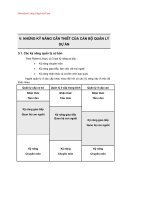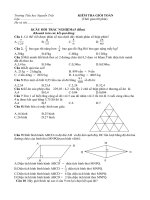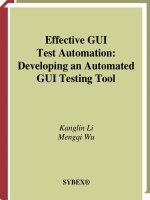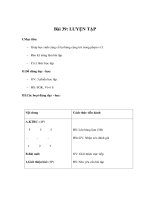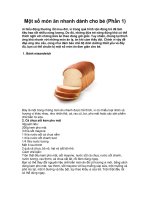Effective GUI Test Automation Developing an Automated GUI Testing Tool phần 5 ppsx
Bạn đang xem bản rút gọn của tài liệu. Xem và tải ngay bản đầy đủ của tài liệu tại đây (1.13 MB, 46 trang )
167
Late Binding
This command must be entered on one line; then press the Enter key. The types and members
of the C# API Text Viewer created in Chapter 3 are displayed.
In this project, you have learned how to manipulate collections by foreach loops, methods
of the Type class and Reflection namespace. You are ready for using late binding and accom-
plishing more advanced tasks.
NOTE
The Microsoft Visual Studio .NET IDE comes with an ILDasm.exe utility (ILD stands for Inter-
mediate Language Disassembler). This utility uses a GUI front end to enable you to load up any
.NET assembly (EXE or DLL) and investigate the associated manifest, Intermediate Language
(IL) instruction set, and type metadata. You can start the ILDasm by opening a Visual Studio
.NET command prompt and typing the ILDasm.exe command. Then choose File
Open to nav-
igate to the application you wish to explore. You can find the same information the example
project in this section reveals.
FIGURE 5.5
The first part of the
types and members
of the GUITestLibrary
discovered by
reflection
Late Binding
With the assistance of the System.Type class and the System.Reflection namespace, using
the late binding technique can enable a program to resolve the existence of the functionality
at runtime (rather than at compile time). With regard to a given application, once the presence
of a type has been determined, you can code a program to dynamically invoke any of the methods,
access properties, and manipulate the fields. Thus, at runtime, the System.Reflection
namespace discovers functions in the GUI test library and in the applications under test. Late
binding triggers these functions to achieve a fully automated GUI testing tool.
4351Book.fm Page 167 Tuesday, September 28, 2004 11:21 AM
168
Chapter 5 • .NET Programming and GUI Testing
➲
Let’s create a new project to dynamically invoke the HandleCommandButton() method in the
GUITestLibrary to click the Add button of the C# API Text Viewer. Start a console application
project as you did in the preceding section, but name this project LateBindingGUIAction and
place it in the folder, C:\GUISourceCode\Chapter05. When the Console Application template
opens, you can still accept the default settings and values. After the implementation, the source
code of LateBindingGUIAction namespace and Class1 class is similar to Listing 5.19.
Listing 5.19 Late Binding to Invoke the HandleCommandButton() Method of the
GUITestLibrary and to Click the Add Button on the C# API Text Viewer
using System;
using System.Reflection;
namespace LateBindingGUIAction
{
class Class1
{
[STAThread]
static void Main(string[] args)
{
string programName =
➥@"C:\GUISourceCode\Chapter04\GUITestLibrary\bin\Debug\GUITestLibrary.dll";
Assembly asm = Assembly.LoadFrom(programName);
Type type = asm.GetType("GUITestLibrary.GUITestActions");
object obj = Activator.CreateInstance(type);
MethodInfo mi = type.GetMethod("HandleCommandButton");
object[] paramArr = new object[4];
paramArr[0] = 0; //initialize a handle integer
paramArr[1] = "Add"; //GUI window Text
paramArr[2] = "WindowsForms10.BUTTON.app3"; //GUI class name
paramArr[3] = "C# API Text Viewer"; //Parent window text
mi.Invoke(obj, paramArr);
for (int i = 0; i < paramArr.Length; i++)
{
Console.WriteLine(paramArr[i].ToString());
}
//Hold the screen
Console.ReadLine();
}
}
}
4351Book.fm Page 168 Tuesday, September 28, 2004 11:21 AM
169
Late Binding
This example has only an entry point Main() method. The method assigns the path and file-
name of the GUITestLibrary.dll to a string variable, programName. Then the Assembly class
uses its LoadFrom() method to load the DLL up to an Assembly object. The creation of a Type
object helps hold an instance of the GUITestLibrary.GUITestActions, which is obtained by the
GetType() method of the asm instance.
After the Assembly and Type objects are initialized, the Activator.CreateInstance() static
method from the System namespace is invoked; it uses the Type object to create a real instance
of the GUITestLibrary.GUITestActions class represented by an object, obj. In order to locate
the HandleCommandButton() method literally, a MethodInfo object, mi, is declared. The type
object is used again to trigger its GetType() method, taking the literal name of the method for
late binding as its parameter and assigning its outcome to initialize the mi object.
As you coded the GUI test library in Chapter 4, the HandleCommandButton() method takes
four parameters, which are Windows handle, Windows text, Windows class name, and the par-
ent Windows text, in that order. Late binding requires these parameters to be included in an
object array. Thus, the code first initializes an object array with the length of four items.
Then the code assigns values to each item of the object array. Because, the Add button will be
clicked by the execution of this program on the GUI front end of the C# API Text Viewer, its
handle is initialized to 0 and will be found during the program execution. The Add button has
been labeled with the text Add, which is the Windows text for this GUI object. A string value,
WindowsForms10.BUTTON.app3, is assigned to the GUI class name. You may have noticed that
the conventional GUI control class name of the .NET Framework is different from that found
by the custom function, the GetClassName() of the custom user32.dll. In this case, the Add
button is derived from the System.Windows.Forms.Button class with Microsoft Visual Studio
.NET IDE. The custom GetClassName() function finds this button with a class name of
WindowsForms10.BUTTON.app3. In upcoming chapters, I will discuss this kind of difference for
other GUI controls. The last parameter is used to check whether the Add button is related to
a parent window. In this case, its parent window has the text C# API Text Viewer.
After the parameter array is initialized, everything is ready for invoking the HandleCommand-
Button()
method dynamically. The MethodInfo object, mi, just happens to own an Invoke()
method. This method takes the initialized obj object and the parameter array to complete the
late binding. If the program is running, the Add button is clicked at this point.
The rest of the code is to print the contents of the parameter array on the screen for confirma-
tion purposes. If a software test is conducted, this screen provides results for verification. Finally,
a Console.WriteLine() method is used to hold the screen for your review before the Enter key is
pressed. After you copy all the code, I recommend you build this project by choosing Build Build
Solution. The executable
LateBindingGUIAction.exe is compiled into the C:\GUISourceCode\
Chapter05\LateBindingGUIAction\bin\Debug
folder by default.
4351Book.fm Page 169 Tuesday, September 28, 2004 11:21 AM
170
Chapter 5 • .NET Programming and GUI Testing
Follow these steps to test the late binding project:
1. Close the project and all the other applications on the desktop.
2. Start the CSharpAPITextViewer.exe from the
C:\GUISourceCode\Chapter03\CSharpAPITextViewer\bin\Debug folder.
3. Manually click the list box to select a custom function.
4. Drag the C# API Text Viewer window to the lower-right with a portion of the window
disappearing outside of the screen, but make sure the Add button is visible.
5. Start a DOS command prompt and navigate to C:\GUISourceCode\Chapter05\
LateBindingGUIAction\bin\Debug
.
6. Issue a LateBindingGUIAction.exe command. Notice that the mouse pointer moves to the
center of the Add button and a custom function is marshaled into C# code and appears in
the rich text box. The DOS command prompt window lists the property values of the Add
button, as shown in Figure 5.6.
FIGURE 5.6
Late binding to click
the Add button of the
C# API Text Viewer
NOTE
The number 198516 in the first line of the window shown in Figure 5.6 is the handle of the
C# API Text Viewer for this session. After you close this session and start a new session, this
number will be different. This is why a GUI test script can’t be hard-coded with the handle to
look for a particular GUI component. But the related custom functions must have this number
in order to get the correct GUI.
The HandleCommandButton() method is successfully invoked by late binding.
NOTE
For more information about late binding, you can refer to Chapter 4 of Effective Software Test
Automation: Developing an Automated Software Testing Tool (Li and Wu 2004).
.NET System.Threading Namespace
The System.Threading namespace provide a number of types to enable multithreaded program-
ming. In addition to the Thread class, the System.Threading namespace has classes to manage a
collection of threads, such as the ThreadPool. You have used the Timer class to automate the GUI
4351Book.fm Page 170 Tuesday, September 28, 2004 11:21 AM
171
.NET System.Threading Namespace
actions in the previous chapters for some sample script and test monkey implementations. The
Timer class is a simple thread class; it is non-GUI based, although you can implement a Timer
object as you drag and drop other GUI controls. Some other classes or types of the System
.Threading
namespace include functions for synchronized access to shared data. This section will
focus on the Thread class, which will be used more often to execute testing functions.
The Thread class is the most common type in the Sytem.Threading namespace. It represents
an object-oriented wrapper around a given path of an application. You can use the methods of
this class to create a new thread as well as suspend, stop, and destroy a given thread. Table 5.3
lists some of the public properties and methods of the Thread class.
You have learned other techniques by examples; the next paragraphs use an example to initial-
ize a thread to start a Type discovery session by reusing the sample code in Listing 5.18.
Let’s create a new console application by starting a new session of the Microsoft Visual Studio
.NET IDE. After you choose File
New Project, select Visual C# Project in the left pane and
Console Application in the right pane. Then, in the Name field, type DiscroveryByThread
TABLE 5.3 Some Properties and Methods of the Thread Class
Method Name Description
CurrentThread Extracts the currently running thread.
IsAlive Indicates the execution status of the current thread in Boolean values.
IsBackground Gets or sets a value indicating whether or not a thread is a background
thread.
Name Allows access and mutation of the name of the thread.
Priority Gets or sets a value indicating the scheduling priority of a thread.
ThreadState Retrieves a value containing the states of the current thread.
GetData() Retrieves the value from the specified slot on the current thread and
within the current thread’s current domain.
SetData() Retrieves the domain in which the current thread is running.
Interrupt() Interrupts a thread that is in the WaitSleepJoin thread state.
Join() Halts the calling thread until a thread terminates.
Resume() Resumes a thread that has been suspended.
Sleep() Stops the current thread for the specified number of milliseconds.
Start() Begins execution of a newly created thread that is specified by the
ThreadStart delegate.
Suspend() Suspends the thread. If the thread is already suspended, the invocation
of this method has no effect.
4351Book.fm Page 171 Tuesday, September 28, 2004 11:21 AM
172
Chapter 5 • .NET Programming and GUI Testing
as the project name, and in the Location field, navigate to the C:\GUISourceCode\Chapter05
folder by clicking the Browse button. Finally, click the OK button to create a code template
with a namespace of DiscoveryByThread and class name of Class1. You can accept the generated
template for this example.
Whenever a new namespace is introduced to a project, you will need to add a using directive
pointing to it. Navigate to the beginning of the template and add the following using statement
below the using System line:
using System.Reflection;
using System.Threading;
Now, you can copy the code of the private static asm field, the Main() method, and the
DiscoverAllTypes() method from Listing 5.18 and paste it appropriately inside this template.
After pasting, remove the DiscoverAllTypes() method invocation from the Main() method.
Replace it with the following code snippet to call this method:
Thread TypeDiscThread = new Thread(new ThreadStart(DiscoverAllTypes));
TypeDiscThread.Start();
The code has no secrets. The first statement initializes a Thread object, TypeDiscThread. The
initialization invokes a ThreadStart delegate. The second statement calls the Start() method
of the TypeDiscThread object to begin the thread. Therefore, you can discover data types of an
application by running a thread.
So that you can compare the code to Listing 5.18, the code for the thread sample is in Listing 5.20.
➲
Listing 5.20 Using a Thread Object to Start the Discovery of Data Types in an Application
using System;
using System.Reflection;
using System.Threading;
namespace DiscoveryByThread
{
class Class1
{
private static Assembly asm;
[STAThread]
static void Main(string[] args)
{
string programName =
➥@"C:\GUISourceCode\Chapter04\GUITestLibrary\bin\Debug\GUITestLibrary.dll";
4351Book.fm Page 172 Tuesday, September 28, 2004 11:21 AM
173
Summary
if (args.Length > 0)
{
programName = args[0];
}
asm = Assembly.LoadFrom(programName);
Thread TypeDiscThread = new Thread(new ThreadStart(DiscoverAllTypes));
TypeDiscThread.Start();
//Hold the screen
Console.ReadLine();
}
private static void DiscoverAllTypes()
{
Console.WriteLine(asm.FullName + " has the following types:");
foreach (Type type in asm.GetTypes())
{
Console.WriteLine(type.Name + " has the following members:");
foreach (MemberInfo mi in type.GetMembers())
{
Console.WriteLine(" " + mi.Name);
}
}
}
}
}
Running this project will obtain the identical results as shown in Figure 5.5. You have imple-
mented the Timer class and the Sleep() method earlier.
In the upcoming chapters, you will use the techniques you’ve learned to develop the GUI test
library and the automatic testing tool.
Summary
The .NET Framework owns a number of sophisticated namespaces and classes useful for soft-
ware testing. This chapter showed you how to use some of them, such as XML programming,
collection, reflection, and late binding. The examples demonstrated how to use methods to
save and access data in XML documents, how to use collection classes for loading the data in
the memory, and how to invoke an application or a method dynamically from a specified
assembly with the help of the Type class and the Reflection namespace.
4351Book.fm Page 173 Tuesday, September 28, 2004 11:21 AM
174
Chapter 5 • .NET Programming and GUI Testing
Chapter 6 will discuss the architecture of a general test script. You’ll use what you learned in
this chapter to enhance the testing capability of the GUI test library. I will also show you how
to build a general-purpose GUI test script. Then, in Chapter 7 we will build the proposed
automatic testing tool, which conducts an active survey of the GUI components in the appli-
cation under test, generates specific testing data for testing a GUI unit, and uses the data to
write a test script based on the script architecture introduced in Chapter 6.
4351Book.fm Page 174 Tuesday, September 28, 2004 11:21 AM
Chapter 6
Testing a Windows
Form in General
4351c06.fm Page 175 Tuesday, September 28, 2004 10:15 PM
176
Chapter 6 • Testing a Windows Form in General
I
n Chapter 4 we started building a GUI test library and accomplished mouse clicks on GUI
objects similar to the raw capture/playback recorded test scripts. To make a tool that is anal-
ogous to the commercially available testing tools, you can manually add some verification and
checking points to complete an automated test script by combining the GUI test library and
other functions. However, the ultimate goal of this book is to enable a tool to automatically
generate code both to operate the application and verify the test results.
This chapter will present the fundamentals of software testing and testing tool architecture.
Computer science has evolved through many trends and alternatives for software development.
Currently, the majority of software organizations are practicing object-oriented programming.
With technology advancements, developers are using Java and Microsoft Visual Studio .NET
and moving toward
component-oriented programming.
Test engineers have the motivation to
challenge the developed applications and find bugs in them. An effective testing tool must be
able to communicate these development paradigms along with the technology advancement.
The discussion in this chapter will start with basic software architecture and explore effective
methods for testing software and verifying the outcome.
After a brief introduction to software architecture in general and a discussion of the GUI com-
ponents of the presentation layer, this chapter will show you how to expand the
GUITestLibrary
namespace. In the last part of the chapter, we will reuse the methods of the
GUITestLibrary
and
handcraft a fully functional script to test the C# API Text Viewer application and verify the test
results manually and semi-manually.
Overview of Software Architecture
Before the GUI era, a software test script was just a collection of the command lines that are
executed in sequence as a batch file. However, today’s systems require high complexity and
high scalability in order to address changes in the needs of businesses and organizations. Soft-
ware engineers have gone from procedural programming to object-oriented programming
to component-oriented programming. Object-oriented programming has evolved from
single-tier to two-tier to three-tier applications. When Internet accessibility is integrated
into an application, some software architectures implement four tiers. The goal of object- and
component-oriented techniques is to reduce the complexity as much as possible.
Before we get into the business of GUI testing, we need to review a few basic concepts of soft-
ware architecture and get ideas for how to test GUI-rich applications and how to verify the
consequences caused by the corresponding GUI actions.
When starting to implement a software application, the software architecture allows the devel-
opers to understand what the system does and how the system works. It also define the ways how
the developers will collaborate to complete the project, extend and reuse the components to build
4351c06.fm Page 176 Tuesday, September 28, 2004 10:15 PM
177
Overview of Software Architecture
other systems. It is crucial for testers to know the architecture in order to test the object-oriented
and component-oriented products. This knowledge gives the testers a good idea of the applica-
tion outline, the infrastructure components, the procedures used to build the application, and
how to test every part of the application.
From a software engineering point of view, applications are composed of fundamental dis-
ciplines. These disciplines require software developers to design and implement databases; use
Structured Query Language (SQL) in addition to ADO or ADO.NET to manipulate the data-
base; code the application in Java, C++, C# .NET, or other object-oriented languages; employ
different packages for the GUI, such as Microsoft Foundation Class (MFC), Java Swing, and
.NET Windows forms; and adopt various formats for data storage and presentation. Each of
these technologies needs to be tested by specialists just as there are software development spe-
cialists. With regard to developing the automated GUI testing tool, we need to use the current
technologies, methods, and programming languages to solve the testing problems of the ever
complex architecture. We need a testing tool with full automation that will simulate a human
user to manipulate the application from the visible GUI frond end and inspect the back scene
behaviors of the business functions. We are also in the position of evolving the testing means
and tools by increasing the degree of test automation to correspond to the level of complexity
in software.
Dividing a system into objects enables rapid system implementation and saves labor through
software reuse. Java, C++, and the languages in the .NET family are object-oriented program-
ming (OOP) languages. These languages support
encapsulation
of data by defining abstract data
types, such as classes and structures. Therefore, everything in these programs is an object and
the behavior of an object contains some of the data of the system. In order to access the data,
we need to access the immediate object that encapsulates the data. Objects communicate with
each other through messages. For example, you implemented a method in the GUI test library
in Chapter 4 to click the Add button in the C# API Text Viewer. To verify whether the data
was added to the rich text box, you need to compare the contents in the text box before clicking
with the contents after clicking.
OOP and COP
Object-oriented programming (OOP) consists of four main features: polymorphism, late bind-
ing, encapsulation, and single- and multiple-inheritance. Component-oriented programming
(COP) supports polymorphism and only single inheritance to increase the maintainability of
developed applications. Late binding and encapsulation are better structured in COP than
they are in OOP. A new feature of COP is data type safety. Data type safety supports both
static type checking and dynamic type checking. More about OOP and COP with regard to GUI
testing will be discussed in the following sections.
4351c06.fm Page 177 Tuesday, September 28, 2004 10:15 PM
178
Chapter 6 • Testing a Windows Form in General
The second feature of OOP is
polymorphism,
which is a form of reuse of component specifica-
tions. Component specifications are local or global standards that are widely reused throughout
an application, an organization, or an industry.
Another feature of OOP is
inheritance.
Writing encapsulated classes usually requires careful
design and extra work in the initial stage. But, it requires less time to integrate the robust and
encapsulated classes into the final products. These classes can also be easily reused later in cir-
cumstances identical to, similar to, or even a little different from the circumstances in which
they were designed. For example, you implemented a base class,
APITextViewer
, for the C# API
Text Viewer in Chapter 3. Then, the
ConstantViewer
,
DllImportViewer
, and
StructViewer
classes inherited all the members from the base class. The only difference between the three
derived classes was the implementation of the virtual
ParseText()
method defined in the base
class, which is an example of polymorphism. It is obvious that inheriting tested classes reduces
the testing burden.
OOP can also enable applications to dynamically invoke the business functions of the objects.
The dynamic interoperation between objects is also called
late binding.
Because you have imple-
mented the testing tool with the capability to click a specific GUI object in the front end of an
application, you need the late binding property to call the application under test and verify the
state of an object behind the scene.
Since Java and .NET entered the software industry, developers are developing applications
using component-oriented technology. Although multiple inheritance is not supported in the
component orientation, a child class can inherit members from at most one base class. Thus,
component-oriented programming avoids multiple inheritances and interdependence among
objects. When reusing a component, the developers don’t have to be familiar with the details
of the base implementation, but can achieve the optimal economy of scale in large organiza-
tions for easy adoption of third-party frameworks. Components reuse functionality by invok-
ing other objects and components using the terminology of
delegations
instead of inheriting
from them. However, COP overlaps with OOP on encapsulation, polymorphism, and late
binding. Plus, it has
data type safety.
As society becomes increasingly dependent upon software
technology, the safety property of the component-oriented languages has become a serious
legal concern and one of the most important areas of software development and testing. For
example, when the execution of programs written with Java- and .NET-aware languages use
garbage collection for memory management, testers don’t need to worry about memory leak-
age, but this is not the case when testing applications written in C++ and other programming
languages.
In order to enable independence among programming languages, Microsoft has introduced
the Component Object Model (COM) into object-oriented programming. COM formalized
a specific process for building reusable, binary software components. When developers abide
4351c06.fm Page 178 Tuesday, September 28, 2004 10:15 PM
179
Overview of Software Architecture
by the rules of the COM, testers can take the advantage of these rules to test the COM. In con-
trast to the .NET environment, COMs are unmanaged components. Managed binaries built
by .NET-aware compilers also have the DLL and EXE extensions just as COM components
do. However, the managed binaries do not contain platform-specific instructions, but rather
platform-agnostic intermediate language (IL). They also contain full and complete metadata
that describes every .NET type referenced within the binary. The other difference is that the
.NET compiler emits binaries containing a manifest describing the binary shell. Finally, an
unmanaged COM can be converted to a managed binary. Thus, a test tool should be able to
test the legacy COM and the .NET-developed assemblies.
Presentation Layer
An automated GUI testing tool should be able to simulate human users moving mice, clicking
buttons, and pressing keys on the keyboard. With regard to GUI testing, these actions are
applied to the presentation layer, which is responsible for the user interface.
Ever since the use of object-oriented programming, presentation layers for n-tiered systems
have undergone evolutions. Before OOP, developers created applications tightly coupled with
their corresponding systems. Developers were able to deliver document-based applications
to users. Without an effective presentation layer, the applications succeeded in delivering
document-based data, but it was unsuitable for creating applications with instructive real-time
feedback for users. To address this shortcoming, developers created front-end GUIs by placing
prefabricated GUI controls such as menus, text boxes, list boxes, and buttons. End users
operate the applications by interacting with these GUI controls through mice and keyboards.
This has been proved to be intuitive, effective, and user friendly.
With regard to software testing, the available tools have required engineers to interact with
these controls as end users would and record these interactions in a test script. Later, the script
can be executed to perform the exact actions in the same sequence. But this script lacks the
functionality of verifying the consequences of the mouse and keyboard events. Unless testers
manually enter data, the script can’t verify the consistent and common appearance of colors,
fonts, images, alignments, and opacity. We need a tool capable of automatically programming
the test script and testing the presentation layer for reliability, consistency, and efficiency.
Business Layer
Business layer components are responsible for supporting business rules and combining into
the business layer all the data components necessary to map business activities. Any COM-
based applications, such as spreadsheet and word processing programs and programs in C++,
Java, .NET, and other languages, can be used to present to the users the business objects
mapped on the business layer. In particular, developers implement helper classes to return to
4351c06.fm Page 179 Tuesday, September 28, 2004 10:15 PM
180
Chapter 6 • Testing a Windows Form in General
the user the functionality required in form of a GUI. Users trigger these functions with mouse
and keyboard events. This has provided a powerful medium to present end users with data from
various data sources that are hidden from them. An automatic testing tool should be imple-
mented to track the status and be aware of the changes of the business layer when the applica-
tion is running. Thus, GUI test verification is run in the background.
Data Layer
The data layer is the physical data storage layer that includes the database and external data
sources. Data can be accessed via Open Database Connectivity (ODBC), database management
systems (DBMSs), object linking and embedding (OLE), or file input/output (I/O) systems.
Developers can choose one of these methods to increase the efficiency of database connection.
Automatic software testing should be able to verify the data status caused by the method invo-
cation from the business layer and the mouse and keyboard events from the presentation layer.
GUI Components on the Presentation Layer
The discussion of GUI testing in this book has focused on the presentation layer of the software
architecture by applying actions on individual GUI components via automatic mouse API pro-
gramming. Using the API programming techniques for marshaling the custom functions, you
have considered all the GUI components as Windows forms. Windows forms on a desktop are
related as parents, children and siblings. Parent windows contain child windows. However, in the
Microsoft Visual Studio software development environment, a Windows application usually has
a startup form as the ancestor. The other individual GUI components are called controls at
development time. There are numerous prefabricated controls with different appearances and
purposes. Users can only apply limited mouse actions to a control, such as moving the mouse
pointer, clicking the right button, clicking and double-clicking the left button, and turning the
mouse wheel. Each control responds to these mouse actions differently. Throughout the years,
a set of standards has been developed to implement the combination of mouse actions on a cer-
tain control. These standards are considered intuitive and they make sense to users. For example,
clicking a text box control passes the focus to or activates it. Left-clicking a command button
invokes the application to perform the desired tasks. Double-clicking a command button usually
doesn’t make sense to the end users. Test engineers are interested in finding out whether a con-
trol responds to a mouse action correctly. This section introduces some fundamentals of these
controls.
Buttons
Button controls are useful and obvious to end users. Developers can implement a button click
to perform one function or a set of functions. An automated test script can find the handle of
4351c06.fm Page 180 Tuesday, September 28, 2004 10:15 PM
181
GUI Components on the Presentation Layer
a button by using the
FindowWindow()
custom function. Testers would be interested in testing
the following most often seen properties of a button:
Text
Indicates the caption of a button. Users and testers can use this property to recognize
the button.
Enabled
Some events of the application will enable or disable a button. When a button is
enabled, it can be clicked to perform functions. Otherwise, it turns gray and becomes unusable.
Visible
Indicates whether the button is visible under certain conditions. If a button
becomes invisible due to an event, it must become visible after other events occur.
The most important events of a Button object could be these:
Click
Occurs when a Button control is clicked
DoubleClick
Occurs when the Button control is clicked two times consecutively.
TextChanged
Occurs when the
Text
property value changes.
A
Button
object could have numerous other events and properties. Very often most of these
events will not be implemented and need not be tested. A tester could be interested in testing
a certain event or property depending on the test requirements of the application.
ComboBoxes
ComboBox controls allow users to enter or select a value from a drop-down list and set the
value for the
Text
property. They are composed of two parts: a text editing box and a drop-
down list that is accessed by clicking an arrow button. Testing tasks performed on such con-
trols need to check the accuracy of the text in the text editing area and verify that clicking the
arrow button activates the drop-down list and that the items are correct. Testers are interested
in testing the following properties of a ComboBox control:
Text
Almost all of the controls in the Microsoft Visual Studio .NET environment have a
Text
property. It is important to test the accuracy of the value of the
Text
property.
Items
Everything in a component-oriented program is an object. The
Items
property is an
object representing a collection of a value list contained in a ComboBox. To test this property,
testers can capture the listed values from the visible display screen as well as extract the value
list. Then, they can compare the captured and extracted values against an expected value list
to complete the testing task.
Sorted
When a list is presented in the ComboBox, users tend to have the list sorted in an
ascending alphabetical order for convenience. Because the controls are reused, most of the
properties are already tested by the IDE vendors. The importance of our testing task is to
verify whether the
Sorted
property is enabled or not.
4351c06.fm Page 181 Tuesday, September 28, 2004 10:15 PM
182
Chapter 6 • Testing a Windows Form in General
The often seen events of a
ComboBox
need to be tested are as follows:
Click
A ComboBox control has two clicking points. When the text editing area is clicked,
the control has the focus and is ready to accept text entries via keystrokes. When the arrow
button is clicked, the value list is activated and pops up. Clicking inside the value list selects
an item and enters it into the text editing box.
SelectedIndexChanged
Developers often create an event handler for this event to determine
when the selected index in the ComboBox has been changed. This is useful when users need
to display information in other controls based on the current selection in the ComboBox.
Developers use this event handler to load the information in the other controls. Testers
should observe the correct data flow by checking the respective controls.
TextChanged
A ComboBox control has some interesting aspects for users and testers. For
example, developers may implement this event to insert some new items from the text editing
box to the value list. Therefore, the value list can be updated dynamically and provide con-
venience to the users. Testers should verify when such an event is implemented.
DialogBoxes
In the Microsoft Visual Studio .NET IDE environment, DialogBox controls include OpenFile-
Dialog, SaveFileDialog, FolderBrowserDialog, FontDialog, ColorDialog, PrintDialog, and
others. Different dialog boxes serve different purposes. For example, an
OpenFileDialog
con-
trol has properties of
CheckPathExists
,
CheckFileExists
,
FileName
,
FileNames
,
Filter
, and
others. The names of these properties are self-explanatory. The difference between the dialog
boxes and the other controls is that the dialog boxes are not directly populated on the presen-
tation layer of the application. Their appearance is usually caused by menu or button events.
The events of dialog boxes are not as complicated as the events of the other controls. The
OpenFileDialog
control has only three events, such as
Disposed
,
HelpRequest
, and
FileOk
.
The
Disposed
event occurs when the dialog box accomplishes its mission. The
HelpRequest
event occurs when the user clicks the Help button on a common dialog box. The
FileOk
event
is triggered when the user clicks on the Open or Save button on dialog box.
Labels
Labels are common controls for instructive purposes. Developers often use labels to explain
other GUI controls such as text boxes and to give feedback to end users. The captions of the
Label control help the user operate the application properly. Thus, testing a Label control
focuses on whether it exists, whether the caption text is accurate, and whether the label is large
enough to display all of the text. Among all the control varieties, Label controls could be the
simplest to test.
4351c06.fm Page 182 Tuesday, September 28, 2004 10:15 PM
183
GUI Components on the Presentation Layer
Menus
Menus are among the most important and complicated GUI controls and differ from the other
controls with regard to testing. The handles of the other controls can be found through the
custom
FindWindow()
function. Menus can be found only by a
GetMenu()
function. Fortunately,
once a menu is found, the most meaningful mouse action to end users is left-clicking, which
either opens a submenu list, serves as a checklist or performs a function. A clicking event can also
be triggered by a shortcut key or access key defined for the menu item. Sometimes the developers
implement a menu clicking to bring out a dialog box and invoke a series of methods. Testing a
menu item should verify these consequences.
In addition to clicking, there are a few other events developers could implement for a menu
item based on the current Microsoft Visual Studio .NET IDE:
DrawItem
Occurs when the
OwnerDraw
property of a menu item is set to true and a request
is made to draw the menu item.
MeasureItem
Occurs when the menu needs to know the size of a menu item before drawing it.
Popup
Displays a list of menu items.
Select
Occurs when the user places the cursor over a menu item
Testing events of a menu item requires verification of some member invocation of an
application. Testers may need to verify only a few of the events. A menu item also has
numerous properties. The following are the properties of a menu item testers are
most interested in:
Checked
Some menu items are implemented as a check box. When they are clicked, no
methods may be invoked except that the check box is checked or unchecked.
Enabled
Some events of the application will enable or disable a menu item. When a menu
item is enabled, it can be clicked to perform functions. Otherwise, it turns gray and becomes
unclickable.
Text
This property indicates the caption of a menu item. An automated test script uses this
property to identify a certain menu item.
Visible
Indicates whether the menu item is visible. If an item becomes invisible due to an
event, it must become visible after other events occur.
There are many other menu properties. Some applications may only require testers to test
one or a few of these properties.
4351c06.fm Page 183 Tuesday, September 28, 2004 10:15 PM
184
Chapter 6 • Testing a Windows Form in General
TextBoxes
In Microsoft Visual Studio .NET IDE, there are two kind of TextBox controls. The first is the
regular
TextBox
inherited from Visual Basic 6. The second is the
RichTextBox
control. The
RichTextBox
control allows users to create formatted text, such as bulleted, bold, and colored
text in Rich Text format (RTF). This file format can then be read by other programs like Word-
Pad and MS Word. Therefore, this kind of control works as a word processor. The following
properties and events can assist with testing TextBox and RichTextBox:
Font Indicates the font of the text displayed by a TextBox
SelectedText Indicates the selected text within a TextBox.
Text Indicates the current text in a TextBox. A test script should be implemented to get the
text from the TextBox and compare it with the expected text.
TextLength Counts the number of characters in a TextBox. This could be a useful property
to test whether the text in a TextBox is updated when an event occurs.
Some events of the
TextBox that would interest testers include the following:
Click A clicking event usually will not be coded to perform complicated tasks. Users trig-
ger this event to activate a TextBox control. When testing a clicking event, you verify whether
the TextBox is active.
KeyDown, KeyUp, and KeyPress The TextBox controls are developed to accept text when a
keystroke is triggered. However, a developer may implement some special uses of the key
events when a TextBox has the focus; for example, in many cases, users can move the arrow
key to highlight text while holding the Shift key.
TextChanged This event is used in word processor for many intelligent tasks. For example
when a word is completely entered, a word processor should be able to conduct a spelling
check. When a sentence is completed, it should check the grammar. When a typo is encoun-
tered, it should use some mechanism to mark it. Depending on the requirements of an appli-
cation under test, you can develop your testing tool with all the desired testing capabilities.
This section covered only a few of the numerous properties and events of TextBox controls.
You can find references to more information on these topics in the bibliography at the end of
the book.
Other Controls
At this point, you understand how GUI controls differ from one another with respect to testing
their properties and events. There are many other GUI controls of interest to testers. Although
we haven’t included an exhaustive list of them, they all inherit properties and events from a base
4351c06.fm Page 184 Tuesday, September 28, 2004 10:15 PM
185
Expanding the GUI Test Library
class; for example, the base class for the controls of the Microsoft Visual Studio .NET is the
System.Windows.Forms.Control class, which establishes the common behaviors required by all
the GUI components. Developers could use these common members to configure the size and
position of a control, extract the underlying handle, and capture keyboard and mouse input and
output. Testers might be interested in testing some of them based on the requirements of the
application under test. From the preceding discussion, you have seen that they all have a Click
mouse event and a Text property. The following list includes some other common properties:
Top, Left, Bottom, Right, Height, and Width These represent the dimensions of the cur-
rent derived GUI control classes.
Enabled, Focused, and Visible These are the states expressed with Boolean values of the
GUI controls.
Handle This is a numerical representation of a GUI control, which differs from session to
session. A test script can not hard-code this number in order to find the window to test. But
this number must be determined in order to use the other custom functions to verify the key-
board and mouse events of a control under test.
Parent This returns a Control object that represents the parent of the current control.
TabIndex, and TabStop These two properties are used to configure the tab order of the
control under test.
The Control base class also defines some common events. As a test engineer, you may
observe that any one of the events might be triggered either by a mouse action or by a key-
stroke. For example, the events of Click, DoubleClick, MouseEnter, MouseLeave, MouseDown,
MouseUp, MouseMove, MouseHover, and MouseWheel are triggered in response to mouse input.
And the events of KeyDown, KeyUp, and KeyPress are triggered in response to keyboard input.
Expanding the GUI Test Library
In Chapter 5, you added the code to enable the GUI test library to perform various kinds of
actions and trigger GUI control events of the application under test from its front-end inter-
face (simulating a person). These actions are coded with C# code, but the original functions
come from the custom user32.dll.
The previous chapters introduced the serialization, reflection, and late binding features of
the .NET Framework with regard to GUI testing. You also have used these techniques to build
a C# API Text Viewer and the first part of the GUI test library. In this section, you will use
advanced .NET technology to add more GUI test functions to the GUI test library. The main
purpose of the GUI test library is to invoke the functions to perform front-end actions on an
application under test as well as to verify the actions performed in the background.
4351c06.fm Page 185 Tuesday, September 28, 2004 10:15 PM
186
Chapter 6 • Testing a Windows Form in General
To develop the GUI test library in parallel with the progress made in the chapters of this book,
you need to make a new folder, C:\GUISourceCode\Chapter06. Then copy the GUITestLibrary
project folder from C:\GUISourceCode\Chapter04 to C:\GUISourceCode\Chapter06. Start the
Microsoft Visual Studio .NET IDE to open the GUITestLibrary project from the new folder.
When the project is open, you can implement a new class to separate the new functions from the
functions developed in Chapter 4. Thus, you can organize the functions that are for marshaling
custom functions and DLLs in the GUITestActions class. The GUITestActions class is respon-
sible for triggering the front-end GUI events of an application, and the new class is for moni-
toring the status changes in the background caused by the front-end GUI events.
To create a new class for the GUITestLibrary namespace, choose Project Add Class to
open an Add New Item dialog box. In the Name field, type in GUITestUtility to be the class
name. Clicking the Open button generates a GUITestUtility class template. Accept the tem-
plate and start to add code.
First, add the following .NET namespace
using directives:
using System;
using System.IO;
using System.Xml.Serialization;
using System.Xml;
using System.Text;
using System.Collections;
using System.Reflection;
An explanation of each directive follows:
● The System namespace is needed for all .NET projects and is added when the template is
generated.
● The System.IO namespace is responsible for synchronous and asynchronous reading
and writing on data streams and files. This namespace will be needed for object
serialization.
● The System.Xml.Serialization and System.Xml are for XML serialization.
● The System.Text namespace provides the UTF8 character encoding for XML serialization.
● The System.Collections namespace supplies the ArrayList class for the GUITestLibrary
to collect test data.
● Finally, the System.Reflection namespace is needed for late binding in order to start an
application under test (AUT) and verify the test results of method invocation and field and
property evaluations.
4351c06.fm Page 186 Tuesday, September 28, 2004 10:15 PM
187
Expanding the GUI Test Library
➲
TIP
UTF8 is a format of character encoding. An application can use the properties of the Encoding
class of the .NET Framework, such as ASCII, Default, Unicode, UTF7, and UTF8, to obtain
encodings. Applications can initialize new instances of Encoding objects through the
ASCIIEncoding, UnicodeEncoding, UTF7Encoding, and UTF8Encoding classes.
Methods for XML Accessibility and XML Serialization
In Chapter 5, you learned to implement three methods to access any XML document. The
third method used an XmlDocument object and built a tree viewer to display a family tree for an
XML document. The GetAGUIAction() method in Listing 6.1 also uses such an object. But it
will not build a tree view. Instead, it will find a specified GUI handling action based on a GUI
type from the resulting GUITestActionLib.xml document of the XMLCreator sample project
in Chapter 5 (Listing 5.1).
Listing 6.1 GetAGUIAction() Method Using an XmlDocument Object to Find a GUI
Handling Method Based on the GUI Type
public static string GetAGUIAction(string xmlFile, string actionOnType)
{
XmlReader reader = new XmlTextReader(File.OpenRead(xmlFile));
XmlDocument doc = new XmlDocument();
doc.Load(reader);
reader.Close();
XmlNodeList rootList = doc.GetElementsByTagName("GUIActions");
XmlNode rootNode = rootList[0];
XmlNodeList actionList = rootNode.ChildNodes;
foreach (XmlNode action in actionList)
{
if (action.Name == actionOnType)
{
return action.InnerText;
}
}
return "";
}
The GUI type and the filename of the XML document storing the GUI handling method are
coded as parameters of the GetAGUIAction(), where the XML document is created by running
the XMLCreator project. The initialization of the XmlTextReader and XmlDocument objects are
similar to the code in Listing 5.5. Since we used a simple structure to create the XML docu-
ment storing the GUI actions, a recursive call is not needed to simplify this method for this
book. However, you can code a more powerful method for your testing purposes.
4351c06.fm Page 187 Tuesday, September 28, 2004 10:15 PM
188
Chapter 6 • Testing a Windows Form in General
After the XML document is loaded into the doc object and the reader object is closed, an
XmlNodeList object, rootList, is initialized to gather the children under the GUIActions element
literally. Then, the next statement assigns the first node, indicated by an index 0, of the rootList
to a new XmlNode object, rootNode. All the GUI actions in the created XML document are sib-
lings of this node. A new XmlNodeList object, actionList, extracts all the ChildNodes from the
rootNode object. At last, the foreach loop enumerates each of the GUI actions. If the value of the
GUI type parameter matches an element name, it returns the corresponding GUI actions and
terminates the invocation.
The next chapter will implement an AutomatedGUITest tool to conduct a GUI survey and
allow the tester to decide the sequence of performing the GUI actions. After a GUI action
order is confirmed, the tool needs a method to remember it. .NET serialization can accomplish
this task well. Listing 6.2 show the code of a SerilizeInfo() method for the GUITestUtility
class.
➲
Listing 6.2 Code for the SerilizeInfo() Method of the GUITestUtility Class
public static void SerilizeInfo(string FileName, object obj)
{
try
{
XmlSerializer serializer = new XmlSerializer(obj.GetType());
StreamWriter sw = new StreamWriter(FileName, false, Encoding.UTF8);
serializer.Serialize(sw, obj);
sw.Close();
}
catch(Exception ex)
{
Console.WriteLine(ex.Message);
}
}
The code of this method is similar to that in Listing 5.14. But it uses a StreamWriter object
instead of a FileStream object to save the serialization. A StreamWrite object allows the seri-
alized file to specify a character encoding format. In this case, the UTF8 is assigned because
some browser can not display the content with other formats, such as UTF16. A try-catch
statement is used here to inform the tester of potential problems.
A capture/playback test tool replays recorded scripts. The AutomatedGUITest tool will read
the serialized GUI actions to simulate a person to complete the test. Listing 6.3 implements a
deserialization method, DeSerializeInfo().
4351c06.fm Page 188 Tuesday, September 28, 2004 10:15 PM
189
Expanding the GUI Test Library
➲
Listing 6.3 Code for the DeSerilizeInfo() Method of the GUITestUtility Class
public static void DeSerializeInfo(string FileName, ref object obj)
{
try
{
XmlSerializer serializer = new XmlSerializer(obj.GetType());
TextReader reader1 = new StreamReader(FileName);
obj = serializer.Deserialize(reader1);
reader1.Close();
}
catch(Exception ex)
{
Console.WriteLine(ex.Message);
}
}
The code of the DeSerilizeInfo() method is also similar to the second half of Listing 5.14.
But, it uses a StreamReader object instead of an OpenRead() from a FileStream object to read the
XML document. Thus, the automatic serialization and deserialization will take the place of the
traditional capture/playback to achieve a maximally automated GUI testing tool.
Methods for Late Binding
The late binding method will be used to invoke the front-end GUI actions from the GUITest-
Actions
class and verify the status of the fields and properties of the application under test.
The StartAUT() method is implemented as shown in Listing 6.4.
➲
Listing 6.4 Code for the allFlags field and the StartAUT() Method
private static BindingFlags allFlags = BindingFlags.Public |
➥BindingFlags.NonPublic | BindingFlags.Static | BindingFlags.Instance;
public static object StartAUT(string applicationPath, string typeName)
{
Assembly asm = Assembly.LoadFrom(applicationPath);
Type typeUT = asm.GetType(typeName);
object obj = Activator.CreateInstance(typeUT);
MethodInfo mi = typeUT.GetMethod("Show", allFlags);
mi.Invoke(obj, null);
return obj;
}
Sometimes the fields and properties of an application might be private, public, or protected.
By law of programming, private methods can’t be accessed by applications outside of the class.
However, a tester could be interested in value changes of the fields and properties with any
4351c06.fm Page 189 Tuesday, September 28, 2004 10:15 PM
190
Chapter 6 • Testing a Windows Form in General
kind of modifications. In order to access the private members for verification, you first define
an allFlags field before declaring the StartAUT() method. This field is a filter required by the
last remaining methods to start the application under test and verify all fields and properties,
private or public.
The purpose of the StartAUT() method is to initialize an instance and bring the GUI inter-
face of the application under test onto the screen by invoking a Show() method of the applica-
tion dynamically and returning the initialized instance as a System.Windows.Forms.Form
object. The parameters include the full path and filename of the AUT and the class name,
which contains the entry point method, the Show() method, in order to invoke the GUI appli-
cation. The invocation sequence starts by loading the application, extracting the data type, and
initializing an instance for this data type derived from the System.Windows.Forms.Form base
class. Then it initializes a MethodInfo instance, mi, to locate the Show() method. The Show()
method is a publicly modified method. Executing the Invoke() method from the MethodInfo
instance starts and displays the application under test. Finally, it returns the instance of the
application under test as an object. The purpose of returning such an object under test is to
enable the test script generated in the upcoming chapters to extract values of the fields and
properties and verify the GUI testing results.
Very often a GUI event invokes one or more methods of the application class. The invoca-
tion causes the values of the fields and properties to change. Testers want to verify whether the
expected changes happen and whether the final values of the changes are desirable. To achieve
such testing missions, you need to implement a
VerifyField() method as shown in Listing 6.5.
➲
Listing 6.5 Code of the VerifyField() Method
public static object VerifyField(object typeUnderTest, string fieldName)
{
Type t = typeUnderTest.GetType();
FieldInfo fiUT = t.GetField(fieldName, allFlags);
return fiUT.GetValue(typeUnderTest);
}
The declaration of the VerifyField() method takes the instance of the application under test
and the name of the field of interest as parameters. The body of the method has only three
statements to return the field as an object:
● Initializing a Type object, t, to represent the application under test.
● Initializing a FieldInfo object, fiUT, by getting the name of the field of interest in the
application under test. The allFlags value tells the GetField() method to scrutinize every
possible field in the application until the desired field is located.
● Returning the current status of the field of the application under test.
4351c06.fm Page 190 Tuesday, September 28, 2004 10:15 PM
191
Expanding the GUI Test Library
The code of the VerifyProperty() method in Listing 6.6 is similar to the VerifyField()
method (see Listing 6.5).
➲
Listing 6.6 Code for the VerifyProperty() Method
public static object VerifyProperty(object typeUnderTest, string propertyName)
{
Type t = typeUnderTest.GetType();
PropertyInfo piUT = t.GetProperty(propertyName, allFlags);
return piUT.GetValue(typeUnderTest, new object[0]);
}
The only difference between the VerifyField() and VerifyProperty() methods is that the
former invokes a GetField() method from the Type object to get a field of the application under
test and the later invokes a GetProperty() method to specify the property of interest in the
application under test. The field and property are returned to the tool as objects.
If you are interested in implementing a method to verify the execution of other members,
such as methods and events, you can use the same code pattern to achieve it. However, the
methods and events of an application under test are usually invoked through GUI actions.
The GUITestActions class has implemented functions to simulate a human tester performing
mouse and key events. Testers are more interested in verifying the status changes of the fields
and properties caused by the method and event invocations than in triggering the methods and
events programmatically. Thus, we will not implement more methods in this chapter.
Two Helper Classes
In the preceding sections, the serialization and deserialization methods are implemented. The
last section will implement a serializable helper structure and a serializable helper class for the
GUI test library. The first is a GUIInfo structure. A GUI component refers to is a visible unit
that may reside in the container of a parent, have children, or just be a widow. However, all
GUI components have some properties in common, which can be used to help the GUI testing
tool find them. These common properties are represented by the GUIInfo structure as string
and integer variables (Listing 6.7).
➲
Listing 6.7 Code for the GUIInfo Helper Structure
[Serializable]public struct GUIInfo
{
public int GUIHandle;
public string GUIText;
public string GUIClassName;
public string GUIParentText;
public string GUIControlName;
4351c06.fm Page 191 Tuesday, September 28, 2004 10:15 PM