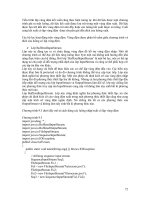Java Extreme Programming Cookbook phần 2 pot
Bạn đang xem bản rút gọn của tài liệu. Xem và tải ngay bản đầy đủ của tài liệu tại đây (327.8 KB, 28 trang )
If you really want up-to-date UML diagrams, consider tools like JBuilder Enterprise Studio, Together
Control Center, or Rational XDE. These types of tools can reverse-engineer your code and produce
UML diagrams. These tools ensure that the diagrams stay in sync with your code. XP encourages you
to throw away UML diagrams once you have written your code. With these tools, you can generate
correct, current UML any time it is needed.
2.5.3.2 Whiteboards and scratch paper
You don't need fancy, expensive UML diagramming tools. A stack of index cards, a whiteboard, or
even a scrap of paper can serve as a surprisingly effective design tool. Here is the process:
1. Draw a diagram.
2. Write a unit test.
3. Write some code.
4. Repeat steps 2-3 until the feature is complete.
5. Throw away the diagram.
This may seem silly, but think back to the last project you worked on where a lot of diagrams were
created. When you encountered a bug in the application, did you generally turn to diagrams first, or
look at the code? XP assumes that most programmers rely on the code, because diagrams do not
present enough detail and manually updated diagrams are almost always out of date with respect to the
actual code.
Throwing away diagrams does not imply that you throw away the "design." The design itself is
embodied in the working code, and can only be thrown away if the code is erased.
2.6 Builds
A good build environment is essential to XP teams. Constant refactoring, collective code ownership,
and ever-changing pair programming teams require that each developer have the ability to reliably
build the software using an identical configuration. If this is not the case, then tests that pass for one
developer may fail for everyone else.
2.6.1 Continuous Integration
Continuous integration means that XP teams build the software application frequently, often several
times per day. In fact, the Cruise Control tool (mentioned in Chapter 1
) performs a complete build of
the application after every check-in to version control.
After you and your programming partner have finished a task, you should integrate your changes with
the shared source code repository. This means that you check in your changes to your version control
tool, run a complete build, and run all of the unit tests. If any tests fail, you fix them right away.
Since you probably build your application many times per day, you won't have any trouble when it
comes time to deliver a build to your customer. For this task, you might want to define a script that
copies the latest build to a "stable" build directory of some sort. This gives the customers a stable
playground from which to run and test the application while the programmers continue with their day-
to-day coding and builds.
There is no reason why automated builds should not go all the way to a customer deliverable. For
example, if you are building a shrink-wrap product, going all the way to an installation CD image is
not a bad idea. The desire to create completely automated build processes is very much in tune with
the desire to create automated test suites. Taking manual, human-controlled steps out of the process
improves quality and lets you focus on delivering features to customers rather than working on
mundane software compilation steps.
2.6.2 Small Tasks
Continuous integration works best when pairs of programmers work on small tasks. Once each task is
tested and implemented, it should be integrated with the main build as soon as possible. This is the
best way to ensure that all of the team members are in sync with one another.
When programmers get sidetracked on large, complex tasks, they fall out of sync with the rest of the
team. You should avoid situations where you have dozens of files checked out for days and weeks at a
time. If this happens often, it may be an indication that you are not integrating often enough. Or, it
may suggest that changes to one class are forcing changes in many other classes throughout the
system. It could be time for some refactoring to break the dependencies.
Chapter 3. Ant
Section 3.1. Introduction
Section 3.2. Writing a Basic Buildfile
Section 3.3. Running Ant
Section 3.4. Providing Help
Section 3.5. Using Environment Variables
Section 3.6. Passing Arguments to a Buildfile
Section 3.7. Checking for the Existence of Properties
Section 3.8. Defining a Classpath
Section 3.9. Defining Platform-Independent Paths
Section 3.10. Including and Excluding Files
Section 3.11. Implementing Conditional Logic
Section 3.12. Defining a Consistent Environment
Section 3.13. Preventing Build Breaks
Section 3.14. Building JAR Files
Section 3.15. Installing JUnit
Section 3.16. Running Unit Tests
Section 3.17. Running Specific Tests
Section 3.18. Generating a Test Report
Section 3.19. Checking Out Code from CVS
Section 3.20. Bootstrapping a Build
3.1 Introduction
Ant is a portable, Java-based build tool designed to support software builds—and many other tasks—
on any platform supporting Java. An XML file known as a buildfile specifies which tasks Ant follows
when building your project. Ant ships with well over 100 tasks that perform operations ranging from
compiling code to playing sound files when a build finishes. Java classes implement Ant tasks that can
do anything Java can do. The Ant API is open and designed for extensibility; you can write your own
custom tasks if the need arises.
A good build tool like Ant is critical to any successful XP implementation. You cannot expect a team
of programmers to constantly refactor their code, run unit tests, and integrate their changes without a
fast, predictable build environment. Consider the problems that occur when one of the programmers
on a team has a newer version of a JAR file on his classpath. Unit tests may pass on his machine, but
fail for everyone else. Ant helps avoid this sort of problem by clearly defining the files the project
depends on, and the steps are followed to perform the build.
Build times must be kept to a minimum and Ant excels in this area. XP assumes that programmers
write a lot of small, incremental pieces of code. Programmers must compile and run all unit tests after
making each small change; therefore, the build needs to be fast. When builds are slow, programmers
are discouraged from the constant refactoring and testing that XP demands. Ant helps performance in
several ways:
• Most tasks only do their work if files are out of date. For example, code is only compiled
when .java files are newer than their corresponding .class files.
• In most cases, individual build steps execute in the same JVM. Ant is written in Java and
efficiently invokes many tools, such as the Java compiler, through direct method calls rather
than spawning new processes.
• Ant tasks use a simple pattern-matching syntax to locate files quickly, allowing you to write
buildfiles that perform work on the correct subset of a source tree for the job at hand.
Ant is available from the Apache Software Foundation at />. Because Ant
has so many tasks, the recipes in this chapter cannot describe them all. Instead, we show the most
common aspects of Ant buildfiles followed by specific discussion of the tasks most directly related to
XP.
3.2 Writing a Basic Buildfile
3.2.1 Problem
You want to write a basic Ant buildfile.
3.2.2 Solution
Example 3-1 lists a simple Ant buildfile that you may use as a boilerplate for your own projects.
Example 3-1. Boilerplate Ant buildfile
<?xml version="1.0"?>
<project name="Template Buildfile" default="compile"
basedir=".">
<property name="dir.src" value="src"/>
<property name="dir.build" value="build"/>
<property name="dir.dist" value="dist"/>
<! Creates the output directories >
<target name="prepare">
<mkdir dir="${dir.build}"/>
<mkdir dir="${dir.dist}"/>
</target>
<target name="clean"
description="Remove all generated files.">
<delete dir="${dir.build}"/>
<delete dir="${dir.dist}"/>
</target>
<target name="compile" depends="prepare"
description="Compile all source code.">
<javac srcdir="${dir.src}" destdir="${dir.build}"/>
</target>
<target name="jar" depends="compile"
description="Generates oreilly.jar in the 'dist'
directory.">
<jar jarfile="${dir.dist}/oreilly.jar"
basedir="${dir.build}"/>
</target>
</project>
3.2.3 Discussion
You generally call this file build.xml, and can put it anywhere you like. In our example, the buildfile is
found in the directory containing the src directory. The
<project> tag is found in all buildfiles:
<project name="Template Buildfile" default="compile"
basedir=".">
The project name should be something descriptive, as this may show up when you run Ant from other
tools. The
default attribute specifies which target is invoked when the user types ant. Finally,
the
basedir attribute specifies the directory from which all paths are relative to. Regardless of
where you invoke Ant, "." is the directory containing the buildfile.
Although you can put build.xml anywhere, we encounter the fewest difficulties
when it is placed at the root of the project tree.
To invoke other targets, you type something like ant jar or ant clean compile. If the
buildfile were called myproj.xml, you would type
ant -buildfile myproj.xml clean.
The remainder of our buildfile consists of tasks and targets. The end user invokes targets by name;
tasks perform the actual work. The
property task, for example, defines name/value pairs to avoid
hardcoding throughout the buildfile:
<property name="dir.src" value="src"/>
The prepare target is a convention used in nearly every buildfile:
<target name="prepare">
<mkdir dir="${dir.build}"/>
<mkdir dir="${dir.dist}"/>
</target>
This creates the output directories relative to the project's base directory. If the directories already
exist, the
mkdir task ignores the request. Our example shows how the prepare target comes into
action via target dependencies:
<target name="compile" depends="prepare"
description="Compile all source code.">
<javac srcdir="${dir.src}" destdir="${dir.build}"/>
</target>
Since the compile target depends on prepare, the output directories are always created before
the compiler runs. Like other Ant tasks, the
javac task only performs work if it has to. In this case,
it only compiles .java files that are newer than their corresponding .class files.
It is important to note that checking timestamps on files results in fast builds,
but does not catch logical dependencies between files. For instance, changing
methods in a base class will not trigger a recompile on derived classes. For this
reason, it is a good idea to type ant clean compile frequently. If you
are using a version control tool like CVS, perform a clean compile just before
checking in code so you don't "break the build" for other developers.
3.2.4 See Also
Ant ships with an optional task called depend that calculates dependencies based on references
found inside of .class files, rather than merely checking file timestamps. You might also want to
consider using IBM's Jikes compiler, since it is generally considered to be faster than Sun's javac
compiler and it can provide better errors and warnings. See the Ant documentation for the javac
task to learn how to use Jikes with Ant.
3.3 Running Ant
3.3.1 Problem
You want to run Ant.
3.3.2 Solution
The complete command-line syntax is as follows:
ant [options] [target [target2 [target3] ]]
3.3.3 Discussion
Table 3-1 lists all of the Ant command-line options. This table applies to Ant Version 1.5.1.
Table 3-1. Ant command-line options
Option Description
-buildfile file
-f file
-file file
Specify which buildfile to use. If omitted, Ant searches for a file
named build.xml.
-Dproperty=value
Pass name/value pairs as properties.
-debug
Write debugging information as the build progresses.
-diagnostics
Write diagnostic information as the build progresses.
-emacs
Write the log file in a way that Emacs understands.
-find file
Locate a buildfile. Start searching in this directory, then the parent
directory, and so on until the file is found or the filesystem root is
reached.
-help
Show these options.
-inputhandler
classname
Use a custom input handler class.
-listener
classname
Use a custom build listener class.
-logfile file
Send messages to the specified file instead of the console.
Table 3-1. Ant command-line options
Option Description
-l file
-logger classname
Use a custom logger class.
-projecthelp
Show a list of all targets in the buildfile.
-propertyfile name
Load all of the properties in the specified file. Properties specified with
-D take precedence.
-quiet
-q
Suppress much of the output.
-verbose
-v
Write more information as the build progresses.
-version
Show the version of Ant.
3.3.4 See Also
Type ant -help to see the Ant options.
3.4 Providing Help
3.4.1 Problem
You want to provide help messages in your buildfiles.
3.4.2 Solution
Include a description attribute on the <project> and <target> tags. Also consider
writing a help target, and use XML comments throughout the buildfile.
3.4.3 Discussion
Example 3-2 shows several techniques for providing additional help in Ant buildfiles. In this example,
the
help target is listed as the default target and is executed when the user types ant at the
command line.
Example 3-2. Various ways to provide help
<?xml version="1.0"?>
<! You can document the buildfile using XML comments >
<project name="My Big Project" default="help" basedir=".">
<description>Shows how to provide help in an Ant
buildfile.</description>
<property name="dir.src" value="src"/>
<target name="help">
<echo message="This buildfile shows how to get help."/>
<echo>(Type 'ant -projecthelp' for more info)</echo>
<echo><![CDATA[
Here is a block of text
that you want to format
in a very specific way!]]></echo>
</target>
<! Here is an example of a subtarget >
<target name="prepare">
<mkdir dir="${dir.build}"/>
<mkdir dir="${dir.dist}"/>
</target>
<! Here is an example of a main target >
<target name="clean"
description="Remove all generated files.">
<delete dir="${dir.build}"/>
<delete dir="${dir.dist}"/>
</target>
<target name="compile" depends="prepare"
description="Compile all source code.">
<javac srcdir="${dir.src}" destdir="${dir.build}"/>
</target>
</project>
The help target uses the echo task to print some usage information for Ant beginners. It reminds
the user of the
-projecthelp option, and uses an XML CDATA section to format a paragraph of
text. CDATA sections are useful whenever you want to preserve linefeeds, spaces, and other
characters precisely. CDATA is also useful because it allows you to print special XML characters like
"<" without using entities like "<".
Providing target descriptions is very useful:
<target name="clean"
description="Remove all generated files.">
These descriptions are displayed when the user types ant -projecthelp. Targets with
descriptions are displayed as main targets, while those without descriptions are called subtargets, and
are only displayed if you also include the -
verbose command-line flag. Because of the distinction
between main targets and subtargets, you should only define
description attributes for targets
you want the user to actually use.
3.4.4 See Also
Recipe 3.7 shows how to use the fail task to abort the build if a property is not set.
3.5 Using Environment Variables
3.5.1 Problem
You want to obtain and use environment variables within Ant. This is a way to avoid hardcoding
values in buildfiles.
3.5.2 Solution
Use a special form of the <property> task:
[1]
[1]
This technique only works with Ant 1.3 and later.
<?xml version="1.0"?>
<project name="envSample" default="deploy" basedir=".">
<! Set up the 'env' prefix for environment variables >
<property environment="env"/>
<! Abort the build if TOMCAT_HOME is not set >
<target name="checkTomcatHome" unless="env.TOMCAT_HOME">
<fail message="TOMCAT_HOME must be set!"/>
</target>
<target name="compile">
compile the code
</target>
<! Deploy the WAR file to TOMCAT_HOME/webapps >
<target name="deploy" depends="checkTomcatHome,compile">
<echo>Deploying to ${env.TOMCAT_HOME}</echo>
<copy file="myapp.war"
todir="${env.TOMCAT_HOME}/webapps"/>
</target>
</project>
3.5.3 Discussion
Although most operating systems support the concept of environment variables, not all do. As a result,
Sun deprecated Java's
System.getEnv( ) method, which used to return the values of
environment variables. Undeterred by this restriction, Ant's programmers added the ability to obtain
environment variables using the technique shown here.
Use the
property task's environment attribute to define a prefix, conventionally "env". Then
use this prefix when referencing environment variables in other parts of a buildfile, as if you are
referencing any normal Ant property. Our example Ant buildfile uses the
TOMCAT_HOME
environment variable to deploy a Web Application Archive (WAR) file to the correct directory.
Our example takes this technique to the next level by verifying that TOMCAT_HOME is actually set
before attempting to deploy the WAR file. This is done in the
checkTomcatHome target:
<target name="checkTomcatHome" unless="env.TOMCAT_HOME">
<fail message="TOMCAT_HOME must be set!"/>
</target>
Any other target requiring TOMCAT_HOME should list checkTomcatHome as a dependency:
<target name="deploy" depends="checkTomcatHome,compile">
Environment variables should be used sparingly, but are particularly valuable when deploying to
servers like Tomcat that might be installed in different locations depending on who is running the
buildfile.
Portability is the main limitation with this technique. Since the underlying Java libraries no longer
support
System.getEnv( ), Ant must rely on Runtime.exec( ) to execute platform-
specific commands when obtaining environment variables. While this is supported for Unix,
Windows, and several other operating systems, you should definitely test things out if your buildfiles
must run on some other platform.
Properties Files
An alternative to both environment variables, and the system properties approach described
in Recipe 3.6
is a properties file that each developer uses to tell the build process about their
environment. You might want to name the file local.properties. Advantages include:
• All developer-specific settings are in one place—it's a file you don't check in to
source control.
• It's cross-platform.
• It's easy to edit, and the settings "stay put."
• It's easy for two or more developers to diff their settings.
You load it with
<property file="local.properties">.
3.5.4 See Also
See the Ant user manual for the property core task.
3.6 Passing Arguments to a Buildfile
3.6.1 Problem
You want to pass system properties to a buildfile. Java system properties are a more portable
alternative to environment variables.
3.6.2 Solution
Pass the system properties to Ant using the -D command-line argument. For example:
ant -Dprop1="My Property" run
Within the buildfile, refer to the property using Ant's ${prop1} syntax. You can specify default
values for properties using the
<property> tag, and you can pass system properties to Java
applications using the
<sysproperty> tag nested within the <java> element.
3.6.3 Discussion
Example 3-3 shows an Ant buildfile that demonstrates system properties. It echoes the property
name/value pairs to the console, and then invokes a Java application that echoes the same properties.
Example 3-3. Buildfile demonstrating system properties
<?xml version="1.0"?>
<project name="sysprops" default="run" basedir=".">
<! define two properties >
<property name="prop1" value="Property 1 from Buildfile"/>
<property name="prop2" value="Property 2 from Buildfile"/>
<target name="clean">
<delete dir="com"/>
</target>
<target name="compile">
<javac srcdir="." destdir=".">
<classpath path="."/>
</javac>
</target>
<target name="run" depends="compile">
<! echo each of the properties to the console >
<echo message="Now in buildfile "/>
<echo message="prop1 = ${prop1}"/>
<echo message="prop2 = ${prop2}"/>
<! The 'prop3' property must be defined on the command
line or it shows up like '${prop3}' >
<echo message="prop3 = ${prop3}"/>
<echo message="user.home = ${user.home}"/>
<! execute the main( ) method in a Java class >
<java classname="com.oreilly.javaxp.ShowProps">
<classpath path="."/>
<! pass one of the properties >
<sysproperty key="prop1" value="${prop1}"/>
</java>
</target>
</project>
Our buildfile defines two properties. Regardless of where properties are defined, they are globally
visible:
<property name="prop1" value="Property 1 from Buildfile"/>
<property name="prop2" value="Property 2 from Buildfile"/>
Properties are always name/value pairs, and can be overridden from the command line (shown
shortly). They are referenced later in the buildfile using the
${prop1} and ${prop2} syntax.
The
run target echoes these property name/value pairs, and you can override them from the
command-line:
<echo message="prop1 = ${prop1}"/>
<echo message="prop2 = ${prop2}"/>
<! The 'prop3' property must be defined on the command
line or it shows up like '${prop3}' >
<echo message="prop3 = ${prop3}"/>
<echo message="user.home = ${user.home}"/>
As you can see, the buildfile tries to echo prop3 and user.home, even though they were not
defined earlier. As the comment indicates, the value for
prop3 must be specified on the command-
line or it will be undefined. The
user.home property is a standard Java system property, so it will
have a default value.
Finally, the buildfile invokes a Java application, but passes only one of the properties:
<! pass one of the properties >
<sysproperty key="prop1" value="${prop1}"/>
Now let's look at a little Java program that displays the same properties. Example 3-4 shows how you
use
System.getProperty( ) to retrieve system properties.
Example 3-4. Java application to print properties
package com.oreilly.javaxp;
public class ShowProps {
public static void main(String[] args) {
System.out.println("Now in ShowProps class ");
System.out.println("prop1 = " +
System.getProperty("prop1"));
System.out.println("prop2 = " +
System.getProperty("prop2"));
System.out.println("prop3 = " +
System.getProperty("prop3"));
System.out.println("user.home = " +
System.getProperty("user.home"));
}
}
To tie this all together, let's look at some sample output. When the user types ant, they see the output
shown next. This is the result of the default target,
run, being executed.
[echo] Now in buildfile
[echo] prop1 = Property 1 from Buildfile
[echo] prop2 = Property 2 from Buildfile
[echo] prop3 = ${prop3}
[echo] user.home = C:\Documents and Settings\ericb
[java] Now in ShowProps class
[java] prop1 = Property 1 from Buildfile
[java] prop2 = null
[java] prop3 = null
[java] user.home = C:\Documents and Settings\ericb
As you can see, prop3 is undefined in the buildfile because it was not specified on the command
line. The
user.home property is available because the Java runtime sets it for us. Once the
demonstration enters the
ShowProps class, we see that properties are not automatically propagated
from the Ant buildfile to Java applications. The value for
prop1 is available to the ShowProps
application because it was explicitly passed using
<sysproperty>.
Here is the output when you type ant -Dprop1="First Prop" -Dprop3="Third
Prop" on the command line:
[echo] Now in buildfile
[echo] prop1 = First Prop
[echo] prop2 = Property 2 from Buildfile
[echo] prop3 = Third Prop
[echo] user.home = C:\Documents and Settings\ericb
[java] Now in ShowProps class
[java] prop1 = First Prop
[java] prop2 = null
[java] prop3 = null
[java] user.home = C:\Documents and Settings\ericb
To summarize, this shows how we can pass system properties from the command line to the Ant
buildfile. Once inside the buildfile, we can use
<sysproperty> to pass the properties to Java
applications. This is a useful technique because we can use properties to avoid hardcoded values in
buildfiles and Java programs.
3.6.4 See Also
See the JavaDoc for java.lang.System for a list of standard system properties. Use Ant's
echoproperties task to list all properties in the current project.
3.7 Checking for the Existence of Properties
3.7.1 Problem
You want to check for the existence of several properties and/or environment variables before you
perform a build.
3.7.2 Solution
Define a "checkProperties" target that uses the fail task to abort the build if any properties are
undefined.
3.7.3 Discussion
Suppose that various parts of your buildfile require several environment variables. First, specify a
target that checks those properties:
<target name="checkProperties">
<fail unless="env.TOMCAT_HOME">TOMCAT_HOME must be
set</fail>
<fail unless="env.JUNIT_HOME">JUNIT_HOME must be set</fail>
<fail unless="env.JBOSS_HOME">JBOSS_HOME must be set</fail>
</target>
This causes the build to fail if any one of these environment variables is not set. To execute this target,
list it as a dependency from some other target:
<target name="compile" depends="checkProperties">
</target>
The dependency ensures that the checkProperties target executes before Ant attempts to
compile your code.
3.7.4 See Also
The previous two recipes showed how to define environment variables and Ant properties.
3.8 Defining a Classpath
3.8.1 Problem
You want to define a classpath and reuse it throughout a buildfile.
3.8.2 Solution
Use the <path> element to define the classpath along with a unique ID. Then refer to the classpath
using the ID.
3.8.3 Discussion
Example 3-5 shows how to define a classpath and refer to it later from the javac task.
Example 3-5. Reusing a classpath
<?xml version="1.0" encoding="UTF-8"?>
<project name="Classpath Sample" default="compile"
basedir=".">
<! get an environment variable >
<property environment="env"/>
<property name="tomcatHome" value="${env.TOMCAT_HOME}"/>
<! define some directories >
<property name="dir.src" value="src"/>
<property name="dir.build" value="build"/>
<property name="dir.lib" value="lib"/>
<! Define a classpath for use throughout the buildfile >
<path id="project.classpath">
<pathelement location="${dir.src}"/>
<! include Tomcat libraries >
<fileset dir="${tomcatHome}/common/lib">
<include name="*.jar"/>
</fileset>
<! include our own libraries >
<fileset dir="${dir.lib}">
<include name="*.jar"/>
</fileset>
</path>
<target name="clean">
<delete dir="${dir.build}"/>
</target>
<target name="prepare">
<mkdir dir="${dir.build}"/>
</target>
<target name="compile" depends="prepare">
<! use <pathconvert> to convert the path into a property
>
<pathconvert targetos="windows" property="windowsPath"
refid="project.classpath"/>
<! now echo the path to the console >
<echo>Windows path = ${windowsPath}</echo>
<! Here is how to use the classpath for compiling >
<javac destdir="${dir.build}">
<src path="${dir.src}"/>
<classpath refid="project.classpath"/>
</javac>
</target>
</project>
Several aspects of this buildfile are worthy of discussion. We define our classpath using the <path>
element, giving it a unique ID so it can be referenced and reused more than once:
<path id="project.classpath">
You can construct a path consisting of many different files using a combination of nested
<pathelement> and <fileset> elements. The first nested <pathelement> in our
example adds the source directory to our path:
<pathelement location="${dir.src}"/>
We then use two <fileset>s to add numerous JAR files to our path:
<fileset dir="${tomcatHome}/common/lib">
<include name="*.jar"/>
</fileset>
<! include our own libraries >
<fileset dir="${dir.lib}">
<include name="*.jar"/>
</fileset>
All of these items are added in the order listed in the buildfile. Later, we use <pathconvert> to
store our path in a property named
windowsPath:
<pathconvert targetos="windows" property="windowsPath"
refid="project.classpath"/>
This does not affect the path in any way. Instead, it creates the windowsPath property, which
might contain something like:
C:\myproj\src;C:\tomcat\common\lib\servlet.jar;etc
This property is useful for debugging purposes because you can echo it to the console for inspection.
Our buildfile concludes by using the classpath with the
javac task:
<javac destdir="${dir.build}">
<src path="${dir.src}"/>
<classpath refid="project.classpath"/>
</javac>
Since the classpath has an ID, you can refer to it from other targets throughout the buildfile as shown.
We almost always create a lib directory in source control and put all the JARs
we depend on there. This makes it easy to find the JAR files and update them
in a controlled manner.
3.8.4 See Also
The next two recipes provide additional information about setting up paths.
3.9 Defining Platform-Independent Paths
3.9.1 Problem
You want to define paths that work on Windows, Unix, and other operating systems.
3.9.2 Solution
Define your paths, as shown in Recipe 3.8. Ant takes care of converting the paths to whatever
platform you are running on. Use forward-slashes (/) between directories. Use either semi-colons (;) or
colons (:) between paths; Ant handles both.
3.9.3 Discussion
Ant determines what operating system you are running on and converts paths accordingly. You should
avoid Windows-style drive letters whenever possible; they will not work on Unix. If you must refer to
a drive letter, use a system property as outlined in Recipe 3.6
to avoid hardcoding the path.
Use the
pathconvert task to convert an Ant path to native format and store it in a property. Here
is how you define a path and then convert it to Unix format:
<path id="path.test">
<! find all unit tests under the build directory >
<fileset dir="${dir.build}">
<include name="**/Test*.class"/>
</fileset>
</path>
<! convert the path to UNIX format, storing it in a
property >
<pathconvert targetos="unix" property="unixPath"
refid="path.test"/>
3.9.4 See Also
See the Ant user manual for more examples of the pathconvert task.
3.10 Including and Excluding Files
3.10.1 Problem
You want to include and/or exclude certain files and directories from a build.
3.10.2 Solution
Use Ant patterns along with <include> and <exclude> tags, or includes and
excludes attributes.
3.10.3 Discussion
Ant uses a simple pattern syntax for selecting files, which you have undoubtedly seen in other
examples throughout this chapter. Here is how you can use this syntax to include all .java files in a
particular directory:
includes="src/com/oreilly/util/*.java"
Because Java projects are typically divided into numerous packages and subdirectories, you frequently
use the ** wildcard to scan all subdirectories:
includes="src/**/*.java"
This tells Ant to locate all files ending with .java in the src directory and any subdirectories.
In the Ant pattern language, "*" matches any number of characters and "?" matches one character. So
you can locate Test1.java and Test2.java as follows:
includes="Test?.java"
Because "?" matches a single character, TestABC.java is not matched by the preceding pattern.
Patterns can be combined. Table 3-2
shows some additional pattern examples.
Table 3-2. Ant pattern-matching examples
Pattern Matches Does not match
*.java Person.java Person.class
Person*.java Person.java, PersonA.java, PersonBoss.java P.java, BossPerson.java
Test?.java TestA.java Test.java, TestOne.java
**/*.txt a.txt, src/a.txt, src/com/oreilly/b.txt Files not ending in .txt
src/**/*.java src/A.java, src/com/oreilly/File.java B.java, src/com/oreilly/C.class
**/a/** a (if `a' is a filename), build/File.txt, src/a/File.txt a.java, src/b/C.class
3.10.4 See Also
Search for "Directory Based Tasks" in the Ant user manual for a discussion of Ant's pattern matching
syntax.
3.11 Implementing Conditional Logic
3.11.1 Problem
You want to selectively execute portions of a build based on conditional logic.
3.11.2 Solution
Use target dependencies, properties, and the if and unless attributes of the <target> tag.
3.11.3 Discussion
Ant does not support true conditional logic, such as if/then/else. You can, however, execute targets
depending on the state of properties. This target only executes if the
xalanInstalled property
is set:
<target name="compile" if="xalanInstalled">
</target>
If the property is not set, the target is ignored. You can also specify that a target should execute unless
a property is set:
<target name="installXalan" unless="xalanInstalled">
</target>
3.11.4 See Also
Recipe 3.15 shows how to abort the build if a property is not set. This is a form of conditional logic
that is specific to the
fail task. See the Ant documentation for the condition task to learn how
to set properties based upon existence of files, classes, or other resources.
3.12 Defining a Consistent Environment
3.12.1 Problem
You want to ensure that all developers on a team are building the project with identical configurations.
3.12.2 Solution
Ant buildfiles should be as self-contained as possible. Any reliance on external resources, such as the
CLASSPATH environment variable, opens the door for different developers to have different
settings.
3.12.3 Discussion
Without tools like Ant, different developers probably use different tools to compile their code. Some
might prefer to work in text editors like Emacs, while others may use IDEs like IntelliJ IDEA or
Borland JBuilder. Each developer probably has her own unique configuration in such an environment.
Regardless of which tools individuals use, every member of a project should be able to compile her
code in a controlled manner before committing changes to a shared repository. Nothing is wrong with
letting developers use the tools they are most comfortable with, but you should use a tool like Ant for
a common baseline.
Here are some specific tips for setting up an Ant buildfile to ensure a consistent build by all
developers:
• The buildfile should not rely on any external CLASSPATH.
• If the build requires third party JAR files, put the correct versions in a shared directory so
each developer builds with the same versions.
[2]
[2]
We highly recommend you keep JAR files under version control.
• The buildfile itself should be kept under version control.
• Provide a "clean" target that destroys all generated code.
The
clean target is essential because it ensures everything will be compiled during the next build.
Ant relies on file timestamps to determine when class files are out of date with respect to source files.
Although this catches most dependencies, it does not handle many semantic dependencies. For
example, you might remove a method from a base class; the base class will recompile, but any derived
classes will not. The compile may succeed (incorrectly) until you perform a clean build and find the
problem.
3.12.4 See Also
Recipe 3.8 shows how to define a classpath.
3.13 Preventing Build Breaks
3.13.1 Problem
You are concerned because developers keep "breaking the build" by checking in broken code to your
version control tool.
[3]
[3]
A version control tool is something like CVS or Microsoft Visual SourceSafe.
3.13.2 Solution
Adopt a policy in which developers must perform a clean build using Ant before checking in changes
to the source repository. Ask them to run all unit tests, as well.
3.13.3 Discussion
This is largely a project management issue. If your team has an Ant buildfile along with a suite of unit
tests, the build should not be breaking on a routine basis. Understand that people do make mistakes,
such as forgetting to commit some changes to CVS despite having tested their changes.
Each developer should follow these suggestions in order to minimize integration problems:
• Work in pairs. Your partner should encourage you to follow the full testing procedure before
checking in code.
• Work on one problem at a time. Keeping track of dozens of changes for days at a time is a
good way to get out of sync with the rest of the team and introduce build problems.
• Perform a clean build before testing changes.
• Run the entire suite of unit tests before committing changes to the version control tool.
3.13.4 See Also
Chapter 1 and Chapter 2 discuss XP practices such as continuous integration and pair programming.
3.14 Building JAR Files
3.14.1 Problem
You want to build a JAR file.
3.14.2 Solution
Use Ant's jar task.
3.14.3 Discussion
The jar task creates JAR files, as expected. In its simplest form, you specify the name of the new
JAR file along with the directory containing files to add to the archive. All files in the directory
specified by
basedir along with subdirectories and files are added:
<jar jarfile="${dir.dist}/oreilly.jar"
basedir="${dir.build}"/>
The jar task tries to be as efficient as possible. Before creating a new JAR, it checks for an existing
archive and compares file timestamps. In our example, oreilly.jar is only created if it does not exist, or
if any of the files in
${dir.build} are newer than oreilly.jar.
This next example refines our operation by only including .class files, unless they are unit tests
matching the Test*.class pattern:
<jar jarfile="${dir.dist}/oreilly.jar"
basedir="${dir.build}"
includes="**/*.class"
excludes="**/Test*.class"/>
The includes and excludes attributes use the ** pattern to represent any subdirectory. Use
nested
<fileset> tags for more sophisticated selections:
<jar jarfile="${dir.dist}/oreilly.jar">
<fileset dir="${dir.build}"
includes="**/*.class"
excludes="**/Test*.class"/>
<fileset dir="${dir.src}"
includes="**/*.properties"/>
</jar>
This JAR file consists of all .class files (except for Test*.class) in the build directory tree. It also
contains all .properties files under the source directory tree.
Ant makes it completely trivial to exclude test cases from a production JAR
file—literally, less than one line of text in the build file. Some teams make
their lives quite hard by having a separate source tree for their test classes,
enduring all kinds of IDE gymnastics because they are mortified they might
inflate their production JARs with test cases.
3.14.4 See Also
Recipe 3.10 covers Ant's pattern-matching syntax.
3.15 Installing JUnit
3.15.1 Problem
You need to configure JUnit so you can run your tests using Ant. Although you have added junit.jar to
your classpath, you still see errors.
3.15.2 Solution
You have three possible solutions:
1. Install Ant's optional.jar as well as JUnit's junit.jar in the
ANT_HOME/lib directory.
2. Ensure that neither optional.jar nor junit.jar is in the
ANT_HOME/lib directory. Then set up a
classpath in your buildfile that includes both JAR files.
3. Ensure that neither optional.jar nor junit.jar is in the
ANT_HOME/lib directory. Then set
your
CLASSPATH environment variable to include both JAR files.
3.15.3 Discussion
Ant's junit task is implemented by a class named JUnitTask, which is found in the optional.jar
file that ships with the Ant distribution. Ant includes many so-called "optional" tasks, which generally
depend on external libraries in order to function. In the case of the
junit task, junit.jar is required.
It is your responsibility to download JUnit and properly configure it to work with Ant.
Class loading problems are common in cases where optional Ant tasks depend on external libraries
such as junit.jar. The Java
ClassLoader instance that loads the JUnitTask class must also be
able to load various JUnit classes. For the proper classes to be visible, you must follow one of the
three solutions that were just mentioned.
You generally install Ant's optional.jar in the
ANT_HOME/lib directory, so the easiest way to
configure JUnit is to also install junit.jar in
ANT_HOME/lib. Example 3-6 shows an Ant buildfile with
an "install.junit" target that automatically installs junit.jar for you. This target can be added to any of
your buildfiles, thus ensuring that JUnit is properly configured to work with Ant.
Example 3-6. Installing JUnit
<project name="Java XP Cookbook" default="compile"
basedir=".">
<property name="dir.build" value="build"/>
<property name="dir.src" value="src"/>
<property environment="env"/>
<path id="classpath.project">
<pathelement path="${dir.build}"/>
</path>
<target name="install.junit">
<fail unless="env.JUNIT_HOME">
The JUNIT_HOME environment variable must be set.
</fail>
<available property="junit.already.installed"
file="${ant.home}/lib/junit.jar"/>
<copy file="${env.JUNIT_HOME}/junit.jar"
todir="${ant.home}/lib"
failonerror="true"/>
<fail unless="junit.already.installed">
junit.jar was not found in ANT_HOME/lib prior to this
build, so it was copied for you. Please try your build
again.
</fail>
</target>
<target name="prepare" depends="install.junit">
<mkdir dir="${dir.build}"/>
</target>
remainder of buildfile omitted
Our target first ensures that the JUNIT_HOME environment variable is set. If it isn't, the build fails
with an error message. Next, it sets an Ant property
junit.already.installed if it finds
that junit.jar is already present under
ANT_HOME/lib.
After setting the property, our buildfile goes ahead and copies junit.jar from the JUnit directory to the
Ant directory. If the file already exists, the copy operation does not do anything. If the copy fails, the
build fails. The copy might fail, for example, if your
JUNIT_HOME environment variable is set to
some invalid directory.
Finally, our target fails the build if it finds that JUnit was not already installed before it performed the
copy operation:
<fail unless="junit.already.installed">
junit.jar was not found in ANT_HOME/lib prior to this
build, so it was copied for you. Please try your build
again.
</fail>
You may wonder why we fail the build even though we just finished copying junit.jar to the
ANT_HOME/lib directory. We have to abort the build because when the build first started, JUnit was
not already installed. By this time the Ant class loader has already located all of the JAR files in
ANT_HOME/lib, so we must start a new build in order for it to see junit.jar.
Another Technique
Here's another idea for configuring Ant and JUnit. Put ant.jar, optional.jar, and junit.jar in
your project's lib directory, which is under version control so all developers see the same
JAR files. Write your own ant.bat script and place it next to your buildfile. This custom
ant.bat puts just the desired few jars on the classpath, does not include the user's
environment classpath, and invokes Ant. Thus, there is no need to install Ant or JUnit on
the development machine at all.
3.15.4 See Also
Recipe 3.8 shows how to define a classpath.
3.16 Running Unit Tests
3.16.1 Problem
You want to run all of the unit tests in your project using Ant.
3.16.2 Solution
Follow a consistent naming convention for all of your test classes, and then use Ant's junit and
batchtest tasks to locate and run the tests.
3.16.3 Discussion
Writing unit tests is a key XP practice, and Ant makes it easy to run those tests. A well-written
buildfile should provide a target for running all tests in the project with a single command. In Example
3-7, programmers type ant junit to compile everything and then run all of the unit tests.
Example 3-7. Running unit tests
<?xml version="1.0"?>
<project name="Java XP Cookbook" default="compile"
basedir=".">
<property name="dir.build" value="build"/>
<property name="dir.src" value="src"/>
<property environment="env"/>
<path id="classpath.project">
<pathelement path="${dir.build}"/>
</path>
<target name="install.junit">
<fail unless="env.JUNIT_HOME">
The JUNIT_HOME environment variable must be set.
</fail>
<available property="junit.already.installed"
file="${ant.home}/lib/junit.jar"/>
<copy file="${env.JUNIT_HOME}/junit.jar"
todir="${ant.home}/lib"
failonerror="true"/>
<fail unless="junit.already.installed">
junit.jar was not found in ANT_HOME/lib prior to this
build, so it was copied for you. Please try your build
again.
</fail>
</target>
<target name="prepare" depends="install.junit">
<mkdir dir="${dir.build}"/>
</target>
<target name="clean"
description="Remove all generated files.">
<delete dir="${dir.build}"/>
</target>
<target name="compile" depends="prepare"
description="Compile all source code.">