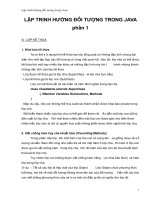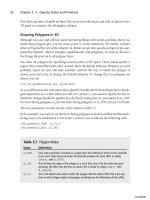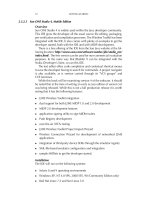Java Extreme Programming Cookbook phần 3 pdf
Bạn đang xem bản rút gọn của tài liệu. Xem và tải ngay bản đầy đủ của tài liệu tại đây (400.16 KB, 28 trang )
3.18.3 Discussion
In earlier examples, we sent test results directly to the console. In order to format our results as
HTML, we need to first write the test results to a series of XML files. We do this with the following
line:
<formatter type="xml"/>
This causes test results to go to a series of XML files, one per test. The XML files are written to the
directory named by the
todir attribute of the junit task or the nested batchtest element.
Once the files are created,
junitreport uses XSLT stylesheets to convert the XML files into a
nice HTML report. The complete Ant target is shown in Example 3-9
.
Example 3-9. Generating a test report
<target name="junit" depends="compile">
<junit printsummary="on" fork="false" haltonfailure="false">
<classpath refid="classpath.project"/>
<formatter type="xml"/>
<batchtest todir="${dir.build}">
<fileset dir="${dir.src}">
<include name="**/Test*.java"/>
</fileset>
</batchtest>
</junit>
<junitreport todir="${dir.build}">
<fileset dir="${dir.build}">
<include name="TEST-*.xml"/>
</fileset>
<report format="frames" todir="${dir.build}"/>
</junitreport>
<! convert an Ant path to a fully-qualified platform
specific path >
<pathconvert dirsep="/" property="reportUrl">
<path>
<pathelement location="${dir.build}/index.html"/>
</path>
</pathconvert>
<! launch a web browser to view the results >
<exec executable="cmd" os="Windows XP">
<arg value="/C"/>
<arg value="${reportUrl}"/> <! the full path to the
report >
</exec>
</target>
Our buildfile runs all tests in the src directory tree and then sends XML results to the build directory,
which was specified in the
todir attribute of junitreport. After junitreport runs, we
launch a web browser to view the test results. This last portion of the example only works on
Microsoft Windows. If you are on a different platform, simply change the
exec task to point to your
browser.
3.18.4 See Also
The previous two recipes show other ways to run tests.
3.19 Checking Out Code from CVS
3.19.1 Problem
You want your Ant buildfile to check out code from CVS before compiling.
3.19.2 Solution
Use Ant's cvs task.
3.19.3 Discussion
You can use the cvs Ant task to execute any CVS command. In order for this to work, you must have
installed the cvs executable on your system path. If Ant does not find cvs, it issues an error and the
build fails.
By default, the
cvs task executes a checkout command. Here is the syntax to checkout the
cookbook module from CVS:
<cvs cvsroot="${cvsroot}"
package="cookbook"/>
You can also execute any other CVS command, such as update as shown here:
<cvs command="update -dP"
cvsroot="${cvsroot}"
dest="cookbook"/>
This tells CVS to update the most recent files in the cookbook directory, creating missing directories
and pruning empty directories.
If cvsroot is not specified, the already-defined CVS root from the checked
out project is used.
3.19.4 See Also
See the CVS documentation for information about all of the CVS commands.
3.20 Bootstrapping a Build
3.20.1 Problem
You want to use Ant to kick off a nightly build process.
3.20.2 Solution
Create a "bootstrap" buildfile that checks out a clean copy of all sources from revision control. Then,
pass off control to the main buildfile that was one of the files just checked out.
3.20.3 Discussion
Many projects set up a build server that performs complete, clean builds at scheduled times. A clean
build ensures that every file in the system compiles. If you do not start with a clean slate, you may end
up with a successful build just because some obsolete source or class files are lingering in your
directory structure.
A clean build consists of the following high-level steps:
1. Start the build with a scheduling mechanism of some sort. This is generally platform-specific
and is not covered here.
2. Use a script to checkout all files into a clean directory. This is what we are covering in this
recipe.
3. Once all files are checked out, including the main project buildfile, invoke Ant on the main
buildfile.
Example 3-10
shows the complete Ant buildfile for performing a bootstrap build. The buildfile uses
the
cvs task as shown in Recipe 3.19 to checkout or update the entire cookbook directory. Once the
latest files are obtained, we invoke Ant on cookbook/build.xml to perform the clean build.
Example 3-10. Bootstrap buildfile
<?xml version="1.0"?>
<project name="Java XP Cookbook" default="build" basedir=".">
<target name="prepare">
<! convert the CVS repository directory into
a fully-qualitied Windows directory >
<pathconvert targetos="windows"
property="cvsrepository.path">
<path>
<pathelement location="repository"/>
</path>
</pathconvert>
<! store the CVS root in a property >
<property name="cvsroot"
value=":local:${cvsrepository.path}"/>
<! determine if the files have been checked out >
<available file="cookbook" type="dir"
property="already.checked.out"/>
</target>
<target name="clean"
description="Remove the entire cookbook directory.">
<delete dir="cookbook"/>
</target>
<target name="cvscheckout" depends="prepare"
unless="already.checked.out">
<cvs cvsroot="${cvsroot}"
package="cookbook"/>
</target>
<target name="cvsupdate" depends="prepare"
if="already.checked.out">
<cvs command="update -dP"
cvsroot="${cvsroot}"
dest="cookbook"/>
</target>
<target name="build" depends="cvscheckout,cvsupdate">
<ant dir="cookbook" target="all" inheritAll="false"/>
</target>
</project>
3.20.4 See Also
Windows users can use "Scheduled Tasks" under the Control Panel to schedule builds for certain
times of day. The CruiseControl tool is designed to help with continuous integration, and is available
at
.
Chapter 4. JUnit
Section 4.1. Introduction
Section 4.2. Getting Started
Section 4.3. Running JUnit
Section 4.4. assertXXX( ) Methods
Section 4.5. Unit Test Granularity
Section 4.6. Set Up and Tear Down
Section 4.7. One-Time Set Up and Tear Down
Section 4.8. Organizing Tests into Test Suites
Section 4.9. Running a Test Class Directly
Section 4.10. Repeating Tests
Section 4.11. Test Naming Conventions
Section 4.12. Unit Test Organization
Section 4.13. Exception Handling
Section 4.14. Running Tests Concurrently
Section 4.15. Testing Asynchronous Methods
Section 4.16. Writing a Base Class for Your Tests
Section 4.17. Testing Swing Code
Section 4.18. Avoiding Swing Threading Problems
Section 4.19. Testing with the Robot
Section 4.20. Testing Database Logic
Section 4.21. Repeatedly Testing the Same Method
4.1 Introduction
Unit testing is at the heart of XP, and it is a central theme of this book. JUnit,
[1]
available from
, is the de facto standard for Java unit testing. It is a simple framework for
creating automated unit tests. JUnit test cases are Java classes that contain one or more unit test
methods, and these tests are grouped into test suites. You can run tests individually, or you can run
entire test suites.
[1]
We cover JUnit Version 3.8.1 in this chapter.
Ant includes the junit task for running JUnit tests. We show how to run
JUnit tests using Ant in Chapter 3.
Each JUnit test method should execute quickly. Speed is important because as more tests are written
and integrated into the build process, it takes longer to run the entire test suite. Programmers do not
want to be interrupted for long periods of times while tests run—so the longer the tests take to execute
the greater the likelihood programmers will skip this critical phase.
You can also increase the likelihood that programmers will run the tests by making it extremely easy,
preferably with a single command. The ability to run all tests with a single command or button click is
nearly a requirement to claim that your project is doing XP. We showed how to run tests with Ant in
the previous chapter, and many IDEs now make it possible to run tests by clicking on a menu item.
JUnit tests are pass/fail tests explicitly designed to run without human intervention. Because of this
design, you can (and should) add your test suite to your continuous integration build process so the
tests run automatically.
4.2 Getting Started
4.2.1 Problem
You want to write unit tests with JUnit.
4.2.2 Solution
Create a subclass of junit.framework.TestCase. Each unit test is represented by a
testXXX( ) method within the TestCase subclass.
4.2.3 Discussion
Example 4-1 shows an extremely simple test case. A test case is a subclass of TestCase and
contains a collection of unit tests. Instances of
TestCase are sometimes referred to as test fixtures,
although we prefer to say "test case" since that matches the class name. Each unit test is a public, no-
argument method beginning with "test". If you do not follow this naming convention, JUnit will not
be able to locate your test methods automatically. Instead, you would have to write a
suite( )
method and construct instances of your test case, passing the test method name to the constructor.
Example 4-1. Simple test case
package com.oreilly.javaxp.common;
import junit.framework.TestCase;
/**
* Sample unit tests for the {@link Person} class.
*/
public class TestPerson extends TestCase {
/**
* This constructor is only required in JUnit 3.7 and
earlier.
* @param testMethodName the name of the test method to
execute.
*/
public TestPerson(String testMethodName) {
super(testMethodName);
}
/**
* A unit test to verify the name is formatted correctly.
*/
public void testGetFullName( ) {
Person p = new Person("Aidan", "Burke");
assertEquals("Aidan Burke", p.getFullName( ));
}
/**
* A unit test to verify that nulls are handled properly.
*/
public void testNullsInName( ) {
Person p = new Person(null, "Burke");
assertEquals("? Burke", p.getFullName( ));
// this code is only executed if the previous
assertEquals passed!
p = new Person("Tanner", null);
assertEquals("Tanner ?", p.getFullName( ));
}
}
In JUnit 3.7 and earlier, the constructor is required and must have the signature shown in the
TestPerson class. JUnit uses this constructor to create a new instance of the test case as it runs
each of the unit test methods. The
name argument matches the current unit test's method name,
allowing JUnit to use reflection to invoke the corresponding method. JUnit 3.8 removed the need for
this constructor, so we will not include it in the remaining examples in this chapter.
The "test" methods are the actual unit tests. You must have at least one unit test in each test case or
JUnit reports an error. Our
TestPerson class has two unit tests, each of which checks different
aspects of the
Person class's getFullName( ) method. Test methods should
[2]
follow this
signature:
[2]
You could adopt a different naming convention; however, JUnit would not automatically find your test
methods. You would have to build your test suite manually by constructing instances of your test case,
passing your method names to the constructor.
public void test<something>( ) [throws SomeException]
This naming convention allows JUnit to locate unit tests by reflection. Tests may throw any subclass
of
java.lang.Throwable. When this happens, JUnit catches the exception and reports a test
error. It continues to execute any additional test methods.
Each unit test uses various
assertXXX( ) methods to do the actual testing:
assertEquals("Aidan Burke", p.getFullName( ));
This method confirms that its two arguments are equal. If the arguments are equal, the test passes.
Otherwise, a test failure is reported and the remainder of the current test method is skipped. JUnit does
proceed to execute other test methods, however. In the case of
Object arguments (such as two
Strings), the .equals( ) method is used for checking equality.
To compile
TestPerson, include junit.jar in your classpath. The next recipe shows how to run the
tests.
4.2.4 See Also
Recipe 4.3 shows how to run your tests. Recipe 4.4 explains the assert( ) methods. Recipe 4.5
describes how fine-grained your tests should be.
4.3 Running JUnit
4.3.1 Problem
You want to run your tests.
4.3.2 Solution
We have already demonstrated how to run JUnit using Ant, back in Chapter 3. In order to run tests
from a script or in an IDE, include junit.jar in your classpath and then use the
junit.textui.TestRunner class to run your tests in text mode. Use
junit.swingui.TestRunner to run the tests in a Swing GUI.
[3]
[3]
Use junit.awtui.TestRunner for an older, AWT-based test runner.
4.3.3 Discussion
JUnit can run tests in text or graphical mode. Text mode is faster, and is excellent for running tests as
part of an automated build process. Graphical tests are more interesting to run, and can make it easier
to analyze output from a large number of tests.
4.3.3.1 Text testing
Here's an example session using the text-based
TestRunner. The first line is typed at the prompt;
the rest is output. The
TestPerson class is the test case from the previous recipe.
java junit.textui.TestRunner
com.oreilly.javaxp.junit.TestPerson
.F.F
Time: 0.02
There were 2 failures:
1)
testGetFullName(com.oreilly.javaxp.junit.TestPerson)junit.fram
ework.
AssertionFailedError: expected:<Aidan Burke> but
was:<AidanBurke>
at
com.oreilly.javaxp.junit.TestPerson.testGetFullName(C:/cvsdata
/java_xp_
cookbook/examples/src/com/oreilly/javaxp/junit/TestPerson.java
:24)
2)
testNullsInName(com.oreilly.javaxp.junit.TestPerson)junit.fram
ework.
AssertionFailedError: expected:<? Burke> but was:<?Burke>
at
com.oreilly.javaxp.junit.TestPerson.testNullsInName(C:/cvsdata
/java_xp_
cookbook/examples/src/com/oreilly/javaxp/junit/TestPerson.java
:29)
FAILURES!!!
Tests run: 2, Failures: 2, Errors: 0
The first line of output shows a dot (.) as each test runs. Once you have dozens or hundreds of tests,
the dots allow you to see that tests are progressing. JUnit also shows "F" for each failure:
.F.F
JUnit displays the cumulative time (in seconds), followed by a summary report of failures and errors.
Both unit tests failed. The expected text didn't match the existing text:
expected:<Aidan Burke> but was:<AidanBurke>
Either our test is incorrect, or the Person class failed to insert a space between the first and last
names. It's the latter The final line shows cumulative totals from the unit tests:
Tests run: 2, Failures: 2, Errors: 0
This indicates that a total of two tests ran, and both had failures. No tests had errors.
A test failure occurs when an assertXXX( ) statement fails. A test error
occurs when a unit test throws an exception.
After fixing the Person class, we can run the tests again. We see the following output:
java junit.textui.TestRunner
com.oreilly.javaxp.junit.TestPerson
Time: 0.01
OK (2 tests)
4.3.3.2 Graphical testing
While text-mode testing is great for automated testing, it can be more interesting to watch your tests
graphically, as in Figure 4-1
. Here is the command to run the GUI:
java junit.swingui.TestRunner
com.oreilly.javaxp.junit.TestPerson
Figure 4-1. The JUnit Swing GUI
The black-and-white figure does not illustrate the fact that the progress bar near the top of the screen
is red, indicating one or more errors or failures. As the tests run, the progress bar fills from left to
right.
The output is essentially the same as JUnit's text UI; however, you can click on lines to see the
message associated with each problem. This is a particular advantage of the graphical
TestRunner
when you have to sift through large numbers of problems.
Figure 4-2 shows the Test Hierarchy tab. This tab allows you to see which of the unit tests passed or
failed, and allows you to re-run individual tests.
Figure 4-2. Test Hierarchy tab
Figure 4-3 shows the output once all bugs are fixed and every test passes. You cannot tell, but the
progress bar is now green.
Figure 4-3. All tests pass
4.3.3.3 Reload classes every run
On a final note, the JUnit GUI provides a checkbox allowing you to "Reload classes every run." When
checked, the JUnit
ClassLoader reads the latest .class files for your tests each time they are run.
This allows you to leave the GUI up while you recompile your source code. The new classes are
loaded the next time you click the Run button.
4.3.4 See Also
Most Java IDEs are integrated with JUnit. Read your IDE documentation to learn how to run tests
directly within the IDE. See Recipe 4.4
to learn how to provide more descriptive error messages.
Chapter 3
shows how to run JUnit using Ant.
4.4 assertXXX( ) Methods
4.4.1 Problem
You want to use the various assertXXX( ) methods to test different conditions.
4.4.2 Solution
junit.framework.TestCase, the base class for all test cases, extends from
junit.framework.Assert, which defines numerous overloaded assertXXX( )
methods. Your tests function by calling these methods.
4.4.3 Discussion
Table 4-1 summarizes the various assertXXX( ) methods that can be found in
junit.framework.Assert. Although you could get by with using assertTrue( ) for
nearly every test, using one of the more specific
assertXXX( ) methods often makes your tests
more understandable and provides good failure messages. This table is only a summary; each of the
methods is overloaded as described shortly.
Table 4-1. Assert method summary
Method Description
assert( )
This was deprecated in JUnit 3.7 because it interferes with the J2SE 1.4
assert keyword. You should use assertTrue( ) instead. This
method was completely removed in JUnit 3.8.
assertEquals(
)
Compares two values for equality. The test passes if the values are equal.
assertFalse( )
Evaluates a boolean expression. The test passes if the expression is
false.
assertNotNull(
)
Compares an object reference to
null. The test passes if the reference is
not
null.
assertNotSame(
)
Compares the memory address of two object references using the
==
operator. The test passes if both refer to different objects.
assertNull( )
Compares an object reference to
null. The test passes if the reference is
null.
assertSame( )
Compares the memory address of two object references using the
==
operator. The test passes if both refer to the same object.
assertTrue( )
Evaluates a boolean expression. The test passes if the expression is
true.
fail( )
Causes the current test to fail. This is commonly used with exception
handling, as shown in Recipe 4.13
.
4.4.3.1 Optional first argument
All of the methods in Table 4-1
are overloaded to accept an optional String as the first argument.
When specified, this argument provides a descriptive message should the test fail. Here is an example
that shows two assert statements, one with the description and one without:
assertEquals(employeeA, employeeB);
assertEquals("Employees should be equal after the clone( )
operation.",
employeeA, employeeB);
The second version is preferable because it describes why the test failed, making it easier to fix
problems down the road.
The message should describe what is asserted to be true, rather than what went
wrong.
4.4.3.2 Equality comparison
The assertSame( ) method compares two object references, ensuring that they both refer to the
same memory address.
assertSame( ) uses the == operator for its comparison. The following
two tests are functionally identical:
assertSame("Expected the two parts to be identical.", part1,
part2);
assertTrue("Expected the two parts to be identical.", part1 ==
part2);
While assertSame( ) compares memory addresses, assertEquals( ) compares
contents. For objects, this means the
.equals( ) method is used instead of ==.
assertEquals( ) has numerous overloaded implementations that compare objects to other
objects, or primitives to other primitives. Regardless of what you are comparing, the expected value is
always listed before the actual value you are testing against. Here are a few examples:
// compare two objects (not using the description argument)
assertEquals(expectedBirthDate, son.getBirthDate( ));
assertEquals("Garrett", son.getMiddleName( ));
// compare primitives
assertEquals(50, race.getNumLaps( ));
assertEquals('a', car.getIdentifier( ));
assertEquals(expectedByte, customer.getCategory( ));
JUnit provides special assertEquals( ) methods comparing doubles and floats. These
methods accept a delta argument, allowing for rounding off errors. Here is how you can verify that the
temperature is 97.1 degrees, accurate to within 0.001 degrees:
assertEquals("Temperature", expectedTemp, actualTemp, 0.001);
4.4.3.3 Additional examples
Here is how you check for a Boolean condition:
assertTrue("Expected the temperature to be non-negative.",
actualTemp >= 0);
Prior to JUnit 3.8, you had to adjust your tests slightly to check for false conditions:
assertTrue("The car should not be running.", !car.isRunning(
));
JUnit 3.8 added the assertFalse( ) method, making the test more clear:
assertFalse("The car should not be running.", car.isRunning(
));
Checking for null is easy:
assertNull("Did not expect to find an employee.",
database.getEmployee("someInvalidEmployeeId"));
You can also check for non-null values:
assertNotNull("Expected to find an employee with id=" + id,
database.getEmployee(id));
And finally, you can explicitly cause a test failure using the fail( ) method:
fail("Unable to configure database.");
4.4.4 See Also
See the JavaDocs for junit.framework.Assert. The methods in Assert are all static, and
can be called from other classes. See Recipe 6.3
for an example.
4.5 Unit Test Granularity
4.5.1 Problem
You want to know how fine-grained your unit tests should be.
4.5.2 Solution
Each unit test should check one specific piece of functionality. Do not combine multiple, unrelated
tests into a single
testXXX( ) method.
4.5.3 Discussion
Each test method can have as many assertXXX( ) calls as you like, but they can lead to
problems:
public void testGame( ) throws BadGameException {
Game game = new Game( );
Ship fighter = game.createFighter("001");
assertEquals("Fighter did not have the correct
identifier",
"001", fighter.getId( ));
Ship fighter2 = game.createFighter("001");
assertSame("createFighter with same id should return same
object",
fighter, fighter2);
assertFalse("A new game should not be started yet",
game.isPlaying( ));
}
This is a bad design because each assertXXX( ) method is testing an unrelated piece of
functionality. If the first
assertEquals( ) fails, the remainder of the test is not executed. When
this happens, you won't know if the other tests are functional.
Example 4-2 shows a refactored test case that tests various aspects of our game independently. We
will see how to remove the duplicated code in Recipe 4.6
when we talk about setUp( ) and
tearDown( ).
Example 4-2. Refactored tests
public void testCreateFighter( ) throws BadGameException {
Game game = new Game( );
Ship fighter = game.createFighter("001");
assertEquals("Fighter did not have the correct
identifier",
"001", fighter.getId( ));
game.shutdown( );
}
public void testSameFighters( ) throws BadGameException {
Game game = new Game( );
Ship fighter = game.createFighter("001");
Ship fighter2 = game.createFighter("001");
assertSame("createFighter with same id should return same
object",
fighter, fighter2);
game.shutdown( );
}
public void testGameInitialState( ) throws BadGameException {
Game game = new Game( );
assertFalse("A new game should not be started yet",
game.isPlaying( ));
game.shutdown( );
}
With this approach, one test failure will not cause the remaining assertXXX( ) statements to be
skipped.
This issue raises the question: should a test method ever contain more than one
assertXXX( )?
The answer is a definite yes! If you are testing a series of conditions in which subsequent tests will
always fail when the first fails, you may as well combine all of the asserts in one test.
4.5.4 See Also
See Recipe 4.6 to learn how to create the Game object in the setUp( ) method and shutdown the
game in the
tearDown( ) method.
4.6 Set Up and Tear Down
4.6.1 Problem
You want to avoid duplicated code when several tests share the same initialization and cleanup code.
4.6.2 Solution
Use the setUp( ) and tearDown( ) methods. Both of these methods are part of the
junit.framework.TestCase class.
4.6.3 Discussion
JUnit follows a very specific sequence of events when invoking tests. First, it constructs a new
instance of the test case for each test method. Thus, if you have five test methods, JUnit constructs
five instances of your test case. For this reason, instance variables cannot be used to share state
between test methods. After constructing all of the test case objects, JUnit follows these steps for each
test method:
• Calls the test case's setUp( ) method
• Calls the test method
• Calls the test case's tearDown( ) method
This process repeats for each of the test methods in the test case. Example 4-3 shows how you can
take advantage of
setUp( ) and tearDown( ) to avoid duplicated code.
Example 4-3. setUp( ) and tearDown( )
package com.oreilly.javaxp.junit;
import com.oreilly.javaxp.common.BadGameException;
import com.oreilly.javaxp.common.Game;
import com.oreilly.javaxp.common.Ship;
import junit.framework.TestCase;
/**
* Sample unit tests for the {@link Game} class.
*/
public class TestGame extends TestCase {
private Game game;
private Ship fighter;
public void setUp( ) throws BadGameException {
this.game = new Game( );
this.fighter = this.game.createFighter("001");
}
public void tearDown( ) {
this.game.shutdown( );
}
public void testCreateFighter( ) {
assertEquals("Fighter did not have the correct
identifier",
"001", this.fighter.getId( ));
}
public void testSameFighters( ) {
Ship fighter2 = this.game.createFighter("001");
assertSame("createFighter with same id should return
same object",
this.fighter, fighter2);
}
public void testGameInitialState( ) {
assertTrue("A new game should not be started yet",
!this.game.isPlaying( ));
}
}
You can often ignore the tearDown( ) method because individual unit tests are not long-running
processes, and objects are garbage-collected as soon as the JVM exits.
tearDown( ) can be
useful, however, if your tests do things like open database connections, show GUI frames, or consume
other sorts of system resources that you would like to clean up immediately. If you are running a large
suite of unit tests, setting references to null in your tearDown( ) methods may help the
garbage collector reclaim memory as other tests run.
You may be wondering why you should write a
setUp( ) method instead of simply initializing
fields in a test case's constructor. After all, since a new instance of the test case is created for each of
its test methods, the constructor is always called before
setUp( ). In a vast majority of cases, you
can use the constructor instead of
setUp( ) without any side effects.
In cases where your test case is part of a deeper inheritance hierarchy, you may wish to postpone
object initialization until instances of derived classes are fully constructed. This is a good technical
reason why you might want to use
setUp( ) instead of a constructor for initialization. Using
setUp( ) and tearDown( ) is also good for documentation purposes, simply because it may
make the code easier to read.
4.6.4 See Also
Recipe 4.7 shows how to set up data once for a whole series of tests.
4.7 One-Time Set Up and Tear Down
4.7.1 Problem
You want to run some setup code one time and then run several tests. You only want to run your
cleanup code after all of the tests are finished.
4.7.2 Solution
Use the junit.extensions.TestSetup class.
4.7.3 Discussion
As outlined in Recipe 4.6, JUnit calls setUp( ) before each test, and tearDown( ) after each
test. In some cases you might want to call a special setup method once before a series of tests, and
then call a teardown method once after all tests are complete. The
junit.extensions.TestSetup class supports this requirement. Example 4-4 shows how to
use this technique.
Example 4-4. One-time set up and tear down
package com.oreilly.javaxp.junit;
import com.oreilly.javaxp.common.Person;
import junit.extensions.TestSetup;
import junit.framework.Test;
import junit.framework.TestCase;
import junit.framework.TestSuite;
public class TestPerson extends TestCase {
public void testGetFullName( ) { }
public void testNullsInName( ) { }
public static Test suite( ) {
TestSetup setup = new TestSetup(new
TestSuite(TestPerson.class)) {
protected void setUp( ) throws Exception {
// do your one-time setup here!
}
protected void tearDown( ) throws Exception {
// do your one-time tear down here!
}
};
return setup;
}
}
TestSetup
is a subclass of junit.extensions.TestDecorator, which is a base class
for defining custom tests. The main reason for extending
TestDecorator is to gain the ability to
execute code before or after a test is run.
[4]
The setUp( ) and tearDown( ) methods of
TestSetup are called before and after whatever Test is passed to its constructor. In our example
we pass a
TestSuite to the TestSetup constructor:
[4]
JUnit includes source code. Check out the code for TestSetup to learn how to create your own
extension
of TestDecorator.
TestSetup setup = new TestSetup(new
TestSuite(TestPerson.class)) {
This means that TestSetup's setUp( ) method is called once before the entire suite, and
tearDown( ) is called once afterwards. It is important to note that the setUp( ) and
tearDown( ) methods within TestPerson are still executed before and after each individual
unit test method within
TestPerson.
4.7.4 See Also
Recipe 4.6 describes setUp( ) and tearDown( ).
4.8 Organizing Tests into Test Suites
4.8.1 Problem
You want to organize multiple tests into a suite of tests, all of which run at once.
4.8.2 Solution
JUnit does this automatically for each test case. You can construct an instance of
junit.framework.TestSuite to create your own suites manually.
4.8.3 Discussion
When you use the text or graphical test runner, JUnit looks for the following method in your test
case:
[5]
[5]
The Ant junit task also looks for the suite() method.
public static Test suite( ) { }
If the method is not found, JUnit uses reflection to automatically locate all testXXX( ) methods
in your test case, adding them to a suite of tests. It then runs all tests in this suite. You can duplicate
the default
suite( ) behavior as follows:
public class TestGame extends TestCase {
public static Test suite( ) {
return new TestSuite(TestGame.class);
}
}
By passing the TestGame.class object to the TestSuite constructor, you are telling JUnit
to locate all of the
testXXX( ) methods in that class and add them to the suite. This code does not
do anything above and beyond what JUnit does automatically, but there are more interesting ways to
use the
TestSuite class. For instance, you can add individual tests to only run certain tests, or you
can control the order in which they are executed:
public static Test suite( ) {
TestSuite suite = new TestSuite( );
// To use this idiom, you must define the String
constructor in your
// TestGame class. Remember that JUnit 3.8 made that
constructor optional.
suite.addTest(new TestGame("testCreateFighter"));
suite.addTest(new TestGame("testSameFighters"));
return suite;
}
Or, even better, you can compose multiple suites into other suites. You might recognize this as the
Composite design pattern.
[6]
[6]
See Gamma et al., Design Patterns: Elements of Reusable Object-Oriented Software (Addison-Wesley).
For example:
public static Test suite( ) {
TestSuite suite = new TestSuite(TestGame.class);
suite.addTest(new TestSuite(TestPerson.class));
return suite;
}
Now, when you run this test case, you will run all tests from both TestGame and TestPerson.
4.8.4 See Also
Recipe 4.12 provides suggestions for organizing test suites.
4.9 Running a Test Class Directly
4.9.1 Problem
You don't want to invoke one of the JUnit test runners. Instead, you would like to run your test
directly.
4.9.2 Solution
Add a main( ) method to your test case. Or, use Ant to run your tests as discussed in Chapter 3.
4.9.3 Discussion
Adding a main( ) method can make a class easier to run. Most IDEs allow you to click on a class
and select some sort of "run" option from a popup menu, provided the class has a
main( ) method.
Here is a sample
main( ) method for our TestGame class:
public class TestGame extends TestCase {
public static void main(String[] args) {
junit.textui.TestRunner.run(new
TestSuite(TestGame.class));
}
}
When executed, this method runs the test suite in text mode. Output is sent to the console.
4.9.4 See Also
Recipe 4.3 shows how to run unit tests. Chapter 3 shows how to run tests using Ant.
4.10 Repeating Tests
4.10.1 Problem
You want to run certain tests repeatedly.
4.10.2 Solution
Use the junit.extensions.RepeatedTest class.
4.10.3 Discussion
You may want to run certain tests repeatedly to measure performance or to diagnose intermittent
problems.
[7]
The RepeatedTest class makes this easy:
[7]
Threading bugs are often intermittent.
public static Test suite( ) {
// run the entire test suite ten times
return new RepeatedTest(new TestSuite(TestGame.class),
10);
}
RepeatedTest's first argument is another Test to run; the second argument is the number of
iterations. Since
TestSuite implements the Test interface, we can repeat the entire test as just
shown. Here is how you can build a test suite where different tests are repeated differently:
TestSuite suite = new TestSuite( );
// repeat the testCreateFighter test 100 times
suite.addTest(new RepeatedTest(new
TestGame("testCreateFighter"), 100));
// run testSameFighters once
suite.addTest(new TestGame("testSameFighters"));
// repeat the testGameInitialState test 20 times
suite.addTest(new RepeatedTest(new
TestGame("testGameInitialState"), 20));
4.10.4 See Also
Recipe 4.14 shows more examples of RepeatedTest.
4.11 Test Naming Conventions
4.11.1 Problem
You want to define a naming convention for your tests.
4.11.2 Solution
Prefix each test case classname with a consistent word, such as "Test" or "UnitTest". Put test cases in
the same directory as the classes they are testing.
4.11.3 Discussion
Consistent naming conventions serve two purposes. First, they make your code more maintainable.
Second, consistency facilitates automation. The tests in this chapter are prefixed with "Test", resulting
in names like
TestGame, TestPerson, and TestAccount. These correspond to the Game,
Person, and Account classes, respectively.
Writing one test case per class makes it very easy to glance at a directory and see which tests are
available. Putting "Test" at the beginning of the filenames makes sorting easier, in our opinion,
particularly when your IDE provides some sort of jump-to functionality.
[8]
All tests will be grouped
together and easy to identify. On the other hand, putting "Test" at the end of the filenames does make
it easier to identify which classes do not have tests.
[8]
IntelliJ IDEA () allows you to hit Ctrl-N and then begin typing a classname. If you
follow the prefix convention, you immediately see a list of all tests as soon as you type Test.
Another popular convention is to place all test classes in a parallel directory
structure. This allows you to use the same Java package names for your tests,
while keeping the source files separate. To be honest, we do not like this
approach because you must look in two different directories to find files. Ant
can easily exclude tests from your build even if they reside in the same source
directory.
Finally, a consistent naming convention makes it easier to locate tests when using Ant for your builds.
You might want to exclude all of your tests when you create a production build of your software. You
can do this in Ant as follows:
<javac destdir="${dir.build}">
<src path="${dir.src}"/>
<! see how easy it is to exclude the tests from a build! -
->
<exclude name="**/Test*.java"/>
</javac>
Prefix or Postfix?
We prefer to prefix "Test" onto the beginning of our test classnames, while many other
people prefer to postfix "Test" onto the end. The main argument for postfixing names is that
Customer.java and CustomerTest.java appear next to each other when sorting files within a
directory. This makes it easy to identify which classes have tests.
We use the prefix convention because it makes searching easier within our IDE. We
recommend you use the approach you prefer consistently. Remember that Ant relies on a
consistent filenaming convention to locate tests.
4.11.4 See Also
Recipe 3.16 shows how to run tests using Ant based on naming conventions. Recipe 3.14 shows how
to exclude test classes from a build.
4.12 Unit Test Organization
4.12.1 Problem
You want to organize all of your tests consistently.
4.12.2 Solution
Create a test case that runs all tests in the current package and subpackages. Duplicate this pattern for
all packages in your application.
Some Java IDEs allow you to automatically run all tests in your project or in a
specific package, negating the need for this recipe.
4.12.3 Discussion
Example 4-5 shows an example of the technique outlined in the solution just presented. It runs all of
the test suites in the current package as well as delegating to each
AllTests class in immediate
subpackages.
Example 4-5. AllTests example
package com.oreilly.javaxp.junit;
import junit.framework.Test;
import junit.framework.TestCase;
import junit.framework.TestSuite;
/**
* Runs all test suites in the current package and sub-
packages.
*/
public class AllTests extends TestCase {
/**
* @return a suite containing all tests in this package
* and subpackages.
*/
public static Test suite( ) {
TestSuite suite = new TestSuite( );
// add tests from the current directory. This requires
manual
// updates, which is the main weakness of this
technique
suite.addTest(new TestSuite(TestGame.class));
suite.addTest(new TestSuite(TestPerson.class));
// add AllTests from any sub-packages
suite.addTest(com.oreilly.javaxp.junit.sub.AllTests.suite(
));
// suite.addTest( ) // continue for other sub-
packages
return suite;
}
}
This technique can be useful when using an IDE
[9]
because you can select any AllTests class and
run tests for a subset of your project. Assuming that you follow this pattern consistently, you can run
the
AllTests in your root directory to run every test in your application.