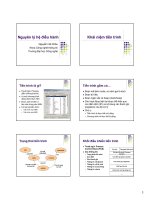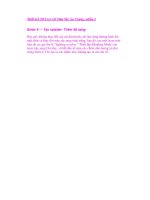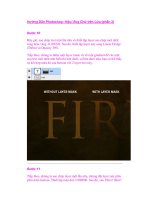Java Swing phần 2 pps
Bạn đang xem bản rút gọn của tài liệu. Xem và tải ngay bản đầy đủ của tài liệu tại đây (888.51 KB, 99 trang )
Java Swing – O’Reilly
- 100 -
import javax.swing.*;
import javax.swing.event.*;
import java.awt.*;
import java.awt.event.*;
public class JButtonEvents {
public static void main(String[] args) {
JButton jb = new JButton("Press Me");
jb.addActionListener(new ActionListener() {
public void actionPerformed(ActionEvent ev) {
System.out.println("ActionEvent!");
}
});
jb.addItemListener(new ItemListener() {
public void itemStateChanged(ItemEvent ev) {
System.out.println("ItemEvent!");
}
});
jb.addChangeListener(new ChangeListener() {
public void stateChanged(ChangeEvent ev) {
System.out.println("ChangeEvent!");
}
});
JFrame f = new JFrame();
f.addWindowListener(new BasicWindowMonitor());
f.getContentPane().add(jb);
f.pack();
f.setVisible(true);
}
}
Running this program and pressing the button produces the following output:
ChangeEvent!
ChangeEvent!
When the button is released, the following additional output is produced:
ActionEvent!
ChangeEvent!
The initial change events are fired, indicating that the button has been "armed" and "pressed." When
the button is released, the action event is fired, along with another change event to indicate that the
button is no longer pressed.
Pressing the button a second time results in only a single change event, followed by the action event
and change event when the button is released. This is because the button's armed property remains
set to true after the button is clicked. This property only gets set to false again if you hold the
mouse button down and then move the cursor away from the button. If the button is released while
the pointer is no longer over the button, no ActionEvent will be fired.
In practice, you will typically only be interested in the ActionEvents fired by a JButton.
5.1.4.4 Constructors
public JButton()
Creates a button with no image or text.
Java Swing – O’Reilly
- 101 -
public JButton(Icon icon)
Creates a button displaying the specified icon.
public JButton(String text)
Creates a button displaying the specified text.
public JButton(String text, Icon icon)
Creates a button displaying the specified text and icon.
5.1.4.5 User Interface Method
public void updateUI()
Indicates that the look-and-feel has changed. It calls setUI(), passing in the new UI
delegate.
5.1.4.6 Using Mnemonics
The following example shows how to create a set of JButtons that use mnemonics to allow the
buttons to be selected by holding down the ALT key and pressing the mnemonic (in addition to
responding to mouse clicks):
// Mnemonic.java
//
import javax.swing.*;
import java.awt.*;
import java.awt.event.*;
public class Mnemonic extends JFrame {
// Create a new frame with some buttons on it.
public Mnemonic() {
buttonPanel.setLayout(new GridLayout(1, 4, 4, 4));
// Create the buttons.
addButton("Sports", new ImageIcon("images/sports.gif"));
addButton("Music", new ImageIcon("images/music.gif"));
addButton("Travel", new ImageIcon("images/travel.gif"));
addButton("Art", new ImageIcon("images/art.gif"));
// Layout.
Container c = getContentPane();
c.setLayout(new BorderLayout());
c.add(new JLabel("Select an Activity"), BorderLayout.NORTH);
c.add(buttonPanel, BorderLayout.CENTER);
pack();
}
// Add a button to the button panel with the specified text and icon. The
// first character of the text is used as a mnemonic key.
private void addButton(String label, Icon icon) {
// Use the first char as our key mnemonic
final char key = label.charAt(0);
JButton button = new JButton(label, icon);
Java Swing – O’Reilly
- 102 -
// this will register keystrokes with the ALT mask
button.setMnemonic(key);
button.setVerticalTextPosition(SwingConstants.BOTTOM);
button.setHorizontalTextPosition(SwingConstants.CENTER);
// add this button to the panel
buttonPanel.add(button);
}
// button panel
private JPanel buttonPanel = new JPanel();
// A simple test program
public static void main(String[] args) {
Mnemonic acc = new Mnemonic();
acc.setVisible(true);
}
}
Figure 5.4 shows the initial display. Pressing ALT-S, ALT-M, ALT-T, or ALT-A causes the
corresponding button to be "pressed." As we noted earlier, the use of the ALT key is actually up to
the L&F, but currently all Swing L&Fs use ALT.
Figure 5.4. JButtons with mnemonics
5.1.4.7 Fancy Buttons
In the AbstractButton section, we learned that there are quite a few things that can be done with
Swing buttons to make them more visually interesting. In this example, we'll see how we can spice
up a user interface by adding rollover and selected icons to our buttons. We'll also take away the
button borders, focus painting, and filled content area to give our display a nice clean look.
//
FancyButton.java
//
import javax.swing.*;
import java.awt.*;
public class FancyButton extends JButton {
// Create a JButton that does not show focus, does not paint a border, and
// displays different icons when rolled-over and pressed.
public FancyButton(Icon icon, Icon pressed, Icon rollover) {
super(icon);
setFocusPainted(false);
setRolloverEnabled(true);
setRolloverIcon(rollover);
setPressedIcon(pressed);
setBorderPainted(false);
setContentAreaFilled(false);
}
// A simple test program
public static void main(String[] args) {
Java Swing – O’Reilly
- 103 -
FancyButton b1 = new FancyButton(
new ImageIcon("images/redcube.gif"),
new ImageIcon("images/redpaw.gif"),
new ImageIcon("images/reddiamond.gif"));
FancyButton b2 = new FancyButton(
new ImageIcon("images/bluecube.gif"),
new ImageIcon("images/bluepaw.gif"),
new ImageIcon("images/bluediamond.gif"));
JFrame f = new JFrame();
f.addWindowListener(new BasicWindowMonitor());
Container c = f.getContentPane();
c.setLayout(new FlowLayout());
c.add(b1);
c.add(b2);
f.pack();
f.setVisible(true);
}
}
Figure 5.5 shows a few screenshots of our new button class with the different states of the buttons.
Of course, this is just one example of a "fancy" button implementation. You can create your own
special button classes using some or all of the features shown in FancyButton, as well as other
features, such as adding icons for other button states.
Figure 5.5. Buttons using "rollover" and "pressed" icons
5.1.5 The JToggleButton Class
JToggleButton is an extension of AbstractButton, used to represent buttons that can be toggled
on and off (as opposed to buttons like JButton which, when pushed, "pop back up"). It should be
noted that while the subclasses of JToggleButton (JCheckBox and JRadioButton) are the types of
JToggleButtons most commonly used, JToggleButton is not an abstract class. When used
directly, it typically (though this is ultimately up to the L&F) has the appearance of a JButton that
does not pop back up when pressed (see Figure 5.6).
Figure 5.6. JToggleButtons
Java Swing – O’Reilly
- 104 -
5.1.5.1 Properties
The JToggleButton class inherits all of its properties and most of its default values from its
superclasses. The exceptions are shown in Table 5.9. The model property is set to a new instance of
ToggleButtonModel when a JToggleButton is created. ToggleButtonModel (described in the
next section) is a public inner class that extends DefaultButtonModel.
Table 5.9, JToggleButton Properties
Property Data Type get is set bound Default Value
model* ButtonModel
ToggleButtonModel()
UIClassID* String
"ToggleButtonUI"
accessibleContext* AccessibleContext
JToggleButton.AccessibleJToggleButton()
See also properties from AbstractButton (xref linkend="SWING-CH-5-TABLE-12"/>).
5.1.5.2 Events
Like JButton, JToggleButton defines no new events. However, the events fired by
JToggleButtons are slightly different than those fired by JButton. Let's look at these events by
running a simple program like the one used in the
JButton event section. This time, we'll create a
JToggleButton instead of a JButton:
//
JToggleButtonEvents.java
//
import javax.swing.*;
import javax.swing.event.*;
import java.awt.*;
import java.awt.event.*;
public class JToggleButtonEvents {
public static void main(String[] args) {
JToggleButton jtb = new JToggleButton("Press Me");
jtb.addActionListener(new ActionListener() {
public void actionPerformed(ActionEvent ev) {
System.out.println("ActionEvent!");
}
});
jtb.addItemListener(new ItemListener() {
Java Swing – O’Reilly
- 105 -
public void itemStateChanged(ItemEvent ev) {
System.out.println("ItemEvent!");
}
});
jtb.addChangeListener(new ChangeListener() {
public void stateChanged(ChangeEvent ev) {
System.out.println("ChangeEvent!");
}
});
JFrame f = new JFrame();
f.addWindowListener(new BasicWindowMonitor());
Container c = f.getContentPane();
c.setLayout(new FlowLayout());
c.add(jtb);
f.pack();
f.setVisible(true);
}
}
When we run this program and press the button, we get the following output:
ChangeEvent!
ChangeEvent!
After releasing the button, we see:
ChangeEvent!
ItemEvent!
ChangeEvent!
ActionEvent!
As in our JButton example, the first two events are fired to indicate that the button has been armed
and pressed. When the button is released, we get another change event, indicating that the button
has now been selected. Additionally, toggle buttons fire an ItemEvent to indicate button selection.
The final two events match those of JButton, indicating that the button is no longer being pressed
and that an action (button press) has occurred.
Subsequent button presses result in one less
ChangeEvent (just like we saw with JButton), because
the button remains armed after it has been pressed.
5.1.5.3 Constructors
public JToggleButton()
Creates a button that has no text or icon and is not selected.
public JToggleButton(Icon icon)
public JToggleButton(Icon icon, boolean selected)
Create a button that displays the specified icon. If included, the boolean parameter indicates
the initial selected state of the button.
public JToggleButton(String text)
public JToggleButton(String text, boolean selected)
Create a button that displays the specified text. If included, the boolean parameter indicates
the initial selected state of the button.
Java Swing – O’Reilly
- 106 -
public JToggleButton(String text, Icon icon)
public JToggleButton(String test, Icon icon, boolean selected)
Create a button that displays the specified text and icon. If included, the boolean parameter
indicates the initial selected state of the button.
5.1.5.4 User Interface Method
public void updateUI()
Indicates that the look-and-feel (L&F) has changed.
5.1.6 The JToggleButton.ToggleButtonModel Class
As we mentioned earlier, JToggleButton does not use the DefaultButtonModel class as its
model. ToggleButtonModel, a public static inner class that extends DefaultButtonModel, is used
instead.
5.1.6.1 Properties
ToggleButtonModel modifies the methods for working with the properties listed in Table 5.10.
New implementations of isSelected() and setSelected() are provided that use the button's
ButtonGroup (if defined) to keep track of which button is selected. This is done to ensure that even
if multiple selected buttons are added to a group, only the first one will be considered selected
(since the group keeps track of the "officially" selected button). In addition, the setPressed()
method is redefined to call setSelected() when the button is released (if it is armed).
Table 5.10, JToggleButton.ToggleButtonModel Properties
Property Data Type get is set bound Default Value
pressed* boolean
false
selected* boolean
false
See also properties from DefaultButtonModel (xref linkend="SWING-CH-5-TABLE-6"/>).
5.1.7 The JCheckBox Class
The look-and-feels for the JCheckBox
[3]
class are shown in Figure 5.7. JCheckBox is a subclass of
JToggleButton typically used to allow the user to turn a given feature on or off, or to make
multiple selections from a set of choices. A
JCheckBox is usually rendered by showing a small box
into which a "check" is placed when selected (as shown in Figure 5.7
). If you specify an icon for the
checkbox, this icon replaces the default box. Therefore, if you choose to specify an icon, you should
always also supply a selected icon—otherwise, there will be no way to tell if a check box has been
selected or not .
[3]
Note the difference in capitalization from AWT's Checkbox class.
Figure 5.7. JCheckBoxes in the three look-and-feels
Java Swing – O’Reilly
- 107 -
5.1.7.1 Properties
The JCheckBox class inherits all of its properties and most of its default values from its
superclasses. The only exceptions are shown in Table 5.11. By default, no border is painted on
JCheckBoxes, and their horizontalAlignment is to the left.
Table 5.11, JCheckBox Properties
Property Data Type get is set bound Default Value
UIClassID* String
"CheckBoxUI"
accessibleContext* AccessibleContext
AccessibleJCheckBox
borderPainted* boolean
false
horizontalAlignment* int
LEFT
See also properties from JToggleButton (xref linkend="SWING-CH-5-TABLE-20"/>).
5.1.7.2 Events
See the discussion of JToggleButton (JCheckBox's superclass) events.
5.1.7.3 Constructors
public JCheckBox()
Creates a checkbox that has no text or icon and is not selected.
public JCheckBox(Icon icon)
public JCheckBox(Icon icon, boolean selected)
Create a checkbox that displays the specified icon. If included, the selected parameter
indicates the initial selected state of the button.
public JCheckBox(String text)
public JCheckBox(String text, boolean selected)
Create a checkbox that displays the specified text. If included, the selected parameter
indicates the initial selected state of the button.
public JCheckBox(String text, Icon icon)
public JCheckBox(String text, Icon icon, boolean selected)
Create a checkbox that displays the specified text and icon. If included, the selected
parameter indicates the initial selected state of the button.
5.1.7.4 User Interface Method
public void updateUI()
Indicates that the look-and-feel has changed.
5.1.8 The JRadioButton Class
JRadioButton is a subclass of JToggleButton, typically used with other JRadioButtons, allowing
users to make a single selection from a set of options (Figure 5.8). Because of this intended
behavior, JRadioButtons are usually used in groups, managed by a ButtonGroup (described in the
Java Swing – O’Reilly
- 108 -
next section). JRadioButtons have the same behavior with respect to images as JCheckBoxes,
meaning that a selected icon should always be specified if a default icon is supplied.
Figure 5.8. JRadioButtons in the three look-and-feels
5.1.8.1 Properties
The JRadioButton class inherits all of its properties and most of its default values from its
superclasses. The only exceptions are shown in Table 5.12. By default, no border is painted on
JRadioButtons and their horizontalAlignment is to the left.
Table 5.12, JRadioButton Properties
Property Data Type get is set bound Default Value
UIClassID* String
"RadioButtonUI"
accessibleContext* AccessibleContext
JRadioButton.AccessibleJRadioButton()
borderPainted* boolean
false
horizontalAlignment* int
LEFT
See also properties from JToggleButton (xref linkend="SWING-CH-5-TABLE-20"/>).
5.1.8.2 Events
See the discussion of JToggleButton (JRadioButton's superclass) events.
5.1.8.3 Constructors
public JRadioButton()
Creates a button that has no text or icon and is not selected.
public JRadioButton(Icon icon)
public JRadioButton(Icon icon, boolean selected)
Create a button that displays the specified icon. If included, the boolean parameter indicates
the initial selected state of the button.
public JRadioButton(String text)
public JRadioButton(String text, boolean selected)
Create a button that displays the specified text. If included, the boolean parameter indicates
the initial selected state of the button.
public JRadioButton(String text, Icon icon)
public JRadioButton(String text, Icon icon, boolean selected)
Create a button that displays the specified text and icon. If included, the boolean parameter
indicates the initial selected state of the button.
Java Swing – O’Reilly
- 109 -
5.1.8.4 User Interface Method
public void updateUI()
Indicates that the look-and-feel has changed.
5.1.8.5 Opaque JRadioButtons and JCheckBoxes
Typically, JRadioButtons and JCheckBoxes should be left transparent (not opaque) with their
contentAreaFilled property explicitly set to false. These components usually do not fill most of
their allocated space, and making them opaque or filled causes an awkward-looking rectangle to be
painted behind them, as shown in Figure 5.9.
Figure 5.9. Opaque JCheckBox and JRadioButton
5.1.9 The ButtonGroup Class
The ButtonGroup class allows buttons to be logically grouped together, guaranteeing that no more
than one button in the group will be selected at any given time. In fact, once one of the buttons has
been selected, the ButtonGroup will ensure that exactly one button remains selected at all times.
Note that this allows for an initial state (in which no button has been selected) that can never be
reached again once a selection has been made.
As mentioned earlier, ButtonGroups are usually used to hold JRadioButtons (or
JRadioButtonMenuItems, discussed in Chapter 14), but this is purely a convention and is not
enforced by ButtonGroup. ButtonGroup's add() method takes objects of type AbstractButton, so
any button type may be added—even a mix of types. Of course, adding a JButton to a
ButtonGroup would not be very useful, since JButtons do not have selected and deselected states.
In fact, JButtons added to ButtonGroups have no effect on the state of the other buttons if they are
pressed.
ButtonGroup objects do not have any visual appearance; they simply provide a logical grouping of
a set of buttons. Buttons in a ButtonGroup still must be added to a Container and laid out just as
though no ButtonGroup were being used.
It's worth noting that some methods defined in the ButtonGroup class deal with AbstractButton
objects and some deal with ButtonModel objects. The add(), remove() , and getElements()
methods all use AbstractButton, while the getSelection() , isSelected(), and
setSelection() methods use ButtonModel objects.
5.1.9.1 Properties
ButtonGroup defines the properties listed in Table 5.13. The elements property is an Enumeration
of the AbstractButton objects contained by the group. The selection property contains the
ButtonModel of the currently selected button.
Table 5.13, ButtonGroup Properties
Java Swing – O’Reilly
- 110 -
Property Data Type get is set bound Default Value
elements Enumeration
Empty
selection ButtonModel
null
5.1.9.2 Voting with a Button Group
The following example demonstrates the use of a ButtonGroup to ensure that only a single
selection is made from a list of presidential candidates. Listeners are added to the buttons to show
which events are fired each time a new button is selected:
//
SimpleButtonGroupExample.java
//
import javax.swing.*;
import java.awt.*;
import java.awt.event.*;
// A ButtonGroup voting booth.
public class SimpleButtonGroupExample {
public static void main(String[] args) {
// Some choices
JRadioButton dem = new JRadioButton("B. Clinton", false);
dem.setActionCommand("Bill");
JRadioButton rep = new JRadioButton("R. Dole", false);
rep.setActionCommand("Bob");
JRadioButton ind = new JRadioButton("R. Perot", false);
ind.setActionCommand("Ross");
// A group, to ensure that we only vote for one.
final ButtonGroup group = new ButtonGroup();
group.add(dem);
group.add(rep);
group.add(ind);
// A simple ActionListener, showing each selection using the ButtonModel.
class VoteActionListener implements ActionListener {
public void actionPerformed(ActionEvent ex) {
String choice = group.getSelection().getActionCommand();
System.out.println("ACTION Candidate Selected: " + choice);
}
}
// A simple ItemListener, showing each selection and deselection.
class VoteItemListener implements ItemListener {
public void itemStateChanged(ItemEvent ex) {
String item =
((AbstractButton)ex.getItemSelectable()).getActionCommand();
boolean selected = (ex.getStateChange() == ItemEvent.SELECTED);
System.out.println("ITEM Candidate Selected: " + selected +
" Selection: " + item);
}
}
// Add listeners to each button.
ActionListener al = new VoteActionListener();
dem.addActionListener(al);
rep.addActionListener(al);
ind.addActionListener(al);
ItemListener il = new VoteItemListener();
Java Swing – O’Reilly
- 111 -
dem.addItemListener(il);
rep.addItemListener(il);
ind.addItemListener(il);
// Throw everything together.
JFrame frame = new JFrame();
frame.addWindowListener(new BasicWindowMonitor());
Container c = frame.getContentPane();
c.setLayout(new GridLayout(4,1));
c.add(new JLabel("Please Cast Your Vote"));
c.add(dem);
c.add(rep);
c.add(ind);
frame.pack();
frame.setVisible(true);
}
}
We first create three radio buttons and add them to a button group. Then, we define an
ActionListener and an ItemListener to print out some information each time a selection is
made. We add both listeners to each button. The rest of the code is just layout.
When executed, the initial selection of a candidate produces the following output:
ITEM Candidate Selected: true Selection: Ross
ACTION Candidate Selected: Ross
Changing the selection causes two item events to be fired, showing which button was toggled off
and which was toggled on:
ITEM Candidate Selected: false Selection: Ross
ITEM Candidate Selected: true Selection: Bill
ACTION Candidate Selected: Bill
5.1.9.3 Protected Field
protected Vector buttons
The collection of buttons managed by the group.
5.1.9.4 Constructor
public ButtonGroup()
Creates an empty group.
5.1.9.5 Methods
public void add(AbstractButton b)
Adds a button to the group. If there is no selected button in the group, and the given button
is selected, it becomes the group's selection. It's important to remember that all
JToggleButtons use an extension of DefaultButtonModel, which relies on the
ButtonGroup (when defined) to determine whether or not a button is selected. The
following brief example shows how adding multiple selected buttons to a group actually
changes the state of the buttons. Be sure to read the comments in the code:
// ButtonGroupSelection.java
//
Java Swing – O’Reilly
- 112 -
import javax.swing.*;
public class ButtonGroupSelection {
public static void main(String[] args) {
// create two selected buttons
JToggleButton one = new JToggleButton();
one.setSelected(true);
JToggleButton two = new JToggleButton();
two.setSelected(true);
// both are selected (prints "true true")
System.out.println(one.isSelected() + " " + two.isSelected());
// put them in a group
ButtonGroup group = new ButtonGroup();
group.add(one);
group.add(two);
// Only first one is selected now (prints "true false"). This is
because
// ToggleButtonModel.isSelected() first checks to see if the button is
in
// a group and, if so, asks the group if it is selected.
System.out.println(one.isSelected() + " " + two.isSelected());
}
}
The first thing we do here is create two unrelated toggle buttons, both of which are selected.
We print out their selected state to show that they both return true from isSelected().
Then, we add them both to a ButtonGroup and print their response to isSelected() again.
This time, only the first one returns true, because the second one was toggled off by the
button group when it was added, since the group already had a selected button.
public void remove(AbstractButton b)
Removes a button from the group. If the removed button was the currently selected button,
the group's selection is set to null.
public void setSelected(ButtonModel m, boolean b)
Selects the given button if the boolean parameter is
true. If there was a previously selected
button in the group, it is unselected. Calling this method with a
false argument has no
effect.
public boolean isSelected(ButtonModel m)
Indicates whether or not the given button is the group's currently selected button.
Chapter 6. Bounded Range Components
This chapter groups several Swing components together by the model that drives them: the
bounded-range model. Bounded-range components in Swing include
JSlider, JProgressBar, and
JScrollBar. In addition, we discuss two classes that make use of progress bars: ProgressMonitor
Java Swing – O’Reilly
- 113 -
and ProgressMonitorInputStream. These classes display status dialogs using a JOptionPane that
you can assign to a variety of tasks.
6.1 The Bounded-Range Model
Components that make use of the bounded-range model typically consist of an integer value that is
constrained within two integer boundaries. The lower boundary, the minimum , should always be
less than or equal to the model's current value. In addition, the model's value should always be less
than the upper boundary, the maximum. The model's value can cover more than one unit; this size is
referred to as its extent . With bounded range, the user is allowed to adjust the value of the model
according to the rules of the component. If the value violates any of the rules, the model can adjust
the values accordingly.
The interface javax.swing.BoundedRangeModel outlines the data model for such an object. The
interface is very similar to the
java.awt.Adjustable interface presented in AWT 1.1 and retains
many of its characteristics. Objects implementing the
BoundedRangeModel interface must contain
an adjustable integer value, an extent, and a minimum and maximum. Swing contains three
bounded-range components: JScrollBar, JSlider, and JProgressBar. These components are
shown in Figure 6.1.
Figure 6.1. Bounded-range components in Swing
6.1.1 Properties
Table 6.1 shows the properties of the BoundedRangeModel interface.
Table 6.1, BoundedRangeModel Properties
Property Data Type get is set bound Default Value
minimum int
maximum int
value int
extent int
valueIsAdjusting boolean
The minimum , maximum, and value properties form the actual bounded range. The extent property
can give the value its own subrange. Extents can be used in situations where the model's value
exceeds a single unit; they can also be changed dynamically. For example, the sliding "thumbs" of
many scrollbars resize themselves based on the percentage of total information displayed in the
window. If you wish to emulate this behavior with Swing, you could declare a bounded-range
scrollbar and set the extent property to grow or shrink as necessary.
Figure 6.2
illustrates a bounded range with the properties:
minimum = 1; maximum = 24; value = 9; extent = 3
Java Swing – O’Reilly
- 114 -
Extents always define a range greater than the model's value and never less. If you do not wish the
value to have a subrange, you can set the extent to 0.
Figure 6.2. Properties of the BoundedRangeModel interface
Here are some rules to remember when working with bounded ranges:
• If the user sets a new value that is outside the bounded range, the value is set to the closest
boundary (minimum or maximum).
• If the user sets a new value so that extent exceeds the maximum, the model resets the
value to the amount of the maximum minus the extent — thus preserving the width of the
extent.
• If the user sets the extent to a negative number, it is reset to 0.
• If the user sets the extent large enough to exceed the maximum the model resets the extent
to be the remaining width, if any, between the model's current value and its maximum.
• If the user resets the minimum or maximum so that the model's value now falls outside the
bounded range, the value is adjusted to become the boundary closest to its original value.
• If a user resets a minimum so that it exceeds the maximum, the maximum and the value are
reset to the new minimum. Conversely, if a new maximum is less than the current minimum,
the minimum and value are adjusted to be the new maximum In both cases, the bounded
range has no width and the extent is reset to 0.
• If the user resets a minimum or maximum so that the extent goes beyond the maximum, the
extent is shrunk so it does not exceed the maximum.
• If the user resets the minimum or maximum so that the model's value now falls outside the
bounded range, the value is adjusted to become the boundary closest to its original value.
• If a user resets a minimum so that it exceeds the maximum, the maximum and the value are
reset to the new minimum. Conversely, if a new maximum is less than the current minimum,
the minimum and value are adjusted to be the new maximum. In both cases, the bounded
range has no width and the extent is reset to
0.
• If the user resets a minimum or maximum so that the extent goes beyond the maximum, the
extent is shrunk so it does not exceed the maximum.
Finally, the valueIsAdjusting property is a boolean that indicates this change is one in a series.
JSlider, for example, toggles this property to true when the user is dragging the component. This
alerts any ChangeEvent listeners on the component that this event is probably one in a series, and it
may choose not to react immediately.
6.1.2 Events
Objects implementing the BoundedRangeModel interface must fire a ChangeEvent when the model
modifies its minimum, maximum, value, or extent property. The BoundedRangeModel interface
contains the standard methods for maintaining a list of ChangeEvent subscribers.
public abstract void addChangeListener(ChangeListener 1)
Java Swing – O’Reilly
- 115 -
public abstract void removeChangeListener(ChangeListener 1)
Add or remove a ChangeListener for receiving events when a property changes.
6.1.3 Method
public abstract void setRangeProperties(int value, int extent, int min, int max,boolean
adjusting)
Typically, one event is generated per property change. However, if you wish to make
multiple changes without triggering as many events, you can call the
setRangeProperties() method to change all five properties at once. This method
generates a single ChangeEvent per call. For example:
setRangeProperties(newValue, newExtent, newMin, newMax,
newValueIsAdjusting); // Generates a single change event
6.1.4 The DefaultBoundedRangeModel Class
Swing provides a standard implementation of the BoundedRangeModel interface with the
DefaultBoundedRangeModel class. This class provides the minimum functionality necessary to
correctly implement the bounded-range model. Programmers are free to use and extend this class as
they see fit.
6.1.4.1 Properties
The properties of the DefaultBoundedRangeModel class are identical to the properties of the
interface it implements; it provides default values, but doesn't otherwise add or change properties,
as shown in Table 6.2. See the BoundedRangeModel interface earlier in this chapter for a
description of the rules this component follows when the values of its properties are changed.
Table 6.2, DefaultBoundedRangeModel Properties
Property Data Type get is set bound Default Value
extent* int
0
maximum* int
100
minimum* int
0
value* int
0
valueIsAdjusting* boolean
false
6.1.4.2 Events
As specified by the bounded-range interface, the DefaultBoundedRangeModel fires a ChangeEvent
when the model modifies its minimum, maximum, value, or extent properties.
public void addChangeListener(ChangeListener l)
public void removeChangeListener(ChangeListener l)
Add or remove a change listener from the list of objects that receive a ChangeEvent when a
property changes.
protected void fireStateChanged()
Java Swing – O’Reilly
- 116 -
Fires a ChangeEvent to all registered listeners, indicating that a property of the bounded-
range model has changed.
6.1.4.3 Fields
The DefaultBoundedRangeModel contains two protected fields:
protected transient ChangeEvent changeEvent
The change event used by the DefaultBoundedRangeModel. Because the event only
contains one variable, the source (which always points back to this object), the same
ChangeEvent object can be used each time an event is generated.
protected EventListenerList listenerList
Contains a list of the change listeners interested in receiving notification when a bounded-
range property changes.
6.1.4.4 Constructors
public DefaultBoundedRangeModel()
The default constructor for this class. It initializes a bounded range model with a minimum
of 0, a maximum of 100, and a value and extent of 0.
public DefaultBoundedRangeModel(int value, int extent, int minimum, int maximum)
Initializes the bounded-range model with the values specified.
6.1.4.5 Miscellaneous
public void setRangeProperties(int newValue, int newExtent, int newMin, int newMax, int
newValueIsAdjusting)
Sets multiple bounded-range properties, while generating a single
ChangeEvent.
public string toString()
Returns the values of the bounded range model as a
String.
6.1.4.6 Working with the Bounded-Range Model
Here is a program that helps to demonstrate some of the peculiarities of the
DefaultBoundedRangeModel class and the bounded-range interface. We intentionally try to
confuse the interface to show how the model reacts to inappropriate property values.
//
Bounded.java
//
import java.awt.*;
import java.awt.event.*;
import java.util.*;
import javax.swing.*;
import javax.swing.event.*;
Java Swing – O’Reilly
- 117 -
public class Bounded {
public Bounded() {
try {
DefaultBoundedRangeModel model = new DefaultBoundedRangeModel();
ChangeListener myListener = new MyChangeListener();
model.addChangeListener(myListener);
System.out.println(model.toString());
System.out.println("Now setting minimum to 50 . . .");
model.setMinimum(50);
System.out.println(model.toString());
System.out.println("Now setting maximum to 40 . . .");
model.setMaximum(40);
System.out.println(model.toString());
System.out.println("Now setting maximum to 50 . . .");
model.setMaximum(50);
System.out.println(model.toString());
System.out.println("Now setting extent to 30 . . .");
model.setExtent(30);
System.out.println(model.toString());
System.out.println("Now setting several properties . . .");
if (!model.getValueIsAdjusting()) {
model.setValueIsAdjusting(true);
System.out.println(model.toString());
model.setMinimum(0);
model.setMaximum(100);
model.setExtent(20);
model.setValueIsAdjusting(false);
}
System.out.println(model.toString());
} catch (Exception e) { e.printStackTrace(); }
}
class MyChangeListener implements ChangeListener {
public void stateChanged(ChangeEvent e) {
System.out.println("A ChangeEvent has been fired!");
}
}
public static void main(String args[]) { new Bounded(); }
}
Let's go through the output step by step. The first step is to define a DefaultBoundedRangeModel
and attach a
ChangeListener to it. After doing so, we print out the default values of the model
below:
DefaultBoundedRangeModel[value=0, extent=0, min=0, max=100, adj=false]
Here we set the minimum to 50 and the maximum to a value smaller than the minimum, 40. Looks
like trouble ahead
Now setting minimum to 50 . . .
A ChangeEvent has been fired!
DefaultBoundedRangeModel[value=50, extent=0, min=50, max=100, adj=false]
Now setting maximum to 40 (smaller than min) . . .
A ChangeEvent has been fired!
DefaultBoundedRangeModel[value=40, extent=0, min=40, max=40, adj=false]
There are two things to note here. First, by resetting the minimum to 50 we let the value property
fall outside the bounded range. The model compensated by raising the value to match the new
Java Swing – O’Reilly
- 118 -
minimum. Second, we threw a monkey wrench into the model by setting the maximum less than the
minimum. However, the bounded-range model adjusted the minimum and the value accordingly to
match the newly specified maximum.
Now let's try a different tactic:
Now setting maximum to 50 . . .
A ChangeEvent has been fired!
DefaultBoundedRangeModel[value=40, extent=0, min=40, max=50, adj=false]
Now setting extent to 30 (greater than max) . . .
A ChangeEvent has been fired!
DefaultBoundedRangeModel[value=40, extent=10, min=40, max=50, adj=false]
Here we see what happens when we try to set an extent with a subrange greater than the current
maximum — the model shortens the extent so that it falls within the bounded range. The same thing
occurs if we reset the value of the extent's subrange so that it violates the maximum.
Finally, we activate the valueIsAdjusting property to notify any listeners that this is one in a
series of changes, and the listener need not react immediately:
Now setting several properties . . .
A ChangeEvent has been fired!
DefaultBoundedRangeModel[value=40, extent=10, min=40, max=50, adj=true]
A ChangeEvent has been fired!
A ChangeEvent has been fired!
A ChangeEvent has been fired!
A ChangeEvent has been fired!
DefaultBoundedRangeModel[value=40, extent=20, min=0,
max=100,
adj=false]
6.2 The JScrollBar Class
JScrollBar is the Swing implementation of a scrollbar. It is the lightweight successor to the AWT
1.1 counterpart
java.awt.Scrollbar, and is intended as a direct replacement for programmers
converting their applications to Swing. The JScrollBar class is shown with various look-and-feels
in Figure 6.3.
Figure 6.3. Scrollbars in the three look-and-feels
To program with a scrollbar, it is important to understand its anatomy. Scrollbars are composed of a
rectangular tab, called a slider or thumb, located between two arrow buttons. The arrow buttons on
either end increment or decrement the slider's position by an adjustable number of units, generally
one. In addition, clicking in the area between the thumb and the end buttons (often called the paging
Java Swing – O’Reilly
- 119 -
area) moves the slider one block, or ten units by default. The user can modify the value of the
scrollbar in one of three ways: by dragging the thumb in either direction, by pushing on either of the
arrow buttons, or by clicking in the paging area.
As with AWT, scrollbars can have one of two orientations: horizontal or vertical. Figure 6.4
provides an illustration of a horizontal scrollbar. JScrollBar makes use of the bounded-range
model to represent the scrollbar's data. The assignment of each bounded-range property is also
shown in Figure 6.5. The minimum and maximum of the scrollbar fall on the interior edges of the
arrow buttons. The scrollbar's value is defined as the left (or top) edge of the slider. Finally, the
extent of the scrollbar defines the width of the thumb in relation to the total range. (The older
Adjustable interface referred to the extent property as the "visible amount.") Note that horizontal
scrollbars increment to the right and vertical scrollbars increment downward.
Figure 6.4. Anatomy of a horizontal scrollbar
Figure 6.5. JScrollBar class diagram
6.2.1 Properties
Table 6.3 shows the properties of the JScrollBar component. Most of these properties come from
the
java.awt.Adjustable interface. The orientation property gives the direction of the scroll-
bar, either JScrollBar.HORIZONTAL or JScrollBar.VERTICAL. The unitIncrement property
represents the integer amount that the bounded range value changes when the user clicks on either
of the arrow buttons. The
blockIncrement property represents the integer amount that the scrollbar
value changes by when the user clicks in either of the paging areas. The enabled property indicates
whether the scrollbar can generate or respond to events. The minimum , maximum, value, and
valueIsAdjusting properties match the equivalent properties in the BoundedRangeModel of the
scroll bar. The visibleAmount property matches to the extent property in the model; it indicates
the thickness of the thumb. The
minimumSize and maximumSize properties allow the scrollbar to
behave appropriately when it is resized.
Table 6.3, JScrollBar Properties
Property Data Type get is set bound Default Value
UI ScrollBarUI
from L&F
UIClassID* String
"ScrollBarUI"
Java Swing – O’Reilly
- 120 -
model BoundedRangeModel
DefaultBoundedRangeModel()
accessibleContext* AccessibleContext
JScrollBar.AccessibleJScrollBar()
blockIncrement* int
10
enabled* boolean
true
minimum* int
0
minimumSize* Dimension
maximum* int
100
maximumSize* Dimension
orientation* int
JScrollBar.VERTICAL
unitIncrement* int
1
value* int
0
valueIsAdjusting int
false
visibleAmount* int
10
See also the properties of the JComponent Table 3.5)
6.2.2 Events
JScrollBar objects trigger java.awt.event.AdjustmentEvent whenever the component
undergoes a change. Recall, however, that the bounded-range model generates a ChangeEvent
when one of its properties changes. It becomes the responsibility of the JScrollBar class to convert
change events to adjustment events and pass them on to registered listeners. Figure 6.6 shows the
sequence of events between the component, model, and delegate when the user drags the scrollbar.
JScrollBar also generates PropertyChangeEvent when any of its bound properties change.
Figure 6.6. Chain of events after the user drags the scrollbar
Because JScrollBar was meant as a drop-in replacement for the AWT scrollbar, the older event
system has been preserved to maintain consistency with the AWT 1.1 Adjustable interface.
The following methods are defined in the JScrollBar class:
public void addAdjustmentListener(AdjustmentListener l)
public void removeAdjustmentListener(AdjustmentListener l)
Add or remove a specific listener for AdjustmentEvents from the scrollbar.
protected void fireAdjustmentValueChanged(AdjustmentEvent e)
Notifies all registered listeners that a change has occurred in any of the scrollbar's bound
properties.
Java Swing – O’Reilly
- 121 -
6.2.3 Protected Fields
The JScrollBar class contains four protected fields:
protected BoundedRangeModel model
The data model of the scrollbar object.
protected int orientation
protected int unitIncrement
protected int blockIncrement
These fields store the values of the properties of the same name.
6.2.4 Constructors
public JScrollBar()
public JScrollBar(int orientation)
public JScrollBar(int orientation, int value, int extent, int minimum, int maximum)
These constructors set the initial values of the scrollbar. If either of the first two constructors
is invoked, the scrollbar initializes itself using the default values shown in Table 6.3. The
orientation must be either JScrollBar.HORIZONTAL or JScrollBar.VERTICAL, or the
constructor will throw a runtime IllegalArgumentException. If desired, the last four
parameters in the third constructor can be used to initialize the scrollbar's bounded-range
model to new values.
6.2.5 Miscellaneous
public int getUnitIncrement(int direction)
public int getBlockIncrement(int direction)
Convenience methods that return the scrollbar unit and block increments for a particular
direction. The direction is -1 for down and left, and 1 for up and right. These methods are
typically invoked by the UI delegate to determine how far to increment in a particular
direction. Subclasses can override these methods to specify the units to increment in either
direction, based on the content represented. For example, if a scrollbar was attached to a
word-processing document, the variable-sized text in the document could result in different
unit increments at any particular time for a vertical scrollbar.
public void updateUI()
Signals that a new look-and-feel has been set using the setUI() accessor. Invoking this
method forces the component to reset its view using the new UI delegate.
public void setValues(int newValue, int newExtent, int newMinimum, int newMaximum)
Maps to the setRangeValues() method in the BoundedRangeModel interface.
6.2.6 Handling Events from a Scrollbar
The following program demonstrates how to monitor events generated by a pair of scrollbars:
Java Swing – O’Reilly
- 122 -
//
ScrollBarExample.java
//
import java.awt.*;
import java.awt.event.*;
import javax.swing.*;
public class ScrollBarExample extends JPanel {
JLabel label;
public ScrollBarExample() {
super(true);
label=new JLabel();
setLayout(new BorderLayout());
JScrollBar hbar=new JScrollBar(JScrollBar.HORIZONTAL, 30, 20, 0, 300);
JScrollBar vbar=new JScrollBar(JScrollBar.VERTICAL, 30, 40, 0, 300);
hbar.setUnitIncrement(2);
hbar.setBlockIncrement(1);
hbar.addAdjustmentListener(new MyAdjustmentListener());
vbar.addAdjustmentListener(new MyAdjustmentListener());
add(hbar, BorderLayout.SOUTH);
add(vbar, BorderLayout.EAST);
add(label, BorderLayout.CENTER);
}
class MyAdjustmentListener implements AdjustmentListener {
public void adjustmentValueChanged(AdjustmentEvent e) {
label.setText(" New Value is " + e.getValue() + " ");
repaint();
}
}
public static void main(String s[]) {
JFrame frame = new JFrame("Scroll Bar Example");
frame.addWindowListener(new BasicWindowMonitor());
frame.setContentPane(new ScrollBarExample());
frame.setSize(200,200);
frame.setVisible(true);
}
}
The code is relatively easy to follow. The application creates a single panel and adds two scrollbars,
one on the right side and one on the bottom. It then listens for any adjustments in either scrollbar
and paints the scrollbar's new value in the middle of the panel. Figure 6.7 shows the result.
Figure 6.7. A simple scrollbar example
Java Swing – O’Reilly
- 123 -
Delivered for: cynthia hanks Last updated on: 6/5/2001 9:18:32 AM
6.3 The JSlider Class
The JSlider class represents a graphical slider, a new component in Swing. Like scrollbars, sliders
can have either a horizontal or a vertical orientation. With sliders, however, you can enhance their
appearance with both tick marks and labels. The class hierarchy is illustrated in Figure 6.8.
Figure 6.8. JSlider class diagram
The JSlider class allows you to set the spacing of two types of tick marks: major and minor. Major
tick marks are longer than minor tick marks and are generally used at wider intervals. Figure 6.9
shows various sliders that can be composed in Swing.
Figure 6.9. Various sliders in Swing
The setPaintTicks() method sets a boolean, which is used to activate or deactivate the slider's
tick marks. In some look-and-feels, the slider changes from a rectangular shape to a pointer when
tick marks are activated. This is often done to give the user a more accurate representation of where
the slider falls.
You can create a Dictionary of Component objects to annotate the slider. Each field in the
Dictionary consists of two fields: an integer key, which tells the index to draw the various
component, followed by the component itself. If you do not wish to create your own label
components, you can use the createStandardLabels() method to create a series of JLabel
objects for you. In addition, if you set the paintLabels property to true and give a positive value
Java Swing – O’Reilly
- 124 -
to the majorTickSpacing property, a set of labels will be created automatically that matches the
major tick marks. Chapter 6 shows what a JSlider looks like in three different look-and-feels.
6.10. Sliders in the three look-and-feels
6.3.1 Properties
Table 6.4 shows the properties of the JSlider component. The slider object has several properties
in addition to those of its data model. The
orientation property determines which way the slider
moves. It can be one of two values: JSlider.HORIZONTAL or JSlider.VERTICAL.
Table 6.4, JSlider Properties
Property Data Type get is set bound Default Value
UI SliderUI
from L&F
UIClassID* String
"SliderUI"
model BoundedRangeModel
DefaultBoundedRangeModel
accessibleContext* AccessibleContext
JSlider.AccessibleJSlider()
extent int
0
inverted boolean
false
labelTable Dictionary
null
majorTickSpacing int
10
maximum int
100
minimum int
0
minorTickSpacing int
2
orientation int
JSlider.HORIZONTAL
paintTicks boolean
false
paintLabels boolean
false
paintTrack boolean
true
snapToTicks boolean
true
value int
50
valueIsAdjusting boolean
false
See also properties from the JComponent class (Table 3.5)
The labelTable is a Dictionary of slider values and JLabel objects. The labels in this dictionary
are used to label the slider; they can be explicitly set by the user, or generated automatically by
calling createStandardLabels(), which we'll discuss later. The paintLabels property is a
boolean that determines whether to paint the textual labels associated with the slider. If
paintLabels is set to true, the JLabel objects in the labelTable are painted at the appropriate
locations in the slider.