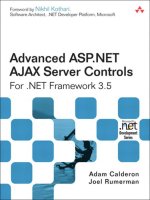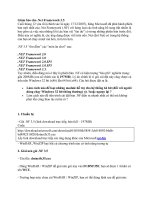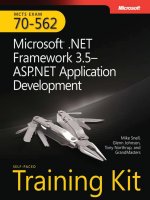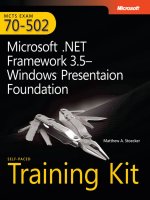mcts 70-562 Microsoft .NET Framework 3.5, ASP.NET Application Development phần 5 pot
Bạn đang xem bản rút gọn của tài liệu. Xem và tải ngay bản đầy đủ của tài liệu tại đây (738.28 KB, 108 trang )
Lesson 1: Using the ADO.NET Disconnected Classes CHAPTER 7 403
}
//write to xml file
companyList.WriteXml(MapPath("CompanyListNested.xml"));
//display file
Response.Redirect("CompanyListNested.xml");
}
XML
<?xml version="1.0" standalone="yes"?>
<CompanyList>
<company Id="63cd2a1e-c578-4f21-a826-c5dfb50258b0"
CompanyName="Northwind Traders">
<employee Id="a2e7bbba-20ba-4b73-86b3-2d0cca4f1bbb"
coId="63cd2a1e-c578-4f21-a826-c5dfb50258b0"
LastName="JoeLast" FirstName="JoeFirst" Salary="40" />
<employee Id="5cf475e8-1d97-4784-b72f-84bfbf4a8e14"
coId="63cd2a1e-c578-4f21-a826-c5dfb50258b0"
LastName="MaryLast" FirstName="MaryFirst" Salary="70" />
<employee Id="55ff1a2b-8956-4ded-99a4-68610134b774"
coId="63cd2a1e-c578-4f21-a826-c5dfb50258b0"
LastName="SamLast" FirstName="SamFirst" Salary="12" />
</company>
<company Id="0adcf278-ccd3-4c3d-a78a-27aa35dc2756"
CompanyName="Contoso">
<employee Id="bc431c32-5397-47b6-9a16-0667be455f02"
coId="0adcf278-ccd3-4c3d-a78a-27aa35dc2756"
LastName="SueLast" FirstName="SueFirst" Salary="20" />
<employee Id="5822bf9f-49c1-42dd-95e0-5bb728c5ac60"
coId="0adcf278-ccd3-4c3d-a78a-27aa35dc2756"
LastName="TomLast" FirstName="TomFirst" Salary="68" />
<employee Id="1b2334a4-e339-4255-b826-c0453fda7e61"
coId="0adcf278-ccd3-4c3d-a78a-27aa35dc2756"
LastName="MikeLast" FirstName="MikeFirst" Salary="18.99" />
</company>
</CompanyList>
In the example, the XML file is written, but the XML file contains no information that
describes the data types of the data. When not specified, the default data type for all data
is string. If the XML file is read into a new DataSet, all data, including DateTime data and nu-
meric data, is loaded as string data. Use the XmlWriteMode.WriteSchema enumeration value
when saving because it stores the data type information with the XML file.
The resulting XML file is substantially larger. Instead of embedding the schema in the
XML file, you can create a separate XSD file to load before loading the data. You can use the
4 0 4 CHAPTER 7 Using ADO.NET, XML, and LINQ with ASP.NET
DataSet object’s WriteXmlSchema method to extract the XML schema definition to a separate
file, as shown here:
'VB
'write to xsd file
companyList.WriteXmlSchema( _
MapPath("CompanyListSchema.xsd"))
//C#
//write to xsd file
companyList.WriteXmlSchema(
MapPath("CompanyListSchema.xsd"));
SERIALIZING A CHANGED DATASET OBJECT AS A DIFFGRAM
A DiffGram is an XML document that contains all of the data from your DataSet object,
including the original DataRow object information. To save as a DiffGram, use the XmlWrite-
Mode.DiffGram enumeration value when serializing a DataSet object. The following code
shows the creation of company rows with changes that make it so that one is inserted, one is
updated, one is deleted, and one is unchanged. Then the DataSet is written as a DiffGram.
'VB
Protected Sub Button11_Click(ByVal sender As Object, _
ByVal e As System.EventArgs) Handles Button11.Click
'get the dataset and populate
Dim companyList As DataSet = GetDataSet()
Dim company as DataTable = companyList.Tables("company")
company.Rows.Add(Guid.NewGuid(), "UnchangedCompany")
company.Rows.Add(Guid.NewGuid(), "ModifiedCompany")
company.Rows.Add(Guid.NewGuid(), "DeletedCompany")
companyList.AcceptChanges()
company.Rows(1)("CompanyName") = "ModifiedCompany1"
company.Rows(2).Delete()
company.Rows.Add(Guid.NewGuid(), "AddedCompany")
'format xml
companyList.Relations("Company_Employee").Nested = True
For Each dt As DataTable In companyList.Tables
For Each dc As DataColumn In dt.Columns
dc.ColumnMapping = MappingType.Attribute
Next
Next
'write to xml diffgram file
companyList.WriteXml( _
Lesson 1: Using the ADO.NET Disconnected Classes CHAPTER 7 405
MapPath("companyListDiffGram.xml"), XmlWriteMode.DiffGram)
'display file
Response.Redirect("companyListDiffGram.xml")
End Sub
//C#
protected void Button11_Click(object sender, EventArgs e)
{
//get the dataset and populate
DataSet companyList = GetDataSet();
DataTable company = companyList.Tables["company"];
company.Rows.Add(Guid.NewGuid(), "UnchangedCompany");
company.Rows.Add(Guid.NewGuid(), "ModifiedCompany");
company.Rows.Add(Guid.NewGuid(), "DeletedCompany");
companyList.AcceptChanges();
company.Rows[1]["CompanyName"] = "ModifiedCompany1";
company.Rows[2].Delete();
company.Rows.Add(Guid.NewGuid(), "AddedCompany");
//format xml
companyList.Relations["Company_Employee"].Nested = true;
foreach (DataTable dt in companyList.Tables)
{
foreach (DataColumn dc in dt.Columns)
{
dc.ColumnMapping = MappingType.Attribute;
}
}
//write to xml diffgram file
companyList.WriteXml(
MapPath("CompanyListDiffGram.xml"), XmlWriteMode.DiffGram);
//display file
Response.Redirect("CompanyListDiffGram.xml");
}
The DiffGram is mostly used in an environment where a user occasionally connects to a
database to synchronize a disconnected DataSet object with the current information that is
contained in the database. When the user is not connected to the database, the DataSet ob-
ject is stored locally as a DiffGram to ensure that you still have the original data, because the
original data is needed when it’s time to send your changes back to the database.
The DiffGram contains all of the DataRowVersion information, as shown in the following
XML document. Company1 has not been modified. Notice that Company2 has been modified,
and its status is indicated as such. Also notice that the bottom of the XML document contains
406 CHAPTER 7 Using ADO.NET, XML, and LINQ with ASP.NET
the original information for DataRow objects that have been modified or deleted. This XML
document also shows Company3 as deleted because Company3 has “before” information
but not current information. Company4 is an inserted DataRow object as indicated, so this
DataRow object has no “before” information.
<?xml version="1.0" standalone="yes"?>
<diffgr:diffgram xmlns:msdata="urn:schemas-microsoft-com:xml-msdata"
xmlns:diffgr="urn:schemas-microsoft-com:xml-diffgram-v1">
<CompanyList>
<company diffgr:id="company1" msdata:rowOrder="0"
Id="09b8482c-e801-4c63-82f6-0f5527b3768b"
CompanyName="UnchangedCompany" />
<company diffgr:id="company2" msdata:rowOrder="1"
diffgr:hasChanges="modified"
Id="8f9eceb3-b6de-4da7-84dd-d99a278a23ee"
CompanyName="ModifiedCompany1" />
<company diffgr:id="company4" msdata:rowOrder="3"
diffgr:hasChanges="inserted"
Id="65d28892-b8af-4392-8b64-718a612f6aa7"
CompanyName="AddedCompany" />
</CompanyList>
<diffgr:before>
<company diffgr:id="company2" msdata:rowOrder="1"
Id="8f9eceb3-b6de-4da7-84dd-d99a278a23ee"
CompanyName="ModifiedCompany" />
<company diffgr:id="company3" msdata:rowOrder="2"
Id="89b576d2-60ae-4c36-ba96-c4a7a8966a6f"
CompanyName="DeletedCompany" />
</diffgr:before>
</diffgr:diffgram>
DESERIALIZING A DATASET FROM XML
You can deserialize an XML file or stream into a DataSet object by loading the schema and
reading the stream. You can use the following code to read the schema file and load the XML
file:
'VB
Protected Sub Button12_Click(ByVal sender As Object, _
ByVal e As System.EventArgs) Handles Button12.Click
'get the dataset and populate schema
Dim companyList as new DataSet()
companyList.ReadXmlSchema(MapPath("CompanyListSchema.xsd"))
'populate from file
companyList.ReadXml(MapPath("CompanyListNested.xml"))
Lesson 1: Using the ADO.NET Disconnected Classes CHAPTER 7 407
'display
GridViewCompany.DataSource = companyList
GridViewCompany.DataMember = "Company"
GridViewEmployee.DataSource = companyList
GridViewEmployee.DataMember = "Employee"
GridViewCompany.DataBind()
GridViewEmployee.DataBind()
End Sub
//C#
protected void Button12_Click(object sender, EventArgs e)
{
//get the dataset and populate schema
DataSet companyList = new DataSet();
companyList.ReadXmlSchema(MapPath("CompanyListSchema.xsd"));
//populate from file
companyList.ReadXml(MapPath("CompanyListNested.xml"));
//display
GridViewCompany.DataSource = companyList;
GridViewCompany.DataMember = "Company";
GridViewEmployee.DataSource = companyList;
GridViewEmployee.DataMember = "Employee";
GridViewCompany.DataBind();
GridViewEmployee.DataBind();
}
When reading an XML file, you can optionally pass an XmlReadMode enumeration value.
If this value is not passed, the default is XmlReadMode.IgnoreSchema. This means that if the
XML data file contains an XSD, it is ignored. Listed here are the other options of the XmlRead-
Mode enumeration:
n
Auto The XML source is examined by the ReadXml method and the appropriate
mode is selected.
n
DiffGram If the XmlFile contains a DiffGram, the changes are applied to the Data-
Set using the same semantics that the Merge method uses. (Merge is covered in more
detail in the section “Using Merge to Combine DataSet Data.”)
n
Fragment This option causes the XML to be read as a fragment. Fragments can con-
tain multiple root elements. FOR XML in SQL Server is an example of something that
produces fragments.
408 CHAPTER 7 Using ADO.NET, XML, and LINQ with ASP.NET
n
IgnoreSchema This causes any schema that is defined within the XML data file to be
ignored.
n
InferSchema Using this option, the XML file is read, and the DataTable objects and
DataColumn objects are created based on the data. If the DataSet currently has Data-
Table objects and DataColumn objects, they are used and extended to accommodate
new tables and columns that exist in the XML document, but don’t exist in the DataSet
object. All data types of all DataColumn objects are a string.
n
InferTypedSchema Using this option, the XML file is read, and the schema is created
based on the data. An attempt is made to identify the data type of each column, but if
the data type cannot be identified, it is a string.
n
ReadSchema Using this option, the XML file is read, and then an embedded schema
is searched for. If the DataSet already has DataTable objects with the same name, an
exception is thrown. All other existing tables remain.
Inferring a schema simply means that the DataSet attempts to create a schema for the
data based on looking for patterns of XML elements and attributes.
SERIALIZING THE DATASET OBJECT AS BINARY DATA
The size of an XML file that is produced when serializing a DataSet object can cause prob-
lems with resources, such as memory and drive space or bandwidth when you move this data
across the network. If XML is not required and you want the best performance, the DataSet
can be serialized as a binary file. The following code writes the contents of the vendorData
DataSet that we previously defined and populated to a binary file:
'VB
'Add the following Imports statements to the top of the file
Imports System.Runtime.Serialization.Formatters.Binary
Imports System.IO
Protected Sub Button13_Click(ByVal sender As Object, _
ByVal e As System.EventArgs) Handles Button13.Click
'get the dataset and populate
Dim companyList As DataSet = GetDataSet()
'set output to binary else this will be xml
companyList.RemotingFormat = SerializationFormat.Binary
'write to binary file
Using fs As New FileStream( _
MapPath("CompanyList.bin"), FileMode.Create)
Dim fmt As New BinaryFormatter()
fmt.Serialize(fs, companyList)
Lesson 1: Using the ADO.NET Disconnected Classes CHAPTER 7 409
End Using
'feedback
Label1.Text = "File Saved."
End Sub
//C#
//Add the following using statements to the top of the file
using System.Runtime.Serialization.Formatters.Binary;
using System.IO;
protected void Button13_Click(object sender, EventArgs e)
{
//get the dataset and populate
DataSet companyList = GetDataSet();
//set output to binary else this will be xml
companyList.RemotingFormat = SerializationFormat.Binary;
//write to binary file
using (FileStream fs =
new FileStream(MapPath("CompanyList.bin"), FileMode.Create))
{
BinaryFormatter fmt = new BinaryFormatter();
fmt.Serialize(fs, companyList);
}
//feedback
Label1.Text = "File Saved.";
}
The DataSet object’s RemotingFormat property must be set to ensure binary serializa-
tion. This property is also available on the DataTable object for scenarios where only a single
DataTable is to be binary serialized. Be careful when making the choice to serialize as XML or
binary, because binary files contain more initial overhead (about 20 kilobytes) than XML files.
For large DataSet objects, binary serialization always produces a smaller file, but for small
DataSet objects, binary serialization might not produce smaller output.
DESERIALIZING A DATASET FROM BINARY DATA
You can easily deserialize the binary data file that we created in the previous example into a
DataSet from a file or stream. The BinaryFormatter stores the schema automatically, so there
is no need to load a schema first. The BinaryFormatter automatically identifies the file as
having been saved as BinaryXml. You can use the following code to load the binary file and
display the companyList:
4 1 0 CHAPTER 7 Using ADO.NET, XML, and LINQ with ASP.NET
'VB
Protected Sub Button14_Click(ByVal sender As Object, _
ByVal e As System.EventArgs) Handles Button14.Click
'get the dataset from the file
Dim companyList As DataSet
Using fs As New FileStream( _
MapPath("CompanyList.bin"), FileMode.Open)
Dim fmt As New BinaryFormatter()
companyList = CType(fmt.Deserialize(fs), DataSet)
End Using
'display
GridViewCompany.DataSource = companyList
GridViewCompany.DataMember = "Company"
GridViewEmployee.DataSource = companyList
GridViewEmployee.DataMember = "Employee"
GridViewCompany.DataBind()
GridViewEmployee.DataBind()
End Sub
//C#
protected void Button14_Click(object sender, EventArgs e)
{
//get the dataset from the file
DataSet companyList;
using (FileStream fs = new FileStream(
MapPath("CompanyList.bin"), FileMode.Open))
{
BinaryFormatter fmt = new BinaryFormatter();
companyList = (DataSet)fmt.Deserialize(fs);
}
//display
GridViewCompany.DataSource = companyList;
GridViewCompany.DataMember = "Company";
GridViewEmployee.DataSource = companyList;
GridViewEmployee.DataMember = "Employee";
GridViewCompany.DataBind();
GridViewEmployee.DataBind();
}
Lesson 1: Using the ADO.NET Disconnected Classes CHAPTER 7 411
USING MERGE TO COMBINE DATASET DATA
On many occasions, data available in one DataSet must be combined with another DataSet.
For example, an expense application might need to combine serialized DataSet objects (ex-
pense reports) received by e-mail from a number of people. It’s also common within an ap-
plication (based on the user clicking Update) to merge a modified version back to the original
DataSet.
The Merge method on the DataSet is used to combine data from multiple DataSet objects.
The Merge method has several overloads that allow data to be merged from DataSet, Data-
Table, or DataRow objects. The following code example demonstrates how to use the Merge
method to combine changes from one DataSet into another DataSet:
'VB
Protected Sub Button15_Click(ByVal sender As Object, _
ByVal e As System.EventArgs) Handles Button15.Click
'get the dataset
Dim original As DataSet = GetDataSet()
'add AdventureWorks
original.Tables("Company").Rows.Add( _
Guid.NewGuid(), "AdventureWorks")
'copy the dataset
Dim copy as DataSet = original.Copy()
'modify the copy
Dim aw as DataRow = copy.Tables("Company").Rows(0)
aw("CompanyName") = "AdventureWorks Changed"
Dim empId as Guid
empId = Guid.NewGuid()
copy.Tables("Employee").Rows.Add(empId, aw("Id"), _
"MarkLast", "MarkFirst", 90.00)
empId = Guid.NewGuid()
copy.Tables("Employee").Rows.Add(empId, aw("Id"), _
"SueLast", "SueFirst", 41.00)
'merge changes back to the original
original.Merge(copy, False, MissingSchemaAction.AddWithKey)
'display
GridViewCompany.DataSource = original
GridViewCompany.DataMember = "company"
GridViewEmployee.DataSource = original
4 1 2 CHAPTER 7 Using ADO.NET, XML, and LINQ with ASP.NET
GridViewEmployee.DataMember = "employee"
GridViewCompany.DataBind()
GridViewEmployee.DataBind()
End Sub
//C#
protected void Button15_Click(object sender, EventArgs e)
{
//get the dataset
DataSet original = GetDataSet();
//add AdventureWorks
original.Tables["Company"].Rows.Add(
Guid.NewGuid(), "AdventureWorks");
//copy the dataset
DataSet copy = original.Copy();
//modify the copy
DataRow aw = copy.Tables["Company"].Rows[0];
aw["CompanyName"] = "AdventureWorks Changed";
Guid empId;
empId = Guid.NewGuid();
copy.Tables["Employee"].Rows.Add(empId, aw["Id"],
"MarkLast", "MarkFirst", 90.00m);
empId = Guid.NewGuid();
copy.Tables["employee"].Rows.Add(empId, aw["Id"],
"SueLast", "SueFirst", 41.00m);
//merge changes back to the original
original.Merge(copy, false, MissingSchemaAction.AddWithKey);
//display
GridViewCompany.DataSource = original;
GridViewCompany.DataMember = "Company";
GridViewEmployee.DataSource = original;
GridViewEmployee.DataMember = "Employee";
GridViewCompany.DataBind();
GridViewEmployee.DataBind();
}
The Merge method is always called on the original DataSet (that you will merge into); it
takes three parameters. The first parameter is the object to be merged. The second parameter
is a Boolean that specifies whether updates from the DataSet to be merged should overwrite
changes made in the original object. The last parameter is a MissingSchemaAction enumera-
tion member. If AddWithKey is specified, as in this example, a new DataTable has been added
Lesson 1: Using the ADO.NET Disconnected Classes CHAPTER 7 413
to the object to be merged, and the new DataTable and its data are added to the original
DataSet object. The following is a list of the MissingSchemaAction enumeration members:
n
Add This adds the necessary DataTable and DataColumn objects to complete the
schema.
n
AddWithKey This adds the necessary DataTable, DataColumn, and PrimaryKey ob-
jects to complete the schema.
n
Error This throws an exception if a DataColumn does not exist in the DataSet that is
being updated.
n
Ignore This ignores data that resides in DataColumns that are not in the DataSet be-
ing updated.
When you use the Merge method, make sure each of the DataTable objects has a primary
key. Failure to set the PrimaryKey property of the DataTable object results in a DataRow ob-
ject being appended rather than an existing DataRow object being modifi ed.
Quick Check
1. When working with disconnected data, what primary data object must you
always have at least one of?
2. You have a DataSet with Order and OrderDetail DataTable objects. You want to
be able to retrieve the OrderDetail rows for a specifi c Order. What data object
can you use to navigate from an Order row to the related OrderDetail rows?
3. You want to save a DataSet object to an XML fi le, but you are concerned that you
might lose the original version of the DataRow object. How should you save the
DataSet object?
Quick Check Answers
1. You must have at least one DataTable object.
2. Use the DataRelation object.
3. Save it as a DiffGram.
Using LINQ to DataSet to Query Data
LINQ is a language feature built into the latest editions of C# and Visual Basic. LINQ provides
a consistent model for querying data no matter where that data comes from. This allows
you to write .NET Framework code (in lieu of SQL) when working with data. LINQ gives you
compile-time syntax checking against your data, static typing, and IntelliSense in the code
editor. All of these features make programming data easier and more consistent, regardless of
the origin of the data.
Quick Check
1
. When working with disconnected data, what primary data object must you
always have at least one of?
2
. You have a
DataSet
with
DataSet with DataSet
Order
and
Order and Order
OrderDetail
DataTable
objects. You want to
be able to retrieve the
OrderDetail
rows for a specifi c
OrderDetail rows for a specifi c OrderDetail
Order
. What data object
Order. What data object Order
can you use to navigate from an
Order
row to the related
Order row to the related Order
OrderDetail
rows?
OrderDetail rows?OrderDetail
3
. You want to save a
DataSet
object to an XML fi le, but you are concerned that you
DataSet object to an XML fi le, but you are concerned that you DataSet
might lose the original version of the
DataRow
object. How should you save the
DataRow object. How should you save the DataRow
DataSet object?
Quick Check Answers
1
. You must have at least one
DataTable
object.
2
. Use the
DataRelation
object.
3
. Save it as a DiffGram.
1
2
3
1
2
3
4 1 4 CHAPTER 7 Using ADO.NET, XML, and LINQ with ASP.NET
There are three features of LINQ covered in this chapter: LINQ to DataSet, LINQ to SQL,
and LINQ to XML. Each is covered in the appropriate lesson. This lesson focuses on using the
features of LINQ to DataSet.
NOTE LINQ LANGUAGE FEATURES
LINQ is an extension to the development languages of C# and Visual Basic. This is not a
language book. For more information on the LINQ language extensions, you can review
the MSDN topic, “Getting Started with LINQ in C# (or Visual Basic).”
The DataSet and DataTable objects allow you to store a lot of data in memory and even
share that data between requests (through caching). However, these objects have limited
data query functionality. That is, you cannot query a DataSet the same way you would query
a database. LINQ to DataSet changes this. It allows you to use the standard query features of
LINQ to query data stored in a DataSet.
As an example, imagine you have a large DataTable that contains employee records. This
DataTable may exist in memory and you might therefore need to query against it. You can
do so using LINQ. You fi rst defi ne your query as a variable of a type that implements the
IEnumerable(T) interface. This ensures that the query can execute and enumerate over the
data. You defi ne this variable using the LINQ syntax of
From <element> In <collection>. You
can then defi ne a Where clause, Order By clause, and more. The following code shows an
example of defi ning a query against employee data in a DataTable object.
'VB
Protected Sub Page_Load(ByVal sender As Object, _
ByVal e As System.EventArgs) Handles Me.Load
Dim employees As DataTable = _
MyDataProvider.GetEmployeeData()
Dim query As EnumerableRowCollection(Of DataRow) = _
From employee In employees.AsEnumerable() _
Where employee.Field(Of Decimal)("salary") > 20 _
Order By employee.Field(Of Decimal)("salary") _
Select employee
For Each emp As DataRow In query
Response.Write(emp.Field(Of String)("LastName") & ": ")
Response.Write(emp.Field(Of Decimal)("salary") & "<br />")
Next
End Sub
//C#
protected void Page_Load(object sender, EventArgs e)
NOTE
LINQ LANGUAGE FEATURES
LINQ is an extension to the development languages of C# and Visual Basic. This is not a
language book. For more information on the LINQ language extensions, you can review
the MSDN topic, “Getting Started with LINQ in C# (or Visual Basic).”
Lesson 1: Using the ADO.NET Disconnected Classes CHAPTER 7 415
{
DataTable employees =
MyDataProvider.GetEmployeeData();
EnumerableRowCollection<DataRow> query =
from employee in employees.AsEnumerable()
where employee.Field<Decimal>("salary") > 20
orderby employee.Field<Decimal>("salary")
select employee;
foreach (DataRow emp in query)
{
Response.Write(emp.Field<String>("LastName") + ": ");
Response.Write(emp.Field<Decimal>("salary") + "<br />");
}
}
The query in the example is referred to as a deferred query. This means that the query does
not actually execute until it is iterated over using for-each. Instead, the query definition is just
a variable with a value. This allows you to define your query and then store it until execu-
tion. You can force a query to execute independent of for-each using the ToList and ToArray
methods.
You can use LINQ to perform a number of different queries against your data. This in-
cludes adding calculated fields to the data based on data groupings. As an example, suppose
you wish to calculate the average salary in the employee DataSet. You can group the DataSet
as a single group (and thus return a single row). You then use the construct Select New to de-
fine new fields. You can then use the group definition to calculate the average of a given field.
The following code shows an example:
'VB
Dim queryAvg = _
From employee In employees.AsEnumerable() _
Group employee By empId = "" Into g = Group _
Select New With _
{ _
.AvgSalary = g.Average(Function(employee) _
employee.Field(Of Decimal)("Salary")) _
}
For Each emp In queryAvg
Response.Write(emp.AvgSalary & "<br />")
Next
//C#
var queryAvg =
from employee in employees.AsEnumerable()
416 CHAPTER 7 Using ADO.NET, XML, and LINQ with ASP.NET
group employee by "" into g
select new
{
AvgSalary = g.Average(employee =>
employee.Field<Decimal>("Salary"))
};
foreach (var emp in queryAvg)
{
Response.Write(emp.AvgSalary.ToString() + "<br />");
}
LINQ provides an easier way to get at this same data. You can use the methods of the
enumerator to get at counts, max values, averages, and more. This type of query is also called
a singleton query, as it returns a single value.
'VB
Dim avgSalary As Decimal = _
employees.AsEnumerable.Average(Function(employee) _
employee.Field(Of Decimal)("Salary"))
Response.Write(avgSalary.ToString())
//C#
Decimal avgSalary =
employees.AsEnumerable().Average(
employee => employee.Field<Decimal>("Salary"));
Response.Write(avgSalary.ToString());
This section provided an overview of what is possible with LINQ to DataSet. There are
many more query scenarios that are possible with LINQ. We look at more in the upcoming
lessons.
Lab Working with Disconnected Data
In this lab, you create and use a typed DataSet that you add graphically to your Web site. This
DataSet populates a GridView control with Customer rows.
If you encounter a problem completing an exercise, the completed projects are available in
the samples installed from the companion CD in the Code folder.
ExErcisE 1 Create the Web Site and the Typed DataSet
In this exercise, you create the Web site and add the controls to the site.
1. Open Visual Studio and create a new Web site called DisconnectedData, using your
preferred programming language.
4 1 8 CHAPTER 7 Using ADO.NET, XML, and LINQ with ASP.NET
//C#
protected void Page_Load(object sender, EventArgs e)
{
if (!IsPostBack)
{
Sales salesDataSet = new Sales();
salesDataSet.Customer.Rows.Add(Guid.NewGuid(), "A. Datum Corporation");
salesDataSet.Customer.Rows.Add(Guid.NewGuid(), "Northwind Traders");
salesDataSet.Customer.Rows.Add(Guid.NewGuid(), "Alpine Ski House");
salesDataSet.Customer.Rows.Add(Guid.NewGuid(), "Coho Winery");
salesDataSet.Customer.Rows.Add(Guid.NewGuid(), "Litware, Inc.");
GridView1.DataSource = salesDataSet;
DataBind();
}
}
9. Run the Web page. Figure 7-8 shows the results.
FIGURE 7-8 The typed DataSet populated and bound to the GridView control
//C#
protected void Page_Load(object sender, EventArgs e)
{
if (!IsPostBack)
{
Sales salesDataSet = new Sales();
salesDataSet.Customer.Rows.Add(Guid.NewGuid(), "A. Datum Corporation");
salesDataSet.Customer.Rows.Add(Guid.NewGuid(), "Northwind Traders");
salesDataSet.Customer.Rows.Add(Guid.NewGuid(), "Alpine Ski House");
salesDataSet.Customer.Rows.Add(Guid.NewGuid(), "Coho Winery");
salesDataSet.Customer.Rows.Add(Guid.NewGuid(), "Litware, Inc.");
GridView1.DataSource = salesDataSet;
DataBind();
}
}
Lesson 1: Using the ADO.NET Disconnected Classes CHAPTER 7 419
Lesson Summary
n
This lesson covers ADO.NET’s disconnected classes. When you work with disconnected
data, a DataTable object is always required.
n
The DataTable object contains DataColumn objects, which defi ne the schema, and Da-
taRow objects, which contain the data. DataRow objects have RowState and DataRow-
Version properties.
n
You use the RowState property to indicate whether the DataRow should be inserted,
updated, or deleted from the data store when the data is persisted to a database.
n
The DataRow object can contain up to three copies of its data, based on the DataRow-
Version. This feature allows the data to be rolled back to its original state, and you can
use it when you write code to handle confl ict resolution.
n
The DataSet object is an in-memory, relational data representation. The DataSet object
contains a collection of DataTable objects and a collection of DataRelation objects.
n
DataSet and DataTable objects can be serialized and deserialized to and from a binary
or XML fi le or stream. Data from other DataSet, DataTable, and DataRow objects can
be merged into a DataSet object.
n
LINQ to DataSet provides a mechanism for writing complex queries against in-memory
data using C# or Visual Basic.
Lesson Review
You can use the following questions to test your knowledge of the information in Lesson 1,
“Using the ADO.NET Disconnected Classes.” The questions are also available on the compan-
ion CD if you prefer to review them in electronic form.
NOTE ANSWERS
Answers to these questions and explanations of why each answer choice is right or wrong
are located in the “Answers” section at the end of the book.
1. You have a DataSet containing a Customer DataTable and an Order DataTable. You
want to easily navigate from an Order DataRow to the Customer who placed the order.
What object will allow you to easily navigate from the Order to the Customer?
A. The DataColumn object
B. The DataTable object
C. The DataRow object
D. The DataRelation object
NOTE
ANSWERS
Answers to these questions and explanations of why each answer choice is right or wrong
are located in the “Answers” section at the end of the book.
4 2 0 CHAPTER 7 Using ADO.NET, XML, and LINQ with ASP.NET
2. Which of the following is a requirement when merging modified data into a DataSet?
A. A primary key must be defined on the DataTable objects.
B. The DataSet schemas must match.
C. The destination DataSet must be empty prior to merging.
D. A DataSet must be merged into the same DataSet that created it.
3. You are working with a DataSet and want to be able to display data, sorted different
ways. How do you do so?
A. Use the Sort method on the DataTable object.
B. Use the DataSet object’s Sort method.
C. Use a DataView object for each sort.
D. Create a DataTable for each sort, using the DataTable object’s Copy method, and
then Sort the result.
4. You have a large DataSet that is stored in memory on your Web server. The DataSet
represents vendor records. You need to write a query against that DataSet to return
a subset of the data based on active vendors sorted by highest to lowest in terms of
the business that your company does with them. You intend to use LINQ for the query.
How will you build the query? (Choose all that apply.)
A. Use the AsEnumerable method of the vendor DataTable inside the DataSet.
B. Use a Where clause in your code to restrict vendors to only those that are active.
C. Use an Order By clause in your code to sort the vendors.
D. Use the Group By clause in your code to group by active vendors.
Lesson 2: Using the ADO.NET Connected Classes CHAPTER 7 421
Lesson 2: Using the ADO.NET Connected Classes
The ADO.NET libraries contain provider classes, which are classes that you can use to transfer
data between a data store and the client application. There are many different kinds of data
stores, meaning that there is a need for specialized code to provide the necessary bridge
between the disconnected data access classes and a particular data store. The provider classes
fulfi ll this need.
This lesson focuses on these specialized classes, starting with the most essential, such
as DbConnection and DbCommand. The lesson then covers more elaborate classes such as
DbProviderFactory and DbProviderFactories. The chapter concludes with a discussion on using
LINQ to SQL to leverage the power of LINQ against connected data.
After this lesson, you will be able to:
n
Identify and use the following connected data classes in your Web application:
n
DbConnection
n
DbCommand
n
DbDataAdapter
n
DbProviderFactory
n
DbProviderFactories
n
Use LINQ to SQL to work with connected data using LINQ in Visual Basic and C#.
Estimated lesson time: 90 minutes
Using Provider Classes to Move Data
The classes that are responsible for working with the database for connecting, retrieving, up-
dating, inserting, and deleting data are referred to as provider classes in the framework. There
is a provider framework on which these classes are built. This ensures that each provider is
written in a similar manner and only the implementation code changes. These provider class-
es represent the bridge between the database and the disconnected data classes discussed in
the prior lesson.
The Microsoft .NET Framework contains the following data access providers:
n
OleDb This contains classes that provide general-purpose data access to many data
sources. You can use this provider to access Microsoft SQL Server 6.5 (and earlier ver-
sions), SyBase, DB2/400, and Microsoft Access.
n
Odbc This contains classes for general-purpose data access to many data sources.
This provider is typically used when no newer provider is available.
After this lesson, you will be able to:
n
Identify and use the following connected data classes in your Web application:
n
DbConnection
n
DbCommand
n
DbDataAdapter
n
DbProviderFactory
n
DbProviderFactories
n
Use LINQ to SQL to work with connected data using LINQ in Visual Basic and C#.
Estimated lesson time: 90 minutes
Estimated lesson time: 90 minutes
4 2 2 CHAPTER 7 Using ADO.NET, XML, and LINQ with ASP.NET
n
SQL Server This contains classes that provide functionality similar to the generic
OleDb provider. The difference is that these classes are tuned for SQL Server 7.0 and
later versions (SQL Server 2005 and SQL Server 2008).
n
Oracle Contains classes for accessing Oracle 8i and later versions. This provider is
similar to the OleDb provider but provides better performance.
There are also many third-party providers available for the .NET Framework. This includes
an Oracle provider written and supported by Oracle, DB2, and MySql. Each of these additional
providers can be downloaded from the Internet.
Table 7-1 lists the primary base provider classes and interfaces. These classes are sub-
classed by the given provider implementation. An implementation typically replaces the base
class’s Db prefix with a provider prefix, such as Sql, Oracle, Odbc, or OleDb. The SQLClient
classes are shown in the second column as an example.
TABLE 7-1 Primary Provider Classes and Interfaces in ADO.NET
BASE CLASSES SQLCLIENT CLASSES GENERIC INTERFACE
DbConnection SqlConnection IDbConnection
DbCommand SqlCommand IDbCommand
DbDataReader SqlDataReader IDataReader/IDataRecord
DbTransaction SqlTransaction IDbTransaction
DbParameter SqlParameter IDbDataParameter
DbParameterCollection SqlParameterCollection IDataParameterCollection
DbDataAdapter SqlDataAdapter IDbDataAdapter
DbCommandBuilder SqlCommandBuilder
DbConnectionStringBuilder SqlConnectionStringBuilder
DBDataPermission SqlPermission
You can also use the base classes with factory classes to create client code that is not
tied to a specific provider. The following sections describe these classes.
Getting Started with the DbConnection Object
To access a data store, you need a valid, open connection object. The DbConnection class is
an abstract class from which the provider-specific connection classes inherit. The connection
class hierarchy is shown in Figure 7-9.
To create a connection, you must have a valid connection string. The following code snip-
pet shows how to create the connection object and then assign the connection string. When
you are finished working with the connection object, you must close the connection to free
up the resources being held. The pubs sample database is used in this example. The pubs and
Lesson 2: Using the ADO.NET Connected Classes CHAPTER 7 423
Northwind sample databases are available from the Microsoft download site and are also
included in the samples installed from the CD.
FIGURE 7-9 The DbConnection class hierarchy
'VB
Dim connection as DbConnection = new SqlConnection()
connection.ConnectionString = _
"Server=.;Database=pubs;Trusted_Connection=true"
connection.Open()
'do work here
connection.Close()
//C#
DbConnection connection = new SqlConnection();
connection.ConnectionString =
"Server=.;Database=pubs;Trusted_Connection=true";
connection.Open();
//do work here
connection.Close();
Creating an instance of the SqlConnection class using the SQL Server .NET provider creates
the DbConnection. The ConnectionString property is initialized to use the local machine (“.”)
and the database is set to pubs. Finally, the connection uses a trusted connection for authenti-
cation when connecting to SQL Server.
The connection must be opened before you can send commands to the data store, and
you must always close the connection when you’re done to prevent orphaned connections
to the data store. You can close the connection by executing the Close method or by execut-
4 2 4 CHAPTER 7 Using ADO.NET, XML, and LINQ with ASP.NET
ing the Dispose method. It’s common to create a Using block to force the Dispose method to
execute, as shown in the following code:
'VB
Using (connection)
connection.Open()
'database commands here
End Using
//C#
using (connection)
{
connection.Open();
//database commands here
}
You can place the Using block inside a Try-Catch block to force the connection to be dis-
posed, which typically provides a cleaner implementation than the Try-Catch-Finally block.
Regardless of the programming language used, the connection string is the same. The fol-
lowing sections explain how to configure a connection string using each of the .NET Frame-
work providers.
CONFIGURING AN ODBC CONNECTION STRING
Open Database Connectivity (ODBC) is one of the older technologies that the .NET Frame-
work supports, primarily because there are still many scenarios in which the .NET Framework
is required to connect to older database products that have ODBC drivers. Table 7-2 describes
the most common ODBC connection string settings.
TABLE 7-2 ODBC Connection String Keywords
KEYWORD DESCRIPTION
Driver The ODBC driver to use for the connection
DSN A data source name, which can be configured via the ODBC Data
Source Administrator (Control Panel | Administrative Tools | Data
Sources (ODBC))
Server The name of the server to which to connect
Trusted_Connection A description that specifies what security is based on using the
domain account of the currently logged-on user
Database The database to which to connect
DBQ Typically, the physical path to a data source
Lesson 2: Using the ADO.NET Connected Classes CHAPTER 7 425
WORKING WITH SAMPLE ODBC CONNECTION STRINGS
The following connection string instructs the text driver to treat the files that are located in
the C:\Sample\MySampleFolder subdirectory as tables in a database:
Driver={Microsoft Text Driver (*.txt; *.csv)};
DBQ=C:\\Sample\\MySampleFolder;
The following connection string instructs the Access driver to open the Northwind data-
base file that is located in the C:\Code\mySampleFolder folder:
Driver={Microsoft Access Driver (*.mdb)};
DBQ=C:\\Code\\mySampleFolder\\northwind.mdb
The following connection string uses the settings that have been configured as a data
source name (DSN) on the current machine:
DSN=My Application DataSource
The following is a connection to an Oracle database. The name and password are passed
in as well:
Driver={Microsoft ODBC for Oracle};
Server=ORACLE8i7;
UID=john;
PWD=s3$W%1Xz
The following connection string uses the Microsoft Excel driver to open the MyBook.xls
file:
Driver={Microsoft Excel Driver (*.xls)};
DBQ=C:\\Samples\\MyBook.xls
The following connection string uses the SQL Server driver to open the Northwind data-
base on MyServer using the specified user name and password:
DRIVER={SQL Server};
SERVER=MyServer;
UID=AppUserAccount;
PWD=Zx%7$ha;
DATABASE=northwind;
This connection string uses the SQL Server driver to open the Northwind database on My-
Server using SQL Server’s trusted security:
DRIVER={SQL Server};
SERVER=MyServer;
Trusted_Connection=yes
DATABASE=northwind;
4 2 6 CHAPTER 7 Using ADO.NET, XML, and LINQ with ASP.NET
CONFIGURING AN OLEDB CONNECTION STRING
Another common, but older, technology that is used to access databases is Object Linking
and Embedding for Databases (OLEDB). Table 7-3 describes the most common OLEDB con-
nection string settings.
TABLE 7-3 OLEDB Connection String Keywords
KEYWORD DESCRIPTION
Data Source The name of the database or physical location of the database file.
File Name The physical location of a file that contains the real connection
string.
Persist Security Info A setting that, if set to True, retrieves the connection string and
returns the complete connection string that was originally provided.
If set to False, the connection string contains the information that
was originally provided, minus the security information.
Provider The vendor-specific driver to use for connecting to the data store.
WORKING WITH SAMPLE OLEDB CONNECTION STRINGS
This connection string uses the settings stored in the MyAppData.udl file (the .udl extension
stands for universal data link):
FILE NAME=C:\Program Files\MyApp\MyAppData.udl
This connection string uses the Jet driver, which is the Access driver, and opens the demo.
mdb database file. Retrieving the connection string from the connection returns the connec-
tion that was originally passed in, minus the security information.
Provider=Microsoft.Jet.OLEDB.4.0;
Data Source=C:\Program Files\myApp\demo.mdb;
Persist Security Info=False
CONFIGURING A SQL SERVER CONNECTION STRING
The SQL Server provider allows you to access SQL Server 7.0 and later. If you need to connect
to SQL Server 6.5 and earlier, use the OLEDB provider. Table 7-4 describes the most common
SQL Server connection string settings.
TABLE 7-4 SQL Server Connection String Keywords
KEYWORD DESCRIPTION
Data Source, addr, ad-
dress, network address,
server
The name or IP address of the database server.
Failover Partner A support provider for database mirroring in SQL Server.
Lesson 2: Using the ADO.NET Connected Classes CHAPTER 7 427
KEYWORD DESCRIPTION
AttachDbFilename, ex-
tended properties, initial
file name
The full or relative path and name of a file containing the
database to be attached to. The path supports the keyword
string |DataDirectory|, which points to the application’s data
directory. The database must reside on a local drive. The log
file name must be in the format <database-File-Name>_log.
ldf or it will not be found. If the log file is not found, a new
log file is created.
Initial Catalog, database The name of the database to use.
Integrated Security,
trusted_connection
A secure connection to SQL Server, in which authentication
is via the user’s domain account. Can be set to True, False, or
sspi. The default is False.
Persist Security Info, per-
sistsecurityinfo
A setting that, if set to True, causes a retrieval of the con-
nection string to return the complete connection string that
was originally provided. If set to False, the connection string
contains the information that was originally provided, minus
the security information. The default is False.
User ID, uid, user The user name to use to connect to the SQL Server when not
using a trusted connection.
Password, pwd The password to use to log on to the SQL Server when not
using a trusted connection.
Enlist When set to True, the pooler automatically enlists the con-
nection into the caller thread’s ongoing transaction context.
Pooling A setting that, when set to True, causes the request for a new
connection to be drawn from the pool. If the pool does not
exist, one is created.
Max Pool Size A setting that specifies the maximum allowed connections in
the connection pool. The default is 100.
Min Pool Size A setting that specifies the minimum number of connections
to keep in the pool. The default is 0.
Asynchronous Processing,
async
A setting that, when set to True, enables execution of
asynchronous commands on the connection. (Synchronous
commands should use a different connection to minimize
resource usage.) The default is False.
Connection Reset A setting that, when set to True, indicates that the database
connection is reset when the connection is removed from the
pool. The default is True. A setting of False results in fewer
round-trips to the server when creating a connection, but the
connection state is not updated.