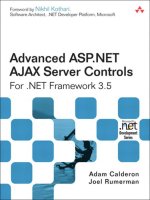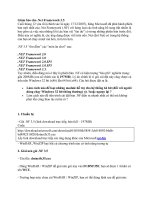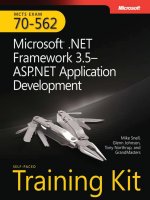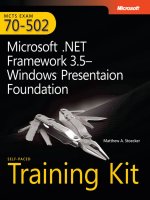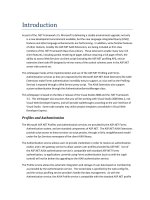mcts 70-562 Microsoft .NET Framework 3.5, ASP.NET Application Development phần 8 potx
Bạn đang xem bản rút gọn của tài liệu. Xem và tải ngay bản đầy đủ của tài liệu tại đây (1.25 MB, 108 trang )
Lesson 1: Using Web Site Programmability CHAPTER 11 727
//C#
public void ProcessRequest(HttpContext context)
{
context.Response.ContentType = "image/jpeg";
context.Response.TransmitFile(@"C:\Users\Public\Pictures\Sample Pictures\" +
"dock.jpg");
}
NOTE DEFINING THE MIME TYPE
Note that this code sample sets the context.Response.ContentType property to “image/
jpeg.” You should use this property to defi ne the correct Multipurpose Internet Mail
Extensions (MIME) type so that the browser knows how to handle the fi le you send it.
Otherwise, the browser might try to display it as text.
7. Open the Web.confi g fi le. Navigate to the <httpHandlers> node. Add a handler that
maps the .jpg fi le extension to your ImageHandler class. The following markup demon-
strates this:
<configuration>
<system.web>
<httpHandlers>
<add verb="*" path="*.jpg" type="ImageHandler"/>
</httpHandlers>
</system.web>
</configuration>
8. Open Default.aspx in the designer. Drag an Image control to the page. Change the
ImageUrl property to Test.jpg. This fi le does not exist, so a placeholder is displayed in
the designer. However, this is a request for a .jpg fi le. Your HttpHandler will intercept
this request and display the image as defi ned in the ProcessRequest code (it will display
Dock.jpg).
9. Run your application using the local Web application server (and not IIS). The local
Web server will simulate the custom handler. You can verify the results in a browser
window.
Lesson Summary
n
You can catch unhandled exceptions at the page level by responding to Page_Error, or
at the application level by responding to Application_Error. In either event handler, you
read the last error by calling Server.GetLastError. Then, you must remove it from the
queue by calling Server.ClearError.
//C#
public void ProcessRequest(HttpContext context)
{
context.Response.ContentType = "image/jpeg";
context.Response.TransmitFile(@"C:\Users\Public\Pictures\Sample Pictures\" +
"dock.jpg");
}
NOTE
DEFINING THE MIME TYPE
Note that this code sample sets the
context.Response.ContentType
property to “
image/
jpeg.
” You should use this property to defi ne the correct Multipurpose Internet Mail
Extensions (MIME) type so that the browser knows how to handle the fi le you send it.
Otherwise, the browser might try to display it as text.
<configuration>
<system.web>
<httpHandlers>
<add verb="*" path="*.jpg" type="ImageHandler"/>
</httpHandlers>
</system.web>
</configuration>
7 2 8 CHAPTER 11 Programming the Web Application
n
You can call WebConfi gurationManager.GetSection to return a confi guration section
from the Web.confi g fi le. You cast the returned object to the section-specifi c type.
If you make an update to the confi guration settings, write the changes by calling
Con guration.Save or Con guration.SaveAs.
n
Asynchronous Web pages can improve performance in scenarios where the thread
pool might be limiting performance. To enable asynchronous pages, fi rst add the
Async=”true” attribute to the @ Page directive. Then, create events to start and end
your asynchronous code.
n
By default, ASP.NET handles a limited number of fi le types, including .aspx, .ascx, and
.axd. You can confi gure ASP.NET to handle any fi le type, which is useful if you need
to dynamically generate normally static fi les, such as images. To confi gure ASP.NET to
receive requests for other types, you create a custom HttpHandler class and add the
type to the Web.confi g fi le in the httpHandlers section.
Lesson Review
You can use the following questions to test your knowledge of the information in Lesson 1,
“Using Web Site Programmability.” The questions are also available on the companion CD if
you prefer to review them in electronic form.
NOTE ANSWERS
Answers to these questions and explanations of why each answer choice is right or wrong
are located in the “Answers” section at the end of the book.
1. You catch an unhandled exception in a Page_Error handler. How can you access the last
error?
A. Server.GetLastError
B. Server.ClearError
C. Request.GetLastError
D. Application.GetLastError
2. Which of the following can you use to catch unhandled exceptions in an application?
(Choose all that apply.)
A. Response_Error
B. Page_Error
C. Application_Error
D. Server_Error
3. Which of the following code samples correctly retrieves the current cookie confi gura-
tion settings?
NOTE
ANSWERS
Answers to these questions and explanations of why each answer choice is right or wrong
are located in the “Answers” section at the end of the book.
Lesson 1: Using Web Site Programmability CHAPTER 11 729
A. 'VB
Dim section As String = WebConfigurationManager.GetSection _
("system.web/httpCookies")
//C#
string section = WebConfigurationManager.GetSection("system.web/httpCookies");
B. 'VB
Dim section As HttpCookiesSection = _
WebConfigurationManager.GetSection("httpCookies")
//C#
HttpCookiesSection section =
(HttpCookiesSection) WebConfigurationManager.GetSection("httpCookies");
C. 'VB
Dim section As String = WebConfigurationManager.GetSection("httpCookies")
//C#
string section = WebConfigurationManager.GetSection("httpCookies");
D. 'VB
Dim section As HttpCookiesSection = _
WebConfigurationManager.GetSection("system.web/httpCookies")
//C#
HttpCookiesSection section = (HttpCookiesSection)
WebConfigurationManager.GetSection("system.web/httpCookies");
4. You need to have ASP.NET dynamically generate Word documents when a Web
browser requests a file ending in a .doc extension. How can you do this?
A. Implement the IPartitionResolver interface.
B. Implement the IHttpModule interface.
C. Implement the IHttpHandler interface.
D. Implement the IHttpHandlerFactory interface.
7 3 0 CHAPTER 11 Programming the Web Application
Lesson 2: Using the ASP.NET Intrinsic Objects
You can use the objects inside of ASP.NET to gain access to a lot of useful information about
your application, the server hosting the application, and the client requesting resources on
the server. These objects are referred to as the ASP.NET intrinsic objects. They are exposed
through objects like Page, Browser, Server, and Context. Together, these objects provide you
a great deal of useful information like the user’s Internet Protocol (IP) address, the type of
browser making the request, errors generated during a response, the title of a given page,
and much more.
This lesson describes how you can use objects like Page, Browser, Response, Request, Server,
and Context to program specifi c scenarios on your Web site.
After this lesson, you will be able to:
n
Use the Browser object to identify client capabilities.
n
Use Page and Application context to examine and update information, such as
the details of the client request and the communications being sent back to the
client.
n
Access Web page headers to dynamically defi ne the page title or the style sheet.
Estimated lesson time: 30 minutes
Page and Application Context Overview
You can access the many ASP.NET objects to examine almost any detail of the current request
and response. These objects are exposed as properties of the Page object. You can refer-
ence them through the Page object (Page.Response, for example) or you can reference them
directly, without the qualifying namespace. Many of these objects have been with ASP since
the fi rst version. Referencing them without the object qualifi er provides the same experience
that ASP developers are used to.
Table 11-2 lists the objects (exposed as properties of the Page object) that you can use to
examine information relating to page and application context.
TABLE 11-2 ASP.NET Intrinsic Objects
OBJECT DESCRIPTION
Response An instance of the System.Web.HttpResponse class. Provides access to the
HTTP response sent from the server to the client after receiving an incom-
ing Web request. You can use this class to inject text into the page, to write
cookies, redirect the user, add cache dependencies, and other tasks related
to the HTTP response. You can edit most aspects of the Response.
After this lesson, you will be able to:
n
Use the
Browser
object to identify client capabilities.
Browser object to identify client capabilities.Browser
n
Use
Page
and
Application
context to examine and update information, such as
the details of the client request and the communications being sent back to the
client.
n
Access Web page headers to dynamically defi ne the page title or the style sheet.
Estimated lesson time: 30 minutes
Estimated lesson time: 30 minutes
Lesson 2: Using the ASP.NET Intrinsic Objects CHAPTER 11 731
Request An instance of the System.Web.HttpRequest class. Provides access to
information that is part of the current page request as sent from the Web
browser, including the request headers, cookies, client certificate, and
query string. You can use this class to read what the browser sent to the
Web server. These properties cannot be updated.
Server An instance of the System.Web.HttpServerUtility class. Exposes utility meth-
ods that you can use to transfer control between pages, get information
about the most recent error, and encode and decode HTML text. Most of
the useful Server methods are static.
Context An instance of the System.Web.HttpContext class. Provides access to the
entire current context (including the Request object). Most of the meth-
ods and properties provided by Context are also provided by other more
frequently used objects, such as Request and Server.
Session An instance of the System.Web.HttpSessionState class. Provides informa-
tion to the current user session. Also provides access to a session-wide
cache you can use to store information, along with the means to control
how the session is managed. For detailed information about the Session
object, read Chapter 4, “ASP.NET State Management.”
Application An instance of the System.Web.HttpApplicationState class. Provides access
to application-wide methods and events for all sessions. Also provides
access to an application-wide cache you can use to store information. For
detailed information about the Application object, read Chapter 4.
Trace An instance of the System.Web.TraceContext class. Provides a way to display
both system and custom trace diagnostic messages in the HTTP page
output. For more information about the Trace object, read Chapter 12,
“Monitoring, Troubleshooting, and Debugging.”
The Response Object
The Page.Response property is an HttpResponse object that allows you to add data to the
HTTP response being sent back to the client who requested a Web page. The Response object
includes the following useful methods:
n
BinaryWrite Writes binary characters to the HTTP response. To write a text string
instead, call Write.
n
AppendHeader Adds an HTTP header to the response stream. You only need to use
this if you need to provide a special directive to the Web browser that IIS does not add.
n
Clear Removes everything from the HTTP response stream.
n
ClearContent Removes the content from the response stream, not including the
HTTP headers.
n
ClearHeaders Removes the headers from the response stream, not including the
content.
7 3 2 CHAPTER 11 Programming the Web Application
n
End Completes the response and returns the page to the user.
n
Flush Sends the current output to the client without ending the request. This is use-
ful if you want to return a partial page to the user; for example, if you had to perform
a time-consuming database query or submit information to a credit card processing
service, you could display, “Processing your transaction” using Response.Write, call
Response.Flush to send this message immediately to the user, process the transaction,
and then display the transaction information when it is ready.
n
Redirect Instructs the Web browser to open a different page by returning an
HTTP/302 code with the new Uniform Resource Locator (URL). This is an alternative to
the Server.Transfer method, which causes ASP.NET to process a different page without
the Web browser submitting a new request.
n
TransmitFile Writes a file to the HTTP response without buffering it.
n
Write Writes information to the HTTP response with buffering.
n
WriteFile Writes a file to the HTTP response with buffering.
n
WriteSubstitution Replaces strings in the response. This is useful if you are returning
cached output, but you want to dynamically update that cached output. To initiate the
replacement, call the WriteSubstitution method, passing it the callback method. On the
first request to the page, WriteSubstitution calls the HttpResponseSubstitutionCallback
delegate to produce the output. Then, it adds a substitution buffer to the response,
which retains the delegate to call on future requests. Finally, it degrades client-side
cachability from public to server-only, ensuring future requests to the page reinvoke
the delegate by not caching on the client. As an alternative to using WriteSubstitution,
you can use the Substitution control.
The Response object also includes the following useful properties:
n
Cookies Enables you to add cookies that are sent back to the Web browser. If the
Web browser supports cookies, it returns the exact same cookie to you using the
Request object. For more information about cookies, read Chapter 7, “Using ADO.NET,
XML, and LINQ with ASP.NET.”
n
Buffer If True, the response is buffered before sending it back to the user. If False, the
response is sent back to the user in chunks. Typically, you should buffer the response,
unless you are sending back a very large response, or the response will take a long
time to generate.
n
Cache Gets the caching policy of the Web page, such as the expiration time and
privacy policy.
n
Expires The number of minutes after which the browser should stop caching the
page. Set this to the time period for which the page will be valid. If the page is con-
stantly updated, set it to a very short period of time. If the page is static and rarely
changes, you can increase this time to reduce the number of unnecessary page re-
quests and improve the performance of your server.
Lesson 2: Using the ASP.NET Intrinsic Objects CHAPTER 11 733
n
ExpiresAbsolute Similar to the Expires property, ExpiresAbsolute sets an absolute date
and time after which the page cache is no longer valid.
n
Status and StatusCode Gets or sets the HTTP status code that indicates whether
the response was successful. For example, the status code 200 indicates a successful
response, 404 indicates a file not found, and 500 indicates a server error.
The Request Object
The Page.Request property is an HttpRequest object that allows you to add data to the HTTP
response being sent back to the client who requested a Web page. The Request object in-
cludes the following useful methods:
n
MapPath Maps the virtual path to a physical path, allowing you to determine where
on the file system a virtual path is. For example, this allows you to convert /about.htm
to C:\Inetpub\Wwwroot\About.htm.
n
SaveAs Saves the request to a file.
n
ValidateInput Throws an exception if the user input contains potentially dangerous
input, such as HTML input, or input that might be part of a database attack. ASP.NET
does this automatically by default, so you only need to manually call this method if you
have disabled ASP.NET security features.
The Request object also includes several useful properties:
n
ApplicationPath Gets the ASP.NET application’s virtual application root path on the
server.
n
AppRelativeCurrentExecutionFilePath Gets the virtual path of the application root
and makes it relative by using the tilde (~) notation for the application root (as in
~/page.aspx).
n
Browser Allows you to examine details of the browser’s capabilities (see “Determining
the Browser Type” later in this lesson).
n
ClientCertificate Gets the client’s security certificate, if the client provided one.
n
Cookies Enables you to read cookies sent from the Web browser that you have
previously provided in a Response object. For more information about cookies, read
Chapter 4.
n
FilePath Gets the virtual path of the current request.
n
Files If the client has uploaded files, this gets the collection of files uploaded by the
client.
n
Headers Gets the collection of HTTP headers.
n
HttpMethod Gets the HTTP data transfer method (such as GET, POST, or HEAD) used
by the client.
n
IsAuthenticated A Boolean value that is True if the client is authenticated.
n
IsLocal A Boolean value that is True if the client is from the local computer.
7 3 4 CHAPTER 11 Programming the Web Application
n
IsSecureConnection A Boolean value that is True if the connection uses secure HTTP
(HTTPS).
n
LogonUserIdentity Gets the WindowsIdentity object that represents the current user.
n
Params A combined collection that includes the QueryString, Form, ServerVari-
ables, and Cookies items. For more information about query strings and cookies, read
Chapter 4.
n
Path The virtual path of the current request.
n
PhysicalApplicationPath The physical path of the application root directory.
n
PhysicalPath The physical path of the current request.
n
QueryString A collection of query string variables. For more information about query
strings, read Chapter 4.
n
RawUrl and Url The URL of the current request.
n
TotalBytes The length of the request.
n
UrlReferrer Gets information about the URL of the client’s previous request that
linked to the current URL. You can use this to determine which page within your site or
which external Web site brought the user to the current page.
n
UserAgent Gets the user agent string, which describes the browser the user has.
Some non-Microsoft browsers indicate that they are Internet Explorer for compatibility.
n
UserHostAddress The client’s IP address.
n
UserHostName The Domain Name System (DNS) name of the remote client.
n
UserLanguages A sorted string array of languages the client browser has been con-
figured to prefer. ASP.NET can automatically display the correct language for a user.
For more information, read Chapter 13, “Globalization and Accessibility.”
The Server Object
The Page.Server property is an HttpServerUtil object that provides static methods useful for
processing URLs, paths, and HTML. The most useful methods are the following:
n
ClearError Clears the last error.
n
GetLastError Returns the previous exception, as described in Lesson 1 of this chapter.
n
HtmlDecode Removes HTML markup from a string. You should call HtmlDecode on
user input before displaying it again to remove potentially malicious code.
n
HtmlEncode Converts a string to be displayed in a browser. For example, if the string
contains a “<” character, Server.HtmlEncode converts it to the “<” phrase, which the
browser displays as a less-than sign rather than treating it as HTML markup.
n
MapPath Returns the physical file path that corresponds to the specified virtual path
on the Web server.
n
Transfer Stops processing the current page and starts processing the specified page.
The URL is not changed in the user’s browser.
Lesson 2: Using the ASP.NET Intrinsic Objects CHAPTER 11 735
n
UrlDecode Decodes a string encoded for HTTP transmission and sent to the server in
a URL.
n
UrlEncode Encodes a string for reliable HTTP transmission from the Web server to a
client through the URL.
n
UrlPathEncode URL encodes the path portion of a URL string and returns the en-
coded string.
n
UrlTokenDecode Decodes a URL string token to its equivalent byte array using base
64 digits.
n
UrlTokenEncode Encodes a byte array into its equivalent string representation using
base 64 digits suitable for transmission on the URL.
The Context Object
The Page.Context property is an HttpContext object that provides access to a variety of ob-
jects related to the HTTP request and response. Many of these objects are redundant, provid-
ing access to Page members including Cache, Request, Response, Server, and Session. However,
the Context object includes several unique methods:
n
AddError Adds an exception to the page, which can later be retrieved by calling
Server.GetLastError or cleared by calling Server.ClearError or Context.ClearError.
n
ClearError Clears the last error, exactly the same way as Server.ClearError.
n
RewritePath Assigns an internal rewrite path and allows for the URL that is requested
to differ from the internal path to the resource. RewritePath is used in cookieless session
state to remove the session state value from the path Uniform Resource Identifier (URI).
The Context object also includes several unique properties:
n
AllErrors A collection of unhandled exceptions that have occurred on the page.
n
IsCustomErrorEnabled A Boolean value that is true if custom errors are enabled.
n
IsDebuggingEnabled A Boolean value that is true if debugging is enabled.
n
Timestamp The timestamp of the HTTP request.
Determining the Browser Type
HTML has a defined, controlled standard. However, not all Web browsers implement that
standard in the same way. There are many differences among the many browser versions and
brands. In addition, browsers often have different capabilities. Sometimes, this is because
two competing browsers interpret standards differently. Other times, the browser might have
restrictions imposed for security reasons or to better suit a mobile device.
To make sure your Web pages are displayed properly, it’s important to test Web pages in
every type of browser that your users might have. If you primarily rely on ASP.NET controls,
your chances of running into a compatibility issue are greatly reduced. ASP.NET controls
automatically adapt to different browser types and capabilities. However, if you use a lot of
7 3 6 CHAPTER 11 Programming the Web Application
Dynamic Hypertext Markup Language (DHTML), JavaScript, and Cascading Style Sheets (CSS),
you are bound to come across more than one browser compatibility issue.
When you do run into an issue, you will want to adjust your Web page so that a single
version of the page renders correctly for your supported browser types. To display different
versions of Web pages for different browsers, you will need to write code that examines the
HttpBrowserCapabilities object. This object is exposed through Request.Browser. Request
.Browser has many members that you can use to examine individual browser capabilities.
There are two primary methods exposed by HttpBrowserCapabilities. Table 11-3 lists these
methods.
TABLE 11-3 Request. B rowser Methods
METHOD DESCRIPTION
GetClrVersions Returns all versions of the .NET Framework common language
runtime that are installed on the client.
IsBrowser Gets a value indicating whether the client browser is the same as
the specified browser.
The HttpBrowserCapabilities object also exposes a number of properties. These proper-
ties provide information about the browser making the request such as the browser type,
if it supports cookies, if it is a mobile device, if it supports ActiveX, if it allows frames, and
other browser-related options. Table 11-4 lists many of the more important Request.Browser
properties.
TABLE 11-4 Request.Browser Properties
PROPERTY DESCRIPTION
ActiveXControls Gets a value indicating whether the browser supports Ac-
tiveX controls.
AOL Gets a value indicating whether the client is an America On-
line (AOL) browser.
BackgroundSounds Gets a value indicating whether the browser supports playing
background sounds using the <bgsounds> HTML element.
Browser Gets the browser string (if any) that was sent by the browser
in the User-Agent request header. Note that some non-Mi-
crosoft browsers incorrectly identify themselves as Internet
Explorer to improve compatibility. Therefore, this string is
not always accurate.
ClrVersion Gets the version of the .NET Framework that is installed on
the client.
Cookies Gets a value indicating whether the browser supports cook-
ies.
Lesson 2: Using the ASP.NET Intrinsic Objects CHAPTER 11 737
PROPERTY DESCRIPTION
Crawler Gets a value indicating whether the browser is a search en-
gine Web crawler (or bot).
Frames Gets a value indicating whether the browser supports HTML
frames.
IsColor Gets a value indicating whether the browser has a color dis-
play. False indicates that the browser has a grayscale display,
which typically indicates a mobile device.
IsMobileDevice Gets a value indicating whether the browser is a recognized
mobile device.
JavaApplets Gets a value indicating whether the browser supports Java.
JavaScript Gets a value indicating whether the browser supports
JavaScript.
JScriptVersion Gets the JScript version that the browser supports.
MobileDeviceManufacturer Returns the name of the manufacturer of a mobile device, if
known.
MobileDeviceModel Gets the model name of a mobile device, if known.
MSDomVersion Gets the version of Microsoft HTML (MSHTML) Document
Object Model (DOM) that the browser supports.
Tables Gets a value indicating whether the browser supports HTML
<table> elements.
VBScript Gets a value indicating whether the browser supports Visual
Basic Scripting edition (VBScript).
Version Gets the full version number (integer and decimal) of the
browser as a string.
W3CDomVersion Gets the version of the World Wide Web Consortium (W3C)
XML DOM that the browser supports.
Win16 Gets a value indicating whether the client is a Win16-based
computer.
Win32 Gets a value indicating whether the client is a Win32-based
computer.
The properties exposed by the Request.Browser object indicate inherent capabilities of
the browser but do not necessarily reflect current browser settings. For example, the Cook-
ies property indicates whether a browser inherently supports cookies, but it does not indi-
cate whether the browser that made the request has cookies enabled. People often disable
cookies for security reasons, but the Request.Browser object still indicates that the browser
supports cookies. For this reason, ASP.NET session state can be configured to test the client
browser for cookie support.
7 3 8 CHAPTER 11 Programming the Web Application
MORE INFO ASP.NET SESSION SUPPORT FOR COOKIES
For more information about ASP.NET sessions, refer to Chapter 4.
Quick Check
1. Which of the following browser capabilities can you not check using Request
.Browser?
•
Frames support
•
Support for embedded images
•
Tables support
•
Cookies support
•
JavaScript support
2. How can you determine if the client is a bot indexing your site for a search en-
gine?
Quick Check Answers
1. Of the capabilities listed, the only one not provided by Request.Browser is sup-
port for embedded images.
2. Check Request.Browser.Crawler.
Accessing Web Page Headers
The header information of a rendered HTML page contains important information that helps
describe the page. This includes the name of the style sheet, the title of the page, and meta-
data used by search engines. ASP.NET allows you to edit this information programmatically
using the System.Web.Ui.HtmlControls.HtmlHead control. This control is exposed via the Page
.Header property. For example, you might use this to set the title of a page dynamically at run
time based on the page’s content.
Table 11-5 lists the most important members of the HtmlHead control.
TABLE 11-5 Page.Header Properties
PROPERTY DESCRIPTION
StyleSheet The StyleSheet object that enables you to call the CreateStyleRule and
RegisterStyle methods.
Title The title of the page. This is used in the window title bar, in the Favor-
ite name, and by search engines.
MORE INFO
ASP.NET SESSION SUPPORT FOR COOKIES
For more information about ASP.NET sessions, refer to Chapter 4.
Quick Check
1
. Which of the following browser capabilities can you
not
check using
not check using not
Request
.Browser
?
••
Frames support
••
Support for embedded images
••
Tables support
••
Cookies support
••
JavaScript support
2
. How can you determine if the client is a bot indexing your site for a search en-
gine?
Quick Check Answers
1
. Of the capabilities listed, the only one not provided by
Request.Browser
is sup-
port for embedded images.
2
. Check
Request.Browser.Crawler
.
Request.Browser.Crawler.Request.Browser.Crawler
2
1
2
1
Lesson 2: Using the ASP.NET Intrinsic Objects CHAPTER 11 739
To set a page’s title programmatically, access Page.Header.Title, as the following code
sample demonstrates:
'VB
Page.Header.Title = "Current time: " & DateTime.Now
//C#
Page.Header.Title = "Current time: " + DateTime.Now;
To set style information for the page (using the <head><style> HTML tag), access Page.
Header.StyleSheet. The following code sample demonstrates how to use the Page.Header
.StyleSheet.CreateStyleRule method to programmatically set the background color for a page
to light gray and the default text color to blue:
'VB
'create a style object for the body of the page.
Dim bodyStyle As New Style()
bodyStyle.ForeColor = System.Drawing.Color.Blue
bodyStyle.BackColor = System.Drawing.Color.LightGray
'add the style rule named bodyStyle to the header
' of the current page. The rule is for the body HTML element.
Page.Header.StyleSheet.CreateStyleRule(bodyStyle, Nothing, "body")
//C#
//create a style object for the body of the page.
Style bodyStyle = new Style();
bodyStyle.ForeColor = System.Drawing.Color.Blue;
bodyStyle.BackColor = System.Drawing.Color.LightGray;
//add the style rule named bodyStyle to the header
// of the current page. The rule is for the body HTML element.
Page.Header.StyleSheet.CreateStyleRule(bodyStyle, null, "body");
The previous two code samples generate an HTML page with the following header:
<head>
<title>Current time: 6/30/2006 4:00:05 PM</title>
<style type="text/css">
body { color:Blue;background-color:LightGrey; }
</style>
</head>
Note that you need to access Page.Header.StyleSheet only if you need to set the style
dynamically. Typically, you will set the style for a specific page by using the Visual Studio
designer to edit the document’s Style property with the Style Builder.
7 4 0 CHAPTER 11 Programming the Web Application
Lab Examine Page and Application Context
In this lab, you create a Web site that includes a Web page that displays information about
the request, response, and page context. If you get stuck with an exercise, you can open the
completed project in the samples installed from the CD.
ExErcisE 1 Display Page and Application Context Information
In this exercise, you create the Web site and Web page. You then add information to the Web
page to display context information.
1. Open Visual Studio. Create a new Web site called IntrinsicObjects.
2. Open the Default.aspx page. In the Page_Load event handler, write code to display the
HTTP status code and description using the Response object, as the following code
sample demonstrates:
'VB
Response.Write(Response.StatusCode & ": " & _
Response.StatusDescription)
//C#
Response.Write(Response.StatusCode + ": " +
Response.StatusDescription);
3. Next, write code to display the timestamp using the Context object, as the following
code sample demonstrates:
'VB
Response.Write(Context.Timestamp.ToString)
//C#
Response.Write(Context.Timestamp.ToString());
4. Write code to display the URL referrer if it exists. If this is the user’s fi rst request, the
Request.UrlReferrer object will be null, so you must check to determine if it is null be-
fore displaying it. This code sample demonstrates this:
'VB
If Not (Request.UrlReferrer Is Nothing) Then
Response.Write(Request.UrlReferrer.ToString)
Else
Response.Write("No referrer")
End If
//C#
if (Request.UrlReferrer != null)
'VB
Response.Write(Response.StatusCode & ": " & _
Response.StatusDescription)
//C#
Response.Write(Response.StatusCode + ": " +
Response.StatusDescription);
'VB
Response.Write(Context.Timestamp.ToString)
//C#
Response.Write(Context.Timestamp.ToString());
'VB
If Not (Request.UrlReferrer Is Nothing) Then
Response.Write(Request.UrlReferrer.ToString)
Else
Response.Write("No referrer")
End If
//C#
if (Request.UrlReferrer != null)
Lesson 2: Using the ASP.NET Intrinsic Objects CHAPTER 11 741
Response.Write(Request.UrlReferrer.ToString());
else
Response.Write("No referrer");
5. Write code to display the user languages. The Request.UserLanguages object is a col-
lection of strings, so you must iterate through the strings to display them. The follow-
ing code sample demonstrates this:
'VB
For Each s As String In Request.UserLanguages
Response.Write(s & "<br>")
Next
//C#
foreach (string s in Request.UserLanguages)
Response.Write(s + "<br>");
6. Write code to output data from the Request object. You can use Server.MapPath to
translate the virtual path to the physical path and use Server.UrlDecode to display HTTP
headers in more readable text. This code sample demonstrates this:
'VB
Response.Write(Request.ApplicationPath)
Response.Write(Request.FilePath)
Response.Write(Server.MapPath(Request.FilePath))
Response.Write(Server.UrlDecode(Request.Headers.ToString).Replace("&", "<br>"))
Response.Write(Request.HttpMethod)
Response.Write(Request.IsAuthenticated.ToString)
Response.Write(Request.IsLocal.ToString)
Response.Write(Request.IsSecureConnection.ToString)
Response.Write(Request.LogonUserIdentity.ToString)
Response.Write(Request.TotalBytes.ToString)
Response.Write(Request.UserAgent)
Response.Write(Request.UserHostAddress)
//C#
Response.Write(Request.ApplicationPath);
Response.Write(Request.FilePath);
Response.Write(Server.MapPath(Request.FilePath));
Response.Write(Server.UrlDecode(Request.Headers.ToString()).Replace("&",
"<br>"));
Response.Write(Request.HttpMethod);
Response.Write(Request.IsAuthenticated.ToString());
Response.Write(Request.IsLocal.ToString());
Response.Write(Request.IsSecureConnection.ToString());
Response.Write(Request.UrlReferrer.ToString());
else
Response.Write("No referrer");
'VB
For Each s As String In Request.UserLanguages
Response.Write(s & "<br>")
Next
//C#
foreach (string s in Request.UserLanguages)
Response.Write(s + "<br>");
'VB
Response.Write(Request.ApplicationPath)
Response.Write(Request.FilePath)
Response.Write(Server.MapPath(Request.FilePath))
Response.Write(Server.UrlDecode(Request.Headers.ToString).Replace("&", "<br>"))
Response.Write(Request.HttpMethod)
Response.Write(Request.IsAuthenticated.ToString)
Response.Write(Request.IsLocal.ToString)
Response.Write(Request.IsSecureConnection.ToString)
Response.Write(Request.LogonUserIdentity.ToString)
Response.Write(Request.TotalBytes.ToString)
Response.Write(Request.UserAgent)
Response.Write(Request.UserHostAddress)
//C#
Response.Write(Request.ApplicationPath);
Response.Write(Request.FilePath);
Response.Write(Server.MapPath(Request.FilePath));
Response.Write(Server.UrlDecode(Request.Headers.ToString()).Replace("&",
"<br>"));
Response.Write(Request.HttpMethod);
Response.Write(Request.IsAuthenticated.ToString());
Response.Write(Request.IsLocal.ToString());
Response.Write(Request.IsSecureConnection.ToString());
7 4 2 CHAPTER 11 Programming the Web Application
Response.Write(Request.LogonUserIdentity.ToString());
Response.Write(Request.TotalBytes.ToString());
Response.Write(Request.UserAgent);
Response.Write(Request.UserHostAddress);
7. Run the application and examine the values displayed. Next, run the application from
a different computer with a different Web browser and notice how the values change.
Think about how this information can be useful in real-world applications.
Lesson Summary
n
You can use the Request object to examine details of the client Web browser’s request
to the Web server, including the request headers, cookies, client certifi cate, query
string, and more. You can use the Response object to send data directly to the client
without using standard ASP.NET server controls. You can use the Server object’s static
methods to perform processing of HTML and URL data. The Context object provides
several unique methods for adding errors and enabling debugging.
n
You can use the Browser object to determine the client Web browser type and whether
it supports cookies, ActiveX, JavaScript, and other capabilities that can affect its ability
to render your Web pages correctly.
n
Use the Page.Header.StyleSheet object to dynamically set the page’s style sheet (includ-
ing information such as the background color), and use the Page.Header.Title object to
dynamically set the page title.
Lesson Review
You can use the following questions to test your knowledge of the information in Lesson 2,
“Using the ASP.NET Intrinsic Objects.” The questions are also available on the companion CD if
you prefer to review them in electronic form.
NOTE ANSWERS
Answers to these questions and explanations of why each answer choice is right or wrong
are located in the “Answers” section at the end of the book.
1. Which of the following bits of information can you determine from the Request
.Browser object? (Choose all that apply.)
A. Whether the client has the .NET Framework common language runtime installed
B. Whether the user is logged on as an administrator
C. The user’s e-mail address
D. Whether the browser supports ActiveX
E. Whether the browser supports JavaScript
Response.Write(Request.LogonUserIdentity.ToString());
Response.Write(Request.TotalBytes.ToString());
Response.Write(Request.UserAgent);
Response.Write(Request.UserHostAddress);
NOTE
ANSWERS
Answers to these questions and explanations of why each answer choice is right or wrong
are located in the “Answers” section at the end of the book.
Lesson 2: Using the ASP.NET Intrinsic Objects CHAPTER 11 743
2. You have created an ASP.NET search page and want to set the page title to “Search
results: <Query>”. How can you dynamically set the page title?
A. Page.Title
B. Page.Header.Title
C. Response.Header.Title
D. Response.Title
3. Which of the following Response methods causes ASP.NET to send the current re-
sponse to the browser while allowing you to add to the response later?
A. Flush
B. Clear
C. End
D. ClearContent
7 4 4 CHAPTER 11 Programming the Web Application
Chapter Review
To further practice and reinforce the skills you learned in this chapter, you can perform the
following tasks:
n
Review the chapter summary.
n
Complete the case scenarios. These scenarios set up real-world situations involving the
topics of this chapter and ask you to create solutions.
n
Complete the suggested practices.
n
Take a practice test.
Chapter Summary
n
ASP.NET provides features for programming against your Web site. For one, you can
catch unhandled exceptions at both the page and application level. You can do so by
responding to the Page_Error or the Application_Error methods. You can also use the
WebConfigurationManager.GetSection to work with configuration information in your
Web.config file. In addition, ASP.NET supports asynchronous Web pages and custom
HTTP handlers.
n
The ASP.NET intrinsic objects allow you to work with data about the server and the
request processing on the server. This includes the Request, Response, and Context
objects. The Request.Browser object can be used to determine information about the
client’s browser requesting a page on your server. The Page.Header property can be
used to set information contained in the HTML header such as the style sheet, title,
and search metadata.
Case Scenarios
In the following case scenarios, you apply what you’ve learned about how to implement and
apply serialization, as well as how to upgrade applications that make use of serialization. You
can find answers to these questions in the “Answers” section at the end of this book.
Case Scenario 1: Dynamically Generating Charts
You are an application developer for Fabrikam, Inc., a financial services company. You have
been asked to write an ASP.NET application that enables users with Web browsers to view fi-
nancial data graphically. For example, users should be able to visit the Web site to view a Web
page displaying line charts comparing several different stock prices, or to view a comparison
of home sales and mortgage rates.
QUESTIONS
Answer the following questions for your manager.
1. I’d like to display the charts as .gif images. How can you generate the charts?
Suggested Practices CHAPTER 11 745
2. The charts need to be dynamically generated. However, we cannot save the charts to
disk. How can you display a dynamically generated .gif file in an ASP.NET Web page?
3. What configuration changes are required?
Case Scenario 2: Dynamically Adjusting Pages Based on Browser
Capabilities
You are an application developer for Fabrikam, Inc., a financial services company. The applica-
tion you created in the previous scenario has been very successful. However, the IT group has
received several user requests for improvements to your application. Users have requested
the following:
n
An ActiveX chart that enables users to adjust the scale dynamically
n
Scaled-down images for mobile clients
n
More contrast for charts created for grayscale clients
QUESTIONS
Answer the following questions for your manager.
1. What specific property can you examine to determine whether the client supports
ActiveX?
2. What property can you examine to determine whether the browser is running on a
mobile client?
3. What property can you examine to determine whether the browser supports color or
uses monochrome only?
Suggested Practices
To help you successfully master the exam objectives presented in this chapter, complete the
following tasks.
Using Web Site Programmability
For this task, you should complete Practices 1 and 2 for practice working with Web.config
programming. Complete Practice 3 for experience with application exception handling. Com-
plete Practice 4 for practice writing asynchronous pages. Practice 5 helps in understanding
custom HTTP handlers.
n
Practice 1 Create a Web page that enables you to browse and edit the Web applica-
tion’s settings.
n
Practice 2 Create a Web setup project that prompts the user for input and configures
the application’s configuration file based on that user input.
n
Practice 3 Using the last production ASP.NET Web site you created, add application-
level error handling to catch unhandled exceptions. Log exceptions to a file or data-
7 4 6 CHAPTER 11 Programming the Web Application
base and let the application run for several days. Make note of whether any unhandled
exceptions are occurring without your knowledge.
n
Practice 4 Create a synchronous ASP.NET Web page that displays the output from a
Web service located on a different server. Test the performance of the Web page when
10 requests are issued simultaneously. Rewrite the Web page to be asynchronous.
Retest the Web page and note whether performance changes.
n
Practice 5 Create an application that enables you to browse pictures on the Web
server’s local fi le system and view the pictures at different resolutions. Within the ASP.
NET page’s HTML, reference the images using query parameters that specify the fi le
names and resolutions. Generate the pictures dynamically.
Using the ASP.NET Intrinsic Objects
For this task, you should complete all three practices for experience working with the Request
.Browser object.
n
Practice 1 Download and install a non-Microsoft Web browser. Then, use the browser
to open the last several Web applications you have created. Note how different ASP.
NET controls behave when viewed with different browsers. In particular, notice how
Web Parts behave differently. Web Parts are described in Chapter 5, “Customizing and
Personalizing a Web Application.”
n
Practice 2 If you have a production ASP.NET Web site available, add code that cre-
ates a log of browser types and capabilities for each new user. Examine the variety of
browsers and capabilities in your user base and think about how you might adjust your
Web application to provide a better experience for all types of browsers.
n
Practice 3 Download one or two non-Microsoft browsers. Use those browsers to visit
different Web sites and compare them side by side with Internet Explorer. Note how
some Web sites display pages differently.
Take a Practice Test
The practice tests on this book’s companion CD offer many options. For example, you can test
yourself on just the content covered in this chapter, or you can test yourself on all the 70-562
certifi cation exam content. You can set up the test so it closely simulates the experience of
taking a certifi cation exam, or you can set it up in study mode so you can look at the correct
answers and explanations after you answer each question.
MORE INFO PRACTICE TESTS
For details about all the practice test options available, see the “How to Use the Practice
Tests” section in this book’s Introduction.
MORE INFO
PRACTICE TESTS
For details about all the practice test options available, see the “How to Use the Practice
Tests” section in this book’s Introduction.
CHAPTER 12 747
CHAPTER 12
Monitoring, Troubleshooting,
and Debugging
A
large part of the development process involves removing bugs and other issues from
your application. Microsoft Visual Studio and ASP.NET provide a number of tools to
support this task. This includes the ability to set breakpoints in code, to step through your
code inside the Integrated Development Environment (IDE), to view variable values in watch
windows, to execute code in the command window, and more. These debugging tools
work for all the applications you create with Visual Studio, not just Web applications. Web
applications do, however, present their own set of challenges. They run in a distributed
environment where the network, database, and client are all running on separate processes.
This can make it difficult just to get debugging set up and to get the right troubleshooting
information out of your application and its environment.
This chapter explores how you debug, monitor, and troubleshoot Web applications. The
first lesson covers setting up debugging, creating custom errors, debugging on a remote
server, and debugging client script. The second lesson is about troubleshooting and moni-
toring a running ASP.NET site.
Exam objectives in this chapter:
n
Troubleshooting and Debugging Web Applications
n
Configure debugging and custom errors.
n
Set up an environment to perform remote debugging.
n
Debug unhandled exceptions when using ASP.NET AJAX.
n
Implement tracing of a Web application.
n
Debug deployment issues.
n
Monitor Web applications.
Lessons in this chapter:
n
Debugging an ASP.NET Application 749
n
Troubleshooting a Running ASP.NET Application 762
7 4 8 CHAPTER 12 Monitoring, Troubleshooting, and Debugging
Before You Begin
To complete the lessons in this chapter, you should be familiar with developing applications
with Visual Studio using Microsoft Visual Basic or C#. In addition, you should be comfortable
with all of the following:
n
Working with the Visual Studio 2008 IDE.
n
Using Hypertext Markup Language (HTML) and client-side scripting.
n
Creating ASP.NET Web sites and forms.
Lesson 1: Debugging an ASP.NET Application CHAPTER 12 749
Lesson 1: Debugging an ASP.NET Application
Debugging an ASP.NET Web site can be complicated, as the client and server are typically
distributed across different machines. In addition, the state that the application uses is also
distributed among database, Web server, cache, session, cookie, and so on. Thankfully, Visual
Studio and ASP.NET have a number of tools that allow you to get debugging information
from your site during development.
This lesson covers setup and confi guration of the ASP.NET debugging features. This in-
cludes remote debugging and client-side script debugging.
NOTE CHAPTER CONTENTS
This lesson covers the confi guration and setup of debugging with ASP.NET and Visual
Studio. It does not cover using the basics of the Visual Studio debugger such as setting
breakpoints and viewing variables in watch windows. Rather, it is focused on managing
debugging of an ASP.NET Web site.
After this lesson, you will be able to:
n
Confi gure a Web site for debugging with Visual Studio.
n
Set up remote debugging between a development machine and a server.
n
Redirect users to a default error page or custom error pages based on Hypertext
Transfer Protocol (HTTP) status codes.
n
Debug client-side script.
Estimated lesson time: 20 minutes
Confi guring ASP.NET for Debugging
You can debug an ASP.NET application using the standard features of the Visual Studio de-
bugger like breakpoints, watch windows, code step-through, error information, and the like.
To do so, you must fi rst confi gure ASP.NET for debugging. There are two areas where you set
this information: the project’s property page and the Web.confi g fi le.
Activate the ASP.NET Debugger
The fi rst step is to enable the ASP.NET debugger in your project’s Property Pages dialog box.
For sites created through Visual Studio, this is enabled by default. However, if you need to set
or modify this setting, you can do so by following these steps:
1. Right-click the Web site in Solution Explorer to open the shortcut menu.
2. Select Property Pages from the shortcut menu. This will open the Property Pages dia-
log box for the given Web site, as shown in Figure 12-1.
NOTE
CHAPTER CONTENTS
NOTE CHAPTER CONTENTSNOTE
This lesson covers the confi guration and setup of debugging with ASP.NET and Visual
Studio. It does not cover using the basics of the Visual Studio debugger such as setting
breakpoints and viewing variables in watch windows. Rather, it is focused on managing
debugging of an ASP.NET Web site.
After this lesson, you will be able to:
n
Confi gure a Web site for debugging with Visual Studio.
n
Set up remote debugging between a development machine and a server.
n
Redirect users to a default error page or custom error pages based on Hypertext
Transfer Protocol (HTTP) status codes.
n
Debug client-side script.
Estimated lesson time: 20 minutes
Estimated lesson time: 20 minutes
7 5 0 CHAPTER 12 Monitoring, Troubleshooting, and Debugging
3. Select Start Options from the left side of the dialog box.
4. In the Debuggers section, at the bottom of the dialog box, select (or clear) the ASP.NET
check box to enable (or disable) the ASP.NET debugger for Visual Studio.
FIGURE 12-1 The project Property Pages dialog box for an ASP.NET Web site
Configure Debugging
The second step is to enable debugging either for your entire site or on a page-by-page
basis. By default, debugging is not enabled for Web sites created with Visual Studio. Doing so
will add debug symbols into the compiled code. Visual Studio uses these symbols to provide
debugging support. However, this can slow the performance of your Web application. In
addition, turning on debugging will output error information to the Web browser when you
run the page outside of Visual Studio. This can present a security risk, as error information
provides potential attackers with a lot of information about how your site works. For these
reasons, you only want to turn debugging on during development.
You enable debugging for your entire site through the Web.config file by setting the
debug attribute of the compilation element to true. The following markup shows an example
that includes the nesting level of the compilation element:
<configuration>
<system.web>
<compilation debug="true">
</compilation>
<system.web>
</configuration>
It might not always be desirable to turn on debugging for your entire site. In these cases,
you can switch debugging on and off at the individual page level. This will compile only that
page with the debug symbols. The rest of the site will be compiled without debugging. To en-
Lesson 1: Debugging an ASP.NET Application CHAPTER 12 751
able page-level debugging, set the Debug attribute of the @ Page directive (found at the top
of the markup for an .aspx page). The following shows an example:
<%@ Page Debug="true" %>
Once you have debugging enabled you can use the many features of the Visual Studio
debugger. When you run your application, Visual Studio automatically attaches to the run-
ning ASP.NET Web server process (unless doing remote development, which is discussed later
in this lesson). You can then set breakpoints in your code, step through line-by-line, and view
variable values in the watch window. In addition, if debugging is enabled, you can get error
information output to the browser Window even when not running your application through
Visual Studio.
Defining Custom Errors
In your production environment it is likely that you do not want to show users the default,
ASP.NET error page if your site happens to break. This holds true for the default, Microsoft
Internet Information Services (IIS) errors as well. Rather, you most likely want users to see a
page that instructs them on how they can contact support to resolve the problem. In the
previous chapter you saw how you can catch unhandled errors and respond accordingly.
However, you can also configure your site to display a generic error page if users happen to
encounter an unhandled error. You can set this page at the site level. You can also set indi-
vidual pages for specific error types.
Configuring a Custom Site-Level Error Page
You configure custom errors inside the Web.config file using the <customErrors> element
nested inside <system.web>. This element has the attributes mode and defaultRedirect. The
mode attribute can be set to on to turn custom errors on, off to turn them off, or RemoteOnly
to turn custom errors on for remote clients only. With RemoteOnly, if a user (typically an
administrator) is on the server, he or she will not get the custom error, but instead will get the
real error message.
The defaultRedirect attribute is used to indicate the path to a default error page. This
page will be hit when an unhandled exception occurs on the site. The only exception is when
a specific custom error page is added to the <error> child elements of <customErrors> (as
discussed in the next section). The following example shows markup for a custom error defini-
tion inside Web.config:
<configuration>
<system.web>
<customErrors defaultRedirect="SiteErrorPage.aspx" mode="RemoteOnly">
</customErrors>
<system.web>
</configuration>