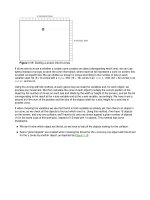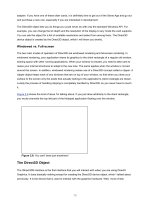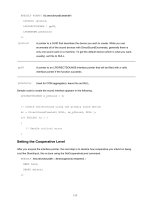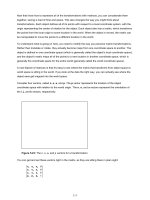microsoft visual basic game programming with directx phần 5 ppsx
Bạn đang xem bản rút gọn của tài liệu. Xem và tải ngay bản đầy đủ của tài liệu tại đây (3.98 MB, 57 trang )
.NET Game Programming with DirectX 9.0
by Alexandre Santos Lobão and Ellen
Hatton
ISBN:1590590511
Apress
© 2003
(696 pages)
The authors of this text show how easy it can be to produce
interesting multimedia games using Managed DirectX 9.0 and
programming with Visual Basic .NET on Everett, the latest
version of Microsoft's Visual Studio.
Table of Contents
.NET Game Programming with DirectX 9.0
Foreword
Preface
Introduction
Chapter 1
-
.Nettrix: GDI+ and Collision Detection
Chapter 2
-
.Netterpillars: Artificial Intelligence and Sprites
Chapter 3
-
Managed DirectX First Steps: Direct3D Basics and DirectX vs. GDI+
Chapter 4
-
River Pla.Net: Tiled Game Fields, Scrolling, and DirectAudio
Chapter 5
-
River Pla.Net II: DirectInput and Writing Text to Screen
Chapter 6
-
Magic KindergarteN.: Adventure Games, ADO.NET, and DirectShow
Chapter 7
-
Magic KindergarteN. II: Animation Techniques and Speech API
Chapter 8
-
.Netterpillars II: Multiplayer Games and Directplay
Chapter 9
-
D-iNfEcT: Multithreading, Nonrectangular Windows, and Access to
Nonmanaged Code
Bonus Chapter Porting .Nettrix to Pocket PC
Appendix A
-
The State of PC Gaming
Appendix B
-
Motivations in Games
Appendix C
-
How Do I Make Games?
Appendix D
-
Guidelines for Developing Successful Games
Index
List of Figures
List of Tables
Figure 4-20:
Our plane flying over trouble waters
If you were to test this game at this point, one thing you'd discover is that you can drive your plane off the
screen. Although you can come back later, it's not a good game practice. So we'd better include some testing
on our movement procedure to avoid this, just after the line in which we set the
PlayerMatrix
variable, inside
the
if
command:
' the m41 element represents the translation on the X axis
If PlayerMatrix.m41 < clsSprite.IMAGE_SIZE Then _
PlayerMatrix.m41 = clsSprite.IMAGE_SIZE
If PlayerMatrix.m41 > (Width - 1) * clsSprite.IMAGE_SIZE Then _
PlayerMatrix.m41 = (Width - 1) * clsSprite.IMAGE_SIZE
' the m42 element represents the translation on the Y axis
If PlayerMatrix.m42 < clsSprite.IMAGE_SIZE Then _
PlayerMatrix.m42 = clsSprite.IMAGE_SIZE
If PlayerMatrix.m42 > (Height - 1) * clsSprite.IMAGE_SIZE Then _
PlayerMatrix.m42 = (Height - 1) * clsSprite.IMAGE_SIZE
We can now control the plane within the screen limits.
In
next section
we'll code the collision detection functions, so the first version of our game will be almost
finished.
Fourth Draft: Collision Detection
The collision detection in our game will be fairly simple: We'll use an algorithm that will provide approximate
results to make the code simpler. Although it's not very accurate, it'll suffice for fair game play.
The basic idea here is to check the current player position, convert it to (x,y) coordinates of the
Tiles
array,
and then check the tile array element we are over, to see if we are colliding. There'll be three types of collisions:
If we are over water, we aren't colliding.
If we are over a gas barrel, we aren't colliding, but we'll need to destroy the gas barrel tile, fill our tank with
some gas, and create a new tile (with water) to replace the gas tile.
If we are over a bridge, a ship, or a plane, we are colliding.
The
TestCollision
method will return a Boolean indicating if we are colliding or not, so the
Render
procedure will deal with the collision as appropriate.
One last point before looking at the code for this procedure: As mentioned in the previous draft, when coding
.NET Game Programming with DirectX 9.0
by Alexandre Santos Lobão and Ellen
Hatton
ISBN:1590590511
Apress
© 2003
(696 pages)
The authors of this text show how easy it can be to produce
interesting multimedia games using Managed DirectX 9.0 and
programming with Visual Basic .NET on Everett, the latest
version of Microsoft's Visual Studio.
Table of Contents
.NET Game Programming with DirectX 9.0
Foreword
Preface
Introduction
Chapter 1
-
.Nettrix: GDI+ and Collision Detection
Chapter 2
-
.Netterpillars: Artificial Intelligence and Sprites
Chapter 3
-
Managed DirectX First Steps: Direct3D Basics and DirectX vs. GDI+
Chapter 4
-
River Pla.Net: Tiled Game Fields, Scrolling, and DirectAudio
Chapter 5
-
River Pla.Net II: DirectInput and Writing Text to Screen
Chapter 6
-
Magic KindergarteN.: Adventure Games, ADO.NET, and DirectShow
Chapter 7
-
Magic KindergarteN. II: Animation Techniques and Speech API
Chapter 8
-
.Netterpillars II: Multiplayer Games and Directplay
Chapter 9
-
D-iNfEcT: Multithreading, Nonrectangular Windows, and Access to
Nonmanaged Code
Bonus Chapter Porting .Nettrix to Pocket PC
Appendix A
-
The State of PC Gaming
Appendix B
-
Motivations in Games
Appendix C
-
How Do I Make Games?
Appendix D
-
Guidelines for Developing Successful Games
Index
List of Figures
List of Tables
the player's movements, the player vertices will always be at the original positions they were created; what we'll
do is change the world matrix to see the player in different positions. So, to allow the
TestCollision
procedure to get the current player position, we'll need to update the
X
and
Y
properties of the player as he or
she moves. All we need to do is to add the next lines of code to the
MovePlayer
method, just before the lines
in which we set the
PlayerMatrix
transformation matrix:
' Updates the player location (used in collision detection)
Player.X = PlayerMatrix.m41
Player.Y = PlayerMatrix.m42
The complete code for the
TestCollision
procedure is shown in the following sample:
Private Function TestCollision() As Boolean
Dim x As Integer, y As Integer
Dim i As Integer
x = Player.X / 32
y = (Player.Y + 16) / 32 + CurrentLineNumber
' If we are over water or over a gas barrel, we are not colliding
If Not (tiles(x, y) Is Nothing) Then
If tiles(x, y).Type = ClsTile.enType.Water Then
TestCollision = False
ElseIf tiles(x, y).Type = ClsTile.enType.Gas Then
' Remove the gas barrel from screen
tiles(x, y).Dispose()
tiles(x, y) = New ClsTile("water.bmp", _
New POINT(x, y), ClsTile.enType.Water)
TestCollision = False
Player.Gas = Player.Gas + 30
If Player.Gas > 100 Then Player.Gas = 100
Else
' If we collide with a ship or a plane, destroy it
If tiles(x, y).Type = ClsTile.enType.Plane Or _
tiles(x, y).Type = ClsTile.enType.Ship Or _
tiles(x, y).Type = ClsTile.enType.Bridge Then
tiles(x, y).Dispose()
tiles(x, y) = New ClsTile("water.bmp", _
New POINT(x, y), ClsTile.enType.Water)
End If
TestCollision = True
End If
Else
TestCollision = True
End If
End Function
The code for the
Render
procedure will have to deal with the results of the
TestCollision
procedure,
changing the player status and removing one life from the game's
Lifes
property, as shown in the following
code sample:
Public Overrides Sub Render()
' Scrolls the game field and moves the player
Scroll()
.NET Game Programming with DirectX 9.0
by Alexandre Santos Lobão and Ellen
Hatton
ISBN:1590590511
Apress
© 2003
(696 pages)
The authors of this text show how easy it can be to produce
interesting multimedia games using Managed DirectX 9.0 and
programming with Visual Basic .NET on Everett, the latest
version of Microsoft's Visual Studio.
Table of Contents
.NET Game Programming with DirectX 9.0
Foreword
Preface
Introduction
Chapter 1
-
.Nettrix: GDI+ and Collision Detection
Chapter 2
-
.Netterpillars: Artificial Intelligence and Sprites
Chapter 3
-
Managed DirectX First Steps: Direct3D Basics and DirectX vs. GDI+
Chapter 4
-
River Pla.Net: Tiled Game Fields, Scrolling, and DirectAudio
Chapter 5
-
River Pla.Net II: DirectInput and Writing Text to Screen
Chapter 6
-
Magic KindergarteN.: Adventure Games, ADO.NET, and DirectShow
Chapter 7
-
Magic KindergarteN. II: Animation Techniques and Speech API
Chapter 8
-
.Netterpillars II: Multiplayer Games and Directplay
Chapter 9
-
D-iNfEcT: Multithreading, Nonrectangular Windows, and Access to
Nonmanaged Code
Bonus Chapter Porting .Nettrix to Pocket PC
Appendix A
-
The State of PC Gaming
Appendix B
-
Motivations in Games
Appendix C
-
How Do I Make Games?
Appendix D
-
Guidelines for Developing Successful Games
Index
List of Figures
List of Tables
Draw()
MovePlayer()
' Only tests for collision if flying
If Player.Status = Player.enPlayerStatus.Flying Then
' If there's a collision, set player status to dying
If TestCollision() Then
Player.Status = Player.enPlayerStatus.Dying
Lifes -= 1
If Lifes = 0 Then
GameOver = True
End If
End If
End If
End Sub
We can now run the game's new version, flying more carefully because now we are flying at lower altitude, as
shown in
Figure 4-21
.
Figure 4-21:
The plane now collides with any solid obstacles-in this case, a bridge
Final Version: Music and Sound Effects
Since our base sound manipulation library is coded, the task of including sounds in our application is very
simple. All we need to do is to create the sound objects and call them as appropriate. Since we want to play
some motifs randomly over the background music, we'll code the
PlayMotifs
method, as defined in the
game project, to do so.
The
BackgroundMusic
object and the
GasSound
object must be created in the
Initialize
method of the
RiverEngine
class, so they'll be accessible to all other methods. As for the background music, we can start
playing it right after the object creation; it'll be looping until the game end.
' Start the background music
BackgroundMusic = New ClsGameMusic()
BackgroundMusic.Initialize(WinHandle)
If Not BackgroundMusic.Load("boidsd.sgt") Then
MessageBox.Show("Error loading background music", "River Pla.Net")
End If
BackgroundMusic.Play()
.NET Game Programming with DirectX 9.0
by Alexandre Santos Lobão and Ellen
Hatton
ISBN:1590590511
Apress
© 2003
(696 pages)
The authors of this text show how easy it can be to produce
interesting multimedia games using Managed DirectX 9.0 and
programming with Visual Basic .NET on Everett, the latest
version of Microsoft's Visual Studio.
Table of Contents
.NET Game Programming with DirectX 9.0
Foreword
Preface
Introduction
Chapter 1
-
.Nettrix: GDI+ and Collision Detection
Chapter 2
-
.Netterpillars: Artificial Intelligence and Sprites
Chapter 3
-
Managed DirectX First Steps: Direct3D Basics and DirectX vs. GDI+
Chapter 4
-
River Pla.Net: Tiled Game Fields, Scrolling, and DirectAudio
Chapter 5
-
River Pla.Net II: DirectInput and Writing Text to Screen
Chapter 6
-
Magic KindergarteN.: Adventure Games, ADO.NET, and DirectShow
Chapter 7
-
Magic KindergarteN. II: Animation Techniques and Speech API
Chapter 8
-
.Netterpillars II: Multiplayer Games and Directplay
Chapter 9
-
D-iNfEcT: Multithreading, Nonrectangular Windows, and Access to
Nonmanaged Code
Bonus Chapter Porting .Nettrix to Pocket PC
Appendix A
-
The State of PC Gaming
Appendix B
-
Motivations in Games
Appendix C
-
How Do I Make Games?
Appendix D
-
Guidelines for Developing Successful Games
Index
List of Figures
List of Tables
' Initializes the gas filling sound effect
GasSound = New ClsGameSound(Owner)
If Not GasSound.Load("FillGas.wav") Then
MessageBox.Show("Error loading Gas sound effect", "River Pla.Net")
End If
As for the player game effects, we need to add the object creation to the
New
procedure of the
Player
class:
' Initializes the sound effects
DyingSound = New ClsGameSound(Owner)
If Not DyingSound.Load("explosion.wav") Then
MessageBox.Show("Error loading explosion sound effect", "River Pla.Net")
End If
StartingSound = New ClsGameSound(Owner) If Not
StartingSound.Load("init.wav") Then
MessageBox.Show("Error loading starting sound effect", "River Pla.Net")
End If
Once we have created the sound objects, all we need to do is call the
Play
method of each object where
appropriate.
In the
TestCollision
procedure, when the player collides with a gas barrel, we'll play the "gas bonus"
sound.
GasSound.Play()
In the
Draw
method of the
Player
class, we'll play the "dying" sound every time the player has a status of
Dying
.
DyingSound.Play()
In this same method, we'll play the "starting a new life" sound every time the player has a status of
Starting
.
StartingSound.Play()
This will suffice to add music and sound effects to our game. And to add that little bit extra, for subtle variations
in the background music from time to time, we'll code the
PlayMotifs
function. This function will be called
with every frame that's drawn on the
Render
method, so we'll include two random choices: first, choosing a
random time (let's say, between 5 and 15 seconds) to wait for the next motif to play, and choosing a random
motif to play, using the
PlayMotif
method of our
GameSound
class and passing an index between zero and
the value of the
MotifCount
property, as shown in the next code sample:
Sub PlayMotifs()
Dim MotifIndex As Integer
Static LastTick As Integer
Static Interval As Integer
' Plays a random motif every 5 to 15 seconds
If System.Environment.TickCount - LastTick >= Interval Then
.NET Game Programming with DirectX 9.0
by Alexandre Santos Lobão and Ellen
Hatton
ISBN:1590590511
Apress
© 2003
(696 pages)
The authors of this text show how easy it can be to produce
interesting multimedia games using Managed DirectX 9.0 and
programming with Visual Basic .NET on Everett, the latest
version of Microsoft's Visual Studio.
Table of Contents
.NET Game Programming with DirectX 9.0
Foreword
Preface
Introduction
Chapter 1
-
.Nettrix: GDI+ and Collision Detection
Chapter 2
-
.Netterpillars: Artificial Intelligence and Sprites
Chapter 3
-
Managed DirectX First Steps: Direct3D Basics and DirectX vs. GDI+
Chapter 4
-
River Pla.Net: Tiled Game Fields, Scrolling, and DirectAudio
Chapter 5
-
River Pla.Net II: DirectInput and Writing Text to Screen
Chapter 6
-
Magic KindergarteN.: Adventure Games, ADO.NET, and DirectShow
Chapter 7
-
Magic KindergarteN. II: Animation Techniques and Speech API
Chapter 8
-
.Netterpillars II: Multiplayer Games and Directplay
Chapter 9
-
D-iNfEcT: Multithreading, Nonrectangular Windows, and Access to
Nonmanaged Code
Bonus Chapter Porting .Nettrix to Pocket PC
Appendix A
-
The State of PC Gaming
Appendix B
-
Motivations in Games
Appendix C
-
How Do I Make Games?
Appendix D
-
Guidelines for Developing Successful Games
Index
List of Figures
List of Tables
LastTick = System.Environment.TickCount
' Gets a new random interval (in miliseconds) to play the next motif
Interval = (Rnd() * 10 + 5) * 1000
MotifIndex = Rnd() * BackgroundMusic.MotifCount
BackgroundMusic.PlayMotif(MotifIndex)
End If
End Sub
And that's all for this chapter. The game is up to the standard described in the game project. But there are a lot
of improvements we can make, as shown in the
next section
and in the next game version, in
Chapter 5
, when
we'll introduce DirectInput and joystick control.
.NET Game Programming with DirectX 9.0
by Alexandre Santos Lobão and Ellen
Hatton
ISBN:1590590511
Apress
© 2003
(696 pages)
The authors of this text show how easy it can be to produce
interesting multimedia games using Managed DirectX 9.0 and
programming with Visual Basic .NET on Everett, the latest
version of Microsoft's Visual Studio.
Table of Contents
.NET Game Programming with DirectX 9.0
Foreword
Preface
Introduction
Chapter 1
-
.Nettrix: GDI+ and Collision Detection
Chapter 2
-
.Netterpillars: Artificial Intelligence and Sprites
Chapter 3
-
Managed DirectX First Steps: Direct3D Basics and DirectX vs. GDI+
Chapter 4
-
River Pla.Net: Tiled Game Fields, Scrolling, and DirectAudio
Chapter 5
-
River Pla.Net II: DirectInput and Writing Text to Screen
Chapter 6
-
Magic KindergarteN.: Adventure Games, ADO.NET, and DirectShow
Chapter 7
-
Magic KindergarteN. II: Animation Techniques and Speech API
Chapter 8
-
.Netterpillars II: Multiplayer Games and Directplay
Chapter 9
-
D-iNfEcT: Multithreading, Nonrectangular Windows, and Access to
Nonmanaged Code
Bonus Chapter Porting .Nettrix to Pocket PC
Appendix A
-
The State of PC Gaming
Appendix B
-
Motivations in Games
Appendix C
-
How Do I Make Games?
Appendix D
-
Guidelines for Developing Successful Games
Index
List of Figures
List of Tables
Adding the Final Touches
We'll code a second version of our game in the
next chapter
, with many improvements, but there is already
some upgrading we can do right now, as shown in the next sections.
Including Player Animations
A good improvement would be to include some player animations for dying and starting a new life.
Animations are only a set of images that are presented, one at a time, using specific time intervals. To define an
animation, we should take into account the total time we'll have to play the animation and the number of frames
we want to display.
For the total time for each animation, we can simply check the duration of each sound effect: about 1 second
for the explosion sound, and about 2 seconds for the sound of starting a new life.
To create an interesting explosion animation, we'll need as many images as possible.
Figure 4-22
shows a
minimal set for an explosion animation.
Figure 4-22:
Explosion images for dying animation
Since we have seven images, we can calculate the desired interval between each image: about 0.15 seconds.
Figure 4-23
shows a second set of images that will be used to give the player a visual clue that the plane is
invincible when starting a new life.
Figure 4-23:
Flashing planes for starting a new life animation
In this case, we can use a different approach: Let's simply show the images from the first to the fourth, and then
from the fourth down to the first, so the animation will appear to be flashing to the player.
To implement the animations, we'll need to change the
Player
class as follows:
Change the
DyingImage
and the
StartingImage
properties from variables to arrays.
Adjust the
New
method to dimension the arrays to the appropriated values.
On the
New
method, load each of the images to the corresponding array position.
On the
Draw
method, include the code for displaying the images one at a time, taking into account the
specified interval between images.
The modifications of the
Player
class are shown in the following code listing:
Protected DyingImage() As Direct3DTexture8
Protected StartingImage() As Direct3DTexture8
Sub New()
.NET Game Programming with DirectX 9.0
by Alexandre Santos Lobão and Ellen
Hatton
ISBN:1590590511
Apress
© 2003
(696 pages)
The authors of this text show how easy it can be to produce
interesting multimedia games using Managed DirectX 9.0 and
programming with Visual Basic .NET on Everett, the latest
version of Microsoft's Visual Studio.
Table of Contents
.NET Game Programming with DirectX 9.0
Foreword
Preface
Introduction
Chapter 1
-
.Nettrix: GDI+ and Collision Detection
Chapter 2
-
.Netterpillars: Artificial Intelligence and Sprites
Chapter 3
-
Managed DirectX First Steps: Direct3D Basics and DirectX vs. GDI+
Chapter 4
-
River Pla.Net: Tiled Game Fields, Scrolling, and DirectAudio
Chapter 5
-
River Pla.Net II: DirectInput and Writing Text to Screen
Chapter 6
-
Magic KindergarteN.: Adventure Games, ADO.NET, and DirectShow
Chapter 7
-
Magic KindergarteN. II: Animation Techniques and Speech API
Chapter 8
-
.Netterpillars II: Multiplayer Games and Directplay
Chapter 9
-
D-iNfEcT: Multithreading, Nonrectangular Windows, and Access to
Nonmanaged Code
Bonus Chapter Porting .Nettrix to Pocket PC
Appendix A
-
The State of PC Gaming
Appendix B
-
Motivations in Games
Appendix C
-
How Do I Make Games?
Appendix D
-
Guidelines for Developing Successful Games
Index
List of Figures
List of Tables
ReDim DyingImage(7)
ReDim StartingImage(4)
Dim colorKey As Integer
Dim i As Integer
colorKey = Color.fromARGB(255, 255, 0, 255)
. . .
Try
For i = 1 To 7
DyingImage(i - 1) = TextureLoader.FromFile(objDirect3DDevice, _
Application.StartupPath & "\" & IMAGE_PATH & _
"\dyingPlane" & i & ".bmp", _
64, 64, D3DX.Default, 0, Format.Unknown, Pool.Managed, _
Filter.Point, Filter.Point, colorKey.ToArgb)
Next
For i = 1 To 4
StartingImage(i - 1) = TextureLoader.FromFile(objDirect3DDevice, _
Application.StartupPath & "\" & IMAGE_PATH & _
"\startingPlane" & i & ".bmp", _
64, 64, D3DX.Default, 0, Format.Unknown, Pool.Managed, _
Filter.Point, Filter.Point, colorKey.ToArgb)
Next
Catch
MsgBox("Could not create the player textures", MsgBoxStyle.Critical)
End Try
. . .
End Sub
Shadows Sub Draw()
Static CountAnim As Integer = 0
Static LastTick As Integer = 0
Static IncAnim As Integer = 1
. . .
Select Case Status
Case enPlayerStatus.Flying
. . .
Case enPlayerStatus.Dying
If CountAnim = 0 Then
DyingSound.Play()
End If
' Each frame will be shown for .15 seconds,
' the 7 frames of the explosion in about 1 second
If System.Environment.TickCount - LastTick >= 150 Then
LastTick = System.Environment.TickCount
CountAnim += 1
End If
objDirect3DDevice.SetTexture(0, DyingImage(_
IIf(CountAnim - 1 < 0, 0, CountAnim - 1)))
objDirect3DDevice.SetStreamSource(0, VertBuffer, 0)
objDirect3DDevice.DrawPrimitives(PrimitiveType.TriangleStrip, 0, 2)
' The dying animation is 7 frames long
If CountAnim = 6 Then
CountAnim = 0
Status = enPlayerStatus.Starting
End If
Case enPlayerStatus.Starting
.NET Game Programming with DirectX 9.0
by Alexandre Santos Lobão and Ellen
Hatton
ISBN:1590590511
Apress
© 2003
(696 pages)
The authors of this text show how easy it can be to produce
interesting multimedia games using Managed DirectX 9.0 and
programming with Visual Basic .NET on Everett, the latest
version of Microsoft's Visual Studio.
Table of Contents
.NET Game Programming with DirectX 9.0
Foreword
Preface
Introduction
Chapter 1
-
.Nettrix: GDI+ and Collision Detection
Chapter 2
-
.Netterpillars: Artificial Intelligence and Sprites
Chapter 3
-
Managed DirectX First Steps: Direct3D Basics and DirectX vs. GDI+
Chapter 4
-
River Pla.Net: Tiled Game Fields, Scrolling, and DirectAudio
Chapter 5
-
River Pla.Net II: DirectInput and Writing Text to Screen
Chapter 6
-
Magic KindergarteN.: Adventure Games, ADO.NET, and DirectShow
Chapter 7
-
Magic KindergarteN. II: Animation Techniques and Speech API
Chapter 8
-
.Netterpillars II: Multiplayer Games and Directplay
Chapter 9
-
D-iNfEcT: Multithreading, Nonrectangular Windows, and Access to
Nonmanaged Code
Bonus Chapter Porting .Nettrix to Pocket PC
Appendix A
-
The State of PC Gaming
Appendix B
-
Motivations in Games
Appendix C
-
How Do I Make Games?
Appendix D
-
Guidelines for Developing Successful Games
Index
List of Figures
List of Tables
If CountAnim = 0 Then
StartingSound.Play()
End If
objDirect3DDevice.SetTexture(0, StartingImage(CountAnim))
objDirect3DDevice.SetStreamSource(0, VertBuffer, 0)
objDirect3DDevice.DrawPrimitives(PrimitiveType.TriangleStrip, 0, 2)
' The starting animation is 4 frames long,
' and must run in a reverse loop
If CountAnim = 3 Then IncAnim = -1
If CountAnim = 0 Then IncAnim = 1
' Each frame will show a different frame of the animation
CountAnim += IncAnim
' restore the flying status after 4 seconds
If System.Environment.TickCount - LastTick >= 4000 Then
CountAnim = 0
Status = enPlayerStatus.Flying
' We have a new plane, fill the tank!
Gas = 100
End If
End Select
. . .
End Sub
Implementing a Neverending Game Map
So we managed to define a map with several hundreds of tiles. And what happens when the user reaches the
end of the game map?
Since we'll have no ending screen, we can use a little trick to make our game field infinite in length.
Adding some code to reset the scroll translation matrix to the beginning of the game map when we reach the
end will make the player loop forever on our game. To allow a smooth transition, we can copy the first 15 lines
of the game to the end of the game map, so when we return to the beginning the player won't notice a
difference.
We can add an extra degree of playability to our game by including the concept of different phases: Every time
the player reaches the end of the map, we can increase the game speed, so that even though he or she starts
the same game field, the game increases in difficulty.
To do this we'll need to change the code for the
Scroll
method, including a new test within the
if
command
that increments the current line number counter, to reset the scroll matrix and increase the game speed (using
a new constant,
gameSpeedIncrease
), as shown in the next code lines:
Private gameSpeedIncrease As Single = 1.3
. . .
' If we ended our game map, start it all over again, but with increasing speed
If CurrentLineNumber + Height = GameMapSize Then
gameSpeed = gameSpeedIncrease * gameSpeed
' The maximum gameSpeed will be the size of a tile per frame
If gameSpeed > 32 Then gameSpeed = clsSprite.IMAGE_SIZE
ScrollMatrix = Matrix.Identity
CurrentLineNumber = 0
End If
.NET Game Programming with DirectX 9.0
by Alexandre Santos Lobão and Ellen
Hatton
ISBN:1590590511
Apress
© 2003
(696 pages)
The authors of this text show how easy it can be to produce
interesting multimedia games using Managed DirectX 9.0 and
programming with Visual Basic .NET on Everett, the latest
version of Microsoft's Visual Studio.
Table of Contents
.NET Game Programming with DirectX 9.0
Foreword
Preface
Introduction
Chapter 1
-
.Nettrix: GDI+ and Collision Detection
Chapter 2
-
.Netterpillars: Artificial Intelligence and Sprites
Chapter 3
-
Managed DirectX First Steps: Direct3D Basics and DirectX vs. GDI+
Chapter 4
-
River Pla.Net: Tiled Game Fields, Scrolling, and DirectAudio
Chapter 5
-
River Pla.Net II: DirectInput and Writing Text to Screen
Chapter 6
-
Magic KindergarteN.: Adventure Games, ADO.NET, and DirectShow
Chapter 7
-
Magic KindergarteN. II: Animation Techniques and Speech API
Chapter 8
-
.Netterpillars II: Multiplayer Games and Directplay
Chapter 9
-
D-iNfEcT: Multithreading, Nonrectangular Windows, and Access to
Nonmanaged Code
Bonus Chapter Porting .Nettrix to Pocket PC
Appendix A
-
The State of PC Gaming
Appendix B
-
Motivations in Games
Appendix C
-
How Do I Make Games?
Appendix D
-
Guidelines for Developing Successful Games
Index
List of Figures
List of Tables
In the
next chapter
we'll see some more improvements when we code the second version of River Pla.Net.
Improving the Performance
Taking our sample game as an example, we can see that we are spending a lot of time drawing each tile by
itself. Looking at the
Draw
method of the
Tile
class, we can see that for every tile we are calling three
functions:
objDirect3DDevice.SetTexture(0, SpriteImage)
objDirect3DDevice.SetStreamSource(0, VertBuffer, 0)
objDirect3DDevice.DrawPrimitives(PrimitiveType.TriangleStrip, 0, 2)
In commercial games we'll usually want a higher frame rate, so we need to set aside the simplicity and use
higher performance algorithms.
A simple way to speed up the game is to group equal tiles together, in a big vertex buffer, so we could call these
three functions only once for each texture. Since the
DrawPrimitives
function can receive the first vertex to
draw and the number of primitives (triangle strips, in our case), all we need do is store a vertex number in the
Tile
class, so we can pick the first tile and the last tile of each type on screen and calculate the values for the
DrawPrimitives
function.
Since our main goal here is to introduce the gaming concepts, we didn't spend time on optimizations; in the
next
chapter
we'll include extra features in our game, such as joystick control, but the game engine will remain
basically the same.
.NET Game Programming with DirectX 9.0
by Alexandre Santos Lobão and Ellen
Hatton
ISBN:1590590511
Apress
© 2003
(696 pages)
The authors of this text show how easy it can be to produce
interesting multimedia games using Managed DirectX 9.0 and
programming with Visual Basic .NET on Everett, the latest
version of Microsoft's Visual Studio.
Table of Contents
.NET Game Programming with DirectX 9.0
Foreword
Preface
Introduction
Chapter 1
-
.Nettrix: GDI+ and Collision Detection
Chapter 2
-
.Netterpillars: Artificial Intelligence and Sprites
Chapter 3
-
Managed DirectX First Steps: Direct3D Basics and DirectX vs. GDI+
Chapter 4
-
River Pla.Net: Tiled Game Fields, Scrolling, and DirectAudio
Chapter 5
-
River Pla.Net II: DirectInput and Writing Text to Screen
Chapter 6
-
Magic KindergarteN.: Adventure Games, ADO.NET, and DirectShow
Chapter 7
-
Magic KindergarteN. II: Animation Techniques and Speech API
Chapter 8
-
.Netterpillars II: Multiplayer Games and Directplay
Chapter 9
-
D-iNfEcT: Multithreading, Nonrectangular Windows, and Access to
Nonmanaged Code
Bonus Chapter Porting .Nettrix to Pocket PC
Appendix A
-
The State of PC Gaming
Appendix B
-
Motivations in Games
Appendix C
-
How Do I Make Games?
Appendix D
-
Guidelines for Developing Successful Games
Index
List of Figures
List of Tables
Summary
In this chapter, we managed to use the Direct3D concepts discussed in the
previous chapter
to create an
interesting new game, River Pla.Net. Among the many new points learned are the following:
An introduction to DirectAudio library, including the basic concepts about music and sound
reproduction through the DirectSound and DirectMusic interfaces.
The creation of a new game library, including two graphic classes (
Sprite
and
GameEngine
) and
two audio classes (
GameSound
and
GameMusic
).
How to employ some advanced object-oriented concepts in programming, like the use of overrideable
functions.
The introduction of two new game concepts, tile-based game fields and scrolling games, and a
practical example of their use.
In the
next chapter
, we'll include some enhancements in our game, introducing two new concepts
indispensable in every game: input device control with DirectInput, including the use of force feedback in
joysticks, and the practice of writing text on the device context screen used by Direct3D.
.NET Game Programming with DirectX 9.0
by Alexandre Santos Lobão and Ellen
Hatton
ISBN:1590590511
Apress
© 2003
(696 pages)
The authors of this text show how easy it can be to produce
interesting multimedia games using Managed DirectX 9.0 and
programming with Visual Basic .NET on Everett, the latest
version of Microsoft's Visual Studio.
Table of Contents
.NET Game Programming with DirectX 9.0
Foreword
Preface
Introduction
Chapter 1
-
.Nettrix: GDI+ and Collision Detection
Chapter 2
-
.Netterpillars: Artificial Intelligence and Sprites
Chapter 3
-
Managed DirectX First Steps: Direct3D Basics and DirectX vs. GDI+
Chapter 4
-
River Pla.Net: Tiled Game Fields, Scrolling, and DirectAudio
Chapter 5
-
River Pla.Net II: DirectInput and Writing Text to Screen
Chapter 6
-
Magic KindergarteN.: Adventure Games, ADO.NET, and DirectShow
Chapter 7
-
Magic KindergarteN. II: Animation Techniques and Speech API
Chapter 8
-
.Netterpillars II: Multiplayer Games and Directplay
Chapter 9
-
D-iNfEcT: Multithreading, Nonrectangular Windows, and Access to
Nonmanaged Code
Bonus Chapter Porting .Nettrix to Pocket PC
Appendix A
-
The State of PC Gaming
Appendix B
-
Motivations in Games
Appendix C
-
How Do I Make Games?
Appendix D
-
Guidelines for Developing Successful Games
Index
List of Figures
List of Tables
Chapter 5:
River Pla.Net II: DirectInput and Writing
Text to Screen
Overview
In this chapter, we'll improve the Activision River Raid clone, River Pla.Net, by including some extra
features, such as proper input device controls and force-feedback joystick control (see
Figure 5-1
).
Figure 5-1:
River Pla.Net II, this chapter's sample game
The implementation of appropriate handling for input devices is crucial to guarantee a smooth, playable
game and to get the user's attention. In this chapter, we'll examine the DirectInput set of components,
which deals with collecting player input from various devices and returning feedback when the peripherals
have a purpose for this.
We'll also extend the use of matrices for moving objects, as we saw in the last chapter, to implement
moving enemies and bullets.
Another new technique we'll discuss in this chapter is how to write text directly to a given position of our
device.
We'll apply all the concepts explained in the next sections in the second version of our game.
.NET Game Programming with DirectX 9.0
by Alexandre Santos Lobão and Ellen
Hatton
ISBN:1590590511
Apress
© 2003
(696 pages)
The authors of this text show how easy it can be to produce
interesting multimedia games using Managed DirectX 9.0 and
programming with Visual Basic .NET on Everett, the latest
version of Microsoft's Visual Studio.
Table of Contents
.NET Game Programming with DirectX 9.0
Foreword
Preface
Introduction
Chapter 1
-
.Nettrix: GDI+ and Collision Detection
Chapter 2
-
.Netterpillars: Artificial Intelligence and Sprites
Chapter 3
-
Managed DirectX First Steps: Direct3D Basics and DirectX vs. GDI+
Chapter 4
-
River Pla.Net: Tiled Game Fields, Scrolling, and DirectAudio
Chapter 5
-
River Pla.Net II: DirectInput and Writing Text to Screen
Chapter 6
-
Magic KindergarteN.: Adventure Games, ADO.NET, and DirectShow
Chapter 7
-
Magic KindergarteN. II: Animation Techniques and Speech API
Chapter 8
-
.Netterpillars II: Multiplayer Games and Directplay
Chapter 9
-
D-iNfEcT: Multithreading, Nonrectangular Windows, and Access to
Nonmanaged Code
Bonus Chapter Porting .Nettrix to Pocket PC
Appendix A
-
The State of PC Gaming
Appendix B
-
Motivations in Games
Appendix C
-
How Do I Make Games?
Appendix D
-
Guidelines for Developing Successful Games
Index
List of Figures
List of Tables
The GameFont Class
Writing text on screen isn't difficult, but we can make it even simpler by creating a specific class to handle text
output to the current device.
Since we'll have to access the device object created in the
GameEngine
class, we should derive our new
GameFont
class from it, so the device object will always be encapsulated and hidden from our eyes when we
are creating new games.
The
GameFont
class will be very simple, with only five properties and two methods, as shown in
Table 5-1
.
Table 5-1:
The GameFont Class Members
TYPE
NAME
DESCRIPTION
Property
Font
The D3DFont object used for writing on screen.
Property
Location
The (x,y) point from the top-left position from which to draw the
font.
Properties
BoxWidth
and
BoxHeight
The size of the box that will contain the text to be drawn.
Property
Text
The text to be drawn.
Property
Color
The color used for the text.
Method
New
The class constructor, which will receive the text, position on
screen, and font characteristics.
Method
Draw
As with the
New
method, creating some overloaded functions with
different parameters will give us the flexibility necessary to cover
each game's needs.
Here is the code for the class interface:
Public Class ClsGameFont
Inherits clsGameEngine
Public D3DFont As Font
Private BoxWidth As Integer, BoxHeight As Integer
Public Location As Point
Public Text As String
' Default color: Yellow color
Public Color As Integer = Color.FromARGB(255, 255, 255, 0)
Sub New(strName As String, intSize As Integer, _
strText As String, startPosition As Point)
Public Sub Draw()
End Class
The DirectX
Font
data type, used to define the
D3DFont
object, has the usual parameters we would expect
for font objects: size, font name, style (italic, bold, etc.), and others. To create this object, we'll use a regular
system
Font
object, setting its properties and then passing the handle of such an object to the creator of the
DirectX
Font
.
Once created, we'll use three simple methods of the
Font
object to draw the font:
Begin
:
Informs the device that we are going to write something on screen
.NET Game Programming with DirectX 9.0
by Alexandre Santos Lobão and Ellen
Hatton
ISBN:1590590511
Apress
© 2003
(696 pages)
The authors of this text show how easy it can be to produce
interesting multimedia games using Managed DirectX 9.0 and
programming with Visual Basic .NET on Everett, the latest
version of Microsoft's Visual Studio.
Table of Contents
.NET Game Programming with DirectX 9.0
Foreword
Preface
Introduction
Chapter 1
-
.Nettrix: GDI+ and Collision Detection
Chapter 2
-
.Netterpillars: Artificial Intelligence and Sprites
Chapter 3
-
Managed DirectX First Steps: Direct3D Basics and DirectX vs. GDI+
Chapter 4
-
River Pla.Net: Tiled Game Fields, Scrolling, and DirectAudio
Chapter 5
-
River Pla.Net II: DirectInput and Writing Text to Screen
Chapter 6
-
Magic KindergarteN.: Adventure Games, ADO.NET, and DirectShow
Chapter 7
-
Magic KindergarteN. II: Animation Techniques and Speech API
Chapter 8
-
.Netterpillars II: Multiplayer Games and Directplay
Chapter 9
-
D-iNfEcT: Multithreading, Nonrectangular Windows, and Access to
Nonmanaged Code
Bonus Chapter Porting .Nettrix to Pocket PC
Appendix A
-
The State of PC Gaming
Appendix B
-
Motivations in Games
Appendix C
-
How Do I Make Games?
Appendix D
-
Guidelines for Developing Successful Games
Index
List of Figures
List of Tables
Draw
:
Receives the text to be drawn, the text color, the containing box, and the text alignment to be used,
and does the writing
End
:
Informs the device we have finished writing
We need to use a block with these three commands for every piece of text we want to write at a minimum,
since we can effectively have many
Draw
calls between
Begin and
End
. These commands will be
encapsulated inside the
Draw
method of our
GameFont
class.
In the next sections we'll see the code for the
GameFont
's New
and
Draw
methods.
Coding the New Method
The
New
method is very straightforward; we simply create the
Font
object according to the parameters
received, create the DirectX
Font
, and set some of the class properties.
Sub New(strName As String, intSize As Integer, _
strText As String, startPosition As Point)
Dim SystemFont As System.Drawing.Font
SystemFont = New System.Drawing.Font(strName, intSize, _
FontStyle.Bold, GraphicsUnit.Pixel)
' Creates the Font object
D3DFont = D3DX.CreateFont(objDirect3DDevice, SystemFont)
' Sets the class properties
' Usually the width of a char is less than the height so using the height
' will provide us with a reasonable approach
BoxWidth = SystemFont.Height * strText.Length
BoxHeight = SystemFont.Height
Location = startPosition
Text = strText
SystemFont.Dispose()
End Sub
In the
next section
, we'll look at the
Draw
method implementation.
Coding the Draw Method
The Draw
method, as we expect, will draw specific text, using the chosen font, on the screen.
We can think of a dozen possible overloads for the
Draw
method, receiving one or more of the following
parameters: the text color, the text position, any of the font style properties, etc. However, we're going to create
only three overloads: one with no parameters (which will use the default values when creating the font), one
that will receive the text to be drawn, and one that will receive the text and position on screen. If we think other
overloads will be useful in future games, we can add these one at a time, as they are needed.
The next code listing presents these three overloads:
Public Sub Draw()
D3DFont.Begin()
D3DFont.DrawText(Text, New Rectangle(Location.X, _
Location.Y, BoxHeight, BoxWidth), 0, Color)
D3DFont.End()
End Sub
.NET Game Programming with DirectX 9.0
by Alexandre Santos Lobão and Ellen
Hatton
ISBN:1590590511
Apress
© 2003
(696 pages)
The authors of this text show how easy it can be to produce
interesting multimedia games using Managed DirectX 9.0 and
programming with Visual Basic .NET on Everett, the latest
version of Microsoft's Visual Studio.
Table of Contents
.NET Game Programming with DirectX 9.0
Foreword
Preface
Introduction
Chapter 1
-
.Nettrix: GDI+ and Collision Detection
Chapter 2
-
.Netterpillars: Artificial Intelligence and Sprites
Chapter 3
-
Managed DirectX First Steps: Direct3D Basics and DirectX vs. GDI+
Chapter 4
-
River Pla.Net: Tiled Game Fields, Scrolling, and DirectAudio
Chapter 5
-
River Pla.Net II: DirectInput and Writing Text to Screen
Chapter 6
-
Magic KindergarteN.: Adventure Games, ADO.NET, and DirectShow
Chapter 7
-
Magic KindergarteN. II: Animation Techniques and Speech API
Chapter 8
-
.Netterpillars II: Multiplayer Games and Directplay
Chapter 9
-
D-iNfEcT: Multithreading, Nonrectangular Windows, and Access to
Nonmanaged Code
Bonus Chapter Porting .Nettrix to Pocket PC
Appendix A
-
The State of PC Gaming
Appendix B
-
Motivations in Games
Appendix C
-
How Do I Make Games?
Appendix D
-
Guidelines for Developing Successful Games
Index
List of Figures
List of Tables
Public Sub Draw(Text As String)
D3DFont.Begin()
D3DFont.DrawText(Text, New Rectangle (Location.X, _
Location.Y, BoxHeight, BoxWidth), 0, Color)
D3DFont.End()
End Sub
Public Sub Draw(Text As String, Location As POINT)
D3DFont.Begin()
D3DFont.DrawText(Text, New Rectangle (Location.X, _
Location.Y, BoxHeight, BoxWidth), 0, Color)
D3DFont.End()
End Sub
In the next sections we'll discuss the classes employed for gathering user input through the keyboard, mouse,
or joystick.
.NET Game Programming with DirectX 9.0
by Alexandre Santos Lobão and Ellen
Hatton
ISBN:1590590511
Apress
© 2003
(696 pages)
The authors of this text show how easy it can be to produce
interesting multimedia games using Managed DirectX 9.0 and
programming with Visual Basic .NET on Everett, the latest
version of Microsoft's Visual Studio.
Table of Contents
.NET Game Programming with DirectX 9.0
Foreword
Preface
Introduction
Chapter 1
-
.Nettrix: GDI+ and Collision Detection
Chapter 2
-
.Netterpillars: Artificial Intelligence and Sprites
Chapter 3
-
Managed DirectX First Steps: Direct3D Basics and DirectX vs. GDI+
Chapter 4
-
River Pla.Net: Tiled Game Fields, Scrolling, and DirectAudio
Chapter 5
-
River Pla.Net II: DirectInput and Writing Text to Screen
Chapter 6
-
Magic KindergarteN.: Adventure Games, ADO.NET, and DirectShow
Chapter 7
-
Magic KindergarteN. II: Animation Techniques and Speech API
Chapter 8
-
.Netterpillars II: Multiplayer Games and Directplay
Chapter 9
-
D-iNfEcT: Multithreading, Nonrectangular Windows, and Access to
Nonmanaged Code
Bonus Chapter Porting .Nettrix to Pocket PC
Appendix A
-
The State of PC Gaming
Appendix B
-
Motivations in Games
Appendix C
-
How Do I Make Games?
Appendix D
-
Guidelines for Developing Successful Games
Index
List of Figures
List of Tables
The Game Input Classes
DirectX provides a specific set of objects to handle input from the various input devices. These objects are
flexible enough to allow the game to use any advanced game device. This set of objects is called
DirectInput
.
DirectInput basically deals with three different input devices: keyboard, mouse, and joystick—everything that is
neither a mouse nor a keyboard (for example, game pads and steering wheels) is grouped into this last type.
Note
It makes sense that DirectInput is used for controlling joysticks, but why use it as the handler for the
mouse and keyboard, instead of using the default windows handler? There are two main reasons for
this: speed and control. DirectInput gives much greater control over the data gathered from the
device, so you can include in your program exactly what you want to; and as for the speed, maybe a
simple example may clarify this point: If you use DirectInput to gather input from the keyboard, a
simple "Hello" entered by the user would appear as
"HHHHHHHHHHeeeeeeeeeellllllllllooooooooooo". Got it?
Although we can include the device state polling in the main game loop, this isn't a good practice, since we want
a loop that will result in a very tight device state, and is as independent from the other game routines as
possible.
To accomplish this goal, we'll use a different thread to pool the devices, creating one extra thread for each
device type. We present the threads concept in the
next section
.
Threading Basic Concepts
We won't go into great detail about threads here, since we'll see them in a future chapter, but you have to know
enough about them to understand the code in this section.
NEW
IN
.NET
With .NET, Visual Basic finally has true multithreading. A thread can be thought of as a unit of
execution inside our program (or process). We usually have only one thread per program, which
means that we'll have only one code sequence (defined by an instruction pointer of the operating
system) being executed at any one time. Creating additional threads, we can have two or more
instruction pointers for our program, which means parallel execution of different code sequences.
To create a thread, all we need to do is create an object of the
Thread
class, which receives a function address
as the constructor parameter, and call its
Start
method to begin thread execution, as shown in the following
lines of code:
Dim NewThread as Thread
NewThread = New Thread(AddressOf Me.MyFirstThread)
InputThread.Start()
. . .
Sub MyFirstThread ()
' Do something
End Sub
When dealing with threads, we can encounter some problems, usually called
race conditions,
when two
threads of the same process try to update the same variable or structure. This can lead to corruption of
structures and losing values of variables.
To avoid this, we must use the
Synclock
method, which forces a given block of code to be thread safe. This
prevents two threads from executing the same block at the same time.
In the
next section
, we'll see how we can use threads with DirectInput to gather user data.
DirectInput Basics
.NET Game Programming with DirectX 9.0
by Alexandre Santos Lobão and Ellen
Hatton
ISBN:1590590511
Apress
© 2003
(696 pages)
The authors of this text show how easy it can be to produce
interesting multimedia games using Managed DirectX 9.0 and
programming with Visual Basic .NET on Everett, the latest
version of Microsoft's Visual Studio.
Table of Contents
.NET Game Programming with DirectX 9.0
Foreword
Preface
Introduction
Chapter 1
-
.Nettrix: GDI+ and Collision Detection
Chapter 2
-
.Netterpillars: Artificial Intelligence and Sprites
Chapter 3
-
Managed DirectX First Steps: Direct3D Basics and DirectX vs. GDI+
Chapter 4
-
River Pla.Net: Tiled Game Fields, Scrolling, and DirectAudio
Chapter 5
-
River Pla.Net II: DirectInput and Writing Text to Screen
Chapter 6
-
Magic KindergarteN.: Adventure Games, ADO.NET, and DirectShow
Chapter 7
-
Magic KindergarteN. II: Animation Techniques and Speech API
Chapter 8
-
.Netterpillars II: Multiplayer Games and Directplay
Chapter 9
-
D-iNfEcT: Multithreading, Nonrectangular Windows, and Access to
Nonmanaged Code
Bonus Chapter Porting .Nettrix to Pocket PC
Appendix A
-
The State of PC Gaming
Appendix B
-
Motivations in Games
Appendix C
-
How Do I Make Games?
Appendix D
-
Guidelines for Developing Successful Games
Index
List of Figures
List of Tables
Getting back to DirectInput, the basic routine to initialize and get data from input devices is very simple, and can
be expressed in the following steps:
Initialize DirectInput.
1.
Create the input device object, according to the input device desired.
2.
Set the data format to be read from the device object.
3.
Set the cooperative level for the device (how our application will interact with other applications, in regard
to the input device).
4.
Enter a loop (in an extra thread) that will check if the application can access the input device and get the
data from it.
5.
Most of the code is the same for any device, but since the data structures are very unique, let's create three
classes for handling the input:
Mouse
,
Keyboard
, and
Joystick
.
In order to provide a higher-level interface for the game engine, we'll create specific events for each class,
which will translate the input device data into more meaningful information, as stated here:
Keyboard class: Keypress
event
Mouse
class:
MouseMove
,
MouseUp
, and
MouseDown
events
Joystick class:
JoystickMove
and
JoystickButtonPressed
events
In the following sections, we'll discuss the details of each input class and the corresponding code.
Defining the Input Classes
All the classes we'll define to encapsulate the features of DirectInput will have similar structures: Each of them
must have two properties to store the
InputObject,
a reference to the input device, and a method that runs
in a separated thread and is used to pool the device.
The
InputObject
is a reference to the main DirectInput object, which allows us to perform generic DirectInput
operations, such as creating a reference to the input device in order to control and get information about a
specific device.
Since a thread is also an object, each of the classes must also have another property to store a
Thread
object
and events to send the data gathered from the device to the main application.
In
Figure 5-2
, we can see the class interfaces for all the input classes. Let's take the
Mouse
class as an
example to illustrate the flow of a typical program that uses DirectInput.
Figure 5-2:
The input classes
When the program creates a new
Mouse
object, the
New
method will get a reference to the mouse device and
create a new thread that will run the
DInputThread
method. The reference to this thread is stored in the
.NET Game Programming with DirectX 9.0
by Alexandre Santos Lobão and Ellen
Hatton
ISBN:1590590511
Apress
© 2003
(696 pages)
The authors of this text show how easy it can be to produce
interesting multimedia games using Managed DirectX 9.0 and
programming with Visual Basic .NET on Everett, the latest
version of Microsoft's Visual Studio.
Table of Contents
.NET Game Programming with DirectX 9.0
Foreword
Preface
Introduction
Chapter 1
-
.Nettrix: GDI+ and Collision Detection
Chapter 2
-
.Netterpillars: Artificial Intelligence and Sprites
Chapter 3
-
Managed DirectX First Steps: Direct3D Basics and DirectX vs. GDI+
Chapter 4
-
River Pla.Net: Tiled Game Fields, Scrolling, and DirectAudio
Chapter 5
-
River Pla.Net II: DirectInput and Writing Text to Screen
Chapter 6
-
Magic KindergarteN.: Adventure Games, ADO.NET, and DirectShow
Chapter 7
-
Magic KindergarteN. II: Animation Techniques and Speech API
Chapter 8
-
.Netterpillars II: Multiplayer Games and Directplay
Chapter 9
-
D-iNfEcT: Multithreading, Nonrectangular Windows, and Access to
Nonmanaged Code
Bonus Chapter Porting .Nettrix to Pocket PC
Appendix A
-
The State of PC Gaming
Appendix B
-
Motivations in Games
Appendix C
-
How Do I Make Games?
Appendix D
-
Guidelines for Developing Successful Games
Index
List of Figures
List of Tables
InputThread
variable.
The
DInputThread
method will have a never-ending loop that keeps polling the device for data, and every
time it gathers some data from the device, it'll call the
GetMouseState
method. This last method will then
analyze the data gathered from the mouse and generate the proper event for the application.
The
Dispose
method will simply free all used resources.
This same steps will be followed by each class that manages a device, in an analogous way. The class
interfaces for the input classes are shown in the diagram in
Figure 5-2
.
As you see, most of the properties and methods of the input classes are the same, regardless of the device
type. All classes will have a reference to
InputObject
and to a device, and all classes will rely on looping
inside a thread to pool the device.
Table 5-2
lists the properties and methods that are common for every input device, so if we understand how
these properties and methods work together, we'll understand all input devices. If you have any doubts about
this topic, go back and review the mouse example earlier in this section.
Table 5-2:
Members of the Common Game Input Classes
TYPE
NAME
DESCRIPTION
Property
InputDevice
Reference to the input device that will be used to perform operations
over the device and to gather data.
Property
InputThread
Thread
object that will have the loop used to pool the input device.
Method
New
Method that will initialize the basic objects and start the polling thread.
Method
DInputThread
Method with the loop for gathering data from the input device.
Method
Dispose
Finalizer that will destroy appropriately the objects created in the
New
method.
Each of the input device control classes will have extra members, according to the type of the device being
read. For example, the
Mouse
class will have events to inform the application about mouse movements and
button clicks, whereas the
Keyboard
class will only generate events when keys are pressed.
The
Keyboard
class will have the extra elements shown in
Table 5-3
.
Table 5-3:
Members of the Keyboard Class
TYPE
NAME
DESCRIPTION
Property
KeyboardState
KeyboardState structure that will be filled by calling the
GetCurrentKeyboardState
method of the
InputDevice
object
Event
Keypress
Event generated by the class to inform the game engine of the
code of the keys pressed
Method
GetKeyboardState
Method that will translate the code from the
KeyboardState
array into values of the S
ystem.Windows.Forms.Keys
enumeration and generate the
Keypress
event
The
Mouse
class will also have some extra elements, which are described in
Table 5-4
.
Table 5-4:
Members of the Mouse Class
.NET Game Programming with DirectX 9.0
by Alexandre Santos Lobão and Ellen
Hatton
ISBN:1590590511
Apress
© 2003
(696 pages)
The authors of this text show how easy it can be to produce
interesting multimedia games using Managed DirectX 9.0 and
programming with Visual Basic .NET on Everett, the latest
version of Microsoft's Visual Studio.
Table of Contents
.NET Game Programming with DirectX 9.0
Foreword
Preface
Introduction
Chapter 1
-
.Nettrix: GDI+ and Collision Detection
Chapter 2
-
.Netterpillars: Artificial Intelligence and Sprites
Chapter 3
-
Managed DirectX First Steps: Direct3D Basics and DirectX vs. GDI+
Chapter 4
-
River Pla.Net: Tiled Game Fields, Scrolling, and DirectAudio
Chapter 5
-
River Pla.Net II: DirectInput and Writing Text to Screen
Chapter 6
-
Magic KindergarteN.: Adventure Games, ADO.NET, and DirectShow
Chapter 7
-
Magic KindergarteN. II: Animation Techniques and Speech API
Chapter 8
-
.Netterpillars II: Multiplayer Games and Directplay
Chapter 9
-
D-iNfEcT: Multithreading, Nonrectangular Windows, and Access to
Nonmanaged Code
Bonus Chapter Porting .Nettrix to Pocket PC
Appendix A
-
The State of PC Gaming
Appendix B
-
Motivations in Games
Appendix C
-
How Do I Make Games?
Appendix D
-
Guidelines for Developing Successful Games
Index
List of Figures
List of Tables
TYPE
NAME
DESCRIPTION
Property
MouseState
MouseState
structure that will be filled by calling the
CurrentMouseState
method of the
InputDevice
object. This
structure holds data from three mouse buttons and a three-
coordinate system in which the z axis is usually associated with the
mouse wheel.
Event
MouseMove
Event generated by the class to inform the game engine about
mouse movements.
Events
MouseDown
and
MouseUp
Events generated by the class to inform the game engine when a
given button is pressed and when it's released.
Method
GetMouseState
Method that will translate the code from the
MouseState structure
and generate the mouse events.
The
Joystick
class will have the extra members listed in
Table 5-5
.
Table 5-5:
Members of the Joystick Class
TYPE
NAME
DESCRIPTION
Property
JoystickState
JoyState
structure that will be filled by calling the
CurrentJoyState method of the
InputDevice
object. This structure holds up to 31 buttons, point-of-view
(POV) coordinates, three axes for rotation, three axes for
the three-coordinate system, and two extra axes as a
slider object, whose semantics will depend on the input
device type. In our
Joystick
class, let's reduce our
scope to the buttons and the x and y coordinates.
Event
JoystickMove
Event generated by the class to inform the game engine
about joystick movements.
Event
JoystickButtonPressed
Events generated by the class to inform the game engine
when a given button is pressed.
Method
GetJoystickState
Method that will translate the code from the
JoystickState
structure and generate the joystick
events.
Next, we'll code the input classes for each device type.
Creating the Mouse and Keyboard Initialization Code
The
Keyboard
class interface is shown in the next code listing; the interface for the mouse devices is very
similar, with a few differences discussed later.
Imports Microsoft.DirectX.DirectInput
Imports Microsoft.DirectX
Imports System.Threading
Public Class ClsKeyboard
Inherits clsGameEngine
' General use properties and enumerations
Private InputDevice As Device = Nothing
Private InputThread As Thread = Nothing
.NET Game Programming with DirectX 9.0
by Alexandre Santos Lobão and Ellen
Hatton
ISBN:1590590511
Apress
© 2003
(696 pages)
The authors of this text show how easy it can be to produce
interesting multimedia games using Managed DirectX 9.0 and
programming with Visual Basic .NET on Everett, the latest
version of Microsoft's Visual Studio.
Table of Contents
.NET Game Programming with DirectX 9.0
Foreword
Preface
Introduction
Chapter 1
-
.Nettrix: GDI+ and Collision Detection
Chapter 2
-
.Netterpillars: Artificial Intelligence and Sprites
Chapter 3
-
Managed DirectX First Steps: Direct3D Basics and DirectX vs. GDI+
Chapter 4
-
River Pla.Net: Tiled Game Fields, Scrolling, and DirectAudio
Chapter 5
-
River Pla.Net II: DirectInput and Writing Text to Screen
Chapter 6
-
Magic KindergarteN.: Adventure Games, ADO.NET, and DirectShow
Chapter 7
-
Magic KindergarteN. II: Animation Techniques and Speech API
Chapter 8
-
.Netterpillars II: Multiplayer Games and Directplay
Chapter 9
-
D-iNfEcT: Multithreading, Nonrectangular Windows, and Access to
Nonmanaged Code
Bonus Chapter Porting .Nettrix to Pocket PC
Appendix A
-
The State of PC Gaming
Appendix B
-
Motivations in Games
Appendix C
-
How Do I Make Games?
Appendix D
-
Guidelines for Developing Successful Games
Index
List of Figures
List of Tables
' Keyboard properties and events
Public Shared keyboardState As keyboardState
Public Event Keypress(Keycode As Keys)
Public Sub New(Parent As Window.Control.Forms)
Public Sub DInputThread()
Public Sub GetKeyboardState()
Public Sub Dispose() Implements System.IDisposable.Dispose
End Class
The
New
method will follow the same basic structure for every device, as shown in the next code snippet:
Public Sub New(ByVal Parent As Window.Control.Forms)
' Create the device and set the data format
Try 'Ignore errors for now
InputDevice = New Device(SystemGuid.Keyboard)
InputDevice.SetDataFormat(DeviceDataFormat.Keyboard)
' Set the cooperative level for the device.
InputDevice.SetCooperativeLevel(Parent, _
CooperativeLevelFlags.Exclusive Or _
CooperativeLevelFlags.Foreground)
Catch
End Try
' Create the thread that the app will use
' to get state information from the device.
InputThread = New Thread(AddressOf Me.DInputThread)
' Name it something so we can see in the output
' window when it has exited.
InputThread.Name = "DInputThread"
InputThread.Start()
End Sub
The direct input methods used in the previous code deserve additional explanation.
The first method is the
DirectInput
object constructor, which receives a handle from the current application
instance and creates the higher level object for input handling.
The
Device
's New
method creates a new DirectInput
Device
object, according to the identifier received.
There are two identifier constants for the keyboard (
SystemGuid.Keyboard
) and the mouse
(
SystemGuid.Mouse
), which will define the device type we'll be gathering data from. For the joystick, we'll
have code that is a little more complex, and it will be shown in the
next section
.
The next method,
SetDataFormat
, simply informs the newly created
Input-Device
object what the
expected data format to be read from the input device is, according to the
DeviceDataFormat
enumeration.
The possible values are
Joystick
,
Keyboard
, and
Mouse
. The joystick and mouse have alternative
structures with extra attributes, used if our input device has features in addition to those supported by the basic
structures. For example, there are three more members with regard to the joystick data formats:
Joystick2
,
frameJoystick
, and
frameJoystick2
; refer to the SDK documentation to see what the provided data
structure is for each member of the enumeration.
The last
DirectInput
function seen in the
New
method is the
SetCooperativeLevel
, which determines
how the instance of the device will interact with other instances created by our application and by other
applications. This method receives as parameters the window handle to which the device is attached and a
combination of
CooperativeLevelFlags
enumeration members, which can be any of the following:
.NET Game Programming with DirectX 9.0
by Alexandre Santos Lobão and Ellen
Hatton
ISBN:1590590511
Apress
© 2003
(696 pages)
The authors of this text show how easy it can be to produce
interesting multimedia games using Managed DirectX 9.0 and
programming with Visual Basic .NET on Everett, the latest
version of Microsoft's Visual Studio.
Table of Contents
.NET Game Programming with DirectX 9.0
Foreword
Preface
Introduction
Chapter 1
-
.Nettrix: GDI+ and Collision Detection
Chapter 2
-
.Netterpillars: Artificial Intelligence and Sprites
Chapter 3
-
Managed DirectX First Steps: Direct3D Basics and DirectX vs. GDI+
Chapter 4
-
River Pla.Net: Tiled Game Fields, Scrolling, and DirectAudio
Chapter 5
-
River Pla.Net II: DirectInput and Writing Text to Screen
Chapter 6
-
Magic KindergarteN.: Adventure Games, ADO.NET, and DirectShow
Chapter 7
-
Magic KindergarteN. II: Animation Techniques and Speech API
Chapter 8
-
.Netterpillars II: Multiplayer Games and Directplay
Chapter 9
-
D-iNfEcT: Multithreading, Nonrectangular Windows, and Access to
Nonmanaged Code
Bonus Chapter Porting .Nettrix to Pocket PC
Appendix A
-
The State of PC Gaming
Appendix B
-
Motivations in Games
Appendix C
-
How Do I Make Games?
Appendix D
-
Guidelines for Developing Successful Games
Index
List of Figures
List of Tables
Background
:
Our application can gather data from the input device at any time, even if the application
window is in the background (it's not the active window).
Foreground
:
Our application will only gather data from the input device when it's in the foreground (when
it's the system active window).
Exclusive
:
The application requires exclusive access to the input device; that means other applications
can't require this type of access (they receive an error if they try to), but other applications can require
nonexclusive use. If our application uses the exclusive mode, the menus and window buttons won't work.
NonExclusive
:
The application requires nonexclusive access to the input device.
NoWinKey
:
This disables the use of the Microsoft Windows logo key. When in exclusive mode, this key is
disabled by default.
We'll use a combination of the
Foreground
plus the
Exclusive
enumeration members for all devices. This
works pretty well for full-screen applications, and the mouse cursor isn't shown, so we can draw our own mouse
pointers.
The last three lines of the
New
procedure deal with the creation of the new thread (associating it with the
DInputThread
function), giving a name to this thread (only meaningful for debugging), and starting the new
thread.
When we call the
Start
method, the function specified in the
Thread
constructor is called once. If we need a
one-time action, like playing a sound, this is okay. But to implement polling, we'll code this function with a loop
that will keep the thread running until the game is over. Since our class is derived from the
GameEngine
class,
we can control such a loop with the shared property
GameOver
. The thread function is discussed in the section
"
Polling the Devices
."
Creating the Joystick Initialization Code
Coding for joystick devices is far more complex than for keyboards and mice, since we'll have a large variety of
devices that will be handled as joysticks. A drawback to this flexibility is more complex initialization and data-
processing routines.
To initialize the joystick, we'll need to discover the specific GUID to be passed to the
Device
function, which will
vary depending on the devices attached to the computer. To recover this GUID, we'll need to call the
GetDevices
method on a
for-each
loop, which will run once for each attached joystick device, and then get
the specific GUID for the current joystick.
The following code shows the
New
method for the
Joystick
class, which is analogous to the ones used for the
mouse and keyboard, except for calling
GetDevices
and setting specific joystick properties, as discussed
later.
Public Sub New(ByVal Parent As Window.Control.Forms)
Try 'Ignore errors for now
For Each DevInstance In Manager.GetDevices(DeviceType.Joystick, _
EnumDevicesFlags.ForceFeeback Or EnumDevicesFlags.AttachedOnly)
' Simply pick the first joystick available
InputDeviceInstance = DevInstance
Next
InputDevice = New Device(InputDeviceInstance.InstanceGuid)
InputDevice.SetDataFormat(DeviceDataFormat.Joystick)
.NET Game Programming with DirectX 9.0
by Alexandre Santos Lobão and Ellen
Hatton
ISBN:1590590511
Apress
© 2003
(696 pages)
The authors of this text show how easy it can be to produce
interesting multimedia games using Managed DirectX 9.0 and
programming with Visual Basic .NET on Everett, the latest
version of Microsoft's Visual Studio.
Table of Contents
.NET Game Programming with DirectX 9.0
Foreword
Preface
Introduction
Chapter 1
-
.Nettrix: GDI+ and Collision Detection
Chapter 2
-
.Netterpillars: Artificial Intelligence and Sprites
Chapter 3
-
Managed DirectX First Steps: Direct3D Basics and DirectX vs. GDI+
Chapter 4
-
River Pla.Net: Tiled Game Fields, Scrolling, and DirectAudio
Chapter 5
-
River Pla.Net II: DirectInput and Writing Text to Screen
Chapter 6
-
Magic KindergarteN.: Adventure Games, ADO.NET, and DirectShow
Chapter 7
-
Magic KindergarteN. II: Animation Techniques and Speech API
Chapter 8
-
.Netterpillars II: Multiplayer Games and Directplay
Chapter 9
-
D-iNfEcT: Multithreading, Nonrectangular Windows, and Access to
Nonmanaged Code
Bonus Chapter Porting .Nettrix to Pocket PC
Appendix A
-
The State of PC Gaming
Appendix B
-
Motivations in Games
Appendix C
-
How Do I Make Games?
Appendix D
-
Guidelines for Developing Successful Games
Index
List of Figures
List of Tables
' Set the cooperative level for the device.
InputDevice.SetCooperativeLevel(Parent,_
CooperativeLevelFlags.Exclusive Or _
CooperativeLevelFlags.Foreground)
' Set the joystick properties
' Set the DeadZone for each axis
InputDevice.Properties.SetDeadZone(ParameterHow.ByOffset, _
JoystickOffset.X, 1000)
InputDevice.Properties.SetDeadZone(ParameterHow.ByOffset, _
JoystickOffset.Y, 1000)
' Set the Joystick range
Dim Axis As DeviceObjectInstance
For Each Axis In InputDevice.Objects
If (Axis.ObjectId And CInt(DeviceObjectTypeFlags.Axis)) <> 0 Then
' Set the range for the axis.
InputDevice.Properties.SetRange(ParameterHow.ById, _
Axis.ObjectId, New InputRange(0, +10000))
End If
Next
Catch
End Try
' Create the thread that the app will use
' to get state information from the device.
InputThread = New Thread(AddressOf Me.DInputThread)
' Name it something so we can see in the output
' window when it has exited.
InputThread.Name = "DInputThread"
InputThread.Start()
End Sub
In the previous code listing, we are using the
Properties
object of the input device to set specific properties
associated to joysticks. This object can be used to cover a wide range of properties and have many specific
methods, each one corresponding to a specific joystick characteristic or property.
In our sample code, we are setting two properties: one defining the range to be used by the joystick, and one
defining the so-called dead zone.
By setting the joystick range from 0 to 10,000, we are saying that the centered joystick will have the values (0,0)
for the (x,y) coordinate pair, and when the joy-stick is totally pulled to one direction, this direction will have the
value 10,000.
The dead zone setting informs DirectInput about the responsiveness we want for our joystick. Setting the dead
zone for 1000 in each axis, as we did in our sample, will result in our game only being informed of a joystick
movement if it's 1/10 or greater than the total distance from the center to the movement limit. If we didn't set a
dead zone, our game may become unplayable, since the slightest movement of the joystick would be significant
in the game.
In the
next section
we see how to code the thread function, which will be used for polling the devices.
Polling the Devices
As we saw earlier in the section "
Defining the Input Classes," the initialization code for each device must start a
new thread, which will be responsible for gathering data from the device in a continuous loop.
On the polling loop, shown later in this section, we'll go through the following steps:
1.
2.
.NET Game Programming with DirectX 9.0
by Alexandre Santos Lobão and Ellen
Hatton
ISBN:1590590511
Apress
© 2003
(696 pages)
The authors of this text show how easy it can be to produce
interesting multimedia games using Managed DirectX 9.0 and
programming with Visual Basic .NET on Everett, the latest
version of Microsoft's Visual Studio.
Table of Contents
.NET Game Programming with DirectX 9.0
Foreword
Preface
Introduction
Chapter 1
-
.Nettrix: GDI+ and Collision Detection
Chapter 2
-
.Netterpillars: Artificial Intelligence and Sprites
Chapter 3
-
Managed DirectX First Steps: Direct3D Basics and DirectX vs. GDI+
Chapter 4
-
River Pla.Net: Tiled Game Fields, Scrolling, and DirectAudio
Chapter 5
-
River Pla.Net II: DirectInput and Writing Text to Screen
Chapter 6
-
Magic KindergarteN.: Adventure Games, ADO.NET, and DirectShow
Chapter 7
-
Magic KindergarteN. II: Animation Techniques and Speech API
Chapter 8
-
.Netterpillars II: Multiplayer Games and Directplay
Chapter 9
-
D-iNfEcT: Multithreading, Nonrectangular Windows, and Access to
Nonmanaged Code
Bonus Chapter Porting .Nettrix to Pocket PC
Appendix A
-
The State of PC Gaming
Appendix B
-
Motivations in Games
Appendix C
-
How Do I Make Games?
Appendix D
-
Guidelines for Developing Successful Games
Index
List of Figures
List of Tables
Poll the device to check if we have access to it (using the
Poll
method of the
InputDevice
object).
1.
If we don't have access, try to acquire it (using the
Acquire
method of the
InputDevice
object).
2.
If we can't acquire the device, we simply don't try to gather any data. This isn't necessarily an error: Since
we specified we need
Foreground
access, if our window isn't the active one, we won't be able to
acquire the device.
3.
If we do acquire the device, get data from the device using the
Current
<device>
State
set of
methods of the
InputDevice
object (
GetCurrentKeyboardState
,
CurrentMouseState
, and
CurrentJoyState
), which returns as a parameter the data in the format specified by the
SetDataFormat
function, used in the
New
method.
4.
Call the specific method for each device that will generate the events (as stated in the class diagram,
GetKeyboardState
,
GetMouseState
, and
GetJoystickState
).
5.
The data formats for each device type will be defined as follows:
Public Shared KeyboardState As KeyboardState
Public Shared MouseState As MOUSESTATE
Public Shared JoystickState As JOYSTATE
We'll see some of the attributes of these structures in the functions that process the input device data to
generate the class events.
The remainder of the code, shown here, is just thread synchronization and error trapping, to make the method
less error prone. The following code listing shows the polling thread for the keyboard:
Public Sub DInputThread()
Dim CanReadDevice As Boolean = False
' Make sure there is a valid device.
If (Not InputDevice Is Nothing) Then
While (Not GameOver)
Try
' check if we can get the device state.
InputDevice.Poll()
Catch ex As InputException
' Check to see if either the app needs to acquire the device, or
' if the app lost the input device to another process.
If TypeOf ex Is NotAcquiredException Or _
TypeOf ex Is InputLostException Then
Try
' Acquire the device.
InputDevice.Acquire()
CanReadDevice = True
Catch ex2 As InputException
If TypeOf ex Is OtherApplicationHasPriorityException Then
Throw New Exception("Unknown error occcurred. " & _
"This app won't be able to process device info.")
End If
' Failed to aquire the device. This can happen when
' the app doesn't have focus.
CanReadDevice = False
End Try
End If
.NET Game Programming with DirectX 9.0
by Alexandre Santos Lobão and Ellen
Hatton
ISBN:1590590511
Apress
© 2003
(696 pages)
The authors of this text show how easy it can be to produce
interesting multimedia games using Managed DirectX 9.0 and
programming with Visual Basic .NET on Everett, the latest
version of Microsoft's Visual Studio.
Table of Contents
.NET Game Programming with DirectX 9.0
Foreword
Preface
Introduction
Chapter 1
-
.Nettrix: GDI+ and Collision Detection
Chapter 2
-
.Netterpillars: Artificial Intelligence and Sprites
Chapter 3
-
Managed DirectX First Steps: Direct3D Basics and DirectX vs. GDI+
Chapter 4
-
River Pla.Net: Tiled Game Fields, Scrolling, and DirectAudio
Chapter 5
-
River Pla.Net II: DirectInput and Writing Text to Screen
Chapter 6
-
Magic KindergarteN.: Adventure Games, ADO.NET, and DirectShow
Chapter 7
-
Magic KindergarteN. II: Animation Techniques and Speech API
Chapter 8
-
.Netterpillars II: Multiplayer Games and Directplay
Chapter 9
-
D-iNfEcT: Multithreading, Nonrectangular Windows, and Access to
Nonmanaged Code
Bonus Chapter Porting .Nettrix to Pocket PC
Appendix A
-
The State of PC Gaming
Appendix B
-
Motivations in Games
Appendix C
-
How Do I Make Games?
Appendix D
-
Guidelines for Developing Successful Games
Index
List of Figures
List of Tables
End Try
If (CanReadDevice = True) Then
' Lock the class so it can't overwrite
' the input device State structure during a race condition.
SyncLock (Me)
' Get the state of the device
Try
InputDevice.GetCurrentKeyboardState
' Call the function in the other thread
' that generates keyboard events.
Me.GetKeyboardState()
' Catch any exceptions. None will be handled here,
' any device re-aquisition will be handled above.
Catch ex As InputException
End Try
End SyncLock
End If
End While
End If
End Sub
The methods that will process the data acquired with
Current
<device>
State
are unique, because they will
be totally related to the data structures read; we'll see every method in detail in the coming sections.
The last common method for our input device classes is
Dispose
, shown here, which will release the
resources used and free the objects created in the class:
Public Sub Dispose() Implements System.IDisposable.Dispose
' Unacquire and destroy all Dinput objects.
InputDevice.Unacquire()
InputDevice.Dispose()
End Sub
We'll see now the specific details about processing the data gathered from each input device, starting with the
keyboard, in the
next section
.
Processing the Keyboard Input
In the
GetKeyBoardState
method, we'll have to translate the
KeyboardState
byte array into keycodes
from the
Keys
enumeration. When a key is pressed, its corresponding array element returns with the seventh
bit (128, or 80 in hexadecimal notation) set; so all we have to do is to loop through all elements in the array and
check the bits of each element. Since the array position has no relation at all with the ASCII values or any other
character table (they just start with 1 for the Esc key, and go on sequentially left to right and then up to down),
we'll have to create a
Select Case
command to translate it into keycodes, as shown in the subsequent code:
Public Sub GetKeyboardState()
Dim i As Integer = 0
Dim keyCode As System.Windows.Forms.Keys
SyncLock (Me)
' Get the keys pressed from the keyboard
For i = 0 To keyboardState.Length - 1
If (keyboardState(i) And &H80) <> 0 Then
Select Case i
.NET Game Programming with DirectX 9.0
by Alexandre Santos Lobão and Ellen
Hatton
ISBN:1590590511
Apress
© 2003
(696 pages)
The authors of this text show how easy it can be to produce
interesting multimedia games using Managed DirectX 9.0 and
programming with Visual Basic .NET on Everett, the latest
version of Microsoft's Visual Studio.
Table of Contents
.NET Game Programming with DirectX 9.0
Foreword
Preface
Introduction
Chapter 1
-
.Nettrix: GDI+ and Collision Detection
Chapter 2
-
.Netterpillars: Artificial Intelligence and Sprites
Chapter 3
-
Managed DirectX First Steps: Direct3D Basics and DirectX vs. GDI+
Chapter 4
-
River Pla.Net: Tiled Game Fields, Scrolling, and DirectAudio
Chapter 5
-
River Pla.Net II: DirectInput and Writing Text to Screen
Chapter 6
-
Magic KindergarteN.: Adventure Games, ADO.NET, and DirectShow
Chapter 7
-
Magic KindergarteN. II: Animation Techniques and Speech API
Chapter 8
-
.Netterpillars II: Multiplayer Games and Directplay
Chapter 9
-
D-iNfEcT: Multithreading, Nonrectangular Windows, and Access to
Nonmanaged Code
Bonus Chapter Porting .Nettrix to Pocket PC
Appendix A
-
The State of PC Gaming
Appendix B
-
Motivations in Games
Appendix C
-
How Do I Make Games?
Appendix D
-
Guidelines for Developing Successful Games
Index
List of Figures
List of Tables
Case 208
keyCode = Keys.Down
Case 203
keyCode = Keys.Left
Case 205
keyCode = Keys.Right
Case 200
keyCode = Keys.Up
Case 57
keyCode = Keys.Space
Case 128
keyCode = Keys.Escape
End Select
RaiseEvent Keypress(keyCode)
End If
Next
End SyncLock
End Sub
To know the exact code for each key, we'll have to do some tests. For example, we can include an
else
clause
in the
select case
statement shown previously and include a message box that displays the value of
i.
Note
Of course, we don't have to loop through the entire array if all we want to check is six keys, as shown
in the previous listing; we can test only the elements we need, ignoring any other keys.
Note that if we are capturing the keyboard, our window won't respond to any commands, including Alt-F4 to
close, so we'd better include an escape sequence for users to cancel the game if they want to. Let's use the
letter "Q" and inform the user of this exit key on the opening screen, as shown in the next code snippet and in
Figure 5-3
.
Figure 5-3:
The game intro screen must notify the user of the keys used in the game.
Public Sub GetKeyboardState()
Dim i As Integer = 0
Dim keyCode As System.Windows.Forms.Keys
SyncLock (Me)
' Get the keys pressed from the keyboard
.NET Game Programming with DirectX 9.0
by Alexandre Santos Lobão and Ellen
Hatton
ISBN:1590590511
Apress
© 2003
(696 pages)
The authors of this text show how easy it can be to produce
interesting multimedia games using Managed DirectX 9.0 and
programming with Visual Basic .NET on Everett, the latest
version of Microsoft's Visual Studio.
Table of Contents
.NET Game Programming with DirectX 9.0
Foreword
Preface
Introduction
Chapter 1
-
.Nettrix: GDI+ and Collision Detection
Chapter 2
-
.Netterpillars: Artificial Intelligence and Sprites
Chapter 3
-
Managed DirectX First Steps: Direct3D Basics and DirectX vs. GDI+
Chapter 4
-
River Pla.Net: Tiled Game Fields, Scrolling, and DirectAudio
Chapter 5
-
River Pla.Net II: DirectInput and Writing Text to Screen
Chapter 6
-
Magic KindergarteN.: Adventure Games, ADO.NET, and DirectShow
Chapter 7
-
Magic KindergarteN. II: Animation Techniques and Speech API
Chapter 8
-
.Netterpillars II: Multiplayer Games and Directplay
Chapter 9
-
D-iNfEcT: Multithreading, Nonrectangular Windows, and Access to
Nonmanaged Code
Bonus Chapter Porting .Nettrix to Pocket PC
Appendix A
-
The State of PC Gaming
Appendix B
-
Motivations in Games
Appendix C
-
How Do I Make Games?
Appendix D
-
Guidelines for Developing Successful Games
Index
List of Figures
List of Tables
If (KeyboardState(208) And &H80) <> 0 Then
keyCode = Keys.Down
ElseIf (KeyboardState(203) And &H80) <> 0 Then
keyCode = Keys.Left
ElseIf (KeyboardState(205) And &H80) <> 0 Then
keyCode = Keys.Right
ElseIf (KeyboardState(200) And &H80) <> 0 Then
keyCode = Keys.Up
ElseIf (KeyboardState(57) And &H80) <> 0 Then
keyCode = Keys.Space
ElseIf (KeyboardState(1) And &H80) <> 0 Then
keyCode = Keys.Escape
ElseIf (KeyboardState(16) And &H80) <> 0 Then
keyCode = Keys.Q
End If
RaiseEvent Keypress(keyCode)
End SyncLock
End Sub
Next, we'll see the mouse handling routine.
Processing the Mouse input
The
GetMouseState
method will read the
MouseState
structure and convert its information into workable
events. This structure is very simple, with an array that returns the state of three mouse buttons, and three
attributes returning the coordinates of the mouse on each of the 3-D axes.
Since the structure returned just has the current information, we'll have to store the last state of each button so
we can instigate the
MouseDown
and
MouseUp
events only once, when the button state changes.
As for the
MouseMove
event, it must be generated by every mouse movement. We need to be careful to check
if the axis attributes have real values (sometimes they can be zeroed). Since the mouse coordinates will be
closely related to the screen resolution, we must check the
GameEngine
class for the screen resolution, and
only generate a mouse movement event within the current resolution. We'll have to calculate the mouse
position on screen based on the mouse data read from the device, as shown in the next code listing, because
the device only returns the variation in each axis from the previous position, and not an absolute position.
Here is the final code for this method:
Public Sub GetMouseState()
Dim buttons() As Byte = MouseState.GetMouseButtons()
Static LastButtonState(3) As Integer
' Lock the UI class so it can't overwrite
' the MouseState structure during a race condition.
SyncLock (Me)
' Update the mouse position if the mouse moved
If (0 <> (MouseState.X Or MouseState.Y)) Then
X += MouseState.X : Y += MouseState.Y
If X < 0 Then X = 0
If Y < 0 Then Y = 0
If X > clsGameEngine.Width Then X = clsGameEngine.Width
If Y > clsGameEngine.Height Then Y = clsGameEngine.Height
RaiseEvent MouseMove(X, Y)
End If