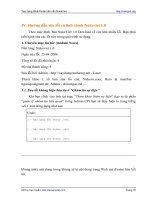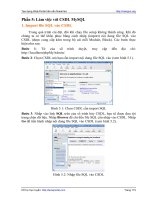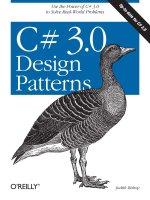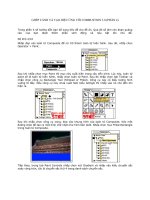Learning XNA 3.0 phần 10 doc
Bạn đang xem bản rút gọn của tài liệu. Xem và tải ngay bản đầy đủ của tài liệu tại đây (268.57 KB, 57 trang )
430
|
Appendix: Answers to Quizzes and Exercises
• The bounding-box algorithm is a simple collision-detection algorithm in
which you “draw” imaginary boxes around objects and then run collision
checks on the boxes themselves to see if any objects are colliding.
5. Describe the pros and cons of the bounding-box collision-detection algorithm.
• The two biggest pros of the algorithm are its speed and simplicity. The big-
gest drawback is its inherent inaccuracy—not all objects are square or rect-
angular, and as such the algorithm has accuracy issues.
6. When George Costanza is about to announce that he will henceforth be known
as “T-Bone,” in one of the all-time classic Seinfeld episodes (“The Maid”), what
does Mr. Kruger name him instead?
• George: “OK, everybody. I have an announcement to make. From now on, I
will be known as—”
Kruger: “Koko the monkey.”
George: “What?”
All (chanting): “Koko! Koko! Koko! Koko! Koko! Koko! Koko!”
Exercise Answer
1. Let’s combine some aspects of this chapter and the previous one. Take the code
where we left off at the end of this chapter and modify it to include another
nonuser-controlled sprite (use the plus.png image, which is located with the
source code for this chapter in the AnimatedSprites\Collision\Content\Images
folder). Add movement to both nonuser-controlled sprites, as you did in
Chapter 2, so that each sprite moves in the X and Y directions and bounces off
the edges of the screen. Add collision detection to the newly added sprite as well.
The end result will be a game where you try to avoid two moving sprites. When
you hit either sprite, the game ends.
For clarity in working with the plus.png image, the frame size of the sprite sheet
is 75 × 75 pixels, and it has six columns and four rows (note that the rings and
skull ball sprite sheets both had six columns and eight rows).
• This exercise takes principles from Chapters 2 and 3 and combines them to
create a very basic game where you try to avoid two sprites that move
around the screen. The addition of a new animated sprite is a bit of a chal-
lenge, especially the way the code is currently written (in Chapter 4 you’ll
learn how to fine-tune the object-oriented design of the system you’re build-
ing). Other than that, collision detection and object movement and edge
bouncing are handled the same way as in previous examples and should be
fairly straightforward at this point. Here’s some sample code for this
exercise:
using System;
using System.Collections.Generic;
Chapter 3: User Input and Collision Detection
|
431
using System.Linq;
using Microsoft.Xna.Framework;
using Microsoft.Xna.Framework.Audio;
using Microsoft.Xna.Framework.Content;
using Microsoft.Xna.Framework.GamerServices;
using Microsoft.Xna.Framework.Graphics;
using Microsoft.Xna.Framework.Input;
using Microsoft.Xna.Framework.Media;
using Microsoft.Xna.Framework.Net;
using Microsoft.Xna.Framework.Storage;
namespace AnimatedSprites
{
public class Game1 : Microsoft.Xna.Framework.Game
{
GraphicsDeviceManager graphics;
SpriteBatch spriteBatch;
//Rings variables
Texture2D ringsTexture;
Point ringsFrameSize = new Point(75, 75);
Point ringsCurrentFrame = new Point(0, 0);
Point ringsSheetSize = new Point(6, 8);
int ringsTimeSinceLastFrame = 0;
int ringsMillisecondsPerFrame = 50;
//Skull variables
Texture2D skullTexture;
Point skullFrameSize = new Point(75, 75);
Point skullCurrentFrame = new Point(0, 0);
Point skullSheetSize = new Point(6, 8);
int skullTimeSinceLastFrame = 0;
const int skullMillisecondsPerFrame = 50;
//Plus variables
Texture2D plusTexture;
Point plusFrameSize = new Point(75, 75);
Point plusCurrentFrame = new Point(0, 0);
Point plusSheetSize = new Point(6, 4);
int plusTimeSinceLastFrame = 0;
const int plusMillisecondsPerFrame = 50;
//Rings movement
Vector2 ringsPosition = Vector2.Zero;
const float ringsSpeed = 6;
MouseState prevMouseState;
//Skull position
Vector2 skullPosition = new Vector2(100, 100);
Vector2 skullSpeed = new Vector2(4, 2);
//Plus position
Vector2 plusPosition = new Vector2(200, 200);
432
|
Appendix: Answers to Quizzes and Exercises
Vector2 plusSpeed = new Vector2(2, 5);
//Collision detection variables
int ringsCollisionRectOffset = 10;
int skullCollisionRectOffset = 10;
int plusCollisionRectOffset = 10;
public Game1()
{
graphics = new GraphicsDeviceManager(this);
Content.RootDirectory = "Content";
}
protected override void Initialize()
{
// TODO: Add your initialization logic here
base.Initialize();
}
protected override void LoadContent()
{
// Create a new SpriteBatch, which can be used to draw textures.
spriteBatch = new SpriteBatch(GraphicsDevice);
ringsTexture = Content.Load<Texture2D>(@"imageshreerings");
skullTexture = Content.Load<Texture2D>(@"images\skullball");
plusTexture = Content.Load<Texture2D>(@"images
lus");
}
protected override void UnloadContent()
{
// TODO: Unload any non ContentManager content here
}
protected override void Update(GameTime gameTime)
{
// Allows the game to exit
if (GamePad.GetState(PlayerIndex.One).Buttons.Back ==
ButtonState.Pressed)
this.Exit();
//Update time since last frame and only
//change animation if framerate expired
ringsTimeSinceLastFrame +=
gameTime.ElapsedGameTime.Milliseconds;
if (ringsTimeSinceLastFrame > ringsMillisecondsPerFrame)
{
ringsTimeSinceLastFrame -= ringsMillisecondsPerFrame;
++ringsCurrentFrame.X;
if (ringsCurrentFrame.X >= ringsSheetSize.X)
Chapter 3: User Input and Collision Detection
|
433
{
ringsCurrentFrame.X = 0;
++ringsCurrentFrame.Y;
if (ringsCurrentFrame.Y >= ringsSheetSize.Y)
ringsCurrentFrame.Y = 0;
}
}
//Then do the same to update the skull animation
skullTimeSinceLastFrame +=
gameTime.ElapsedGameTime.Milliseconds;
if (skullTimeSinceLastFrame > skullMillisecondsPerFrame)
{
skullTimeSinceLastFrame -= skullMillisecondsPerFrame;
++skullCurrentFrame.X;
if (skullCurrentFrame.X >= skullSheetSize.X)
{
skullCurrentFrame.X = 0;
++skullCurrentFrame.Y;
if (skullCurrentFrame.Y >= skullSheetSize.Y)
skullCurrentFrame.Y = 0;
}
}
//Then do the same to update the plus animation
plusTimeSinceLastFrame +=
gameTime.ElapsedGameTime.Milliseconds;
if (plusTimeSinceLastFrame > plusMillisecondsPerFrame)
{
plusTimeSinceLastFrame -= plusMillisecondsPerFrame;
++plusCurrentFrame.X;
if (plusCurrentFrame.X >= plusSheetSize.X)
{
plusCurrentFrame.X = 0;
++plusCurrentFrame.Y;
if (plusCurrentFrame.Y >= plusSheetSize.Y)
plusCurrentFrame.Y = 0;
}
}
//Move position of rings based on keyboard input
KeyboardState keyboardState = Keyboard.GetState();
if (keyboardState.IsKeyDown(Keys.Left))
ringsPosition.X -= ringsSpeed;
if (keyboardState.IsKeyDown(Keys.Right))
ringsPosition.X += ringsSpeed;
if (keyboardState.IsKeyDown(Keys.Up))
ringsPosition.Y -= ringsSpeed;
if (keyboardState.IsKeyDown(Keys.Down))
ringsPosition.Y += ringsSpeed;
434
|
Appendix: Answers to Quizzes and Exercises
//Move the skull
skullPosition += skullSpeed;
if (skullPosition.X >
Window.ClientBounds.Width - skullFrameSize.X ||
skullPosition.X < 0)
skullSpeed.X *= -1;
if (skullPosition.Y >
Window.ClientBounds.Height - skullFrameSize.Y ||
skullPosition.Y < 0)
skullSpeed.Y *= -1;
//Move the plus
plusPosition += plusSpeed;
if (plusPosition.X >
Window.ClientBounds.Width - plusFrameSize.X ||
plusPosition.X < 0)
plusSpeed.X *= -1;
if (plusPosition.Y >
Window.ClientBounds.Height - plusFrameSize.Y ||
plusPosition.Y < 0)
plusSpeed.Y *= -1;
//Move rings based on mouse movement
MouseState mouseState = Mouse.GetState();
if (mouseState.X != prevMouseState.X ||
mouseState.Y != prevMouseState.Y)
ringsPosition = new Vector2(mouseState.X, mouseState.Y);
prevMouseState = mouseState;
//Move rings based on gamepad input
GamePadState gamepadState = GamePad.GetState(PlayerIndex.One);
if (gamepadState.Buttons.A == ButtonState.Pressed)
{
//A is pressed, double speed and vibrate
ringsPosition.X +=
ringsSpeed * 2 * gamepadState.ThumbSticks.Left.X;
ringsPosition.Y -=
ringsSpeed * 2 * gamepadState.ThumbSticks.Left.Y;
GamePad.SetVibration(PlayerIndex.One, 1f, 1f);
}
else
{
//A is not pressed, normal speed and stop vibration
ringsPosition.X += ringsSpeed * gamepadState.ThumbSticks.
Left.X;
ringsPosition.Y -= ringsSpeed * gamepadState.ThumbSticks.
Left.Y;
GamePad.SetVibration(PlayerIndex.One, 0, 0);
}
//Adjust position of rings to keep it in the game window
if (ringsPosition.X < 0)
ringsPosition.X = 0;
Chapter 3: User Input and Collision Detection
|
435
if (ringsPosition.Y < 0)
ringsPosition.Y = 0;
if (ringsPosition.X >
Window.ClientBounds.Width - ringsFrameSize.X)
ringsPosition.X =
Window.ClientBounds.Width - ringsFrameSize.X;
if (ringsPosition.Y >
Window.ClientBounds.Height - ringsFrameSize.Y)
ringsPosition.Y =
Window.ClientBounds.Height - ringsFrameSize.Y;
//If objects collide, exit the game
if (Collide())
Exit();
base.Update(gameTime);
}
protected bool Collide()
{
Rectangle ringsRect = new Rectangle(
(int)ringsPosition.X + ringsCollisionRectOffset,
(int)ringsPosition.Y + ringsCollisionRectOffset,
ringsFrameSize.X - (ringsCollisionRectOffset * 2),
ringsFrameSize.Y - (ringsCollisionRectOffset * 2));
Rectangle skullRect = new Rectangle(
(int)skullPosition.X + skullCollisionRectOffset,
(int)skullPosition.Y + skullCollisionRectOffset,
skullFrameSize.X - (skullCollisionRectOffset * 2),
skullFrameSize.Y - (skullCollisionRectOffset * 2));
Rectangle plusRect = new Rectangle(
(int)plusPosition.X + plusCollisionRectOffset,
(int)plusPosition.Y + plusCollisionRectOffset,
plusFrameSize.X - (plusCollisionRectOffset * 2),
plusFrameSize.Y - (plusCollisionRectOffset * 2));
return ringsRect.Intersects(skullRect) ||
ringsRect.Intersects(plusRect);
}
protected override void Draw(GameTime gameTime)
{
GraphicsDevice.Clear(Color.White);
spriteBatch.Begin(SpriteBlendMode.AlphaBlend,
SpriteSortMode.FrontToBack, SaveStateMode.None);
//Draw the rings
spriteBatch.Draw(ringsTexture, ringsPosition,
new Rectangle(ringsCurrentFrame.X * ringsFrameSize.X,
ringsCurrentFrame.Y * ringsFrameSize.Y,
ringsFrameSize.X,
436
|
Appendix: Answers to Quizzes and Exercises
ringsFrameSize.Y),
Color.White, 0, Vector2.Zero,
1, SpriteEffects.None, 0);
//Draw the skull
spriteBatch.Draw(skullTexture, skullPosition,
new Rectangle(skullCurrentFrame.X * skullFrameSize.X,
skullCurrentFrame.Y * skullFrameSize.Y,
skullFrameSize.X,
skullFrameSize.Y),
Color.White, 0, Vector2.Zero,
1, SpriteEffects.None, 0);
//Draw the plus
spriteBatch.Draw(plusTexture, plusPosition,
new Rectangle(plusCurrentFrame.X * plusFrameSize.X,
plusCurrentFrame.Y * plusFrameSize.Y,
plusFrameSize.X,
plusFrameSize.Y),
Color.White, 0, Vector2.Zero,
1, SpriteEffects.None, 0);
spriteBatch.End();
base.Draw(gameTime);
}
}
}
Chapter 4: Applying Some Object-Oriented Design
Quiz Answers
1. What class does a game component derive from?
•
GameComponent.
2. If you want to be able to draw on the screen with your game component, what
class do you need to derive from?
•
DrawableGameComponent.
3. Fact or fiction: time spent building a solid object-oriented design should not count
as time spent developing software because it is unnecessary and superfluous.
• Absolutely fiction. Creating a proper design up front will help you avoid
countless headaches and maintenance issues down the road. Always, no
matter what the project, plan ahead and code around a solid design.
4. Which U.S. state prohibits snoring by law unless all bedroom windows are
closed and securely locked?
• Massachusetts ( />Chapter 4: Applying Some Object-Oriented Design
|
437
Exercise Answer
1. Add the following exercise and solution:
Modify the code that you worked on this chapter to create four sprites which
move and bounce off all four edges of the screen. To accomplish this, create a
new class called
BouncingSprite which derives from AutomatedSprite.
BouncingSprite should do the same thing that AutomatedSprite does with the
exception that it will check during the
Update method to determine if the sprite
has gone off the edge of the screen. If it has, reverse the direction of the sprite by
multiplying the
speed variable by –1.
Also, make two of the bouncing sprites use the skull image and two of them use
the plus image (located with the source code for this chapter in the
AnimatedSprites\AnimatedSprites\Content\Images directory).
Note that when running this game after making these changes you’ll have four
sprites moving around the screen and the game will exit when any of them col-
lide with the user controlled sprite. This may cause some issues in testing the
game because the sprites may be colliding when the game first loads. Try mov-
ing your mouse to a far corner of the screen when loading the game to get your
user controlled sprite out of the way to begin with.
• Creating a bouncing sprite should be fairly straightforward at this point.
You’ve already created a sprite that bounces off the edges of the game win-
dow in a previous chapter (and done it again if you did the exercises for the
previous chapters). All you’ll need to do is check in the
Update method if the
sprite has gone off the edge of the game window and, if it has, reverse its
direction. Here’s the
BouncingSprite class:
using System;
using System.Collections.Generic;
using System.Linq;
using System.Text;
using Microsoft.Xna.Framework;
using Microsoft.Xna.Framework.Graphics;
namespace AnimatedSprites
{
class BouncingSprite: AutomatedSprite
{
public BouncingSprite(Texture2D textureImage, Vector2 position,
Point frameSize, int collisionOffset, Point currentFrame,
Point sheetSize, Vector2 speed)
: base(textureImage, position, frameSize, collisionOffset,
currentFrame, sheetSize, speed)
{
}
public BouncingSprite(Texture2D textureImage, Vector2 position,
Point frameSize, int collisionOffset, Point currentFrame,
Point sheetSize, Vector2 speed, int millisecondsPerFrame)
438
|
Appendix: Answers to Quizzes and Exercises
: base(textureImage, position, frameSize, collisionOffset,
currentFrame, sheetSize, speed, millisecondsPerFrame)
{
}
public override void Update(GameTime gameTime, Rectangle
clientBounds)
{
position += direction;
//Reverse direction if hit a side
if (position.X > clientBounds.Width - frameSize.X ||
position.X < 0)
speed.X *= -1;
if (position.Y > clientBounds.Height - frameSize.Y ||
position.Y < 0)
speed.Y *= -1;
base.Update(gameTime, clientBounds);
}
}
}
Chapter 5: Sound Effects and Audio
Quiz Answers
1. What do you use to reference a sound that has been included in an XACT audio
file?
• To play a sound in an XACT audio file, you reference the sound by its asso-
ciated cue name.
2. What are the pros and cons of using the simple sound API available in XNA 3.0
instead of using XACT?
• Pros: simple and fast, and supported on the Zune. Cons: no design time
modification of sound properties.
3. Fact or fiction: the only way to get a soundtrack to loop during gameplay is to
manually program the sound in code to play over and over.
• Fiction. You can set the looping property of a particular sound in XACT by
specifying a certain number of times for the sound to play or by specifying
the sound to play in an infinite loop.
4. Fact or fiction: you can adjust the volume of your sounds using XACT.
• Fact. You can adjust the volume, pitch, and other properties of a sound file
using XACT.
5. How do you pause and restart a sound in XNA when using XACT audio files?
Chapter 6: Basic Artificial Intelligence
|
439
• If you capture the Cue object from the GetCue method and play the sound
from the
Cue object, you can call Pause, Stop, Play, and other methods on the
Cue object to manipulate playback of that particular sound.
6. What, according to Michael Scott, did Abraham Lincoln once say which is a
principle that Michael carries with him in the workplace?
• In the TV show The Office, during the “Diversity Day” episode, Michael Scott
creates a videotape about his new organization, Diversity Tomorrow. Michael
Scott [on a videotape]: “Hi, I’m Michael Scott and I’m in charge of Dunder
Mifflin Paper Products here in Scranton, Pennsylvana. But I’m also the
founder of Diversity Tomorrow, because ‘Today Is Almost Over.’ Abraham
Lincoln once said, ‘If you are a racist, I will attack you with the North.’ And
those are principles I carry with me into the workplace.”
Exercise Answer
1. Try experimenting with different sounds and sound settings in XNA using
XACT. Find a few .wav files and plug them into the game. Experiment with dif-
ferent settings in XACT by grouping multiple sounds in a single cue.
• There’s really no right or wrong answer to this exercise. Follow the steps
from earlier in the chapter, add some different sounds, and play with the set-
tings in XACT. It doesn’t need to sound pretty; just use this as a chance to
get more familiar with XACT and all that it can do.
Chapter 6: Basic Artificial Intelligence
Quiz Answers
1. What is the Turing Test?
• Developed by Alan Turing, the Turing Test involved having a human inter-
act with a computer and another human, asking questions to determine
which was which. The test was designed to determine whether a computer
was intelligent. If the interrogator was unable to determine which was the
computer and which was the human, the computer was deemed “intelligent.”
2. Why is artificial intelligence so difficult to perfect?
• Because intelligence itself is so difficult to define. It’s something that cur-
rently is not truly understood and therefore is ambiguous by nature.
3. What constitutes irrelevancy for an object in a video game? What should be
done with irrelevant objects, and why?
440
|
Appendix: Answers to Quizzes and Exercises
• An object is irrelevant if it can no longer affect the game. Irrelevant objects
should be deleted because otherwise they will continue to be updated and
drawn in each frame, which will negatively affect performance.
4. If you have a player whose position is stored in a
Vector2 object called
PlayerPos and a chasing object whose position is stored in a Vector2 object
called
ChasePos, what algorithm will cause your chasing object to chase after
your player?
if(PlayerPos.X < ChasePos.X)
ChasePos.X;
else
++ChasePos.X;
if(PlayerPos.Y < ChasePos.Y)
ChasePos.Y;
else
++ChasePos.Y;
5. If you are practicing geophagy, what is it that you are doing?
• If you practice geophagy, you eat dirt or other earthy substances (http://
medical.merriam-webster.com/medical/medical?book=Medical&va=geophagy).
Yum!
Exercise Answer
1. Take what you’ve learned in this chapter and make yet another type of sprite
object. Make this object move randomly around the screen. To do this, you’ll
want to create a random timer that signifies when the object should change
directions. When the timer expires, have the object move in a different direc-
tion, and then reset the random timer to a new random time at which the object
will again shift its direction.
• When dealing with a random object, you need to figure out when it will
randomly change direction. Ideally, it will randomly change direction at ran-
dom intervals. The actual values that are used to determine the thresholds of
the random variables can be customized to get the desired functionality, but
the underlying code is the same. Here is a randomly moving sprite class:
using System;
using Microsoft.Xna.Framework;
using Microsoft.Xna.Framework.Graphics;
namespace AnimatedSprites
{
class RandomSprite : Sprite
{
SpriteManager spriteManager;
//Random variable to determine when to change directions
int minChangeTime = 500;
int maxChangeTime = 1000;
Chapter 6: Basic Artificial Intelligence
|
441
int changeDirectionTimer;
Random rnd;
public RandomSprite(Texture2D textureImage, Vector2 position,
Point frameSize, int collisionOffset, Point currentFrame,
Point sheetSize, Vector2 speed, string collisionCueName,
SpriteManager spriteManager, Random rnd)
: base(textureImage, position, frameSize, collisionOffset,
currentFrame, sheetSize, speed, collisionCueName)
{
this.spriteManager = spriteManager;
this.rnd = rnd;
ResetTimer();
}
public RandomSprite(Texture2D textureImage, Vector2 position,
Point frameSize, int collisionOffset, Point currentFrame,
Point sheetSize, Vector2 speed, int millisecondsPerFrame,
string collisionCueName, SpriteManager spriteManager,
Random rnd)
: base(textureImage, position, frameSize, collisionOffset,
currentFrame, sheetSize, speed, millisecondsPerFrame,
collisionCueName)
{
this.spriteManager = spriteManager;
this.rnd = rnd;
ResetTimer();
}
public override Vector2 direction
{
get { return speed; }
}
public override void Update(GameTime gameTime, Rectangle
clientBounds)
{
//Move forward
position += speed;
Vector2 player = spriteManager.GetPlayerPosition();
//Is it time to change directions?
changeDirectionTimer -= gameTime.ElapsedGameTime.Milliseconds;
if (changeDirectionTimer < 0)
{
//Pick a new random direction
float Length = speed.Length();
speed = new Vector2((float)rnd.NextDouble() - .5f,
(float)rnd.NextDouble() - .5f);
speed.Normalize();
speed *= Length;
ResetTimer();
}
442
|
Appendix: Answers to Quizzes and Exercises
base.Update(gameTime, clientBounds);
}
private void ResetTimer()
{
changeDirectionTimer = rnd.Next(
minChangeTime, maxChangeTime);
}
}
}
Chapter 7: Putting It All Together
Quiz Answers
1. What type of object is used to draw 2D text in XNA?
• You need a
SpriteFont object to draw 2D text in XNA.
2. How is a background image different from an image used to represent a player
or object in the game?
• It really isn’t any different. The underlying concept is exactly the same—
you’re drawing a 2D image on the game window. The background image in
this case doesn’t animate, and the file containing the background image con-
tains only that image (in contrast to the player sprites, which are animated;
the files used for those objects contain sprite sheets with multiple images
forming an animation sequence).
3. What are game states and how are they used?
• Game states represent a way to indicate the current status of the game as a
whole or some activity within the game. Game states are used to transition
from splash screens to gameplay, from gameplay to end-game screens, and
so on.
4. Where, according to Dwight Schrute, does health care not exist?
• Dwight Schrute from The Office television show expresses his thoughts on
healthcare in the episode titled “Health Care.”
Dwight: “I don’t believe in coddling people. In the wild, there is no health
care. In the wild, health care is ‘Ow, I hurt my leg. I can’t run, a lion eats me
and I’m dead!’ Well, I’m not dead. I’m the lion. You’re dead!”
Exercise Answer
1. Change the behavior of the skull power-up (or power-down, if you prefer) to
freeze the player for 2 seconds rather than reduce the player’s speed by 50% for
5 seconds. Use different power-up timers for the skull, bolt, and plus sprites.
Chapter 7: Putting It All Together
|
443
• There really isn’t anything too complicated involved in adding a new power-up
(or power-down), now that you’ve fleshed out the core logic. You already have
a way built-in to modify the speed of the player via a power-up (the bolt
power-up increases the speed by 100% and the skull currently slows the player
by 50%). To freeze the player, all you’ll need to do is reduce the player’s speed
to zero while the power-up is in effect. The other thing to think about is that
this power-up will only last two seconds while the others lasted five seconds.
So, you’ll need to add a new variable to track when this freeze power-up
expires.
The modified
SpriteManager class is shown here:
using System;
using System.Collections.Generic;
using System.Linq;
using Microsoft.Xna.Framework;
using Microsoft.Xna.Framework.Audio;
using Microsoft.Xna.Framework.Content;
using Microsoft.Xna.Framework.GamerServices;
using Microsoft.Xna.Framework.Graphics;
using Microsoft.Xna.Framework.Input;
using Microsoft.Xna.Framework.Media;
using Microsoft.Xna.Framework.Net;
using Microsoft.Xna.Framework.Storage;
namespace AnimatedSprites
{
public class SpriteManager : Microsoft.Xna.Framework.
DrawableGameComponent
{
SpriteBatch spriteBatch;
UserControlledSprite player;
List<Sprite> spriteList = new List<Sprite>();
//Spawning variables
int enemySpawnMinMilliseconds = 1000;
int enemySpawnMaxMilliseconds = 2000;
int enemyMinSpeed = 2;
int enemyMaxSpeed = 6;
int nextSpawnTime = 0;
int likelihoodAutomated = 75;
int likelihoodChasing = 20;
//This variable isn’t used but is here for easy reference
//indicating that evading sprites have a 5% chance of spawning
//int likelihoodEvading = 5;
int nextSpawnTimeChange = 5000;
int timeSinceLastSpawnTimeChange = 0;
//Scoring
int automatedSpritePointValue = 10;
444
|
Appendix: Answers to Quizzes and Exercises
int chasingSpritePointValue = 20;
int evadingSpritePointValue = 0;
//Lives
List<AutomatedSprite> livesList = new List<AutomatedSprite>();
//Powerups
int powerUpExpiration = 0;
int powerUpFreezeExpiration = 0;
public SpriteManager(Game game)
: base(game)
{
// TODO: Construct any child components here
}
public override void Initialize()
{
// TODO: Add your initialization code here
base.Initialize();
ResetSpawnTime();
}
protected override void LoadContent()
{
spriteBatch = new SpriteBatch(Game.GraphicsDevice);
player = new UserControlledSprite(
Game.Content.Load<Texture2D>(@"Images/threerings"),
new Vector2(Game.Window.ClientBounds.Width / 2,
Game.Window.ClientBounds.Height / 2),
new Point(75, 75), 10, new Point(0, 0),
new Point(6, 8), new Vector2(6, 6));
for (int i = 0; i < ((Game1)Game).NumberLivesRemaining; ++i)
{
int offset = 10 + i * 40;
livesList.Add(new AutomatedSprite(
Game.Content.Load<Texture2D>(@"imageshreerings"),
new Vector2(offset, 35), new Point(75, 75), 10,
new Point(0, 0), new Point(6, 8), Vector2.Zero,
null, 0, .5f));
}
base.LoadContent();
}
public override void Update(GameTime gameTime)
{
// Time to spawn enemy?
nextSpawnTime -= gameTime.ElapsedGameTime.Milliseconds;
if (nextSpawnTime < 0)
Chapter 7: Putting It All Together
|
445
{
SpawnEnemy();
// Reset spawn timer
ResetSpawnTime();
}
UpdateSprites(gameTime);
AdjustSpawnTimes(gameTime);
CheckPowerUpExpiration(gameTime);
base.Update(gameTime);
}
protected void UpdateSprites(GameTime gameTime)
{
// Update player
player.Update(gameTime, Game.Window.ClientBounds);
// Update all non-player sprites
for (int i = 0; i < spriteList.Count; ++i)
{
Sprite s = spriteList[i];
s.Update(gameTime, Game.Window.ClientBounds);
// Check for collisions
if (s.collisionRect.Intersects(player.collisionRect))
{
// Play collision sound
if (s.collisionCueName != null)
((Game1)Game).PlayCue(s.collisionCueName);
//Remove a life from the player
if (s is AutomatedSprite)
{
if (livesList.Count > 0)
{
livesList.RemoveAt(livesList.Count - 1);
((Game1)Game).NumberLivesRemaining;
}
}
else if (s.collisionCueName == "pluscollision")
{
// Collided with plus - start plus power-up
powerUpExpiration = 5000;
player.ModifyScale(2);
}
else if (s.collisionCueName == "skullcollision")
{
// Collided with skull - start skull power-up
powerUpFreezeExpiration = 2000;
player.ModifySpeed(0);
446
|
Appendix: Answers to Quizzes and Exercises
}
else if (s.collisionCueName == "boltcollision")
{
// Collided with bolt - start bolt power-up
powerUpExpiration = 5000;
player.ModifySpeed(2);
}
// Remove collided sprite from the game
spriteList.RemoveAt(i);
i;
}
// Remove object if it is out of bounds
if (s.IsOutOfBounds(Game.Window.ClientBounds))
{
((Game1)Game).AddScore(spriteList[i].scoreValue);
spriteList.RemoveAt(i);
i;
}
}
//Update the lives left sprites
foreach (Sprite sprite in livesList)
sprite.Update(gameTime, Game.Window.ClientBounds);
}
protected void CheckPowerUpExpiration(GameTime gameTime)
{
// Is a power-up active?
if (powerUpExpiration > 0)
{
// Decrement power-up timer
powerUpExpiration -=
gameTime.ElapsedGameTime.Milliseconds;
if (powerUpExpiration <= 0)
{
// If power-up timer has expired, end all power-ups
powerUpExpiration = 0;
player.ResetScale();
player.ResetSpeed();
}
}
// Is a freeze power-up active?
if (powerUpFreezeExpiration > 0)
{
// Decrement power-up timer
powerUpFreezeExpiration -=
gameTime.ElapsedGameTime.Milliseconds;
if (powerUpFreezeExpiration <= 0)
{
Chapter 7: Putting It All Together
|
447
// If power-up timer has expired, end all power-ups
powerUpFreezeExpiration = 0;
player.ResetSpeed();
}
}
}
public override void Draw(GameTime gameTime)
{
spriteBatch.Begin(SpriteBlendMode.AlphaBlend,
SpriteSortMode.FrontToBack, SaveStateMode.None);
// Draw the player
player.Draw(gameTime, spriteBatch);
// Draw all sprites
foreach (Sprite s in spriteList)
s.Draw(gameTime, spriteBatch);
//Draw the livesleft sprites
foreach (Sprite sprite in livesList)
sprite.Draw(gameTime, spriteBatch);
spriteBatch.End();
base.Draw(gameTime);
}
private void ResetSpawnTime()
{
nextSpawnTime = ((Game1)Game).rnd.Next(
enemySpawnMinMilliseconds,
enemySpawnMaxMilliseconds);
}
private void SpawnEnemy()
{
Vector2 speed = Vector2.Zero;
Vector2 position = Vector2.Zero;
// Default frame size
Point frameSize = new Point(75, 75);
// Randomly choose which side of the screen to place enemy,
// then randomly create a position along that side of the screen
// and randomly choose a speed for the enemy
switch (((Game1)Game).rnd.Next(4))
{
case 0: // LEFT to RIGHT
position = new Vector2(
-frameSize.X, ((Game1)Game).rnd.Next(0,
448
|
Appendix: Answers to Quizzes and Exercises
Game.GraphicsDevice.PresentationParameters.
BackBufferHeight
- frameSize.Y));
speed = new Vector2(((Game1)Game).rnd.Next(
enemyMinSpeed,
enemyMaxSpeed), 0);
break;
case 1: // RIGHT to LEFT
position = new
Vector2(
Game.GraphicsDevice.PresentationParameters.
BackBufferWidth,
((Game1)Game).rnd.Next(0,
Game.GraphicsDevice.PresentationParameters.
BackBufferHeight
- frameSize.Y));
speed = new Vector2(-((Game1)Game).rnd.Next(
enemyMinSpeed, enemyMaxSpeed), 0);
break;
case 2: // BOTTOM to TOP
position = new Vector2(((Game1)Game).rnd.Next(0,
Game.GraphicsDevice.PresentationParameters.
BackBufferWidth
- frameSize.X),
Game.GraphicsDevice.PresentationParameters.
BackBufferHeight);
speed = new Vector2(0,
-((Game1)Game).rnd.Next(enemyMinSpeed,
enemyMaxSpeed));
break;
case 3: // TOP to BOTTOM
position = new Vector2(((Game1)Game).rnd.Next(0,
Game.GraphicsDevice.PresentationParameters.
BackBufferWidth
- frameSize.X), -frameSize.Y);
speed = new Vector2(0,
((Game1)Game).rnd.Next(enemyMinSpeed,
enemyMaxSpeed));
break;
}
// Get random number between 0 and 99
int random = ((Game1)Game).rnd.Next(100);
if (random < likelihoodAutomated)
{
// Create an AutomatedSprite.
// Get new random number to determine whether to
// create a three-blade or four-blade sprite.
if (((Game1)Game).rnd.Next(2) == 0)
{
// Create a four-blade enemy
Chapter 7: Putting It All Together
|
449
spriteList.Add(
new AutomatedSprite(
Game.Content.Load<Texture2D>(@"images\fourblades"),
position, new Point(75, 75), 10, new Point(0, 0),
new Point(6, 8), speed, "fourbladescollision",
automatedSpritePointValue));
}
else
{
// Create a three-blade enemy
spriteList.Add(
new AutomatedSprite(
Game.Content.Load<Texture2D>(@"imageshreeblades"),
position, new Point(75, 75), 10, new Point(0, 0),
new Point(6, 8), speed, "threebladescollision",
automatedSpritePointValue));
}
}
else if (random < likelihoodAutomated +
likelihoodChasing)
{
// Create a ChasingSprite.
// Get new random number to determine whether
// to create a skull or a plus sprite.
if (((Game1)Game).rnd.Next(2) == 0)
{
// Create a skull
spriteList.Add(
new ChasingSprite(
Game.Content.Load<Texture2D>(@"images\skullball"),
position, new Point(75, 75), 10, new Point(0, 0),
new Point(6, 8), speed, "skullcollision", this,
chasingSpritePointValue));
}
else
{
// Create a plus
spriteList.Add(
new ChasingSprite(
Game.Content.Load<Texture2D>(@"images
lus"),
position, new Point(75, 75), 10, new Point(0, 0),
new Point(6, 4), speed, "pluscollision", this,
chasingSpritePointValue));
}
}
else
{
// Create an EvadingSprite
spriteList.Add(
new EvadingSprite(
Game.Content.Load<Texture2D>(@"images•olt"),
position, new Point(75, 75), 10, new Point(0, 0),
new Point(6, 8), speed, "boltcollision", this,
450
|
Appendix: Answers to Quizzes and Exercises
.75f, 150, evadingSpritePointValue));
}
}
public Vector2 GetPlayerPosition()
{
return player.GetPosition;
}
protected void AdjustSpawnTimes(GameTime gameTime)
{
// If the spawn max time is > 500 milliseconds
// decrease the spawn time if it is time to do
// so based on the spawn-timer variables
if (enemySpawnMaxMilliseconds > 500)
{
timeSinceLastSpawnTimeChange +=
gameTime.ElapsedGameTime.Milliseconds;
if (timeSinceLastSpawnTimeChange > nextSpawnTimeChange)
{
timeSinceLastSpawnTimeChange -= nextSpawnTimeChange;
if (enemySpawnMaxMilliseconds > 1000)
{
enemySpawnMaxMilliseconds -= 100;
enemySpawnMinMilliseconds -= 100;
}
else
{
enemySpawnMaxMilliseconds -= 10;
enemySpawnMinMilliseconds -= 10;
}
}
}
}
}
}
Chapter 8: Deploying to the Microsoft Zune
Quiz Answers
1. What class is used to play sound files loaded into a project for use on the Zune?
• The
SoundEffect class is used to play sounds loaded into your project when
developing for the Zune.
2. What are the Zune controls mapped to in XNA to allow developers to program
for user input on the Zune?
• The Back button is mapped to the gamepad’s Back button, the Play/Pause
button is mapped to the gamepad’s B button, and the Zune pad is mapped
to the gamepad’s left thumbstick.
Chapter 9: 3D Game Development
|
451
3. What is the resolution of a Zune screen?
• 240 × 320.
4. What screen size-related issues should developers consider when programming
for the Zune?
• The size of images and animations needs to be reduced (obviously). Due to
small screen size, speeds of objects may also need to be slower than on other
platforms. Additionally, collision-detection and other algorithms may need
to be adapted to the smaller image sizes when porting code from Windows
or the Xbox 360 to the Zune.
5. What type of animal has four noses?
• Slugs! Yuck No wonder they’re covered in so much slime (http://www.
gardenersnet.com/atoz/slugs.htm).
Chapter 9: 3D Game Development
Quiz Answers
1. Does XNA use a right-handed or left-handed coordinate system?
• XNA uses a right-handed coordinate system, which means that if you looked
at the origin down the Z axis with positive X moving to your right, the Z
axis would be positive in the direction coming toward you.
2. What makes up a viewing frustum (or field of view) for a camera in XNA 3D?
• The viewing frustum is made up of a camera angle and near and far clipping
planes.
3. What is culling?
• Culling is the process of not drawing objects that are not facing the camera.
For example, you never need to see the inside of a soccer ball when playing a
soccer game in XNA, so the processor doesn’t draw that side of the object,
which saves valuable processor time.
4. What is a vertex declaration?
• A vertex declaration lets the graphics device know what type of data you are
about to send so it knows how to process that data.
5. Fact or fiction: there is a difference between applying a rotation multiplied by
a translation and applying a translation multiplied by a rotation.
• Fact. A
rotation * translation will cause an object to spin in place, while a
translation * rotation will cause an object to orbit.
6. What order of translation and rotation would be needed in order to simulate a
planet spinning in place while orbiting the origin?
452
|
Appendix: Answers to Quizzes and Exercises
• To spin in place, you first need a rotation. Then to orbit, you need a transla-
tion and a rotation, in that order. So, the answer is
rotation * translation *
rotation
.
7. Fact or fiction: to map the bottom-right corner of a texture that is 250 × 300 pix-
els in size to a vertex, you should specify the (U, V) coordinate (250, 300).
• Fiction. (U, V) coordinates must be between 0 and 1. To specify the top-left
corner of a texture, you use the coordinate (0, 0). To specify the bottom-
right corner, you use the coordinate (1, 1).
8. How many vertices are needed to draw three triangles using a triangle list?
• A triangle list uses three vertices for each triangle. To draw three triangles,
nine vertices are required.
9. How many vertices are needed to draw three triangles using a triangle strip?
• A triangle strip builds a triangle out of the first three vertices and a new tri-
angle with every additional vertex, using the new vertex and the two previ-
ous vertices. Five vertices are required to draw three triangles using a
triangle strip.
10. When does Festivus end?
• Festivus (a holiday invented by Frank Costanza on the greatest show of all
time, Seinfeld) ends when the son pins the father in a wrestling match.
Exercise Answer
1. Building on the code that you wrote in this chapter, create a six-sided cube with
different textures on each side that rotates on multiple axes.
• To create the six-sided cube with different textures on each side, first you’ll
need to add five extra images to your project. Then, you’ll have to figure out
the coordinates to draw 12 triangles: 2 for each side of the cube. Next, create
vertices for the sides of the cube in your vertex array, and then draw each side
in your Draw method. One thing to be aware of is that you’ll need to begin
and end the effect for each side of the cube because you’ll need to reset the
texture for each side (which must be done before
BasicEffect.Begin is called).
The
Game1 class is the only thing that changes in the solution. It’s listed here:
using System;
using System.Collections.Generic;
using System.Linq;
using Microsoft.Xna.Framework;
using Microsoft.Xna.Framework.Audio;
using Microsoft.Xna.Framework.Content;
using Microsoft.Xna.Framework.GamerServices;
using Microsoft.Xna.Framework.Graphics;
using Microsoft.Xna.Framework.Input;
using Microsoft.Xna.Framework.Media;
Chapter 9: 3D Game Development
|
453
using Microsoft.Xna.Framework.Net;
using Microsoft.Xna.Framework.Storage;
namespace _3D_Madness
{
public class Game1 : Microsoft.Xna.Framework.Game
{
GraphicsDeviceManager graphics;
SpriteBatch spriteBatch;
Camera camera;
//Vertex array
VertexPositionTexture[] verts;
//World matrices
Matrix worldTranslation = Matrix.Identity;
Matrix worldRotation = Matrix.Identity;
public Game1()
{
graphics = new GraphicsDeviceManager(this);
Content.RootDirectory = "Content";
}
protected override void Initialize()
{
// Initialize camera
camera = new Camera(this, new Vector3(0, 0, 5),
Vector3.Zero, Vector3.Up);
Components.Add(camera);
base.Initialize();
}
protected override void LoadContent()
{
// Create a new SpriteBatch, which can be used to draw textures.
spriteBatch = new SpriteBatch(GraphicsDevice);
//initialize vertices
verts = new VertexPositionTexture[24];
//FRONT
verts[0] = new VertexPositionTexture(
new Vector3(-1, 1, 1), new Vector2(0, 0));
verts[1] = new VertexPositionTexture(
new Vector3(1, 1, 1), new Vector2(1, 0));
verts[2] = new VertexPositionTexture(
new Vector3(-1, -1, 1), new Vector2(0, 1));
verts[3] = new VertexPositionTexture(
new Vector3(1, -1, 1), new Vector2(1, 1));
454
|
Appendix: Answers to Quizzes and Exercises
//BACK
verts[4] = new VertexPositionTexture(
new Vector3(1, 1, -1), new Vector2(0, 0));
verts[5] = new VertexPositionTexture(
new Vector3(-1, 1, -1), new Vector2(1, 0));
verts[6] = new VertexPositionTexture(
new Vector3(1, -1, -1), new Vector2(0, 1));
verts[7] = new VertexPositionTexture(
new Vector3(-1, -1, -1), new Vector2(1, 1));
//LEFT
verts[8] = new VertexPositionTexture(
new Vector3(-1, 1, -1), new Vector2(0, 0));
verts[9] = new VertexPositionTexture(
new Vector3(-1, 1, 1), new Vector2(1, 0));
verts[10] = new VertexPositionTexture(
new Vector3(-1, -1, -1), new Vector2(0, 1));
verts[11] = new VertexPositionTexture(
new Vector3(-1, -1, 1), new Vector2(1, 1));
//RIGHT
verts[12] = new VertexPositionTexture(
new Vector3(1, 1, 1), new Vector2(0, 0));
verts[13] = new VertexPositionTexture(
new Vector3(1, 1, -1), new Vector2(1, 0));
verts[14] = new VertexPositionTexture(
new Vector3(1, -1, 1), new Vector2(0, 1));
verts[15] = new VertexPositionTexture(
new Vector3(1, -1, -1), new Vector2(1, 1));
//TOP
verts[16] = new VertexPositionTexture(
new Vector3(-1, 1, -1), new Vector2(0, 0));
verts[17] = new VertexPositionTexture(
new Vector3(1, 1, -1), new Vector2(1, 0));
verts[18] = new VertexPositionTexture(
new Vector3(-1, 1, 1), new Vector2(0, 1));
verts[19] = new VertexPositionTexture(
new Vector3(1, 1, 1), new Vector2(1, 1));
//BOTTOM
verts[20] = new VertexPositionTexture(
new Vector3(-1, -1, 1), new Vector2(0, 0));
verts[21] = new VertexPositionTexture(
new Vector3(1, -1, 1), new Vector2(1, 0));
verts[22] = new VertexPositionTexture(
new Vector3(-1, -1, -1), new Vector2(0, 1));
verts[23] = new VertexPositionTexture(
new Vector3(1, -1, -1), new Vector2(1, 1));
}
protected override void UnloadContent()