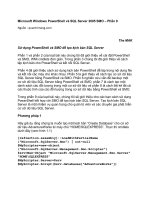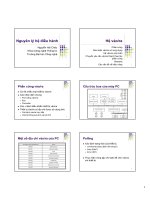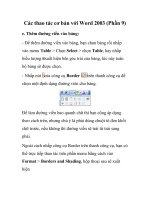MASTERING DELPHI 6 phần 9 ppt
Bạn đang xem bản rút gọn của tài liệu. Xem và tải ngay bản đầy đủ của tài liệu tại đây (756.97 KB, 108 trang )
864
or to use the very precise timing functions of the multimedia support unit, MMSystem.)
Here is the code of one of the methods; they are quite similar:
procedure TClientForm.BtnIntfClick(Sender: TObject);
var
I, K: Integer;
Ticks: Cardinal;
begin
Screen.Cursor := crHourglass;
try
Ticks := GetTickCount;
K := 0;
for I := 1 to 100 do
K := K + IMyServer.Value;
Ticks := GetTickCount - Ticks;
ListResult.items.Add (Format (
‘Interface: %d - Seconds %.3f’, [K, Ticks / 1000]));
finally
Screen.Cursor := crDefault;
end;
end;
With this program, you can compare the output obtained by calling this method based on
an interface, the corresponding version based on a variant, and even a third version based on a
dispatch interface. An example of the output (which is added to a list box so you can do several
tests and compare the results) is shown in Figure 20.6. Obviously, the timing depends on the
speed of your computer, and you can also alter the results by increasing or decreasing the
maximum value of the loop counter.
FIGURE 20.6:
The TLibCli OLE Automation
controller can access the
server in different ways,
with different performance
results. Notice the server
window in the background.
Chapter 20 • From Automation to COM+
Copyright ©2001 SYBEX, Inc., Alameda, CA
www.sybex.com
865
We’ve already seen how you can use the interface and the variant. What about the dispatch
interface? You can declare a variable of the dispatch interface type, in this case:
var
DMyServer: IFirstServerDisp;
Then you can use it to call the methods as usual, after you’ve assigned an object to it by cast-
ing the object returned by the CoClass:
DMyServer := CoFirstServer.Create as IFirstServerDisp;
Looking at the timing and at the internal code of the example, there is apparently very little
difference between the use of the interface and of the dispatch interface, because the two are
actually connected. In other words, we can say that dispatch interfaces are a technique in
between variants and interfaces, but they deliver almost all of the speed of interfaces.
The Scope of Automation Objects
Another important element to keep in mind is the scope of the automation objects. Variants and
interface objects use reference-counting techniques, so if a variable that is related to an inter-
face object is declared locally in a method, at the end of the method the object will be destroyed
and the server may terminate (if all the objects created by the server have been destroyed). For
example, writing a method with this code produces very little effect:
procedure TClientForm.ChangeColor;
var
IMyServer: IFirstServer;
begin
IMyServer := CoFirstServer.Create;
IMyServer.ChangeColor;
end;
Unless the server is already active, a copy of the program is created, and the color is
changed, but then the server is immediately closed as the interface-typed object goes out of
scope. The alternative approach I’ve used in the TLibCli example is to declare the object as a
field of the form and create the COM objects at start-up, as in this procedure:
procedure TClientForm.FormCreate(Sender: TObject);
begin
IMyServer := CoFirstServer.Create;
end;
With this code, as the client program starts, the server program is immediately activated. At
the program termination, the form field is destroyed and the server closes. A further alternative
Writing an OLE Automation Server
Copyright ©2001 SYBEX, Inc., Alameda, CA
www.sybex.com
866
is to declare the object in the form, but then create it only when it is used, as in these two
code fragments:
// MyServerBis: Variant;
if varType (MyServerBis) = varEmpty then
MyServerBis := CoFirstServer.Create;
MyServerBis.ChangeColor;
// IMyServerBis: IFirstServer;
if not Assigned (IMyServerBis) then
IMyServerBis := CoFirstServer.Create;
IMyServerBis.ChangeColor;
NOTE
A variant is initialized to the varEmpty type when it is created. If you instead assign the value
null to the variant, its type becomes varNull. Both varEmpty and varNull represent variants
with no value assigned, but they behave differently in expression evaluation. The varNull
value always propagates through an expression (making it a null expression), while the
varEmpty value quietly disappears.
The Server in a Component
When creating a client program for our server or any other Automation server, we can use a bet-
ter approach, namely, wrapping a Delphi component around the COM server. Actually, if you
look at the final portion of the TlibdemoLib_TLB file, you can find the following declaration:
// OLE Server Proxy class declaration
TFirstServer = class(TOleServer)
private
FIntf: IFirstServer;
FProps: TFirstServerProperties;
function GetServerProperties: TFirstServerProperties;
function GetDefaultInterface: IFirstServer;
protected
procedure InitServerData; override;
function Get_Value: Integer;
procedure Set_Value(Value: Integer);
public
constructor Create(AOwner: TComponent); override;
destructor Destroy; override;
procedure Connect; override;
procedure ConnectTo(svrIntf: IFirstServer);
procedure Disconnect; override;
procedure ChangeColor;
property DefaultInterface: IFirstServer read GetDefaultInterface;
property Value: Integer read Get_Value write Set_Value;
published
property Server: TFirstServerProperties read GetServerProperties;
end;
Chapter 20 • From Automation to COM+
Copyright ©2001 SYBEX, Inc., Alameda, CA
www.sybex.com
867
This is a new component, derived from
TOleServer, that the system registers in the Register
procedure, which is part of the unit. If you add this unit to a package, the new server compo-
nent will become available on the Delphi Component Palette. You can also import the type
library of the new server (with the Project ➢ Import Type Library menu command), add the
server to the list (by clicking the Add button and selecting the server’s executable file), and install
it in a new or existing package. The component will be placed in the Servers page of the Palette.
The Import Type Library dialog box indicating these operations is visible in Figure 20.7.
I’ve created a new package, PackAuto, available in the directory of the TlibDemo project.
In this package, I’ve added the directive
LIVE_SERVER_AT_DESIGN_TIME in the Directories/
Conditionals page of the Project Options dialog box of the package. This enables an extra
feature that you don’t get by default: at design time, the server component will have an extra
property that lists as subitems all the properties of the Automation server. You can see an
example in Figure 20.8, taken from the TLibComp example at design time.
WARNING
The LIVE_SERVER_AT_DESIGN_TIME directive should be used with care with the most com-
plex Automation servers (including programs such as Word, Excel, PowerPoint, and Visio). In
fact, this setting requires the application to be in a particular mode before you can use some
properties of their automation interfaces. For example, you’ll get exceptions if you touch the
Word server before a document has been opened in Word. That’s why this feature is not active
by default in Delphi—it’s problematic at design time for many servers.
FIGURE 20.7:
The Import Type Library
dialog box can be used to
import an Automation
server object as a new
Delphi component.
Writing an OLE Automation Server
Copyright ©2001 SYBEX, Inc., Alameda, CA
www.sybex.com
868
As you can see in the Object Inspector, the component has few properties. AutoConnection
indicates when to start up the server component at design time and as soon as the client
program starts. As an alternative, the Automation server is started the first time one of its
methods is called. Another property, ConnectKind, indicates how to establish the connection
with the server. It can always start a new instance (ckNewInstance), use the running instance
(ckRunningInstance, which causes an access violation if the server is not already running), or
select the current instance or start a new one if none is available (ckRunningOrNew). Finally,
you can ask for a remote server with ckRemote and directly attach a server in the code after a
manual connection with ckAttachToInterface.
OLE Data Types
OLE and COM do not support all of the data types available in Delphi. This is particularly
important for OLE Automation, because the client and the server are often executed in dif-
ferent address spaces, and the system must move the data from one side to the other. Also
keep in mind that OLE interfaces should be accessible by programs written in any language.
COM data types include basic data types such as Integer, SmallInt, Byte, Single, Double,
WideString, Variant, and WordBool (but not Boolean). Table 20.1 presents the mapping of
some basic data types, available in the type-library editor, to the corresponding Delphi types.
TABLE 20.1: OLE and Delphi Data Types
OLE Type Delphi Type
BSTR WideString
byte ShortInt
CURRENCY Currency
DATE TDateTime
DECIMAL TDecimal
FIGURE 20.8:
A server component, with
the live properties at design
time
Chapter 20 • From Automation to COM+
Continued on next page
Copyright ©2001 SYBEX, Inc., Alameda, CA
www.sybex.com
869
TABLE 20.1 continued: OLE and Delphi Data Types
OLE Type Delphi Type
double Double
float Single
GUID GUID
int SYSINT
long Integer
LPSTR PChar
LPWSTR PWideChar
short SmallInt
unsigned char Byte
unsigned int SYSUINT
unsigned long UINT
unsigned short Word
VARIANT OleVariant
Notice that SYSINT is currently defined as an Integer, so don’t worry about the apparently
strange type definition. Besides the basic data types, you can also use OLE types for com-
plex elements such as fonts, string lists, and bitmaps, using the IFontDisp, IStrings, and
IPictureDisp interfaces. The following sections describe the details of a server that provides
a list of strings and a font to a client.
Exposing Strings Lists and Fonts
The ListServ example is a practical demonstration of how you can expose two complex types,
such as a list of strings and a font, from an OLE Automation server written in Delphi. I’ve
chosen these two specific types simply because they are both supported by Delphi.
The IFontDisp interface is actually provided by Windows and is available in the ActiveX
unit. The AxCtrls Delphi unit extends this support by providing conversion methods like
GetOleFont and SetOleFont. The IStrings interface is provided by Delphi in the StdVCL
unit, and the AxCtrls unit provides conversion functions for this type (along with a third type
I’m not going to use, TPicture).
WARNING
To run this and similar applications, the StdVCL library must be installed and registered on the
client computer. On your computer, it is registered during Delphi’s installation.
Writing an OLE Automation Server
Copyright ©2001 SYBEX, Inc., Alameda, CA
www.sybex.com
870
The server we are building has a plain form containing a list-box component. It includes
an Automation object built around the following interface:
type
IListServer = interface (IDispatch)
[‘{323C4A84-E400-11D1-B9F1-004845400FAA}’]
function Get_Items: IStrings; safecall;
procedure Set_Items(const Value: IStrings); safecall;
function Get_Font: IFontDisp; safecall;
procedure Set_Font(const Value: IFontDisp); safecall;
property Items: IStrings read Get_Items write Set_Items;
property Font: IFontDisp read Get_Font write Set_Font;
end;
The server object has the same four methods listed in its interface as well as some private
data storing the status, the initialization function, and the destructor:
type
TListServer = class (TAutoObject, IListServer)
private
fItems: TStrings;
fFont: TFont;
protected
function Get_Font: IFontDisp; safecall;
function Get_Items: IStrings; safecall;
procedure Set_Font(const Value: IFontDisp); safecall;
procedure Set_Items(const Value: IStrings); safecall;
public
destructor Destroy; override;
procedure Initialize; override;
end;
The code of the methods is limited to few statements. The pseudoconstructor creates the
internal objects, and the destructor destroys them. Here is the first of the two:
procedure TListServer.Initialize;
begin
inherited Initialize;
fItems := TStringList.Create;
fFont := TFont.Create;
end;
The Set and Get methods copy information from the OLE interfaces to the local data and
then from this to the form and vice versa. The two methods of the strings, for example, do
this by calling the GetOleStrings and SetOleStrings Delphi functions.
After we’ve compiled and registered the server, we can turn our attention to the client
application. This embeds the Pascal translation of the type library of the server, as in the pre-
vious example, and then implements an object that uses the interface. Instead of creating the
Chapter 20 • From Automation to COM+
Copyright ©2001 SYBEX, Inc., Alameda, CA
www.sybex.com
871
server when the object starts, the client program creates it when it is required. I’ve described
this technique earlier, but the problem is that because there are several buttons a user can
click, and we don’t want to impose an order, every event should have a handler like this:
if not Assigned (ListServ) then
ListServ := CoListServer.Create;
This kind of code duplication is quite dangerous, so I’ve decided to use an alternative approach.
I’ve defined a property corresponding to the interface of the server and defined a read method for
it. The property is mapped to some internal data I’ve defined with a different name to avoid the
error of using it directly. Here are the definitions added to the form class:
private
fInternalListServ: IListServer;
function GetListSrv: IListServer;
public
property ListSrv: IListServer read GetListSrv;
The implementation of the Get method can check whether the object already exists. This
code is going to be repeated often, but that should not slow down the application noticeably:
function TListCliForm.GetListSrv: IListServer;
begin
// eventually create the server
if not Assigned (fInternalListServ) then
fInternalListServ := CoListServer.Create;
Result := fInternalListServ;
end;
You can see an example of the client application running (along with the server) in Figure 20.9.
This is an example of the selection of a font, which is then sent to the server:
procedure TListCliForm.btnFontClick(Sender: TObject);
var
NewFont: IFontDisp;
FIGURE 20.9:
The ListCli and ListServ
applications share complex
data, namely fonts and lists
of strings.
Writing an OLE Automation Server
Copyright ©2001 SYBEX, Inc., Alameda, CA
www.sybex.com
872
begin
// select a font and apply it
if FontDialog1.Execute then
begin
GetOleFont (FontDialog1.Font, NewFont);
ListSrv.Font := NewFont;
end;
end;
There are also several methods related to the strings, which you can see by looking at the
source code of the program.
Using Office Programs
So far, we’ve built both the client and the server side of the OLE Automation connection. If
your aim is just to let two applications you’ve built cooperate, this is certainly a useful tech-
nique, although it is not the only one. We’ve seen some alternative data-sharing approaches
in the last two chapters (using memory-mapped files and the wm_CopyData message). The real
value of OLE Automation is that it is a standard, so you can use it to integrate your Delphi
programs with other applications your users own. A typical example is the integration of a
program with office applications, such as Microsoft Word and Microsoft Excel, or even with
stand-alone applications, such as AutoCAD.
Integration with these applications provides a two-fold advantage:
• You can let your users work in an environment they know—for example, generating
reports and memos from database data in a format they can easily manipulate.
• You can avoid implementing complex functionality from scratch, such as writing your
own word-processing code inside a program. Instead of just reusing components, you
can reuse complex applications.
There are also some drawbacks with this approach, which are certainly worth mentioning:
• The user must own the application you plan to integrate with, and they may also need
a recent version of it to support all the features you are using in your program.
• You have to learn a new programming language and programming structure, often
with limited documentation at hand. It is true, of course, that you are still using Pascal,
but the code you write depends on the OLE data types, the types introduced by the
server, and in particular, a collection of interrelated classes that are often difficult to
understand.
• You might end up with a program that works only with a specific version of the server
application, particularly if you try to optimize the calls by using interfaces instead of
variants. In particular, Microsoft does not attempt to maintain script compatibility
between major releases of Word or other Office applications.
Chapter 20 • From Automation to COM+
Copyright ©2001 SYBEX, Inc., Alameda, CA
www.sybex.com
873
We’ve already seen a small source code excerpt from the WordTest example, but now I want
to complete the coverage of this limited but interesting test program by providing a few extra
features.
Sending Data to Microsoft Word
Delphi simplifies the use of Microsoft Office applications by preinstalling some ready-to-use
components that wrap the Automation interface of these servers. These components, avail-
able in the Servers page of the Palette, have been installed using the same technique I
demonstrated in the last section.
NOTE
What I want to underline here is that the real plus of Delphi lies in this technique of creating
components to wrap existing Automation servers, rather than in the availability of some pre-
defined server components.
Technically, it is possible to use variants to interact with Automation servers, as we’ve seen
in the section “Introducing Type Libraries.” Using interfaces and the type libraries is cer-
tainly better, because the compiler helps you catch errors in the source code and produces
faster code. Thanks to the new server component, this process is also quite straightforward.
I’ve written a program, called DBOffice, which uses predefined server components to send
a table to Word and to Excel. In both cases, you can use the application object, the document/
worksheet object, or a combination of the two. There are other specialized components, for
tasks such as handling Excel charts, but this example will suffice to introduce use of the built-
in Office components.
NOTE
The DBOffice program was tested with Office 97. I’m currently using StarOffice more often
than the Microsoft suite, so I never feel compelled to give Microsoft more money by upgrading
to their newer offerings.
In case of Microsoft Word, I use only a document object with default settings. The code
used to send the table to Word starts by adding some text to a document:
procedure TFormOff.BtnWordClick(Sender: TObject);
begin
WordDocument1.Activate;
// insert title
WordDocument1.Range.Text := ‘American Capitals from ‘ + Table1.TableName;
WordDocument1.Range.Font.Size := 14;
This code follows the typical while loop, which scans the database table and has the fol-
lowing code inside:
while not Table1.EOF do
begin
// send the two fields
Using Office Programs
Copyright ©2001 SYBEX, Inc., Alameda, CA
www.sybex.com
874
WordDocument1.Range.InsertParagraphAfter;
WordDocument1.Paragraphs.Last.Range.Text :=
Table1.FieldByName (‘Name’).AsString + #9 +
Table1.FieldByName (‘Capital’).AsString;
Table1.Next;
end;
The final part of the code gets a little more complex. It works on a selection and on a row
of the table, respectively stored in two variables of the Range and Row types defined by Word
and available in the Word97 unit (the program will have to be updated if you choose the
Office 2000 version of the server component while installing Delphi).
procedure TFormOff.BtnWordClick(Sender: TObject);
var
RangeW: Word97.Range;
v1: Variant;
ov1: OleVariant;
Row1: Word97.Row;
begin
// code above
RangeW := WordDocument1.Content;
v1 := RangeW;
v1.ConvertToTable (#9, 19, 2);
Row1 := WordDocument1.Tables.Item(1).Rows.Get_First;
Row1.Range.Bold := 1;
Row1.Range.Font.Size := 30;
Row1.Range.InsertParagraphAfter;
ov1 := ‘ ‘;
Row1.ConvertToText (ov1);
end;
As you can see in the last statement above, in order to pass a parameter, you must first save
it in an OleVariant variable, because many parameters are passed by reference, so you cannot
pass a constant value. This implies that if there are many parameters, you must still define some,
even if you are fine with the default values. An often-useful alternative is to use a temporarily
variant variable and apply the method to it, because variants don’t require strict type-checking
on the parameters. This technique is used in the code above to call the ConvertToTable method,
which has more than 10 parameters.
Building an Excel Table
In the case of Excel, I’ve used a slightly different approach and worked with the application
object. The code creates a new Excel spreadsheet, fills it with a database table, and formats
the result. It uses an Excel internal object, Range, which is not to be confused with a similar
Chapter 20 • From Automation to COM+
Copyright ©2001 SYBEX, Inc., Alameda, CA
www.sybex.com
875
type available in Word (the reason this type is prefixed with the name of the unit defining the
Excel type library). Here is the complete code:
procedure TFormOff.BtnExcelClick(Sender: TObject);
var
RangeE: Excel97.Range;
I, Row: Integer;
Bookmark: TBookmarkStr;
begin
// create and show
ExcelApplication1.Visible [0] := True;
ExcelApplication1.Workbooks.Add (NULL, 0);
// fill is the first row with field titles
RangeE := ExcelApplication1.ActiveCell;
for I := 0 to Table1.Fields.Count - 1 do
begin
RangeE.Value := Table1.Fields [I].DisplayLabel;
RangeE := RangeE.Next;
end;
// add field data in following rows
Table1.DisableControls;
try
Bookmark := Table1.Bookmark;
try
Table1.First;
Row := 2;
while not Table1.EOF do
begin
RangeE := ExcelApplication1.Range [‘A’ + IntToStr (Row),
‘A’ + IntToStr (Row)];
for I := 0 to Table1.Fields.Count - 1 do
begin
RangeE.Value := Table1.Fields [I].AsString;
RangeE := RangeE.Next;
end;
Table1.Next;
Inc (Row);
end;
finally
Table1.Bookmark := Bookmark;
end;
finally
Table1.EnableControls;
end;
// format the section
RangeE := ExcelApplication1.Range [‘A1’, ‘E’ + IntToStr (Row - 1)];
RangeE.AutoFormat (3, NULL, NULL, NULL, NULL, NULL, NULL);
end;
Using Office Programs
Copyright ©2001 SYBEX, Inc., Alameda, CA
www.sybex.com
876
You can see the effect of this code in Figure 20.10. Notice that in the code I don’t handle
any events of the Office applications, but many are available. Handling these events was quite
complex in the past, but they now become as simple to handle as events of native Delphi
components. The presence of these events is a reason to have specific objects for documents
and other specific elements: you might want to know when the user closes a document, and
that therefore this is an event of the document object, not of the application object.
NOTE
When using the Office server components, one of the key problems is the lack of adequate doc-
umentation. Although Microsoft distributes some of it with the high-end version of the Office
suite, this is certainly not Delphi friendly. A totally alternative approach to solve the problem is to
use OfficePartner, a set of components from TurboPower Software (www.turbopower.com).
These components map the Office servers, like those available in Delphi, but they also provide
extensive property editors that allow you to work visually with the internal structure of these
servers. With these property editors, you can create documents, paragraphs, tables, and all the
other internal objects even at design time! From my experience, this can really save a lot of time.
Using Compound Documents
Compound documents, or active documents, are Microsoft’s names for the technology that
allows in-place editing of a document within another one (for example, a picture in a Word
document). This is the technology that originated the term OLE, but although it is still in
use, its role is definitely more limited than Microsoft envisioned when it was introduced in
FIGURE 20.10:
The Excel spreadsheet
\generated by the
DBOffice application
Chapter 20 • From Automation to COM+
Copyright ©2001 SYBEX, Inc., Alameda, CA
www.sybex.com
877
the early 1990s. Compound documents actually have two different capabilities, object linking
and embedding (hence the term OLE):
• Embedding an object in a compound document corresponds to a smart version of the
copy and paste operations you make with the Clipboard. The key difference is that when
you copy an OLE object from a server application and paste it into a container applica-
tion, you copy both the data and some information about the server (its GUID). This
allows you to activate the server application from within the container to edit the data.
• Linking an object to a compound document instead copies only a reference to the data
and the information about the server. You generally activate object linking by using the
Clipboard and making a Paste Link operation. When editing the data in the container
application, you’ll actually modify the original data, which is stored in a separate file.
Because the server program refers to an entire file (only part of which might be linked in the
client document), the server will be activated in a stand-alone window, and it will act upon the
entire original file, not just the data you’ve copied. When you have an embedded object,
instead, the container might support visual (or in-place) editing, which means that you can
modify the object in context, inside the container’s main window. The server and container
application windows, their menus, and their toolbars are merged automatically, allowing the
user to work within a single window on several different object types—and therefore with sev-
eral different OLE servers—without leaving the window of the container application.
Another key difference between embedding and linking is that the data of an embedded object
is stored and managed by the container application. The container saves the embedded object in
its own files. By contrast, a linked object physically resides in a separate file, which is handled by
the server exclusively, even if the link refers only to a small portion of the file.
In both cases, the container application doesn’t have to know how to handle the object and
its data—not even how to display it—without the help of the server. Accordingly, the server
application has a lot of work to do, even when you are not editing the data. Container appli-
cations often make a copy of the image of an OLE object and use the bitmap to represent the
data, which speeds up some operations with the object itself. The drawback of this approach
is that many commercial OLE applications end up with bloated files (because two copies of
the same data are saved). If you consider this problem along with the relative slowness of
OLE and the amount of work necessary to develop OLE servers, you can understand why
the use of this powerful approach is still somewhat limited, compared with what Microsoft
envisioned a few years ago.
Compound document containers can support OLE in varying degrees. You can place an
object in a container by inserting a new object, by pasting or paste-linking one from the Clip-
board, by dragging one from another application, and so on.
Using Compound Documents
Copyright ©2001 SYBEX, Inc., Alameda, CA
www.sybex.com
878
Once the object is placed inside the container, you can then perform operations on it, using
the server’s available verbs, or actions. Usually the edit verb is the default action—the action per-
formed when you double-click on the object. For other objects, such as video or sound clips,
play is defined as the default action. You can typically see the list of actions supported by the
current contained object by right-clicking it. The same information is available in many pro-
grams via the Edit ➢ Object menu item, which has a submenu that lists the available verbs for
the current object.
NOTE
Delphi provides no visual support for building compound document servers. You can always
write a server implementing the proper interfaces. Compound document container support,
instead, is easily available through the OleContainer component.
The OLE Container Component
To create an OLE container application in Delphi, place an OleContainer component in a
form. Then select the component and right-click to activate its shortcut menu, which will
have an Insert Object command. When you select this command, Delphi displays the stan-
dard OLE Insert Object dialog box. This dialog box allows you to choose from one of the
server applications registered on the computer.
Once the OLE object is inserted in the container, the shortcut menu of the control container
component will have several more custom menu items. The new menu items include commands
to change the properties of the OLE object, insert another one, copy the existing object, or
remove it. The list also includes the verbs, or actions, of the object (such as Edit, Open, or Play).
Once you have inserted an OLE object in the container, the corresponding server will launch to
let you edit the new object. As soon as you close the server application, Delphi updates the object
in the container and displays it at design time in the form of the Delphi application you are
developing.
If you look at the textual description of a form containing a component with an object inside,
you’ll notice a Data property, which contains the actual data of the OLE object. Although the
client program stores the data of the object, it doesn’t know how to handle and show that with-
out the help of the proper server (which must be available on the computer where you run the
program). This means that the OLE object is embedded.
To fully support compound documents, a program should provide a menu and a toolbar or
panel. These extra components are important because in-place editing implies a merging of
the user interface of the client and that of the server program. When the OLE object is acti-
vated in place, some of the pull-down menus of the server application’s menu bar are added
to the menu bar of the container application.
Chapter 20 • From Automation to COM+
Copyright ©2001 SYBEX, Inc., Alameda, CA
www.sybex.com
879
OLE menu merging is handled almost automatically by Delphi. You only need to set the
proper indexes for the menu items of the container, using the GroupIndex property. Any
menu item with an odd index number is replaced by the corresponding element of the active
OLE object. More specifically, the File (0) and Window (4) pull-down menus belong to the
container application. The Edit (1), View (3), and Help (5) pull-down menus (or the groups
of pull-down menus with those indexes) are taken by the OLE server. A sixth group, named
Object and indicated with the index 2, can be used by the container to display another pull-
down menu between the Edit and View groups, even when the OLE object is active. The
OleCont demo program I’ve written to demonstrate these features allows a user to create a
new object by calling the InsertObjectDialog method of the TOleContainer class.
The InsertObjectDialog method shows a system dialog box, but it doesn’t automatically
activate the OLE object:
procedure TForm1.New1Click(Sender: TObject);
begin
if OleContainer1.InsertObjectDialog then
OleContainer1.DoVerb (OleContainer1.PrimaryVerb);
end;
Once a new object has been created, you can execute its primary verb using the DoVerb
method. The program also displays a small toolbar with some bitmap buttons. I placed some
TWinControl components in the form to let the user select them and thus disable the Ole-
Container. To keep this toolbar/panel visible while in-place editing is occurring, you should
set its Locked property to True. This forces the panel to remain present in the application
and not be replaced by a toolbar of the server.
To show what happens when you don’t use this approach, I’ve added to the program a sec-
ond panel, with some more buttons. Because I haven’t set its Locked property, this new tool-
bar will be replaced with that of the active OLE server. When in-place editing launches a
server application that displays a toolbar, that server’s toolbar replaces the container’s toolbar,
as you can see in the lower part of Figure 20.11.
TIP
To make all the automatic resizing operations work smoothly, you should place the OLE con-
tainer component in a panel component and align both of them to the client area of the form.
Another way to create an OLE object is to use the PasteSpecialDialog method, called
in the PasteSpecial1Click event handler of the example. Another standard OLE dialog
box, wrapped in a Delphi function, is the one showing the properties of the object, which
is activated with the Object Properties item in the Edit pull-down menu by calling the
ObjectPropertiesDialog method of the OleContainer component.
Using Compound Documents
Copyright ©2001 SYBEX, Inc., Alameda, CA
www.sybex.com
880
You can see an example of the resulting standard OLE dialog box in Figure 20.12. Obvi-
ously, this dialog box changes depending on the nature of the active OLE object in the con-
tainer. The last feature of the OleCont program is support for files; this is actually one of the
simplest additions we can make, because the OLE container component already provides file
support.
FIGURE 20.12:
The standard OLE Object
Properties dialog box,
available in the OleCont
example
FIGURE 20.11:
The second toolbar of the
OleCont example (top) is
replaced by the toolbar of
the server (bottom).
Chapter 20 • From Automation to COM+
Copyright ©2001 SYBEX, Inc., Alameda, CA
www.sybex.com
881
Using the Internal Object
In the preceding program, the user determined the type of the internal object created by the
program. In this case, there is little you can do to interact with the internal objects. Suppose,
instead, that you want to embed a Word document in a Delphi application and then modify it
by code. You can do this by using OLE Automation with the embedded object, as demon-
strated by the WordCont example (the name stands for Word container).
WARNING
Since the WordCont example includes an object of a specific type, a Microsoft Word docu-
ment, it won’t run if you don’t have that server application installed. Having a different version
of the server might also create problems if the Automation methods used by the client pro-
gram are not available in that version of the server.
In the form of this example, I’ve added an OleContainer component, set its AutoActivate
property to aaManual (so that the only possible interaction is with our code), and added a
toolbar with a couple of buttons. The code for the two buttons is quite straightforward, once
you know that the embedded object corresponds to a Word document:
procedure TForm1.Button1Click(Sender: TObject);
var
Document: Variant;
begin
// activates if not running
if not (OleContainer1.State = osRunning) then
OleContainer1.Run;
// get the document
Document := OleContainer1.OleObject;
// first paragraph to bold
Document.Paragraphs.Item(1).Range.Bold := 1;
end;
procedure TForm1.Button3Click(Sender: TObject);
var
Document, Paragraph: Variant;
begin
// activate if not running
if not (OleContainer1.State = osRunning) then
OleContainer1.Run;
// get the document
Document := OleContainer1.OleObject;
// add paragraphs, getting the last one
Document.Paragraphs.Add;
Paragraph := Document.Paragraphs.Add;
// add text to the paragraph, using random font size
Using the Internal Object
Copyright ©2001 SYBEX, Inc., Alameda, CA
www.sybex.com
882
Paragraph.Range.Font.Size := 10 + Random (20);
Paragraph.Range.Text := ‘New text (‘ +
IntToStr (Paragraph.Range.Font.Size) + ‘)’#13;
end;
You can see the effect of this code in Figure 20.13. The code is not terribly powerful, but it
does show how you can merge the usage of OLE Containers and OLE Automation techniques.
Introducing ActiveX Controls
Microsoft’s Visual Basic was the first program development environment to introduce the idea
of supplying software components to the mass market. Actually, the concept of reusable soft-
ware components is older than Visual Basic—it’s well rooted in the theories of object-oriented
programming (OOP). But OOP languages never delivered the reusability they promised,
probably more because of marketing and standardization problems than for any other reason.
Although Visual Basic does not fully exploit OOP, it applies the component concept through
its standard way of building and distributing new controls that developers can integrate into
the environment.
The first technical standard promoted by Visual Basic was VBX, a 16-bit specification that
was fully available in the 16-bit version of Delphi. In moving to the 32-bit platforms, Microsoft
replaced the VBX standard with the more powerful and more open ActiveX controls.
FIGURE 20.13:
The WordCont example
shows how to use OLE
Automation with an
embedded object.
Chapter 20 • From Automation to COM+
Copyright ©2001 SYBEX, Inc., Alameda, CA
www.sybex.com
883
NOTE
ActiveX controls used to be called OLE controls (or OCX). The name change reflects a new
marketing strategy from Microsoft rather than a technical innovation. Technically, ActiveX can
be considered a minor extension to the OCX technology. Not surprisingly, then, ActiveX con-
trols are usually saved in files with the .ocx extension.
From a general perspective, an ActiveX control is not very different from a Windows,
Delphi, or Visual Basic control. A control in any of these languages is always a window, with
its associated code defining its behavior. The key difference between various families of con-
trols is in the interface of the control—the interaction between the control and the rest of the
application. Typical Windows controls use a message-based interface; VBX controls use
properties and events; OLE Automation objects use properties and methods; and ActiveX
controls use properties, methods, and events. These three elements of properties, methods,
and events are also found in Delphi’s own components.
Using OLE jargon, an ActiveX control is a “compound document object which is imple-
mented as an in-process server DLL and supports OLE Automation, visual editing, and
inside-out activation.” Perfectly clear, right? Let’s see what this definition actually means.
An ActiveX control uses the same approach as OLE server objects, which are the objects
you can insert into an OLE Document, as we saw in the last chapter. The difference between
a generic OLE server and an ActiveX control is that, whereas ActiveX controls can only be
implemented in one way, OLE servers can be implemented in three different ways:
• As stand-alone applications (for example, Microsoft Excel)
• As out-of-process servers—that is, executables files that cannot be run by themselves and
can only be invoked by a server (for example, Microsoft Graph and similar applications)
• As in-process servers, such as DLLs loaded into the same memory space as the pro-
gram using them
ActiveX controls can only be implemented using the last technique, which is also the fastest:
as in-process servers. Furthermore, ActiveX controls are OLE Automation servers. This means
you can access properties of these objects and call their methods. You can see an ActiveX con-
trol in the application that is using it and interact with it directly in the container application
window. This is the meaning of the term visual editing, or in-place activation. A single click acti-
vates the control rather than the double-click used by OLE Documents, and the control is
active whenever it is visible (which is what the term inside-out activation means), without having
to double-click it.
As I’ve mentioned before, an ActiveX control has properties, methods, and events. Properties
can identify states, but they can also activate methods. (This is particularly true for ActiveX
controls that are updated VBX controls, because in a VBX there was no other way to activate a
Introducing ActiveX Controls
Copyright ©2001 SYBEX, Inc., Alameda, CA
www.sybex.com
884
method than by setting a property.) Properties can refer to aggregate values, arrays, subobjects,
and so on. Properties can also be dynamic (or read-only, to use the Delphi term).
In an ActiveX control, properties are divided into different groups: stock properties that
most controls need to implement; ambient properties that offer information about the con-
tainer (similar to the ParentColor or ParentFont properties in Delphi); extended properties
managed by the container, such as the position of the object; and custom properties, which
can be anything.
Events and methods are, well, events and methods. Events relate to a mouse click, a key
press, the activation of a component, and other specific user actions. Methods are functions
and procedures related to the control. There is no major difference between the ActiveX and
Delphi concepts of events and methods.
ActiveX Controls Versus Delphi Components
Before I show you how to use and write ActiveX controls in Delphi, let’s go over some of the
technical differences between the two kinds of controls. ActiveX controls are DLL-based.
This means that when you use them, you need to distribute their code (the OCX file) along
with the application using them. In Delphi, the code of the components can be statically
linked to the executable file or dynamically linked to it using a run-time package, so you can
always choose.
Having a separate file allows you to share code among different applications, as DLLs usu-
ally do. If two applications use the same control (or run-time package), you need only one
copy of it on the hard disk and a single copy in memory. The drawback, however, is that if
the two programs have to use two different versions (or builds) of the ActiveX control, some
compatibility problems might arise. An advantage of having a self-contained executable file is
that you will also have fewer installation problems.
Now, what is the drawback of using Delphi components? The real problem is not that there
are fewer Delphi components than ActiveX controls, but that if you buy a Delphi component,
you’ll only be able to use it in Delphi and Borland C++Builder. If you buy an ActiveX control,
on the other hand, you’ll be able to use it in multiple development environments from multi-
ple vendors. Even so, if you develop mainly in Delphi and find two similar components based
on the two technologies, I suggest you buy the Delphi one—it will be more integrated with
your environment, and therefore easier for you to use. Also, the native Delphi component will
probably be better documented (from the Pascal perspective), and it will take advantage of
Delphi and Object Pascal features not available in the general ActiveX interface, which is tra-
ditionally based on C and C++.
Chapter 20 • From Automation to COM+
Copyright ©2001 SYBEX, Inc., Alameda, CA
www.sybex.com
885
Using ActiveX Controls in Delphi
Delphi comes with some preinstalled ActiveX controls, and you can buy and install more
third-party ActiveX controls easily. After this description of how ActiveX controls work in
general, I’ll demonstrate one in an example.
The Delphi installation process is very simple. Select Component ➢ Import ActiveX
Control in the Delphi menu. This opens the Import ActiveX dialog box, where you can see
the list of ActiveX control libraries registered in Windows. If you choose one, Delphi will
read its type library, list its controls, and suggest a filename for its unit. If the information is
correct, click the Create Unit button to view the Pascal source code file created by Delphi
as a wrapper for the ActiveX control. Click the Install button to add this new unit to a
Delphi package and to the Component Palette.
Using the WebBrowser Control
To build my example, I’ve used a preinstalled ActiveX control available in Delphi. Unlike the
third-party controls, this is not available in the ActiveX page of the palette, but in the Internet
page. The control, called WebBrowser, is a wrapper around Microsoft’s Internet Explorer
engine. The example is a very limited Web browser.
The WebBrows program on the CD-ROM has a TWebBrowser ActiveX control covering its
client area and a control bar at the top and a status bar at the bottom. To move to a given
Web page, a user can type in the combo box of the toolbar, select one of the visited URLs
(saved in the combo box), or click on the Open File button to select a local file.
The actual implementation of the code used to select a Web or local HTML file is in the
GotoPage method:
procedure TForm1.GotoPage(ReqUrl: string);
begin
WebBrowser1.Navigate (ReqUrl, EmptyParam, EmptyParam, EmptyParam,
EmptyParam);
end;
EmptyParam is a predefined OleVariant you can use whenever you want to pass a default
value as a reference parameter. This is a handy shortcut you can use to avoid creating an
empty OleVariant each time you need a similar parameter. This method is called for by a file,
when the user clicks on the Enter key in the combo box, or by selecting the Go button, as
you can see in the source code on the companion CD.
Introducing ActiveX Controls
Copyright ©2001 SYBEX, Inc., Alameda, CA
www.sybex.com
886
The program also handles four events of the WebBrowser control. When the download
operations start and end, the program updates the text of the status bar and also the drop-
down list of the combo box:
procedure TForm1.WebBrowser1DownloadBegin(Sender: TObject);
begin
StatusBar1.Panels[0].Text := ‘Downloading ‘ +
WebBrowser1.LocationURL + ‘ ’;
end;
procedure TForm1.WebBrowser1DownloadComplete(Sender: TObject);
var
NewUrl: string;
begin
StatusBar1.Panels[0].Text := ‘Done’;
// add URL to combobox
NewUrl := WebBrowser1.LocationURL;
if (NewUrl <> ‘’) and (ComboURL.Items.IndexOf (NewUrl) < 0) then
ComboURL.Items.Add (NewUrl);
end;
Two other useful events are the OnTitleChange, used to update the caption with the title of the
HTML document, and the
OnStatusTextChange event, used to update the second part of the
status bar. This code basically duplicates the information displayed in the first part of the status
bar by the previous two event handlers.
FIGURE 20.14:
The WebDemo program at
startup: it fully supports
graphics and all other Web
extensions, as it is based on
the Internet Explorer
engine.
Chapter 20 • From Automation to COM+
Copyright ©2001 SYBEX, Inc., Alameda, CA
www.sybex.com
887
Writing ActiveX Controls
Besides using existing ActiveX controls in Delphi, you can easily develop new ones. Although
you can write the code of a new ActiveX control yourself, implementing all the required OLE
interfaces (and there are many), it’s much easier to use one of the techniques directly sup-
ported by Delphi:
• You can use the ActiveX Control Wizard to turn a VCL control into an ActiveX control.
You start from an existing VCL component, which must be a TWinControl descendant,
and Delphi wraps an ActiveX around it. During this step, Delphi adds a type library to
the control. (Wrapping an ActiveX control around a Delphi component is exactly the
opposite of what we did to use an ActiveX inside Delphi.)
• You can create an ActiveForm, place several controls inside it, and ship the entire form
(without borders) as an ActiveX control. This second technique is the same one used by
Visual Basic and is generally aimed at building Internet applications. However, it is also
a very good alternative for the construction of an ActiveX control based on multiple
Delphi controls or on Delphi components that do not descend from TWinControl.
An optional step you can take in both cases is to prepare a property page for the control, to
use as a sort of property editor for setting the initial value of the properties of the control in
any development environment—a kind of alternative to the Object Inspector in Delphi. Because
most development environments allow only limited editing, it is more important to write a
property page than it is to write a component or a property editor for a Delphi control.
Building an ActiveX Arrow
As an example of the development of an ActiveX control, I’ve decided to take the Arrow compo-
nent we developed in Chapter 11, “Creating Components,” and turn it into an ActiveX. We can-
not use that component directly, because it was a graphical control, a subclass of TGraphicControl.
However, turning a graphical control into a window-based control is usually a straightforward
operation.
In this case, I’ve just changed the base class name to TCustomControl (and changed the
name of the class of the control, as well, to avoid a name clash):
type
TMdWArrow = class(TCustomControl)
The TWinControl class has very minimal support for graphical output. Its TCustomControl
subclass, however, has basically the same capabilities as the TGraphicControl class. The key
difference is that a TCustomControl object has a window handle.
Writing ActiveX Controls
Copyright ©2001 SYBEX, Inc., Alameda, CA
www.sybex.com
888
After installing this new component in Delphi, we are ready to start developing the new
example. To create a new ActiveX library, select File ➢ New, move to the ActiveX page, and
choose ActiveX library. Delphi creates the bare skeleton of a DLL, as we saw at the begin-
ning of this chapter. I’ve saved this library as XArrow, in a directory with the same name, as
usual.
Now it is time to use the ActiveX Control Wizard, available in the ActiveX page of the
Object Repository—Delphi’s New dialog box. In this wizard (shown in Figure 20.15), you
select the VCL class you are interested in, customize the names shown in the edit boxes, and
click OK; Delphi then builds the complete source code of an ActiveX control for you.
The use of the three check boxes at the bottom of the ActiveX Control Wizard window
may not be obvious. If you include design-time license support, the user of the control won’t
be able to use it in a design environment without the proper license key for the control. The
second check box allows you to include version information for the ActiveX, in the OCX file.
If the third check box is selected, the ActiveX Control Wizard automatically adds an About
box to the control.
Take a look at the code the ActiveX Control Wizard generates. The key element of this wiz-
ard is the generation of a type library. You can see the library generated for our arrow control
in Delphi’s type-library editor in Figure 20.16. From the type library information, the Wizard
also generates an import file with the definition of an interface, the
dispinterface, and other
types and constants.
FIGURE 20.15:
Delphi’s ActiveX Control
Wizard
Chapter 20 • From Automation to COM+
Copyright ©2001 SYBEX, Inc., Alameda, CA
www.sybex.com