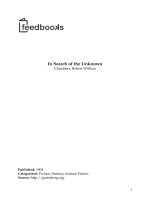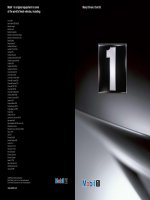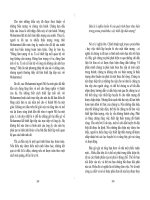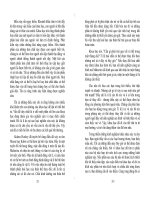.NET Framework Solution In Search of the Lost Win32 API phần 8 pot
Bạn đang xem bản rút gọn của tài liệu. Xem và tải ngay bản đầy đủ của tài liệu tại đây (459.05 KB, 43 trang )
feature you want to use in your application. Finally, developers can use this utility to learn about the DLLs
and other components used for DirectX. It’s important to remember that you need this information to create a
link between the managed and unmanaged environments.
Learning More about DirectX
One of the best ways to learn about the new features of DirectX and the problems that you’ll run into is to
visit the Microsoft DirectX newsgroups. Besides providing you with the latest information, this dedicated
group of users and developers can also help you locate and squash bugs in your DirectX application. In
addition, these newsgroups can help you learn how users expect DirectX applications to react and the types of
problems you can expect to see when using specific hardware or features.
The microsoft.public.directx newsgroups help you learn about DirectX features from a user perspective. For
example, you can learn about the latest audio features in the microsoft.public.directx.audio newsgroup. The
microsoft.public.multimedia.directx newsgroups will help you with the presentation aspects of this
technology. You can even learn about multimedia programming in the
microsoft.public.multimedia.directx.danimation.programming newsgroup.
There are two places to find developer information for DirectX on the Microsoft newsgroups. For general
information about the Platform SDK functionality, look at the microsoft.public.platformsdk.directx and the
microsoft.public.platformsdk.graphics_mm.directx newsgroups. The
microsoft.public.win32.programmer.directx newsgroups contain particulars about various DirectX
programming tasks. The microsoft.public.win32.programmer.directx.ddk newsgroup will even help you learn
about driver development kit (DDK) issues.
You’ll also want to spend some time learning about DirectX on Web sites. The DirectX Programming Faq
( contains a sorted knowledge base of information about DirectX. The DirectX
Files site ( contains information for both user and developer. For example,
you can download DirectX plug−ins for your system. The developer resource section includes tips and
techniques for writing audio synthesizers, among other examples. If code is what you mainly want to see,
check the examples on Code Guru ( and ActiveWin.com
DirectX ( Both sites include a number of DirectX examples
that should answer the most common developer questions.
The most important bits of information you can obtain from this section is the status of the drivers and DLLs
installed on your machine. More than a few developers have reported problems on the various Microsoft
DirectX newsgroups only to find that a DLL or driver on their machine was outdated. It’s important to install
and use the latest version of DirectX to obtain the best possible support for your application from the
newsgroups. Generally, updates of DirectX fix more problems than they create (although it also seems that
every new release also causes some new and not so exciting problems).
Learning about DirectX Compatibility
Developers generally have a good understanding of their system. However, it’s still important to use the
correct tool to check your system for compatibility concerns, yet the Microsoft documentation is a little light
in this area. Fortunately, all you really need to know is where to look for the information and then understand
what to do with the information you find.
Learning about DirectX Compatibility
290
The first step to check system compatibility is to start the DirectX diagnostic utility. You won’t find it on your
Start menu. Open the Run dialog box, type DXDIAG, and click OK. You’ll see a DirectX Diagnostic Tool
dialog box like the one shown in Figure 13.1. Note that the DirectX Diagnostic Tool will display a progress
bar as it checks the capabilities of your system, the drives, and the version of DirectX installed.
Figure 13.1: The DirectX Diagnostic Tool checks your DirectX installation for problems.
The first setting I always check is the DirectX Version entry near the bottom of the dialog box. You need to
go to the DirectX Web site ( to verify this version number
against the current version that Microsoft supports. If you see that the Web site contains a newer version,
download it, install it, and restart your machine. Using the most current version ensures that anything you
develop will have the latest features. In addition, using the most current version generally ensures that you’ll
run into fewer bugs during your development experience.
Note The most current version of DirectX available as of this writing is version 8.1. However, this update
concentrates on 3D drawing and many of you will still need to perform 2D drawing. Visual Studio .NET
ships with DirectX 7 support, which excels at 2D drawing, so the examples in this chapter and Chapter
14 will use DirectX 7. I also tested these examples using DirectX 8.1. All of the 3D and extended
examples in Chapters 15 and 16 were written and tested using DirectX 8.1 but should run on newer
versions of DirectX as well. To use the examples in Chapters 15 and 16, you must download the latest
DirectX SDK from />Notice the Next Page button at the bottom of the screen in Figure 13.1. You’ll find a button like that one on
most of the DirectX tabs. What the button doesn’t tell you is that clicking it runs a test on your system. Try
clicking it now and you’ll advance to the DirectX Files tab. If you see No Problems Found in the Notes
section, you know that test passed.
Click Next Page again and you’ll advance to the Display tab. The same success or failure message will appear
in the Notes field again. However, this time you’ll also see some diagnostic buttons, as shown in Figure 13.2.
For example, you can disable Direct3D Acceleration by clicking the associated Disable button. Before you
cripple your system, however, you’ll want to test its compatibility with DirectX. Click Test DirectDraw and
the DirectX Diagnostic Tool will perform extended tests on your system. If everything goes well, click Test
Direct3D. These tests will verify that your display adapter can work with DirectX and therefore any
application produced on your system. If you do run into problems, the DirectX Diagnostic Tool normally
provides enough information for you to fix the problem yourself or ask intelligent questions of a support
person. In some cases, you have to disable a hardware acceleration feature to gain true compatibility.
Learning about DirectX Compatibility
291
Figure 13.2: Some of the DirectX tabs contain special test buttons you can use to check compatibility.
Follow the Next Page and testing process until you get to the More Help tab. If everything passes, at this
point, your system is completely compatible with DirectX. Of course, there are differing levels of hardware
capability, so you also need to consider how much DirectX support your system provides. For example, you
might find that your sound card doesn’t provide default port acceleration. If this feature is missing, you won’t
be able to use it in your application.
Tip Sometimes you’ll want to disable a hardware feature for reasons other than compatibility. For
example, you might want to see how an application works with software emulation rather than
the faster hardware support. Disabling the hardware support helps you to check the software
emulation. In other cases, you might want to disable a hardware feature to see how a program
will react on a less capable machine. Bugs might not show up until you have disabled some of
the hardware functionality your machine provides. Some of the tabs also contain sliders that you
can use to control features such as hardware acceleration. Choosing a lower amount of
acceleration can often help in diagnosing subtle DirectX problems.
After you complete all of your tests, you can click the Save All Information button to display a Save As dialog
box. The DirectX Diagnostic Tool can save all of the test results and other information about your system as a
text file. Maintaining a copy of this text file helps you track your system in its ideal state and compare it to
results you get during later tests. Performing a comparison can help you locate potential problems caused by
system degradation.
Viewing the Drivers
Previous chapters have demonstrated that a knowledge of the files used to perform specific Win32 API tasks
is essential if you want to use the functions those files contain in your applications. Working with DirectX is
no different. However, DirectX does make it relatively easy for you to determine which files it uses and even
the version numbers of those files. Figure 13.3 shows the DirectX Files tab of the DirectX Diagnostic Tool
utility. Notice that this tab contains a complete list of the DirectX files.
Viewing the Drivers
292
Figure 13.3: The DirectX Files tab contains a list of the files used to implement DirectX on the host machine.
Unfortunately, all that this dialog shows you is the name of the file. There isn’t any way to determine what the
file does or the functions that it might contain. To learn more about the file, you need to investigate it. A first
stop is to locate the file in the System32 folder and open the Properties dialog box for it. Generally, you’ll find
some descriptive information on the Version tab.
A second step is to look for the file in the Visual Studio .NET or Platform SDK help file. If you look for the
DLL version of the file, you’ll normally find support information and other helpful tips. However, if you want
to learn how the file will affect your programming, look for the LIB file. For example, the first file in Figure
13.3 is DDraw.DLL. If you enter this name as DDraw.LIB in either of the two help files, you’ll see various
entries for interfaces, enumerations, functions, and programming tips.
Finally, you can use the Dependency Walker to view the file, just as we have for so many other DLLs in the
book. Figure 13.4 shows the DDraw.DLL file. Notice the list of function names and file dependencies.
Viewing a DLL in Dependency Walker normally provides clues that you won’t find by just looking at the help
files or performing a search online. However, you’ll want to stick with the functions that are documented for
public use, even if it takes a while to locate information about a function that looks interesting. Given that
DirectX is a little less open than the Win32 API, you’ll want to use this technique to ensure that you’re
gaining access to the full set of features the DLL has to offer.
Figure 13.4: Always use the Dependency Walker to ferret out information about the DirectX DLLs.
Viewing the Drivers
293
Tip The DirectX DLLs also contain functions that are meant for internal use only. For example, a
search through the help file didn’t yield any information about the AcquireDDThreadLock()
function shown in Figure 13.4, yet this function exists. Other DirectX DLLs use this function and
you should never call it in your application. Of course, it would help if Microsoft condescended to
document this fact. One place to look for this type of information is the Clipcode.net−Knowledge
Transfer Portal For Software Engineers ( site. The
AcquireDDThreadLock() function appears on the
/>page.
Working with the DirectX Structures
Like the Win32 API and COM, DirectX uses a number of data structures to move data from one location to
another. Unlike the Win32 API or COM, DirectX contains a relatively small number of structures, and they’re
actually organized the same way, so you’ll experience fewer problems using them. However, the data
structures tend to provide complex information because of the multimedia nature of DirectX. There are no
small data structures that carry two or three items—many of these data structures contain huge amounts of
information. This factor makes DirectX a lot harder to work with than either the Win32 API or COM.
The following sections will help you understand the DirectX data structures. We’ll begin with an overview of
the data structures. This section contains a short description of every data structure used in DirectX. You
might be surprised at how few there really are. The next section begins looking at the techniques required to
convert the data structures for managed environment use. Because the data structures are well defined and
there are so few, you’ll also find them as part of a DirectX DLL that we’ll explore in this chapter and in the
one that follows.
Note Visual Studio .NET comes with documentation for DirectX 7 and a preliminary version of DirectX 8.1.
Most of this documentation also works fine for the released version DirectX 8.1, but there are a few
changes that you’ll want to know about. The best idea for DirectX 8.1 development is to download the
current DirectX SDK from
This MSDN
site has a link that will help you download the current version of the SDK. Unfortunately, you’ll still
need to convert everything by hand. There are rumors that DirectX 9 will provide at least partial support
for the .NET Framework, but don’t expect to see complete support immediately. Be aware that a
complete DirectX 8.1 download is 165.7MB. Fortunately, you can perform a component download. If
you decide to perform a component download, you must download the DirectX Developer Runtime. In
addition, you’ll need one of the two language products. The Visual C++ product will prove the best
choice because it contains the header files and other detailed information you’ll need to perform
managed application conversions.
An Overview of the Data Structures
DirectX uses a total of 19 specific data structures. Many of these data structures perform multiple tasks and
the content depends on the task they’re performing at the moment. Some of the data structures weren’t used in
the past, so the documentation Microsoft provides with Visual Studio .NET reflects this fact. Newer versions
of DirectX do use more of the functions and data structures. The following list provides a short overview of
these data structures:
DDBLTBATCH DirectX uses this structure to pass blit information to the IDirectDrawSurface7.BltBatch()
method. The structure includes both a source and destination rectangle for the blit, along with the address of a
Working with the DirectX Structures
294
DirectDraw surface. Control flags determine the type of blit that occurs and there’s a variable that holds the
address of DDBLTFX structure containing additional blit effects.
Note A bit block transfer (blit) is the process of moving a bitmap from one device context to another.
For example, a blit occurs when an application moves a bitmap from memory to the display.
The blit occurs as a continuous operation. Some applications and function calls will also modify
the bitmap during a blit. For example, a function could find all occurrences of the color red and
change them to green during the blit. A blit could also change the bitmap’s location on screen,
providing an animation effect.
DDBLTFX DirectX uses this structure to pass raster operations (ROPs), effects, and override information to
the IDirectDrawSurface7.Blt() method. This structure is also used as part of the DDBLTBATCH data
structure. Essentially, this structure defines 2D drawing effects such as mirroring and rotating the image. The
structure also contains entries for Z−buffering and alpha blending, but support for these entries is nearly
non−existent in DirectX 7.
DDCAPS DirectX uses this structure to report the capabilities of the host machine using the
IDirectDraw7.GetCaps() method. The output of this call includes the capabilities of both the hardware and the
hardware emulation layer (HEL). The hardware and HEL capabilities appear in two difference copies of the
DDCAPS data structure. This structure also contains the DDSCAPS and DDSCAPS2 data structures, which
are essentially sets of flags listing specific device capabilities.
DDCOLORCONTROL DirectX relies on this data structure to define the color controls used by a number
of calls. The dwFlags member contains a list of the fields within the data structure that contain valid
information. The IDirectDrawColorControl.GetColorControls() method also uses the dwFlags memory to
indicate which controls a particular device supports.
DDCOLORKEY DirectX uses this structure to define a source color key, destination color key, or a color
space. It’s used with both the IDirectDrawSurface7.GetColorKey() and IDirectDrawSurface7.SetColorKey()
methods. This data structure also appears as part of the DDBLTFX data structure. DirectX interprets the data
structure as a color key when both the high and low range values contain the same data.
DDDEVICEIDENTIFIER2 DirectX uses this structure to obtain information about a device from a call to
the IDirectDraw7.GetDeviceIdentifier() method. The return values include information such as the driver
name and description, along with numeric data such as the driver version and the vendor identifier. You can
use this structure with the associated IDirectDraw7.GetDeviceIdentifier() method to validate problem
hardware prior to use with an application.
DDGAMMARAMP DirectX uses this data structure to pass red, green, and blue ramp data to the
IDirectDrawGammaControl.GetGammaRamp() and IDirectDrawGammaControl.SetGammaRamp() methods.
Each of the arrays in this data structure maps color values in the frame buffer to the color values passed to the
digital−to−analog converter (DAC).
DDOVERLAYFX DirectX uses this data structure to pass overlay information to the
IDirectDrawSurface7.UpdateOverlay() method. The IDirectDrawSurface7.UpdateOverlay() method modifies
the appearance or position of an overlay. The overlay must have certain visual attributes as described in the
Platform SDK documentation.
DDPIXELFORMAT DirectX uses this structure to describe the pixel format of an IDirectDrawSurface
object for the IDirectDrawSurface7.GetPixelFormat() method. This is one of the few structures to rely on
FOURCC data. It also accepts input in a number of formats under C/C++, which means that this structure is
Working with the DirectX Structures
295
one that uses unions extensively. However, unlike other data structures with unions, converting these unions
is quite easy.
DDSCAPS and DDSCAPS2 DirectX uses both of these structures to describe the capabilities of an
IDirectDrawSurface object. The DDSCAPS2 data structure provides more information and requires four
structure members. Both of these data structures appear as part of the DDCAPS data structure. The
DDSCAPS data structure also appears as part of the DDSURFACEDESC data structure, while the
DDSCAPS2 data structure appears as part of the DDSURFACEDESC2 data structure.
DDSURFACEDESC and DDSURFACEDESC2 DirectX uses both of these data structures to describe a
surface. The DDSURFACEDESC data structure is still supported for old code but is superceded by the
DDSURFACEDESC2 data structure for new code. The example code contains only the new version of the
data structure. The IDirectDraw7.CreateSurface(), IDirectDrawSurface7.SetSurfaceDesc(),
IDirectDrawSurface7.Lock(), and IDirectDrawSurface7.GetSurfaceDesc() methods all rely on the
DDSURFACEDESC2 data structure.
DDVIDEOPORTBANDWIDTH DirectX uses this structure to describe the bandwidth characteristics of an
overlay surface. The structure is used for output to a particular video−port and pixel−format configuration.
The IDirectDrawVideoPort.GetBandwidthInfo() method relies on this data structure.
DDVIDEOPORTCAPS DirectX relies on this data structure to define the capabilities and alignment
restrictions of a video port. Developers normally use this structure with the
IDDVideoPortContainer.EnumVideoPorts() method.
DDVIDEOPORTCONNECT DirectX uses this data structure to describe a video−port connection. A
developer can use this data structure with the IDDVideoPortContainer.GetVideoPortConnectInfo() method to
open the video port and then obtain information about it. The information is retrieved in an array of
DDVIDEOPORTCONNECT data structures.
DDVIDEOPORTDESC DirectX uses this data structure to describe a video−port object that the developer
wants to create. You’ll normally use this data structure with the IDDVideoPortContainer.CreateVideoPort()
method, which is used to create an IDirectDrawVideoPort object.
DDVIDEOPORTINFO DirectX uses this data structure to describe the transfer of video data to a surface.
You’ll normally use this data structure with the IDirectDrawVideoPort.StartVideo() method. This method
enables the hardware video port and begins the transfer of data to the currently specified surface.
DDVIDEOPORTSTATUS DirectX uses this data structure to define the status of a video−port object. The
status information tells whether the port is in use and includes a DDVIDEOPORTCONNECT data structure.
There’s also a flag that tells whether the port controls just the video or the Vertical Blanking Interval (VBI).
You’ll normally use this data structure with the IDDVideoPortContainer.QueryVideoPortStatus() method.
As you can see from the list, the data structures used by DirectX contain a wealth of information. The
descriptions include the call information so that you know which methods require a certain data structure. The
important concept to remember is that DirectX is a low−level API designed to make application code run
faster and to provide developers with better access to the hardware. The cost of this access is the complex data
structures we’ve just discussed.
Working with the DirectX Structures
296
Structure Conversion Essentials
DirectX is a data−intense technology in that the functions and interface methods require a lot of information
to perform the simplest tasks. The data structure has to describe every operation in detail so that only the
correct picture elements are affected by a given call. Unlike other types of computer tasks, working with
graphics means working in the worlds of both math and art, so describing a picture element is difficult, even if
you have the correct data structure to do it.
This section of this chapter discusses elements of the DirectXHelper.DLL found in the \Chapter
13\DirectXHelper folder of the source code CD. The source files actually contain a lot more code than appears
in the chapter and we’ll continue discussion of this DLL in Chapter 14. Although the example code is written
in both C# and Visual Basic, the DirectXHelper.DLL code appears only in C# for ease of conversion. Make
sure you review the source code files for full details on the DirectX implementation.
Note Just in case you think the whole experience with the FOURCC (four−character code) entries is
limited to the Windows Media Player example in Chapter 11, you’ll use them for DirectX too.
You’ll find a list of application FOURCC entries in the
ms−help://MS.VSCC/MS.MSDNVS/dx8_vb/directx_vb/extras/DirectDraw7/vbddref_0uzm.htm
help topic. Many of the media types you’ll work with depend on the FOURCC entries for
validation purposes, so it pays to become familiar with them.
Converting the DDBLTFX Data Structure
Some of the data structures aren’t all that difficult to convert. For example, the DDBLTBATCH data structure
is relatively straightforward. However, some of the data structures could give the average developer a nervous
tick after a few hours of unsuccessful conversion. One of the most complex data structures is DDBLTFX. The
structure contains five different unions, so converting it to something the managed environment can use is
difficult to say the least. You can find the Visual C++ version of this data structure at
ms−help://MS.VSCC/MS.MSDNVS/dx8_vb/directx_vb/extras/directdraw7/ddref_0xmf.htm. Listing 13.1
shows the C# version of the data structure.
Listing 13.1: The Managed Version of the DDBLTFX Data Structure
[StructLayout(LayoutKind.Sequential, Pack=1, CharSet=CharSet.Auto)]
public struct DDBLTFX
{
public UInt32 dwSize;
public DDFXType dwDDFX;
public UInt32 dwROP;
public UInt32 dwDDROP;
public UInt32 dwRotationAngle;
public UInt32 dwZBufferOpCode;
public UInt32 dwZBufferLow;
public UInt32 dwZBufferHigh;
public UInt32 dwZBufferBaseDest;
public UInt32 dwZDestConstBitDepth;
// This is the first of five unions.
//union
//{
// DWORD dwZDestConst;
// LPDIRECTDRAWSURFACE lpDDSZBufferDest;
//} DUMMYUNIONNAMEN(1);
public UInt32 dwZDestConst;
Structure Conversion Essentials
297
public UInt32 dwZSrcConstBitDepth;
// This is the second of five unions.
//union
//{
// DWORD dwZSrcConst;
// LPDIRECTDRAWSURFACE lpDDSZBufferSrc;
//} DUMMYUNIONNAMEN(2);
public UInt32 dwZSrcConst;
public UInt32 dwAlphaEdgeBlendBitDepth;
public UInt32 dwAlphaEdgeBlend;
public UInt32 dwReserved;
public UInt32 dwAlphaDestConstBitDepth;
// This is the third of five unions.
//union
//{
// DWORD dwAlphaDestConst;
// LPDIRECTDRAWSURFACE lpDDSAlphaDest;
//} DUMMYUNIONNAMEN(3);
public UInt32 dwAlphaDestConst;
public UInt32 dwAlphaSrcConstBitDepth;
// This is the forth of five unions.
//union
//{
// DWORD dwAlphaSrcConst;
// LPDIRECTDRAWSURFACE lpDDSAlphaSrc;
//} DUMMYUNIONNAMEN(4);
public UInt32 dwAlphaSrcConst;
// This is the fifth of five unions.
//union
//{
// DWORD dwFillColor;
// DWORD dwFillDepth;
// DWORD dwFillPixel;
// LPDIRECTDRAWSURFACE lpDDSPattern;
//} DUMMYUNIONNAMEN(5);
public UInt32 dwFillData;
public DDCOLORKEY ddckDestColorkey;
public DDCOLORKEY ddckSrcColorkey;
}
Note The reader will see the use of the term blt in sections of the code. The terms blit and blt are synonymous.
Microsoft uses the two terms interchangeably for function calls and in their documentation. I chose blit
as the more understandable term for use in the text of this book. However, the source code will contain a
mix of both terms as appropriate.
As you can see, the data structure has five unions, all of which we convert to UInt32 values. Generally, you’ll
find that this form of the structure works well until you need to provide one of the IDirectDrawSurface data
members. So, let’s look at how this data structure is used. The key to the data structure is the dwDDFX
member. This member describes what type of work the function will perform. The following enumeration
shows the types of tasks that the structure can request the function perform:
Structure Conversion Essentials
298
public enum DDFXType
{
//If stretching, use arithmetic stretching along the y−axis for this
// blt.
DDBLTFX_ARITHSTRETCHY = 0x00000001,
// Do this blt mirroring the surface left to right. Spin the
// surface around its y−axis.
DDBLTFX_MIRRORLEFTRIGHT = 0x00000002,
// Do this blt mirroring the surface up and down. Spin the surface
// around its x−axis.
DDBLTFX_MIRRORUPDOWN = 0x00000004,
// Schedule this blt to avoid tearing.
DDBLTFX_NOTEARING = 0x00000008,
// Do this blt rotating the surface one hundred and eighty degrees.
DDBLTFX_ROTATE180 = 0x00000010,
// Do this blt rotating the surface two hundred and seventy degrees.
DDBLTFX_ROTATE270 = 0x00000020,
// Do this blt rotating the surface ninety degrees.
DDBLTFX_ROTATE90 = 0x00000040,
// Do this z blt using dwZBufferLow and dwZBufferHigh as range
// values specified to limit the bits copied from the source
// surface.
DDBLTFX_ZBUFFERRANGE = 0x00000080,
// Do this z blt adding the dwZBufferBaseDest to each of the sources
// z values before comparing it with the destination z values.
DDBLTFX_ZBUFFERBASEDEST = 0x00000100
}
As you can see, the enumeration presents a series of standard graphic manipulation tasks, including rotation
and mirroring. Consequently, the Z−buffering operations defined by the first two unions in the DDBLTFX
data structure are only used for a subset of the tasks that the structure can request of the function. The alpha
blending represented by the second two unions doesn’t even have any tasks associated with it, so the function
would need to support the task directly. There isn’t any actual support for either Z−buffering or alpha
blending in the IDirectDrawSurface7.Blt() method, so the value of these entries in the DDBLTFX data
structure is minimal.
Note Other data structures, such as DDOVERLAYFX, use the same union to allow use of either a constant or
an IDirectDrawSurface object. In most cases, you can simply override the IDirectDrawSurface member
entry and use a UInt32 to represent the value. Because the technique used is always the same, we won’t
look at other instances of this override in the chapter.
Eliminating Z−buffering and alpha blending leaves the fifth union in the DDBLTFX data structure—a
problem because there’s support for this feature. Listing 13.1 shows what you need to support the three fill
options because they represent the options you’ll use most often. If you decide to pass a pattern to the
function, you can create an IntPtr to it and then convert the IntPtr to a number (which won’t always work) or
you can create a special version of the structure that includes the interface. The best idea is to try the three fill
options first to see if they’ll work for your application.
Structure Conversion Essentials
299
Converting the DDCAPS Data Structure
The DDCAPS data structure mostly contains members of types that we’ve already discussed at length, so for
the most part, conversion is easy. However, the data structure contains a constant that we have to define
because it’s based on an equation that could change. The first bit of code for this conversion appears in the
Functions class as follows:
public const int DD_ROP_SPACE = 256/32;
Now that we have the size of these arrays defined, we’ll have to define the arrays. In previous chapters, we’ve
looked at a number of ways to get around the whole problem of arrays, but this is a case where the option
doesn’t exist. Consequently, it’s time to look at the rather thorny issue of defining an unmanaged array in the
managed environment. Listing 13.2 shows the code we’ll use to handle the arrays in this data structure (there
are five of them).
Listing 13.2: Converting the DDCAPS Data Structure Arrays
//DWORD dwRops[DD_ROP_SPACE];
[MarshalAs(UnmanagedType.ByValArray,
ArraySubType=UnmanagedType.I4,
SizeConst=Functions.DD_ROP_SPACE)]
public UInt32 []dwRops;
The magic of this solution is all in the [MarshalAs] attribute. However, it begins with a correct definition of
the array type. The original array definition is commented out in the code. The new definition relied on a
UInt32 array declaration. You must define it as UInt32 in this case or the code won’t work. The [MarshalAs]
attribute tells CLR that this is an array passed by value to the function. There are also ways to pass the array
by reference. Notice the use of the new ArraySubType argument. It’s essential to include this argument or
CLR won’t know how big to make the individual array members. Finally, we use the SizeConst argument to
define the size of the array.
Note Other DirectX data structures, such as the DDGAMMARAMP data structure, use the
same array technique shown in this section. We’ll only discuss one version of this array
technique. However, you’ll find it in use throughout the example code. DirectX relies
heavily on array structures, all of which require some type of special handling.
If you define the array correctly, DirectX will at least recognize the resulting data structure. However, before
you can use this data structure, you need to initialize the members, including the arrays. A sure sign that
you’ve forgotten to perform this task is a null reference error message when you make the call. Listing 13.3
shows some typical initialization code for the DDCAPS data structure.
Listing 13.3: Initializing the DDCAPS Data Structure
DDCAPS DevCaps; // A device capabilities data structure.
// Initialize the data structure.
DevCaps = new DDCAPS();
// Initialize the arrays.
DevCaps.dwRops = new UInt32[Functions.DD_ROP_SPACE];
DevCaps.dwSVBRops = new UInt32[Functions.DD_ROP_SPACE];
DevCaps.dwVSBRops = new UInt32[Functions.DD_ROP_SPACE];
Structure Conversion Essentials
300
DevCaps.dwSSBRops = new UInt32[Functions.DD_ROP_SPACE];
DevCaps.dwNLVBRops = new UInt32[Functions.DD_ROP_SPACE];
// Initialize the internal data structures.
DevCaps.ddsOldCaps = new DDSCAPS();
DevCaps.ddsCaps = new DDSCAPS2();
// Get the size of the data structure.
DevCaps.dwSize = (UInt32)Marshal.SizeOf(DevCaps);
As you can see from the example code, the initialization begins when the code creates a new instance of the
DDCAPS data structure. The arrays are also initialized using the proper number of array elements. CLR is
unlikely to detect problems in this area. It’s theoretically possible to create array elements of the wrong type
or size, even at this point in the application. Don’t forget to initialize the data structures contained within the
DDCAPS data structure. The code shows that both data structures are initialized using the proper data types.
Finally, the code must set the size of the data structure. Figure 13.5 shows an initialized version of this data
structure.
Previously, we had discussed a problem using the Marshal.SizeOf() function on structures containing arrays.
The [MarshalAs] attribute defines the size of the array, so this problem no longer exists. However, we have a
new problem. The [MarshalAs] attribute gives the developer a false sense of security because the compiler no
longer complains about the arrays. Using arrays in a data structure is so error prone that you should only use
them as a last resort, as we have in this instance. Always compare the final size of the data structure (using the
value in the DevCaps.dwSize variable in this case) against an unmanaged equivalent (created in C/C++ in
most cases) to ensure that the managed version is correct.
Figure 13.5: It’s important to initialize every member of the DDCAPS data _structure.
Converting the DDDEVICEIDENTIFIER2 Data Structure
The DDDEVICEIDENTIFIER2 data structure is relatively short, but it contains a number of odd conversions
that will almost certainly cause trouble for some developers. The unmanaged version of this data structure
appears at ms−help://MS.VSCC/MS.MSDNVS/dx8_vb/directx_vb/extras/directdraw7/ddref_4fg7.htm.
Listing 13.4 shows the managed conversion of the data structure.
Listing 13.4: The DDDEVICEIDENTIFIER2 Data Structure Is Short and Complex
[StructLayout(LayoutKind.Sequential, Pack=1, CharSet=CharSet.Auto)]
public struct DDDEVICEIDENTIFIER2
{
Structure Conversion Essentials
301
//char szDriver[MAX_DDDEVICEID_STRING];
[MarshalAs(UnmanagedType.ByValTStr,
SizeConst=Functions.MAX_DDDEVICEID_STRING)]
public String szDriver;
//char szDescription[MAX_DDDEVICEID_STRING];
[MarshalAs(UnmanagedType.ByValTStr,
SizeConst=Functions.MAX_DDDEVICEID_STRING)]
public String szDescription;
//LARGE_INTEGER liDriverVersion;
public Int64 liDriverVersion;
public UInt32 dwVendorId;
public UInt32 dwDeviceId;
public UInt32 dwSubSysId;
public UInt32 dwRevision;
public GUID guidDeviceIdentifier;
public UInt32 dwWHQLLevel;
}
The first conversion problem in the DDDEVICEIDENTIFIER2 data structure is the two char arrays. We
could create an array, use one of the techniques we used in previous chapters, or try the TCHAR method we
used for the WaveCaps example in Chapter 11. It turns out that the TCHAR method works in this case. All
you need to do is marshal the data as an UnmanagedType.ByValTStr type and declare a character array length
using the SizeConst field. However, this method doesn’t always work and you should use it with care.
One of the more interesting problem areas with the DDDEVICEIDENTIFIER2 data structure is the
LARGE_INTEGER member, shown commented out in Listing 13.4. You might expect this member to
convert directly to a managed type, but the declaration for this variable type tells a different story. Here’s the
C/C++ code for the LARGE_INTEGER data type:
#if defined(MIDL_PASS)
typedef struct _LARGE_INTEGER {
#else // MIDL_PASS
typedef union _LARGE_INTEGER {
struct {
DWORD LowPart;
LONG HighPart;
};
struct {
DWORD LowPart;
LONG HighPart;
} u;
#endif //MIDL_PASS
LONGLONG QuadPart;
} LARGE_INTEGER;
This is a situation in which you could quickly become mired in detail by trying to emulate the precise details
of the LARGE_INTEGER data type when it really isn’t necessary to do so. The .NET Framework provides a
suitable alternative for this data type that you can use without creating the strange−looking data structure
shown in the example code. The clue for this conversion comes from the help file at
ms−help://MS.VSCC/MS.MSDNVS/helplib/largeint_72lu.htm.
Structure Conversion Essentials
302
The key concept you need to consider is that this data type was created to help compilers without native
64−bit data types handle an integer of that size. Also notice that the description calls for a 64−bit signed
integer, not an unsigned integer. You can’t obtain these details by looking at the header file alone. Armed with
this information, we can use a simple Int64 data type for the managed version of the data structure.
The final problem for this data structure is the use of a globally unique identifier (GUID) as one of the return
types. A GUID contains a 128−bit numeric value with specific fields. Because there isn’t any way to represent
this value as a native type, we need to create a structure. Here’s the data structure for a GUID used by this
example:
[StructLayout(LayoutKind.Sequential, Pack=1, CharSet=CharSet.Auto)]
public struct GUID
{
public UInt32 Data1;
public UInt16 Data2;
public UInt16 Data3;
[MarshalAs(UnmanagedType.ByValArray,
ArraySubType=UnmanagedType.I1,
SizeConst=8)]
public Byte [] Data4;
}
As you can see, the first three fields are basic integer types. The fourth field is an array of eight byte values.
There are a number of ways to represent this value, but using an array provides the best value in this case. One
idea you might consider if you work with GUIDs a lot is to convert this structure into a class. The class would
need functions to convert the GUID to a string and a string to a GUID. This exercise is left to the reader.
Defining RECT
There’s one data structure that you’ll see used as part of many of the DirectX data structures, RECT. Actually,
this data structure is used with the Win32 API and COM as well, so it pays to place it in a common Windows
library if you build one. The RECT data structure simply defines a rectangular area. It’s normally used with
graphic applications, but the actual location of the rectangle doesn’t matter. Here’s the definition of RECT
that we’ll use for DirectX purposes:
[StructLayout(LayoutKind.Sequential, Pack=1, CharSet=CharSet.Auto)]
public struct RECT
{
public Int32 left;
public Int32 top;
public Int32 right;
public Int32 bottom;
}
As you can see, there isn’t anything complicated about this data structure. However, this particular data
structure has actually caused some developers problems, mainly because of the data types used. Always use
an Int32 data type for the RECT structure members.
Understanding DirectX Data Pitfalls in the Managed
Environment
Structure Conversion Essentials
303
The DirectX programming environment presents a number of new challenges to the developer. Of course,
working with DirectX itself can be a challenge because there are a number of issues to consider. However, the
managed environment brings several new challenges and that’s what we consider in this section.
One of the most important issues is performing the data conversions correctly. A DirectX application relies
heavily on numeric data. It isn’t always easy to tell when a data structure has returned the wrong information.
When you convert a data structure that has at least some string data, the string serves as a means for detecting
some types of errors. The pure numeric nature of many DirectX data structures makes this impossible.
Consequently, you need to know the values of at least some of the numeric fields so that you can verify that
the rest of the data structure contains good data. In sum, data validation is essential, but difficult.
We saw in the section “Converting the DDCAPS Data Structure" that DirectX also relies heavily on arrays
that you can’t dismiss, convert to something else, or define inline. This section shows one method for
converting an array from a managed version to an unmanaged equivalent. However, the failure points in this
conversion technique are many. For example, if you choose the wrong managed data type, the wrong
ArraySubType argument value, or the wrong SizeConst argument value, the DirectX function will receive an
array with incorrect data values. DirectX is very likely to go along with this error in most cases. The only
error that it might detect is an incorrect SizeConst argument value. The result is that the display could act
erratically, you might see data damage, or the application might not work at all.
Another problem is that you can actually overwork the data structures. One such example is the
LARGE_INTEGER data type. The reason that the C/C++ headers create such a complex structure for this
data type is that many C/C++ compilers don’t support 64−bit integers natively. This concept is something you
should keep in mind as you create data structures. For example, you might find the need to use a Currency
data type in one of the structures. This is a data type that some C/C++ compilers don’t support natively, yet
the support is easily accessible from the .NET Framework. In sum, don’t always re−create everything you find
in the header files because you won’t always need to do so.
Sometimes the data conversion problem isn’t one of creating a managed version of an unmanaged data
structure. For example, converting the elements in the DDPIXELFORMAT data structure is relatively easy.
Coming up with a name for the new member is tough. Here are two examples of the unions that appear in this
data structure:
//union
//{
// DWORD dwRGBBitCount;
// DWORD dwYUVBitCount;
// DWORD dwZBufferBitDepth;
// DWORD dwAlphaBitDepth;
// DWORD dwLuminanceBitCount;
// DWORD dwBumpBitCount;
//} DUMMYUNIONNAMEN(1);
public UInt32 dwCountDepthData;
//union
//{
// DWORD dwRBitMask;
// DWORD dwYBitMask;
// DWORD dwStencilBitDepth;
// DWORD dwLuminanceBitMask;
// DWORD dwBumpDuBitMask;
//} DUMMYUNIONNAMEN(2);
public UInt32 dwMaskData1;
Structure Conversion Essentials
304
Needless to say, you can’t use the same names as before because the union includes too many names to fit
comfortably on a single line. Fortunately, all of the values are of the same type, which makes the conversion
easy. In this case, I chose a generic name that appears to fit the functionality offered by each of the members.
However, it’s a less−than−perfect solution. Make sure you retain the original code as shown in the example
when you rename a variable. Otherwise, other developers will have a difficult time reading your code.
A final area of concern for .NET developers who want to use DirectX is the use of pointers. It’s important to
remember how both .NET and the unmanaged environment work with pointers. In some cases, you might
have to go back to a data structure and use an IntPtr type in place of the custom type you previously defined.
When using any pointer, make sure you observe these rules:
Allocate memory if the called function will write to a buffer or provide other feedback.•
Free any memory that you allocate.•
Pay close attention to the flow of pointers in a DirectX application because the function may provide
you with a pointer into external memory.
•
Use pinning when necessary to ensure that the Garbage Collector doesn’t free memory it thinks is
unused.
•
Validate buffer sizes using test programs written in unmanaged Visual C++ whenever possible.•
Don’t count on the documentation to provide accurate values of buffer size.•
Use the C/C++ headers to check pointers values whenever possible.•
Sometimes you’ll need to use something other than an IntPtr, as in the case of some handle types used
by the Win32 API.
•
Where Do You Go from Here?
We began this chapter by addressing a very simple issue, DirectX compatibility and functionality. Your
hardware has to provide basic DirectX compatibility in order to create even a simple application. In addition,
it must provide access to specific features if you want to use those features within your application. As you
test your hardware, you begin to see which DLLs are in use and learn about DirectX features—it’s a good first
step to learning about DirectX. If you haven’t already checked your hardware and learned which features it
supports, now might be a good time to do so.
This chapter has also helped you understand the programming requirements for DirectX data structures and
data elements. From our discussion, you learned that DirectX provides the developer with added flexibility
but that this flexibility comes at the price of stricter programming requirements for the data structures and
other data elements. In general, you’ll find that the managed environment works well with DirectX as long as
you take time to create the proper data structures first.
Besides checking your hardware, you’ll want to perform a few other tasks before you move on to the next
chapter. Make sure you check out all of the Web sites presented in this chapter because they contain helpful
information you can use to make your DirectX programming experience better. In addition, fill in any gaps in
your knowledge about DirectX (the essentials) by looking at a DirectX−specific reference. Most of these
books are huge for good reason—DirectX is a complex topic.
Of course, understanding the data structures used by an API is only one step in learning to use it. DirectX is a
complex programming environment that uses its own set of rules for working with both the Win32 API and
the underlying hardware. Chapter 14 is going to show you how to use what you know now and combine it
with some simple DirectX calls. In short, this is the first chapter where you’ll really begin working with
Where Do You Go from Here?
305
DirectX in any meaningful way.
Where Do You Go from Here?
306
Chapter 14: Developing DirectX Access Routines
Overview
Before you can use DirectX, you need to know about the functions it provides and how to access them.
Learning how to use DirectX in the managed environment will test most of the knowledge you’ve acquired
throughout the book because it uses a variety of techniques to communicate with the client application. For
example, many of the DirectX enumeration functions rely on callbacks, which is a technique we haven’t used
a lot for the Win32 API calls in the book. You’ll also find some direct call functions, some functions that
require complex structures, and even some Component Object Model (COM) functionality. DirectX uses all
of the tricks we’ve learned so far.
Note Most of the work you’ll perform with DirectX involves COM. If you look at the data structure
descriptions in Chapter 13, you’ll notice that many of them discuss interface methods, not
functions found within DLLs. However, DirectX isn’t a pure COM environment, so we’ll visit
the non−COM elements first and then discuss the COM elements. Because this chapter focuses
on managed application access to DirectX rather than on using DirectX in applications, it may
seem that we’re spending an excessive amount of time on areas you won’t use very often. It’s
important to provide a complete picture of DirectX so you can use all of the features it provides
within your managed application.
This chapter introduces you to DirectX version 7 programming—we’ll discuss version 8.1 development in
Chapter 15. We’ll work with the DirectX functions, including the callback functions. The chapter will also
help you understand the DirectX COM connection. In fact, this is the only connection that Visual Basic
developers used to access DirectX in the past. The COM connection is important, and we’ll look at the various
interfaces used to implement it. Finally, you’ll learn how to work with DirectX by creating several example
programs. These examples aren’t complex or awe inspiring, but they do show you how DirectX works in the
managed environment.
Tip Microsoft constantly updates the DirectX SDK. You can find the latest version, 8.1b (as of this writing),
at The
latest version includes mainly bug fixes, so there is no visible difference between it and original the 8.1
version. Consequently, this chapter will treat all 8.1 versions the same for discussion purposes.
Working with DirectX Functions
Unlike many parts of the Win32 API, the DirectX functions don’t actually work with any data. The main
purpose of these functions is to create objects and to request information about the DirectDraw−compatible
hardware. Consequently, you’ll use these functions once in each application. In fact, as we’ll see in the section
entitled “Working with the DirectX Interfaces and Classes,” you can actually get by without using any of
these functions at all if you take a pure COM approach to application development.
The following sections describe each of the DirectX functions, specifically those used for DirectDraw, in
detail. Once you know about the functions, I’ll show you the function declarations required to use them. The
final section tells you about the special return values used by DirectX functions. You’ll find all of the code for
the listings in this section in the \Chapter 14\DirectXHelper folder of the CD.
307
DirectDrawCreate() and DirectDrawCreateEx()
There are two functions you can use to create a DirectDraw object if you don’t want to use the pure COM
method: DirectDrawCreate() and DirectDrawCreateEx(). The latest version of the DirectX API supports both
methods, but Microsoft recommends using the DirectDrawCreateEx() function because it returns an object
with full Direct3D support. The DirectDrawCreate() function provides support for 2D drawing only.
Both functions require a globally unique identifier (GUID) as input for the first argument. The GUID points to
a device driver—a requirement if the host system provides support for more than one display device. Setting
this argument to null tells DirectX to use the active driver. You can also specify one of two constant values to
place the system in a test mode: hardware (DDCREATE_HARDWAREONLY) or software
(DDCREATE_EMULATIONONLY). Because you can supply more than one type of input for this argument,
the example provides two overrides of each function.
The second argument is an IDirectDraw7 interface pointer. You’ll need to provide this object reference as an
Object or as an IntPtr. The example code uses an Object for ease of conversion.
The DirectDrawCreateEx() function includes a third argument not included with the DirectDrawCreate()
function. The iid argument contains the Interface Identifier (IID) of the DirectDraw 7 object. Consequently,
you must always use the IID_IDirectDraw7 constant defined in the library for this argument. The example
defines this entry as a GUID structure, which is correct for the managed environment. However, the Platform
SDK documentation describes the entry as a REFIID type. It isn’t until you spend some time wandering
through the C/C++ header files that you discover the two are equivalent in this case. Of course, creating a
constant GUID value presents a problem for C# developers. Visual C++ developers have the
DEFINE_GUID() macro they can use to create a constant GUID value, but C# doesn’t define this mechanism.
You can begin solving the problem by creating a special variable as shown here:
// This is a constant value substitute for the IID_IDirectDraw7
// iid value.
public static GUID IID_IDirectDraw7 =
CreateIID.DEFINE_GUID(0x15e65ec0,0x3b9c,0x11d2,0xb9,
0x2f,0x00,0x60,0x97,0x97,0xea,0x5b);
As you can see, we make a static GUID variable equal to the output of a class function. There are a number of
other ways to perform this task, but using a static class member function proves the best because you can hide
the implementation details from the user. Listing 14.1 shows the class definition.
Listing 14.1: Defining an IID Constant Value
class CreateIID
{
public static GUID DEFINE_GUID(UInt32 Data1In,
UInt16 Data2In,
UInt16 Data3In,
Byte Data4_0In,
Byte Data4_1In,
Byte Data4_2In,
Byte Data4_3In,
Byte Data4_4In,
Byte Data4_5In,
Byte Data4_6In,
Byte Data4_7In)
{
GUID OutData = new GUID(); // Create the GUID.
DirectDrawCreate() and DirectDrawCreateEx()
308
// Assign the IID_IDirectDraw7 values.
OutData.Data1 = Data1In;
OutData.Data2 = Data2In;
OutData.Data3 = Data3In;
// Remember to create the array and then assign
// values to it.
OutData.Data4 = new Byte[8];
OutData.Data4[0] = Data4_0In;
OutData.Data4[1] = Data4_1In;
OutData.Data4[2] = Data4_2In;
OutData.Data4[3] = Data4_3In;
OutData.Data4[4] = Data4_4In;
OutData.Data4[5] = Data4_5In;
OutData.Data4[6] = Data4_6In;
OutData.Data4[7] = Data4_7In;
// Output the result.
return OutData;
}
}
Note that the class itself is hidden from view, but the DEFINE_GUID() method is visible internally. The
DEFINE_GUID() method works precisely like the DEFINE_GUID() macro used by Visual C++, so you can
transfer the data for IID calls to that macro directly to a C# application that incorporates this class. This is yet
another way to create macro substitutes for the managed environment.
The DirectDrawCreate() and DirectDrawCreateEx() functions both include the same final argument and you
must set it to null in all cases. The pUnkOuter argument is supposed to provide aggregation support for a
future version of DirectX. The current version doesn’t support this feature.
DirectDrawCreateClipper()
This function creates a DirectDrawClipper object, which describes a clipping area on the screen. DirectX
supports two types of DirectDrawClipper objects: dependent and independent. Using this function creates an
independent DirectDrawClipper object. A developer would use the IDirectDraw7.CreateClipper() method to
create a dependent object.
The advantage of using an independent DirectDrawClipper object is that you can clip an area in any
DirectDraw object. The disadvantage is that you have to manually release the object reference or wait until
DirectX does it for you when the application terminates. When an application uses a dependent
DirectDrawClipper object, the object is destroyed along with the DirectDraw object. There’s less chance of a
memory leak when you use this method of working with the DirectDrawClipper object, but this method could
use more resources.
The Platform SDK documentation shows three arguments for the DirectDrawCreateClipper() function.
However, only the second argument, lplpDDClipper, is actually used _by the function. This argument
contains a pointer to a DirectDrawClipper object. You must set the dwFlags argument to 0 and the pUnkOuter
argument to null. The dwFlags argument could eventually modify the behavior of this function, much as using
the special flag values for the DirectDrawCreate() and DirectDrawCreateEx() functions modifies their
behavior. Likewise, the pUnkOuter argument will provide aggregation support in a future version of DirectX.
DirectDrawCreateClipper()
309
DirectDrawEnumerate() and DirectDrawEnumerateEx()
Both of these functions initiate an enumeration sequence similar to other enumerations we’ve discussed in the
book. The enumeration provides information about the DirectX−capable devices that are installed on the host
system. The DirectDrawEnumerate() function relies on the DDEnumCallback() function to handle the
callback. Likewise, the DirectDrawEnumerateEx() function relies on the DDEnumCallbackEx() function to
handle the callback. We discuss both callback functions in the section entitled "Creating DirectX Callback
Function Prototypes" later in this chapter.
Note The DirectDrawEnumerate() function is superceded by the DirectDrawEnumerateEx() function. Even
though DirectX still supports the DirectDrawEnumerate() function, you should use the
DirectDrawEnumerateEx() function in all new code. The example library contains a function declaration
for only the DirectDrawEnumerateEx() function.
The DirectDrawEnumerateEx() function requires three arguments as input. The first is the address of a
callback function. We’ll create this callback as we did all of the examples in Chapter 5. This means creating a
delegate and then a handler based on that delegate. The lpContext contains the address of an
application−specific value that you can pass to the callback function each time DirectX calls it. Generally,
you’ll only use this argument if the callback function requires special data. Finally, you can pass flags in the
dwFlags argument that changes the scope of the enumeration. The default value of 0 enumerates only the
primary display device. The following list describes the other flag values:
DDENUM_ATTACHEDSECONDARYDEVICES Lists any display devices that are part of the Windows
Desktop. For example, it would list a second display adapter but not an inactive 3D accelerator.
DDENUM_DETACHEDSECONDARYDEVICES Lists any display devices that are installed on the host
system but aren’t part of the Windows Desktop. For example, this flag would list an inactive 3D accelerator
and other support hardware, but it won’t list a second display adapter. To list all of the display devices, you
must combine this flag with the DDENUM_ATTACHED−SECONDARYDEVICES flag.
DDENUM_NONDISPLAYDEVICES Lists all non−display DirectX−capable devices, but it won’t list any
of the display devices. If you want to list all of the DirectX−capable devices on the host system, you must
combine all three flags.
Function Declarations
At this point, you have a good idea of how the various DirectX functions work, so it’s time to see how to
declare them. Listing 14.2 shows typical DirectX function declarations. I say typical because some of the
functions will require more than one implementation to satisfy some development needs. In fact, some
functions require at least two declarations for a minimal implementation.
Listing 14.2: The DirectX Specific Function Declarations
/// <summary>
/// This function creates an instance of a DirectDraw object. The
/// object doesn’t include Direct3D support.
/// </summary>
[DllImport("DDraw.DLL", CharSet=CharSet.Auto, SetLastError=true )]
public static extern Int32 DirectDrawCreate(GUID lpGUID,
Object lplpDD,
IntPtr pUnkOuter);
DirectDrawEnumerate() and DirectDrawEnumerateEx()
310
[DllImport("DDraw.DLL", CharSet=CharSet.Auto, SetLastError=true )]
public static extern Int32 DirectDrawCreate(IntPtr NO_GUID,
Object lplpDD,
IntPtr pUnkOuter);
/// <summary>
/// This function creates an instance of a DirectDraw object that
/// includes Direct3D support. Always used the IID_IDirectDraw7
/// constant for the third argument.
/// </summary>
[DllImport("DDraw.DLL", CharSet=CharSet.Auto, SetLastError=true )]
public static extern Int32 DirectDrawCreateEx(GUID lpGUID,
Object lplpDD,
GUID iid,
IntPtr pUnkOuter);
[DllImport("DDraw.DLL", CharSet=CharSet.Auto, SetLastError=true )]
public static extern Int32 DirectDrawCreateEx(IntPtr NO_GUID,
Object lplpDD,
GUID iid,
IntPtr pUnkOuter);
/// <summary>
/// This function creates a DirectDrawClipper object, which
/// describes a clipping area on the screen.
/// </summary>
[DllImport("DDraw.DLL", CharSet=CharSet.Auto, SetLastError=true )]
public static extern Int32 DirectDrawCreateClipper(
UInt32 dwFlags,
Object lplpDDClipper,
IntPtr pUnkOuter);
/// <summary>
/// This function initiates an enumeration sequence that
/// provides information about the DirectX capable devices
/// that are installed on the host system.
/// </summary>
[DllImport("DDraw.DLL", CharSet=CharSet.Auto, SetLastError=true,
EntryPoint="DirectDrawEnumerateExA" )]
public static extern Int32 DirectDrawEnumerateEx(
Callbacks.DDEnumCallbackEx lpCallback,
IntPtr lpContext,
DDEnumType dwFlags);
All of these functions require some level of conversion. However, the DirectDrawCreate() and
DirectDrawCreateEx() functions require multiple implementations because of the GUID pointer required as
the first argument. We need some way to pass a null value to DirectX, and the best way to do that is to use an
IntPtr. Remember to set the pUnkOuter argument _to IntPtr.Zero in all cases because this feature isn’t
implemented. Also, you must use the IID_IDirectDraw7 constant for the iid argument for the
DirectDrawCreateEx() function.
Warning Many of the DirectX function calls aren’t implemented as Unicode calls. The
DDraw.DLL contains the proper Unicode function entry, but the function itself
returns an error message. What this means is that you’ll receive a return value of
E_NOTIMPL (0x80004001) when you call the function—even if you provide the
correct input values. This error number isn’t registered as one of the errors that
DirectX will return, which makes it even harder to troubleshoot. In fact, it’s an
DirectDrawEnumerate() and DirectDrawEnumerateEx()
311
error that you won’t receive once your application is debugged and running.
However, if you see this error during development, make sure you’ve added an
EntryPoint argument to the [DllImport] attribute as shown for the
DirectDrawEnumerateEx() function in Listing 14.2. This argument ensures that
your application calls the correct function. Generally, you’ll find that the error
message goes away and you’ll never see it again (at least not in this application).
The DDEnumCallbackEx() function contains more managed−code−specific changes than the other functions
we have discussed. As previously mentioned, we’re passing a pointer to a callback function delegate as the
first argument. To make the code easier to read, use, and take apart for other uses, I decided to place the
callback functions in a separate class (in a separate file). The Callbacks.DDEnumCallbackEx() member
contains the definition of the DDEnumCallbackEx() callback function. The example also uses a special
enumeration to ensure that users of the library use the correct value for the third argument. Here’s the
definition of the DDEnumType enumeration:
public enum DDEnumType
{
// Normally, this flag isn’t required. Because we’re using an
// enumeration we need some way of listing only the primary display
// device.
DDENUM_NONE = 0x00000000,
// This flag causes enumeration of any GDI display devices which are
// part of the Windows Desktop
DDENUM_ATTACHEDSECONDARYDEVICES = 0x00000001,
// This flag causes enumeration of any GDI display devices which are
// not part of the Windows Desktop
DDENUM_DETACHEDSECONDARYDEVICES = 0x00000002,
// This flag causes enumeration of non−display devices
DDENUM_NONDISPLAYDEVICES = 0x00000004,
// This flag isn’t part of the listing found in the C/C++ header,
// but it makes working with the numeration easier.
DDENUM_ALL_DEVICES = 0x00000007
}
Function Return Values
You might wonder why there’s a separate section on return values in this chapter considering the amount of
time we’ve spent looking at them in the past. DirectDraw relies on a common Visual C++ macro that we
haven’t discussed yet to create most of the error codes that it uses. I say most of the error codes, but some
don’t use the macro—they’re based on something else. Confused yet? Don’t be—we’ll discuss the origins of
the various error codes.
The first error code we’ll discuss is DD_OK. This is the error code that you’ll receive for successful
completion of a function call. When you look for DD_OK in the DDraw.H file, you’ll find that it’s equal to
S_OK, which isn’t much help. The definition for S_OK appears in WinError.H. The definition is a cast to an
HRESULT value of 0. Because C# doesn’t support HRESULT and the value of S_OK is unlikely to change
anytime soon, we can simply declare the value of DD_OK as 0. A few functions can return DD_FALSE.
You’ll follow essentially the same route we used for DD_OK to determine that DD_FALSE equals a value of
1. So much for the easy error codes.
Function Return Values
312
The DDERR_GENERIC error code comes next on the list. When you look this error code up in DDraw.H,
you’ll find that it’s equal to E_FAIL. The E_FAIL error result doesn’t have a direct value either. It’s the
output of the _HRESULT_TYPEDEF() macro with an input value of 0x80004005L. When you follow the
_HRESULT_TYPEDEF() macro to the WinError.H file, you’ll find that it’s another typecast to an HRESULT
type. This same wild chase occurs when you want to learn the value of the DDERR_INVALIDPARAMS or
DDERR_OUTOFMEMORY error code.
Some Win32 API function calls rely on a special Visual C++ macro to create an error value. The error value is
composed of a severity level, a special offset, and the actual error number. However, DirectX doesn’t rely on
this macro directly; it follows a circuitous route to achieve the same goal. Let’s begin by looking at the
DDERR_DIRECTDRAWALREADYCREATED error code. If you look at the definition of this error code in
the DDraw.H file, you’ll see that it’s defined as the output of a MAKE_DDHRESULT() macro value of 562.
Here’s the Visual C++ definition of the MAKE_DDHRESULT() macro:
#define _FACDD 0x876
#define MAKE_DDHRESULT( code ) MAKE_HRESULT( 1, _FACDD, code )
Notice the call to the MAKE_HRESULT(). This is the special Win32 API macro that I mentioned in the
previous paragraph. Notice that it accepts a severity code of 1, a special constant value of _FACDD, and the
actual error code. The MAKE_HRESULT() macro definition looks like this:
#define MAKE_HRESULT(sev,fac,code) \
((HRESULT) (((unsigned long)(sev)<<31) |
((unsigned long)(fac)<<16) |
((unsigned long)(code))) )
There are three ways to approach the problem presented by these error codes. You could simply define an
enumeration that contains the output of the macros. Of course, Microsoft could decide to change the way the
macro is calculated, which means that you’d have to make a lot of changes to your code later. You could
create a custom function that combines the effects of the two macros. The problem with this approach is that it
isn’t very flexible and you’ll still need to re−create the MAKE_HRESULT() macro for other Win32 API
function calls. The third approach is the one used in the example. It creates functions the emulate both of the
macros. Listing 14.3 shows the functions we’ll use in this case.
Listing 14.3: Creating DirectX Error Codes
private const int _FACDD = 0x876;
public static Int32 MAKE_DDHRESULT(Int32 code)
{
// Call the standard Windows API macro with the
// correct error factors.
return MAKE_HRESULT(1, _FACDD, code);
}
public static Int32 MAKE_HRESULT(Int32 sev, Int32 fac, Int32 code)
{
Int64 Temp; // The temporary value of the error code.
// Define the error code. Bit shift the severity
// by 31 bits and the factor by 16.
Temp = sev * 0x80000000;
Temp += fac * 0x10000;
Temp += code;
Function Return Values
313
// return the result.
return (Int32)Temp;
}
As you can see, the functions match the macros pretty closely. Of course, there isn’t much to the code found
in the MAKE_DDHRESULT() function. All it does is call the MAKE_HRESULT() function to create the
result (or error) value.
The MAKE_HRESULT() function might look a little odd at first. We need to provide a method for
bit−shifting the three error values. Notice that Temp is an Int64 and not an Int32 as you might expect. The C#
compiler won’t allow use of an Int32 value for the type of bit−shifting that we’re performing, so an Int64
value is the only alternative. The three values are shifted as appropriate and combined, just as they are in the
macro. The result value is cast to an Int32 value and passed back to the MAKE_DDHRESULT() function,
which helps create the error values used by the application developer.
Now that you have a better idea of how the managed environment creates the error codes, let’s look at the
error code listing. Listing 14.4 shows the error values and their associated groups.
Listing 14.4: DirectX Error Code Listing
// This is a list of the error codes used with the DirectX
// functions in this library.
// These are the general error codes used with most Windows calls.
public static Int32 DD_OK = 0x00000000;
public static Int32 DD_FALSE = 0x00000001;
// These error codes are based on existing Windows error codes such
// as E_FAIL.
private static UInt32 Temp1 = 0x80004005;
public static Int32 DDERR_GENERIC = (Int32)Temp1;
private static UInt32 Temp2 = 0x8007000E;
public static Int32 DDERR_OUTOFMEMORY = (Int32)Temp2;
private static UInt32 Temp3 = 0x80070057;
public static Int32 DDERR_INVALIDPARAMS = (Int32)Temp3;
// These error codes require a macro to create.
public static Int32 DDERR_INVALIDDIRECTDRAWGUID = MAKE_DDHRESULT(561);
public static Int32 DDERR_DIRECTDRAWALREADYCREATED = MAKE_DDHRESULT(562);
public static Int32 DDERR_NODIRECTDRAWHW = MAKE_DDHRESULT(563);
As you can see, the listing contains some error codes from each of the three groups that we discussed. The
general error codes include DD_OK and DD_FALSE. The DD_OK return code is the only success indicator
in the list. If you don’t receive the DD_OK value, then an error has occurred. The DirectX equivalents of
existing Windows error code groups signify failures such as an out−of−memory condition or invalid
parameters. The DDERR_INVALIDPARAMS error value is the only failure condition that some functions
indicate. Finally, the DirectX−specific error codes indicate some failure that’s specific to DirectX, such as the
lack of any DirectDraw hardware (DDERR_NODIRECTDRAWHW). In general, all DirectX error codes fall
into one of these three groups.
Note the odd manner in which we create the second group of error values. The functions all output Int32 result
values and the remaining error values are all Int32 values. Consequently, these error result values should also
Function Return Values
314