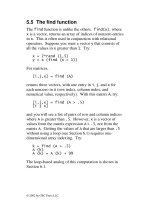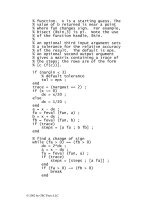matlab primer 7th edition phần 4 pps
Bạn đang xem bản rút gọn của tài liệu. Xem và tải ngay bản đầy đủ của tài liệu tại đây (158.4 KB, 23 trang )
55
mxArray
). This hello.c MEX-file does not have any
inputs or outputs, though.
The
mexPrintf function is just the same as printf.
You can also use
printf itself; the mex command
redefines it as
mexPrintf when the program is compiled
with a
#define. This way, you can write a routine that
can be used from MATLAB or from a stand-alone C
application, without MATLAB.
9.2 C versus MATLAB arrays
MATLAB stores its arrays in column major order, while
the convention for C is to store them in row major order.
Also, the number of columns in an array is not known
until the mexFunction is called. Thus, two-dimensional
arrays in MATLAB must be accessed with one-
dimensional indexing in C (see also Section 5.6). In the
example in the next section, the
INDEX macro helps with
this translation.
Array indices also appear differently. MATLAB is
written in C, and it stores all of its arrays internally using
zero-based indexing. An
m-by-n matrix has rows 0 to m-
1 and columns 0 to n-1. However, the user interface to
these arrays is always one-based, and index vectors in
MATLAB are always one-based. In the example below,
one is added to the
List array returned by diagdom to
account for this difference.
9.3 A matrix computation in C
In Chapters 7 and 8, you wrote the function ddom.m.
Here is the same function written as an ANSI C MEX-
file. Compare the
diagdom routine with the loop-based
56
version ddomloops.m in Section 8.6. MATLAB mx and
mex routines are described in Section 9.4.
#include "mex.h"
#include "matrix.h"
#include <stdlib.h>
#include <float.h>
#define INDEX(i,j,m) ((i)+(j)*(m))
#define ABS(x) ((x) >= 0 ? (x) : -(x))
#define MAX(x,y) (((x)>(y)) ? (x):(y))
void diagdom
(
double *A, int n, double *B,
double tol, int *List, int *nList
)
{
double d, a, f, bij, bii ;
int i, j, k ;
for (k = 0 ; k < n*n ; k++)
{
B [k] = A [k] ;
}
if (tol < 0)
{
tol = 100 * DBL_EPSILON ;
}
k = 0 ;
for (i = 0 ; i < n ; i++)
{
d = B [INDEX (i,i,n)] ;
a = ABS (d) ;
f = 0 ;
for (j = 0 ; j < n ; j++)
{
if (i != j)
{
bij = B [INDEX (i,j,n)] ;
f += ABS (bij) ;
}
}
if (f >= a)
{
List [k++] = i ;
bii = (1 + tol) * MAX (f, tol) ;
if (d < 0)
{
57
bii = -bii ;
}
B [INDEX (i,i,n)] = bii ;
}
}
*nList = k ;
}
void error (char *s)
{
mexPrintf
("Usage: [B,i] = diagdom (A,tol)\n") ;
mexErrMsgTxt (s) ;
}
void mexFunction
(
int nargout, mxArray *pargout [ ],
int nargin, const mxArray *pargin [ ]
)
{
double tol, *A, *B, *I ;
int n, k, *List, nList ;
/* get inputs A and tol */
if (nargout > 2 || nargin > 2 || nargin==0)
{
error ("Wrong number of arguments") ;
}
if (mxIsSparse (pargin [0]))
{
error ("A cannot be sparse") ;
}
n = mxGetN (pargin [0]) ;
if (n != mxGetM (pargin [0]))
{
error ("A must be square") ;
}
A = mxGetPr (pargin [0]) ;
tol = -1 ;
if (nargin > 1)
{
if (!mxIsEmpty (pargin [1]) &&
mxIsDouble (pargin [1]) &&
!mxIsComplex (pargin [1]) &&
mxIsScalar (pargin [1]))
{
tol = mxGetScalar (pargin [1]) ;
}
58
else
{
error ("tol must be scalar") ;
}
}
/* create output B */
pargout [0] =
mxCreateDoubleMatrix (n, n, mxREAL) ;
B = mxGetPr (pargout [0]) ;
/* get temporary workspace */
List = (int *) mxMalloc (n * sizeof (int)) ;
/* do the computation */
diagdom (A, n, B, tol, List, &nList) ;
/* create output I */
pargout [1] =
mxCreateDoubleMatrix (nList, 1, mxREAL);
I = mxGetPr (pargout [1]) ;
for (k = 0 ; k < nList ; k++)
{
I [k] = (double) (List[k] + 1) ;
}
/* free the workspace */
mxFree (List) ;
}
Type it in as the file diagdom.c (or get it from the web),
and then type:
mex diagdom.c
A = rand(6) ;
B = ddom(A) ;
C = diagdom(A) ;
The matrices B and C will be the same (round-off error
might cause them to differ slightly). The C mexFunction
diagdom is about 3 times faster than the M-file ddom for
large matrices.
59
9.4 MATLAB mx and mex routines
In the last example, the C routine calls several MATLAB
routines with the prefix
mx or mex. Routines with mx
prefixes operate on MATLAB matrices and include:
mxIsEmpty 1 if the matrix is empty, 0 otherwise
mxIsSparse 1 if the matrix is sparse, 0 otherwise
mxGetN number of columns of a matrix
mxGetM number of rows of a matrix
mxGetPr pointer to the real values of a matrix
mxGetScalar the value of a scalar
mxCreateDoubleMatrix create MATLAB matrix
mxMalloc like malloc in ANSI C
mxFree like free in ANSI C
Routines with
mex prefixes operate on the MATLAB
environment and include:
mexPrintf like printf in C
mexErrMsgTxt like MATLAB’s error statement
mexFunction the gateway routine from MATLAB
You will note that all of the references to MATLAB’s
mx
and
mex routines are limited to the mexFunction
gateway routine. This is not required; it is just a good
idea. Many other
mx and mex routines are available.
The memory management routines in MATLAB
(
mxMalloc, mxFree, and mxCalloc) are much easier to
use than their ANSI C counterparts. If a memory
allocation request fails, the
mexFunction terminates and
control is passed backed to MATLAB. Any workspace
allocated by
mxMalloc that is not freed when the
mexFunction returns or terminates is automatically
60
freed by MATLAB. This is why no memory allocation
error checking is included in
diagdom.c; it is not
necessary.
9.5 Online help for MEX routines
Create an M-file called diagdom.m, with only this:
function [B,i] = diagdom(A,tol)
%DIAGDOM: modify the matrix A
% [B,i] = diagdom(A,tol) returns a
% diagonally dominant matrix B by
% modifying the diagonal of A. i is a
% list of modified diagonal entries.
error('diagdom mexFunction not found');
Now type help diagdom or doc diagdom. This is a
simple method for providing online help for your own
MEX-files.
If both
diagdom.m and the compiled diagdom
mexFunction are in MATLAB’s path, then the
diagdom
mexFunction is called. If only the M-file is in the path, it
is called instead; thus the error statement in
diagdom.m
above.
9.6 Larger examples on the web
The colamd and symamd routines in MATLAB are C
MEX-files. The source code for these routines is on the
web at
Like the example in the previous section, they are split
into a
mexFunction gateway routine and another set of
routines that do not make use of MATLAB. A simpler
example is a sparse LDL
T
factorization routine that takes
less memory than MATLAB’s
chol, at
61
10. Calling Fortran from MATLAB
C is a great language for numerical calculations,
particularly if the data structures are complicated.
MATLAB itself is written in C. No single language is
best for all tasks, however, and that holds for C as well.
In this chapter we will look at how to call a Fortran
subroutine from MATLAB. A Fortran subroutine is
accessed via a mexFunction in much the same way as a C
subroutine is called. Normally, the mexFunction acts as a
gateway routine that gets its input arguments from
MATLAB, calls a computational routine, and then returns
its output arguments to MATLAB, just like the C
example in the previous chapter.
10.1 Solving a transposed system
The linsolve function was introduced in Section 5.5.
Here is a Fortran subroutine
utsolve that computes
x=A'\b when A is dense, square, real, and upper
triangular. It has no calls to MATLAB-specific
mx or
mex routines.
subroutine utsolve (n, x, A, b)
integer n
real*8 x(n), A(n,n), b(n), xi
integer i, j
do 1 i = 1,n
xi = b(i)
do 2 j = 1,i-1
xi = xi - A(j,i) * x(j)
2 continue
x(i) = xi / A(i,i)
1 continue
return
end
62
10.2 A Fortran mexFunction with %val
To call this computational subroutine from MATLAB as
x=utsolve(A,b), we need a gateway routine, the first
lines of which must be:
subroutine mexFunction
$ (nargout, pargout, nargin, pargin)
integer nargout, nargin
integer pargout (*), pargin (*)
where the $ is in column 6. These lines must be the same
for any Fortran
mexFunction (you do not need to split
the first line). Note that
pargin and pargout are arrays
of integers. MATLAB passes its inputs and outputs as
pointers to objects of type
mxArray, but Fortran cannot
handle pointers. Most Fortran compilers can convert
integer “pointers” to references to Fortran arrays via the
non-standard
%val construct. We will use this in our
gateway routine. The next two lines of the gateway
routine declare some MATLAB
mx-routines.
integer mxGetN, mxGetPr
integer mxCreateDoubleMatrix
This is required because Fortran has no include-file
mechanism. The next lines determine the size of the
input matrix and create the
n-by-1 output vector x.
integer n
n = mxGetN (pargin (1))
pargout (1) =
$ mxCreateDoubleMatrix (n, 1, 0)
We can now convert “pointers” into Fortran array
references and call the computational routine.
63
call utsolve (n,
$ %val (mxGetPr (pargout (1))),
$ %val (mxGetPr (pargin (1))),
$ %val (mxGetPr (pargin (2))))
return
end
The arrays in both MATLAB and Fortran are column-
oriented and one-based, so translation is not necessary as
it was in the C mexFunction.
Combine the two routines into a single file called
utsolve.f and type:
mex utsolve.f
in the MATLAB command window. Error checking
could be added to ensure that the two input arguments are
of the correct size and type. The code would look much
like the C example in Chapter 9, so it is not included.
Test this routine on as large a matrix that your computer
can handle.
n = 5000
A = triu(rand(n,n)) ;
b = rand(n,1) ;
tic ; x = A'\b ; toc
opts.UT = true
opts.TRANSA = true
tic ; x2 = linsolve(A,b,opts) ; toc
tic ; x3 = utsolve(A,b) ; toc
norm(x-x2)
norm(x-x3)
The solutions should agree quite closely. On a Pentium 4,
both
linsolve and utsolve are about 15 times faster
than
x=A'\b. They require less memory, as well, since
they do not have to construct
A'.
64
10.3 If you cannot use %val
If your Fortran compiler does not support the %val
construct, then you will need to call MATLAB
mx-
routines to copy the MATLAB arrays into Fortran arrays,
and vice versa. The GNU
f77 compiler supports %val,
but issues a warning that you can safely ignore.
In this
utsolve example, add this to your mexFunction
gateway routine:
integer nmax
parameter (nmax = 5000)
real*8 A(nmax,nmax), x(nmax), b(nmax)
where nmax is the largest dimension you want your
function to handle. Unless you want to live dangerously,
you should check
n to make sure it is not too big:
if (n .gt. nmax) then
call mexErrMsgTxt ("n too big")
endif
Replace the call to utsolve with this code.
call mxCopyPtrToReal8
$ (mxGetPr (pargin (1)), A, n**2)
call mxCopyPtrToReal8
$ (mxGetPr (pargin (2)), b, n)
call lsolve (n, x, A, b)
call mxCopyReal8ToPtr
$ (x, mxGetPr (pargout (1)), n)
This copies the input MATLAB arrays A and b to their
Fortran counterparts, calls the
utsolve routine, and then
copies the solution
x to its MATLAB counterpart.
Although this is more portable, it takes more memory and
is significantly slower. If possible, use
%val.
65
11. Calling Java from MATLAB
While C and Fortran excel at numerical computations,
Java is well-suited to web-related applications and
graphical user interfaces. MATLAB can handle native
Java objects in its workspace and can directly call Java
methods on those objects. No mexFunction is required.
11.1 A simple example
Try this in the MATLAB Command window
t = 'hello world'
s = java.lang.String(t)
s.indexOf('w') + 1
find(s == 'w')
whos
You have just created a Java string in the MATLAB
workspace, and determined that the character
'w' appears
as the seventh entry in the string using both the
indexOf
Java method and the
find MATLAB function.
11.2 Encryption/decryption
MATLAB can handle strings on its own, without help
from Java, of course. Here is a more interesting example.
Type in the following as the M-file
getkey.m.
function key = getkey(password)
%GETKEY: key = getkey(password)
% Converts a string into a key for use
% in the encrypt and decrypt functions.
% Uses triple DES.
import javax.crypto.spec.*
b = int8(password) ;
n = length(b) ;
b((n+1):24) = 0 ;
b = b(1:24) ;
key = SecretKeySpec(b, 'DESede') ;
66
The getkey routine takes a password string and converts
it into a 24-byte triple DES key using the
javax.crypto
package. You can then encrypt a string with the
encrypt function:
function e = encrypt(t, key)
%ENCRYPT: e = encrypt(t, key)
% Encrypt the plaintext string t into
% the encrypted byte array e using a key
% from getkey.
import javax.crypto.*
cipher = Cipher.getInstance('DESede') ;
cipher.init(Cipher.ENCRYPT_MODE, key) ;
e = cipher.doFinal(int8(t))' ;
Except for the function statement and the comments, this
looks almost exactly the same as the equivalent Java
code. This is not a Java program, however, but a
MATLAB M-file that uses Java objects and methods.
Finally, the
decrypt function undoes the encryption: .
function t = decrypt(e, key)
%DECRYPT: t = decrypt(e, key)
% Decrypt the encrypted byte array e
% into to plaintext string t using a key
% from getkey.
import javax.crypto.*
cipher = Cipher.getInstance('DESede') ;
cipher.init(Cipher.DECRYPT_MODE, key) ;
t = char(cipher.doFinal(e))' ;
With these three functions in place, try:
k = getkey('this is a secret password')
e = encrypt('a hidden message',k)
decrypt(e,k)
Now you encrypt and decrypt strings in MATLAB.
67
11.3 MATLAB’s Java class path
If you define your own Java classes that you want to use
within MATLAB, you need to modify your Java class
path. This path is different than the path used to find M-
files. You can add directories to the static Java path by
editing the file
classpath.txt, or you can add them to
your dynamic Java path with the command
javaaddpath
directory
where
directory
is the name of a directory containing
compiled Java classes.
javaclasspath lists the
directories where MATLAB looks for Java classes.
If you do not have write permission to
classpath.txt,
you need to type the
javaaddpath command every time
you start MATLAB. You can do this automatically by
creating an M-file script called
startup.m and placing
in it the
javaaddpath command. Place this file in one
of the directories in your MATLAB path, or in the
directory in which you launch MATLAB, and it will be
executed whenever MATLAB starts.
11.4 Calling your own Java methods
To write your own Java classes that you can call from
MATLAB, you must first download and install the Java 2
SDK (Software Development Kit) Version 1.4 (or later)
from java.sun.com. Edit your operating system’s
PATH
variable so that you can type the command
javac in your
operating system command prompt.
MATLAB includes two M-files that can download a web
page into either a string (
urlread) or a file (urlwrite).
Try:
68
s = urlread('')
The urlread function is an M-file. You can take a look
at it with the command
edit urlread. It uses a Java
package from The MathWorks called
mlwidgets.io.InterruptibleStreamCopier, but
only the compiled class file is distributed, not the Java
source file. Create your own URL reader, a purely Java
program, and put it in a file called
myreader.java:
import java.io.* ;
import java.net.* ;
public class myreader
{
public static void main (String [ ] args)
{
geturl (args [0], args [1]) ;
}
public static void geturl (String u, String f)
{
try
{
URL url = new URL (u) ;
InputStream i = url.openStream ();
OutputStream o = new FileOutputStream (f);
byte [ ] s = new byte [4096] ;
int b ;
while ((b = i.read (s)) != -1)
{
o.write (s, 0, b) ;
}
i.close ( ) ;
o.close ( ) ;
}
catch (Exception e)
{
System.out.println (e) ;
}
}
}
The geturl method opens the URL given by the string
u, and copies it into a file whose name is given by the
69
string f. In either Linux/Unix or Windows, you can
compile this Java program and run it by typing these
commands at your operating system command prompt:
javac myreader.java
java myreader my.txt
The second command copies Google’s home page into
your own file called
my.txt. You can also type the
commands in the MATLAB Command window, as in:
!javac myreader.java
Now that you have your own Java method, you can call it
from MATLAB just as the
java.lang.String and
javax.crypto.* methods. In the MATLAB command
window, type (as one line):
myreader.geturl
('','my.txt')
11.5 Loading a URL as a matrix
An even more interesting use of the myreader.geturl
method is to load a MAT-file or ASCII file from a web
page directly into the MATLAB workspace as a matrix.
Here is a simple
loadurl M-file that does just that. It
can read compressed files; the Java method uncompresses
the URL automatically if it is compressed.
function result = loadurl(url)
% result = loadurl(url)
% Reads the URL given by the input
% string, url, into a temporary file
% using myread.java, loads it into a
% MATLAB variable, and returns the
% result. The URL can contain a MATLAB-
% readable text file, or a MAT-file.
t = tempname ;
70
myreader.geturl(url, t) ;
% load the temporary file, if it exists
try
% try loading as an ascii file first
result = load(t) ;
catch
% try as a MAT file if ascii fails
try
result = load('-mat', t) ;
catch
result = [ ] ;
end
end
% delete the temporary file
if (exist(t, 'file'))
delete(t) ;
end
Try it with a simple text file (type this in as one line):
w = loadurl('
research/sparse/MATLAB/w')
which loads in a 2-by-2 matrix. Also try it with this
rather lengthy URL (type the string on one line):
s = loadurl('
research/sparse/mat/HB/west0479.mat.gz')
prob = s.Problem
spy(prob.A)
title([prob.name ': ' prob.title])
MATLAB 7.0 can create compressed MAT-files, so in
the future you may need to exclude the
.gz extension in
this URL.
spy plots a sparse matrix (see Section 15.5).
12. Two-Dimensional Graphics
MATLAB can produce two-dimensional plots. The
primary command for this is
plot. Chapter 13 discusses
three-dimensional graphics. To preview some of these
capabilities, enter the command
demo and select some of
71
the visualization and graphics demos. See Chapter 16 for
a discussion of how to plot symbolic functions. Just like
any other window, a Figure window can be docked in the
main MATLAB window (except on the Macintosh).
12.1 Planar plots
The plot command creates linear x–y plots; if x and y
are vectors of the same length, the command
plot(x,y)
opens a graphics window and draws an x–y plot of the
elements of
y versus the elements of x. You can, for
example, draw the graph of the sine function over the
interval -4 to 4 with the following commands:
x = -4:0.01:4 ;
y = sin(x) ;
plot(x, y) ;
Try it. The vector x is a partition of the domain with
mesh size
0.01, and y is a vector giving the values of
sine at the nodes of this partition (recall that
sin operates
entry-wise). When plotting a curve, the
plot routine is
actually connecting consecutive points induced by the
partition with line segments. Thus, the mesh size should
be chosen sufficiently small to render the appearance of a
smooth curve.
The next example draws the graph of y = e
−x
2
over the
interval -3 to 3. Note that you must precede
^
by a
period to ensure that it operates entry-wise:
x = -3:.01:3 ;
y = exp(-x.^2) ;
plot(x, y) ;
72
Select Tools ► Zoom In or Tools ► Zoom Out in the
Figure window to zoom in or out, or click these buttons
(or see the
zoom command):
12.2 Multiple figures
You can have several concurrent Figure windows, one of
which will at any time be the designated current figure in
which graphs from subsequent plotting commands will be
placed. If, for example, Figure 1 is the current figure,
then the command
figure(2) (or simply figure) will
open a second figure (if necessary) and make it the
current figure. The command
figure(1) will then
expose Figure 1 and make it again the current figure. The
command
gcf returns the current figure number, and
figure(gcf) brings the current figure window up.
MATLAB does not draw a plot right away. It waits until
all computations are finished, until a
figure command is
encountered, or until the script or function requests user
input (see Section 8.4). To force MATLAB to draw a
plot right away, use the command
drawnow. This does
not change the current figure.
12.3 Graph of a function
MATLAB supplies a function fplot to plot the graph of
a function. For example, to plot the graph of the function
above, you can first define the function in an M-file
called, say,
expnormal.m containing:
function y = expnormal(x)
y = exp(-x.^2) ;
73
Then:
fplot(@expnormal, [-3 3])
will produce the graph over the indicated x-domain.
Using an anonymous function gives the same result
without creating
expnormal.m:
f = @(x) exp(-x.^2)
fplot(f, [-3 3])
12.4 Parametrically defined curves
Plots of parametrically defined curves can also be made:
t = 0:.001:2*pi ;
x = cos(3*t) ;
y = sin(2*t) ;
plot(x, y) ;
12.5 Titles, labels, text in a graph
The graphs can be given titles, axes labeled, and text
placed within the graph with the following commands,
which take a string as an argument.
title graph title
xlabel x-axis label
ylabel y-axis label
gtext place text on graph using the mouse
text position text at specified coordinates
For example, the command:
title('A parametric cos/sin curve')
74
gives a graph a title. The command gtext('The
Spot')
lets you interactively place the designated text on
the current graph by placing the mouse crosshair at the
desired position and clicking the mouse. It is a good idea
to prompt the user before using
gtext. To place text in a
graph at designated coordinates, use the command
text
(see
doc text). These commands are also in the Insert
menu in the Figure window. Select
Insert ► TextBox,
click on the figure, type something, and then click
somewhere else to finish entering the text. If the edit-
figure button
is depressed (or select Tools ► Edit
Plot), you can right-click on anything in the figure and
see a pop-up menu that gives you options to modify the
item you just clicked. You can click and drag objects on
the figure. Selecting
Edit ► Axes Properties brings
up a window with many more options. For example,
clicking the
boxes adds grid lines
(as does the
grid command).
12.6 Control of axes and scaling
By default, MATLAB scales the axes itself (auto-
scaling). This can be overridden by the command
axis
or by selecting
Edit ► Axes Properties. Some
features of the
axis command are:
axis([xmin xmax ymin ymax])
sets the axes
axis manual freezes the current axes for
new plots
axis auto returns to auto-scaling
v = axis vector v shows current scaling
axis square axes same size (but not scale)
axis equal same scale and tic marks on axes
75
axis off
removes the axes
axis on restores the axes
The
axis command should be given after the plot
command. Try
axis([-2 2 -3 3]) with the current
figure. You will note that text entered on the figure using
the
text or gtext moves as the scaling changes (think
of it as attached to the data you plotted). Text entered via
Insert ► TextBox stays put.
12.7 Multiple plots
Here is one way to make multiple plots on a single graph:
x = 0:.01:2*pi;
y1 = sin(x) ;
y2 = sin(2*x) ;
y3 = sin(4*x) ;
plot(x, y1, x, y2, x, y3)
Another method uses a matrix Y containing the functional
values as columns:
x = (0:.01:2*pi)' ;
y = [sin(x), sin(2*x), sin(4*x)] ;
plot(x, y)
The x and y pairs must have the same length, but each
pair can have different lengths. Try:
plot(x, y, [0 2*pi], [0 0])
The command hold on freezes the current graphics
screen so that subsequent plots are superimposed on it.
The axes may, however, become rescaled. Entering
hold
off releases the hold. clf clears the figure. legend
76
places a legend in the current figure to identify the
different graphs. See
doc legend.
12.8 Line types, marker types, colors
You can override the default line types, marker types, and
colors. For example,
x = 0:.01:2*pi ;
y1 = sin(x) ;
y2 = sin(2*x) ;
y3 = sin(4*x) ;
plot(x,y1, ' ', x,y2, ':', x,y3, 'o')
renders a dashed line and dotted line for the first two
graphs, whereas for the third the symbol
o is placed at
each node. The line types are:
'-' solid ':' dotted
' ' dashed ' ' dashdot
and the marker types are:
'.' point 'o' circle
'x' x-mark '+' plus
'*' star 's' square
'd' diamond 'v' triangle-down
'^' triangle-up '<' triangle-left
'>' triangle-right 'p' pentagram
'h' hexagram
Colors can be specified for the line and marker types:
'y' yellow 'm' magenta
'c' cyan 'r' red
'g' green 'b' blue
'w' white 'k' black
77
Thus, plot(x,y1,'r ') plots a red dashed line.
12.9 Subplots and specialized plots
The command subplot(m,n,p) partitions a single
figure into an
m-by-n array of panes, and makes pane p
the current plot. The panes are numbered left to right. A
subplot can span multiple panes by specifying a vector
p.
Here the last example, with each data set plotted in a
separate subplot:
subplot(2,2,1)
plot(x,y1, ' ')
subplot(2,2,2)
plot(x,y2, ':')
subplot(2,2,[3 4])
plot(x,y3, 'o')
Other specialized planar plotting functions you may wish
to explore via
help are:
bar fill quiver
compass hist rose
feather polar stairs
12.10 Graphics hard copy
Select File ► Print or click the print button
in the Figure window to send a copy of your figure to
your default printer. Layout options and selecting a
printer can be done with
File ► Page Setup and File ►
Print Setup.
You can save the figure as a file for later use in a
MATLAB Figure window. Try the save button