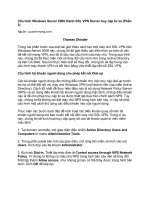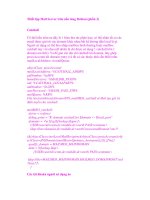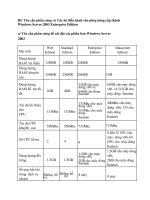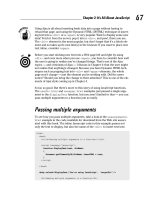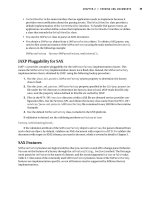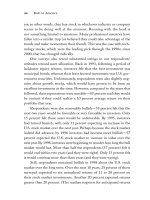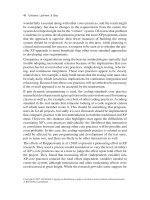Pro Server Controls and AJAX Components phần 3 pot
Bạn đang xem bản rút gọn của tài liệu. Xem và tải ngay bản đầy đủ của tài liệu tại đây (2.78 MB, 77 trang )
CHAPTER 4 ■ THE WEBCONTROL BASE CLASS AND CONTROL STYLES
129
Visual Studio .NET 2003 included a page property called pageLayout, which enabled precise
positioning of server controls when the pageLayout property is set to GridLayout. Visual Studio
and ASP.NET 2.0 and later do not have a pageLayout property on web form documents, but
there is a similar capability in the HTML designer. Go to Tools ➤ Options, and expand the
HTML Designer node. Select the CSS Positioning node, check the option “Change positioning
to the following for controls”, and select “Absolutely positioned” in the combo box. Note that
this is a global setting that will affect all subsequent web forms. Figure 4-4 shows the Options
dialog box.
Figure 4-4. The Visual Studio HTML Designer Options dialog box for setting the web form layout
to “Absolutely positioned”
The “Absolutely positioned” option uses the features of CSS absolute positioning, speci-
fying pixel locations for server control objects, as shown in Figure 4-5. Visual Studio translates
the developer’s drag-and-drop movements of controls on the Designer surface into CSS style
properties.
The following server control style properties position a button 133 pixels from the top of
the document and 252 pixels from the left edge.
<asp:Button id="Button1" style="Z-INDEX: 101; LEFT: 252px; POSITION: absolute;
TOP: 133px" runat="server" Text="Button"></asp:Button>
CSS absolute positioning is enabled with the position property having an absolute value.
The z-index provides a way to position the HTML elements in a third dimension: depth. This
allows for overlapping content and some interesting visual effects.
Cameron_865-2C04.fm Page 129 Tuesday, January 22, 2008 6:27 AM
Simpo PDF Merge and Split Unregistered Version -
130
CHAPTER 4
■ THE WEBCONTROL BASE CLASS AND CONTROL STYLES
Figure 4-5. A Visual Studio Designer web form using “Absolutely positioned”
WebControl and Control Styling
Up to this point in this book, we built our server controls by inheriting from System.Web.UI.
Control as the base class. We did this to keep things simple, concentrating on the basics of
control development. However, Control as a base class starts to show its inherent limitations
when we start working with styling and cross-browser support. When inheriting from Control,
developers are responsible for manually building up the HTML tags, providing a style property
and manually emitting the style property into the HTML output stream. To avoid this work, a
better choice is inheriting from the WebControl class, as you will see in the ensuing discussion.
■Note There will be times when inheriting from Control is desired in order to have full control over the
rendering process and the capabilities built into WebControl are not required. When this is not the case, we
recommend inheriting from WebControl or WebPart discussed later in this book whenever possible.
Cameron_865-2C04.fm Page 130 Tuesday, January 22, 2008 6:27 AM
Simpo PDF Merge and Split Unregistered Version -
CHAPTER 4 ■ THE WEBCONTROL BASE CLASS AND CONTROL STYLES
131
In this section, we discuss how to add styling capabilities to server controls. We also intro-
duce a new method of building server controls that inherit from the WebControl class. The
WebControl class provides an abstraction layer over the rendering process to support strong
styling capabilities and rendering in down-level browsers.
The WebControl class from the System.Web.UI.WebControls namespace provides a wealth
of style support in the form of style properties and automatic style rendering. Not only does it
take care of rendering CSS style properties, but it also goes the extra mile to support HTML 3.2
with explicit style tags for down-level browsers.
Control styling and rendering are closely coupled, because at the end of the day, raw HTML
is the output from a server control. In the next section, we dive into the styling capabilities
available in WebControl. Along the way, we discuss the new rendering model in WebControl that
provides the necessary support for styling and down-level browsers without requiring too much
effort on the developer’s part to make it happen.
WebControl’s ControlStyle Property
ControlStyle is the property of interest in the WebControl class for manipulating styling. It is a
read-only property that provides access to an instance of the System.Web.UI.WebControls.Style
class. The Style class captures most of the commonly used style properties that a web devel-
oper needs to use with a control, focusing on text, font, color, and borders. Table 4-1 shows the
properties that hang from the Style class and the CSS property that is rendered in conjunction
with the property.
CssClass is a string property that translates directly to rendering a class attribute on the
control tag. Setting the CssClass property in the .aspx page for the ASP.NET Label WebControl
<asp:label id="myspan" runat="server" CssClass="mycssclass" Text="blank" />
Table 4-1. Properties of the System.Web.UI.WebControls.Style Class
Style Property CSS Property
BackColor background-color
BorderColor border-color
BorderStyle border-style
BorderWidth border-width
CssClass CSS class name
Font Font weight, style, family, and so on
ForeColor color
Height height
Width width
Cameron_865-2C04.fm Page 131 Tuesday, January 22, 2008 6:27 AM
Simpo PDF Merge and Split Unregistered Version -
132
CHAPTER 4
■ THE WEBCONTROL BASE CLASS AND CONTROL STYLES
translates into the following HTML:
<span id="myspan" class="mycssclass">blank</span>
The Font property exposes a set of subproperties, so we continue our property examina-
tion with Table 4-2 for the System.Web.UI.FontInfo class.
WebControl Top-Level Style Properties
Going through the ControlStyle property to access these attributes would require a lot of extra
typing when setting style properties in either the .aspx control tag or the code-behind class file.
The WebControl class makes life easier by exposing all of the properties listed in Tables 4-1 and
4-2 directly as properties (see Figure 4-6), which saves a lot of typing.
The top-level property exposure as shown in Figure 4-6 shortens the syntax from this
Mycontrol.ControlStyle.ForeColor = red;
to the more pleasant
MyControl.ForeColor = red;
The style properties are also available for configuration of the control tag via attributes in
the .aspx page as well:
<apress:textbox id="MyControl" runat="server" forecolor="red" font-bold="true" />
These top-level properties are convenient to use, but there are other styling attributes
available too numerous to hang off of the WebControl class. Instead, you can access these
styling capabilities through the Style property.
Table 4-2. Properties of the System.Web.UI.WebControls.FontInfo Class
Font Property CSS Property
Bold font-weight: bold
Italic font-style: italic
Name font-family
Names font-family
Overline text-decoration: overline
Size font-size
Strikeout text-decoration: line-through
Underline
text-decoration: underline
Cameron_865-2C04.fm Page 132 Tuesday, January 22, 2008 6:27 AM
Simpo PDF Merge and Split Unregistered Version -
CHAPTER 4 ■ THE WEBCONTROL BASE CLASS AND CONTROL STYLES
133
Figure 4-6. WebControl and top-level style properties
The Style Property
The ControlStyle property and top-level properties of WebControl do not expose the complete
spectrum of CSS styling capabilities. The most notable omissions are the placement attributes
that allow you to do CSS absolute positioning.
To handle these “other” style properties, WebControl exposes a collection via the Style
property. The Style property is an instance of type CssStyleCollection. CssStyleCollection is
a string-based collection that uses string names as indexers into the values. This is similar to
the Hashtable class, except it mandates strings for both keys and values.
You can set the Style property programmatically, but it is more commonly set by adding
style properties to the .aspx page. The WYSIWYG designers, such as the ASP.NET Designer in
Visual Studio in “Absolutely positioned” mode, are the best examples of this. The ASP.NET
Designer uses the Style property on the .aspx page to control the layout of the controls when
it is set to be absolutely positioned:
<asp:button id="Button2" runat="server" style="Z-INDEX: 101; LEFT: 252px;
POSITION: absolute;"></asp:button>
Cameron_865-2C04.fm Page 133 Tuesday, January 22, 2008 6:27 AM
Simpo PDF Merge and Split Unregistered Version -
134
CHAPTER 4
■ THE WEBCONTROL BASE CLASS AND CONTROL STYLES
Parsing an .aspx page creates start-up code that initializes a control’s Style property
collection with declarative style properties. You can modify the Style property programmatically
as well. The following line of code changes the button’s text color from its declarative red value
to a programmatically set blue value:
Button1.Style[color] = blue;
The primary drawback to adding style properties via the Style property collection is that
it isn’t browser-aware. Although ControlStyle properties render HTML tags for down-level
browsers, the Style properties are streamed to the browser verbatim as CSS properties. If the
browser doesn’t understand the CSS properties, it simply ignores them.
We next move on to discuss how to provide cross-browser compatible styling capabilities
by taking advantage of the rendering system provided by the WebControl class.
A New Rendering System
As we stated earlier, the custom controls we have developed so far inherit from Control and
require that we override the Render() method of the base Control class to emit HTML output.
Going forward in this chapter, we will inherit from the WebControl class, which overrides Render()
by default to save us from having to emit raw HTML tags and style content into the output
stream. Instead, we override RenderContents(), which is a method in the WebControl class.
RenderContents() provides a method signature identical to that of Render() with an
HtmlTextWriter reference as its sole parameter. The difference is that you have the task of emit-
ting what is inside the outermost HTML tag for the control. For this reason, you need to let
WebControl know what kind of HTML tag formulates your control’s outer shell. You can do this
in one of two ways: by passing the tag via the HtmlTextWriterTag enumeration to the base
WebControl constructor or by setting either the TagKey or TagName property of WebControl. The
more common way is to use the base constructor:
public Label() : base(HtmlTextWriterTag.Span)
{
}
In the next section, we dive into WebControl-based control building and create a simple
Label control.
A Styled Label Control
Label controls are probably the simplest controls in the ASP.NET server control arsenal. They
have a single mission: to render a piece of content within a <span> tag. To demonstrate the
styling powers of the WebControl class, we will build our own version of the Label control.
Listing 4-1 shows how easy this truly is.
Listing 4-1. The Label Control
using System;
using System.Web.UI;
using System.Web.UI.WebControls;
using System.ComponentModel;
Cameron_865-2C04.fm Page 134 Tuesday, January 22, 2008 6:27 AM
Simpo PDF Merge and Split Unregistered Version -
CHAPTER 4 ■ THE WEBCONTROL BASE CLASS AND CONTROL STYLES
135
namespace ControlsBook2Lib.Ch04
{
[ToolboxData("<{0}:label runat=server></{0}:label>"),
DefaultProperty("Text")]
public class Label : WebControl
{
public Label()
: base(HtmlTextWriterTag.Span)
{
}
public virtual string Text
{
get
{
object text = ViewState["Text"];
if (text == null)
return string.Empty;
else
return (string)text;
}
set
{
ViewState["Text"] = value;
}
}
override protected void RenderContents(HtmlTextWriter writer)
{
writer.Write(Text);
}
}
}
The constructor of the Label control calls the base constructor of WebControl to have it emit the
content inside of <span> tags via the HtmlTextWriterTag.Span enumeration value. This sets up
the control to call our overridden RenderContents() method. Note that we do not emit a single
HTML tag directly. The RenderContents() method simply has to write out the Text property to
complete the control functionality. We next create a TextBox control to demonstrate further
how to work with WebControl, laying the groundwork for building stylized server controls that
take full advantage of the capabilities built into ASP.NET and the WebControl class.
The AddAttributesToRender() Method
The Label was an easy enough control to build, but its limited functionality did not require the
use of attributes on the <span> tag. What happens when you have an <input> tag like our various
TextBox controls from previous chapters? It needs to output type and value attributes inside
the <input> tag.
Cameron_865-2C04.fm Page 135 Tuesday, January 22, 2008 6:27 AM
Simpo PDF Merge and Split Unregistered Version -
136
CHAPTER 4
■ THE WEBCONTROL BASE CLASS AND CONTROL STYLES
For those who need to render attributes on the outer tag, the AddAttributesToRender()
method is a method override available when inheriting from WebControl that fits the bill. It is
part of the customized Render() process that WebControl orchestrates, and it is called by the
RenderBeginTag() method of WebControl. The WebControl version of Render() executes the
following routines in order, with RenderBeginTag() calling AddAttributesToRender():
• RenderBeginTag()
• RenderContents()
• RenderEndTag()
Figure 4-7 shows the relationship graphically.
Figure 4-7. The rendering process in the WebControl class
Depending on the level of control required, you can overload each step of the process as
necessary. The RenderBeginTag()/RenderEndTag() method pairs are less commonly overloaded,
because they do the outer tag rendering by looking up the TagKey or TagName property values
and emitting the content via HtmlTextWriter.
The key point to remember is that when you override AddAttributesToRender(), you must
also call the base WebControl version of the method to ensure that the style properties managed
by WebControl are emitted properly:
base.AddAttributesToRender(writer);
Also, you can use HtmlTextWriter and its AddAttribute() method to add other attributes as
necessary:
writer.AddAttribute("value",Text);
Now that we have covered the basics of inheriting from WebControl, we can move on to add
style capabilities to our TextBox control from earlier in this book.
A Styled TextBox Control
In this section, we bring back our favorite TextBox control from chapters past and update it with
WebControl capabilities. As you would guess, most of the implementation remains the same.
The biggest changes relate to how we handle the rendering process.
Cameron_865-2C04.fm Page 136 Tuesday, January 22, 2008 6:27 AM
Simpo PDF Merge and Split Unregistered Version -
CHAPTER 4 ■ THE WEBCONTROL BASE CLASS AND CONTROL STYLES
137
The first step in updating TextBox is to inherit from WebControl and set the constructor to
create the tag for the outer shell of the control. The following code snippet sets up our WebControl
version of the TextBox to render an <input> tag:
public class Textbox : WebControl, IPostBackDataHandler
{
public Textbox() : base(HtmlTextWriterTag.Input)
{
}
}
The rendering code in this version of TextBox is dramatically smaller than the previous
version that inherited from Control. All we have to implement is the AddAttributesToRender()
method to set the <input> tag with the appropriate attributes, and we need to call the base class
version to add the style properties:
override protected void AddAttributesToRender(HtmlTextWriter writer)
{
writer.AddAttribute("type","text");
writer.AddAttribute("name",UniqueID);
writer.AddAttribute("value",Text);
base.AddAttributesToRender(writer);
}
Listing 4-2 shows the full code for the TextBox control.
Listing 4-2. The TextBox Control
using System;
using System.Web.UI;
using System.Web.UI.WebControls;
using System.Collections.Specialized;
using System.ComponentModel;
namespace ControlsBook2Lib.Ch04
{
[ToolboxData("<{0}:textbox runat=server></{0}:textbox>"),
DefaultProperty("Text")]
public class Textbox : WebControl, IPostBackDataHandler
{
public Textbox()
: base(HtmlTextWriterTag.Input)
{
}
public virtual string Text
{
get
Cameron_865-2C04.fm Page 137 Tuesday, January 22, 2008 6:27 AM
Simpo PDF Merge and Split Unregistered Version -
138
CHAPTER 4
■ THE WEBCONTROL BASE CLASS AND CONTROL STYLES
{
object text = ViewState["Text"];
if (text == null)
return string.Empty;
else
return (string)text;
}
set
{
ViewState["Text"] = value;
}
}
public bool LoadPostData(string postDataKey,
NameValueCollection postCollection)
{
string postedValue = postCollection[postDataKey];
if (!Text.Equals(postedValue))
{
Text = postedValue;
return true;
}
else
return false;
}
public void RaisePostDataChangedEvent()
{
OnTextChanged(EventArgs.Empty);
}
private static readonly object TextChangedKey = new object();
public event EventHandler TextChanged
{
add
{
Events.AddHandler(TextChangedKey, value);
}
remove
{
Events.RemoveHandler(TextChangedKey, value);
}
}
Cameron_865-2C04.fm Page 138 Tuesday, January 22, 2008 6:27 AM
Simpo PDF Merge and Split Unregistered Version -
CHAPTER 4 ■ THE WEBCONTROL BASE CLASS AND CONTROL STYLES
139
protected virtual void OnTextChanged(EventArgs e)
{
EventHandler textChangedEventDelegate =
(EventHandler)Events[TextChangedKey];
if (textChangedEventDelegate != null)
{
textChangedEventDelegate(this, e);
}
}
override protected void AddAttributesToRender(HtmlTextWriter writer)
{
writer.AddAttribute("type", "text");
writer.AddAttribute("name", UniqueID);
writer.AddAttribute("value", Text);
base.AddAttributesToRender(writer);
}
}
}
The Web Control Style Web Form
The Web Control Style web form is a workbench for testing both the Label and the TextBox
controls we have created so far in this chapter. It has a set of controls to allow the user to inter-
actively change style properties, rendering the control with its new styles on the web form.
Figure 4-8 displays what the web form looks like when displayed in a browser.
The top of the form is the TextBox control with properties that are set in the .aspx tag page
to make the TextBox background gray and set its text to Tahoma font with bold and italic features:
<apress:textbox id="NameTextbox" runat="server" Font-Bold="True"
BackColor="#E0E0E0" Font-Italic="True" Font-Names="Tahoma"></apress:textbox>
Below the web form is a set of server controls that provide a control panel for styling a Label
control at the very bottom of the .aspx page, just before the footer:
<apress:label id="NameLabel" runat="server" Text="blank"></apress:label><br/>
The user can set the following properties: Font-Name, ForeColor, Bold, Italic, and Underline,
along with CssClass. In ASP.NET 1.1, the .aspx page had a link to an external style sheet called
WebControlStyle. This was useful for exercising the CssClass property, as all the style rules had
class selectors:
<link href="WebControlStyle.css" type="text/css" rel="stylesheet"/>
Cameron_865-2C04.fm Page 139 Tuesday, January 22, 2008 6:27 AM
Simpo PDF Merge and Split Unregistered Version -
140
CHAPTER 4
■ THE WEBCONTROL BASE CLASS AND CONTROL STYLES
Figure 4-8. The Web Control Style web form
In ASP.NET 2.0 and later, when using master pages, a <link> tag can be added directly to
the <head> portion of the .aspx page, by adding a content tag to the head section of the master
page. Another option is to add the <link> tag programmatically as shown here:
private void AddCssLinktoHeader()
{
HtmlLink cssRef = new HtmlLink();
cssRef.Href = " /Ch04/WebControlStyle.css";
cssRef.Attributes.Add("rel", "stylesheet");
cssRef.Attributes.Add("type", "text/css");
Header.Controls.Add(cssRef);
}
Notice that the Href value must be provided relative to the directory where the master
page exists.
To try applying a CSS class selector via the CssClass property, type either yellowbackground
or grayborder in the CSS class text box, and click the Set Style button. You can see the style
changes take effect based on the class name you typed. The full listing of the web form is shown
in Listings 4-3 and 4-4, and the style sheet is shown in Listing 4-5.
Cameron_865-2C04.fm Page 140 Tuesday, January 22, 2008 6:27 AM
Simpo PDF Merge and Split Unregistered Version -
CHAPTER 4 ■ THE WEBCONTROL BASE CLASS AND CONTROL STYLES
141
Listing 4-3. The Web Control Style Web Form .aspx File
<%@ Page Language="C#"
MasterPageFile="~/MasterPage/ControlsBook2MasterPage.Master"
AutoEventWireup="true" CodeBehind="WebControlStyle.aspx.cs"
Inherits="ControlsBook2Web.Ch04.WebControlStyle"
Title="Web Control Style Demo" %>
<%@ Register TagPrefix="apress" Namespace="ControlsBook2Lib.Ch04"
Assembly="ControlsBook2Lib" %>
<asp:Content ID="Content1" ContentPlaceHolderID="ChapterNumAndTitle" runat="server">
<asp:Label ID="ChapterNumberLabel" runat="server"
Width="14px">4</asp:Label> <asp:Label
ID="ChapterTitleLabel" runat="server" Width="360px">
WebControl Base Class and Control
Styles</asp:Label>
</asp:Content>
<asp:Content ID="Content2" ContentPlaceHolderID="PrimaryContent" runat="server">
<h3>
Web Control Style</h3>
<span id="Prompt">Enter your first name:</span><br />
<apress:Textbox ID="NameTextbox" runat="server"
Font-Bold="True" BackColor="#E0E0E0"
Font-Italic="True" Font-Names="Tahoma"></apress:Textbox>
<br />
<br />
Font-Name:
<asp:DropDownList ID="FontDropDownList" runat="server">
<asp:ListItem Value="Arial">Arial</asp:ListItem>
<asp:ListItem Value="Courier New">Courier New</asp:ListItem>
<asp:ListItem Value="Times New Roman">Times New Roman</asp:ListItem>
<asp:ListItem Value="Monotype Corsiva">Monotype Corsiva</asp:ListItem>
</asp:DropDownList><br />
ForeColor:
<asp:DropDownList ID="ForeColorDropDownList" runat="server">
<asp:ListItem Value="Blue">Blue</asp:ListItem>
<asp:ListItem Value="Red">Red</asp:ListItem>
<asp:ListItem Value="Black">Black</asp:ListItem>
</asp:DropDownList><br />
<asp:CheckBox ID="BoldCheckbox" runat="server" Text="Bold: "
TextAlign="Left"></asp:CheckBox><br />
<asp:CheckBox ID="ItalicCheckbox" runat="server" Text="Italic: " TextAlign="Left">
</asp:CheckBox><br />
<asp:CheckBox ID="UnderlineCheckbox" runat="server" Text="Underline: "
TextAlign="Left">
</asp:CheckBox><br />
Cameron_865-2C04.fm Page 141 Tuesday, January 22, 2008 6:27 AM
Simpo PDF Merge and Split Unregistered Version -
142
CHAPTER 4
■ THE WEBCONTROL BASE CLASS AND CONTROL STYLES
CSS class:
<asp:TextBox ID="CssClassTextBox" runat="server" Text=""></asp:TextBox><br />
<br />
<asp:Button ID="SetStyleButton" runat="server" Text="Set Style"
OnClick="SetStyleButton_Click">
</asp:Button>
<asp:Button ID="SubmitPageButton" runat="server" Text="Submit Page">
</asp:Button><br />
<br />
<apress:Label ID="NameLabel" runat="server" Text="blank"></apress:Label>
<br />
</asp:Content>
Listing 4-4. The Web Control Style Web Form Code-Behind Class File
using System;
using System.Drawing;
using System.ComponentModel;
using System.Web.UI.HtmlControls;
namespace ControlsBook2Web.Ch04
{
public partial class WebControlStyle : System.Web.UI.Page
{
protected void Page_Load(object sender, EventArgs e)
{
//Add link to css class file
AddCssLinktoHeader();
}
private void AddCssLinktoHeader()
{
HtmlLink cssRef = new HtmlLink();
cssRef.Href = " /Ch04/WebControlStyle.css";
cssRef.Attributes.Add("rel", "stylesheet");
cssRef.Attributes.Add("type", "text/css");
Header.Controls.Add(cssRef);
}
Cameron_865-2C04.fm Page 142 Tuesday, January 22, 2008 6:27 AM
Simpo PDF Merge and Split Unregistered Version -
CHAPTER 4 ■ THE WEBCONTROL BASE CLASS AND CONTROL STYLES
143
protected void SetStyleButton_Click(object sender, EventArgs e)
{
NameLabel.Text = NameTextbox.Text;
NameLabel.CssClass = CssClassTextBox.Text;
NameLabel.Font.Name = FontDropDownList.SelectedItem.Value;
NameLabel.Font.Bold = (BoldCheckbox.Checked == true);
NameLabel.Font.Italic = (ItalicCheckbox.Checked == true);
// Use the TypeConverter for the System.Drawing.Color class
// to get the typed Color value from the string value
Color c =
(Color)TypeDescriptor.GetConverter(typeof(Color)).ConvertFromString(
ForeColorDropDownList.SelectedItem.Value);
NameLabel.ForeColor = c;
// set the text-decoration CSS style properties
// using manual manipulation of the Style property
string textdecoration = "none";
if (UnderlineCheckbox.Checked == true)
textdecoration = "underline";
NameLabel.Style["text-decoration"] = textdecoration;
}
}
}
Listing 4-5. The WebControlStyle.css File
.yellowbackground
{
background-color: #ffff66;
}
.grayborder
{
border-right: gray thin groove;
padding-right: 2px;
border-top: gray thin groove;
padding-left: 2px;
padding-bottom: 2px;
border-left: gray thin groove;
padding-top: 2px;
border-bottom: gray thin groove;
}
Cameron_865-2C04.fm Page 143 Tuesday, January 22, 2008 6:27 AM
Simpo PDF Merge and Split Unregistered Version -
144
CHAPTER 4
■ THE WEBCONTROL BASE CLASS AND CONTROL STYLES
The Set Style button on the Web Control Style web form is used to programmatically change
the style properties of the Label control in the code-behind file. The SetStyleButton_Click
routine performs the heavy lifting. The attributes set are fairly easy ones that include the Text-
and Font-related properties, along with the CssClass of the control.
A more complicated effort is required to set up the ForeColor property of the control to a
value of type System.Drawing.Color. We use the TypeConverter class that is available to perform this
conversion from our string value to the exact Color type necessary to set the ForeColor property:
// Use the TypeConverter for the System.Drawing.Color class
// to get the typed Color value from the string value
Color c =
(Color)TypeDescriptor.GetConverter(typeof(Color)).ConvertFromString(
ForeColorDropDownList.SelectedItem.Value);
NameLabel.ForeColor = c;
In Chapter 11, in which we discuss designer support, we show how to build and work with
TypeConverter classes.
The final part of the Set Style button click handler is code that uses the Style property to
set the underline styling of the Label control. This step is not necessary, as there is an Underline
property exposed by the Font object. We do it here to demonstrate the longer version:
// set the text-decoration CSS style property
// using manual manipulation of the Style property
string textdecoration = "none";
if (UnderlineCheckbox.Checked == true)
textdecoration = "underline";
NameLabel.Style["text-decoration"] = textdecoration;
The other button on the web form with a Submit Page caption is there to execute a post-
back without any server-side code executing. We use it to cycle the values from ViewState to
demonstrate that the controls are working with client state properly.
Navigate to the WebControlStyle.aspx page to display the web form in your browser. Enter
your first name in the TextBox at the top and click the Set Style button. The display should look
similar to Figure 4-9, with the Label control picking up the TextBox Text property value.
The HTML emitted by the TextBox control shows the translation from top-level server
control properties to the style attribute on the HTML <input> element:
<input type="text" name="NameTextbox" value="" id="NameTextbox"
style="background-color:#E0E0E0;font-family:Tahoma;font-weight:bold;
font-style:italic;" />
Cameron_865-2C04.fm Page 144 Tuesday, January 22, 2008 6:27 AM
Simpo PDF Merge and Split Unregistered Version -
CHAPTER 4 ■ THE WEBCONTROL BASE CLASS AND CONTROL STYLES
145
Figure 4-9. Setting the name and style in the Web Control Style web form
The same process occurs at the bottom of the web form with the Label control. It picks up
the style properties we set in HTML:
<span id="NameLabel" style="color:Blue;font-family:Arial;
text-decoration:none;">Rob</span>
For the next demonstration, we change the Font-Name to Monotype Corsiva; select the
italic, bold, and underline options; and enter grayborder in the CssClass TextBox control, as
shown in Figure 4-10.
Cameron_865-2C04.fm Page 145 Tuesday, January 22, 2008 6:27 AM
Simpo PDF Merge and Split Unregistered Version -
146
CHAPTER 4
■ THE WEBCONTROL BASE CLASS AND CONTROL STYLES
Figure 4-10. Grayborder CSS class, Monotype Corsiva font, and italic, bold, and underline styles in
the Web Control Style web form
This renders the Label in quite a different manner, picking up the color and the font text
settings such as italic, bold, and underline. The most prominent feature is the gray border
styling picked up by using the CssClass attribute in conjunction with the external style sheet,
WebControlStyle.css. The HTML for the Label control is as follows:
<span id="NameLabel" class="grayborder" style="color:Blue;font-family:Monotype
Corsiva;font-weight:bold;font-style:italic;text-decoration:underline;">Rob</span>
The same settings rendered in Firefox 2.0, shown in Figure 4-11, demonstrate that it displays
the style settings with aplomb.
Cameron_865-2C04.fm Page 146 Tuesday, January 22, 2008 6:27 AM
Simpo PDF Merge and Split Unregistered Version -
CHAPTER 4 ■ THE WEBCONTROL BASE CLASS AND CONTROL STYLES
147
Figure 4-11. Styles in Firefox 2.0
Styles, HTML 3.2, and Down-Level Browsers
The styling in ASP.NET is thankfully smart enough to help a browser that only supports HTML 3.2
display the page properly as well. You have two options for testing this: adding the ClientTarget=
"downlevel" attribute to the @Page directive at the top of the web form .aspx page or finding a
browser client that only supports HTML 3.2. The 3.2 browser is a better test, because Internet
Explorer (IE) or Netscape will still render styles that are present that don’t translate into HTML
3.2 tags.
In order to test this, we downloaded a copy of Netscape 3.04, installing on Windows Vista,
just to see how good down-level support really is in ASP.NET 2.0 and later. Running the same
web form test with the Font-Name set to Monotype Corsiva, CssClass set to grayborder, and the
italic, bold, and underline options selected results in the screenshot shown in Figure 4-12.
Cameron_865-2C04.fm Page 147 Tuesday, January 22, 2008 6:27 AM
Simpo PDF Merge and Split Unregistered Version -
148
CHAPTER 4
■ THE WEBCONTROL BASE CLASS AND CONTROL STYLES
Figure 4-12. Down-level browser rendering
Netscape 3.04 does not know how to interpret the <br/> tag correctly, resulting in the jumbled
output. Changing the tag to <br> instead does render the line breaks correctly, but the web
form then fails Visual Studio XHTML validation with this error:
Cannot switch views: Validation (ASP.Net): Element '' is missing the '>' character
from its closing tag.
Besides the issue with the <br/> tag, the web form does its best to translate the desired CSS
style properties to HTML 3.2 tags for the old Netscape browser. For the most part, it does a good
job, especially with text. Viewing the HTML source shows how this compatibility was achieved:
<span id="ctl00_ControlsBookContent_NameLabel" class="grayboarder"
style="text-decoration:underline;"><b><i><font face="Monotype Corsiva"
color="Blue">Rob</font></i></b></span>
The style attribute is still present because we used the Style collection for setting the
text-decoration attribute in the code-behind class. Setting the font to have an underline style
using this method is the reason why the text-decoration property does not affect the display
in HTML 3.2 and why you should be careful when using the Style property unless you are only
targeting an up-level browser. The class attribute is present as well, but it is ignored by the
down-level browser, so we won’t see a border either. As you can see, building controls that
inherit from WebControl provides cross-browser support without your having to worry about
the details of browser detection and raw HTML output. We next discuss what goes on under
the covers with respect to down-level browser support.
Cameron_865-2C04.fm Page 148 Tuesday, January 22, 2008 6:27 AM
Simpo PDF Merge and Split Unregistered Version -
CHAPTER 4 ■ THE WEBCONTROL BASE CLASS AND CONTROL STYLES
149
Down-Level Browser Style Rendering Behind the Scenes
The style conversion that occurs automatically when the Web Control Style web form is viewed
in the down-level Netscape browser is a clever technology built into the ASP.NET framework.
When a request is made for an .aspx page, ASP.NET parses the header information to determine
the capability of the browser. An instance of the System.Web.HttpBrowserCapabilities class is
attached to the HttpRequest class via its Browser property.
The HttpBrowserCapabilities class has a TagWriter property pointing to an instance of the
HtmlTextWriter class, or a type inherited from it, to inject HTML into the output stream. Up-
level browsers such as IE 6.0 and Netscape 7.02 are rendered with an instance of HtmlTextWriter,
whereas HTML 3.2 and down-level browsers are rendered with an instance of Html32TextWriter.
Html32TextWriter has a special implementation for handling style information added
through AddStyleAttribute. When you call RenderBeginTag, it converts the style properties into
necessary HTML tags such as <font>, <b>, and <i>. Because the interfaces are identical between
HtmlTextWriter and Html32TextWriter, controls are none the wiser and do not need to worry
about the differences, which makes developing cross-browser-friendly web pages as well as
server controls much easier when inheriting from WebControl.
We examine the HttpBrowserCapabilities class in more detail in Chapter 8, which is dedi-
cated to integrating client script with control development.
Custom Styling
The WebControl base class provides a great start in implementing styling in your control. It
offers a base set of style properties that affect the look and feel of the rendered HTML. With that
said, sometimes your controls will be more complex than a single HTML tag. Think of how the
composite control renders a whole host of child controls by recursively calling Render() on
each control. Because the child controls are not directly accessible to outside clients, how can
you make the individual controls accessible without breaking the composite control object?
The Style class that backs the ControlStyle property on a WebControl-based control can
easily be used by the composite control to provide custom style properties for its child controls.
Many of the more advanced list controls, such as the DataGrid in ASP.NET, provide the ability
to stylize different settings—for example, how alternating items or edited items appear through the
ItemStyle, AlternateItemStyle, and EditItemStyle properties. The DataGrid exposes the Style
classes through these properties, applying the styles prior to the start of the rendering process.
We demonstrate how to manage styles in a composite control in the next section.
The Styled InputBox Control
To demonstrate custom styling, we develop a composite control called InputBox that aggregates
the controls built so far in this chapter (see Figure 4-13). It consists of a Label control and a
TextBox control placed near each other, as a web developer normally would place them when
laying out a web form. To set the styles on each of the child controls, InputBox exposes LabelStyle
and TextBoxStyle properties. It also merges the child control styles with the parent styles set
via the ControlStyle property to provide a consistent appearance.
Cameron_865-2C04.fm Page 149 Tuesday, January 22, 2008 6:27 AM
Simpo PDF Merge and Split Unregistered Version -
150
CHAPTER 4
■ THE WEBCONTROL BASE CLASS AND CONTROL STYLES
Figure 4-13. The InputBox control and its multiple styles
The first step in building our control is to select the tag that represents the outer shell of
our custom control. For the InputBox we use a <div> tag. We pass the tag enumeration value to
the base constructor of WebControl so that it knows how to render itself:
public InputBox() : base(HtmlTextWriterTag.Div)
{
}
Because we are building a composite control, we need to override the
CreateChildControls() method so we can populate the internal Controls collection with our
child controls. InputBox adds the Label and TextBox controls, in that order:
override protected void CreateChildControls()
{
ControlsBookLib.Ch04.Label label = new ControlsBookLib.Ch04.Label();
Controls.Add(label);
ControlsBookLib.Ch04.Textbox textbox = new ControlsBookLib.Ch04.Textbox();
Controls.Add(textbox);
}
Cameron_865-2C04.fm Page 150 Tuesday, January 22, 2008 6:27 AM
Simpo PDF Merge and Split Unregistered Version -
CHAPTER 4 ■ THE WEBCONTROL BASE CLASS AND CONTROL STYLES
151
The text properties of the child Label and TextBox controls are wired up to top-level prop-
erties of our new InputBox control as LabelText and TextBoxText, respectively. The bulk of the
code is spent looking up the child controls by position in the Controls collection to set or get
the Text property value by casting to the appropriate type:
public string LabelText
{
get
{
EnsureChildControls();
ControlsBookLib.Ch04.Label label =
(ControlsBookLib.Ch04.Label) Controls[0];
return label.Text;
}
set
{
EnsureChildControls();
ControlsBookLib.Ch04.Label label =
(ControlsBookLib.Ch04.Label) Controls[0];
label.Text = value;
}
}
public string TextboxText
{
get
{
EnsureChildControls();
ControlsBookLib.Ch04.Textbox textbox =
(ControlsBookLib.Ch04.Textbox) Controls[1];
return textbox.Text;
}
set
{
EnsureChildControls();
ControlsBookLib.Ch04.Textbox textbox =
(ControlsBookLib.Ch04.Textbox) Controls[1];
textbox.Text = value;
}
}
One item to highlight for our new composite control is the EnsureChildControls()
method of System.Web.UI.Control, which prevents us from trying to work with a null pointer.
EnsureChildControls() checks to see if the child control collection is populated and will cause
the CreateChildControls() method to be called if necessary. We do this in our Text routines to
ensure that we find the appropriate child control and can safely manipulate its Text property.
This is an important step to take before accessing the control hierarchy when working with
composite controls.
Cameron_865-2C04.fm Page 151 Tuesday, January 22, 2008 6:27 AM
Simpo PDF Merge and Split Unregistered Version -
152
CHAPTER 4
■ THE WEBCONTROL BASE CLASS AND CONTROL STYLES
LabelStyle and TextBoxStyle
Now that we have code to create the child Label and TextBox controls, as well as code to get and
set their Text properties, we can move on to demonstrating how to implement custom styles.
Both LabelStyle and TextBoxStyle rely on private instances of the Style class to hold style
properties. The private instance is exposed via a read-only property. One of the tasks for this
read-only property is to make an instance copy of the configured Style class for each child
control available. The other task of the property is to manage ViewState tracking for style settings:
Style labelStyle;
public virtual Style LabelStyle
{
get
{
if (labelStyle == null)
{
labelStyle = new Style();
if (IsTrackingViewState)
((IStateManager)labelStyle).TrackViewState();
}
return labelStyle;
}
}
Style textboxStyle;
public virtual Style TextboxStyle
{
get
{
if (textboxStyle == null)
{
textboxStyle = new Style();
if (IsTrackingViewState)
((IStateManager)textboxStyle).TrackViewState();
}
return textboxStyle;
}
}
As discussed in Chapter 3, ViewState is implemented via a StateBag collection that tracks
modifications to its collection. Both the Style class and the Control class support ViewState,
providing access through implementing the IStateManager interface:
interface IStateManager
{
bool IsTrackingViewState() { get; }
void TrackViewState();
void LoadViewState(object state);
object SaveViewState();
}
Cameron_865-2C04.fm Page 152 Tuesday, January 22, 2008 6:27 AM
Simpo PDF Merge and Split Unregistered Version -
CHAPTER 4 ■ THE WEBCONTROL BASE CLASS AND CONTROL STYLES
153
The TextBoxStyle and LabelStyle properties’ get accessor methods call the
IsTrackingViewState() method of the InputBox control to determine if the control is tracking
ViewState changes. If it is, the code ensures that state is maintained for the style properties as well.
Customizing ViewState
The WebControl class has facilities to manage ViewState serialization for styles maintained in
WebControl’s ControlStyle property instance of the Style class. Because we are providing our
own style management implementation, we need to customize ViewState persistence mecha-
nisms to include our new styling information, as shown in the following code:
override protected object SaveViewState()
{
object baseState = base.SaveViewState();
object labelStyleState = (labelStyle != null) ?
((IStateManager)labelStyle).SaveViewState() : null;
object textboxStyleState = (textboxStyle != null) ?
((IStateManager)textboxStyle).SaveViewState() : null;
object[] state = new object[3];
state[0] = baseState;
state[1] = labelStyleState;
state[2] = textboxStyleState;
return state;
}
The first thing we do in the code is call WebControl’s version of SaveViewState() to ensure
we don’t break any behavior implemented in the base class. Calling base.SaveViewState()
persists state information, including the values in the ControlStyle property. Next, we persist the
styling information for the label and text box into ViewState. This is accomplished by casting the
Style instances to the IStateManager interface on the Style class so that we gain access to the
SaveViewState() method. Finally, we package the three object state binary large objects (BLOBs)
into an object array that the ASP.NET framework persists into ViewState.
Retrieving style information from ViewState performs these steps in reverse. Our
LoadViewState() method is as follows:
override protected void LoadViewState(object savedState)
{
if (savedState != null)
{
object[] state = (object[])savedState;
if (state[0] != null)
base.LoadViewState(state[0]);
if (state[1] != null)
((IStateManager)LabelStyle).LoadViewState(state[1]);
if (state[2] != null)
((IStateManager)TextboxStyle).LoadViewState(state[2]);
}
}
Cameron_865-2C04.fm Page 153 Tuesday, January 22, 2008 6:27 AM
Simpo PDF Merge and Split Unregistered Version -