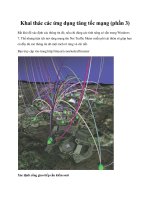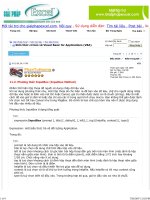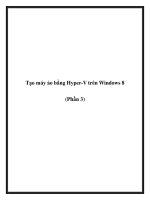Pro JavaScript Techniques phần 3 pot
Bạn đang xem bản rút gọn của tài liệu. Xem và tải ngay bản đầy đủ của tài liệu tại đây (890.43 KB, 38 trang )
n
avigator.platform=='Win32'} is.mac=is.ua.indexOf('mac')>=0;if(
is.ua.indexOf('opera')>=0){is.ie=is.ns=false;is.opera=true;}
if(is.ua.indexOf('gecko')>=0){is.ie=is.ns=false;is.gecko=true;}
Notice that all of the white space and comments have been removed, dramatically cutting
d
own on the overall size of the code.
JSMin is perhaps the simplest JavaScript compression utility. It’s a great way to get started
using compression within your production code. When you’re ready to save additional band-
width, however, you’ll want to graduate to using Packer, which is a formidable and extremely
powerful JavaScript compression library.
Packer
Packer is by far the most powerful JavaScript compressor available. Developed by Dean
Edwards, it serves as a way to completely reduce the size of your code and expand and exe-
cute it again on the fly. By using this technique, Packer creates the optimally smallest code
possible. You can think of it as a self-extracting ZIP file for JavaScript code. An online version
of the script is available at
e/packer/.
The Packer script is quite large and very complicated, so it’s recommended that you not
try to implement this on your own. Additionally, the code that it generates has a couple hun-
dred bytes of overhead (in order to be able to extract itself), so it’s not perfect for extremely
small code (JSMin would be better for that). However, for large files, it is absolutely perfect.
Listing 3-17 shows an extract of the self-extracting code that is generated by Packer.
Listing 3-17. Portion of Code Compressed Using Packer
eval(function(p,a,c,k,e,d){e=function(c){return c.toString(36)};if(!''.replace(/^/,
String)){while(c ){d[c.toString(a)]=k[c]||c.toString(a)}k=[(function(e){return
d[e]})];e=(function(){return'\\w+'});c=1};while(c ){if(k[c]){p=p.replace(new
RegExp('\\b'+e(c)+'\\b','g'),k[c])}}return p}('u 1={5:2.f==\'t s
r\',h:2.j(),4:2.f==\'k\',3:2.l.m(),n:7(2.d.o(p))||7(2.d),q:2.g==\'i\'}1.
b=1.3.6(\'b\')>=0;a(1.3.6(\'c\')>=0){1.5=1.4=9;1.c=e}a(1.3.6(\'8\')>=0){1.5=
1.4=9;1.8=e}',31,31,'|is|navigator|ua|ns|ie….
The usefulness of compressing your code, and especially of using Packer to do so, cannot
be understated. Depending on how your code is written, you’ll frequently be able to reduce its
size by more than 50%, which can result in improved page load times for your users, which
should be a top goal for any J
avaScript application.
Distribution
The final step of the JavaScript writing process is an optional one and depends mostly
upon your particular situation. If you’re simply writing code for yourself or a company,
y
ou’
ll most likely be simply distributing your code to other developers or uploading it to
your web site for use.
However, if you develop an interesting piece of code and wish to let the world use it
ho
w
ev
er they wish, this is where a service such as the JavaScript Archive Network (JSAN)
CHAPTER 3 ■ CREATING REUSABLE CODE56
7273ch03final.qxd 11/16/06 8:21 AM Page 56
comes into play. JSAN was started by a couple of Perl developers who enjoyed the function-
ality and usefulness of CPAN (Comprehensive Perl Archive Network). More information
about JSAN can be found on its site:
/>JSAN asks that all modules submitted be written in a nicely formatted object-oriented
style, conforming to its particular module architecture. JSAN, in addition to its central
repository of code, has a means through which you can import external JSAN module depen-
dencies, which are required by your code. This can make it extremely simple to write inter-
dependent applications without worrying about which modules the user already has installed.
To understand how a typical JSAN module works, let’s look at a simple one, DOM.Insert,
which is available here:
/>DOM/Insert.html
.
This particular module takes an HTML string and inserts it into a web page at a particular
point. In addition to it being nicely object-oriented, this module also requires and loads two
other JSAN modules, both of which are shown in Listing 3-18.
Listing 3-18. A Sample JSAN Module (DOM.Insert)
// We're going to try and include some other modules using JSAN
try {
// Load in the two required JSAN libraries
JSAN.use( 'Class' )
JSAN.use( 'DOM.Utils' )
// If JSAN isn't loaded, it will throw an exception
} catch (e) {
throw "DOM.Insert requires JSAN to be loaded";
}
// Make sure that the DOM namespace exists
if ( typeof DOM == 'undefined' )
DOM = {};
// Create a new DOM.Insert constructor, which inherits from 'Object'
DOM.Insert = Class.create( 'DOM.Insert', Object, {
// The constructor which takes two arguments
initialize: function(element, content) {
// An element to insert HTML into
this.element = $(element);
// The HTML string to insert
this.content = content;
// Try inserting the HTML using the Internet Explorer way
if (this.adjacency && this.element.insertAdjacentHTML) {
this.element.insertAdjacentHTML(this.adjacency, this.content);
CHAPTER 3 ■ CREATING REUSABLE CODE 57
7273ch03final.qxd 11/16/06 8:21 AM Page 57
/
/ Otherwise, try it the W3C way
} else {
this.range = this.element.ownerDocument.createRange();
i
f (this.initializeRange) this.initializeRange();
this.fragment = this.range.createContextualFragment(this.content);
this.insertContent();
}
}
});
The power of having cleanly written object-oriented, easily intractable JavaScript code
should be the hallmark of development for you, or any other web developer. It is through
this means that we are going to build upon and explore the rest of the JavaScript language.
As JavaScript continues to come into its own, the importance of this style of writing will only
increase and become more useful and prevalent.
Summary
In this chapter you saw different ways of building reusable code structures. Using the object-
oriented techniques that you learned in the previous chapter, you were able to apply them
and create clean data structures that are perfectly suited to multideveloper environments.
Additionally, you saw the best ways to create maintainable code, reduce JavaScript file size,
and package code for distribution. Knowing how to write nicely formatted, maintainable
code will save you countless hours of frustration.
CHAPTER 3 ■ CREATING REUSABLE CODE58
7273ch03final.qxd 11/16/06 8:21 AM Page 58
Tools for Debugging
and Testing
Perhaps the most time-consuming process when developing in any programming language
is that of testing and debugging your code. With professional-grade code it becomes of the
utmost importance to make sure that what you create is fully tested, verifiable, and bug-free.
One aspect that makes JavaScript so different from other programming languages is that it
isn’t owned or backed by any one company or organization (unlike C#, PHP, Perl, Python, or
Java). This difference can make it challenging to have a consistent base with which you can
test and debug your code.
To cut down on the amount of stress and work that you may have to endure, when
catching JavaScript bugs, any one of a number of powerful development tools can be used.
There exist tools (often in varying quality) for every modern browser. Using them makes
JavaScript development become a much more consistent picture, and one that seems
much more promising.
In this chapter I discuss the different tools that can be used to debug your JavaScript
code, then build solid, reusable testing suites with which to verify future developments.
Debugging
Testing and debugging are two processes that go hand in hand. While you should be building
compr
ehensive test cases for your code, you’ll most definitely hit strange errors that require
more attention. This is where the debugging process comes in. By knowing how to use the
best tools available, to find and fix bugs in your code, you can get your code back up and
working faster.
Error Console
The most accessible tool that’s available in all modern browsers is some form of an error
console. The quality of the console, the accessibility of the interface, and the quality of the
err
or messages all v
ar
y from browser to browser. Ultimately, you’ll probably find it best to
begin your debugging process with a single browser whose error console (or other debug-
ging extension) is best suited for developers.
59
CHAPTER 4
■ ■ ■
7273ch04final.qxd 11/16/06 8:20 AM Page 59
Internet Explorer
Having the most popular browser does not imply a correlation between that and having the
best debugging tools. Unfortunately, Internet Explorer’s error console is quite lacking. Among
other issues, the console is disabled by default, making the hunt for errors all the more con-
fusing if you don’t use Internet Explorer as your default browser (and it’s doubtful that any
self-respecting JavaScript developer would).
Beyond the aforementioned usability issue, the most troubling problems with the Inter-
net Explorer error console are the following:
• Only one error is displayed at a time; you must toggle through the menu system to find
other error messages.
• Error messages are particularly cryptic, making little logical sense. They very infre-
quently give an accurate description of the problem that’s occurring.
• The line that an error is reported as being on is always “off by one,” meaning that the
actual error line is really one less than the reported line. Combining this with the cryp-
tic error messages, you may be in for quite a bug hunt.
An example of an error occurring in the Internet Explorer error console can be seen in
Figure 4-1.
As I mentioned at the beginning of this section, it’ll probably be a very good idea to begin
your JavaScript debugging process in another browser (one that isn’t Internet Explorer). Once
you’ve completely eliminated all bugs in that browser you should have an easier time locating
the strange intricacies of Internet Explorer.
Firefox
The Firefox web browser has made many great UI advancements in the past couple years,
helping web developers develop better web sites with greater ease. The JavaScript error con-
sole has gone through a number of revisions, resulting in something that is quite usable.
A couple points to consider about the Firefox error console are the following:
CHAPTER 4 ■ TOOLS FOR DEBUGGING AND TESTING60
Figure 4-1. The JavaScript error console in Internet Explorer
7273ch04final.qxd 11/16/06 8:20 AM Page 60
• The console allows you to enter arbitrary JavaScript commands. This can be extremely
useful to figure out what the value of a variable is after page load.
• The console gives you the ability to sort messages based upon the type of message that
they are, for example, errors, warnings, or messages.
• The latest version of the console provides additional style-sheet warnings and errors
along with the JavaScript errors. This can provide an unnecessary flood of error mes-
sages on poorly designed sites, but is generally helpful for finding strange layout bugs
on your own.
• One drawback of the console is that it does not filter based on what page you’re cur-
rently looking at, meaning that you’ll have a mixture of errors from different pages.
(The Firebug extension, which I discuss in the next section, solves this.)
A screenshot of the Firefox error console is shown in Figure 4-2. Notice the different but-
tons you can use to toggle between the different message types.
While the Fir
efo
x err
or console is quite good, it isn
’
t perfect. It is for this reason that devel-
opers tend to turn to various Firefox extensions to better debug their applications. I discuss
some of these extensions later in this
debugging section.
CHAPTER 4 ■ TOOLS FOR DEBUGGING AND TESTING 61
Figure 4-2. The JavaScript error console in Firefox
7273ch04final.qxd 11/16/06 8:20 AM Page 61
Safari
The Safari browser is one of the newest browsers on the market, and also one that’s grown
quite fast. With that growth, JavaScript support (both in development and in execution) has
been rather shaky at times. Due to this fact, the JavaScript console is not easily accessible
within the browser. It isn’t even an option that can be easily enabled. It is completely hidden
away in a secret debug menu that is unavailable to the average user.
To enable the debug menu (and, therefore, the JavaScript console) you’ll need to execute
the command shown in Listing 4-1 inside of a terminal (while Safari isn’t running).
Listing 4-1. The Command for Safari to Reveal the Debug Menu
defaults write com.apple.Safari IncludeDebugMenu 1
The next time you open Safari, you’ll have a new debug menu option that will include a
JavaScript console.
As you can probably imagine from its obscure location, the console is still in a very poor
state. A couple points to consider about the console are the following:
• Error messages are frequently quite cryptic, about on the same level of quality as Inter-
net Explorer’s errors.
• Line numbers are present for the errors but frequently will just reset to zero, leaving you
back where you started.
• There is no filtering of error messages by page, but all messages have the script that
threw the error listed next to them.
A screenshot of the error console running in Safari 2.0 is shown in Figure 4-3.
CHAPTER 4 ■ TOOLS FOR DEBUGGING AND TESTING62
Figure 4-3. The JavaScript error console in Safari
7273ch04final.qxd 11/16/06 8:20 AM Page 62
As a web development platform, Safari is still rather far behind. However, the WebKit
development team (those who develop the rendering engine for Safari) has been making good
progress bringing the browser up to speed. Look for many new developments in the browser
in the upcoming months and years.
Opera
The last error console that we’re going to look at is the one contained within the Opera
browser. Thankfully Opera put a lot of time and effort into making it quite functional and
useful. In addition to all the features available in the Firefox error console, it additionally
provides the following:
• Descriptive error messages, giving you a good understanding of what the problem is.
• Inline code snippets, showing you where the problem is in the code itself.
• Error messages filterable by type (e.g., JavaScript, CSS, etc.).
Unfortunately, the console lacks the ability to execute JavaScript commands, which is a
shame, as it’s such a useful feature. All of this together, however, provides you with an excel-
lent error console. Figure 4-4 shows a screenshot of the console in Opera 9.0.
Opera has long taken web development seriously. With a large number of active, avid
developers and specification authors on its development team, its platform has strived to
serve web developers well.
N
ext I will show you a couple JavaScript-related browser extensions that are very powerful
and capable of improving your development abilities.
CHAPTER 4 ■ TOOLS FOR DEBUGGING AND TESTING 63
Figure 4-4. The Jav
aScript error console in O
pera
7273ch04final.qxd 11/16/06 8:20 AM Page 63
DOM Inspectors
DOM inspection is one of the most useful but underused tools available to a JavaScript devel-
oper. DOM inspection can be thought of as an advanced version of viewing a page’s source
c
ode, allowing you to see the current state of a page after your code has already modified its
contents.
Different DOM inspectors behave differently in each browser, some providing you with
additional functionality, allowing you to peer deeper into what you’re manipulating. I discuss
three inspectors in this section and what makes them so different from each other.
Firefox DOM Inspector
The Firefox DOM Inspector is a Firefox extension that comes prepackaged with all installa-
tions of Firefox (but disabled in the installer by default). This extension allows you to navigate
the HTML document after it’s already been built and manipulated. A screenshot of the exten-
sion is shown in Figure 4-5.
When navigating a document, not only do you get to see the structure of the modified
HTML elements, but you can also see each element’s style properties along with their physical
object pr
oper
ties
.
This helps you to know exactly what the web page looks and feels like after
y
ou modify it. The result is a tool that is completely
indispensable
.
CHAPTER 4 ■ TOOLS FOR DEBUGGING AND TESTING64
Figure 4-5. The built-in Firefox DOM Inspector
7273ch04final.qxd 11/16/06 8:20 AM Page 64
Safari Web Inspector
Safari has a new DOM inspector included with the latest builds of its browser. In some ways
it’s better than Firefox DOM Inspector, in that you can right-click any element of the page and
have it instantly navigate to the element in the inspector. A screenshot of the (quite elegantly
designed) Safari DOM inspector can be seen in Figure 4-6.
While this extension is included in the latest builds of Safari, it’s even more of a hassle
to enable than the aforementioned J
avaScript console. It’s rather mind-boggling as to why the
Safari team put so much effort into writing and adding these components and then hiding
them from developers who wish to use them. Regardless, to enable the DOM inspector, you
must execute the statement sho
wn in Listing 4-2.
Listing 4-2. Enabling the Safari DOM Inspector
defaults write com.apple.Safari WebKitDeveloperExtras -bool true
The Safari DOM inspector still has a lot of room to grow and improve, which is good, as
the Safari development team is quite talented. However, for now, you’d most likely be better
off starting with Firefox as your base for development until Safari is completely finished and
properly released.
CHAPTER 4 ■ TOOLS FOR DEBUGGING AND TESTING 65
Figure 4-6. The built-in DOM inspector in Safari
7273ch04final.qxd 11/16/06 8:20 AM Page 65
View Rendered Source
Finally, I’d like to introduce the most accessible DOM inspector available to web develop-
ers. The View Rendered Source Firefox extension provides you with an alternate menu
item, below the normal View Source option, providing you with a complete representation
of the new HTML document, presented in an intuitive and accessible manner. More infor-
mation about the extension can be found on its web site:
/>scripts/ViewRenderedSource.html
.
In addition to providing a view of the source code that feels and looks very natural, it
additionally provides hierarchical color coding for each level of the document, giving you
a better feel as to where exactly you are in the code, as shown in Figure 4-7.
The View Rendered Source extension should be standard in every web developer’s
toolkit; its basic usefulness far exceeds anything presented by the basic View Source while
still allowing a graceful graduation to the more complicated DOM inspector extension in
Firefox.
CHAPTER 4 ■ TOOLS FOR DEBUGGING AND TESTING66
Figure 4-7. The View Rendered Source extension for Firefox
7273ch04final.qxd 11/16/06 8:20 AM Page 66
Firebug
Firebug is one of the most important JavaScript development extensions to come along
in recent history. Created by Joe Hewitt, this extension serves as a complete package for
a
JavaScript developer. It has an error console, a debugger, and a DOM inspector. More
information about the extension can be found on its web site:
/>software/firebug/
.
The primary advantage of having so many tools integrated together is that you can get a
better understanding of where problems are occurring. For example, when clicking an error
message you are presented with the JavaScript file and line where the error occurred. From
there you have the ability to set stop points, which can be used to allow you to step through
the execution of a script, getting a better feel for where errors occur. A screenshot of the exten-
sion can be seen in Figure 4-8.
As far as modern tools go, there is none better than Firebug. I highly recommend that you
choose F
ir
efox as your base JavaScript programming platform, combined with the Firebug
extension.
Venkman
The last piece of the JavaScript development puzzle is the Venkman extension. Originating as
a part of the Mozilla browser, Venkman is the code name for the JavaScript debugger project
started by Mozilla. More information about the project and the renovated Firefox extension
can be found at the following web sites:
•
Mozilla Venkman project: />• Venkman for Firefox: />• V
enkman tutoria
l
: />html
CHAPTER 4 ■ TOOLS FOR DEBUGGING AND TESTING 67
Figure 4-8. The Firebug debugging extension
7273ch04final.qxd 11/16/06 8:20 AM Page 67
The importance of using an extension like this, over the Firebug extension, is that since
it’s integrated deep into the JavaScript engine itself, it’s able to give you advanced controls
over what exactly your code is doing. A screenshot of the Venkman extension for Firefox can
be seen in Figure 4-9.
W
ith all the additional controls pr
esented in this extension, you can know exactly what
v
ar
iables are av
ailable to y
ou in a certain scope and the exact information about the state of
properties or variables, in addition to being able to step through your code and analyze its
pr
ogress.
Testing
Personally I see the process of testing and building test cases as “future-proofing” your code.
When y
ou cr
eate r
eliable test cases for your code base or libraries, you can save yourself
countless hours of debugging, trying to find that one weird bug, or even worse, unknowingly
introducing bugs into your code.
CHAPTER 4 ■ TOOLS FOR DEBUGGING AND TESTING68
Figure 4-9. The long-standing Venkman JavaScript debugger ported to Firefox
7273ch04final.qxd 11/16/06 8:20 AM Page 68
By having a solid set of test cases, a common practice in most modern programming
environments, you can help not only yourself, but others who use your code base, add new
features, and fix bugs.
In this section I introduce three different libraries that can be used to build suites of
JavaScript test cases, all of which can be executed in a cross-browser, automated manner.
JSUnit
JSUnit has long been something of a gold standard for JavaScript unit testing. It bases most
of its functionality on the popular JUnit package for Java, meaning that if you’re familiar
with how JUnit works with Java you’ll have an easy time with this library. There’s plenty of
information and documentation (
available on its
web site:
/>As is the case with most unit testing suites (or at least all the ones I discuss in this section),
this particular one has three basic components:
Test runner: This portion of the suite provides a nice graphical output of how far along in
the tests the full operation is. It provides the ability to load test suites and execute their
contents, logging all the output that they provide.
Test suite: This is a collection of test cases (sometimes split among multiple web pages).
Test cases: These are individual commands that evaluate to a simple true/false expression,
giving you a quantifiable result to determine whether your code is operating properly.
Alone, a test case may not be entirely useful, but when used together with a test runner
you can get a useful interactive experience.
All of these together create the full, automated test suite that can be used to run and add
further tests. An example of a simple test suite is shown in Listing 4-3, and a set of test cases
are shown in Listing 4-4.
Listing 4-3. A Test Suite Built Using JSUnit
<html>
<head>
<title>JsUnit Test Suite</title>
<script src=" /app/jsUnitCore.js"></script>
<script>
function suite() {
var newsuite = new top.jsUnitTestSuite();
newsuite.addTestPage("jsUnitTests.html");
return newsuite;
}
</script>
</head>
<body></body>
</html>
CHAPTER 4 ■ TOOLS FOR DEBUGGING AND TESTING 69
7273ch04final.qxd 11/16/06 8:20 AM Page 69
Listing 4-4. Various Test Cases That Can Be Used in a Typical Test Page in JSUnit
<
html>
<head>
<title>JsUnit Assertion Tests</title>
<
script src=" /app/jsUnitCore.js"></script>
<script>
// Test that an expression is true
function testAssertTrue() {
assertTrue("true should be true", true);
assertTrue(true);
}
// Test that an expression is false
function testAssertFalse() {
assertFalse("false should be false", false);
assertFalse(false);
}
// Tests to see if two arguments are equal to each other
function testAssertEquals() {
assertEquals("1 should equal 1", 1, 1);
assertEquals(1, 1);
}
// Tests to see if they're not equal to each other
function testAssertNotEquals() {
assertNotEquals("1 should not equal 2", 1, 2);
assertNotEquals(1, 2);
}
// Tests to see if the argument is equal to null
function testAssertNull() {
assertNull("null should be null", null);
assertNull(null);
}
// Of is not
equal to null
function testAssertNotNull() {
assertNotNull("1 should not be null", 1);
assertNotNull(1);
}
// plus many many more…
</script>
</head>
<body></body>
</html>
CHAPTER 4 ■ TOOLS FOR DEBUGGING AND TESTING70
7273ch04final.qxd 11/16/06 8:20 AM Page 70
The documentation for JSUnit is quite good, and since it’s been around for quite a while,
you’re quite likely to find good examples of it in use.
J3Unit
J3Unit is a newcomer to the world of JavaScript unit testing. What this particular library pro-
vides over JSUnit is that it can be integrated directly with a server-side testing suite, such as
JUnit or Jetty. For Java developers, this can be immensely useful, as they can quickly go through
all of their test cases for both their client- and server-side code. However, since not everyone
uses Java, J3Unit also provides a
static mode that can be executed in your browser like other
unit testing libraries. More information about J3Unit can be found on its web site:
http://
j3unit.sourceforge.net/
.
Since hooking the client-side test cases in with server-side code is rather a rare example,
let’s take a look at how the static client-side unit tests work in J3Unit. Thankfully, they behave
virtually identically to other test suites, making the switch quite simple, as shown by the code
in Listing 4-5.
Listing 4-5. A Simple Test Performed Using J3Unit
<html>
<head>
<title>Sample Test</title>
<script src="js/unittest.js" type="text/javascript"></script>
<script src="js/suiterunner.js" type="text/javascript"></script>
</head>
<body>
<p id="title">Sample Test</p>
<script type="text/javascript">
new Test.Unit.Runner({
// Test hiding and showing an element
testToggle: function() {with(this) {
var title = document.getElementById("title");
title.style.display = 'none';
assertNotVisible(title, "title should be invisible");
element.style.display = 'block';
assertVisible(title, "title should be visible");
}},
// Test appending an
element to another
testAppend: function() {with(this) {
var title = document.getElementById("title");
var p = document.createElement("p");
title.appendChild( p );
CHAPTER 4 ■ TOOLS FOR DEBUGGING AND TESTING 71
7273ch04final.qxd 11/16/06 8:20 AM Page 71
a
ssertNotNull( title.lastChild );
assertEqual( title.lastChild, p );
}}
}
);
</script>
</body>
</html>
J3Unit, while relatively new, shows a lot of promise for a unit-testing framework. If you’re
interested in its object-oriented style, I recommend that you check it out.
Test.Simple
The last sample of JavaScript unit testing is another relative newcomer. Test.Simple was
introduced with the creation of JSAN as a way to standardize the testing of all the Java-
Script modules submitted. Due to its broad use, Test.Simple has a lot of documentation
and a lot of examples of it in use, both of which are very important aspects when using a
testing framework. More information about Test.Simple (and Test.More, its companion
library) can be found here:
•
Test.Simple: />• Test.Simple documentation: />lib/Test/Simple.html
• Test.More documentation: />lib/Test/More.html
The Test.Simple library provides a large number of methods to test with along with a full
test runner to provide automated test execution. An example of a sample Test.Simple test suite
is shown in Listing 4-6.
Listing 4-6. Using Test.Simple and Test.More to Perform Tests
// Load the Test More module (to test itself!)
new JSAN(' /lib').use('Test.More');
// Plan for six tests to occur (to know when something goes wrong)
plan({tests: 6});
// Test three simple cases
ok( 2 == 2, 'two is two is two is two' );
is( "foo", "foo", 'foo is foo' );
isnt( "foo", "bar", 'foo isnt bar');
// Test using regular expressions
like("fooble", /^foo/, 'foo is like fooble');
like("FooBle", /foo/i, 'foo is like FooBle');
like("/usr/local/", '^\/usr\/local', 'regexes with slashes in like' );
CHAPTER 4 ■ TOOLS FOR DEBUGGING AND TESTING72
7273ch04final.qxd 11/16/06 8:20 AM Page 72
Personally, I enjoy the simplicity of Test.Simple and Test.More, as they don’t provide
much overhead and help to keep your code simple. Ultimately, however, it is up to you to
decide upon a test suite that suits you best, as having a test suite for your code is far too
important a topic to ignore.
Summary
While nothing presented in this chapter should be particularly new for a seasoned program-
mer, combining these concepts with the use of JavaScript ultimately improves JavaScript’s
usability and stature as a professional programming language. I highly recommend that you
give the debugging and testing process a try. I’m sure it’ll only help you write better, clearer
JavaScript code.
CHAPTER 4 ■ TOOLS FOR DEBUGGING AND TESTING 73
7273ch04final.qxd 11/16/06 8:20 AM Page 73
7273ch04final.qxd 11/16/06 8:20 AM Page 74
Unobtrusive JavaScript
PART 3
■ ■ ■
7273ch05final.qxd 11/16/06 8:18 AM Page 75
7273ch05final.qxd 11/16/06 8:18 AM Page 76
The Document Object Model
Of all the advances made in web development during the past decade, DOM (Document
Object Model) scripting is one of the most important techniques that a developer can use
to improve the quality of experience for his users.
Using DOM scripting to add
unobtrusive JavaScript to a page (meaning that it doesn’t
interfere with unsupported browsers nor people who have JavaScript disabled) you will be
able to provide all sorts of modern enhancements that your users will be able to enjoy with-
out harming those who are unable to utilize them. A side effect of doing this is that all of your
code ends up being nicely separated and easier to manage—all thanks to DOM scripting.
Thankfully, all modern browsers support the DOM and additionally support a built-
in DOM representation of the current HTML document. All of this is easily accessible via
JavaScript, which gives a huge advantage to modern web developers. Understanding how
to use this technology and how to best wield it can give you a head start toward developing
your next web application.
In this chapter I discuss a number of topics relating to the DOM. In case you’re new to
the DOM, I’ll be starting out with the basics and moving through all the important concepts.
For those of you already familiar with the DOM, I make sure to provide a number of cool
techniques that I’m sure you’ll enjoy and start using in your own web pages.
An Introduction to the Document Object Model
The DOM is
a standard way of representing XML documents (instituted by the W3C). It is
not necessarily the fastest, lightest, or easiest to use, but it is the most ubiquitous, with an
implementation existing in most web development programming languages (such as Java,
Perl, PHP, Ruby, Python, and JavaScript). The DOM was constructed to provide an intuitive
way for developers to navigate an XML hierarchy. Even if you’re not completely familiar with
XML, you will get great satisfaction knowing that all HTML documents (which are, in the
eyes of the browser, XML documents) have a DOM representation that is ready to use.
Navigating the DOM
The way that the XML structure is represented in the DOM is as a navigable tree. All the ter-
minology used is akin to that of a genealogical tree (parents, children, siblings, etc.). Unlike
a typical family tr
ee
, all XML documents star
t with a single root node (called the
documen
t
element
), which contains pointers to its childr
en. Each child node then contains pointers
back to its parent, its fellow siblings, and its children.
77
CHAPTER 5
■ ■ ■
7273ch05final.qxd 11/16/06 8:18 AM Page 77
The DOM uses some special terminology to refer to the different objects within the XML
tree. Every object in a DOM tree is a
node. Each node can have a different type, such as ele-
ment, text, or document. In order to continue, we need to know how a DOM document looks
and how to navigate it once it’s been constructed. Let’s examine how this DOM construction
works by looking at a simple HTML snippet:
<p><strong>Hello</strong> how are you doing?</p>
Each portion of this snippet breaks down into a DOM node with pointers from each node
pointing to its direct relatives (parents, children, siblings). If you were to completely map out
the relations that exist, it would look something like Figure 5-1. Each portion of the snippet
(rounded boxes represent elements, regular boxes represent text nodes) is displayed along
with its available references.
Every single DOM node contains a collection of pointers that it can use to refer to its
relatives. You’ll be using these pointers to learn how to navigate the DOM. All the available
pointers ar
e displayed in F
igure 5-2. Each of these properties, available on every DOM node,
is a pointer to another DOM element (or null if one doesn’
t exist).
CHAPTER 5 ■ THE DOCUMENT OBJECT MODEL78
Figure 5-1. Relationships between nodes
7273ch05final.qxd 11/16/06 8:18 AM Page 78
Using nothing but the different pointers, it’s possible to navigate to any element or text
block on a page. The best way to understand how this would work in a practical setting is to
take a look at a common HTML page, as shown in Listing 5-1.
Listing 5-1. A Simple HTML Web Page,Which Doubles As a Simple XML Document
<html>
<head>
<title>Introduction to the DOM</title>
</head>
<body>
<h1>Introduction to the DOM</h1>
<p class="test">There are a number of reasons why the
DOM is awesome, here are some:</p>
<ul>
<li id="everywhere">It can be found everywhere.</li>
<li class="test">It's easy to use.</li>
<li class="test">It can help you to find what you want, really quickly.</li>
</ul>
</body>
</html>
In the example document, the root element is the <html> element. Accessing this root
element is trivial in JavaScript:
document.documentElement
CHAPTER 5 ■ THE DOCUMENT OBJECT MODEL 79
Figure 5-2. Navigating the DOM tree using pointers
7273ch05final.qxd 11/16/06 8:18 AM Page 79
The root node has all the pointers used for navigation, just like any other DOM node.
Using these pointers you have the ability to start browsing the entire document, navigating
to any element that you desire. For example, to get the <h1> element, you could use the
following:
/
/ Does not work!
document.documentElement.firstChild.nextSibling.firstChild
But we’ve just hit our first snag: The DOM pointers can point to both text nodes and
elements. Well, the previous statement doesn’t actually point to the <h1> element; it points
to the <title> element instead. Why did this happen? It happened due to one of the stickiest
and most-debated aspects of XML: white space. If you’ll notice, in between the <html> and
<head> elements there is actually an end line, which is considered white space, which
means that there’s actually a text node first, not the <head> element. There are three things
that we can learn from this:
• Writing nice, clean HTML markup can actually make things very confusing when
attempting to browse the DOM using nothing but pointers.
• Using nothing but DOM pointers to navigate a document can be very verbose and
impractical.
• Frequently, you don’t need to access text nodes directly, only the elements that sur-
round them.
This leads us to the question: Is there a better way to find elements in a document? Yes,
there is! With a couple helpful functions in your toolbox, you can easily improve upon the
existing methods and make DOM navigation much simpler.
Handling White Space in the DOM
Let’s go back to our example HTML document. Previously, you attempted to locate the sin-
gle <h1> element and had difficulties due to the extraneous text nodes. This may be fine for
one single element, but what if you want to find the next element after the <h1> element?
You still hit the infamous white space bug causing you to have to do
.nextSibling.
nextSibling
to skip past the end lines between the <h1> and the <p> elements. All is not
lost though. There is one technique that can act as a workaround for the white-space bug,
shown in Listing 5-2. This particular technique removes all white space–only text nodes
fr
om a DOM document, making it easier to trav
erse. Doing this will have no noticeable
effects on how y
our HTML renders
, but it will make it easier for y
ou to navigate by hand. It
should be noted that the results of this function are not permanent and will need to be re-
r
un every time the HTML document is loaded.
CHAPTER 5 ■ THE DOCUMENT OBJECT MODEL80
7273ch05final.qxd 11/16/06 8:18 AM Page 80