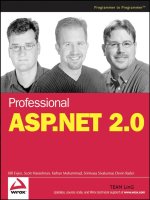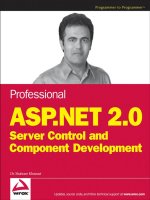Professional ASP.NET 2.0 XML phần 10 pptx
Bạn đang xem bản rút gọn của tài liệu. Xem và tải ngay bản đầy đủ của tài liệu tại đây (1.63 MB, 54 trang )
For the ShoppingAssistant Web site, the CommonMaster.master page provides the standard heading
and left navigation for all the pages. The code of the
CommonMaster.master is shown in Listing 15-7.
Listing 15-7: CommonMaster.master Page for Consistent Look and Feel
<%@ Master Language=”C#” %>
<html xmlns=” >
<head runat=”server”>
<title>Common Master Page</title>
</head>
<body>
<form id=”form1” runat=”server”>
<div>
<asp:Table BorderStyle=Double id=”tblTop” runat=”server” Width=”100%”
Height=”105px” ForeColor=”Black”>
<asp:TableRow>
<asp:TableCell>
<img src=”Images/wrox_logo.gif”>
</asp:TableCell>
<asp:TableCell>
<font size=30>Shopping Assistant</font>
</asp:TableCell>
</asp:TableRow>
<asp:TableFooterRow>
<asp:TableCell ColumnSpan=”2”><br /></asp:TableCell>
</asp:TableFooterRow>
</asp:Table>
<asp:Table BorderStyle=Double id=”bodyTable” runat=”server”
Width=”100%” Height=”100%” ForeColor=”Black”>
<asp:TableRow VerticalAlign=Top>
<asp:TableCell>
<asp:Table BackColor=LightSteelBlue runat=”server” Height=”100%”
Width=”135px” ID=”leftTable”>
<asp:TableRow Height=”75”>
<asp:TableCell VerticalAlign=Top>
<asp:HyperLink Font-Bold=true
NavigateUrl=”~/CategoriesListing.aspx” runat=”server”
ID=”categoriesListingLink” Text=”Categories Listing”>
</asp:HyperLink>
<br/><br/><br/>
What Is a Master Page?
As you learned in a previous chapter, ASP.NET 2.0 introduced a new concept known
as Master Pages, in which a common base master file is created to provide a consis-
tent layout for all the pages in a Web site. Master Pages allow you to isolate the look
and feel and standard behavior for all the pages in your application to a centralized
Master Page. In that page, you add placeholders (known as
ContentPlaceHolder)
for the content (or child pages) to add their custom content. When users request a
content page, the output of the content pages is merged with the output of the
Master Page, resulting in an output that combines the layout of the Master Page
with the output of the content page.
514
Chapter 15
18_596772 ch15.qxd 12/13/05 11:18 PM Page 514
<asp:HyperLink Font-Bold=true NavigateUrl=”~/CreateUser.aspx”
runat=”server” ID=”createNewLink” Text=”Create New User”>
</asp:HyperLink><br/><br/><br/>
<asp:HyperLink Font-Bold=true NavigateUrl=”~/Login.aspx”
runat=”server” ID=”loginLink” Text=”Login”>
</asp:HyperLink><br/><br/><br/>
<asp:HyperLink Font-Bold=true NavigateUrl=”~/Logout.aspx”
runat=”server” ID=”logoutLink” Text=”Logout”>
</asp:HyperLink><br/><br/><br/>
</asp:TableCell>
</asp:TableRow>
</asp:Table>
</asp:TableCell>
<asp:TableCell HorizontalAlign=Left>
<asp:contentplaceholder id=”BodyContent” runat=”server”>
</asp:contentplaceholder>
</asp:TableCell>
</asp:TableRow>
</asp:Table>
</div>
</form>
</body>
</html>
The Master Page contains a header that displays the Wrox logo and the name of the Web site. It also con-
tains a left navigation bar that facilitates easy navigation of the pages in the
ShoppingAssistant Web
site. Inside the Master Page, there is a
ContentPlaceHolder control that allows the content pages (also
know as child or inherited pages) to substitute their content.
Login Process
In the ShoppingAssistant Web site, the user must be logged in to browse through the different pages
of the site. To this end, create a new ASP.NET page named
Login.aspx that allows the user to log into
the site. The login page authenticates the user’s username and password against the
Membership store
provided by ASP.NET. Before looking at the code of the
Login.aspx page, it is useful to briefly examine
the underlying authentication technology used by the
ShoppingAssistant.
How Master Pages Work?
The Master Page defines content areas using the
ContentPlaceHolder control, and
the content pages place their content in the areas identified by the
ContentPlaceHolder control in the Master Page. Pages that use a Master Page to
define the layout can place content only in the areas defined by the
ContentPlaceHolder, thus enabling a consistent site design. Master Pages are
saved with the file extension
.master and they contain the Master directive at the
top of the page instead of the Page directive that is used by the traditional ASP.NET
pages. In addition to hosting all the contents that are required for defining the stan-
dard look and feel of the application, the Master Pages also contain all the top-level
HTML elements for a page, such as
<html>, <head>, and <form>. The Master Pages
also contain one or more content placeholders that are used to define regions that
will be rendered through the content pages.
515
Building a ShoppingAssistant Using XML Web Services
18_596772 ch15.qxd 12/13/05 11:18 PM Page 515
The login feature of the Web site is implemented using forms-based authentication mechanism. The
forms-based authentication technology depends on cookies to store the authentication information for
the currently logged in user. After the user is authenticated, cookies are used to store and maintain ses-
sion information enabling the users to identify themselves to the Web site. To enable forms-based
authentication for the
ShoppingAssistant Web site, add the following entry in the web.config file
directly under the
<system.web> element.
<authentication mode=”Forms”>
<forms name=”.ASPXSHOPPINGASSISTANT” loginUrl=”Login.aspx” protection=”All”
timeout=”30” path=”/”>
</forms>
</authentication>
The loginUrl attribute in the <forms> element specifies the name of the login page that you want the
users to be redirected to, any time they access a page or resource that does not allow anonymous access.
For every Web form that you want to secure using the forms-based authentication mechanism, you
need to add an entry to the
web.config file. For example, to set the restrictions of authenticated user
access for a page called
CategoriesListing.aspx, set the following entry directly under the
<configuration> element of the web.config file.
<location path=”CategoriesListing.aspx”>
<system.web>
<authorization>
<deny users=”?” />
</authorization>
</system.web>
</location>
When a user attempts to access the CategoriesListing.aspx page, the ASP.NET forms-based security
system will automatically redirect the user to the
Login.aspx page, and will continue to prevent them
from accessing it until they have successfully validated their user name and password credentials to
the
ShoppingAssistant application. Similarly you protect the ProductsListing.aspx and
ProductDetail.aspx pages also using similar entries in the web.config file.
Now that you have a general understanding of the forms-based authentication, you are ready to exam-
ine the
Login.aspx page. The Login.aspx page is implemented in Listing 15-8.
Listing 15-8: Login Page Using <asp:Login> Server Control
<%@ Page Language=”C#” MasterPageFile=”~/CommonMaster.master” Title=”Login” %>
<asp:Content ID=”Content1” ContentPlaceHolderID=”BodyContent” Runat=”Server”>
<asp:login ID=”Login1” runat=”server” createuserurl=”CreateUser.aspx”
DestinationPageUrl=”~/CategoriesListing.aspx”
createusertext=”Create a New Account” />
</asp:Content>
If you have ever implemented forms authentication by hand, you will appreciate the <asp:Login> con-
trol. In the past, an equivalent implementation to perform a database lookup would have required a cou-
ple of hundred lines of more code. The
Login control shown in Listing 15-8 not only provides you with
the interface, but also provides the underlying validation by leveraging the default membership
provider. When you submit your username and password by using the
Login control, your credentials
are automatically validated by the configured membership provider.
516
Chapter 15
18_596772 ch15.qxd 12/13/05 11:18 PM Page 516
In the login page, try logging in with an invalid username or password, and notice that an appropriate
default error message appears. It is all handled automatically for you. Figure 15-4 shows the output of
the
Login.aspx page.
Figure 15-4
Security Features in ASP.NET 2.0
New security features are an important improvement in ASP.NET 2.0. These features
include membership services that manage a database of user accounts, hashed pass-
words, a role manager for managing role membership for users, and new security-
related server-side controls that make implementing forms authentication much
easier. ASP.NET 2.0 also offers a provider model that gives you complete control
over the implementation of the Membership and Role services and cookieless forms
authentication.
In addition to the extensible provider model, ASP.NET 2.0 also provides a suite of
server controls that interact with the membership and role stores. The
Login control
provides a daunting list of properties. The vast majority of these properties simply
enable you to control different aspects of the appearance of the login interface. For
example, you can use the
FailureText property to control the content of the text that
is displayed when a login attempt fails. Additionally, you can use the
CreateUserUrl
and PasswordRecoveryUrl properties to create links to a registration page and pass-
word recovery page.
517
Building a ShoppingAssistant Using XML Web Services
18_596772 ch15.qxd 12/13/05 11:18 PM Page 517
Before using the login feature, you need to register some users with the membership service to get
started, so the first page you will be writing is one that allows you to add users. For this purpose, create
a new page named
CreateUser.aspx. If the user does not have a valid account, they can get to the
CreateUser.aspx page using the Create New Account hyperlink on the Login.aspx page or by click-
ing the Create New User hyperlink in the left navigation. Performing any of these operations directs the
user to the
CreateUser.aspx page, whose implementation is shown in Listing 15-9.
Listing 15-9: Creating New User using <asp:CreateUserWizard> Server Control
<%@ Page Language=”C#” MasterPageFile=”~/CommonMaster.master”
Title=”Create User” %>
<asp:Content ID=”Content1” ContentPlaceHolderID=”BodyContent” Runat=”Server”>
<asp:CreateUserWizard ID=”CreateUserWizard1” runat=”server”
continuedestinationpageurl=”CategoriesListing.aspx” />
</asp:Content>
Listing 15-9 produces the output shown in Figure 15-5.
Figure 15-5
After you create an account using the page shown in Figure 15-5, if you click the
Continue button, you
will be redirected to the
CategoriesListing.aspx page. This is because of the value set in the
ContinueDestinationPageUrl attribute of the <asp:CreateUserWizard> control.
After you are finished adding users, take a close look at your virtual directory. You should see a new
subdirectory called “
App_Data” that has a SQL Server 2005 Express database named ASPNETDB.MDF
inside. This is where the membership and role services store their data by default, but you can also over-
ride the default storage mechanism to use SQL Server database or your own custom data repository.
518
Chapter 15
18_596772 ch15.qxd 12/13/05 11:18 PM Page 518
Logout Process
All you need to do to log out of the site is to click the Logout hyperlink on the left navigation. When you
click that link, the user is redirected to the
Logout.aspx page shown in Listing 15-10.
Listing 15-10: Implementation of Logout Functionality
<%@ Page Language=”C#” MasterPageFile=”~/CommonMaster.master” Title=”Logout” %>
<%@ Import Namespace=”System.Web.Security” %>
<script runat=”server”>
void Page_Load(object sender, EventArgs e)
{
FormsAuthentication.SignOut();
Response.Redirect(“Login.aspx”);
}
</script>
<asp:Content ID=”Content1” ContentPlaceHolderID=”BodyContent” Runat=”Server”>
</asp:Content>
The CreateUserWizard control enables you to create a standard user registration
page. Simply by adding the following tag to a page, you can enable new users to
register at your Web site.
<asp:CreateUserWizard ID=”CreateUserWizard1” Runat=”server” />
The CreateUserWizard control is powerful in that you can configure the control to
send email messages by assigning values to the control’s
MailDefinition property.
The
MailDefinition property represents an instance of the MailDefinition class
that contains all of the properties required for defining an email message. For exam-
ple, the following
CreateUserWizard control will send the contents of the
Registration.txt file as the body of the registration email message whenever
someone completes the registration wizard.
<asp:CreateUserWizard ID=”CreateUserWizard1” Runat=”server”>
<MailDefinition BodyFileName=”~/Registration.txt”
From=”” Subject=”Thanks for registering”>
</MailDefinition>
</asp:CreateUserWizard>
The CreateUserWizard control’s email functionality also can be useful in more
complicated registration scenarios in which you need to validate a user’s email
address before you provide the user with access to your Web application. If you
enable the
CreateUserWizard control’s AutoGeneratePassword property, the con-
trol will randomly generate a password for a user. By taking advantage of the
CreateUserWizard control’s email functionality, you can automatically send the
randomly generated password to the user. If the user subsequently authenticates
against your Web application using the sent password, you know that the user must
have supplied a valid email address.
519
Building a ShoppingAssistant Using XML Web Services
18_596772 ch15.qxd 12/13/05 11:18 PM Page 519
As Listing 15-10 shows, the logout implementation requires just one line of code. You simply call the
SignOut() method of the System.Web.Security.FormsAuthentication class. That will clear all the
cookies (used for authentication purposes) in the client machine. Then you simply redirect the users to
the
Login.aspx page.
Categories Listing Process
All the categories present in the site are displayed through the CategoriesListing.aspx page. In the
categories listing page, you use an
<asp:GridView> Web control to display the categories. You bind the
GridView control directly to the List<Category> returned by the Web service in the Page_Load event.
To add the Web reference, right-click on the project in the Solution explorer and select Add Web
Reference in the context menu. In the Add Web Reference dialog box, enter the path of the
.asmx file of
the Web service. When you add a Web reference of a Web service to your project, Visual Studio 2005
automatically generates a proxy class that not only interfaces with the Web service but also provides a
local representation of the Web service.
Listing 15-11 illustrates the code of the
CategoriesListing.aspx page.
Listing 15-11: Categories Listing Page that Uses CategoriesService
<%@ Page Language=”C#” MasterPageFile=”~/CommonMaster.master”
Title=”Categories Listing” %>
<%@ Import Namespace=”CategoriesProxy” %>
<script runat=”server”>
void Page_Load(object sender, EventArgs e)
{
CategoriesProxy.CategoriesService obj = new
CategoriesProxy.CategoriesService();
gridCategories.DataSource = obj.GetCategories();
gridCategories.DataBind();
}
</script>
<asp:Content ID=”Content1” ContentPlaceHolderID=”BodyContent” Runat=”Server”>
<asp:GridView id=”gridCategories” style=”Z-INDEX: 101; LEFT: 162px; POSITION:
absolute; TOP: 147px” runat=”server” Height=”321px” width=”529px”
BorderColor=”Black” cellpadding=”4” Font-Names=”Verdana” Font-Size=”8pt”
AutoGenerateColumns=”False” ShowFooter=”True”>
<FooterStyle ForeColor=”Control” BackColor=”ActiveCaptionText”></FooterStyle>
<HeaderStyle BackColor=”Gray”></HeaderStyle>
<RowStyle BackColor=”Control”></RowStyle>
<Columns>
<asp:BoundField DataField=”CategoryName” HeaderText=”Category Name”/>
<asp:HyperLinkField Text=”Show all products”
DataNavigateUrlFields=”CategoryID”
DataNavigateUrlFormatString=”ProductsListing.aspx?CategoryID={0}”
HeaderText=”All products in the Category”></asp:HyperLinkField>
</Columns>
</asp:GridView>
</asp:Content>
520
Chapter 15
18_596772 ch15.qxd 12/13/05 11:18 PM Page 520
The GetCategories() method of the CategoriesService returns an array of Category objects that is
directly bound to the
GridView control. When called from browser, the Categories listing page looks
like the output shown in Figure 15-6.
Figure 15-6
Products Listing Process
As the name suggests, the ProductListing.aspx page shows the list of products available on the site
and the list of products shown is based on the category the user has selected in the categories listing
page. The
Page_Load event handler contains the code to invoke the ProductsService Web service,
retrieve data from it, and then display its contents into a
GridView control. The code of the
ProductsListing.aspx page is shown in Listing 15-12.
Listing 15-12: Products Listing Page That Uses ProductsService
<%@ Page Language=”C#” MasterPageFile=”~/CommonMaster.master”
Title=”Products Listing” %>
<%@ Import Namespace=”ProductsProxy” %>
<script runat=”server”>
void Page_Load(object sender, EventArgs e)
{
/* Synchronous Web Service Call approach */
ProductsProxy.ProductsService obj = new ProductsProxy.ProductsService();
int categoryID = Convert.ToInt32(Request.QueryString[“CategoryID”]);
//Bind the Web service return value to Products GridView
521
Building a ShoppingAssistant Using XML Web Services
18_596772 ch15.qxd 12/13/05 11:18 PM Page 521
gridProducts.DataSource = obj.GetProductsByCategoryID(categoryID);
gridProducts.DataBind();
}
</script>
<asp:Content ID=”Content1” ContentPlaceHolderID=”BodyContent” Runat=”Server”>
<asp:GridView id=”gridProducts” style=”Z-INDEX: 101; LEFT: 162px; POSITION:
absolute; TOP: 147px” runat=”server” Height=”321px” width=”529px”
BorderColor=”Black” cellpadding=”4” Font-Names=”Verdana” Font-Size=”8pt”
AutoGenerateColumns=”False” ShowFooter=”True”>
<FooterStyle ForeColor=”Control” BackColor=”ActiveCaptionText”/>
<HeaderStyle BackColor=”Gray”></HeaderStyle>
<RowStyle BackColor=”Control”></RowStyle>
<Columns>
<asp:BoundField DataField=”ModelNo” HeaderText=”ModelNumber”/>
<asp:BoundField DataField=”ModelName” HeaderText=”ModelName”/>
<asp:BoundField DataField=”Description” HeaderText=”Description”/>
<asp:BoundField DataField=”Price” HeaderText=”Price”/>
<asp:HyperLinkField Text=”Product Details” DataNavigateUrlFields=”ProductID”
DataNavigateUrlFormatString=”productdetails.aspx?ProductID={0}”
HeaderText=”Show Details”/>
</Columns>
</asp:GridView>
</asp:Content>
In the Page_Load event, you retrieve the CategoryID passed in the query string and supply it as a
parameter when invoking the Web service method
GetProductsByCategoryID(). Navigating to the
page in the browser results in the output as similar to Figure 15-7.
Figure 15-7
522
Chapter 15
18_596772 ch15.qxd 12/13/05 11:18 PM Page 522
Figure 15-7 displays the products that belong to the category that was selected in the categories listing page.
Product Details Listing Process
When the user selects a particular product from the list of products, the user is taken to the product
details page where details about the product are shown. For showing the product details, you will create
a Web page named
ProductDetails.aspx that encapsulates all the code required for retrieving the
details of the product from the Web service. The code of the
ProductDetails.aspx page is shown in
Listing 15-13.
Listing 15-13: Product Details Page That Uses ProductsService
<%@ Page Language=”C#” MasterPageFile=”~/CommonMaster.master”
Title=”Product Details” %>
<%@ Import Namespace=”ProductsProxy” %>
<script runat=”server”>
void Page_Load(object sender, EventArgs e)
{
/* Synchronous Web Service Call approach */
ProductsProxy.ProductsService obj = new ProductsProxy.ProductsService();
int productID = Convert.ToInt32(Request.QueryString[“ProductID”]);
formProductDetails.DataSource = obj.GetProductDetails(productID);
formProductDetails.DataBind();
}
</script>
<asp:Content ID=”Content1” ContentPlaceHolderID=”BodyContent” Runat=”Server”>
<table width=”95%” cellpadding=”0” cellspacing=”0” border=”0”>
<tr>
<td>
<asp:FormView ID=”formProductDetails” runat=”server”>
<HeaderTemplate>
<tr>
<td height=”40” align=”center” colspan=”2”>
<asp:Label runat=”server” Font-Bold=”true” ForeColor=”Brown”
ID=”heading”>Product Details</asp:Label>
</td>
</tr>
</HeaderTemplate>
<ItemTemplate>
<tr>
<td height=”60” width=”30%” bgcolor=”buttonface”>
<asp:label Font-Bold=true Text=”Model Number : “ runat=”server”
ID=”lblModelNumber” />
<br>
</td>
<td height=”60” bgcolor=”buttonface”>
<asp:label Text=’<%#Eval(“ModelNo”)%>’ runat=”server”
ID=”lblModelNumberValue” />
<br>
</td>
</tr>
<tr>
<td height=”60” width=”30%” bgcolor=”buttonface”>
<asp:label Font-Bold=true Text=”Model Name : “ runat=”server”
523
Building a ShoppingAssistant Using XML Web Services
18_596772 ch15.qxd 12/13/05 11:18 PM Page 523
ID=”lblModelName” />
<br>
</td>
<td height=”60” bgcolor=”buttonface”>
<asp:label Text=’<%#Eval(“ModelName”)%>’ runat=”server”
ID=”lblModelNameValue” />
<br>
</td>
</tr>
<tr>
<td height=”60” width=”30%” bgcolor=”buttonface”>
<asp:label Font-Bold=true Text=”Description : “ runat=”server”
ID=”lblDescription” />
<br>
</td>
<td height=”60” bgcolor=”buttonface”>
<asp:label Text=’<%#Eval(“Description”)%>’ runat=”server”
ID=”lblDescriptionValue”/>
<br>
</td>
</tr>
<tr>
<td height=”60” width=”30%” bgcolor=”buttonface”>
<asp:label Font-Bold=true Text=”Price : “ runat=”server”
ID=”lblPrice” />
<br>
</td>
<td height=”60” bgcolor=buttonface>
<asp:label Text=’<%#Eval(“Price”)%>’ runat=”server”
ID=”lblPriceValue” />
<br>
</td>
</tr>
</ItemTemplate>
</asp:FormView>
</td>
</tr>
</table>
</asp:Content>
In Listing 15-13, the <asp:FormView> control is used to display information about a specific product in
the Web page.
524
Chapter 15
18_596772 ch15.qxd 12/13/05 11:18 PM Page 524
Figure 15-8
The FormView control lays out the product details page and performs data binding with the results of
the
GetProductDetails() method of the ProductsService.
Testing the ShoppingAssistant Application
Now that you have constructed the different parts of the application, it is time to test it by navigating to
the login page of the Web site. If you enter a valid user id and password and click login, you will be
directed to the categories listing page where all the categories in the site are displayed. Clicking the Show
all Products hyperlink (displayed next to the category name) takes you to the product listing page where
you can see all the products that belong to the selected category. If you click the hyperlink Product Details
in the product listing page, you should be able to see the details of the specific product.
There is one disadvantage to this approach. Due to the synchronous approach, every time a request is
made, you go across the Internet to retrieve the details from the Web service. Obviously, the response
time is severely impacted due to the network trip that is made. Because the network loads can be unpre-
dictable, systems can become backlogged or unable to process requests in a timely manner. This may
lead to system failure as services time out or become unavailable. When this occurs, consumers of syn-
chronous Web services may lock critical resources while waiting for a result that may never come.
To overcome this, you implement an asynchronous approach wherein you implement a combination of
Windows service and a
System.Threading.Timer component to asynchronously invoke the Web ser-
vice. The result of this asynchronous Web service execution is then saved into a local XML file, which
will then be used by the
ShoppingAssistant Web site.
525
Building a ShoppingAssistant Using XML Web Services
18_596772 ch15.qxd 12/13/05 11:18 PM Page 525
Using Asynchronous Invocation of Web Services and
Windows Service
This section discusses how to substitute the synchronous Web service invocation approach with the asyn-
chronous approach that would greatly improve the throughput of the pages. The idea here is to get the
data from the remote Web services in asynchronous manner and then store that information as XML files
in a local folder. After the information is available in the XML files, the
ShoppingAssistant Web pages
can retrieve the required information from local XML files for display purposes. To enable this asyn-
chronous invocation of Web services at periodic intervals, you use the
System.Threading.Timer com-
ponent running inside a Windows Service application. Here is how the different pieces are tied together.
❑ Windows service application that has the
Timer component invokes the remote Web service in
asynchronous fashion. Although invoking the Web service, it also utilizes the new event based
asynchronous programming model of Web services to specify the name of the callback function
that will be automatically invoked when the Web service has finished its execution. This call-
back function then writes the returned result into a local XML file for the
ShoppingAssistant
Web application to make use of.
❑ Due to the presence of the
Timer component (that fires a specific method at periodic intervals),
you execute the action defined in the previous step for every pre-determined amount of time.
This ensures that you have the latest information from the Web service in the local XML file. The
frequency with which the Web service is invoked is determined by the value passed to the con-
structor of the
Timer object.
❑ The
ShoppingAssistant Web forms application then reads the information to be displayed on
the site from the local XML file instead of making blocking synchronous calls to the remote Web
service.
Windows Service
There are times where you may want to have your code always running on your server. If
you have ever done any work in MSMQ, you might have created an application that polls
the message queue for every predefined amount of time and checks for new messages. In
that case, the application that checks the queue for messages should always be running as
a Windows NT Service to be able to have the ability to poll the message queue fre-
quently. These windows services do not have any user interface and you can configure
windows services in such a way that they can be automatically started when the com-
puter starts or they can be paused and restarted at any time.
Prior to Visual Studio.NET, if you want to write a windows service application either you
have to use the template provided by ATL (Active Template Library that exposes a set of
classes used for COM programming in the Windows environment) or if you are a VB pro-
grammer, you have to embed custom NT service controls in VB to achieve the same func-
tionality. But with Visual Studio.Net, you can easily create an application that has the
capability to run as a Service. Visual Studio.Net is supplied with a new project template
called Windows Service that provides all the plumbing required for creating the applica-
tion that can run as a Service. When you create a Visual Studio.Net project as a Service,
you can write code to respond to the actions like what should happen when the service is
started, paused, resumed, and stopped. After you create the service, it has to be installed
using either
InstallUtil.exe (Command line utility) or Setup and Deployment Project
template. After you install the service, you can start, stop, pause, and resume it using the
Service Control Manager.
526
Chapter 15
18_596772 ch15.qxd 12/13/05 11:18 PM Page 526
To start, consider the implementation of Windows service application.
Implementation of Windows Service Application
Create Visual C# Windows Service application named WinInformationPollingService. After the
project is created, rename the service class from
Service1 to PollingService.
The
PollingService class inherits from the System.ServiceProcess.ServiceBase class. The
ServiceBase class exposes the following lifecycle methods that you can override to indicate what hap-
pens when the state of the service is changed (such as starting, stopping, and so on) in the Services
Control Manager. The lifecycle events fired by the service are:
❑
OnStart —Invoked when the service is started
❑
OnPause —Invoked when the service is paused
❑
OnStop —Invoked when the service stops running
❑
OnContinue —To decide the behavior that should happen when the service resumes normal
functioning after being paused for a while
❑
OnShutDown —To indicate what should happen just prior to system shutdown, if the service is
running at that time
Because the Windows service needs to be able to invoke the methods of the
ContentPublisherService
to get the information, you need to add reference the Categories and Products services that were cre-
ated in the previous step. Listing 15-14 shows the complete code of the
PollingService.
Listing 15-14: PollingService That Asynchronously Invokes ContentPublisher Web
Service
using System;
using System.Collections.Generic;
using System.ComponentModel;
using System.Data;
using System.IO;
using System.Diagnostics;
using System.ServiceProcess;
using System.Threading;
using System.Xml;
using System.Xml.Serialization;
using ShoppingAssistantLib;
using WinInformationPollingService.CategoriesProxy;
using WinInformationPollingService.ProductsProxy;
namespace WinInformationPollingService
Through the property pages of the PollingService, you can set properties such as
CanStop and CanShutdown to either true or false. These settings determine what
methods can be called on your service at runtime. For example, when the
CanStop
property is set to true, the OnStop() method will be automatically called when the
service is stopped through the Service Control Manager.
527
Building a ShoppingAssistant Using XML Web Services
18_596772 ch15.qxd 12/13/05 11:18 PM Page 527
{
partial class PollingService : ServiceBase
{
private CategoriesService _categoriesService;
private ProductsService _productsService;
Timer stateTimer;
public PollingService()
{
InitializeComponent();
}
protected override void OnStart(string[] args)
{
//Create the delegate that invokes methods for the timer
AutoResetEvent autoEvent = new AutoResetEvent(false);
TimerCallback timerDelegate = new TimerCallback(GetData);
//Create a timer that signals the delegate to invoke GetData method
//immediately, and every 10 seconds thereafter
stateTimer = new Timer(timerDelegate, autoEvent, 0, 10000);
}
private void GetData(Object stateInfo)
{
_categoriesService = new CategoriesService();
_categoriesService.GetCategoriesCompleted += new
GetCategoriesCompletedEventHandler(this.GetCategoriesCompleted);
_categoriesService.GetCategoriesAsync();
_productsService = new ProductsService();
_productsService.GetProductsCompleted += new
GetProductsCompletedEventHandler(this.GetProductsCompleted);
_productsService.GetProductsAsync();
}
void GetCategoriesCompleted(object sender,
GetCategoriesCompletedEventArgs args)
{
string xmlFilePath = @”C:\Projects\Wrox\Categories.xml”;
Category[] categoryArray = args.Result;
XmlSerializer serializer = new XmlSerializer(typeof(Category[]));
TextWriter writer = new StreamWriter(xmlFilePath);
//Serialize the Category array and close the TextWriter
serializer.Serialize(writer, categoryArray);
writer.Close();
}
void GetProductsCompleted(object sender,
GetProductsCompletedEventArgs args)
528
Chapter 15
18_596772 ch15.qxd 12/13/05 11:18 PM Page 528
{
string xmlFilePath = @”C:\Projects\Wrox\Products.xml”;
Product[] productArray = args.Result;
XmlSerializer serializer = new XmlSerializer(typeof(Product[]));
TextWriter writer = new StreamWriter(xmlFilePath);
//Serialize the Product array and close the TextWriter
serializer.Serialize(writer, productArray);
writer.Close();
}
}
}
The OnStart event creates a new TimerCallback and passes that to the constructor of the
System.Threading.Timer object.
stateTimer = new Timer(timerDelegate, autoEvent, 0, 10000);
To the constructor, you also supply the start and frequency of the timer event as arguments as 0 and
10000, respectively. This will result in the immediate firing of
GetData() method and after that it will
fire for every 10,000 milliseconds. Inside the
GetData() method, you invoke the
GetCategoriesAsync() method of the CategoriesService. Before invoking the
GetCategoriesAsync() method, you set the GetCategoriesCompleted event handler to a local
method named
GetCategoriesCompleted(). This means after the asynchronous version of the
GetCategories() method (called as GetCategoriesAsync()) is done with its execution, it will call
back the
GetCategoriesCompleted() method passing in the results of the Web service execution.
Similar is the case with the asynchronous invocation of the
ProductsService using its
GetProductsAsync() method.
In the
GetCategoriesCompleted() method, you retrieve the results of the Web service method call,
load that into an array.
Category[] categoryArray = args.Result;
Serialize the contents of the Category array into an XML file named Categories.xml through
Serialize() method of the XmlSerializer object.
serializer.Serialize(writer, categoryArray);
Similarly the GetProductsCompleted() method retrieves the results of the Web service call and serial-
izes that result into an XML file named
Products.xml.
529
Building a ShoppingAssistant Using XML Web Services
18_596772 ch15.qxd 12/13/05 11:18 PM Page 529
Now that you have created a fully functional Windows service application that asynchronously calls the
Web service and ensures that the latest categories and products information are available locally, you can
modify the Web forms to retrieve data from the local .xml files, instead of calling out to the remote Web
service every time the Web form is drawn.
Deploying the Windows Service
The next step is to add the installers that are required for installing the Windows service application onto
the target machine. There are two ways you can do this.
❑ Using the
InstallUtil Command line utility
❑ Using Windows installers created through the Setup and Deployment Project template
For the purposes of this case study, you use the set up and deployment project to create the Windows
installer. Before adding the setup and deployment project, add installers to the
PollingService by
right-clicking on the design window of the
PollingService and selecting Add Installer from the
context menu. This will result in an installer named
ProjectInstaller.cs being added to the project.
If you open up the
ProjectInstaller.cs file, there will be two components in the design surface.
These components are represented by the
System.ServiceProcess.ServiceProcessInstaller and
System.ServiceProcess.ServiceInstaller classes respectively. Select the component named
serviceProcessInstaller1 that represents the ServiceProcessInstaller class and bring up its
properties window by pressing F4. In the properties window, change the value of the Account property
to
LocalSystem so that the PollingService runs using the credentials of the local system account.
.NET Framework 2.0 provides a new event-based asynchronous programming model
for asynchronous invocation of Web services. This approach greatly simplifies the
task of asynchronously invoking a Web service by introducing a new paradigm
based on event handlers and arguments that are based on the name of the Web ser-
vice method itself.
With this new approach, if you have a Web service method named
MethodXXX, you
call the
<MethodName>Async to asynchronously invoke the Web service. For exam-
ple, if you have a Web service method named
GetCategories and you want to
leverage asynchronous invocation framework, you need to do two things:
1. Create an event handler for the
GetCategoriesCompleted method and hook it
up to a local method that can process the results returned by the Web service. One of
the arguments passed to this method is of type
GetCategoriesCompletedEventArgs, whose Result property contains the return
value of the Web service method.
2. Invoke the Web service method by calling the
GetCategoriesAsync() method
through the Web service proxy.
Another important benefit of this approach is that it also takes care of thread syn-
chronization automatically so that event handlers are invoked on the same thread
that made the asynchronous call.
530
Chapter 15
18_596772 ch15.qxd 12/13/05 11:18 PM Page 530
Now add a new Setup and Deployment project named WinInformationPollingServiceSetup to the
solution. After the setup project is created, add the Project Output of the
WinInformationPolling
Service
to the setup project. Right-click on the WinInformationPollingServiceSetup project from
the Solution Explorer and select Add->Project Output from the context menu. In the Add Project Output
Group dialog box, ensure
WinInformationPollingService project is selected in the Project drop-down
list, select Primary Output, and click OK. Now that you have added the output of the
WinInformation
PollingService
project to the setup project, add the installer that you created earlier in the
WinInformationPollingService project as a custom action. To do this, select the WinInformation
PollingServiceSetup
project from the Solution Explorer and select View->Editor->Custom Actions from
the menu. In the Custom Actions editor, right-click on the Custom Actions folder and select Add Custom
Action from the context menu; then select the Primary Output of the
WinInformationPollingService
project from the dialog box. Now build the WinInformationPollingServiceSetup project, and it
should result in a Windows installer named
WinInformationPollingServiceSetup.msi file being cre-
ated. Run the installer file.
Start the
PollingService by opening up the Service Control Manager, right-clicking on the
PollingService, and selecting Start from the context menu. After the service is started, it will keep
polling the Web service and refresh the contents of the local XML files with the latest information
retrieved from the Web service.
Modifying the ShoppingAssistant Web Pages to Consume
XML Files
In the previous implementation of ShoppingAssistant Web site, the Web pages depended on syn-
chronous Web service call to get categories and products information. But now with the availability of
local XML files, the Web pages can just read the required information from the local XML files instead
of making remote Web service calls. To illustrate the modification that needs to be done, consider the
CategoriesListing.aspx page. Listing 15-15 shows the modified Page_Load event of the
CategoriesListing.aspx page.
Listing 15-15: Page_Load Event of CategoriesListing.aspx Page That Uses XML File as
the Data Store
void Page_Load(object sender, EventArgs e)
{
/* Asynchronous Web Service Call through the XML file generated
by the Windows Service */
string xmlFilePath = @”C:\Projects\Wrox\Categories.xml”;
XmlSerializer serializer = new XmlSerializer(typeof(Category[]));
TextReader reader = new StreamReader(xmlFilePath);
//Deserialize the Category and close the TextReader
gridCategories.DataSource = (Category[])serializer.Deserialize(reader);
gridCategories.DataBind();
reader.Close();
}
The Deserialize() method of the XmlSerializer object is utilized to convert the Categories.xml
file contents into a Category array that can then be directly bound to the gridCategories.
gridCategories.DataSource = (Category[])serializer.Deserialize(reader);
531
Building a ShoppingAssistant Using XML Web Services
18_596772 ch15.qxd 12/13/05 11:18 PM Page 531
You need to perform the same modification to all the other Web pages as well to take advantage of the
information that is available in the local XML files; however, with the
ProductsListing.aspx and
ProductDetails.aspx pages, there is a challenge. As you might remember, the Windows service pop-
ulated all the products returned by the Web service into an XML file named
Products.xml. Now in the
ProductsListing.aspx page, you need to be able to display only those products that belong to the
selected category. Listing 15-16 shows how this is implemented by looping through the
Product array
and filtering out the unwanted products.
Listing 15-16: Performing Data Binding with the Local XML File
void Page_Load(object sender, EventArgs e)
{
int categoryID = Convert.ToInt32(Request.QueryString[“CategoryID”]);
List<Product> prodList = new List<Product>();
string xmlFilePath = @”C:\Projects\Wrox\Products.xml”;
XmlSerializer serializer = new XmlSerializer(typeof(Product[]));
TextReader reader = new StreamReader(xmlFilePath);
Product[] prodArray = (Product[])serializer.Deserialize(reader);
//Loop through the array and store the products with the matching category id
for (int i = 0; i < prodArray.Length; i++)
{
Product temp = prodArray[i];
//Only add the matching products to the new collection
if (temp.CategoryID == categoryID)
prodList.Add(temp);
}
reader.Close();
gridProducts.DataSource = prodList;
gridProducts.DataBind();
}
Similar to the Categories Listing page, the Products Listing is also modified to retrieve the products
information from a local XML file named
Products.xml. After the products information is loaded into a
local array variable, loop through the array and filter the products with the matching category id into a
generic collection variable named list. Bind the generic collection to the
gridProducts control.
If you go back to the
ShoppingAssistant Web site and navigate through the pages, you will find that
the performance and throughput of the site has vastly improved due to the change in the way you
obtain the data for display.
Implementation of FileSystemWatcher to Facilitate
Reporting Data Collection
Now you have a working Web site that shows all the information related to categories and products
available in the site. Imagine, for example, one of the partners of
ShoppingAssistant site wants to find
out the number of times a particular product has been viewed by the users. To accomplish this, you need
to be able to store the details of all the products that are displayed on the product details page. If you
were to handle this process of storing data in a synchronous way (such as making a database call when-
ever a product related page is requested), the user would have to wait till this information is stored in
the database because the control will not be returned to the caller application until the changes are
saved. This might result in an increase in the response time for the product details page to be rendered
532
Chapter 15
18_596772 ch15.qxd 12/13/05 11:18 PM Page 532
on the user’s browser. It would be nice if you could perform this data collection operation in an asyn-
chronous manner without impacting the throughput of the Web site. To enable this approach, add some
more elements to the existing architecture. Figure 15-9 shows the new architecture.
Figure 15-9
When the user navigates to the
Products page, perform a number of independently running operations
to ensure that the data relevant for reporting purposes is collected and stored in the database.
❑ When the user navigates to the ASP.NET Web page that displays the product details, take the
products information, convert that information into an XML file, and store it in a specified
Drop
directory.
❑ This specified directory is already monitored for creation of new files by a
FileSystemWatcher
component, which is placed in a Windows service that always runs in the background as a service.
❑ When an XML file is created in the
Drop directory, an event is automatically raised to the
Windows Service that reads the contents of the xml file into an object named
ReportInfo, and
passes the
ReportInfo object to the InsertReportInfo() method of the ReportDB class that
is present in the
ShoppingAssistantLib class library.
❑ The
InsertReportInfo() method simply inserts the details into a table named ReportInfo
through the InsertReportInfo procedure.
Asynchronous Data Collection Framework for Reporting
User
ShoppingAssistantLib
(.NET component)
Windows Service Application with a
FileSystemWatcher component
Internet
ShoppingAssistant web site
Collects the reporting data, creates an
XML file and drops the file onto the
specified Windows folder
Parses the XML file
and stores that info in
the reporting database
FileSystemWatcher component
monitors the directory and an
event is fired whenever a new
file is created
XML files in Windows
File System
User registration and
login verification
SQL Server
ShoppersInfo
Database
533
Building a ShoppingAssistant Using XML Web Services
18_596772 ch15.qxd 12/13/05 11:18 PM Page 533
By carrying out the reporting data collection operation in an asynchronous fashion, you allow the con-
trol to return to the application as soon as the reporting information is captured in an XML file (as
opposed to storing that information in a database through an expensive network call). After that, a sepa-
rate set of operations are executed in a separate thread to save the reporting details to the database. This
asynchronous approach not only helps in increasing the performance, but also provides the users with
the best possible browsing experience.
For reasons of manageability, this section of the implementation is split into two sections. In the first sec-
tion, you modify the Products Web page to store the details of the products information into an XML file
before displaying the details of a specific product to the user. The second section discusses the steps for
setting up the
FileSystemWatcher component on the Windows service to monitor the directory for the
creation of files.
Modification to the Products Page
This section focuses on the changes that need to be made to the ProductDetails.aspx page to gather
the product information into a local XML file for reporting purposes. Because the changes are only on
the server-side code, Listing 15-17 shows the modified server-side code of the
ProductDetails.aspx
page.
Listing 15-17: Implementing Asynchronous Reporting Data Collection Support in
Product Details Display Page
<%@ Page Language=”C#” MasterPageFile=”~/CommonMaster.master”
Title=”Product Details” %>
<%@ Import Namespace=”System.Collections.Generic” %>
<%@ Import Namespace=”System.IO” %>
<%@ Import Namespace=”System.Xml” %>
<%@ Import Namespace=”System.Xml.Serialization” %>
<%@ Import Namespace=”ProductsProxy” %>
<script runat=”server”>
void Page_Load(object sender, EventArgs e)
{
int categoryID = 0;
int productID = Convert.ToInt32(Request.QueryString[“ProductID”]);
List<Product> prodList = new List<Product>();
string xmlFilePath = @”C:\Projects\Wrox\Products.xml”;
XmlSerializer serializer = new XmlSerializer(typeof(Product[]));
TextReader reader = new StreamReader(xmlFilePath);
Product[] prodArray = (Product[])serializer.Deserialize(reader);
//Loop through the array and retrieve products with the matching product id
for (int i = 0; i < prodArray.Length; i++)
{
Product temp = prodArray[i];
//Only add the matching products to the new collection
if (temp.ProductID == productID)
{
prodList.Add(temp);
categoryID = temp.CategoryID;
}
}
reader.Close();
534
Chapter 15
18_596772 ch15.qxd 12/13/05 11:18 PM Page 534
formProductDetails.DataSource = prodList;
formProductDetails.DataBind();
//Store the parameters related to the Request into local variables
string browser = Request.UserAgent.ToString();
string requestType = Request.RequestType.ToString();
string authenticated = Request.IsAuthenticated.ToString();
CreateXMLDocument(browser, requestType, authenticated,
categoryID, productID);
}
public bool CreateXMLDocument(string browser, string requestType,
string authenticated, int categoryID, int productID)
{
try
{
XmlWriterSettings settings = new XmlWriterSettings();
settings.Indent = true;
string fileName = System.Guid.NewGuid().ToString() + “.xml”;
XmlWriter writer = XmlWriter.Create(@”C:\Projects\Wrox\Drop\” +
fileName, settings);
writer.WriteStartDocument(false);
writer.WriteComment
(“This file represents information collected for reporting purposes”);
writer.WriteStartElement(“ReportInfo”, null);
writer.WriteElementString(“Browser”, browser);
writer.WriteElementString(“RequestType”, requestType);
writer.WriteElementString(“Authenticated”, authenticated);
writer.WriteElementString(“CategoryID”, categoryID.ToString());
writer.WriteElementString(“ProductID”, productID.ToString());
writer.WriteEndElement();
writer.Flush();
writer.Close();
}
catch (Exception ex)
{
Response.Write(ex.Message);
}
return true;
}
</script>
Listing 15-17 is similar to the CategoriesListing.aspx page in that it also relies on a local XML file
named
Products.xml for the data displayed through the FormView control formProductDetails. The
place where it is different is where it creates the XML file using a method named
CreateXmlDocument().
The
CreateXmlDocument() method is invoked at the end of the Page_Load event. Before calling the
CreateXmlDocument() method, you store the parameters related to the current request into a local
variable.
string browser = Request.UserAgent.ToString();
string requestType = Request.RequestType.ToString();
string authenticated = Request.IsAuthenticated.ToString();
535
Building a ShoppingAssistant Using XML Web Services
18_596772 ch15.qxd 12/13/05 11:18 PM Page 535
Call the CreateXmlDocument() method passing in the values of the local variables.
CreateXMLDocument(browser, requestType, authenticated,
categoryID, productID);
The CreateXmlDocument() method creates an XML file in a specific directory using the WriteXXX()
methods of the XmlWriter object. The name of the XML file is generated by the call to the NewGuid()
method of Guid class.
A typical XML file created by the
CreateXmlDocument() method looks as shown in Figure 15-10.
Figure 15-10
Now that the
ProductDetails.aspx page is capable of generating the dynamic XML file, the next step
is to add the required code to the Windows service so that it can process the files generated by the prod-
uct details page.
Adding Monitoring Capability to Windows Service Using
FileSystemWatcher
To add monitoring capabilities, drag and drop a FileSystemWatcher component to the design surface
of the
PollingService that is part of the WinInformationPollingService project. Now modify the
OnStart() method to look as shown in Listing 15-18. Listing 15-18 also implements two additional
methods:
OnChanged() and SaveReportInfo().
Listing 15-18: Adding Asynchronous Reporting Data Collection Support to Product
Details Display Page
protected override void OnStart(string[] args)
{
AutoResetEvent autoEvent = new AutoResetEvent(false);
//Create the delegate that invokes methods for the timer
536
Chapter 15
18_596772 ch15.qxd 12/13/05 11:18 PM Page 536
TimerCallback timerDelegate = new TimerCallback(GetData);
//Create a timer that signals the delegate to invoke GetData method
//immediately, and every 10 seconds thereafter
stateTimer = new Timer(timerDelegate, autoEvent, 0, 10000);
//Configure the FileSystemWatcher to watch for changes
fileSystemWatcher1 = new FileSystemWatcher();
fileSystemWatcher1.Path = @”C:\Projects\Wrox\Drop\”;
//Set the Filter to watch for .xml files
fileSystemWatcher1.Filter = “*.xml”;
//Filter for Last Write changes
fileSystemWatcher1.NotifyFilter = NotifyFilters.LastWrite;
fileSystemWatcher1.IncludeSubdirectories = false;
//Add event handlers
fileSystemWatcher1.Changed += new FileSystemEventHandler(OnChanged);
//Enable the component to begin watching for changes
fileSystemWatcher1.EnableRaisingEvents = true;
}
private void OnChanged(object source, FileSystemEventArgs e)
{
//Read the contents of the file and save it to the database
SaveReportInfo(e.FullPath);
}
private void SaveReportInfo(string path)
{
try
{
XmlReader reader = XmlReader.Create(path);
XmlDocument document = new XmlDocument();
document.Load(reader);
XmlNode reportInfoNode = document.DocumentElement;
ReportInfo report = new ReportInfo();
//Get all the values from the XML document into the ReportInfo object
report.Browser = reportInfoNode.ChildNodes.Item(0).InnerText;
report.RequestType = reportInfoNode.ChildNodes.Item(1).InnerText;
report.Authenticated = reportInfoNode.ChildNodes.Item(2).InnerText;
report.CategoryID =
Convert.ToInt32(reportInfoNode.ChildNodes.Item(3).InnerText);
report.ProductID =
Convert.ToInt32(reportInfoNode.ChildNodes.Item(4).InnerText);
ReportDB reportDB = new ReportDB();
reportDB.InsertReportInfo(report);
reader.Close();
}
catch (Exception ex)
{
throw ex;
}
}
In the OnStart() method, you configure the relevant properties of the FileSystemWatcher compo-
nent so that it can start monitoring the “
C:\Projects\Wrox\Drop” for creation of new XML files.
537
Building a ShoppingAssistant Using XML Web Services
18_596772 ch15.qxd 12/13/05 11:18 PM Page 537
fileSystemWatcher1 = new FileSystemWatcher();
fileSystemWatcher1.Path = @”C:\Projects\Wrox\Drop\”;
//Set the Filter to watch for .xml files
fileSystemWatcher1.Filter = “*.xml”;
//Filter for Last Write changes
fileSystemWatcher1.NotifyFilter = NotifyFilters.LastWrite;
fileSystemWatcher1.IncludeSubdirectories = false;
You then hook up the Changed event of the FileSystemWatcher to a method named OnChanged().
fileSystemWatcher1.Changed += new FileSystemEventHandler(OnChanged);
Finally, you enable the component to begin watching for the creation of new files by setting the
EnableRaisingEvents property to true.
fileSystemWatcher1.EnableRaisingEvents = true;
Now that you have enabled the FileSystemWatcher to watch for new files, whenever a new file is cre-
ated, the
OnChanged() method will be called. In the OnChanged() method, you simply invoke a helper
method named
SaveReportInfo, which reads the contents of the generated XML file and stores that in
the database.
As the name of the method suggests,
SaveReportInfo method reads the contents of the XML file into a
ReportInfo object, and invokes the SaveReportInfo method of the ReportDB object passing in the
ReportInfo object as an argument. Now recompile the WinInformationPollingService and rede-
ploy it using the Windows installer.
Putting It All Together
Now that you have constructed the different parts of the application, it is time to exercise the functionali-
ties of the application by going through the following steps.
❑ If the
PollingService is not already running, start the service through the Service Control
Manager. After the service is started, the service will begin monitoring the
C:\Projects\
Wrox\Drop
directory for creation of new files in addition to refreshing the contents of the local
XML files with the latest data retrieved from the XML Web service.
❑ Now if you navigate to the
ShoppingAssistant Web site and browse through the Categories
and Products Web pages, the latest information from the local XML files will be used to display
the information.
❑ While navigating to the product details page, you will find that all the details related to the dis-
played product are added to the
ReportInfo table, which can be later used for reporting purposes.
This is made possible due to the combination of the following operations. The Web page that dis-
plays the product details page creates an XML file and drops it on to the
C:\Projects\Wrox\Drop
directory that is being monitored by the FileSystemWatcher (that is hosted on a Windows ser-
vice). Because the
FileSystemWatcher monitors the directory for the creation of new files, an
event is automatically raised as soon as a new XML file is created. The Windows service captures
the event, reads the contents of the XML file, and then stores that information in the
ReportInfo
table in the database through the methods of the ReportDB class.
538
Chapter 15
18_596772 ch15.qxd 12/13/05 11:18 PM Page 538