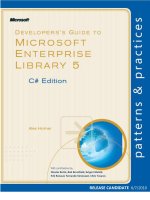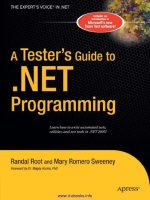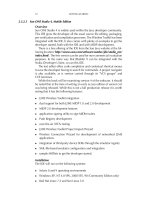Programming Java 2 Micro Edition on Symbian OS A developer’s guide to MIDP 2.0 phần 2 pptx
Bạn đang xem bản rút gọn của tài liệu. Xem và tải ngay bản đầy đủ của tài liệu tại đây (799.53 KB, 50 trang )
22 INTRODUCTION TO J2ME
1.5 Summary
This chapter has introduced the J2ME architecture in order to indicate
the position of MIDP 2.0 within that structure. We have examined the
various configurations and profiles and shown why they are necessary in
providing a structure for the various needs and requirements of a J2ME
device now and in the future. We have outlined the packages and classes
of CLDC 1.0 and MIDP 2.0 to show their core functionality and have also
shown how J2ME and Symbian sit together.
In Chapter 2 we are going to examine MIDP 2.0 in more depth, start
programming a simple MIDP 2.0 application and look at the some of the
various tools on offer.
2
Getting Started
2.1 Introduction to MIDP
In the previous chapter we examined the core MIDP functionality and
outlined the CLDC and MIDP classes that form the development envi-
ronment. Before we start writing our first piece of code, we need to
look at the basic concepts of MIDP, the most commonly used packages
and methods, and how it all fits together. We’ll also look at the various
development options, what they can do, and how they are installed.
MIDP allows the execution of multiple MIDP applications, known as
MIDlets. The model defines how the MIDlet is packaged, what runtime
environment is available, and how it should behave with respect to the,
sometimes, constrained resources of the MIDP device. The model also
defines how MIDlets can be packaged together in suites and share one
another’s resources, such as graphics and data stored in the small database
facility known as the RMS. Each MIDlet suite also has a descriptor file
called the JAD file, which allows the application management software
on the device to identify what it is about to install prior to installation.
The model also defines a lifecycle for a MIDlet, which allows for orderly
starting, stopping and cleanup of a MIDlet.
2.1.1 The MIDP Model and Lifecycle
The MIDlet forms the application framework that executes on CLDC
devices under the Mobile Information Device Profile (MIDP). Every
application must extend the MIDlet class found in the javax.micro-
edition.midlet package. The application management software
(AMS) manages the MIDlet itself. The AMS is a part of the device’s
operating environment and guides the MIDlet through its various states
during the execution process. Unlike desktop or server applications,
MIDlets should not have a public static void main() method. If
Programming Java 2 Micro Edition on Symbian OS: A developer’s guide to MIDP 2.0
. Martin de Jode
2004 Symbian Ltd ISBN: 0-470-09223-8
24 GETTING STARTED
one is found then the AMS ignores it. MIDlets are initialized when the
AMS provides the initial class needed by CLDC to start the MIDlet. The
AMS then guides the MIDlet through its various changes of state. We
shall look at these states next.
2.1.1.1 MIDlet States
Once a MIDlet has been instantiated, it resides in one of three possible
states. A state is designed to ensure that the behavior of an application
is consistent with the expectations of the end-users and device manu-
facturer. Initialization of the application should be short; it should be
possible to put an application in a non-active state; and it should also
be possible to destroy an application at any time. Therefore, three valid
MIDlet states exist:
PAUSED
The MIDlet has been initialized, but is in a dormant state. This state is
entered in one of four ways:
• after the MIDlet has been instantiated by the AMS invoking its con-
structor; if an exception occurs, the DESTROYED state is entered
• from the ACTIVE state, if the pauseApp() method is called by the
AMS
• from the ACTIVE state, if the startApp() method has been called
but an exception has been thrown
• from the ACTIVE state, if the notifyPaused() method has been
invoked and successfully returned.
When a well-written MIDlet is paused, it should generally release any
shared resources.
ACTIVE
The MIDlet is functioning normally. This state is entered after the AMS
has called the startApp() method. The startApp() method can be
called on more than one occasion during the MIDlet lifecycle.
DESTROYED
The MIDlet has released all resources and terminated. This state, which
can only be entered once, is entered for the following two reasons:
• the destroyApp(boolean unconditional) method has been
called by the AMS and returned successfully; if the unconditional
argument is false a MIDletStateChangedException may be
INTRODUCTION TO MIDP 25
thrown and the MIDlet will not move to the DESTROYED state; the
implementation of the destroyApp() method should release all
resources and terminate any running threads
• when the notifyDestroyed() method successfully returns; the
application should release all resources and terminate any running
threads prior to calling notifyDestroyed().
2.1.1.2 MIDlet Lifecycle Methods
The javax.microedition.midlet.MIDlet abstract class defines
three lifecycle methods:
• pauseApp() – this method is called by the AMS to indicate to the
MIDlet that it should enter the PAUSED state, releasing all shared
resources and becoming passive
• startApp() – this method is invoked by the AMS to signal to the
MIDlet that it has moved from the PAUSED to the ACTIVE state. The
application should acquire any resources it requires to run and then
set the current display
• destroyApp() – this method is called by the AMS to indicate to the
MIDlet that it should enter the DESTROYED state; all persistent and
state data should be saved and all resources that have been acquired
during its lifecycle should be released at this point; generally, a
well-written MIDlet will start up in the state it was in prior to being
shut down.
2.1.1.3 Notifying and Requesting the AMS
The AMS manages the MIDlet suite installation and lifecycle. There are
a number of methods that the MIDlet may use to notify the AMS of the
state it is in:
• notifyDestroyed() – the MIDlet notifies the AMS that it has
released all resources held during execution, moved into the
DESTROYED state and may be reclaimed by the system
• notifyPaused() – the MIDlet notifies the AMS that it has moved
into the PAUSED state, releasing any shared resources it held
• resumeRequest() – a paused MIDlet asks the AMS to be started
again
• getAppProperty() – provides a MIDlet with a mechanism to
retrieve named properties from the AMS.
26 GETTING STARTED
2.1.1.4 The Lifecycle Model
The various states of the MIDlet (see Figure 2.1) show how the AMS and
the MIDlet interface combine to form the lifecycle of the MIDlet:
1. The AMS creates a new instance of a MIDlet. The MIDlet’s constructor
is called with no argument and the application is put into the PAUSED
state. If any exception is thrown during this phase then the application
is put into the DESTROYED state.
2. The AMS calls startApp() to move the MIDlet into the ACTIVE
state. The MIDlet itself will at this point acquire any resources it
needs and begin executing.
3. Once the application is running, the MIDlet can move to two other
states:
• the MIDlet can be put into the PAUSED state by a call from the
AMS to the pauseApp() method
The MIDlet will cease to be in the ACTIVE state and choose to
release some of the resources it currently holds. If the programmer
requires the MIDlet to pause, then the MIDlet should first release
shared resources (possibly stopping any running threads) and then
call the notifyPaused() method.
• the MIDlet can move to the DESTROYED state
The user or the AMS decides that the application no longer needs
to be running. Game play may be finished, for example, or the
AMS may have decided that a process of a higher priority needs
to claim the resources being used by the MIDlet.
PAUSED ACTIVE
DESTROYED
AMS invokes startApp
AMS invokes pauseApp
AMS invokes MIDlet
constructor
AMS invokes
destroyApp
AMS invokes
destroyApp
AMS reclaims
MIDlet
Figure 2.1 State transition diagram of the MIDlet lifecycle.
INTRODUCTION TO MIDP 27
2.1.1.5 Example MIDlet
The basic structure of a MIDlet is very simple. As outlined earlier, there
is no static main method. The MIDlet is instantiated by the AMS, which
provides the initial class for the MIDlet to initialize.
The following skeleton code shows this basic MIDlet structure:
import javax.microedition.midlet.*;
public class MyMidlet extends MIDlet {
public MyMidlet() {
}
public void startApp() throws MIDletStateChangeException {
}
public void pauseApp() {
}
public void destroyApp(boolean unconditional) {
}
}
2.1.1.6 Creating MIDlets
Once the MIDlet has been created we are ready to compile, pre-verify
and package the MIDlet into a suite for deployment to a target device or
a device emulator.
CLDC provides a two-pass implementation of the bytecode verifier.
Not only is the standard J2SE verifier bigger than the whole of a typical
CLDC implementation, it also requires over 100 KB of dynamic memory
for a typical application. CLDC therefore requires a pre-verifier, which
is typically run on the machine used to build the application, to carry
out the space- and performance-intensive parts of verification. The pre-
verifier annotates the bytecode so that all the client device has to do is
check the results for correctness: the annotations cannot be spoofed and
code signing is not required. The on-device footprint is about 10 KB and
requires fewer than one hundred bytes of runtime memory. The downside
is a 5 % increase in class file size.
Typically, compilation, pre-verification and packaging are automated
by tools, such as the KToolbar, available with Sun’s J2ME Wireless
Toolkit, as we will discuss later in this chapter. The toolkits provide an
interface for the compiler, javac; pre-verification, preverify.exe;
and the packaging tool, jar. These commands are also available on the
command line (see Appendix 3).
Once this process has been completed we are nearly ready to run the
MIDlet suite. There is, however, one final task to complete: the creation
of the application descriptor (JAD) file. This file is required to notify the
AMS of the contents of the JAR file. The following attributes must be
included in a JAD file:
• MIDlet-Name – the name of the suite that identifies the MIDlets to
the user
28 GETTING STARTED
• MIDlet-Version – the version number of the MIDlet suite; this is
used by the AMS to identify whether this version of the MIDlet suite
is already installed or whether it is an upgrade, and communicate this
information to the user
• MIDlet-Vendor – the organization that provides the MIDlet suite
• MIDlet-Jar-URL – the URL from which the JAR file can be loaded;
both absolute and relative URLs must be supported; the context for
relative URLs is from where the JAD file was loaded
• MIDlet-Jar-Size – the number of bytes in the JAR file.
It is also useful to include the following attributes in a JAD file:
• MIDlet-n – the name, icon and class of the
n
th MIDlet in the JAR
file (separated by commas); the lowest value of
n
must be 1 and all
following values must be consecutive; the name is used to identify the
MIDlet to the user and must not be null; the icon refers to a PNG file
in the resource directory and may be omitted; the class parameter is
the name of the class extending the MIDlet class
• MIDlet-Description – a description of the MIDlet suite
• MicroEdition-Configuration – the J2ME configuration re-
quired, in the same format as the microedition.configuration
system property, e.g. ”CLDC-1.0”
• MicroEdition-Profile – the J2ME profiles required, in the same
format as the microedition.profiles system property, e.g.
‘‘MIDP-1.0’’ or ”MIDP-2.0” depending on the version of MIDP against
which the MIDlet is built; if the value of the attribute is set to ‘‘MIDP-
2.0’’, the device onto which the MIDlet is to be installed must
implement the MIDP 2.0 profile otherwise the installation will fail;
MIDlets compiled against the MIDP 1.0 profile will install successfully
on a device implementing MIDP 2.0.
The following represents a sample JAD file for a hypothetical application
called ”MyMidlet”:
MIDlet-1:MyMidlet, MyIcon.png, com.symbian.MyMidlet
MIDlet-Description: Example MIDP 2.0 MIDlet
MIDlet-Jar-Size: 3707
MIDlet-Jar-URL: MyMidlet.jar
MIDlet-Name: MyMidlet
MIDlet-Vendor: Symbian Ltd
MIDlet-Version: 2.0
MicroEdition-Configuration: CLDC-1.0
MicroEdition-Profile: MIDP-2.0
Once the JAD file has been created the MIDlet is ready to be executed.
The following command line is used to initiate the MIDlet within the
emulator supplied with the Wireless Toolkit, via its JAD file.
INTRODUCTION TO MIDP 29
C:\WTK20\bin>emulator -
Xescriptor:C:\WTK20\apps\Example\bin\MyMidlet.jad
Of course, much of this is simplified if the developer uses the Wireless
Toolkit KToolbar application, which provides a convenient GUI to these
functions. However, it may not always be possible to do this, especially
in the case of Solaris and Linux machines.
2.1.2 User Interfaces
A user interface for mobile information devices would have proved
something of a challenge for those sitting around the table during the early
stages of creating the MIDP 1.0 specification. Confronted with a device
of limited power, display and storage capabilities, those participants,
including Symbian, who were a part of the Java Community Process for
JSR 37 (MIDP 1.0) would have thought long and hard about how best to
tackle this problem.
MIDP devices do, of course, pose quite a challenge for those tasked
with developing applications. Much of the challenge in the application
design is trying to create a sophisticated, productive application intuitive
enough for the enterprise user to grasp easily or engaging enough for the
gamer. It must also be capable of running in a restricted environment.
Java developers may at this point be asking themselves, ”I can see how
much of the J2ME technology has been adapted or truncated from J2SE,
so why not do the same with the user interface?” There are numerous
reasons, many of which are concerned with the device paradigm itself.
AWT was designed for desktop applications. The desktop paradigm
draws upon inherited usage from other applications: the purpose and use
of certain components, and the navigation between them, is understood
by the user and, therefore, doesn’t have to be re-learnt. It is also intuitive:
more space allows the GUI to have fuller, more explanatory labels and a
pointer device provides a convenient way to initiate those commands.
One of the main considerations for mobile applications has to be
portability. There are many different devices in the marketplace, all with
different screen sizes and keypads. Some have pointer devices, some
have joysticks and others have full keyboards. MIDP has had to cater for
all these devices.
Mobile devices do not have a great need for window management or
re-sizing. Clearly an AWT-type interface would be overkill on a device
so small. Features such as overlapping windows, toggling between forms
and then resizing them would be wasted. Buttons are also placed in
specific places. The mobile UI needs to be more fluid and dynamic.
Since much time has been spent by manufacturers testing out their
devices on users, with focus groups, usability studies and other market
research, it would be a waste to then expect users to learn another
30 GETTING STARTED
method of entering and reading data from the device’s screen. Remember
the inherited knowledge a PC user gains from using the PC user interface?
Well, the same applies to a mobile UI. The implementation of each of the
high-level UI components is therefore left to the devices themselves and
as a result the MIDP GUI (known as the LCDUI) was designed to take
into account the following:
• a portable user interface
• a consideration of the form factor of small devices, the size of the
screen, the data input methods and the processor size: processing
AWT objects and dealing with their garbage collection would not be
appropriate for a constrained device
• many people will use the devices while on the move or when not
fully concentrating on the task in hand; many of the devices will be
used with one hand, although some may use a pointing device
• the UI of the applications should be comparable to the native appli-
cations on the device.
2.1.2.1 Structure of the MIDP UI API and Class Overview
The LCDUI is split into high-level and low-level APIs, both of which have
event-handling capabilities.
The high-level API is designed for applications that are required to be
portable across many devices, regardless of screen size and input method.
These applications can generally be aware of the device they are running
on and make adjustments accordingly. A simple example of this would
be whether a pointing device was present or not. This set of classes has
a high level of abstraction and therefore the developer has little control
over the look and feel. More specifically, the programmer has no control
over the color, font and style of the components; scrolling and navigation
of the on-screen image is left to the underlying implementation.
Conversely, the low-level API provides very little abstraction and gives
the programmer precise control over where objects are placed on the
screen. Typical examples of such applications would be games, where
graphics require pixel-level placement on screen. As well as providing
precise control over object positioning, event listeners will monitor for
primitive events such as key presses and releases. The developer also has
access to concrete keys and pointer actions. The Canvas and Graphics
objects are the basis for the low-level API classes.
Typically, these applications are less portable than those developed
using the high-level API. That does not mean, however, that these
applications cannot be made to be portable. Some careful design to
separate the UI from the main game logic can yield economies of scale
INTRODUCTION TO MIDP 31
and a number of these techniques and theories will be investigated in
Chapter 6. The Canvas object provides methods for querying the size
of the screen and also for identifying keys with the use of game-key
mapping, which provides a generic method for accessing certain keys on
the keypad. This mapping helps identify many of the actions required
by games developers and maps the layout of certain keys on the pad to
logical positions a game player might assume when playing.
2.1.2.2 The LCDUI Model
At the basic abstraction level of the MIDP user interface is the Dis-
playable object. This encapsulates device-specific graphics rendering,
along with the user input, and only one Displayable object can be
visible at any one time. There are three types of Displayable object
across the two APIs:
• complex, predefined, immutable user interface components, such as
List or TextBox
• generic objects that may contain other objects or user interface
components, such as a Form; input objects such as text fields can be
appended to provide screens capable of capturing user input, entry of
a password, for example
• user-defined screens, such as Canvas, a part of the low-level API.
The first two are inherited from Screen, which is itself derived from
Displayable and handles all the user interaction between the high-
level components and the application. The Screen object also manages
all the rendering, interaction, traversal and on-screen scrolling, regardless
of the device and the underlying implementation and it forms the basis
for portability of the applications using these APIs. In the case of the third
type of Displayable object, Canvas takes care of providing the basis
of a UI with the low-level API classes.
The Display class acts as the display manager for the MIDlet. Each
MIDlet is initialized with a Display object. There can only be one
display in action at any one time and user interaction can only be made
with the current display. The application sets the current display by
calling the Display.setCurrent(Displayable) method; it can, of
course, be any of the three Displayable object types.
The display manager interacts with the AMS to render the current
display on the screen. To understand how to structure the application in
the correct way, we need to look back at the MIDlet initialization process
and lifecycle we examined in Section 2.1.1. The MIDlet is initialized in
the paused state. Once the AMS has decided that the MIDlet is ready,
it makes a call to the startApp() method. It should be remembered
32 GETTING STARTED
that the startApp() method can be called many times during the
lifecycle of a MIDlet, so the developer should be aware of what display
is made current and at what time. In MIDP 1.0, it was advised that
the Displayable object was not truly visible until startApp() had
returned. However, this requirement has been relaxed in MIDP 2.0.
The Display.setCurrent(Displayable) method can, therefore,
be carried out at MIDlet initialization and put in the MIDlet constructor.
This also alleviates any problems the developer may experience with
unwanted re-initialization of the application and its display after resuming
from the paused state.
2.1.2.3 The Event Model
The javax.microedition.lcdui package implements an event
model that runs across both the high- and low-level APIs. This han-
dles such things as user interaction and calls to redraw the display. The
implementation is notified of such an event and responds by making a
corresponding call back to the MIDlet. There are four types of UI event:
• events that represent abstract commands that are part of the high-
level API
• low-level events that represent single key presses or releases, or
pointer events in the case of pointer-based devices
• calls to the paint() method of the Canvas class, generated for
instance by a call to repaint()
• calls to a Runnable object’s run() method requested by a call to
callSerially() of class Display.
All callbacks are serialized and never occur in parallel. More specifi-
cally, a new callback will never start while another is running. The next
one will only start once the previous one has finished, this will even be
true when there is a series of events to be processed. In this case the
callbacks are processed as soon as possible after the last UI callback
has returned. The implementation also guarantees that a call to run(),
requested by a call to callSerially(), is made after any pending
repaint() requests have been satisfied.
There is, however, one exception to this rule: this occurs when the
Canvas.serviceRepaints() method is called by the MIDlet. The
call to this method causes the Canvas.paint() method to be invoked
by the implementation and then waits for it to complete. This will occur
whenever the serviceRepaints() method is called, regardless of
where the method was called from, even if that source was an event
callback itself.
INTRODUCTION TO MIDP 33
Abstract commands are used to avoid having to implement concrete
command buttons; semantic representations are used instead. The com-
mands are attached to Displayable objects such high-level List or
Form objects or low-level Canvas objects. The addCommand() method
attaches a Command to the Displayable object. The Command specifies
the label, type and priority. The commandListener then implements
the actual semantics of the command. The native style of the device may
prioritize where certain commands appear on the UI. For example, ‘‘Exit’’
is always placed above the right softkey on Nokia devices.
There are also some device-provided operations that help contribute
towards the operation of the high-level API. For example, screen objects,
such as List and ChoiceGroup, will have built-in events that return
user input to the application for processing.
2.1.2.4 The High-Level API
Since MIDP 1.0, the LCDUI classes have vastly improved, helping the
developer to create more intuitive, portable applications. Figure 2.2
shows the class diagram for both the high- and low-level APIs.
Command Class
The Command class is a construct that encapsulates the semantic meaning
of an action. The behavior or response to the action is not itself specified
by the class, but rather by a CommandListener. The command listener
is attached to a Displayable object. The display of this command will
depend upon the number and type of the other commands for that dis-
playable object. The implementation is responsible for the representation
Command Displayable
Screen
Display
Canvas
Alert List TextBox
GameCanvas
(from javax.microedition.lcdui.game)
DateField ImageItem StringItem TextField Gauge ChoiceGroupCustomItem Spacer
Item Form
0 * 0 1
0 *
Figure 2.2 The architecture of the LCDUI.
34 GETTING STARTED
of the command semantic information on screen; Command itself merely
contains the following four pieces of information about the command:
• short label
This string is mandatory. The application can request the user to
be shown a label. Dependent upon the current layout and available
screen space, the implementation will decide which is more appropri-
ate. For command types other than SCREEN, a system-specific label
considered more appropriate for this command on this device may
override the labels provided.
• long label – this longer label is optional; it will be used if there is
enough space to display it
• type – BACK, CANCEL, EXIT, HELP, ITEM, OK, SCREEN and STOP
This is used to indicate the command’s intent, so that the implemen-
tation can follow the style of the device. For example, the ”back”
operation on one device may always be placed over the right softkey.
• priority
This integer value describes the importance of the command relative
to other commands on the same screen. The implementation makes
the choice as to the actual order and placement of commands on the
screen. The implementation may, for example, first examine the com-
mand type to check for any particular style requirements and then use
the priority values to distinguish between the remaining commands.
Screen Objects
Alert, List, Form and TextBox are all derived from Screen, itself
derived from Displayable. Screen objects are high-level UI compo-
nents that can be displayed. They provide a complete user interface in
their own right, the specific look and feel of which is determined by the
implementation.
Alert Object
An Alert object shows a message to the user, waits for a certain period
and then disappears, at which point the next Displayable object is
shown. This object is intended as a way of informing the user of any
errors or exceptional conditions.
An Alert may be used by the developer to inform the user that an
error or other condition has been reached. To emphasize these states to
the user, the AlertType can be set to convey the context or importance
of the message. For example, a warning sound may be played with the
alert to draw the user’s attention to an error. A different sound can then
be played when the alert is advisory. This can be achieved using the
AlertType.playSound() method. Other types may also be set, such
INTRODUCTION TO MIDP 35
as ALARM, CONFIRMATION, ERROR and INFO. These manifest as titles
at the top of the alert screen.
As well as providing text, an image can also be used to indicate
the nature of the alert. An exclamation mark may indicate an error, for
example. To ensure the user reads the message, the alert may be made
modal (the user must dismiss it before the next Displayable object is
shown). This is effectively achieved by setting an infinite timeout on the
alert: setTimeout(Alert.FOREVER).
An alert can also be used to show activity to the user. A gauge can
be added to the alert to indicate progress, for example, for loading a
new level in a game or connecting to a remote server over HTTP. An
indicator is added by using the method setIndicator(Gauge). The
gauge object is subject to certain limitations: it cannot be interactive,
owned by another Form or have Commands attached to it; nor can it be
an ItemCommandListener.
List Object
A List object is a screen that contains a list of choices for the user. It
has much in common with ChoiceGroup (it shares the same interface,
Choice). However, a List cannot be added to a Form and is, in fact,
a Displayable object in its own right. This means it is very good for
implementing a choice-based menu for the user. The Series 60 and UIQ
platforms have a default ”Select” mechanism, which means a separate
CommandListener does not have to be added to the list. A List can
be created by using one of the following two constructors:
List menu = new List(String title, int listType)
List menu = new List(String title, int listType, String[] stringElements,
Image[] imageElements)
The second constructor allows the developer to specify the items
within the list at creation rather than having to append, insert or set
elements within the list.
The list type can be EXCLUSIVE, where only one choice can be made
and one choice is selected at a time; MULTIPLE, which allows for more
than one selection; or IMPLICIT, in which case the currently focused
element is selected when a command is initiated.
Once the selection has been made, the index value or values of the
selection can be captured by the application using one of two methods:
• getSelectedIndex() returns the results of a list returning one
selection
• getSelectedFlags(boolean[]) returns the flags for all the ele-
ments in a MULTIPLE list; the application can then loop through the
flags to determine the user’s selections.
36 GETTING STARTED
Form Object
This Displayable object is designed to contain a small number of
closely-related user interface elements. Those elements are, in general,
any subclass of the Item class and we shall be investigating these objects
in more detail below. The Form manages the traversal, scrolling and
layout of the form. It is defined by two constructors:
Form (String title)
Form (String title, Item[] items)
Items enclosed within a Form may be edited using the append(),
delete(), insert() and set() methods and they are referred to by
their indexes, starting at zero and ending with size()−1. A distinct
Item may only be placed upon one Form at a time. If an attempt is
made to put the same instance of Item on another Form,anIllegal-
StateException will be thrown.
Items are organized via a layout policy that is based around rows.
The rows typically relate to the width of the screen and are constant
throughout. Forms grow vertically and a scroll bar will be introduced as
required. If a form becomes too large, it may be better for the developer
to create another screen. The layout algorithm used in MIDP 2.0 will be
discussed in greater detail in Chapter 3.
Users can, of course, interact with a Form,andaCommandListener
can be attached to capture this input using the setCommandLis-
tener() method. An individual Item can be given an ItemCom-
mandListener if a more contextual approach is required by the UI.
TextBox Object
A TextBox is a Screen object that allows the user to enter and edit
text in a separate space away from the form. This is a Displayable
object and can, therefore, be displayed on the screen in its own right.
Its maximum size can be set at creation, but the number of characters
displayed at any one time is unrelated to this size and is determined by
the device itself.
Item Class
This is the superclass for all items that can be added to a Form. Every
Item has a label, which is a string. This label is displayed by the
implementation as near as possible to the Item, either on the same
horizontal row or above.
When an Item is created, by default it is not owned by any container
and does not have a Command or ItemCommandListener. However,
default commands can be attached to an Item,usingthesetDefault-
Command() method, which means the developer can make the user
interface more intuitive for the user. A user can then use a standard
INTRODUCTION TO MIDP 37
gesture, such as pressing a dedicated selection key or tapping on the item
with a pointer. Symbian devices support both interfaces through Series
60 and UIQ respectively. As a side issue, it should be noted that the use
of default commands can disrupt the use of layout directives. Normal
commands can also be attached to items using the setDefaultCom-
mand(Command) method. Developers who use the low-level API will
be quite familiar with this method.
A new set of properties that determine the minimum and preferred
width and height of an Item has been added in MIDP 2.0. This can be
used by the device implementation to determine how best to render the
item on the screen and will be discussed further in Chapter 3.
The following types are derived from Item.
ChoiceGroup
A ChoiceGroup is a group of selectable objects. It may be used to
capture single or multiple choices placed upon a Form. It is a subclass of
Item and most of its methods are implemented via the Choice interface.
It can be created using one of two constructors:
ChoiceGroup (String title, int type);
ChoiceGroup (String title, int type, String[] elements,
Image[] image Elements);
The first, a simpler constructor, allows the developer to create an
empty choice group, specifying its title and type, and append elements
afterwards. The type can be either EXCLUSIVE (to capture one option
from the group) or MULTIPLE (to capture many selections).
A developer who already knows the contents of the choice group may
choose to use the second constructor. This has the advantage that all
entries are created at the same time but, of course, the contents of the
group may still be dynamic. Just as a List can be changed after creation,
so the contents of the choice group can be changed. Insert, append and
replace functionality is present. Each choice is indexed, incrementing by
1 from the first item being 0.
It is the responsibility of the device implementation to provide the
graphical representation of the option group. For example, one device
may use ticks to represent selected options in a multiple choice group and
radio buttons to denote an exclusive selection. Another device, however,
may choose to display these items another way. The point here is that the
developer does not have control over the appearance of these items on
the screen.
CustomItem
This is one of the most interesting MIDP 2.0 additions to the high-level
API. It operates in a similar way to Canvas, in that the developer is able
38 GETTING STARTED
to specify what content appears where within the CustomItem. The
developer has free rein to create an item that suits the purposes of the
application.
Some of the standard items may not give quite the required function-
ality, so it may be better to define home-made ones instead. The only
drawback to this approach is that, as well as having to draw all the con-
tents using the item’s paint() method, the programmer has to process
and manage all events, such as user input, through keyPressed().
Custom items may interact with either keypad or pointer-based devices.
Both are optional within the specification and the underlying implemen-
tation will signal to the item which has been implemented. In the case of
Symbian, these can be either UIQ or Series 60 devices.
Deriving from Item, CustomItem also inherits such methods as
getMinContentWidth() and getPrefContentHeight() which
help the implementation to determine the best fit of items within the
screen layout. If the CustomItem is too large for the screen dimensions,
it will resize itself to within those preferred, minimum dimensions. These
changes will be notified to the CustomItem via the sizeChanged()
and paint() methods.
As we have seen, the developer has total control over what appears on a
CustomItem and the item is responsible for rendering itself to the display.
Additionally, the developer can use the Display.getColor(int) and
Font.getFont(int) methods to determine the underlying properties
for items already displayed in the form of which the CustomItem will
be a part. This will ensure that a consistent appearance is maintained.
DateField
This is an editable component that may be placed upon a Form to capture
and display date and time (calendar) values. When the item is added to
the form it can be set with or without an initial value. If the value is not set,
a call to the getDate() method will return null. The field can handle
DATE values, TIME values or both, DATE_TIME values. Where both are
specified, the user interface will manage one after the other when looking
for input. Calendar calculations made from this field are based upon the
default locale and time zone definitions stored on the device.
ImageItem
The ImageItem is a reference to a mutable or immutable image that
can be displayed on a Form. We shall look at the Image object in detail
when we examine the low-level API classes. Suffice to say that the Image
is retrieved from the MIDlet suite’s JAR file in order to be displayed upon
the form. This is performed by calling the following method, in this case
from the root directory:
Image image = Image.createImage("/myImage.png");
INTRODUCTION TO MIDP 39
This returns an Image object that can be used to create the ImageItem.
An ImageItem is created by calling one of two constructors:
ImageItem imageItem = new ImageItem (String label, Image image,
int layout, String altText);
ImageItem imageItem = new ImageItem (String label, Image image,
int layout, String altText, in appearanceMode);
A title for the item can be defined along with a combination of layout
constants that determine how the image should be laid out. The altText
parameter will be displayed by the implementation if it establishes that
the image is too large for the current display. The second constructor adds
another parameter that determines the appearance of the ImageItem.
The appearanceMode parameter values may be PLAIN, HYPERLINK
or BUTTON. The preferred and minimum sizes may be affected if the
second or third options are used.
Spacer
This is a blank non-interactive item with a definable minimum size,
which was added as part of the MIDP 2.0 specification. It is used for
allocating flexible amounts of space between items on a form and gives
the developer much more control over the appearance of a form. The
minimum width and height for each spacer can be defined to provide
space between items within a row or between rows of items on the form.
StringItem
This is an item that can contain a string. It is a display-only item and
the user cannot edit the contents. Both the label and content of the
StringItem can, however, be changed by the application. As with
ImageItem, its appearance can be specified at creation as one of
PLAIN, HYPERLINK or BUTTON. The developer is able to set the text
using the setText() method and its appearance using setFont().
TextField
A TextField is an editable text component that may be placed upon a
Form. It can be given an initial piece of text to display. It has a maximum
size, set by setSize(int size), and an input mask, which can be set
when the item is constructed.
An input mask is used to ensure that end-users enter the correct
data. This can reduce user frustration which, considering the input
methods available to mobile devices, is very useful. The following
masks can be used: ANY, EMAILADDR, NUMERIC, PHONENUMBER,
URL, DECIMAL. These constraints can be set using the setCon-
straints() method and retrieved using getConstraints(). The
constraint settings should be used in conjunction with the following set of
40 GETTING STARTED
modifier flags using the bit-wise AND (&) operator: PASSWORD, SEN-
SITIVE, UNEDITABLE, NON_PREDICTIVE, INITIAL_CAPS_WORD,
INITIAL_CAPS_SENTENCE.
Ticker
This implements a ticker-tape object – a piece of text that runs continu-
ously across the display. The direction and speed of the text is determined
by the device. The ticker scrolls continuously and there is no interface to
stop and start it. The implementation may pause it when there has been
a period of inactivity on the device, in which case the ticker will resume
when the user recommences interaction with the device.
The Ticker is created using the constructor Ticker(String
text); the currently displayed text is returned by getString();and
the text is set or reset using setString(String text).
Interfaces
Four interfaces are provided by the user interface package, javax.mi-
croedition.lcdui. They are available to both the high- and low-
level APIs.
• Choice defines an API for user interface components such as List
and ChoiceGroup
The contents of these components are represented by strings and
images which provide a defined number of choices for the user. The
user’s input can be one or more choices and they are returned to the
application upon selection.
• CommandListener is used by applications that need to receive
high-level events from the implementation; the listener is attached to
a Displayable object within the application using the addCom-
mand() method
• ItemCommandListener is a listener type for receiving notification
of commands that have been invoked on Item objects
This provides the mechanism for associating commands with specific
Form items, thus contextualizing user input and actions according to
the current active item on the Form, making it more intuitive.
• ItemStateListener is used by applications that need to receive
events that indicate changes in the internal state of the interactive items
within a Form; for example, a notification is sent to the application
when the set of selected values within a ChoiceGroup changes.
2.1.2.5 The Low-Level API
Graphics and the Canvas
The low-level API provides the developer with a much more flexible
approach to user interface development. Whereas the high-level classes
INTRODUCTION TO MIDP 41
leave the implementation to manage the display, the low-level API pro-
vides fine-grained control of the display to the developer. The programmer
has pixel-level control over the positioning of objects on the screen and
can also define objects through the extensive graphics facilities available.
Canvas, the main base class for low-level application programming,
allows the developer total control over the display. The developer may
specify down to pixel level the position of objects on the screen. To
implement Canvas, the application should subclass it to create a new
Displayable screen object. As it is Displayable, it is interchangeable
with other screen objects such as List and Form. The developer may
choose to use the high-level user interface classes when creating the UI
by toggling between the two types.
Canvas is most commonly used by game developers when creating
sprite animation, and it also forms the basis of GameCanvas, which is part
of the new MIDP 2.0 Game API and will be examined later in this chapter
and in more detail in the next. Canvas can be used in two modes. Normal
mode allows for the display of other information such as softkey labels,
title and other device information screen furniture. In full screen mode,
set by calling the setFullScreenMode(boolean mode) method, the
Canvas takes up as much of the display as the implementation will allow.
In either mode, the dimensions of the Canvas can be accessed using the
getWidth() and getHeight() methods.
Graphics are drawn to the screen by implementing code in the abstract
paint() method. This method must be present in the subclass and will
be called as part of the event model. The event model provides a series
of methods that include user input methods such as keyPressed()
and pointerPressed(), depending upon the device’s data input
implementation. All the methods are called serially except serviceRe-
paints() which blocks all other events until paint() has returned. In
other words, if serviceRepaints() is called, then it will be serviced
before calls to the others are resumed.
The paint(Graphics g) method provides a graphics object, which
is used to draw to the display. The Graphics object provides a simple
2D geometric rendering capability. Rendering operations are based upon
pixel replacement. Source pixels from the graphics context replace the
destination pixels in the display object. Transparency is also supported
and is implemented by leaving the pixel in an unchanged state. The color
context can be set using the setColor (int red, int green,
int blue) method.
An Image is drawn using the drawImage(Image image, int x,
int y, int anchor) method of the Graphic class, which specifies
the location of an Image object on the display. Other primitives may also
be drawn: strings are drawn using drawstring(String string,
int x, int y, int anchor) and rectangles using drawRectan-
gle(int x, int y, int width, int height).
42 GETTING STARTED
Such methods as keyPressed() and pointerPressed() repre-
sent the interface methods for the CommandListener. When a key is
pressed, it returns a keyCode to the command listener. These key-
Codes are mapped to keys on the keypad. The keyCode values are
unique for each hardware key, unless keys are obvious synonyms for one
another. These codes are equal to the Unicode encoding for the charac-
ter representing the key. Examples of these are KEY_NUM0, KEY_NUM1,
KEY_STAR, KEY_POUND, to mention a few. The problem with these key
codes is that they are not necessarily portable across devices: other keys
may be present on the keypad and will perhaps form a distinct list from
those described previously. It is therefore better, and more portable, to
use game actions instead.
Each keyCode can bemappedtoagame action using the getGameAc-
tion(int keyCode) method. This translates the key code into constants
such as LEFT, RIGHT, FIRE, GAME_A and GAME_B. Codes can translated
back to keyCodes by using getKeyCode(int gameAction).Apart
from making the application portable across devices, these game actions
are mapped in sucha way as to suit gamers. For example,the LEFT, RIGHT,
UP and DOWN game actions might be mapped to the 4, 6, 2 and 8 keys on
the keypad, making game-play instantly intuitive.
Typically, a simple Canvas class might look like this:
import javax.microedition.lcdui.*;
public class SimpleCanvas extends Canvas {
public void paint(Graphics g) {
// set color context to be black
g.setColor(255, 255, 255);
// draw a black filled rectangle
g.fillRect(0, 0, getWidth(), getHeight());
// set color context to be white
g.setColor(0, 0, 0);
// draw a string in the top left corner of the display
g.drawString("This is some white text", 0, 0, g.TOP | g.LEFT);
}
}
Threading
While we are looking at the low-level API, it is worth having a quick
look at threading. Threading can be used to create animation within an
application; there are many ways in which this can be done.
Timers can be used, but the most common way to create a thread is to
implement a Runnable interface. Typically, it would be best to make the
Canvas class Runnable and use this as the central core of any animated
application. Implementing this interface specifies that the abstract run()
method must be implemented and this is where the main work of the
thread will be carried out. Normally, a Thread object is instantiated and
the Runnable class itself is passed as the target. The following shows a
framework that might be adopted:
INTRODUCTION TO MIDP 43
import javax.microedition.lcdui.*;
public class ThreadedCanvas extends Canvas implements Runnable {
private Thread thread;
private boolean isRunning;
private final int SLEEP = 50;
ThreadedCanvas() {
// initialize the class here.
}
synchronized void start() {
isRunning = true;
thread = new Thread(this);
thread.start();
}
synchronized void stop() {
isRunning = false;
}
public void run() {
// put the main game logic in here
while (isRunning) {
// perform thread tasks
// repaint
}
try {
Thread.sleep(SLEEP);
}
catch (Exception e) {}
}
public void paint(Graphics g) {
// paint Graphics object to the screen
}
}
The Game API
Probably one of the most useful additions to the MIDP 2.0 programming
environment is the creation of the Game API. It specifies a frame-
work with which programmers can create rich gaming applications. The
API has been designed to improve the performance of gaming appli-
cations on mobile devices that have, by definition, limited processor
power. Application size is greatly reduced because much of the code
required to produce sprite animation has been wrapped within the API’s
classes.
The API consists of five classes, which are as follows and will be given
greater attention in Chapter 3:
• GameCanvas – a subclass of Canvas that provides the basic screen
functionality for game development
As well as inheriting methods from Canvas, it also provides some
game-centric functionality, such as being able to query the current
state of game keys, synchronous graphics flushing and an off-screen
graphics buffer, which improve overall performance and simplify
development.
44 GETTING STARTED
• Layer – the visual element in a game such as a Sprite or a
TiledLayer; it forms the basis for the Layer framework and affords
necessary features such as location, size and visibility
• LayerManager – an index of all the layers present in the game
It provides the ability to create a ”view” or ‘‘viewport’’ to the game,
which is useful when the developer is creating a large virtual world. As
the user navigates through the world, the LayerManager manages
what should be seen at each particular moment. It then renders that
view to the display.
• Sprite – a basic animated Layer that can display one of sev-
eral frames
The really useful functionality of Sprite is that it creates a number
of equal-sized frames based upon the input of a Sprite film-strip,
provided at creation. It therefore becomes self-aware and is able to
provide a custom or default sequential animation of all of its frames.
Transformations may also be carried out and collision detection
methods are available to simplify the development.
• TiledLayer – a class that enables the developer to create a large
area of graphical content, without having to use the huge resources
that a large image would require.
The TiledLayer consists of a grid of cells that can be populated
with one of several small tile images. In the Demo Racer application
(see Chapter 5), we use a TiledLayer to create the background.
These tiles are repeated across the screen to create a larger, screen
sized image. If, for example, we want some of these tiles to change we
could create dynamic cells to provide animation for a specific cell.
For example, we may want to add a ”glaring sun” to the sky area of
the screen.
2.1.3 RMS Storage
One of the main problems for any application, especially in the enterprise
sector, is the question of storing data after the application has been closed.
MIDP applications may be used by sales people on the road, snapshots
of financial data may be downloaded via a secure server to the device or
it may be that high scores for a game need to be stored. Implementing
a full-scale JDBC database on a small, constrained device would be
adventurous, not to mention resource-draining on power and processor.
However, at the other end of the scale the data cannot be written directly
to the device’s file system as this breaks the MIDP sandbox security
model. Therefore MIDP provides a simple record-based persistent storage
mechanism known as the Record Management System (RMS). The RMS
allows the MIDlet application to store persistent data within a controlled
INTRODUCTION TO MIDP 45
environment, while maintaining system security. It provides a simple,
non-volatile data store for MIDlets while they are not running.
The classes making up the RMS are contained in the javax.micro-
edition.rms package. Essentially, the RMS is a very small, basic
database. It stores binary data in a Record within a RecordStore.
MIDlets can add, remove and update the records in a RecordStore.
The persistent data storage location is implementation-dependent and is
not exposed to the MIDlet.
A RecordStore is accessible across all MIDlets within a suite, and
MIDP 2.0 extends access to MIDlets with the correct access permissions
from other MIDlet suites. However, when the parent MIDlet suite is
removed from the device, its recordstores are also removed regardless of
whether a MIDlet in another suite is making use of them.
The RMS recordstore is discussed in more detail in Chapter 3 and will
also feature in a couple of the case studies described in Chapter 5.
2.1.3.1 Media API in MIDP 2.0
MIDP 2.0 includes a small audio-only media capability, known as the
Media API. The Media API is a subset of the much richer optional J2ME
Mobile Media API (JSR 135). The Mobile Media API does ship on some
Symbian OS phones, such as the Nokia 3650 and Nokia 6600, but it is
an additional API and not part of MIDP 2.0.
The MIDP 2.0 Media API provides support for tone generation and
audio playback of WAV files if the latter is supported by the underlying
hardware. Since MIDP 2.0 is targeted at the widest possible range of
devices, not just feature rich smartphones, the aim of the Media API is
to provide a lowest common denominator functionality suitable for the
capabilities of all MIDP 2.0 devices.
We will discuss programming the Media API and the Mobile Media
API in detail in Chapter 3.
2.1.3.2 Networking
In Chapter 1 we looked at how the CLDC has defined a streamlined
approach to networking, known as the Generic Connection Framework.
The framework seeks to provide a consistent interface for every network
connection between the MIDP classes and the underlying network proto-
cols. Every time a network connection is made, no matter what protocol
is being used, the interface remains the same. To open a connection, the
static open() method in the Connector class is used.
In MIDP 1.0, the only protocol for which support was required was
HTTP. MIDP 2.0 has made many more protocols available, although
HTTP and HTTPS are the only two mandatory protocols. The optional
protocols include sockets, server sockets and datagrams.
46 GETTING STARTED
MIDP 2.0 adds an interesting new feature in the Push Registry. The
Push Registry maintains a list of incoming network connections registered
by MIDlets. When an incoming connection is received by the device a
lookup of the port and MIDlet name is performed. If the MIDlet is not
currently running then, if permitted by the security policy, the MIDlet will
be launched.
Networking and the Push Registry will be discussed in more detail in
Chapter 3.
2.2 Helloworld, Turbo Edition
By this stage in the book it is about time we started showing you some
real code. So let’s have a look at a sample application.
Helloworld has been the stalwart for authors time and time again
because it serves to show the developer the basics and is also simple to
program. We thought, however, we might stretch the reader a little more
here. We want to give you something a little more useful, something
that serves to demonstrate some points already made and also illustrates
points we wish to make once we delve deeper into this book.
This application is still called Helloworld, but the tag ”Turbo Edition”
has been added to give it some glamour! Whereas previous Helloworld
applications have only really served to display some text on the screen,
this version sets out to unlock some of the more useful additions included
in MIDP 2.0. The Game API seemed the most likely candidate.
2.2.1 Overview
As has been outlined above, rather than recreate the wheel, we decided
that it would be interesting to show what can be achieved by using the
Game API and some sprite graphics. It was thought that the techniques
used here might serve as a splash screen, just to let the user know that
everything is well in the world and the application is loading. When it
is running, the Symbian logo is displayed, before splitting into four (see
Figure 2.3). The four pieces rotate and the display becomes ”Helloworld,
Turbo Edition” (see Figure 2.4). The animation then runs in reverse.
In addition to being a rather sophisticated animation, this demonstrates
the application lifecycle and what it really means for the developer. It also
illustrates one of the basic principles of the Game API, sprite animation.
So let’s have an initial look at what is actually inside it.
This application is made up of four classes and one PNG format
graphics file. It has been tested using the Nokia 6600 and we did, of
course, use some of the tools outlined later in this chapter to achieve the
end product.