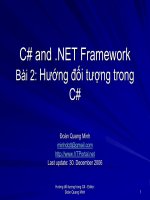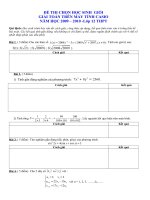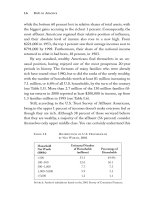Professional Visual Basic 2010 and .neT 4 phần 2 docx
Bạn đang xem bản rút gọn của tài liệu. Xem và tải ngay bản đầy đủ của tài liệu tại đây (3.16 MB, 133 trang )
90
❘
CHAPTER 2 oBJECts aNd Visual BasiC
TextBox1.Text &= "Time to concatenate strings: " &
(Now().Subtract(start)).TotalMilliseconds().ToString() &
" String length: " & strRedo.Length.ToString()
TextBox1.Text &= line & Environment.NewLine
Code snippet from Form1
This code does not perform well. For each assignment operation on the strMyString variable, the system
allocates a new memory buffer based on the size of the new string, and copies both the current value of
strMyString and the new text that is to be appended. The system then frees the previous memory that must
be reclaimed by the garbage collector. As this loop continues, the new memory allocation requires a larger
chunk of memory. Therefore, operations such as this can take a long time.
To illustrate this, you’ll note that the code captures the start time before doing the 10,000 concatenations,
and then within the
print statement uses the DateTime.Subtract method to get the difference.
That difference is returned as an object of type Timespan, between the start time and the print time.
This difference is then expressed in milliseconds (refer to Figure 2-8).
However, .NET offers an alternative in the
System.Text.StringBuilder object, shown in the following
snippet:
start = Now()
Dim strBuilder = New System.Text.StringBuilder("A simple string")
For index = 1 To 1000000 '1 million times
strBuilder.Append("Making a much larger string")
Next
TextBox1.Text &= "Time to concatenate strings: " &
(Now().Subtract(start)).TotalMilliseconds().ToString() &
" String length: " & strBuilder.ToString().Length.ToString()
TextBox1.Text &= line & Environment.NewLine
End Sub
Code snippet from Form1
The preceding code works with strings but does not use the String class. The .NET class library contains the
System.Text.StringBuilder class, which performs better when strings will be edited repeatedly. This class
does not store strings in the conventional manner; it stores them as individual characters, with code in place to
manage the ordering of those characters. Thus, editing or appending more characters does not involve allocating
new memory for the entire string. Because the preceding code snippet does not need to reallocate the memory
used for the entire string, each time another set of characters is appended it performs significantly faster.
Note that the same timing code is used in this snippet. However, for the
StringBuilder, the loop executes
one million times (versus ten thousand). Note the increase in the number of iterations was made in order to
cause enough of a delay to actually show it requiring more than just one or two milliseconds to complete.
Even with 100 times the number of iterations, Figure 2-8 still illustrates that this is a much more efficient use
of system resources.
Ultimately, an instance of the
String class is never explicitly needed, because the StringBuilder class
implements the ToString method to roll up all of the characters into a string. While the concept of the
StringBuilder class isn’t new, because it is available as part of the Visual Basic implementation, developers
no longer need to create their own string memory managers.
String Constants
If you ever have to produce output based on a string you’ll quickly find yourself needing to embed certain
constant values. For example, it’s always useful to be able to add a carriage-return linefeed combination
to trigger a new line in a message box. One way to do this is to learn the underlying ASCII codes and then
embed these control characters directly into your String or StringBuilder object.
Visual Basic provides an easier solution for working with these: the
Microsoft.VisualBasic.Constants
class. The Constants class, which you can tell by its namespace is specific to Visual Basic, contains
definitions for several standard string values that you might want to embed. The most common, of course,
Simpo PDF Merge and Split Unregistered Version -
is Constants.VbCrLf, which represents the carriage-return linefeed combination. Feel free to explore this
class for additional constants that you might need to manipulate string output.
XML Literals
One of the main new features in Visual Basic 2008 was the introduction of XML literals. It is possible within
Visual Basic to create a new variable and assign a block of well-formatted XML code to that string. This is being
introduced here because it demonstrates a great example of a declaration that leverages Option Infer. Start by
adding a new form to the VBPro_VS2010 project, accepting the default name of Form2. This new form will be
called from the click event for the ButtonTest on Form1 using the code shown in the Sub XmlLiteral that follows.
Private Sub XmlLiteral()
Form2.ShowDialog()
End Sub
Code snippet from Form1
Within the designer for Form2, drag a RichTextBox control onto the display area and set the control to
dock within the parent container. This can be done from the Properties display or by using the Tasks context
menu in the upper-right corner of the control. Next, double-click on the form to create an event handler for
the window Load event. Within this event you will place the code to demonstrate XML literals. A separate
window is being used in order to demonstrate the string formatting capabilities of XML literals, which do
not work within a TextBox control.
This code starts by declaring a string variable called
myString and setting this to a value such as “Hello
World”
. In the code block that follows, notice that the first Dim statement used does not include the “As” clause
that is typically used in such declarations. The declaration of the myString variable relies on type inference:
Private Sub Form2_Load(ByVal sender As System.Object,
ByVal e As System.EventArgs) _
Handles MyBase.Load
Dim myString = "Embedded string variable data."
Dim myXmlElement = <AnXmlNode attribute="1">This is formatted text.
Embedded carriage returns will be kept.
These lines will print separately.
Whitespace will also be maintained.
<%= myString %>
</AnXmlNode>
RichTextBox1.Text = myXmlElement.ToString() &
Environment.NewLine & Environment.NewLine
RichTextBox1.Text &= myXmlElement.Value.ToString()
End Sub
Code snippet from Form2
Running this XmlLiteral Sub results in the output shown in
Figure 2-9. Within this code, the compiler recognizes that this
newly declared variable is being assigned a string, so the variable is
automatically defined as a string. After the first variable is declared
on the first line of the code block, the second line of code makes
up the remainder of the code block, which you may notice spans
multiple lines without any line-continuation characters.
The second
Dim statement declares another new variable, but in
this case the variable is set equal to raw XML. Note that the “<” is
not preceded by any quotes in the code. Instead, that angle bracket
indicates that what follows will be a well-formed XML statement. At
this point the Visual Basic compiler stops treating what you have typed
as Visual Basic code and instead reads this text as XML. Thus, the
top-level node can be named, attributes associated with that node can
be defined, and text can be assigned to the value of the node. The only
FIGURE 29
Reference Types (Classes)
❘
91
Simpo PDF Merge and Split Unregistered Version -
92
❘
CHAPTER 2 oBJECts aNd Visual BasiC
requirement is that the XML be well formed, which means you need to have a closing declaration, the last
line in the preceding code block, to end that XML statement.
By default, because this is just an XML node and not a full document, Visual Basic infers that you are defining
an
XMLElement and will define the mXMLElement variable as an instance of that class. Beyond this, however,
there is the behavior of your static XML. Note that the text itself contains comments about being formatted.
That’s because within your static XML, Visual Basic automatically recognizes and embeds literally everything.
Thus, the name XML literal. The text is captured as is, with any embedded white space or carriage returns/
linefeeds captured. The other interesting capability is shown on the line that reads as follows:
<%= myString %>
This is a shorthand declaration that enables you to insert the value of the variable myString into your
literal XML. In this case, myString is set on the preceding line, but it could easily be an input parameter
to a method that returns an XML element. When you run this code, the current value of myString will be
inserted into your XML declaration.
Two statements display the output shown in Figure 2-9 from your XML element. Two different statements
displaying the contents of the XML element as a string appear, because each results in slightly different output.
The first statement on the second line instructs the XML element object to return a string representing
itself. As such, the XML element will return all of the content of that object, including the raw XML itself.
The second output has output the XML element to a string that only reflects the value of the data defined
for that element. Note that if the basic XML element you defined in the previous code block had any nested
XML elements, then these would be considered part of the contents of your XML element, and their
definitions and attributes would be output as part of this statement.
As shown in Figure 2-9, the result of this output is that the first block of text includes your custom XML
node and its attribute. Not only do you see the text that identifies the value of the XML, you also see that
actual XML structure. However, when you instead print only the value from the XML block, what you
see is in fact just that text. Note that XML has embedded the carriage returns and left-hand white space
that was part of your XML literal so that your text appears formatted. With the use of XML literals, you
“literally” have the capability to replace the somewhat cryptic
String.Format method call with a very
explicit means of formatting an output string.
The DBNull Class and IsDBNull Function
When working with a database, a value for a given column may not be defined. For a reference type this
isn’t a problem, as it is possible to set reference types to Nothing. However, for value types, it is necessary
to determine whether a given column from the database or other source has an actual value prior to
attempting to assign a potentially null value. The first way to manage this task is to leverage the DBNull
class and the IsDBNull function. This class is part of the System namespace, and you reference it as part
of a comparison. The IsDBNull function accepts an object as its parameter and returns a Boolean that
indicates whether the variable has been initialized. The following snippet shows two values, one a string
being initialized to Nothing and the other being initialized as DBNull.Value:
Private Sub NullValues()
Dim strNothing As String = Nothing
Dim objectNull As Object = DBNull.Value
TextBox1.Text = ""
If IsDBNull(strNothing) Then
TextBox1.Text = "But strNothing is not the same as Null."
End If
If System.DBNull.Value.Equals(objectNull) Then
TextBox1.Text &= "objectNull is null." & Environment.NewLine
End If
End Sub
Code snippet from Form1
Simpo PDF Merge and Split Unregistered Version -
The output of this code is shown in Figure 2-10. In this code,
the strNothing variable is declared and initialized to Nothing.
The first conditional is evaluated to False, which may seem
counterintuitive, but in fact VB differentiates between a local
value, which might not be assigned, and the actual DBNull value.
This can be a bit misleading, because it means that you need
to separately check for values which are Nothing. The second
conditional references the second variable, objectNull. This value
has been explicitly defined as being a DBNull.Value as part of its
initialization. This is similar to how a null value would be returned
from the database. The second condition evaluates to True. While
DBNull is available, in most cases, developers now leverage the
generic Nullable class described in Chapter 8, rather than working
with DBNull comparisons.
PARAMETER PASSING
When an object’s methods or an assembly’s procedures and methods are called, it’s often appropriate to
provide input for the data to be operated on by the code. The values are referred to as parameters, and any
object can be passed as a parameter to a Function or Sub.
When passing parameters, be aware of whether the parameter is being passed “by value” (
ByVal) or
“by reference” (ByRef). Passing a parameter by value means that if the value of that variable is changed,
then when the Function/Sub returns, the system automatically restores that variable to the value it
had before the call. Passing a parameter by reference means that if changes are made to the value of a
variable, then these changes affect the actual variable and, therefore, are still present when the variable
returns.
This is where it gets a little challenging for new Visual Basic developers Under .NET, passing a parameter
by value indicates only how the top-level reference (the portion of the variable on the stack) for that object
is passed. Sometimes referred to as a shallow copy operation, the system copies only the top-level reference
value for an object passed by value. This is important to remember because it means that referenced memory
is not protected.
When you pass an integer by value, if the program changes the value of the integer, then your original value
is restored. Conversely, if you pass a reference type, then only the location of your referenced memory is
protected, not the data located within that memory location. Thus, while the reference passed as part of the
parameter remains unchanged for the calling method, the actual values stored in referenced objects can be
updated even when an object is passed by value.
In addition to mandatory parameters, which must be passed with a call to a given function, it is possible
to declare optional parameters. Optional parameters can be omitted by the calling code. This way, it is
possible to call a method such as
PadRight, passing either a single parameter defining the length of the
string and using a default of space for the padding character, or with two parameters, the first still defining
the length of the string but the second now replacing the default of space with a dash:
Public Sub PadRight(ByVal intSize as Integer, _
Optional ByVal chrPad as Char = " "c)
End Function
Code snippet from Form1
To use optional parameters, it is necessary to make them the last parameters in the function declaration.
Visual Basic also requires that every optional parameter have a default value. It is not acceptable to merely
declare a parameter and assign it the Optional keyword. In Visual Basic, the Optional keyword must be
accompanied by a value that is assigned if the parameter is not passed in.
FIGURE 210
Parameter Passing
❘
93
Simpo PDF Merge and Split Unregistered Version -
94
❘
CHAPTER 2 oBJECts aNd Visual BasiC
ParamArray
In addition to passing explicit parameters, it is also possible to tell .NET that you would like to allow a
user to pass any number of parameters of the same type. This is called a parameter array, and it enables
a user to pass as many instances of a given parameter as are appropriate. For example, the following code
creates a function Add, which allows a user to pass an array of integers and get the sum of these integers:
Public Function Add(ByVal ParamArray values() As Integer) As Long
Dim result As Long
For Each value As Integer In values
result += value
Next
Return result
End Function
Code snippet from Form1
The preceding code illustrates a function (first shown at the beginning of this chapter without its
implementation) that accepts an array of integers. Notice that the ParamArray qualifier is preceded by a
ByVal qualifier for this parameter. The ParamArray requires that the associated parameters be passed by
value; they cannot be optional parameters.
You might think this looks like a standard parameter passed by value except that it’s an array, but there is
more to it than that. In fact, the power of the
ParamArray derives from how it can be called, which also
explains many of its limitations. The following code shows two ways this method can be called:
Private Sub CallAdd()
Dim int1 As Integer = 2
Dim int2 = 3
TextBox1.Text = "Adding 3 integers: " & Add(1, int1, int2) &
Environment.NewLine
Dim intArray() = {1, 2, 3, 4}
TextBox1.Text &= "Adding an array of 4 integers: " & Add(intArray)
End Sub
Code snippet from Form1
The output from running this CallAdd method is shown
in Figure 2-11. Notice that the first call, to the Add
function, doesn’t pass an array of integers; instead, it
passes three distinct integer values. The ParamArray
keyword tells Visual Basic to automatically join these
three distinct values into an array for use within this
method. The second call, to the Add method, actually
leverages using an actual array of integers to populate the
parameter array. Either of these methods works equally
well. Arrays are covered in more detail in Chapter 8.
Finally, note one last limitation of the
ParamArray
keyword: It can only be used on the last parameter defined
for a given method. Because Visual Basic is grabbing an
unlimited number of input values to create the array, there
is no way to indicate the end of this array, so it must be
the final parameter.
VARIABLE SCOPE
The concept of variable scope encapsulates two key elements. In all the discussion so far of variables, we
have not focused on the allocation and deallocation of those variables from memory. The first allocation
challenge is related to what happens when you declare two variables with the same name but at different
FIGURE 211
Simpo PDF Merge and Split Unregistered Version -
locations in the code. For example, suppose a class declares a variable called myObj that holds a property
for that class. Then, within one of that class’s methods, you declare a different variable also named myObj.
What will happen in that method? Scope defines the lifetime and precedence of every variable you declare,
and it handles this question.
Similarly, there is the question of the removal of variables that you are no longer using, so you can free
up memory. Chapter 4 covers the collection of variables and memory once it is no longer needed by an
application, so this discussion focuses on priority, with the understanding that when a variable is no longer
“in scope,” it is available to the garbage collector for cleanup.
.NET essentially defines four levels of variable scope. The outermost scope is global. Essentially, just as
your source code defines classes, it can also declare variables that exist the entire time that your application
runs. These variables have the longest lifetime because they exist as long as your application is executing.
Conversely, these variables have the lowest precedence. Thus, if within a class or method you declare
another variable with the same name, then the variable with the smaller, more local scope is used before
the global version.
After global scope, the next scope is at the class or module level. When you add properties to a class, you
are creating variables that will be created with each instance of that class. The methods of that class will
then reference those member variables from the class, before looking for any global variables. Note that
because these variables are defined within a class, they are only visible to methods within that class. The
scope and lifetime of these variables is limited by the lifetime of that class, and when the class is removed
from the system, so are those variables. More important, those variables declared in one instance of a class
are not visible in other classes or in other instances of the same class (unless you actively expose them, in
which case the object instance is used to fully qualify a reference to them).
The next shorter lifetime and smaller scope is that of method variables. When you declare a new variable
within a method, such variables, as well as those declared as parameters, are only visible to code that
exists within that module. Thus, the method
Add wouldn’t see or use variables declared in the method
Subtract in the same class.
Finally, within a given method are various commands that can encapsulate a block of code (mentioned
earlier in this chapter). Commands such as
If Then and For Each create blocks of code within a method,
and it is possible within this block of code to declare new variables. These variables then have a scope of
only that block of code. Thus, variables declared within an If Then block or a For loop only exist within
the constraints of the If block or execution of the loop. Creating variables in a For loop is a poor coding
practice and performance mistake and should be avoided.
WORKING WITH OBJECTS
In the .NET environment in general and within Visual Basic in particular, you use objects all the time
without even thinking about it. As noted earlier, every variable, every control on a form — in fact, every
form — inherits from System.Object. When you open a file or interact with a database, you are using
objects to do that work.
Objects Declaration and Instantiation
Objects are created using the New keyword, indicating that you want a new instance of a particular class.
There are numerous variations on how or where you can use the New keyword in your code. Each one
provides different advantages in terms of code readability or flexibility.
The most obvious way to create an object is to declare an object variable and then create an instance of
the object:
Dim obj As TheClass
obj = New TheClass()
Working with Objects
❘
95
Simpo PDF Merge and Split Unregistered Version -
96
❘
CHAPTER 2 oBJECts aNd Visual BasiC
The result of this code is that you have a new instance of TheClass ready for use. To interact with this new
object, you use the obj variable that you declared. The obj variable contains a reference to the object, a
concept explored later.
You can shorten the preceding code by combining the declaration of the variable with the creation of the
instance, as illustrated here:
Dim obj As New TheClass()
At runtime there is no difference between the fi rst example and this one, other than
code length.
The preceding code both declares the variable obj as data type TheClass and creates an instance of the
class, immediately creating an object that you can use. Another variation on this theme is as follows:
Dim obj As TheClass = New TheClass()
Again, this both declares a variable of data type TheClass and creates an instance of the class. It is up
to you how you create these instances, as it is really a matter of style. This third syntax example provides
a great deal of fl exibility while remaining compact. Though it is a single line of code, it separates the
declaration of the variable ’ s data type from the creation of the object.
Such fl exibility is very useful when working with inheritance or multiple interfaces. You might declare the
variable to be of one type — say, an interface — and instantiate the object based on a class that implements
that interface. You will revisit this syntax when interfaces are covered in detail in Chapter 3.
So far, you ’ ve been declaring a variable for new objects, but sometimes you simply need to pass an object
as a parameter to a method, in which case you can create an instance of the object right in the call to
that method:
DoSomething(New TheClass())
This calls the DoSomething method, passing a new instance of TheClass as a parameter. This can be even
more complex. Perhaps, instead of needing an object reference, your method needs an Integer . You can
provide that Integer value from a method on the object:
Public Class TheClass
Public Function GetValue() As Integer
Return 42
End Function
End Class
You can then instantiate the object and call the method all in one shot, thus passing the value returned from
the method as a parameter:
DoSomething(New TheClass().GetValue())
Obviously, you need to carefully weigh the readability of such code against its compactness. At some point,
having code that is more compact can detract from readability, rather than enhance it.
Object References
Typically, when you work with an object, you are using a reference to that object. Conversely, when you
are working with simple data types, such as Integer , you are working with the actual value, rather than a
reference. Let ’ s explore these concepts and see how they work and interact.
When you create a new object using the
New keyword, you store a reference to that object in a variable, as
shown here:
Dim obj As New TheClass()
Simpo PDF Merge and Split Unregistered Version -
This code creates a new instance of TheClass. You gain access to this new object via the obj variable. This
variable holds a reference to the object. You might then do something like this:
Dim another As TheClass
another = obj
Now, you have a second variable, another, which also has a reference to the same object. You can use either
variable interchangeably, as they both reference the exact same object. Remember that the variable you have
is not the object itself but just a reference, or pointer, to the object.
Dereferencing Objects
When you are done working with an object, you can indicate that you are through with it by dereferencing
the object. To dereference an object, simply set the object reference to Nothing:
Dim obj As TheClass
obj = New TheClass()
obj = Nothing
After any or all variables that reference an object are set to Nothing, the .NET runtime knows that you
no longer need that object. At some point, the runtime destroys the object and reclaims the memory and
resources it consumed. You can find more information on the garbage collector in Chapter 4.
Between the time when you dereference the object and the time when the .NET Framework gets around to
actually destroying it, the object simply sits in the memory, unaware that it has been dereferenced. Right
before .NET destroys the object, the
Finalize method is called on the object (if it has one).
Early Binding versus Late Binding
One of the strengths of Visual Basic has long been that it provides access to both early and late binding
when interacting with objects. Early binding means that code directly interacts with an object by directly
calling its methods. Because the Visual Basic compiler knows the object’s data type ahead of time, it can
directly compile code to invoke the methods on the object. Early binding also enables the IDE to use
IntelliSense to aid development efforts by enabling the compiler to ensure that you are referencing methods
that exist and are providing the proper parameter values.
Late binding means that your code interacts with an object dynamically at runtime. This provides a great deal
of flexibility because the code doesn’t care what type of object it is interacting with as long as the object supports
the methods you want to call. Because the type of the object is not known by the IDE or compiler, neither
IntelliSense nor compile-time syntax checking is possible, but in exchange you get unprecedented flexibility.
If you enable strict type checking by using
Option Strict On in the project’s Properties
dialog or at the top of the code modules, then the
IDE and compiler enforce early binding behavior.
By default, Option Strict is turned off, so
you have easy access to the use of late binding
within the code. Chapter 1 discusses Option
Strict
. You can change this default directly in
Visual Studio 2010 by selecting Tools ➪ Options
from the VS menu. The Options dialog is shown
in Figure 2-12. Expanding the Projects and
Solutions node reveals the VB defaults. Feel free
to change any of these default settings.
Implementing Late Binding
Late binding occurs when the compiler cannot determine the type of object that you’ll be calling. This level
of ambiguity is achieved using the Object data type. A variable of data type Object can hold virtually any
FIGURE 212
Working with Objects
❘
97
Simpo PDF Merge and Split Unregistered Version -
98
❘
CHAPTER 2 oBJECts aNd Visual BasiC
value, including a reference to any type of object. Thus, code such as the following could be run against any
object that implements a DoSomething method that accepts no parameters:
Option Strict Off
Module LateBind
Public Sub DoWork(ByVal obj As Object)
obj.DoSomething()
End Sub
End Module
If the object passed into this routine does not have a DoSomething method that accepts no parameters, then
an exception will be thrown. Thus, it is recommended that any code that uses late binding always provide
exception handling:
Option Strict Off
Module LateBind
Public Sub DoWork(ByVal obj As Object)
Try
obj.DoSomething()
Catch ex As MissingMemberException
' do something appropriate given failure
' to call this method
End Try
End Sub
End Module
Here, the call to the DoSomething method has been put in a Try block. If it works, then the code in the
Catch block is ignored; but in the case of a failure, the code in the Catch block is run. You need to write
code in the Catch block to handle the case in which the object does not support the DoSomething method
call. This Catch block only catches the MissingMemberException, which indicates that the method does
not exist on the object.
While late binding is flexible, it can be error prone and is slower than early-bound code. To make a late-
bound method call, the .NET runtime must dynamically determine whether the target object actually has
a method that matches the one you are calling. It must then invoke that method on your behalf. This takes
more time and effort than an early-bound call, whereby the compiler knows ahead of time that the method
exists and can compile the code to make the call directly. With a late-bound call, the compiler has to
generate code to make the call dynamically at runtime.
DATA TYPE CONVERSIONS
So far, this chapter has focused primarily on individual variables; but when developing software, it is often
necessary to take a numeric value and convert it to a string to display in a text box. Similarly, it is often
necessary to accept input from a text box and convert this input to a numeric value. These conversions,
unlike some, can be done in one of two fashions: implicitly or explicitly.
Implicit conversions are those that rely on the system to adjust the data at runtime to the new type without
any guidance. Often, Visual Basic’s default settings enable developers to write code containing many
implicit conversions that the developer may not even notice.
Explicit conversions, conversely, are those for which the developer recognizes the need to change a variable’s
type and assign it to a different variable. Unlike implicit conversions, explicit conversions are easily
recognizable within the code. Some languages such as C# require that essentially all conversions that might
be type unsafe be done through an explicit conversion; otherwise, an error is thrown.
It is therefore important to understand what a type-safe implicit conversion is. In short, it’s a conversion
that cannot fail because of the nature of the data involved. For example, if you assign the value of a smaller
type,
Short, into a larger type, Long, then there is no way this conversion can fail. As both values are
Simpo PDF Merge and Split Unregistered Version -
integer-style numbers, and the maximum and minimum values of a Short variable are well within the range
of a Long, this conversion will always succeed and can safely be handled as an implicit conversion:
Dim shortNumber As Short = 32767
Dim longNumber As Long = shortNumber
However, the reverse of this is not a type-safe conversion. In a system that demands explicit conversions, the
assignment of a Long value to a Short variable results in a compilation error, as the compiler doesn’t have
any safe way to handle the assignment when the larger value is outside the range of the smaller value. It is
still possible to explicitly cast a value from a larger type to a smaller type, but this is an explicit conversion.
By default, Visual Basic supports certain unsafe implicit conversions. Thus, adding the following line will
not, by default, cause an error under Visual Basic:
shortNumber = longNumber
This is possible for two reasons. One is based on Visual Basic’s legacy support. Previous versions of Visual Basic
supported the capability to implicitly cast across types that don’t fit the traditional implicit casting boundaries.
It has been maintained in the language because one of the goals of Visual Basic is to support rapid prototyping.
In a rapid prototyping model, a developer is writing code that “works” for demonstration purposes but may
not be ready for deployment. This distinction is important because in the discussion of implicit conversions,
you should always keep in mind that they are not a best practice for production software.
Performing Explicit Conversions
Keep in mind that even when you choose to allow implicit conversions, these are only allowed for a relatively
small number of data types. At some point you’ll need to carry out explicit conversions. The following code
is an example of some typical conversions between different integer types when Option Strict is enabled:
Dim myShort As Short
Dim myUInt16 As UInt16
Dim myInt16 As Int16
Dim myInteger As Integer
Dim myUInt32 As UInt32
Dim myInt32 As Int32
Dim myLong As Long
Dim myInt64 As Int64
myShort = 0
myUInt16 = Convert.ToUInt16(myShort)
myInt16 = myShort
myInteger = myShort
myUInt32 = Convert.ToUInt32(myShort)
myInt32 = myShort
myInt64 = myShort
myLong = Long.MaxValue
If myLong < Short.MaxValue Then
myShort = Convert.ToInt16(myLong)
End If
myInteger = CInt(myLong)
The preceding snippet provides some excellent examples of what might not be intuitive behavior. The first
thing to note is that you can’t implicitly cast from Short to UInt16, or any of the other unsigned types for
that matter. That’s because with Option Strict the compiler won’t allow an implicit conversion that might
result in a value out of range or lead to loss of data. You may be thinking that an unsigned Short has a
maximum that is twice the maximum of a signed Short, but in this case, if the variable myShort contained
a -1, then the value wouldn’t be in the allowable range for an unsigned type.
Just for clarity, even with the explicit conversion, if
myShort were a negative number, then the
Convert.ToUInt32 method would throw a runtime exception. Managing failed conversions requires either
an understanding of exceptions and exception handling, as covered in Chapter 6, or the use of a conversion
utility such as TryParse, covered in the next section.
Data Type Conversions
❘
99
Simpo PDF Merge and Split Unregistered Version -
100
❘
CHAPTER 2 oBJECts aNd Visual BasiC
The second item illustrated in this code is the shared method MaxValue. All of the integer and decimal types
have this property. As the name indicates, it returns the maximum value for the specified type. There is a
matching MinValue method for getting the minimum value. As shared properties, these properties can be
referenced from the class (Long.MaxValue) without requiring an instance.
Finally, although this code will compile, it won’t always execute correctly. It illustrates a classic error, which
in the real world is often intermittent. The error occurs because the final conversion statement does not check
to ensure that the value being assigned to
myInteger is within the maximum range for an integer type. On
those occasions when myLong is larger than the maximum allowed, this code will throw an exception.
Visual Basic provides many ways to convert values. Some of them are updated versions of techniques that are
supported from previous versions of Visual Basic. Others, such as the
ToString method, are an inherent part of
every class (although the .NET specification does not define how a ToString class is implemented for each type).
The set of conversion methods shown in Table 2-5 is based on the conversions supported by Visual Basic.
They coincide with the primitive data types described earlier; however, continued use of these methods is
not considered a best practice. That bears repeating: While you may find the following methods in existing
code, you should strive to avoid and replace these calls.
TABLE 25: Traditional Visual Basic Specific Conversion Methods
CBool() CByte()
CChar() CDate()
CDbl() CDec()
CInt() CLng()
CObj() CShort()
CSng() CStr()
Each of these methods has been designed to accept the input of the other primitive data types (as appropriate)
and to convert such items to the type indicated by the method name. Thus, the CStr class is used to convert
a primitive type to a String. The disadvantage of these methods is that they only support a limited number
of types and are specific to Visual Basic. If you are working in an environment with C# developers, they will
find these methods distracting. Additionally, you may find that you have trouble quickly recalling how to
leverage CType and the Convert class when you are working with types that aren’t supported by these Visual
Basic functions. A more generic way to handle conversions is to leverage the System.Convert class shown in
the following code snippet:
Dim intMyShort As Integer = 200
Convert.ToInt32(intMyShort)
Convert.ToDateTime("9/9/2001")
The class System.Convert implements not only the conversion methods listed earlier, but also other
common conversions. These additional methods include standard conversions for things such as unsigned
integers and pointers.
All the preceding type conversions are great for value types and the limited number of classes to which they
apply, but these implementations are oriented toward a limited set of known types. It is not possible to convert
a custom class to an
Integer using these classes. More important, there should be no reason to have such a
conversion. Instead, a particular class should provide a method that returns the appropriate type. That way,
no type conversion is required. However, when Option Strict is enabled, the compiler requires you to cast
an object to an appropriate type before triggering an implicit conversion. Note, however, that the Convert
method isn’t the only way to indicate that a given variable can be treated as another type.
Parse and TryParse
Most value types, at least those which are part of the .NET Framework, provide a pair of shared methods called
Parse and TryParse. These methods accept a value of your choosing and then attempt to convert this variable
Simpo PDF Merge and Split Unregistered Version -
into the selected value type. The Parse and TryParse methods are only available on value types. Reference
types have related methods called DirectCast and Cast, which are optimized for reference variables.
The
Parse method has a single parameter. This input parameter accepts a value that is the target for the
object you want to create of a given type. This method then attempts to create a value based on the data
passed in. However, be aware that if the data passed into the Parse method cannot be converted, then this
method will throw an exception that your code needs to catch. The following line illustrates how the Parse
function works:
result = Long.Parse("100")
Unfortunately, when you embed this call within a Try-Catch statement for exception handling, you
create a more complex block of code. Note that exception handling and its use is covered in Chapter 6,
for now just be aware that exceptions require additional system resources for your running code that
impacts performance. Because you always need to encapsulate such code within a Try-Catch block, the
.NET development team decided that it would make more sense to provide a version of this method that
encapsulated that exception-handling logic.
This is the origin of the
TryParse method. The TryParse method works similarly to the Parse method
except that it has two parameters and returns a Boolean, rather than a value. Instead of assigning the value
of the TryParse method, you test it as part of an If-Then statement to determine whether the conversion of
your data to the selected type was successful. If the conversion was successful, then the new value is stored
in the second parameter passed to this method, which you can then assign to the variable you want to hold
that value:
Dim converted As Long
If Long.TryParse("100", converted) Then
result = converted
End If
Using the CType Function
Whether you are using late binding or not, it can be useful to pass object references around using the
Object data type, converting them to an appropriate type when you need to interact with them. This
is particularly useful when working with objects that use inheritance or implement multiple interfaces,
concepts discussed in Chapter 3.
If
Option Strict is turned off, which is the default, then you can write code using a variable of type
Object to make an early-bound method call:
Public Sub objCType(ByVal obj As Object)
Dim local As String
local = obj
local.ToCharArray()
End Sub
Code snippet from Form1
This code uses a strongly typed variable, local, to reference what was a generic object value. Behind the
scenes, Visual Basic converts the generic type to a specific type so that it can be assigned to the strongly
typed variable. If the conversion cannot be done, then you get a trappable runtime error.
The same thing can be done using the
CType function. If Option Strict is enabled, then the previous
approach will not compile, and the CType function must be used. Here is the same code making use of CType:
Public Sub CType1(ByVal obj As Object)
Dim local As String
local = CType(obj, String)
local.ToLower()
End Sub
Code snippet from Form1
Data Type Conversions
❘
101
Simpo PDF Merge and Split Unregistered Version -
102
❘
CHAPTER 2 oBJECts aNd Visual BasiC
This code declares a variable of type TheClass , which is an early - bound data type that you want to use. The
parameter you ’ re accepting is of the generic Object data type, though, so you use the CType method to gain
an early - bound reference to the object. If the object isn ’ t of type TheClass , then the call to CType fails with
a trappable error.
Once you have a reference to the object, you can call methods by using the early - bound variable local. This
code can be shortened to avoid the use of the intermediate variable. Instead, you can simply call methods
directly from the data type:
Public Sub CType2(obj As Object)
CType(obj, String).ToUpper()
End Sub
Code snippet from Form1
Even though the variable you are working with is of type Object and therefore any calls to it will be late
bound, you use the CType method to temporarily convert the variable into a specifi c type — in this case, the
type TheClass .
If the object passed as a parameter is not of type TheClass , then you get a trappable
error, so it is always wise to wrap this code in a Try … Catch block.
As shown in Chapter 3, the CType function can also be very useful when working with objects that
implement multiple interfaces. When an object has multiple interfaces, you can reference a single object
variable through the appropriate interface as needed by using CType.
Using DirectCast
Another function that is very similar to CType is the method DirectCast . The DirectCast call also
converts values of one type into another type. It works in a more restrictive fashion than CType , but the
trade - off is that it can be somewhat faster than CType :
Dim obj As TheClass
obj = New TheClass
DirectCast(obj, ITheInterface).DoSomething()
This is similar to the last example with CType , illustrating the parity between the two functions. There
are differences, however. First, DirectCast works only with reference types, whereas CType accepts both
reference and value types. For instance, CType can be used in the following code:
Dim int As Integer = CType(123.45, Integer)
Trying to do the same thing with DirectCast would result in a compiler error, as the value 123.45 is a
value type, not a reference type.
Second,
DirectCast is not as aggressive about converting types as CType . CType can be viewed as
an intelligent combination of all the other conversion functions (such as CInt , CStr , and so on).
DirectCast , conversely, assumes that the source data is directly convertible, and it won ’ t take extra
steps to convert it.
As an example, consider the following code:
Dim obj As Object = 123.45
Dim int As Integer = DirectCast(obj, Integer)
If you were using CType this would work, as CType uses CInt - like behavior to convert the value to an Integer
. DirectCast , however, will throw an exception because the value is not directly convertible to Integer .
Simpo PDF Merge and Split Unregistered Version -
Using TryCast
A method similar to DirectCast is TryCast. TryCast converts values of one type into another type, but
unlike DirectCast, if it can’t do the conversion, then TryCast doesn’t throw an exception. Instead, TryCast
simply returns Nothing if the cast can’t be performed. TryCast only works with reference values; it cannot
be used with value types such as Integer or Boolean.
Using
TryCast, you can write code like this:
Public Sub TryCast1 (ByVal obj As Object)
Dim temp = TryCast(obj, Object) If temp Is Nothing Then
' the cast couldn't be accomplished
' so do no work
Else
temp.DoSomething()
End If
End Sub
Code snippet from Form1
If you are not sure whether a type conversion is possible, then it is often best to use TryCast. This function
avoids the overhead and complexity of catching possible exceptions from CType or DirectCast and still
provides you with an easy way to convert an object to another type.
CREATING CLASSES
Using objects is fairly straightforward and intuitive. It is the kind of thing that even the most novice
programmers pick up and accept rapidly. Creating classes and objects is a bit more complex and interesting.
Basic Classes
As discussed earlier, objects are merely instances of a specific template (a class). The class contains the
code that defines the behavior of its objects, and defines the instance variables that will contain the object’s
individual data.
Classes are created using the
Class keyword, and include definitions (declaration) and implementations
(code) for the variables, methods, properties, and events that make up the class. Each object created based
on this class will have the same methods, properties, and events, and its own set of data defined by the fields
in the class.
The Class Keyword
If you want to create a class that represents a person — a Person class — you could use the Class keyword:
Public Class Person
' Implementation code goes here
End Class
As you know, Visual Basic projects are composed of a set of files with the .vb extension. It is possible for each
file to contain multiple classes, which means that within a single file you could have something like this:
Public Class Adult
' Implementation code goes here.
End Class
Public Class Senior
' Implementation code goes here.
End Class
Creating Classes
❘
103
Simpo PDF Merge and Split Unregistered Version -
104
❘
CHAPTER 2 oBJECts aNd Visual BasiC
Public Class Child
' Implementation code goes here.
End Class
The most common and preferred approach is to have a single class per file. This is because the Visual Studio
2010 Solution Explorer and the code-editing environment are tailored to make it easy to navigate from file
to file to find code. For instance, if you create a single class file with all these classes, the Solution Explorer
simply displays a single entry, as shown in Figure 2-13.
FIGURE 214
FIGURE 213
However, the Visual Studio IDE does provide the Class View window. If you do decide to put multiple classes
in each physical .vb file, you can make use of the Class View window, shown in Figure 2-14, to quickly and
efficiently navigate through the code, jumping from class to class without having to manually locate those
classes in specific code files. To show the Class View, select View from the menu then Class Window.
Simpo PDF Merge and Split Unregistered Version -
The Class View window is extremely useful even if you stick with one class per fi le, because it still provides
you with a class - based view of the entire application.
This chapter uses one class per fi le in the examples, as this is the most common approach. To begin, open
the Visual Studio IDE and create a new Windows Forms Application project named “ ObjectIntro. ”
Choose the Project
➪ Add Class menu option to add a new class module to the project. You ’ ll be presented
with the standard Add New Item dialog. Change the name to Person.vb and click Add. The result will be
the following code, which defi nes the Person class:
Public Class Person
End Class
With the Person class created, you are ready to start adding code to declare the interface, implement the
behaviors, and declare the instance variables.
Fields
Fields are variables declared in the class. They will be available to each individual object when the
application is run. Each object gets its own set of data — basically, each object gets its own copy of
the fi elds.
Earlier, you learned that a class is simply a template from which you create specifi c objects. Variables that
you defi ne within the class are also simply templates — and each object gets its own copy of those variables
in which to store its data.
Declaring member variables is as easy as declaring variables within the
Class block structure. Add the
following code to the Person class:
Public Class Person
Private mName As String
Private mBirthDate As Date
End Class
You can control the scope of the fi elds with the following keywords:
➤ Private — Available only to code within the class
➤ Friend — Available only to code within the project/component
➤ Protected — Available only to classes that inherit from the class (discussed in detail in Chapter 3)
➤ Protected Friend — Available to code within your project/component and classes that inherit from
the class whether in the project or not (discussed in detail in Chapter 3)
➤ Public — Available to code outside the class and to any projects that reference the assembly
Typically, fi elds are declared using the Private keyword, making them available only to code within each
instance of the class. Choosing any other option should be done with great care, because all the other
options allow code outside the class to directly interact with the variable, meaning that the value could be
changed and your code would never know that a change took place.
One common exception to making fi elds Private is to use the Protected keyword,
discussed in Chapter 3.
Methods
Objects typically need to provide services (or functions) that can be called when working with the object.
Using their own data or data passed as parameters to the method, they manipulate information to yield a
result or perform an action.
Methods declared as
Public , Friend , or Protected in scope defi ne the interface of the class. Methods
that are Private in scope are available to the code only within the class itself, and can be used to provide
Creating Classes
❘
105
Simpo PDF Merge and Split Unregistered Version -
106
❘
CHAPTER 2 oBJECts aNd Visual BasiC
structure and organization to code. As discussed earlier, the actual code within each method is called an
implementation, while the declaration of the method itself is what defines the interface.
Methods are simply routines that are coded within the class to implement the services you want to provide
to the users of an object. Some methods return values or provide information to the calling code. These are
called interrogative methods. Others, called imperative methods, just perform an action and return nothing
to the calling code.
In Visual Basic, methods are implemented using Sub (for imperative methods) or Function (for interrogative
methods) routines within the class module that defines the object. Sub routines may accept parameters, but
they do not return any result value when they are complete. Function routines can also accept parameters,
and they always generate a result value that can be used by the calling code.
A method declared with the
Sub keyword is merely one that returns no value. Add the following code to the
Person class:
Public Sub Walk()
' implementation code goes here
End Sub
The Walk method presumably contains some code that performs some useful work when called but has no
result value to return when it is complete. To make use of this method, you might write code such as this:
Dim myPerson As New Person()
myPerson.Walk()
Once you’ve created an instance of the Person class, you can simply invoke the Walk method.
Methods That Return Values
If you have a method that does generate some value that should be returned, you need to use the Function
keyword:
Public Function Age() As Integer
Return CInt(DateDiff(DateInterval.Year, mBirthDate, Now()))
End Function
Note that you must indicate the data type of the return value when you declare a function. This example
returns the calculated age as a result of the method. You can return any value of the appropriate data type
by using the Return keyword.
You can also return the value without using the
Return keyword by setting the value of the function name
itself:
Public Function Age() As Integer
Age = CInt(DateDiff(DateInterval.Year, mBirthDate, Now()))
End Function
This is functionally equivalent to the previous code. Either way, you can use this method with code similar
to the following:
Dim myPerson As New Person()
Dim age As Integer
age = myPerson.Age()
The Age method returns an Integer data value that you can use in the program as required; in this case,
you’re just storing it in a variable.
Indicating Method Scope
Adding the appropriate keyword in front of the method declaration indicates the scope:
Public Sub Walk()
Simpo PDF Merge and Split Unregistered Version -
This indicates that Walk is a public method and thus is available to code outside the class and even outside
the current project. Any application that references the assembly can use this method. Being public, this
method becomes part of the object’s interface.
Alternately, you might restrict access to the method somewhat:
Friend Sub Walk()
By declaring the method with the Friend keyword, you are indicating that it should be part of the object’s
interface only for code inside the project; any other applications or projects that make use of the assembly
will not be able to call the Walk method.
The
Private keyword indicates that a method is only available to the code within your particular class:
Private Function Age() As Integer
Private methods are very useful to help organize complex code within each class. Sometimes the methods
contain very lengthy and complex code. In order to make this code more understandable, you may choose
to break it up into several smaller routines, having the main method call these routines in the proper order.
Moreover, you can use these routines from several places within the class, so by making them separate
methods, you enable reuse of the code. These subroutines should never be called by code outside the object,
so you make them Private.
Method Parameters
You will often want to pass information into a method as you call it. This information is provided via
parameters to the method. For instance, in the Person class, you may want the Walk method to track
the distance the person walks over time. In such a case, the Walk method would need to know how far the
person is to walk each time the method is called. The following code is the full version Person class:
Public Class Person
Private mName As String
Private mBirthDate As Date
Private mTotalDistance As Integer
Public Sub Walk(ByVal distance As Integer)
mTotalDistance += distance
End Sub
Public Function Age() As Integer
Return CInt(DateDiff(DateInterval.Year, mBirthDate, Now()))
End Function
End Class
Code snippet from Person
With this implementation, a Person object sums all of the distances walked over time. Each time the Walk
method is called, the calling code must pass an Integer value, indicating the distance to be walked. The
code to call this method would be similar to the following:
Dim myPerson As New Person()
myPerson.Walk(12)
The parameter is accepted using the ByVal keyword, which indicates that the parameter value is a copy
of the original value, whereas the ByRef creates a reference to the object. This is the default way in which
Visual Basic accepts all parameters. Typically, this is desirable because it means that you can work with the
parameter inside the code, changing its value with no risk of accidentally changing the original value in
the calling code.
If you do want to be able to change the value in the calling code, you can change the declaration to pass the
parameter by reference by using the
ByRef qualifier:
Public Sub Walk(ByRef distance As Integer)
In this case, you get a reference (or pointer) back to the original value, rather than a copy. This means that
any change you make to the distance parameter is reflected back in the calling code, very similar to the way
object references work, as discussed earlier in this chapter.
Creating Classes
❘
107
Simpo PDF Merge and Split Unregistered Version -
108
❘
CHAPTER 2 oBJECts aNd Visual BasiC
Properties
The .NET environment provides for a specialized type of method called a property. A property is a method
specifically designed for setting and retrieving data values. For instance, you declared a variable in the
Person class to contain a name, so the Person class may include code to allow that name to be set and
retrieved. This can be done using regular methods:
Public Sub SetName(ByVal name As String)
mName = name
End Sub
Public Function GetName() As String
Return mName
End Function
Code snippet from Person
Using methods like these, you write code to interact with the object:
Dim myPerson As New Person()
myPerson.SetName("Jones")
Messagebox.Show(myPerson.GetName())
While this is perfectly acceptable, it is not as nice as it could be with the use of a property. A Property style
method consolidates the setting and retrieving of a value into a single structure, and makes the code within
the class smoother overall. You can rewrite these two methods into a single property. Add the following
code to the Person class:
Public Property Name() As String
Get
Return _Name
End Get
Set(ByVal Value As String)
_Name = Value
End Set
End Property
Code snippet from Person
With the introduction of Visual Studio 2010, the code above can be represented in a much simplier manner:
Public Property Name() As String
This method of defining a property actually creates a field called _Name which is not defined in the code,
but by compiler. For most properties where you are not calculating a value during the get or set, this is the
easiest way to define it.
By using a property method instead, you can make the client code much more readable:
Dim myPerson As New Person()
myPerson.Name = "Jones"
Messagebox.Show(myPerson.Name)
The Property method is declared with both a scope and a data type:
Public Property Name() As String
In this example, you’ve declared the property as Public in scope, but it can be declared using the same
scope options as any other method — Public, Friend, Private, or Protected.
The return data type of this property is
String. A property can return virtually any data type appropriate
for the nature of the value. In this regard, a property is very similar to a method declared using the
Function keyword.
Simpo PDF Merge and Split Unregistered Version -
Though a Property method is a single structure, it is divided into two parts: a getter and a setter. The
getter is contained within a Get…End Get block and is responsible for returning the value of the property
on demand:
Get
Return mName
End Get
Though the code in this example is very simple, it could be more complex, perhaps calculating the value
to be returned, or applying other business logic to change the value as it is returned. Likewise, the code to
change the value is contained within a Set…End Set block:
Set(ByVal Value As String)
mName = Value
End Set
The Set statement accepts a single parameter value that stores the new value. The code in the block can
then use this value to set the property’s value as appropriate. The data type of this parameter must match
the data type of the property itself. Declaring the parameter in this manner enables you to change the name
of the variable used for the parameter value if needed.
By default, the parameter is named
Value, but you can change the parameter name to something else, as
shown here:
Set(ByVal NewName As String)
mName = NewName
End Set
In many cases, you can apply business rules or other logic within this routine to ensure that the new value
is appropriate before you actually update the data within the object. It is also possible to restrict the Get or
Set block to be narrower in scope than the scope of the property itself. For instance, you may want to allow
any code to retrieve the property value, but only allow other code in your project to alter the value. In this
case, you can restrict the scope of the Set block to Friend, while the Property itself is scoped as Public:
Public Property Name() As String
Get
Return mName
End Get
Friend Set(ByVal Value As String)
mName = Value
End Set
End Property
Code snippet from Person
The new scope must be more restrictive than the scope of the property itself, and either the Get or Set block
can be restricted, but not both. The one you do not restrict uses the scope of the Property method.
Parameterized Properties
The Name property you created is an example of a single-value property. You can also create property arrays
or parameterized properties. These properties reflect a range, or array, of values. For example, people often
have several phone numbers. You might implement a PhoneNumber property as a parameterized property,
storing not only phone numbers, but also a description of each number. To retrieve a specific phone number
you would write code such as the following:
Dim myPerson As New Person()
Dim homePhone As String
homePhone = myPerson.Phone("home")
Code snippet from Person
Creating Classes
❘
109
Simpo PDF Merge and Split Unregistered Version -
110
❘
CHAPTER 2 oBJECts aNd Visual BasiC
Or, to add or change a specific phone number, you’d write the following code:
myPerson.Phone("work") = "555-9876"
Not only are you retrieving and updating a phone number property, you are also updating a specific phone
number. This implies a couple of things. First, you can no longer use a simple variable to hold the
phone number, as you are now storing a list of numbers and their associated names. Second, you have
effectively added a parameter to your property. You are actually passing the name of the phone number
as a parameter on each property call.
To store the list of phone numbers, you can use the
Hashtable class. The Hashtable is very similar to the
standard VB Collection object, but it is more powerful — allowing you to test for the existence of a specific
element. Add the following declaration to the Person class:
Public Class Person
Public Property Name As String
Public Property BirthDate As Date
Public Property TotalDistance As Integer
Public Property Phones As New Hashtable
Code snippet from Person
You can implement the Phone property by adding the following code to the Person class:
Public Property Phone(ByVal location As String) As String
Get
Return CStr(Phones.Item(Location))
End Get
Set(ByVal Value As String)
If Phones.ContainsKey(location) Then
Phones.Item(location) = Value
Else
Phones.Add(location, Value)
End If
End Set
End Property
Code snippet from Person
The declaration of the Property method itself is a bit different from what you have seen:
Public Property Phone(ByVal location As String) As String
In particular, you have added a parameter, location, to the property itself. This parameter will act as the
index into the list of phone numbers, and must be provided when either setting or retrieving phone number
values.
Because the
location parameter is declared at the Property level, it is available to all code within the
property, including both the Get and Set blocks. Within your Get block, you use the location parameter
to select the appropriate phone number to return from the Hashtable:
Get
Return Phones.Item(location)
End Get
With this code, if no value is stored matching the location, then you get a trappable runtime error.
Similarly, in the
Set block, you use the location to update or add the appropriate element in the Hashtable.
In this case, you are using the ContainsKey method of Hashtable to determine whether the phone number
already exists in the list. If it does, then you simply update the value in the list; otherwise, you add a new
element to the list for the value:
Set(ByVal Value As String)
If Phones.ContainsKey(location) Then
Phones.Item(location) = Value
Else
Simpo PDF Merge and Split Unregistered Version -
Phones.Add(location, Value)
End If
End Set
Code snippet from Person
This way, you are able to add or update a specific phone number entry based on the parameter passed by the
calling code.
Read-Only Properties
Sometimes you may want a property to be read-only, so that it cannot be changed. In the Person class,
for instance, you may have a read-write property, BirthDate, and a read-only property, Age. If so, the
BirthDate property is a normal property, as follows:
Public Property BirthDate() As Date
Code snippet from Person
The Age value, conversely, is a derived value based on BirthDate. This is not a value that should ever be
directly altered, so it is a perfect candidate for read-only status.
You already have an
Age method implemented as a function. Remove that code from the Person class
because you will replace it with a Property routine instead. The difference between a function routine and
a ReadOnly property is quite subtle. Both return a value to the calling code, and either way the object is
running a subroutine defined by the class module to return the value.
The difference is less a programmatic one than a design choice. You could create all your objects without
any Property routines at all, just using methods for all interactions with the objects. However, Property
routines are obviously attributes of an object, whereas a Function might be an attribute or a method. By
carefully implementing all attributes as ReadOnly Property routines, and any interrogative methods as
Function routines, you create more readable and understandable code.
To make a property read-only, use the
ReadOnly keyword and only implement the Get block:
Public ReadOnly Property Age() As Integer
Get
Return CInt(DateDiff(DateInterval.Year, mBirthDate, Now()))
End Get
End Property
Because the property is read-only, you will get a syntax error if you attempt to implement a Set block.
Write-Only Properties
As with read-only properties, sometimes a property should be write-only, whereby the value can be changed
but not retrieved.
Many people have allergies, so perhaps the
Person object should have some understanding of the ambient
allergens in the area. This is not a property that should be read from the Person object, as allergens come
from the environment, rather than from the person, but it is data that the Person object needs in order to
function properly. Add the following variable declaration to the class:
Public Class Person
Public Property Name As String
Public Property BirthDate As Date
Public Property TotalDistance As Integer
Public Property Phones As New Hashtable
Public WriteOnly Property Allergens As Integer
Code snippet from Person
Creating Classes
❘
111
Simpo PDF Merge and Split Unregistered Version -
112
❘
CHAPTER 2 oBJECts aNd Visual BasiC
You can implement an AmbientAllergens property as follows:
Public WriteOnly Property AmbientAllergens() As Integer
Set(ByVal Value As Integer)
mAllergens = Value
End Set
End Property
Code snippet from Person
To create a write-only property, use the WriteOnly keyword and only implement a Set block in the code.
Because the property is write-only, you will get a syntax error if you try to implement a Get block.
The Default Property
Objects can implement a default property, which can be used to simplify the use of an object at times by making
it appear as if the object has a native value. A good example of this behavior is the Collection object, which has
a default property called Item that returns the value of a specific item, allowing you to write the following:
Dim mData As New HashTable()
Return mData(index)
Default properties must be parameterized properties. A property without a parameter cannot be marked as
the default. This is a change from previous versions of Visual Basic, in which any property could be marked
as the default.
Our
Person class has a parameterized property — the Phone property you built earlier. You can make this
the default property by using the Default keyword:
Default Public Property Phone(ByVal location As String) As String
Get
Return CStr(mPhones.Item(location))
End Get
Set(ByVal Value As String)
If mPhones.ContainsKey(location) Then
mPhones.Item(location) = Value
Else
mPhones.Add(location, Value)
End If
End Set
End Property
Code snippet from Person
Prior to this change, you would have needed code such as the following to use the Phone property:
Dim myPerson As New Person()
MyPerson.Phone("home") = "555-1234"
Now, with the property marked as Default, you can simplify the code:
myPerson("home") = "555-1234"
As you can see, the reference to the property name Phone is not needed. By picking appropriate default
properties, you can potentially make the use of objects more intuitive.
Events
Both methods and properties enable you to write code that interacts with your objects by invoking specific
functionality as needed. It is often useful for objects to provide notification as certain activities occur during
processing. You see examples of this all the time with controls, where a button indicates that it was clicked
via a Click event, or a text box indicates that its contents have been changed via the TextChanged event.
Simpo PDF Merge and Split Unregistered Version -
Objects can raise events of their own, providing a powerful and easily implemented mechanism by
which objects can notify client code of important activities or events. In Visual Basic, events are provided
using the standard .NET mechanism of delegates; but before discussing delegates, let ’ s explore how to work
with events in Visual Basic.
Handling Events
We are all used to seeing code in a form to handle the Click event of a button, such as the following code:
Private Sub Button1_Click(ByVal sender As System.Object, _
ByVal e As System.EventArgs) Handles Button1.Click
End Sub
Typically, we write our code in this type of routine without paying a lot of attention to the code created
by the Visual Studio IDE. However, let ’ s take a second look at that code, which contains some important
things to note.
First, notice the use of the
Handles keyword. This keyword specifi cally indicates that this method will
be handling the Click event from the Button1 control. Of course, a control is just an object, so what is
indicated here is that this method will be handling the Click event from the Button1 object.
Second, notice that the method accepts two parameters. The
Button control class defi nes these parameters.
It turns out that any method that accepts two parameters with these data types can be used to handle the
Click event. For instance, you could create a new method to handle the event:
Private Sub MyClickMethod(ByVal s As System.Object, _
ByVal args As System.EventArgs) Handles Button1.Click
End Sub
Code snippet from Form1
Even though you have changed the method name and the names of the parameters, you are still accepting
parameters of the same data types, and you still have the Handles clause to indicate that this method
handles the event.
Handling Multiple Events
The Handles keyword offers even more fl exibility. Not only can the method name be anything you choose,
a single method can handle multiple events if you desire. Again, the only requirement is that the method and
all the events being raised must have the same parameter list.
This explains why all the standard events raised by the .NET system class library have
exactly two parameters — the sender and an EventArgs object. Being so generic makes
it possible to write very generic and powerful event handlers that can accept virtually
any event raised by the class library.
One common scenario where this is useful is when you have multiple instances of an object that raises
events, such as two buttons on a form:
Private Sub MyClickMethod(ByVal sender As System.Object, _
ByVal e As System.EventArgs) _
Handles Button1.Click, Button2.Click
End Sub
Code snippet from Form1
Creating Classes
❘
113
Simpo PDF Merge and Split Unregistered Version -
114
❘
CHAPTER 2 oBJECts aNd Visual BasiC
Notice that the Handles clause has been modified so that it has a comma-separated list of events to handle.
Either event will cause the method to run, providing a central location for handling these events.
The WithEvents Keyword
The WithEvents keyword tells Visual Basic that you want to handle any events raised by the object within
the code:
Friend WithEvents Button1 As System.Windows.Forms.Button
The WithEvents keyword makes any event from an object available for use, whereas the Handles keyword
is used to link specific events to the methods so that you can receive and handle them. This is true not only
for controls on forms, but also for any objects that you create.
The
WithEvents keyword cannot be used to declare a variable of a type that does not raise events. In other
words, if the Button class did not contain code to raise events, you would get a syntax error when you
attempted to declare the variable using the WithEvents keyword.
The compiler can tell which classes will and will not raise events by examining their interface. Any class
that will be raising an event has that event declared as part of its interface. In Visual Basic, this means that
you will have used the
Event keyword to declare at least one event as part of the interface for the class.
Raising Events
Your objects can raise events just like a control, and the code using the object can receive these events by
using the WithEvents and Handles keywords. Before you can raise an event from your object, however, you
need to declare the event within the class by using the Event keyword.
In the
Person class, for instance, you may want to raise an event anytime the Walk method is called. If you
call this event Walked, you can add the following declaration to the Person class:
Public Class Person
Private msName As String
Private mBirthDate As Date
Private mTotalDistance As Integer
Private mPhones As New Hashtable()
Private mAllergens As Integer
Public Event Walked()
Code snippet from Person
Events can also have parameters, values that are provided to the code receiving the event. A typical button’s
Click event receives two parameters, for instance. In the Walked method, perhaps you want to also indicate
the distance that was walked. You can do this by changing the event declaration:
Public Event Walked(ByVal distance As Integer)
Now that the event is declared, you can raise that event within the code where appropriate. In this case,
you’ll raise it within the Walk method, so anytime a Person object is instructed to walk, it fires an event
indicating the distance walked. Make the following change to the Walk method:
Public Sub Walk(ByVal distance As Integer)
mTotalDistance += distance
RaiseEvent Walked(distance)
End Sub
Code snippet from Person
The RaiseEvent keyword is used to raise the actual event. Because the event requires a parameter, that
value is passed within parentheses and is delivered to any recipient that handles the event.
Simpo PDF Merge and Split Unregistered Version -