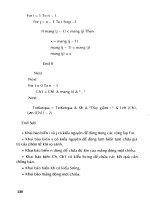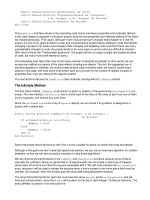Professional Visual Basic 2010 and .neT 4 phần 3 pot
Bạn đang xem bản rút gọn của tài liệu. Xem và tải ngay bản đầy đủ của tài liệu tại đây (3.14 MB, 133 trang )
Release methods on the object’s IUnknown interface. However, in this scenario, object A continues to hold
a reference to object B, and vice versa, so the internal cleanup logic of these components is not triggered.
In addition, problems can occur if the clients do not properly maintain the COM object’s reference count. For
example, an object will never be deactivated if a client forgets to call
Release when the object is no longer
referenced. To avoid this, the unmanaged environment may attempt to take care of updating the reference
count for you, but the object’s reference count can be an invalid indicator of whether or not the object is still
being used by the application. For example, consider the references that objects A and B hold.
The application can invalidate its references to A and B by setting the associated variables equal to
Nothing.
However, even though objects A and B are no longer referenced by the application, the Visual Basic runtime
cannot ensure that the objects are deactivated because A and B still reference each other. Consider the
following (Visual Basic 6) code:
' Class: CCircularRef
' Reference to another object.
Dim m_objRef As Object
Public Sub Initialize(objRef As Object)
Set m_objRef = objRef
End Sub
Private Sub Class_Terminate()
Call MsgBox("Terminating.")
Set m_objRef = Nothing
End Sub
The CCircularRef class implements an Initialize method that accepts a reference to another object and
saves it as a member variable. Notice that the class does not release any existing reference in the m_objRef
variable before assigning a new value. The following code demonstrates how to use this CCircularRef class
to create a circular reference:
Dim objA As New CCircularRef
Dim objB As New CCircularRef
Call objA.Initialize(objB)
Call objB.Initialize(objA)
Set objA = Nothing
Set objB = Nothing
After creating two instances (objA and objB) of CCircularRef, both of which have a reference count of
one, the code then calls the Initialize method on each object by passing it a reference to the other. Now
each of the object’s reference counts is equal to two: one held by the application and one held by the other
object. Next, explicitly setting objA and objB to Nothing decrements each object’s reference count by one.
However, because the reference count for both instances of CCircularRef is still greater than zero, the
objects are not released from memory until the application is terminated. The CLR garbage collector solves
the problem of circular references because it looks for a reference from the root application or thread to
every class, and all classes that do not have such a reference are marked for deletion, regardless of any other
references they might still maintain.
The CLR’s Garbage Collector
The .NET garbage collection mechanism is complex, and the details of its inner workings are beyond
the scope of this book, but it is important to understand the principles behind its operation. The GC is
responsible for collecting objects that are no longer referenced. It takes a completely different approach from
that of the Visual Basic runtime to accomplish this. At certain times, and based on internal rules, a task will
run through all the objects looking for those that no longer have any references from the root application
thread or one of the worker threads. Those objects may then be terminated; thus, the garbage is collected.
As long as all references to an object are either implicitly or explicitly released by the application, the GC
will take care of freeing the memory allocated to it. Unlike COM objects, managed objects in .NET are not
responsible for maintaining their reference count, and they are not responsible for destroying themselves.
Instead, the GC is responsible for cleaning up objects that are no longer referenced by the application. The
Memory Management
❘
223
Simpo PDF Merge and Split Unregistered Version -
224
❘
CHAPTER 4 tHE CommoN laNGuaGE RuNtimE
GC periodically determines which objects need to be cleaned up by leveraging the information the CLR
maintains about the running application. The GC obtains a list of objects that are directly referenced by the
application. Then, the GC discovers all the objects that are referenced (both directly and indirectly) by
the “root” objects of the application. Once the GC has identified all the referenced objects, it is free to
clean up any remaining objects.
The GC relies on references from an application to objects; thus, when it locates an object that is unreachable
from any of the root objects, it can clean up that object. Any other references to that object will be from
other objects that are also unreachable. Thus, the GC automatically cleans up objects that contain circular
references.
In some environments, such as COM, objects are destroyed in a deterministic fashion. Once the reference
count reaches zero, the object destroys itself, which means that you can tell exactly when the object will be
terminated. However, with garbage collection, you can’t tell exactly when an object will be destroyed. Just
because you eliminate all references to an object doesn’t mean that it will be terminated immediately. It
just remains in memory until the garbage collection process gets around to locating and destroying it, a
process called nondeterministic finalization.
This nondeterministic nature of CLR garbage collection provides a performance benefit. Rather than expend
the effort to destroy objects as they are dereferenced, the destruction process can occur when the application
is otherwise idle, often decreasing the impact on the user. Of course, if garbage collection must occur when the
application is active, then the system may see a slight performance fluctuation as the collection is
accomplished.
It is possible to explicitly invoke the GC by calling the
System.GC.Collect method, but this process
takes time, so it is not the sort of behavior to invoke in a typical application. For example, you could call
this method each time you set an object variable to Nothing, so that the object would be destroyed almost
immediately, but this forces the GC to scan all the objects in your application — a very expensive operation
in terms of performance.
It’s far better to design applications such that it is acceptable for unused objects to sit in memory for some
time before they are terminated. That way, the garbage collector can also run based on its optimal rules,
collecting many dereferenced objects at the same time. This means you need to design objects that don’t
maintain expensive resources in instance variables. For example, database connections, open files on disk,
and large chunks of memory (such as an image) are all examples of expensive resources. If you rely on the
destruction of the object to release this type of resource, then the system might be keeping the resource tied
up for a lot longer than you expect; in fact, on a lightly utilized Web server, it could literally be days.
The first principle is working with object patterns that incorporate cleaning up such pending references
before the object is released. Examples of this include calling the
close method on an open database
connection or file handle. In most cases, it’s possible for applications to create classes that do not risk
keeping these handles open. However, certain requirements, even with the best object design, can create
a risk that a key resource will not be cleaned up correctly. In such an event, there are two occasions when
the object could attempt to perform this cleanup: when the final reference to the object is released and
immediately before the GC destroys the object.
One option is to implement the
IDisposable interface. When implemented, this interface ensures that
persistent resources are released. This is the preferred method for releasing resources. The second option is
to add a method to your class that the system runs immediately before an object is destroyed. This option
is not recommended for several reasons, including the fact that many developers fail to remember that the
garbage collector is nondeterministic, meaning that you can’t, for example, reference an SQLConnection
object from your custom object’s finalizer.
Finally, as part of .NET 2.0, Visual Basic introduced the
Using command. The Using command is designed
to change the way that you think about object cleanup. Instead of encapsulating your cleanup logic within
your object, the Using command creates a window around the code that is referencing an instance of your
object. When your application’s execution reaches the end of this window, the system automatically calls the
IDIsposable interface for your object to ensure that it is cleaned up correctly.
Simpo PDF Merge and Split Unregistered Version -
The Finalize Method
Conceptually, the GC calls an object’s Finalize method immediately before it collects an object that is no
longer referenced by the application. Classes can override the Finalize method to perform any necessary
cleanup. The basic concept is to create a method that fills the same need as what in other object-oriented
languages is referred to as a destructor. Similarly, the Class_Terminate event available in previous versions
of Visual Basic does not have a functional equivalent in .NET. Instead, it is possible to create a Finalize
method that is recognized by the GC and that prevents a class from being cleaned up until after the
finalization method is completed, as shown in the following example:
Protected Overrides Sub Finalize()
' clean up code goes here
MyBase.Finalize()
End Sub
Code snippet from ProVB_Finalization\Form1.vb
This code uses both Protected scope and the Overrides keyword. Notice that not only does custom
cleanup code go here (as indicated by the comment), but this method also calls MyBase.Finalize, which
causes any finalization logic in the base class to be executed as well. Any class implementing a custom
Finalize method should always call the base finalization class.
Be careful, however, not to treat the
Finalize method as if it were a destructor. A destructor is based on
a deterministic system, whereby the method is called when the object’s last reference is removed. In the GC
system, there are key differences in how a finalizer works:
Because the GC is optimized to clean up memory only when necessary, there is a delay between the ➤
time when the object is no longer referenced by the application and when the GC collects it.
Therefore, the same expensive resources that are released in the
Finalize method may stay open
longer than they need to be.
The GC doesn’t actually run
➤ Finalize methods. When the GC finds a Finalize method, it
queues the object up for the finalizer to execute the object’s method. This means that an object is not
cleaned up during the current GC pass. Because of how the GC is optimized, this can result in the
object remaining in memory for a much longer period.
The GC is usually triggered when available memory is running low. As a result, execution of the
➤
object’s Finalize method is likely to incur performance penalties. Therefore, the code in the Finalize
method should be as short and quick as possible.
There’s no guarantee that a service you require is still available. For example, if the system is
➤
closing and you have a file open, then .NET may have already unloaded the object required to close
the file, and thus a
Finalize method can’t reference an instance of any other .NET object.
All cleanup activities should be placed in the Finalize method, but objects that require timely cleanup
should implement a Dispose method that can then be called by the client application just before setting the
reference to Nothing:
Class DemoDispose
Private m_disposed As Boolean = False
Public Sub Dispose()
If (Not m_disposed) Then
' Call cleanup code in Finalize.
Finalize()
' Record that object has been disposed.
m_disposed = True
' Finalize does not need to be called.
GC.SuppressFinalize(Me)
End If
End Sub
Protected Overrides Sub Finalize()
Memory Management
❘
225
Simpo PDF Merge and Split Unregistered Version -
226
❘
CHAPTER 4 tHE CommoN laNGuaGE RuNtimE
' Perform cleanup here
End Sub
End Class
Code snippet from ProVB_Finalization\DemoDispose.vb
The DemoDispose class overrides the Finalize method and implements the code to perform any necessary
cleanup. This class places the actual cleanup code within the Finalize method. To ensure that the Dispose
method only calls Finalize once, the value of the private m_disposed field is checked. Once Finalize
has been run, this value is set to True. The class then calls GC.SuppressFinalize to ensure that the GC
does not call the Finalize method on this object when the object is collected. If you need to implement a
Finalize method, this is the preferred implementation pattern.
This example implements all of the object’s cleanup code in the
Finalize method to ensure that the object
is cleaned up properly before the GC collects it. The Finalize method still serves as a safety net in case the
Dispose or Close methods were not called before the GC collects the object.
The IDisposable Interface
In some cases, the Finalize behavior is not acceptable. For an object that is using an expensive or limited
resource, such as a database connection, a file handle, or a system lock, it is best to ensure that the resource
is freed as soon as the object is no longer needed.
One way to accomplish this is to implement a method to be called by the client code to force the object to
clean up and release its resources. This is not a perfect solution, but it is workable. This cleanup method
must be called directly by the code using the object or via the use of the
Using statement. The Using
statement enables you to encapsulate an object’s life span within a limited range, and automate the calling
of the IDisposable interface.
The .NET Framework provides the
IDisposable interface to formalize the declaration of cleanup logic.
Be aware that implementing the IDisposable interface also implies that the object has overridden the
Finalize method. Because there is no guarantee that the Dispose method will be called, it is critical
that Finalize triggers your cleanup code if it was not already executed.
Having a custom finalizer ensures that, once released, the garbage collection mechanism will eventually
find and terminate the object by running its
Finalize method. However, when handled correctly, the
IDisposable interface ensures that any cleanup is executed immediately, so resources are not consumed
beyond the time they are needed.
Note that any class that derives from
System.ComponentModel.Component automatically inherits the
IDisposable interface. This includes all of the forms and controls used in a Windows Forms UI, as well as
various other classes within the .NET Framework. Because this interface is inherited, let’s review a custom
implementation of the IDisposable interface based on the Person class defined in the preceding chapters.
The first step involves adding a reference to the interface to the top of the class:
Public Class Person
Implements IDisposable
This interface defines two methods, Dispose and Finalize, that need to be implemented in the class.
Visual Studio automatically inserts both these methods into your code:
#Region " IDisposable Support "
Private disposedValue As Boolean ' To detect redundant calls
' IDisposable
Protected Overridable Sub Dispose(ByVal disposing As Boolean)
If Not Me.disposedValue Then
If disposing Then
' TODO: dispose managed state (managed objects).
End If
' TODO: free unmanaged resources (unmanaged objects)
Simpo PDF Merge and Split Unregistered Version -
' and override Finalize() below.
' TODO: set large fields to null.
End If
Me.disposedValue = True
End Sub
' TODO: override Finalize() only if Dispose(ByVal disposing As Boolean) above
' has code to free unmanaged resources.
Protected Overrides Sub Finalize()
' Do not change this code. Put cleanup code in
' Dispose(ByVal disposing As Boolean) above.
Dispose(False)
MyBase.Finalize()
End Sub
' This code added by Visual Basic to correctly implement the disposable pattern.
Public Sub Dispose() Implements IDisposable.Dispose
' Do not change this code. Put cleanup code in
' Dispose(ByVal disposing As Boolean) above.
Dispose(True)
GC.SuppressFinalize(Me)
End Sub
#End Region
Code snippet from ProVB_Finalization\Person.vb
Notice the use of the Overridable and Overrides keywords. The automatically inserted code is following
a best-practice design pattern for implementation of the IDisposable interface and the Finalize method.
The idea is to centralize all cleanup code into a single method that is called by either the Dispose method
or the Finalize method as appropriate.
Accordingly, you can add the cleanup code as noted by the
TODO: comments in the inserted code. As
mentioned in Chapter 1, the TODO: keyword is recognized by Visual Studio’s text parser, which triggers an
entry in the task list to remind you to complete this code before the project is complete. Because this code
frees a managed object (the Hashtable), it appears as shown here:
Protected Overridable Sub Dispose(ByVal disposing As Boolean)
If Not Me.disposedValue Then
If disposing Then
' TODO: dispose managed state (managed objects).
End If
' TODO: free unmanaged resources (unmanaged objects)
' and override Finalize() below.
' TODO: set large fields to null.
End If
Me.disposedValue = True
End Sub
Code snippet from ProVB_Finalization\Person.vb
In this case, we’re using this method to release a reference to the object to which the mPhones variable
points. While not strictly necessary, this illustrates how code can release other objects when the Dispose
method is called. Generally, it is up to your client code to call this method at the appropriate time to ensure
that cleanup occurs. Typically, this should be done as soon as the code is done using the object.
This is not always as easy as it might sound. In particular, an object may be referenced by more than one
variable, and just because code in one class is dereferencing the object from one variable doesn’t mean that
it has been dereferenced by all the other variables. If the
Dispose method is called while other references
remain, then the object may become unusable and cause errors when invoked via those other references.
There is no easy solution to this problem, so careful design is required if you choose to use the IDisposable
interface.
Memory Management
❘
227
Simpo PDF Merge and Split Unregistered Version -
228
❘
CHAPTER 4 tHE CommoN laNGuaGE RuNtimE
Using IDisposable
One way to work with the IDisposable interface is to manually insert the calls to the interface
implementation everywhere you reference the class. For example, in an application’s Form1 code, you can
override the OnLoad event for the form. You can use the custom implementation of this method to create an
instance of the Person object. Then you create a custom handler for the form’s OnClosed event, and ensure
cleanup by disposing of the Person object. To do this, add the following code to the form:
Private Sub Form1_Closed(ByVal sender As Object,
ByVal e As System.EventArgs) Handles MyBase.Closed
CType(mPerson, IDisposable).Dispose()
End Sub
Code snippet from ProVB_Finalization\Form1.vb
The OnClosed method runs as the form is being closed, so it is an appropriate place to do cleanup work.
Note that because the Dispose method is part of a secondary interface, use of the CType method to access
that specific interface is needed in order to call the method.
This solution works fine for patterns where the object implementing
IDisposable is used within a form,
but it is less useful for other patterns, such as when the object is used as part of a Web service. In fact, even
for forms, this pattern is somewhat limited in that it requires the form to define the object when the form
is created, as opposed to either having the object created prior to the creation of the form or some other
scenario that occurs only on other events within the form.
For these situations, .NET 2.0 introduced a new command keyword:
Using. The Using keyword is a way to
quickly encapsulate the life cycle of an object that implements IDisposable, and ensure that the Dispose
method is called correctly:
Dim mPerson As New Person()
Private Sub Form1_Load(ByVal sender As System.Object,
ByVal e As System.EventArgs) Handles MyBase.Load
Using (mPerson)
'insert custom method calls
End Using
End Sub
End Using
Code snippet from ProVB_Finalization\Form1.vb
The preceding statements allocate a new instance of the mPerson object. The Using command then
instructs the compiler to automatically clean up this object’s instance when the End Using command is
executed. The result is a much cleaner way to ensure that the IDisposable interface is called.
Faster Memory Allocation for Objects
The CLR introduces the concept of a managed heap. Objects are allocated on the managed heap, and the
CLR is responsible for controlling access to these objects in a type-safe manner. One of the advantages
of the managed heap is that memory allocations on it are very efficient. When unmanaged code (such as
Visual Basic 6 or C++) allocates memory on the unmanaged heap, it typically scans through some sort of
data structure in search of a free chunk of memory that is large enough to accommodate the allocation.
The managed heap maintains a reference to the end of the most recent heap allocation. When a new object
needs to be created on the heap, the CLR allocates memory on top of memory that has previously been
allocated, and then increments the reference to the end of heap allocations accordingly. Figure 4-4 illustrates
a simplification of what takes place in the managed heap for .NET:
➤ State 1 — A compressed memory heap with a reference to the endpoint on the heap.
➤ State 2 — Object B, although no longer referenced, remains in its current memory location. The
memory has not been freed and does not alter the allocation of memory or other objects on the heap.
Simpo PDF Merge and Split Unregistered Version -
➤ State 3 — Even though there is now a gap between the memory allocated for object A and object C,
the memory allocation for object D still occurs on the top of the heap. The unused fragment of memory
on the managed heap is ignored at allocation time.
➤ State 4 — After one or more allocations, before there is an allocation failure, the garbage collector
runs. It reclaims the memory that was allocated to object B and repositions the remaining valid objects.
This compresses the active objects to the bottom of the heap, creating more space for additional object
allocations (refer to Figure 4-4).
Object A
Reference to
top of heap
allocations
Object B
Object C
Object A
State 1: Objects A, B, and C
are allocated on the heap
State 2: Object B is no
longer referenced by the
application
Not Referenced
Object C
Reference to
top of heap
allocations
Object A
Reference to
top of heap
allocations
Not Referenced
Object C
Object D
Object A
State 3: Object D is
allocated on the heap
State 4: The GC executes,
memory from B is reclaimed,
and the heap is compressed
Object C
Object D
Reference to
top of heap
allocations
FIGURE 44
This is where the power of the GC really shines. Before the CLR is unable to allocate memory on the
managed heap, the GC is invoked. The GC not only collects objects that are no longer referenced by
the application, but also has a second task: compacting the heap. This is important because if the GC
only cleaned up objects, then the heap would become progressively more fragmented. When heap memory
becomes fragmented, you can wind up with the common problem of having a memory allocation fail — not
because there isn’t enough free memory, but because there isn’t enough free memory in a contiguous section
of memory. Thus, not only does the GC reclaim the memory associated with objects that are no longer
referenced, it also compacts the remaining objects. The GC effectively squeezes out all of the spaces between
the remaining objects, freeing up a large section of managed heap for new object allocations.
Garbage Collector Optimizations
The GC uses a concept known as generations, the primary purpose of which is to improve its
performance. The theory behind generations is that objects that have been recently created tend to have a
higher probability of being garbage-collected than objects that have existed on the system for a longer time.
To understand generations, consider the analogy of a mall parking lot where cars represent objects created
by the CLR. People have different shopping patterns when they visit the mall. Some people spend a good
portion of their day in the mall, and others stop only long enough to pick up an item or two. Applying
Memory Management
❘
229
Simpo PDF Merge and Split Unregistered Version -
230
❘
CHAPTER 4 tHE CommoN laNGuaGE RuNtimE
the theory of generations to trying to find an empty parking space for a car yields a scenario in which the
highest probability of finding a parking space is a function of where other cars have recently parked. In
other words, a space that was occupied recently is more likely to be held by someone who just needed to
quickly pick up an item or two. The longer a car has been parked, the higher the probability that its owner
is an all-day shopper and the lower the probability that the parking space will be freed up anytime soon.
Generations provide a means for the GC to identify recently created objects versus long-lived objects. An
object’s generation is basically a counter that indicates how many times it has successfully avoided garbage
collection. An object’s generation counter starts at zero and can have a maximum value of two, after which
the object’s generation remains at this value regardless of how many times it is checked for collection.
You can put this to the test with a simple Visual Basic application. From the File menu, select either File
➪
New ➪ Project, or, if you have an open solution, File ➪ Add ➪ New Project. This opens the Add New
Project dialog. Select a console application, provide a name and directory for your new project, and click
OK. After you create your new project, you will have a code module that looks similar to the code that
follows. Within the Main module, add the highlighted code. In Solution Explorer, right-click your second
project (if the new project was added to an existing project) and select the Set as StartUp Project option so
that when you run your solution, your new project is automatically started.
Module Module1
Sub Main()
Dim myObject As Object = New Object()
Dim i As Integer
For i = 0 To 3
Console.WriteLine(String.Format("Generation = {0}", _
GC.GetGeneration(myObject)))
GC.Collect()
GC.WaitForPendingFinalizers()
Next i
Console.Read()
End Sub
End Module
Code snippet from ProVB_C04_Memory\Module1.vb
Regardless of the project you use, this code sends its output to the .NET console. For a Windows
application, this console defaults to the Visual Studio Output window. When you run this code, it creates
an instance of an object and then iterates through a loop four times. For each loop, it displays the current
generation count of myObject and then calls the GC. The GC.WaitForPendingFinalizers method blocks
execution until the garbage collection has been completed.
As shown in Figure 4-5, each time the GC was run, the generation counter was incremented for
myObject, up
to a maximum of 2.
FIGURE 45
Simpo PDF Merge and Split Unregistered Version -
Each time the GC is run, the managed heap is compacted, and the reference to the end of the most recent
memory allocation is updated. After compaction, objects of the same generation are grouped together.
Generation-2 objects are grouped at the bottom of the managed heap, and generation-1 objects are grouped next.
New generation-0 objects are placed on top of the existing allocations, so they are grouped together as well.
This is significant because recently allocated objects have a higher probability of having shorter lives.
Because objects on the managed heap are ordered according to generations, the GC can opt to collect
newer objects. Running the GC over a limited portion of the heap is quicker than running it over the entire
managed heap.
It’s also possible to invoke the GC with an overloaded version of the
Collect method that accepts a
generation number. The GC will then collect all objects no longer referenced by the application that belong
to the specified (or younger) generation. The version of the Collect method that accepts no parameters
collects objects that belong to all generations.
Another hidden GC optimization results from the fact that a reference to an object may implicitly go out of
scope; therefore, it can be collected by the GC. It is difficult to illustrate how the optimization occurs only
if there are no additional references to the object and the object does not have a finalizer. However, if an
object is declared and used at the top of a module and not referenced again in a method, then in the release
mode, the metadata will indicate that the variable is not referenced in the later portion of the code. Once the
last reference to the object is made, its logical scope ends; and if the garbage collector runs, the memory for
that object, which will no longer be referenced, can be reclaimed before it has gone out of its physical scope.
NAMESPACES
Even if you did not realize it, you have been using namespaces since the beginning of this book. For example,
System, System.Diagnostics, and System.Windows.Forms are all namespaces contained within the .NET
Framework. Namespaces are an easy concept to understand, but this chapter puts the ideas behind them on a
firm footing — and clears up any misconceptions you might have about how they are used and organized.
If you are familiar with COM, you will find that the concept of namespaces is the logical extension
of programmatic identifier (ProgID) values. For example, the functionality of Visual Basic 6’s
FileSystemObject is now mostly encompassed in .NET’s System.IO namespace, though this is not a
one-to-one mapping. However, namespaces reflect more than a change in name; they represent the logical
extension of the COM naming structure, expanding its ease of use and extensibility.
In addition to the traditional
System and Microsoft namespaces (for example, used in things such as
Microsoft’s Web Services Enhancements), the .NET Framework 3.5 included a way to access some tough-to-
find namespaces using the My namespace. The My namespace is a powerful way of “speed-dialing” specific
functionalities in the base.
What Is a Namespace?
Namespaces are a way of organizing the vast number of classes, structures, enumerations, delegates, and
interfaces that the .NET Framework class library provides. They are a hierarchically structured index into
a class library, which is available to all of the .NET languages, not only the Visual Basic 2010 language
(with the exception of the My namespace). The namespaces, or object references, are typically organized by
function. For example, the System.IO namespace contains classes, structures, and interfaces for working
with input/output streams and files. The classes in this namespace do not necessarily inherit from the same
base classes (apart from Object, of course).
A namespace is a combination of a naming convention and an assembly, which organizes collections of
objects and prevents ambiguity about object references. A namespace can be, and often is, implemented
across several physical assemblies, but from the reference side, it is the namespace that ties these assemblies
together. A namespace consists of not only classes, but also other (child) namespaces. For example,
IO is a
child namespace of the System namespace.
Namespaces
❘
231
Simpo PDF Merge and Split Unregistered Version -
232
❘
CHAPTER 4 tHE CommoN laNGuaGE RuNtimE
Namespaces provide identification beyond the component name. With a namespace, it is possible to use a
more meaningful title (for example, System) followed by a grouping (for example, Text) to group together
a collection of classes that contain similar functions. For example, the System.Text namespace contains a
powerful class called StringBuilder. To reference this class, you can use the fully qualified namespace
reference of System.Text.StringBuilder, as shown here:
Dim sb As New System.Text.StringBuilder()
The structure of a namespace is not a reflection of the physical inheritance of classes that make up the namespace.
For example, the System.Text namespace contains another child namespace called RegularExpressions.
This namespace contains several classes, but they do not inherit or otherwise reference the classes that make up
the System.Text namespace.
Figure 4-6 shows how the
System namespace contains the Text child namespace, which also has a child
namespace, called RegularExpressions. Both of these child namespaces, Text and RegularExpressions,
contain a number of objects in the inheritance model for these classes, as shown in the figure.
System.Text
System.Text.RegularExpressions
Capture
Group
Encoding
CaptureCollection
GroupCollection
MatchCollection
RegEx
RegExCompilationInfo
Object
StringBuilder
UTF8Encoding
UTF7Encoding
ASCIIEncoding
Encoding
Encoder
Decoder
UnicodeEncoding
FIGURE 46
As shown in Figure 4-6, while some of the classes in each namespace do inherit from each other,
and while all of the classes eventually inherit from the generic Object, the classes in System.Text
.RegularExpressions
do not inherit from the classes in System.Text.
To emphasize the usefulness of namespaces, we can draw another good example from Figure 4-6. If you make
a reference to
System.Drawing.Imaging.Encoder in your application, then you are making a reference to a
completely different Encoder class than the namespace shown in Figure 4-6 — System.Text.Encoder. Being
able to clearly identify classes that have the same name but very different functions, and disambiguate them, is
yet another advantage of namespaces.
If you are an experienced COM developer, you may note that unlike a ProgID, which reflects a one-level
relationship between the project assembly and the class, a single namespace can use child namespaces to
extend the meaningful description of a class. The
System namespace, imported by default as part of every
project created with Visual Studio, contains not only the default Object class, but also many other classes
that are used as the basis for every .NET language.
What if a class you need isn’t available in your project? The problem may be with the references in your
project. For example, by default, the
System.DirectoryServices namespace, used to get programmatic
access to the Active Directory objects, is not part of your project’s assembly. Using it requires adding a
Simpo PDF Merge and Split Unregistered Version -
reference to the project assembly. The concept of referencing a namespace is very similar to the capability
to reference a COM object in VB6.
In fact, with all this talk about referencing, it is probably a good idea to look at an example of adding an
additional namespace to a project. Before doing that, though, you should know a little bit about how a
namespace is actually implemented.
Namespaces are implemented within .NET assemblies. The
System namespace is implemented in an
assembly called System.dll provided with Visual Studio. By referencing this assembly, the project is
capable of referencing all the child namespaces of System that happen to be implemented in this assembly.
Using the preceding table, the project can import and use the System.Text namespace because its
implementation is in the System.dll assembly. However, although it is listed, the project cannot import or
use the System.Data namespace unless it references the assembly that implements this child of the System
namespace, System.Data.dll.
Let’s create a sample project so you can examine the role that namespaces play within it. Using Visual
Studio 2010, create a new Visual Basic Windows Forms Application project called Namespace_Sampler.
The
Microsoft.VisualBasic.Compatibility.VB6 library is not part of Visual Basic 2010 projects by
default. To gain access to the classes that this namespace provides, you need to add it to your project. You
can do this by using the Add Reference dialog (available by right-clicking the Project Name node within the
Visual Studio Solution Explorer). The Add Reference dialog has five tabs, each containing elements that can
be referenced from your project:
➤ .NET — This tab contains .NET assemblies that can be found in the GAC. In addition to providing the
name of the assembly, you can also get the version of the assembly and the version of the framework to
which the assembly is compiled. The final data point found in this tab is the location of the assembly on
the machine.
➤ COM — This tab contains all the available COM components. It provides the name of the
component, the TypeLib version, and the path of the component.
➤ Projects — This tab contains any custom .NET assemblies from any of the various projects contained
within your solution.
➤ Browse — This tab enables you to look for any component files (.dll, .tlb, .olb, .ocx, .exe, or
.manifest) on the network.
➤ Recent — This tab lists the most recently made references for quick referencing capabilities.
The Add Reference dialog is shown in Figure 4-7.
The available .NET namespaces are listed by
component name. This is the same as the namespace
name. Within the dialog, you can see a few columns
that supply the namespace of the component, the
version number of the component, the version of
the .NET Framework for which the particular
component is targeted, and the path location of the
file. You can select a single namespace to make a
reference to by clicking your mouse on the component
that you are interested in. Holding down the Ctrl key
and pressing the mouse button enables you to select
multiple namespaces to reference.
To select a range of namespaces, first click on either
the first or the last component in the dialog that is
contained in the range, and then complete the range
selection by holding down the Shift key and using the
mouse to select the other components in the range.
Once you have selected all the components that you
are interested in referencing, click OK.
FIGURE 47
Namespaces
❘
233
Simpo PDF Merge and Split Unregistered Version -
234
❘
CHAPTER 4 tHE CommoN laNGuaGE RuNtimE
The example in Figure 4-7 is importing some namespaces from the Microsoft.VisualBasic namespace,
even though only one selection has been made. This implementation, while a bit surprising at first, is very
powerful. First, it shows the extensibility of namespaces. This is because the single Microsoft.VisualBasic
.Compatibility.VB6
namespace is actually implemented in two separate assemblies. If you also make
a reference to the Microsoft.VisualBasic.Compatibility namespace, as well as the Microsoft
.VisualBasic.Compatibility.Data
namespace, you will see (through the Object Browser found in Visual
Studio) that the Microsoft.VisualBasic.Compatibility.VB6 namespace is actually found in both
locations, as shown in Figure 4-8.
FIGURE 48
Second, this implementation enables you to include only the classes that you need — in this case, those related
to the VB6 (Visual Basic 6) environment or to database tools, or both types.
Note some interesting points about the
Microsoft.VisualBasic
namespace. First, this namespace gives you access to all the functions
that VB6 developers have had for years. Microsoft has implemented
these in the .NET Framework and made them available for use within
your .NET projects. Because these functions have been implemented in
the .NET Framework, there is absolutely no performance hit for using
them, but you will most likely find the functionality that they provide
available in newer .NET namespaces. Second, contrary to what the
name of the namespace suggests, this namespace is available for use by
all of the .NET languages, which means that even a C# developer could
use the Microsoft.VisualBasic namespace if desired.
Namespaces and References
Highlighting their importance to every project, references (including
namespaces) are no longer hidden from view, available only after
opening a dialog as they were in VB6. As shown in the Solution
Explorer window in Figure 4-9, every new project includes a set of
FIGURE 49
Simpo PDF Merge and Split Unregistered Version -
referenced namespaces. (If you do not see the references listed in the Solution Explorer, click the Show All
Files button from the Solution Explorer menu.)
The list of default references varies depending on the type of project. The example in Figure 4-9 shows the
default references for a Windows Forms project in Visual Studio 2010. If the project type were an ASP.NET
Web Application, the list of references would change accordingly — the reference to the
System.Windows
.Forms
namespace assembly would be replaced by a reference to System.Web. If the project type were an
ASP.NET Web service (not shown), then the System.Windows.Forms namespace would be replaced by
references to the System.Web and System.Web.Services namespaces.
In addition to making the namespaces available, references play a second important role in your project.
One of the advantages of .NET is using services and components built on the common language runtime
(CLR), which enables you to avoid DLL conflicts. The various problems that can occur related to DLL
versioning, commonly referred to as DLL hell, involve two types of conflict.
The first situation occurs when you have a component that requires a minimum DLL version, and an older
version of the same DLL causes your product to break. The alternative situation is when you require an
older version of a DLL, and a new version is incompatible. In either case, the result is that a shared file,
outside of your control, creates a systemwide dependency that affects
your software. With .NET, it is possible, but not required, to indicate
that a DLL should be shipped as part of your project to avoid an
external dependency.
To indicate that a referenced component should be included
locally, you can select the reference in the Solution Explorer and then
examine the properties associated with that reference. One editable
property is called
Copy Local. You will see this property and its
value in the Properties window within Visual Studio 2010. For
those assemblies that are part of a Visual Studio 2010 installation,
this value defaults to False, as shown in Figure 4-10. However, for
custom references, this property defaults to True to indicate that the
referenced DLL should be included as part of the assembly. Changing
this property to True changes the path associated with the assembly.
Instead of using the path to the referenced file’s location on the system,
the project creates a subdirectory based on the reference name and
places the files required for the implementation of the reference in this
subdirectory.
The benefit of this is that even when another version of the DLL is later placed on the system, your project’s
assembly will continue to function. However, this protection from a conflicting version comes at a price:
Future updates to the namespace assembly to fix flaws will be in the system version, but not in the private
version that is part of your project’s assembly.
To resolve this, Microsoft’s solution is to place new versions in directories based on their version
information. If you examine the path information for all of the Visual Studio 2010 references, you will see
that it includes a version number. As new versions of these DLLs are released, they are installed in a separate
directory. This method allows for an escape from DLL hell, by keeping new versions from overwriting old
versions, and it enables old versions to be easily located for maintenance updates. Therefore, it is often
better to leave alone the default behavior of Visual Studio 2010, which is set to copy only locally custom
components, until your organization implements a directory structure with version information similar to
that of Microsoft.
The Visual Basic 2010 compiler will not allow you to add a reference to your assembly if the targeted
implementation includes a reference that is not also referenced in your assembly. The good news is that the
compiler will help. If, after adding a reference, that reference does not appear in the IntelliSense list generated
by Visual Studio 2010, then go ahead and type the reference to a class from that reference. The compiler will
FIGURE 410
Namespaces
❘
235
Simpo PDF Merge and Split Unregistered Version -
236
❘
CHAPTER 4 tHE CommoN laNGuaGE RuNtimE
flag it with underlining, similar to the Microsoft Word spelling or grammar error underlines. When you click
the underlined text, the compiler will tell you which other assemblies need to be referenced in the project in
order to use the class in question.
Common Namespaces
The generated list of references shown in the Solution Explorer for the newly created Namespace_
Sampler project includes most, but not all, of the namespaces that are part of your Windows Forms
Application project. For example, one namespace not displayed as a reference is Microsoft.VisualBasic,
and the accompanying Microsoft.VisualBasic.dll. Every Visual Basic 2010 project includes the
namespace Microsoft.VisualBasic. This namespace is part of the Visual Studio project templates for
Visual Basic 2010 and is, in short, what makes Visual Basic 2010 different from C# or any other .NET
language. The implicit inclusion of this namespace is the reason why you can call IsDBNull and other
methods of Visual Basic 2010 directly. The only difference in the default namespaces included with Visual
Basic 2010 and C# Windows Forms Application projects is that the former use Microsoft.VisualBasic
and the latter use Microsoft.CSharp.
To see all of the namespaces that are imported automatically, such as the
Microsoft.VisualBasic
namespace, right-click the project name in the Solution Explorer and select Properties from the context
menu. This opens the project’s Properties window in Visual Studio. Select the References tab from the left
pane and you will see the reference Microsoft.VisualBasic at the top of the list (see Figure 4-11).
FIGURE 411
When looking at the project’s global list of imports in the text area at the bottom of the page, you can
see that in addition to the Microsoft.VisualBasic namespace, the System.Collections and System
.Diagnostics
namespaces are also imported into the project. This is signified by the check marks next to
the namespace. Unlike the other namespaces in the list, these namespaces are not listed as references in the
text area directly above this. That’s because implementation of the System.Collections and System.
Diagnostics
namespaces is part of the referenced System.dll. Similarly to Microsoft.VisualBasic,
importing these namespaces allows references to the associated classes, such that a fully qualified path is not
Simpo PDF Merge and Split Unregistered Version -
required. Because these namespaces contain commonly used classes, it is worthwhile to always include them
at the project level.
The following list briefly summarizes some of the namespaces commonly used in Visual Basic 2010 projects:
➤ System.Collections — Contains the classes that support various feature-rich object collections.
Included automatically, it has classes for arrays, lists, dictionaries, queues, hash tables, and so on.
➤ System.Collections.Generic — Ever since .NET 2.0, this namespace has enabled working with the
generics capabilities of the framework — a way to build type-safe collections as well as provide
generic methods and classes.
➤ System.Data — This namespace contains the classes needed to support the core features of ADO.NET.
➤ System.Diagnostics — Included in all Visual Basic 2010 projects, this namespace includes the
debugging classes. The
Trace and Debug classes provide the primary capabilities, but the namespace
contains dozens of classes to support debugging.
➤ System.Drawing — This namespace contains simple drawing classes to support Windows Application
projects.
➤ System.EnterpriseServices — Not included automatically, the System.EnterpriseServices
implementation must be referenced to make it available. This namespace contains the classes that
interface .NET assemblies with COM+.
➤ System.IO — This namespace contains important classes that enable you to read and write to files as
well as data streams.
➤ System.Linq — This namespace contains an object interface to work with disparate data sources in a
new and easy manner.
➤ System.Text — This commonly used namespace enables you to work with text in a number of
different ways, usually in regard to string manipulation. One of the more popular objects that this
namespace offers is the
StringBuilder object.
➤ System.Threading — This namespace contains the objects needed to work with and manipulate
threads within your application.
➤ System.Web — This is the namespace that deals with one of the more exciting features of the
.NET Framework: ASP.NET. This namespace provides the objects that deal with browser-server
communications. Two main objects include
HttpRequest, which deals with the request from the
client to the server, and
HttpResponse, which deals with the response from the server to the client.
➤ System.Web.Services — This is the main namespace you use when creating Web Services, one of the
more powerful capabilities provided with the .NET Framework. This namespace offers the classes
that deal with SOAP messages and the manipulation of these messages.
➤ System.Windows.Forms — This namespace provides classes to create Windows Forms in Windows
Forms Application projects. It contains the form elements.
Of course, to really make use of the classes and other objects in this list, you need more detailed information.
In addition to resources such as Visual Studio 2010’s help files, the best source of information is the Object
Browser, available directly in the Visual Studio 2010 IDE. You can find it by selecting View ➪ Object Browser
if you are using Visual Studio 2010, 2005, or 2003, or View ➪ Other Windows ➪ Object Browser if you are
using Visual Studio 2002. The Visual Studio 2010 Object Browser is shown in Figure 4-12.
The Object Browser displays each of the referenced assemblies and enables you to drill down into the various
namespaces. Figure 4-12 illustrates how the
System.dll implements a number of namespaces, including some
that are part of the System namespace. By drilling down into a namespace, you can see some of the classes
available. By further selecting a class, the browser shows not only the methods and properties associated with
the selected class, but also a brief outline of what that class does.
Namespaces
❘
237
Simpo PDF Merge and Split Unregistered Version -
238
❘
CHAPTER 4 tHE CommoN laNGuaGE RuNtimE
Using the Object Browser is an excellent way to gain insight into which classes and interfaces are available
via the different assemblies included in your project, and how they work. Clearly, the ability to actually
see which classes are available and know how to use them is fundamental to being able to work efficiently.
Working effectively in the .NET CLR environment requires finding the right class for the task.
Importing and Aliasing Namespaces
Not all namespaces should be imported at the global level. Although you have looked at the namespaces
included at this level, it is much better to import namespaces only in the module where they will be used. As
with variables used in a project, it is possible to define a namespace at the module level. The advantage of
this is similar to using local variables in that it helps to prevent different namespaces from interfering with
each other. As this section shows, it is possible for two different namespaces to contain classes or even child
namespaces with the same name.
Importing Namespaces
The development environment and compiler need a way to prioritize the order in which namespaces should
be checked when a class is referenced. It is always possible to unequivocally specify a class by stating its
complete namespace path. This is referred to as fully qualifying your declaration. The following example
fully qualifies a StringBuilder object:
Dim sb As New System.Text.StringBuilder
However, if every reference to every class needed its full namespace declaration, then Visual Basic 2010 and
every other .NET language would be very difficult to program in. After all, who wants to type System
.Collections.ArrayList
each time an instance of the ArrayList class is wanted? If you review the global
references, you will see the System.Collections namespace. Thus, you can just type ArrayList whenever
you need an instance of this class, as the reference to the larger System.Collections namespace has
already been made by the application.
In theory, another way to reference the
StringBuilder class is to use Text.StringBuilder, but with all
namespaces imported globally, there is a problem with this, caused by what is known as namespace crowding.
FIGURE 412
Simpo PDF Merge and Split Unregistered Version -
Because there is a second namespace, System.Drawing, that has a child called Text, the compiler does not
have a clear location for the Text namespace and, therefore, cannot resolve the StringBuilder class. The
solution to this problem is to ensure that only a single version of the Text child namespace is found locally.
That way, the compiler will use this namespace regardless of the global availability of the System.Drawing
.Text
namespace.
Imports statements specify to the compiler those namespaces that the code will use:
Imports Microsoft.Win32
Imports System
Imports SysDraw = System.Drawing
Once they are imported into the file, you are not required to fully qualify your object declarations in your
code. For instance, if you imported the System.Data.SqlClient namespace into your file, then you would
be able to create a SqlConnection object in the following manner:
Dim conn As New SqlConnection
Each of the preceding Imports statements illustrates a different facet of importing namespaces. The first
namespace, Microsoft.Win32, is not imported at the global level. Looking at the reference list, you
may not see the Microsoft assembly referenced directly. However, opening the Object Browser reveals that
this namespace is actually included as part of the System.dll.
As noted earlier, the
StringBuilder references become ambiguous because both System.Text and System
.Drawing.Text
are valid namespaces at the global level. As a result, the compiler has no way to determine which
Text child namespace is being referenced. Without any clear indication, the compiler flags Text.StringBuilder
declarations in the command handler. However, using the Imports System declaration in the module tells the
compiler that before checking namespaces imported at the global level, it should attempt to match incomplete
references at the module level. Because the System namespace is declared at this level, if System.Drawing is not,
then there is no ambiguity regarding to which child namespace Text.StringBuilder belongs.
This sequence demonstrates how the compiler looks at each possible declaration:
It first determines whether the item is a complete reference, such as ➤ System.Text.StringBuilder.
If the declaration does not match a complete reference, then the compiler tries to determine whether
➤
the declaration is from a child namespace of one of the module-level imports.
Finally, if a match is not found, then the compiler looks at the global-level imports to determine
➤
whether the declaration can be associated with a namespace imported for the entire assembly.
While the preceding logical progression of moving from a full declaration through module-level to global-
level imports resolves the majority of issues, it does not handle all possibilities. Specifically, if you import
System.Drawing at the module level, the namespace collision would return. This is where the third
Imports statement becomes important — this Imports statement uses an alias.
Aliasing Namespaces
Aliasing has two benefits in .NET. First, aliasing enables a long namespace such as System
.EnterpriseServices
to be replaced with a shorthand name such as COMPlus. Second, it adds a way to
prevent ambiguity among child namespaces at the module level.
As noted earlier, the
System and System.Drawing namespaces both contain a child namespace of Text.
Because you will be using a number of classes from the System.Drawing namespace, it follows that this
namespace should be imported into the form’s module. However, were this namespace imported along with
the System namespace, the compiler would again find references to the Text child namespace ambiguous.
By aliasing the System.Drawing namespace to SysDraw, the compiler knows that it should only check the
System.Drawing namespace when a declaration begins with that alias. The result is that although multiple
namespaces with the same child namespace are now available at the module level, the compiler knows that
one (or more) of them should only be checked at this level when they are explicitly referenced.
Namespaces
❘
239
Simpo PDF Merge and Split Unregistered Version -
240
❘
CHAPTER 4 tHE CommoN laNGuaGE RuNtimE
Aliasing as defined here is done in the following fashion:
Imports SysDraw = System.Drawing
Referencing Namespaces in ASP.NET
Making a reference to a namespace in ASP.NET is quite similar to working with Windows Forms, but
you have to take some simple, additional steps. From your ASP.NET solution, first make a reference to
the assemblies from the References folder, just as you do with Windows Forms. Once there, import these
namespaces at the top of the page file in order to avoid having to fully qualify the reference every time on
that particular page.
For example, instead of using
System.Collections.Generic for each instance, use the < %# Import % >
page directive at the top of the ASP.NET page (if the page is constructed using the inline coding style) or use
the Imports keyword at the top of the ASP.NET page’s code-behind file (just as you would with Windows
Forms applications). The following example shows how to perform this task when using inline coding for
ASP.NET pages:
<%# Import Namespace="System.Collections.Generic" %>
Now that this reference is in place on the page, you can access everything this namespace contains without
having to fully qualify the object you are accessing. Note that the Import keyword in the inline example
is not missing an “s” at the end. When importing in this manner, it is Import (without the “s”) instead of
Imports — as it is in the ASP.NET code-behind model and Windows Forms.
In ASP.NET 1.0/1.1, if you used a particular namespace on each page of your application, you needed the
Import statement on each and every page where that namespace was needed. ASP.NET 3.5 introduced
the ability to use the web.config file to make a global reference so that you don’t need to make further
references on the pages themselves, as shown in the following example:
<pages>
<namespaces>
<add namespace="System.Drawing" />
<add namespace="Wrox.Books" />
</namespaces>
</pages>
In this example, using the <namespaces> element in the web.config file, references are made to the System
.Drawing
namespace and the Wrox.Books namespace. Because these references are now contained within the
web.config file, there is no need to again reference them on any of the ASP.NET pages contained within this
solution.
CREATING YOUR OWN NAMESPACES
Every assembly created in .NET is part of some root namespace. By default, this logic actually mirrors
COM, in that assemblies are assigned a namespace that matches the project name. However, unlike COM,
in .NET it is possible to change this default behavior. Just as Microsoft has packaged the system-level and
CLR classes using well-defined names, you can create your own namespaces. Of course, it is also possible
to create projects that match existing namespaces and extend those namespaces, but that is very poor
programming practice.
Creating an assembly by default creates a custom namespace. Namespaces can be created at one of two
levels in Visual Basic. Similar to C# it is possible to explicitly assign a namespace within a source file using
the
Namespace keyword. However, Visual Basic provides a second way of defining your custom namespace.
By default one of your project properties is the root namespace for your application in Visual Basic. This
root namespace will be applied to all classes which don’t explicitly define a namespace. You can review your
projects default namespace by accessing the project properties. This is done through the assembly’s project
pages, reached by right-clicking the solution name in the Solution Explorer window and working off the first
tab (Application) within the Properties page that opens in the document window, as shown in Figure 4-13.
Simpo PDF Merge and Split Unregistered Version -
The next step is optional, but, depending on whether you want to create a class at the top level or at a child
level, you can add a Namespace command to your code. There is a trick to being able to create top-level
namespaces or multiple namespaces within the modules that make up an assembly. Instead of replacing the
default namespace with another name, you can delete the default namespace and define the namespaces only
in the modules, using the Namespace command.
The
Namespace command is accompanied by an End Namespace command. This End Namespace command
must be placed after the End Class tag for any classes that will be part of the namespace. The following code
demonstrates the structure used to create a MyMetaNamespace namespace, which contains a single class:
Namespace MyMetaNamespace
Class MyClass1
' Code
End Class
End Namespace
You can then utilize the MyClass1 object simply by referencing its namespace, MyMetaNamespace.MyClass1.
It is also possible to have multiple namespaces in a single file, as shown here:
Namespace MyMetaNamespace1
Class MyClass1
' Code
End Class
End Namespace
Namespace MyMetaNamespace2
Class MyClass2
' Code
End Class
End Namespace
Using this kind of structure, if you want to utilize MyClass1, then you access it through the namespace
MyMetaNamespace.MyClass1. This does not give you access to MyMetaNamespace2 and the objects that it
offers; instead, you have to make a separate reference to MyMetaNamespace2.MyClass2.
The
Namespace command can also be nested. Using nested Namespace commands is how child namespaces
are defined. The same rules apply — each Namespace must be paired with an End Namespace and
must fully encompass all of the classes that are part of that namespace. In the following example, the
MyMetaNamespace has a child namespace called MyMetaNamespace.MyChildNamespace:
Namespace MyMetaNamespace
Class MyClass1
FIGURE 413
Creating Your Own Namespaces
❘
241
Simpo PDF Merge and Split Unregistered Version -
242
❘
CHAPTER 4 tHE CommoN laNGuaGE RuNtimE
' Code
End Class
Namespace MyChildNamespace
Class MyClass2
' Code
End Class
End Namespace
End Namespace
This is another point to be aware of when you make references to other namespaces within your own
custom namespaces. Consider the following example:
Imports System
Imports System.Data
Imports System.Data.SqlClient
Imports System.IO
Namespace MyMetaNamespace1
Class MyClass1
' Code
End Class
End Namespace
Namespace MyMetaNamespace2
Class MyClass2
' Code
End Class
End Namespace
In this example, a number of different namespaces are referenced in the fi le. The four namespaces referenced
at the top of the code listing — the System , System.Data , and System.Data.SqlClient namespace
references — are available to every namespace developed in the fi le. This is because these three references
are sitting outside of any particular namespace declarations. However, the same is not true for the System.
IO
namespace reference. Because this reference is made within the MyMetaNamespace2 namespace, it is
unavailable to any other namespace in the fi le.
When you create your own namespaces, Microsoft recommends that you use a convention
of CompanyName.TechnologyName — for example, Wrox.Books . This helps to ensure
that all libraries are organized in a consistent way.
Sometimes when you are working with custom
namespaces, you might fi nd that you have locked
yourself out of accessing a particular branch of a
namespace, purely due to naming confl icts. Visual Basic
includes the Global keyword, which can be used as the
outermost root class available in the .NET Framework
class library. Figure 4 - 14 shows a diagram of how
the class structure looks with the Global keyword.
This means that you can make specifi cations such as
Global.System.String
or
Global.Wrox.System.Titles
THE MY KEYWORD
The My keyword is a novel concept that was introduced
in the .NET Framework 2.0 to quickly give you access
to your application, your users, your resources, the
Global
System
Web
Wrox
Text
Integer
String
Book
Text
String
System
FIGURE 4 14
Simpo PDF Merge and Split Unregistered Version -
The My Keyword
❘
243
computer, or the network on which the application resides. The My keyword has been referred to as a way of
speed-dialing common but complicated resources to which you need access. Using the My keyword, you can
quickly access a wide variety of items, such as user details or specific settings of the requester browser.
Though not really considered a true namespace, the
My object declarations that you make work in the same
way as the .NET namespace structure you are used to working with. To give you an example, let’s first look
at how you get the user’s machine name using the traditional namespace structure:
Environment.MachineName.ToString()
For this example, you simply need to use the Environment class and use this namespace to get at the
MachineName property. The following shows how you would accomplish this same task using the My keyword:
My.Computer.Info.MachineName.ToString()
Looking at this example, you may be wondering what the point is if the example that uses My is lengthier
than the first example that just works off of the Environment namespace. Remember that the point is not
the length of what you type to access specific classes, but a logical way to find frequently accessed resources
without spending a lot of time hunting for them. Would you have known to look in the Environment
class to get the machine name of the user’s computer? Maybe, but maybe not. Using My.Computer.Info
.MachineName.ToString
is a tremendously more logical approach; and once compiled, this namespace
declaration will be set to work with the same class as shown previously without a performance hit.
If you type the
My keyword in your Windows Forms application, IntelliSense provides you with seven items
to work with: Application, Computer, Forms, Resources, Settings, User, and WebServices. Though this
keyword works best in the Windows Forms environment, there are still things that you can use in the Web
Forms world. If you are working with a Web application, then you will have three items off the My keyword:
Application, Computer, and User. Each of these is described further in the following sections.
My.Application
The My.Application namespace gives you quick access to specific settings and points that deal with your
overall application. Table 4-2 details the properties and methods of the My.Application namespace.
PROPERTY/METHOD DESCRIPTION
ApplicationContext Returns contextual information about the thread of the Windows Forms
application
ChangeCulture A method that enables you to change the culture of the current
application thread
ChangeUICulture A method that enables you to change the culture that is being used
by the Resource Manager
Culture Returns the current culture being used by the current thread
Deployment Returns an instance of the ApplicationDeployment object,
which allows for programmatic access to the application’s
ClickOnce features
GetEnvironmentVariable A method that enables you to access the value of an environment
variable
Info Provides quick access to the assembly of Windows Forms. You can
retrieve assembly information such as version number, name, title,
copyright information, and more.
IsNetworkDeployed Returns a Boolean value that indicates whether the application was
distributed via the network using the ClickOnce feature. If True, then
the application was deployed using ClickOnce — otherwise False.
TABLE 42:
My.Application Properties and Methods
continues
Simpo PDF Merge and Split Unregistered Version -
244
❘
CHAPTER 4 tHE CommoN laNGuaGE RuNtimE
Much can be accomplished using the My.Application namespace. For an example of its use, let’s
focus on the Info property. This property provides access to the information stored in the application’s
AssemblyInfo.vb file, as well as other details about the class file. In one of your applications, you can
create a message box that is displayed using the following code:
MessageBox.Show("Company Name: " & My.Application.Info.CompanyName &
vbCrLf &
"Description: " & My.Application.Info.Description & vbCrLf &
"Directory Path: " & My.Application.Info.DirectoryPath & vbCrLf &
"Copyright: " & My.Application.Info.Copyright & vbCrLf &
"Trademark: " & My.Application.Info.Trademark & vbCrLf &
"Name: " & My.Application.Info.AssemblyName & vbCrLf &
"Product Name: " & My.Application.Info.ProductName & vbCrLf &
"Title: " & My.Application.Info.Title & vbCrLf &
"Version: " & My.Application.Info.Version.ToString())
Code snippet from Message Box - Assembly.txt
From this example, it is clear that you can get
at quite a bit of information concerning the assembly
of the running application. Running this code
produces a message box similar to the one shown in
Figure 4-15.
Another interesting property to look at from the
My.Application namespace is the Log property.
This property enables you to work with the log files
for your application. For instance, you can easily
write to the system’s Application Event Log by first
changing the application’s app.config file to include
the following:
<?xml version="1.0" encoding="utf-8" ?>
<configuration>
<system.diagnostics>
<sources>
<source name="DefaultSource" switchName="DefaultSwitch">
<listeners>
<add name="EventLog"/>
</listeners>
</source>
</sources>
<switches>
<add name="DefaultSwitch" value="Information" />
PROPERTY/METHOD DESCRIPTION
Log Enables you to write to your application’s Event Log listeners
MinimumSplashScreenDisplayTime Enables you to set the time for the splash screen
OpenForms Returns a FormCollection object, which allows access to the
properties of the forms currently open
SaveMySettingsOnExit Provides the capability to save the user’s settings upon exiting
the application. This method works only for Windows Forms and
console applications.
SplashScreen Enables you to programmatically assign the splash screen for the
application
UICulture Returns the current culture being used by the Resource Manager
TABLE 4.2
(continued)
FIGURE 415
Simpo PDF Merge and Split Unregistered Version -
The My Keyword
❘
245
</switches>
<sharedListeners>
<add name="EventLog"
type="System.Diagnostics.EventLogTraceListener"
initializeData="EvjenEventWriter" />
</sharedListeners>
</system.diagnostics>
</configuration>
Code snippet from app.config.txt
Once the configuration file is in place, you can record entries to the Application Event Log, as shown in the
following simple example:
Private Sub Form1_Load(ByVal sender As System.Object, _
ByVal e As System.EventArgs) Handles MyBase.Load
My.Application.Log.WriteEntry("Entered Form1_Load", _
TraceEventType.Information, 1)
End Sub
Code snippet from Form1.vb
You could also just as easily use the
WriteExceptionEntry method in addition to the
WriteEntry method. After running this application
and looking in the Event Viewer, you will see the
event shown in Figure 4-16.
The previous example shows how to write to the
Application Event Log when working with
the objects that write to the event logs. In addition
to the Application Event Log, there is also a Security
Event Log and a System Event Log. Note that when
using these objects, it is impossible to write to the
Security Event Log, and it is only possible to write
to the System Event Log if the application does it
under either the Local System or the Administrator
accounts.
In addition to writing to the Application Event Log, you can just as easily write to a text file. As with writing to
the Application Event Log, writing to a text file also means that you need to make changes to the
app.config file:
<?xml version="1.0" encoding="utf-8" ?>
<configuration>
<system.diagnostics>
<sources>
<source name="DefaultSource" switchName="DefaultSwitch">
<listeners>
<add name="EventLog"/>
<add name="FileLog" />
</listeners>
</source>
</sources>
<switches>
<add name="DefaultSwitch" value="Information" />
</switches>
<sharedListeners>
<add name="EventLog"
type="System.Diagnostics.EventLogTraceListener"
initializeData="EvjenEventWriter" />
<add name="FileLog"
type="Microsoft.VisualBasic.Logging.FileLogTraceListener,
Microsoft.VisualBasic, Version=8.0.0.0, Culture=neutral,
FIGURE 416
Simpo PDF Merge and Split Unregistered Version -
246
❘
CHAPTER 4 tHE CommoN laNGuaGE RuNtimE
PublicKeyToken=b03f5f7f11d50a3a, processorArchitecture=MSIL"
initializeData="FileLogWriter"/>
</sharedListeners>
</system.diagnostics>
</configuration>
Code snippet from app.config writing to file.txt
Now with this app.config file in place, you simply need to run the same WriteEntry method as before.
This time, however, in addition to writing to the Application Event Log, the information is also written to a
new text file. You can find the text file at C:\Documents and Settings\[username]\Application Data\
[AssemblyCompany]\[AssemblyProduct]\[Version]
. For instance, in my example, the log file was found
at C:\Documents and Settings\Administrator\Application Data\Wrox\Log Writer\1.2.0.0\. In
the .log file found, you will see a line such as the following:
DefaultSource Information 1 Entered Form1_Load
By default, it is separated by tabs, but you can change the delimiter yourself by adding a delimiter attribute
to the FileLog section in the app.config file:
<add name="FileLog"
type="Microsoft.VisualBasic.Logging.FileLogTraceListener,
Microsoft.VisualBasic, Version=8.0.0.0, Culture=neutral,
PublicKeyToken=b03f5f7f11d50a3a, processorArchitecture=MSIL"
initializeData="FileLogWriter" delimiter=";" />
In addition to writing to Event Logs and text files, you can also write to XML files, console applications,
and more.
My.Computer
The My.Computer namespace can be used to work with the parameters and details of the computer in
which the application is running. Table 4-3 details the objects contained in this namespace.
PROPERTY DESCRIPTION
Audio This object enables you to work with audio files from your application. This includes starting,
stopping, and looping audio files.
Clipboard This object enables you to read and write to the clipboard.
Clock This enables access to the system clock to get at GMT and the local time of the computer
running the application. You can also get at the tick count, which is the number of milliseconds
that have elapsed since the computer was started.
FileSystem This object provides a large collection of properties and methods that enable programmatic access
to drives, folders, and files. This includes the ability to read, write, and delete items in the file
system.
Info This provides access to the computer’s details, such as amount of memory, the operating
system type, which assemblies are loaded, and the name of the computer itself.
Keyboard This object provides information about which keyboard keys are pressed by the end user.
Also included is a single method, SendKeys, which enables you to send the pressed keys to
the active form.
Mouse This provides a handful of properties that enable detection of the type of mouse installed,
including details such as whether the left and right mouse buttons have been swapped,
whether a mouse wheel exists, and how much to scroll when the user uses the wheel.
Name This is a read-only property that provides access to the name of the computer.
TABLE 43:
My.Computer Objects
Simpo PDF Merge and Split Unregistered Version -
The My Keyword
❘
247
There is a lot to the My.Computer namespace, and it is impossible to cover all or even most of it. For an
example that uses this namespace, we’ll take a look at the FileSystem property. The FileSystem property
enables you to easily and logically access drives, directories, and files on the computer.
To illustrate the use of this property, first create a Windows Form with a
DataGridView with a single column
and a Button control. It should appear as shown in Figure 4-17.
PROPERTY DESCRIPTION
Network This object provides a single property and some methods that enable you to interact with the
network to which the computer running the application is connected. With this object, you can use
the IsAvailable property to first verify that the computer is connected to a network. If so, then the
Network object enables you to upload or download files, and ping the network.
Ports This object can provide notification when ports are available, as well as allow access to the ports.
Registry This object provides programmatic access to the registry and the registry settings. Using the
Registry object, you can determine whether keys exist, determine values, change values, and
delete keys.
Screen This provides the capability to work with one or more screens that may be attached to the
computer.
FIGURE 417
This little application will look in the user’s My Music folder and list all of the .wma files found therein.
Once listed, the user of the application will be able to select one of the listed files; and after pressing the Play
button, the file will be launched and played inside Microsoft’s Windows Media Player.
The first step after getting the controls on the form in place is to make a reference to the Windows Media
Player DLL. You can find this on the COM tab, and the location of the DLL is
C:\WINDOWS\System32\
wmp.dll
. This provides you with an object called WMPLib in the References folder of your solution.
Simpo PDF Merge and Split Unregistered Version -