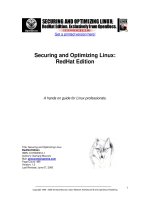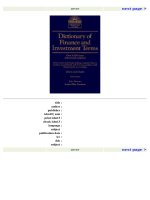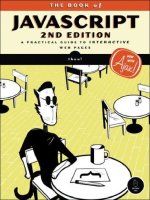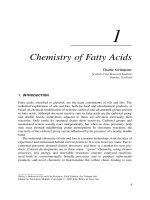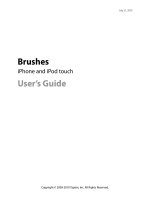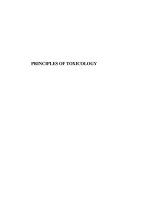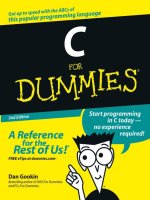Securing and Optimizing Linux RedHat Edition phần 1 pptx
Bạn đang xem bản rút gọn của tài liệu. Xem và tải ngay bản đầy đủ của tài liệu tại đây (5.22 MB, 49 trang )
Copyright 1999 - 2000 Gerhard Mourani, Open Network Architecture ® and OpenDocs Publishing
1
Get a printed version here!
Securing and Optimizing Linux:
RedHat Edition
A hands on guide for Linux professionals.
Title: Securing and Optimizing Linux:
RedHat Edition
ISBN: 0-9700330-0-1
Author's: Gerhard Mourani
Mail:
Page Count: 486
Version: 1.3
Last Revised: June 07, 2000
Copyright 1999 - 2000 Gerhard Mourani, Open Network Architecture ® and OpenDocs Publishing
2
Overview
Introduction
Part I Installation-Related Reference
Chapter 1 Introduction to Linux
Chapter 2 Installation of your Linux Server
Part II Security and Optimization-Related Reference
Chapter 3 General System Security
Chapter 4 General System Optimization
Chapter 5 Configuring and Building a secure, optimized Kernels
Part III Networking-Related Reference
Chapter 6 TCP/IP Network Management
Chapter 7 Networking Firewall
Chapter 8 Networking Firewall with Masquerading and Forwarding support
Part IV Software-Related Reference
Chapter 9 Compiler Functionality
Chapter 10 Securities Software (Monitoring Tools)
Chapter 11 Securities Software (Network Services)
Chapter 12 Securities Software (System Integrity)
Chapter 13 Securities Software (Management & Limitation)
Chapter 14 Server Software (BIND/DNS Network Services)
Chapter 15 Server Software (Mail Network Services)
Chapter 16 Server Software (Encrypting Network Services)
Chapter 17 Server Software (Database Network Services)
Chapter 18 Server Software (Proxy Network Services)
Chapter 19 Server Software (Web Network Services)
Chapter 20 Optional component to install with Apache
Chapter 21 Server Software (File Sharing Network Services)
Part VI Backup-Related reference
Chapter 22 Backup and restore procedures
Part VII Appendixes
Appendix A Tweaks, Tips and Administration Tasks
Appendix B Obtaining Requests for Comments (RFCs)
Copyright 1999 - 2000 Gerhard Mourani, Open Network Architecture ® and OpenDocs Publishing
3
Contents
Introduction 8
Audience 8
These installation instructions assume 8
About products mentioned in this book 8
Obtaining the book and example configuration files 8
A note about the copyright 9
Acknowledgments 10
GPG Public Key for Gerhard Mourani 10
Part I Installation-Related Reference 11
Chapter 1 Introduction to Linux 12
What is Linux? 13
Some good reasons to use Linux 13
Let's dispel some of the fear, uncertainty, and doubt about Linux 13
Chapter 2 Installation of your Linux Server 15
Linux Installation 16
Know your Hardware! 16
Creating the Boot Disk and Booting 17
Installation Class and Method (Install Type) 17
Disk Setup (Disk Druid) 18
Components to Install (Package Group Selection) 22
Individual Package Selection 23
Descriptions of programs packages we must uninstall for securities reasons 24
How to use RPM Commands 28
Starting and stopping daemon services 29
Software that must be uninstalled after installation of the Server 29
Descriptions of programs that must be uninstalled after installation of the server 31
Software that must be installed after installation of the Server 32
Installed programs on your Server 35
Put some colors on your terminal 38
Update of the latest software 39
Part II Security and optimization-Related Reference 40
Chapter 3 General System Security 41
Linux General Security 42
Chapter 4 General System Optimization 69
Linux General Optimization 70
Chapter 5 Configuring and Building a secure, optimized Kernels 85
Linux Kernel 86
Making an emergency boot floppy 87
Securing the kernel 89
Kernel configuration 91
Installing the new kernel 96
Delete program, file and lines related to modules 99
Making a new rescue floppy 100
Making a emergency boot floppy disk 100
Update your “/dev” entries 101
Part III Networking-Related Reference 103
Chapter 6 TCP/IP Network Management 104
Linux TCP/IP Network Management 105
Copyright 1999 - 2000 Gerhard Mourani, Open Network Architecture ® and OpenDocs Publishing
4
Install more than one Ethernet Card per Machine 105
Files related to networking functionality 106
Configuring TCP/IP Networking manually with the command line 109
Chapter 7 Networking Firewall 114
Linux IPCHAINS 115
Build a kernel with IPCHAINS Firewall support 118
Some explanation of rules used in the firewall script files 118
The firewall scripts files 120
Configuration of the “/etc/rc.d/init.d/firewall” script file for the Web Server 120
Configuration of the “/etc/rc.d/init.d/firewall” script file for the Mail Server 130
Chapter 8 Networking Firewall with Masquerading and Forwarding support 139
Linux Masquerading and Forwarding 140
Build a kernel with Firewall Masquerading and Forwarding support 140
Configuration of the “/etc/rc.d/init.d/firewall” script file for the Gateway Server 142
Deny access to some address 155
IPCHAINS Administrative Tools 155
Part IV Software-Related Reference 157
Chapter 9 Compiler Functionality 158
Linux Compiler functionality 159
The necessary packages 159
Why would we choose to use tarballs? 160
Compiling software on your system 160
Build and Install software on your system 161
Editing files with the vi editor tool 162
Some last comments 163
Chapter 10 Securities Software (Monitoring Tools) 164
Linux sXid 165
Configurations 166
sXid Administrative Tools 167
Linux Logcheck 169
Configurations 171
Linux PortSentry 173
Configurations 175
Start up PortSentry 179
Chapter 11 Securities Software (Network Services) 181
Linux OpenSSH Client/Server 182
Configurations 184
Configure OpenSSH to use TCP-Wrappers inetd super server 188
OpenSSH Per-User Configuration 189
OpenSSH Users Tools 190
Linux SSH2 Client/Server 193
Configurations 194
Configure sshd2 to use tcp-wrappers inetd super server 199
Ssh2 Per-User Configuration 200
SSH2 Users Tools 201
Chapter 12 Securities Software (System Integrity) 203
Linux Tripwire 2.2.1 204
Configurations 207
Securing Tripwire for Linux 212
Commands 213
Linux Tripwire ASR 1.3.1 216
Copyright 1999 - 2000 Gerhard Mourani, Open Network Architecture ® and OpenDocs Publishing
5
Configurations 218
Securing Tripwire 220
Commands 220
Chapter 13 Securities Software (Management & Limitation) 223
Linux GnuPG 224
Commands 225
Set Quota on your Linux system 230
Build a kernel with Quota support 230
Modify the “/etc/fstab” file 230
Creation of the "quota.user" and "quota.group" files 231
Assigning Quota for Users and Groups 232
Commands 234
Chapter 14 Server Software (BIND/DNS Network Services) 236
Linux DNS and BIND Server 237
Configurations 239
Caching-only name Server 240
Primary master name Server 242
Secondary slave name Server 245
Securing ISC BIND/DNS 247
DNS Administrative Tools 253
DNS Users Tools 254
Chapter 15 Server Software (Mail Network Services) 258
Linux Sendmail Server 259
Configurations 263
Securing Sendmail 274
Sendmail Administrative Tools 278
Sendmail Users Tools 279
Linux IMAP & POP Server 281
Configurations 284
Enable IMAP or POP via the tcp-wrappers inetd super server 285
Securing IMAP/POP 285
Chapter 16 Server Software (Encrypting Network Services) 288
Linux OPENSSL Server 289
Configurations 293
Commands 298
Securing OpenSSL 301
Linux FreeS/WAN VPN 304
Configure RSA private keys secrets 313
Requiring network setup for IPSec 318
Testing the installation 321
Chapter 17 Server Software (Database Network Services) 326
Linux OpenLDAP Server 327
Configurations 330
Securing OpenLDAP 333
OpenLDAP Creation and Maintenance Tools 334
OpenLDAP Users Tools 336
The Netscape Address Book client for LDAP 337
Linux PostgreSQL Database Server 340
Create the database installation from your Postgres superuser account 343
Configurations 344
Commands 346
Chapter 18 Server Software (Proxy Network Services) 350
Copyright 1999 - 2000 Gerhard Mourani, Open Network Architecture ® and OpenDocs Publishing
6
Linux Squid Proxy Server 351
Using GNU malloc library to improve cache performance of Squid 353
Configurations 355
Securing Squid 363
Optimizing Squid 363
The cachemgr.cgi program utility of Squid 364
The Netscape Proxies Configuration for Squid 366
Chapter 19 Server Software (Web Network Services) 369
Linux MM – Shared Memory Library for Apache 370
Linux Apache Web Server 372
Configurations 378
PHP4 server-side scripting language 385
Perl module Devel::Symdump 387
CGI.pm Perl library 389
Securing Apache 390
Running Apache in a chroot jail 392
Optimizing Apache 399
Chapter 20 Optional component to install with Apache 406
Linux Webalizer 407
Configurations 408
Inform Apache about the output directory of Webalizer 410
Running Webalizer manually for the first time 410
Running Webalizer automatically with a cron job 411
Linux FAQ-O-Matic 413
Inform Apache about the location of Faq-O-Matic files 414
Configure your FAQ-O-Matic software 415
Linux Webmail IMP 419
Setting up PHPLib which is requires by Horde program of Webmail IMP 420
Configure and create Webmail IMP SQL database 421
Configure your “php.ini” configuration file of PHP4 423
Configure Apache to recognize Webmail IMP 424
Configure Webmail IMP via your web browser 424
Chapter 21 Server Software (File Sharing Network Services) 427
Linux Samba Server 428
Configurations 431
Create an encrypted Samba password file for your clients 436
Securing Samba 439
Optimizing Samba 439
Samba Administrative Tools 441
Samba Users Tools 442
Linux FTP Server 444
Setup an FTP user account for each user without shells 446
Setup a chroot user environment 447
Configurations 450
Configure ftpd to use tcp-wrappers inetd super server 455
FTP Administrative Tools 455
Securing FTP 456
Part V Backup-Related reference 459
Chapter 22 Backup and restore procedures 460
Linux Backup and Restore 461
The tar backup program 461
Making backups with tar 462
Automating tasks of backups made with tar 463
Copyright 1999 - 2000 Gerhard Mourani, Open Network Architecture ® and OpenDocs Publishing
7
Restoring files with tar 465
The dump backup program 466
Making backups with dump 468
Restoring files with dump 470
Backing up and restoring over the network 472
Part VI Appendixes 474
Appendix A 475
Tweaks, Tips and Administration tasks 476
Appendix B 479
Obtaining Requests for Comments (RFCs) 480
INTRODUCTION
Copyright 1999 - 2000 Gerhard Mourani, Open Network Architecture ® and OpenDocs Publishing
8
Introduction
When I began writing this book, the first question I asked myself was how to install Linux on a
server, and be sure that no one from the outside, or inside, could access it without authorization.
Then I wondered if any method similar to the one on windows exists to improve the computer’s
performance. Subsequently, I began a search on the Internet and read several books to get the
most information on security and performance for my server. After many years of research and
studies I had finally found the answer to my questions. Those answers were found all throughout
different documents, books, articles, and Internet sites. I created documentation based on my
research that could help me through my daily activities. Through the years, my documentation
grew and started to look more like a book and less like simple, scattered notes. I decide to
publish it on the Internet so that anyone could take advantage of it.
By sharing this information, I felt that I did my part for the community who answered so many of
my computing needs with one magical, reliable, strong, powerful, fast and free operating system
named Linux. I’d received a lot of feedback and comments about my documentation, which
helped to improve it over time. Also, I’d found that a lot of people wanted to see it published for its
contents, to get advantages out of it and see the power of this beautiful Linux system in action.
A lot of time and effort went into the making of this book, and to ensure that the results were as
accurate as possible. If you find any abnormalities, inconsistent results, errors, omissions or
anything else that doesn't look right, please let me know so I that can investigate the problem or
correct the error. Suggestions for future versions are also welcome and appreciated.
Audience
This book is intended for a technical audience and system administrators who manage Linux
servers, but it also includes material for home users and others. It discusses how to install and
setup a Red Hat Linux Server with all the necessary security and optimization for a high
performance Linux specific machine. Since we speak of optimization and security configuration,
we will use a source distribution (tar.gz) program the most available type for critical server
software like Apache, BIND/DNS, Samba, Squid, OpenSSL etc. Source packages give us fast
upgrades, security updates when necessary, and a better compilation, customization, and
optimization for our specific machines that often we can’t have with RPM packages.
These installation instructions assume
You have a CD-ROM drive on your computer and the Official Red Hat Linux CD-ROM.
Installations were tested on the Official Red Hat Linux version 6.1 and 6.2.
You should understand the hardware system on which the operating system will be installed.
After examining the hardware, the rest of this document guides you, step-by-step, though the
installation process.
About products mentioned in this book
Many products will be mentioned in this book— some commercial, but most are not commercial,
cost nothing and can be freely used or distributed. It is also important to say that I’m not affiliated
with any of them and if I mention a tool, it’s because it is useful. You will find that a lot of big
companies in their daily use, use most of them.
Obtaining the book and example configuration files
INTRODUCTION
Copyright 1999 - 2000 Gerhard Mourani, Open Network Architecture ® and OpenDocs Publishing
9
Securing and Optimizing Linux: RedHat Edition is now also available to download around the
most popular Linux web sites. Free formatted versions of this book can be found on the Internet
via the following addresses listed below.
From the original web site (Open Network Architecture):
The Linux Documentation Project homepage: />
O'Reilly Network: />
TuneLinux.COM: />
Other related web sites may exist without my knowledge. If you host this book (Securing and
Optimizing Linux: RedHat Edition) and want to be included in the list of the next release, please
send me a message with your intentions.
If you receive this as part of a printed distribution or on a CD-ROM, please check out the Linux
Documentation home page /> or the original website at
/> to see if there is a more recent version. This could potentially save you a
lot of trouble. If you want to translate this book, please notify me so I can keep track of what
languages I have been published in.
The example configuration files in this book are available electronically via http from this URL:
/>
In either case, extract the files from the archive by typing:
[root@deep tmp]# tar xzpf floppy.tgz
If you cannot get the examples directly over the Internet, please contact the author at these email
addresses:
A note about the copyright
It’s important to note that the copyright of this book has been changed from the Open Content to
the Open Publication License.
Copyright 2000 by Gerhard Mourani and OpenDocs, LLC. This material may be distributed only
subject to the terms and conditions set forth in the Open Publication License, V1.0 or later (the
latest version is presently available at />).
Distribution of substantively modified versions of this document is prohibited without the explicit
permission of the copyright holder.
Distribution of the work or derivative of the work in any standard (paper) book form for
commercial purposes is prohibited unless prior permission is obtained from the copyright holder.
Please note even if I, Gerhard Mourani have the copyright, I don't control commercial printing of
the book. Please contact OpenDocs @ /> if you have
questions concerning such matters.
INTRODUCTION
Copyright 1999 - 2000 Gerhard Mourani, Open Network Architecture ® and OpenDocs Publishing
10
Acknowledgments
I would like to thank Michel Méral who has drawn all the beautiful animal drawing in my book,
Robert L. Ziegler for allowing me to include his Firewall software and all Linux users around the
word for their comments and suggestions.
GPG Public Key for Gerhard Mourani
BEGIN PGP PUBLIC KEY BLOCK
Version: GnuPG v1.0.0 (GNU/Linux)
Comment: For info see
mQGiBDgU8UcRBADiuIKn95nz0qsvjU1GzBxv0AOxJHVTNhFBl6lt+3DzDA0G7UTu
hOhT0aGwVGts3bzjXVbhS44CTfAvvuVYQq7Ic/BHkwIhFvSu/Xv/fGbD3IQy+Gn5
UYzhZegCGwB0KQhGkIwQPus2ONOS5oT3ChZ8L7JlCPBnlOcVBT+hZ3BXUwCg4y4L
Mz5aEe0MPCZ3xkcNE7AE71EEAL4Jf2uVhIRgOfwIpdB1rKVKrDDFxZLx+yZeOZmq
gdwa4m7wV+Rk+c4I1+qBxxkmcUBhTHigx+9kpBDE2J0aEGQezDN+RoqlmdyVFO98
T/znf4ZLIf0upu5aP4kAItJJuFB1AaJyDLesB5xGjfyWz+RhbKOmeqr2zHniOsa8
HcZ/BACKZFBjNElqFUf0niWf822W6IbNf7ASh8pwTgR9PmXcq2qtBBq8uCIpEYcD
wzk+ccl2jt8qt5RB7DXz/r/uG+3YHU+ID4iz6Qm6zl84gYQLDXST2YXZ5BPURo7H
O4nEIJfeHEuUCstE5ROKnblG2U+t5QmxSGbETnK9I/OZrzFwILRDR2VyaGFyZCBN
b3VyYW5pIChPcGVuIE5ldHdvcmsgQXJjaGl0ZWN0dXJlKSA8Z21vdXJhbmlAdmlk
ZW90cm9uLmNhPohVBBMRAgAVBQI4FPFHAwsKAwMVAwIDFgIBAheAAAoJEDPaC2+7
tLqbGcYAnjHIPAsZrRC5qU5OrqdPvvEmICUWAKCdeyWwJ785A58U8Vh1bpxzCVVb
PbkCDQQ4FPI0EAgAy7qa88bVYWIEyAWxJPZRxl8G2GcxgshSu4+5udeP+4PlVAm8
3DUynzlcax4/ikx8Q8MoVR7s6lCLJXCycLENE8xFCJJQ26IxzBjdftGdmvKteVkZ
Kld9PZMzjUsxKzmhZbGEWug6xaav68EIewTw/S0TFtPhXyUKFrYPV6aID7YGatzB
P4hQJfh4Wt3NdP9QznASBze6bPZxR07iEZaUO0AMHeeBKwL6rptEcGuxHPMYc00R
s+SdGTOAa9E/REIiiEike9mXTKKWJYG2e7leDP3SBruM/c7n+DC9ptFAapg1GD9f
Re7LLFqj6EQzZqybPB61B9rB/8ShIrApcNYF4wADBQgAvROi9N0/J5kYvBVb60no
xBUBYtZp4cJO9X1uVdVahCb9XZpbvxhKujaUoWpPCIb0pm8K+J8x0o9HFl9f/JTs
25N/eJwksr63+j8OdCHqxv4z+qQYgc/qvU42ekHlSfMc7vsiAIE1e1liuTBdN9KR
7oSBoaht+dKi16ffxXmMDvQs1YSBR114XXDSzI+xXRuaIISpi75NE6suLLlrksnL
+i/NcLRbCTEv4p1UJGYT4OVnX6quC3CC+U4Drpjf2ohawsXqS7jKUYduZRr9Hbar
/sE0pQ/P0uf+VAspQJgpvBqiDxbIRCDSx8VgDoRL7iayxPDXtFmbPOrUEPdS7qYX
pIhGBBgRAgAGBQI4FPI0AAoJEDPaC2+7tLqbdzQAniStW48nFU6CWkvQTy8fr0lu
ZXmXAKC5bgSLgg1gZAvx61Z20yzM+hwNFQ==
=95nO
END PGP PUBLIC KEY BLOCK
Copyright 1999 - 2000 Gerhard Mourani, Open Network Architecture ® and OpenDocs Publishing
11
Part I Installation-Related Reference
In this Part
Introduction to Linux
Installation of your Linux Server
Copyright 1999 - 2000 Gerhard Mourani, Open Network Architecture ® and OpenDocs Publishing
12
Chapter 1 Introduction to Linux
In this Chapter
What is Linux?
Some good reasons to use Linux
Let's dispel some of the fear, uncertainty, and doubt about Linux
Introduction to Linux 0
CHAPTER 1
Copyright 1999 - 2000 Gerhard Mourani, Open Network Architecture ® and OpenDocs Publishing
13
Introduction to Linux
What is Linux?
Linux is an operating system that was first created at the University of Helsinki in Finland by a
young student named Linus Torvalds. At this time the student was working on a UNIX system that
was running on an expensive platform. Because of his low budget, and his need to work at home,
he decided to create a copy of the UNIX system in order to run it on a less expensive platform,
such as an IBM PC. He began his work in 1991 when he released version 0.02 and worked
steadily until 1994 when version 1.0 of the Linux Kernel was released. The current full-featured
version at this time is 2.2.X (released January 25, 1999), and development continues.
The Linux operating system is developed under the GNU General Public License (also known as
GNU GPL) and its source code is freely available to everyone who downloads it via the Internet.
The CD-ROM version of Linux is also available in many stores, and companies that provide it will
charge you for the cost of the media and support. Linux may be used for a wide variety of
purposes including networking, software development, and as an end-user platform. Linux is
often considered an excellent, low-cost alternative to other more expensive operating systems
because you can install it on multiple computers without paying more.
Some good reasons to use Linux
There are no royalty or licensing fees for using Linux, and the source code can be modified to fit
your needs. The results can be sold for profit, but original authors retain copyright and you must
provide the source to your modifications.
Because it comes with source code to the kernel, it is quite portable. Linux runs on more CPUs
and platforms than any other computer operating system.
The recent direction of the software and hardware industry is to push consumers to purchase
faster computers with more system memory and hard drive storage. Linux systems are not
affected by those industries’ orientation because of it capacity to run on any kind of computers,
even aging x486-based computers with limited amounts of RAM.
Linux is a true multi-tasking operating system similar to his brother UNIX. It uses sophisticated,
state-of-the-art memory management to control all system processes. That means that if a
program crashes you can kill it and continue working with confidence.
Another benefit is that Linux is practically immunized against all kinds of viruses that we find in
other operating systems. To date we have found only two viruses that were effective on Linux
systems.
Let's dispel some of the fear, uncertainty, and doubt about Linux
It's a toy operating system.
Fortune 500 companies, governments, and consumers more and more use Linux as a cost-
effective computing solution. It has been used and is still used by big companies like IBM,
Amtrak, NASA, and others.
There's no support.
Every Linux distribution comes with more than 12,000 pages of documentation. Commercial
Linux distributions such as Red Hat Linux, Caldera, SuSE, and OpenLinux offer initial support for
Introduction to Linux 0
CHAPTER 1
Copyright 1999 - 2000 Gerhard Mourani, Open Network Architecture ® and OpenDocs Publishing
14
registered users, and small business and corporate accounts can get 24/7 supports through a
number of commercial support companies. As an Open Source operating system, there's no six-
months to wait for a service release, and the online Linux community fixes many serious bugs
within hours.
Copyright 1999 - 2000 Gerhard Mourani, Open Network Architecture ® and OpenDocs Publishing
15
Chapter 2 Installation of your Linux Server
In this Chapter
Know your Hardware!
Creating the Boot Disk and Booting
Installation Class and Method
Disk Setup
Components to install
Individual Packages Selection
How to use RPM Commands
Starting and Stopping daemon services
Software that must be uninstalled after installation of the server
Software that must be installed after installation of the server
Installed programs on your server
Put some colors on your terminal
Update of the latest software’s
Linux Installation 0
CHAPTER 2
Copyright 1999 - 2000 Gerhard Mourani, Open Network Architecture ® and OpenDocs Publishing
16
Linux Installation
We have prepared this chapter in a manner that follows the original installation of the Red Hat
Linux CD-ROM. Each section below refers to, and will guide you through, different screens that
will appear during the setup of your system after the insertion of the Red Hat boot diskette in your
computer. We promise that it will be interesting to have the machine you want to install Linux on
ready and near to you when you follow the steps described below.
From time to time Red Hat Linux updates its operating system to a new version and adds,
changes or removes some packages as well as changes some locations, content or features of
files in its distribution. Recently Red Hat has updated his operating system to version 6.2, which
is a minor upgrade of 6.1, so to be as accurate as possible about all information contained in this
chapter, we’ll comment upon installation of version 6.1 as well as version 6.2 for people that will
upgrade or install to it. Any sections in this chapter that refer to version 6.1 will be for the Red Hat
Linux 6.1 (Cartman) distribution, and any section where we talk about version 6.2 will be for the
Red Hat Linux 6.2 (Zoot) distribution, respectively.
The following conventions will simplify the interpretations of this chapter:
The
icon applies to Red Hat Linux version 6.1 and 6.2 respectively.
The
icon applies to Red Hat Linux version 6.1 only.
The
icon applies to Red Hat Linux version 6.2 only.
We know that many organizations and companies handle different versions of this operating
system, and run a number of services on them. Sometimes it may be difficult to upgrade to the
latest version since clients use services on the server 24 hours a day. With this simple
convention, people that maintain and use version 6.1 of Red Hat Linux will always find exact
information related to their needs.
Know your Hardware!
Understanding the hardware of your computer is essential for a successful installation of Red Hat
Linux. Therefore, you should take a moment now and familiarize yourself with your computer
hardware. Be prepared to answer the following questions:
1. How many hard drives do you have?
2. What size is each hard drive (eg, 3.2GB)?
3. If you have more than one hard drive, which is the primary one?
4. What kind of hard drive do you have (eg, IDE, SCSI)?
5. How much RAM do you have (eg, 256MB RAM)?
6. Do you have a SCSI adapter? If so, who made it and what model is it?
7. Do you have a RAID system? If so, who made it and what model is it?
8. What type of mouse do you have (eg, PS/2, Microsoft, Logitech)?
9. How many buttons does your mouse have (2/3)?
10. If you have a serial mouse, what COM port is it connected to (eg, COM1)?
11. What is the make and model of your video card? How much video RAM do you have (eg, 4MB)?
12. What kind of monitor do you have (make and model)?
13. Will you be connected to a network? If so, what will be the following:
a. Your IP address?
b. Your netmask?
c. Your gateway address?
d. Your domain name server’s IP address?
e. Your domain name?
f. Your hostname?
g. Your types of network(s) card(s) (makes and model)?
Linux Installation 0
CHAPTER 2
Copyright 1999 - 2000 Gerhard Mourani, Open Network Architecture ® and OpenDocs Publishing
17
h. Your number of card(s) (makes and model)?
Creating the Boot Disk and Booting
The first thing to do is to create an installation diskette also known as a boot disk. If
you have purchased the official Red Hat Linux CD-ROM, you will find this floppy disk named
“Boot Diskette” in the Red Hat Linux box and you don’t need to create it. From time to time, you
may find that the installation will fail with the standard diskette image that comes with the official
Red Hat Linux CD-ROM. If this happens, a revised diskette is required in order for the installation
to work properly. In these cases, special images are available via the Red Hat Linux Errata web
page to solve the problem ( />). Since this, is a relatively rare
occurrence, you will save time if you try to use the standard diskette images first, and then review
the Errata only if you experience any problem completing the installation.
Step 1
Before you make the boot disk, insert the Official Red Hat Linux CD-ROM Part 1 in your computer
that runs the Windows operating system. When the program asks for the filename, enter
boot.img for the boot disk. To make the floppies under MS-DOS, you need to use these
commands (assuming your CD-ROM is drive D: and contain the Official Red Hat Linux CD-ROM).
• Open the Command Prompt under Windows: Start | Programs | Command Prompt
C:\> d:
D:\> cd \dosutils
D:\dosutils> rawrite
Enter disk image source file name: \images\boot.img
Enter target diskette drive: a:
Please insert a formatted diskette into drive A: and press ENTER :
D:\dosutils>
The rawrite.exe program asks for the filename of the disk image: Enter boot.img and insert a
floppy into drive A. It will then ask for a disk to write to: Enter a:, and when complete, label the
disk “Red Hat boot disk”, for example.
Step 2
Since we’d start the installation directly off the CD-ROM, boot with the boot disk. Insert the boot
diskette you create into the drive A: on the computer where you want to install Linux and reboot
the computer. At the boot: prompt, press “Enter” to continue booting and follow the three simple
steps bellow:
• Choose your language
• Choose your keyboard type
• Select your mouse type
Installation Class and Method (Install Type)
Red Hat Linux 6.1 and 6.2 include four different classes, or type of installation. They are:
GNOME Workstation
KDE Workstation
Server
Custom
Linux Installation 0
CHAPTER 2
Copyright 1999 - 2000 Gerhard Mourani, Open Network Architecture ® and OpenDocs Publishing
18
The first three classes (GNOME Workstation, KDE Workstation, and Server) give you the option
of simplifying the installation process with a significant loss of configuration flexibility that we don’t
want to lose.
For this reason we highly recommend “Custom” installation, as this allows you to choose what
services are added and how the system is partitioned.
The idea is to load the minimum packages, while maintaining maximum efficiency. The less
software that resides on the box, the fewer potential security exploits or holes may appear.
• Select “Custom” and click Next
Disk Setup (Disk Druid)
We assume that you are installing your new Linux server to a new hard drive, with no
other existing file system or operating system previously installed. A good partition strategy is to
create a separate partition for each major file system. This enhances security and prevents
accidental denial of service or exploit of SUID programs.
Creating multiple partitions offers you the following advantages:
Protection against denial of service attack.
Protection against SUID programs.
Faster booting.
Easy backup and upgrade management.
Ability for better control of mounted file system.
Limit each file system’s ability to grow.
Warning: If previous file system or operating system exist on the hard drive and computer where
you want to install your Linux system, we highly recommend, that you make a backup of your
current system before proceeding with the disk partitioning.
Step 1
For performance, stability and security reasons you must create something like the following
partitions listed below on your computer. We suppose for this partition configuration the fact that
you have a SCSI hard drive of 3.2 GB. Of course you will need to adjust partition sizes according
to your own needs and disk size.
Partitions that must be created on your system:
/boot 5MB All Kernel images are kept here.
/usr 512MB Must be large, since all Linux binaries programs are installed here.
/home 1146MB Proportional to the number of users you intend to host (i.e. 10MB per users * by
the number of users 114 = 1140MB).
/chroot 256MB If you want to install programs in chroot jail environment (i.e. DNS).
/cache 256MB This is the cache partition of a proxy server (i.e. Squid).
/var 256MB Contains files that change when the system run normally (i.e. Log files).
<Swap> 128MB Our swap partition. The virtual memory of the Linux operating system.
/tmp 256MB Our temporary files partition.
/ 256MB Our root partition.
Linux Installation 0
CHAPTER 2
Copyright 1999 - 2000 Gerhard Mourani, Open Network Architecture ® and OpenDocs Publishing
19
We can make two more special partitions “/chroot” and “/cache”, the “/chroot” partition can be
used for DNS server chrooted, Apache server chrooted and other chrooted future programs. The
“/cache” partition can be used for a Squid Proxy server. If you are not intending to install Squid
Proxy server you don’t need to create the “/cache” partition.
Putting “/tmp” and “/home” on separate partitions is pretty much mandatory if users have shell
access to the server (protection against SUID programs), splitting these off into separate
partitions also prevent users from filling up any critical file system (denial of service attack),
putting “/var”, and “/usr” on separate partitions is also a very good idea. By isolating the “/var”
partition, you protect your root partition from overfilling (denial of service attack).
In our partition configuration we’ll reserve 256 MB of disk space for chrooted programs like
Apache, DNS and other software. This is necessary because Apache DocumentRoot files and
other binaries, programs related to Apache will be installed in this partition if you decide to run
Apache web server in a chrooted jail. Take note that the size of the Apache chrooted directory on
the chrooted partition is proportional to the size of your “DocumentRoot” files. If you’re not
intending to install and use Apache on your server, you can reduce the size of this partition to
something like 10 MB for DNS server that you always need in a chrooted jail environment for
security reasons.
Minimum size of partitions
For information purposes only, this is the minimum size in megabytes, which a Linux installation
must have to function properly. The sizes of partitions listed below are really small. This
configuration can fit into a very old hard disk of 512MB in size that you might find in old x486
computers. We show you this partition just to get an idea of the minimum requirements.
/ 35MB
/boot 5MB
/chroot 10MB
/home 100MB
/tmp 30MB
/usr 232MB
/var 25MB
Linux Installation 0
CHAPTER 2
Copyright 1999 - 2000 Gerhard Mourani, Open Network Architecture ® and OpenDocs Publishing
20
Disk Druid
Disk Druid Partitions is a program that partitions your hard drive for you. Choose “Add” to add a
new partition, “Edit” to edit a partition, “Delete” to delete a partition and “Reset” to reset the
partitions to the original state. When you add a new partition, a new window appears on your
screen and gives you parameters to choose. Different parameters are:
Mount Point: for where you want to mount your new partition in the filesystem.
Size (Megs): for the size of your new partition in megabytes.
Partition Type: Linux native for Linux filesystem and Swap for Linux Swap Partition.
If you have a SCSI disk the device name will be “/dev/sda” and if you have an IDE disk it will be
“/dev/hda”. If you’re looking for high performance and stability, a SCSI disk is highly
recommended.
Linux refers to disk partitions using a combination of letters and numbers. It uses a naming
scheme that is more flexible and conveys more information than the approach used by other
operating systems. Here is a summary:
First Two Letters – The first two letters of the partition name indicate the type of device on which
the partition resides. You’ll normally see either “hd” (for IDE disks), or “sd” (for SCSI disks).
The Next Letter – This letter indicates which device the partition is on. For example: “/dev/hda”
(the first IDE hard disk) and “/dev/hdb” (the second IDE disk).
Keep this information in mind, it will make things easier to understand when you’re setting up the
partitions Linux requires.
A swap partition
Swap partitions are used to support virtual memory. If your computer has 16 MB of RAM or less,
you must create a swap partition. Even if you have more memory, a swap partition is still
recommended. The minimum size of your swap partition should be equal to your computer’s RAM
or 16 MB (whichever is larger). The largest useable swap partition is roughly 1 GB, (since 2.2
kernel, 1 GB swap file are supported) so making a swap partition larger than that will result in
wasted space. Note, however, that you can create and use more than one swap partition
(although this is usually only necessary for very large server installations).
NOTE: Try to put your swap partitions near the beginning of your drive. The beginning of the drive
is physically located on the outer portion of the cylinder, so the read/write head can cover much
more ground per revolution.
Now, as an example:
To make the partitions listed below on your system (this is the partition we’ll need for our server
installation example); the command will be under Disk Druid:
Add
Mount Point: /boot our /boot directory.
Size (Megs): 5
Partition Type: Linux Native
Ok
Add
Mount Point: /usr our /usr directory.
Size (Megs): 512
Partition Type: Linux Native
Ok
Linux Installation 0
CHAPTER 2
Copyright 1999 - 2000 Gerhard Mourani, Open Network Architecture ® and OpenDocs Publishing
21
Add
Mount Point: /home our /home directory.
Size (Megs): 1146
Partition Type: Linux Native
Ok
Add
Mount Point: /chroot our /chroot directory.
Size (Megs): 256
Partition Type: Linux Native
Ok
Add
Mount Point: /cache our /cache directory.
Size (Megs): 256
Partition Type: Linux Native
Ok
Add
Mount Point: /var our /var directory.
Size (Megs): 256
Partition Type: Linux Native
Ok
Add
Mount Point: our /Swap partition (leave the Mount Point Blank).
Size (Megs): 128
Partition Type: Linux Swap
Ok
Add
Mount Point: /tmp our /tmp directory.
Size (Megs): 256
Partition Type: Linux Native
Ok
Add
Mount Point: / our / directory.
Size (Megs): 256
Partition Type: Linux Native
Ok
After the partitions of your hard disk have been completed, you must see something like the
following information on your screen. Our mount points will look like this:
Mount Point
/boot
/usr
/home
/chroot
/cache
/var
<Swap>
/tmp
/
Device
sda1
sda5
sda6
sda7
sda8
sda9
sda10
sda11
sda12
Requested
5M
512M
1146M
256M
256M
256M
128M
256M
256M
Actual
5M
512M
1146M
256M
256M
256M
128M
256M
256M
Type
Linux Native
Linux Native
Linux Native
Linux Native
Linux Native
Linux Native
Linux Swap
Linux Native
Linux Native
Drive Geom [C/H/S] Total (M) Free (M) Used (M) Used (%)
sda [3079/64/32] 3079M 1M 3078M 99%
Linux Installation 0
CHAPTER 2
Copyright 1999 - 2000 Gerhard Mourani, Open Network Architecture ® and OpenDocs Publishing
22
NOTE: We are using a SCSI hard disk because the first two letters of the device are “sd”.
Now that you are partitioning and choosing the mount point of your directories, select “Next” to
continue. After your partitions are created, the installation program will ask you to choose
partitions to format. Choose the partitions you want to initialize, check the (Check for bad blocks
during format) box, and press “Next”. This formats the partitions and makes them active so
Linux can use them.
On the next screen you will see the LILO Configuration where you have the choice to install LILO
boot record on:
• Master Boot Record (MBR)
Or
• First Sector of Boot Partition
Usually if Linux is the only OS on your machine you should choose the “Master Boot Record
(MBR)” option. After that, you need to configure your Network and Clock. After you finish
configuring the clock, you need to give your system a root password and authentication
configuration.
For Authentication Configuration don’t forget to select:
Enable MD5 passwords
Enable Shadow passwords
Enable NIS doesn’t need to be selected since we are not configuring NIS services on this server.
Components to Install (Package Group Selection)
After your partitions have been configured and selected for formatting, you are ready
to select packages for installation. By default, Linux is a powerful operating system that executes
many useful services. However, many of these services are unneeded and pose potential
security risks.
Ideally, each network service should be on a dedicated, single-purpose host. Many Linux
operating systems are configured by default to provide a wider set of services and applications
than are required to provide a particular network service, so you may need to configure the server
to eliminate unneeded services. Offering only essential services on a particular host can enhance
your network security in several ways:
Other services cannot be used to attack the host and impair or remove desired network
services.
Different individuals may administer different services. By isolating services so each host
and service has a single administrator you will minimize the possibility of conflicts
between administrators.
The host can be configured to better suit the requirements of the particular service.
Different services might require different hardware and software configurations, which
could lead to needless vulnerabilities or service restrictions.
By reducing services, the number of logs and log entries is reduced so detecting
unexpected behavior becomes easier.
Linux Installation 0
CHAPTER 2
Copyright 1999 - 2000 Gerhard Mourani, Open Network Architecture ® and OpenDocs Publishing
23
A proper installation of your Linux server is the first step to a stable, secure system. You first have
to choose which system components you want to install. Choose the components, and then you
can go through and select or deselect each individual package of each component by selecting
(Select individual packages) option on your Red Hat setup screen.
Since we are configuring a Linux Server, we don’t need to install a graphical interface (XFree86)
on our system (a graphical interface on a server means less processes, less CPU availability,
less memory, security risks, and so on). Graphical interfaces are usually used on workstations
only.
Select the following packages for installation:
Networked Workstation
Network Management Workstation
Utilities
After selecting the components you wish to install, you may select or deselect packages.
NOTE: Select the (Select individual packages) options (very important) before continuing to have
the possibility to select and deselect packages.
Individual Package Selection
The installation program presents a list of the package groups available. Select a group to
examine.
The components listed below must be deselected from the Menu Group for security; optimization
and other reasons described below:
Applications/File: git
Applications/Internet: finger, ftp, fwhois, ncftp, rsh, rsync, talk, telnet
Applications/Publishing: ghostscript, ghostscript-fonts, mpage, rhs-printfilters
Applications/System: arpwatch, bind-utils, knfsd-clients, procinfo, rdate, rdist, screen, ucd-
snmp-utils
Documentation: indexhtml
System Environment/Base: chkfontpath, yp-tools
System Environment/Daemons: XFree86-xfs, lpr, pidentd, portmap, routed, rusers, rwho, tftp, ucd-
snmp, ypbind
System Environment/Libraries: XFree86-libs, libpng
User Interface/X: XFree86-75dpi-fonts, urw-fonts
Applications/File: git
Applications/Internet: finger, ftp, fwhois, ncftp, rsh, rsync, talk, telnet
Applications/Publishing: ghostscript, ghostscript-fonts, groff-perl, mpage, pnm2ppa, rhs-
printfilters
Applications/System: arpwatch, bind-utils, rdate, rdist, screen, ucd-snmp-utils
Documentation: indexhtml
System Environment/Base: chkfontpath, yp-tools
System Environment/Daemons: XFree86-xfs, finger-server, lpr, nfs-utils, pidentd, portmap, rsh-server,
rusers, rusers-server, rwall-server, rwho, talk-server, telnet-server,
tftp-server, ucd-snmp, ypbind, ypserv
System Environment/Libraries: XFree86-libs, libpng
Linux Installation 0
CHAPTER 2
Copyright 1999 - 2000 Gerhard Mourani, Open Network Architecture ® and OpenDocs Publishing
24
User Interface/X: urw-fonts
Before we explain the description of each program we want to uninstall, someone might ask why I
need to uninstall finger, ftp, fwhois and telnet on the server. First of all, we know that those
programs by their nature are insecure. Now imagine that a cracker has accessed your new Linux
server he can use finger, ftp, fwhois and telnet programs to query or access other nodes on your
network. If those programs are not installed on your Linux server, he will be compelled to use
those programs from the outside or try to install program on your server in which case you can
trace it with programs like Tripwire. Although the fact that network services like telnet, finger, talk,
rsh, rusers, rwall, and tftp are split into client, server packages by Red Hat in version 6.2, it’s
always recommended to uninstall them for top security.
Descriptions of programs packages we must uninstall for securities reasons
Below is the list of programs and a short description of their utilizations. We must uninstall them
for better security. For more information and explanation of their capabilities and uses, please see
your Red Hat manual or install the package and make an “rpm -qi foo” command to query and
get more description of the program, then uninstall it again.
Applications/File:
•
The GIT package provides an extensible file system browser, an
ASCII/hexadecimal file viewer, a process viewer/killer and other related utilities and shell
scripts. [Unnecessary]
Applications/Internet:
•
The finger package is a client utility, which allows users to see information
about system users. [Security risks]
•
The ftp package provides the standard UNIX command-line FTP client.
[Security risks]
•
The fwhois client program allows for querying whois databases. [Security
risks]
•
The Ncftp package is an improved FTP client. [Security risks,
unnecessary]
•
The rsh package provides client programs, which allows users to run
commands on remote machines, login to other machines and copy files between
machines (rsh, rlogin and rcp). [Security risks]
•
The ntalk package provides client and daemon programs for the Internet talk
protocol, which allows you to chat with other users on different UNIX systems. [Security
risks]
•
Telnet is a popular protocol for logging into remote systems over the
network but it is insecure (transfer password in plain text). [Security risks]
Applications/Publishing:
Linux Installation 0
CHAPTER 2
Copyright 1999 - 2000 Gerhard Mourani, Open Network Architecture ® and OpenDocs Publishing
25
• The GhostScript package is a set of software that provides a PostScript(TM)
interpreter, and an interpreter for Portable Document Format (PDF) files. [Unnecessary]
•
The GhostScript interpreter can use the Ghostscript-fonts package during
text rendering. [Unnecessary]
•
The groff-perl package is a set of commands and print filter used in printer
environment. [Unnecessary, no printer installed on the server]
•
The mpage package utility takes plain text files or PostScript(TM) documents
as input, reduces the size of the text, and prints the files on a PostScript printer with
several pages on each sheet of paper. [Unnecessary, no printer installed on the
server]
•
The pnm2ppa package is a color driver for printing to HP PPA printers.
[Unnecessary, no printer installed on the server]
•
The rhs-printfilters package contains a set of print filters, which is primarily
meant to be use with the Red Hat printtool. [Unnecessary, no printer installed on the
server]
Applications/System:
•
The arpwatch package contains utilities to monitor Ethernet or FDDI network
traffic and build databases of Ethernet/IP address pairs. [Unnecessary]
•
The bind-utils package contains a collection of utilities to find out information
about Internet hosts. [We will compile it later on this book]
•
The knfsd-clients package contains the showmount program that queries
the mount daemon on a remote host for information about the NFS server on the remote
host. [Security risks, and NFS services are not installed on this server]
•
The procinfo package acquires information about your system from the
kernel as it is running. [Unnecessary, other methods exist]
•
The rdate package utility can retrieve the date and time from another
machine on your network. [Security risks]
•
The rdist package is a program that maintains identical copies of files on
multiple hosts. [Security risks]
•
This screen package is a useful utility for users who telnet into a machine or
are connected via a dumb terminal, but want to use more than just one login.
[Unnecessary]
•
The ucd-snmp-utils package contains various utilities for use with the ucd-
snmp network management project. [Unnecessary, Security risks]
Documentation: