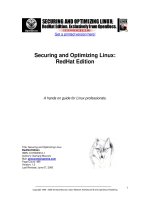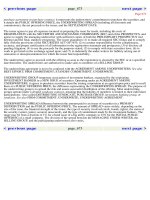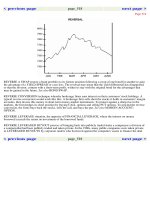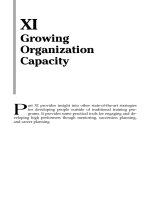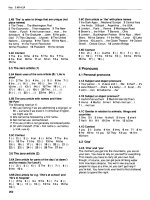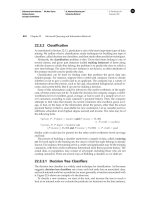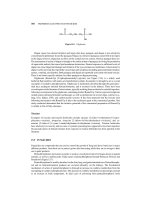Securing and Optimizing Linux RedHat Edition phần 10 pptx
Bạn đang xem bản rút gọn của tài liệu. Xem và tải ngay bản đầy đủ của tài liệu tại đây (328.2 KB, 53 trang )
Server Software (File Sharing Network Services) 2
CHAPTER 1
Copyright 1999 - 2000 Gerhard Mourani, Open Network Architecture ® and OpenDocs Publishing
434
The option “domain master” specifies to set “nmbd”, the Samba server daemon, as a domain
master browser for its given workgroup. This option usually must be set to “Yes” only on one
Samba server for all other Samba servers on the same network and workgroup.
local master = Yes
The option “local master” allows “nmbd”, the Samba server daemon, to try to become a local
master browser on a subnet. Like the above, usually this option must be set to “Yes” only on one
Samba server that acts as a local master on a subnet for all the other Samba servers on your
network.
preferred master = Yes
The option “preferred master” specifies and controls if “nmbd”, the Samba server daemon, is a
preferred master browser for its workgroup. Once again, this must usually be set to “Yes” on one
server for all the others on your network.
os level = 65
The option “os level” specifies by its value whether “nmbd”, the Samba server daemon, has a
chance of becoming a local master browser for the Workgroup in the local broadcast area. The
number 65 will win against any NT Server. If you have an NT Server on your network, and want
to set your Linux Samba server to be a local master browser for the Workgroup in the local
broadcast area then you must set the “os level” option to 65. Also, this option must be set only on
one Linux Samba server, and must be disabled on all other Linux Samba servers you may have
on your network.
dns proxy = No
The option “dns proxy” if set to “Yes” specifies that “nmbd”, the Samba server daemon, when
acting as a WINS server and finding that a Net BIOS name has not been registered, should treat
the Net BIOS name word-for-word as a DNS name and do a lookup with the DNS server for that
name on behalf of the name-querying client. Since we have not configured the Samba server to
act as a WINS server, we don’t need to set this option to “Yes”. Also, setting this option to “Yes”
will degrade your Samba performance.
name resolve order = lmhosts host bcast
The option “name resolve order” specifies what naming services to use in order to resolve host
names to IP addresses, and in what order. The parameters we chose cause the local “lmhosts”
file of samba to be examined first, followed by the rest.
bind interfaces only = True
The option “bind interfaces only” if set to “True”, allows you to limit what interfaces will serve
“smb” requests. This is a security feature. The configuration option “interfaces = eth0
192.168.1.1” below completes this option.
interfaces = eth0 192.168.1.1
The option “interfaces” allows you to override the default network interface list that Samba will
use for browsing, name registration and other NBT traffic. By default, Samba will query the kernel
for the list of all active interfaces and use any interface (except 127.0.0.1) that is broadcast
capable. With this option, Samba will only listen on interface “eth0” on the IP address
192.168.1.1. This is a security feature, and completes the above configuration option “bind
interfaces only = True”.
hosts deny = ALL
The option “hosts deny” specifies the list of hosts that are NOT permitted access to Samba
services unless the specific services have their own lists to override this one. For simplicity, we
deny access to all hosts by default, and allow specific hosts in the “hosts allow =” option below.
hosts allow = 192.168.1.4 127.0.0.1
Server Software (File Sharing Network Services) 2
CHAPTER 1
Copyright 1999 - 2000 Gerhard Mourani, Open Network Architecture ® and OpenDocs Publishing
435
The option “hosts allow” specifies which hosts are permitted to access a Samba service. By
default, we allow hosts from IP class C 192.168.1.4 and our localhost 127.0.0.1 to access the
Samba server. Note that the localhost must always be set or you will receive some error
messages.
debug level = 1
The option “debug level” allows the logging level to be specified in the “smb.conf” file. If you set
the debug level higher than 2 then you may suffer a large drop in performance. This is because
the server flushes the log file after each operation, which can be very expensive.
create mask = 0644
The option “create mask” specifies and sets the necessary permissions according to the mapping
from DOS modes to UNIX permissions. With this option set to 0644, all file copying or creating
from a Windows system to the Unix system will have a permission of 0644 by default.
directory mask = 0755
The option “directory mask” specifies and set the octal modes, which are used when converting
DOS modes to UNIX modes when creating UNIX directories. With this option set to 0755, all
directory copying or creating from a Windows system to the Unix system will have a permission of
0755 by default.
level2 oplocks = True
The option “level2 oplocks”, if set to “True”, will increase the performance for many accesses of
files that are not commonly written (such as .EXE application files).
read raw = no
The option “read raw” controls whether or not the server will support the raw read SMB requests
when transferring data to clients. Note that memory mapping is not used by the "read raw"
operation. Thus, you may find memory mapping is more effective if you disable "read raw" using
"read raw = no", like we do.
write cache size = 262144
The option “write cache size” allows Samba to improve performance on systems where the disk
subsystem is a bottleneck. The value of this option is specified in bytes, and a size of 262,144
represent a 256k cache size per file.
[tmp]
comment = Temporary File Space
The option “comment” allows you to specify a comment that will appear next to a share when a
client does queries to the server.
path = /tmp
The option “path” specifies a directory to which the user of the service is to be given access. In
our example this is the “tmp” directory of the Linux server.
read only = No
The option “read only” specifies if users should be allowed to only read files or not. In our
example, since this is a configuration for the “tmp” directory of the Linux server, users can do
more than just read files.
valid users = admin
The option “valid users” specifies a list of users that should be allowed to login to this service. In
our example only the user “admin” is allowed to access the service.
invalid users = root bin daemon nobody named sys tty disk mem kmem users
Server Software (File Sharing Network Services) 2
CHAPTER 1
Copyright 1999 - 2000 Gerhard Mourani, Open Network Architecture ® and OpenDocs Publishing
436
The option “invalid users” specifies a list of users that should not be allowed to login to this
service. This is really a "paranoid" check to absolutely ensure an improper setting does not
breach your security. It is recommended that you include all default users that run daemons on
the server.
Configuration of the “/etc/lmhosts” file
Configure your “/etc/lmhosts” file. The “lmhosts” file is the Samba Net BIOS name to IP address
mapping file. It is very similar to the “/etc/hosts” file format, except that the hostname component
must correspond to the Net BIOS naming format.
Create the lmhosts file (touch /etc/lmhosts) and add your client hosts:
# Sample Samba lmhosts file.
#
127.0.0.1 localhost
192.168.1.1 deep
192.168.1.4 win
In our example, this file contains three IP to Net BIOS name mappings. The localhost (127.0.0.1),
client named deep (192.168.1.1) and client named win (192.168.1.4).
Configuration of the “/etc/pam.d/samba” file
Configure your “/etc/pam.d/samba” file to use pam authentication.
Create the samba file (touch /etc/pam.d/samba) and add the following lines:
Auth required /lib/security/pam_pwdb.so nullok shadow
Account required /lib/security/pam_pwdb.so
Configuration of the “/etc/logrotate.d/samba” file
Configure your “/etc/logrotate.d/samba” file to rotate each week your log files automatically.
Create the samba file (touch /etc/logrotate.d/samba) and add the following lines:
/var/log/samba/log.nmb {
notifempty
missingok
postrotate
/usr/bin/killall -HUP nmbd
endrotate
}
/var/log/samba/log.smb {
notifempty
missingok
postrotate
/usr/bin/killall -HUP smbd
endrotate
}
Create an encrypted Samba password file for your clients
The “/etc/smbpasswd” file is the Samba encrypted password file. It contains the username; Unix
UID and SMB hashed passwords of the allowed users to your Samba server, as well as account
flag information and the time the password was last changed. It’s important to create this
Server Software (File Sharing Network Services) 2
CHAPTER 1
Copyright 1999 - 2000 Gerhard Mourani, Open Network Architecture ® and OpenDocs Publishing
437
password file and include all allowed users to it before your clients try to connect to your Samba
server. Without this step, no one will be able to connect to your Samba server.
Step 1
To create a Samba account you must first have a valid Linux account for them, so create in your
“etc/passwd” file all the users you want to connect to your Samba server first before generating
the “smbpasswd” file of Samba.
• To add a new users to your “/etc/passwd” file, use the following commands:
[root@deep /]# useradd smbclient
• To add password for users in your “/etc/passwd” file, use the following commands:
[root@deep /]# passwd smbclient
Changing password for user smbclient
New UNIX password:
Retype new UNIX password:
passwd: all authentication tokens updated successfully
Step 2
Once we have added all Samba clients in our “/etc/passwd” file on the Linux server, we can now
generate the “smbpasswd” file from the “/etc/passwd” file.
• To generate “smbpasswd” file from the “/etc/passwd” file, use the following commands:
[root@deep /]# cat /etc/passwd | mksmbpasswd.sh > /etc/smbpasswd
Step 3
Finally, the last step we must perform is to create the Samba user account in our
“/etc/smbpasswd” file before we are able to use it.
• To create the Samba user account, use the following commands:
[root@deep /]# smbpasswd -a smbclient (remember that “smbclient” must be a valid Linux account).
New SMB password:
Retype new SMB password:
Added user smbclient.
Password changed for user smbclient.
Step 4
Don’t forget to change the permission of your new “smbpasswd” file to be readable and writable
only by the super-user “root’, and nothing for group and other (0600/-rw ). This is a security
measure.
[root@deep /]# chmod 600 /etc/smbpasswd
[root@deep /]# testparm
(this will verify the smb.conf file for error).
NOTE: See ENCRYPTION.txt in samba/doc/texts/ for more information.
Configuration of the “/etc/rc.d/init.d/smb” script file
Configure your “/etc/rc.d/init.d/smb” script file to start and stop Samba smbd and nmbd daemons
Server automaticaly.
Create the smb script file (touch /etc/rc.d/init.d/smb) and add the following lines:
#!/bin/sh
Server Software (File Sharing Network Services) 2
CHAPTER 1
Copyright 1999 - 2000 Gerhard Mourani, Open Network Architecture ® and OpenDocs Publishing
438
#
# chkconfig: - 91 35
# description: Starts and stops the Samba smbd and nmbd daemons \
# used to provide SMB network services.
# Source function library.
. /etc/rc.d/init.d/functions
# Source networking configuration.
. /etc/sysconfig/network
# Check that networking is up.
[ ${NETWORKING} = "no" ] && exit 0
# Check that smb.conf exists.
[ -f /etc/smb.conf ] || exit 0
RETVAL=0
# See how we were called.
case "$1" in
start)
echo -n "Starting SMB services: "
daemon smbd -D
RETVAL=$?
echo
echo -n "Starting NMB services: "
daemon nmbd -D
RETVAL2=$?
echo
[ $RETVAL -eq 0 -a $RETVAL2 -eq 0 ] && touch /var/lock/subsys/smb || \
RETVAL=1
;;
stop)
echo -n "Shutting down SMB services: "
killproc smbd
RETVAL=$?
echo
echo -n "Shutting down NMB services: "
killproc nmbd
RETVAL2=$?
[ $RETVAL -eq 0 -a $RETVAL2 -eq 0 ] && rm -f /var/lock/subsys/smb
echo ""
;;
restart)
$0 stop
$0 start
RETVAL=$?
;;
reload)
echo -n "Reloading smb.conf file: "
killproc -HUP smbd
RETVAL=$?
echo
;;
status)
status smbd
status nmbd
RETVAL=$?
;;
*)
echo "Usage: $0 {start|stop|restart|status}"
Server Software (File Sharing Network Services) 2
CHAPTER 1
Copyright 1999 - 2000 Gerhard Mourani, Open Network Architecture ® and OpenDocs Publishing
439
exit 1
esac
exit $RETVAL
Now, make this script executable and change its default permissions:
[root@deep /]# chmod 700 /etc/rc.d/init.d/smb
Create the symbolic rc.d links for Samba with the command:
[root@deep /]# chkconfig add smb
Samba script will not automatically start the smbd and nmbd daemon when you reboot the server.
You can change it to do this by default by executing the following command:
[root@deep /]# chkconfig level 345 smb on
Start your Samba Server manually with the following command:
[root@deep /]# /etc/rc.d/init.d/smb start
Starting SMB services: [ OK ]
Starting NMB services: [ OK ]
Securing Samba
Immunize important configuration files
The immutable bit can be used to prevent accidentally deleting or overwriting a file that must be
protected. It also prevents someone from creating a symbolic link to this file. Once your
“smb.conf” and “lmhosts” files have been configured, it’s a good idea to immunize them with a
command like:
[root@deep /]# chattr +i /etc/smb.conf
[root@deep /]# chattr +i /etc/lmhosts
Optimizing Samba
Setting of the “wide links=” Samba parameter in configuration file
It is a big mistake to set the "wide links" Samba parameter to "no" in the Samba configuration file
“/etc/smb.conf”. This option, if set to “no”, tells Samba not to follow symbolic links outside of an
area designated as being exported as a share point. In order to determine if a link points outside
the shared area, Samba has to follow the link and then do a directory path lookup to determine
where on the file system the link ended up. This ends up adding a total of six extra system calls
per filename lookup, and Samba looks up filenames a lot. A test done was published that showed
that setting this parameter will cause a 25- to 30-percent slowdown in Samba performance.
Tuning the buffer cache
The modification of the filesystem cache-tuning parameters can significantly improve Linux's file-
serving performance up to a factor of two. Linux will attempt to use memory not being used for
any other purpose for filesystem caching. A special daemon, called “bdflush”, will periodically
flush "dirty" buffers (buffers that contain modified filesystem data or metadata) to the disk.
The secret to good performance is to keep as much of the data in memory for as long as is
possible. Writing to the disk is the slowest part of any filesystem. If you know that the filesystem
will be heavily used, then you can tune this process for Linux Samba. As with many kernel
tuneable options, this can be done on the fly by writing to special files in the “/proc” filesystem.
The trick is, you have to tell Linux you want it to do that. You do so by executing the following
command for a Linux 2.2 kernel.
Server Software (File Sharing Network Services) 2
CHAPTER 1
Copyright 1999 - 2000 Gerhard Mourani, Open Network Architecture ® and OpenDocs Publishing
440
The default setup for the “bdflush” parameters under Red Hat Linux is:
"40 500 64 256 500 3000 500 1884 2"
• To change the values of bdflush, type the following command on your terminal:
Under Red Hat Linux 6.1
[root@deep /]# echo "80 500 64 64 15 6000 6000 1884 2" >/proc/sys/vm/bdflush
You may add the above commands to the “/etc/rc.d/rc.local” script file and you’ll not have
to type it again the next time you reboot your system.
Under Red Hat Linux 6.2
Edit the “/etc/sysctl.conf” file and add the following line:
# Improve file system performance
vm.bdflush = 80 500 64 64 15 6000 6000 1884 2
You must restart your network for the change to take effect. The command to restart the
network is the following:
• To restart all network devices manually on your system, use the following command:
[root@deep /]# /etc/rc.d/init.d/network restart
Setting network parameters [ OK ]
Bringing up interface lo [ OK ]
Bringing up interface eth0 [ OK ]
Bringing up interface eth1 [ OK ]
This line tells “bdflush” not to worry about writing out dirty blocks to the disk until the filesystem
buffer cache is 80 percent full (80). The other values tune such things as the number of buffers to
write out in one disk operation (500), how long to allow dirty buffers to age in the kernel (60*HZ),
etc. You can find full details in the 2.2 kernel documentation in the file
“linux/Documentation/sysctl/vm.txt”, and also, you can check Chapter 4, “General System
Optimization”, for more information.
Tuning the buffermem
Another helpful tuning hint is to tell Linux the following: Use a minimum of 60 percent of memory
for the buffer cache; only prune when the percentage of memory used for the buffer cache gets
over 10 percent (this parameter is now unused); and allow the buffer cache to grow to 60 percent
of all memory (this parameter is also unused now).
The default setup for the “buffermem” parameters under Red Hat Linux is:
"2 10 60"
• To change the values of buffermem, type the following command on your terminal:
Under Red Hat Linux 6.1
[root@deep /]# echo "60 10 60" >/proc/sys/vm/buffermem
You can put the above command in the “/etc/rc.d/rc.local” script file and avoid typing it
again the next time your system reboots. You can find full details in the 2.2 kernel
documentation in the file “linux/Documentation/sysctl/vm.txt”, and also, you can check
Chapter 4, “General System Optimization”, for more information.
Under Red Hat Linux 6.2
Server Software (File Sharing Network Services) 2
CHAPTER 1
Copyright 1999 - 2000 Gerhard Mourani, Open Network Architecture ® and OpenDocs Publishing
441
Edit the “/etc/sysctl.conf” file and add the following line:
# Improve virtual memory performance
vm.buffermem = 60 10 60
You must restart your network for the change to take effect. The command to restart the
network is the following:
• To restart all network devices manually on your system, use the following command:
[root@deep /]# /etc/rc.d/init.d/network restart
Setting network parameters [ OK ]
Bringing up interface lo [ OK ]
Bringing up interface eth0 [ OK ]
Bringing up interface eth1 [ OK ]
Recall that the last two parameters (10 and 60) are unused by the system so we don’t need to
change the default ones.
Further documentation
For more details, there are several man pages you can read:
$ man Samba (7) - A Windows SMB/CIFS fileserver for UNIX
$ man smb.conf (5) - The configuration file for the Samba suite
$ man smbclient (1) - ftp-like client to access SMB/CIFS resources on servers
$ man smbd (8) - server to provide SMB/CIFS services to clients
$ man smbmnt (8) - mount smb file system
$ man smbmount (8) - mount smb file system
$ man smbpasswd (5) - The Samba encrypted password file
$ man smbpasswd (8) - change a users SMB password
$ man smbrun (1) - interface program between smbd and external programs
$ man smbsh (1) - Allows access to Windows NT filesystem using UNIX commands
$ man smbstatus (1) - report on current Samba connections
$ man smbtar (1) - shell script for backing up SMB shares directly to UNIX tape drives
$ man smbumount (8) - umount for normal users
$ man testparm (1) - check an smb.conf configuration file for internal correctness
$ man testprns (1) - check printer name for validity with smbd
Samba Administrative Tools
The commands listed below are some that we use often, but many more exist. Check the man
pages and documentation for more details and information.
smbstatus
The smbstatus utility is a very simple program to list the current Samba connections.
• To report current Samba connections, use the following command:
[root@deep /]# smbstatus
Samba version 2.0.7
Service uid gid pid machine
tmp webmaster webmaster 3995 gate (192.168.1.3) Sat Sep 25 19:40:54 1999
No locked files
Share mode memory usage (bytes):
1048464(99%) free + 56(0%) used + 56(0%) overhead = 1048576(100%) total
Server Software (File Sharing Network Services) 2
CHAPTER 1
Copyright 1999 - 2000 Gerhard Mourani, Open Network Architecture ® and OpenDocs Publishing
442
Samba Users Tools
The commands listed below are some that we use often, but many more exist. Check the man
pages and documentation for more details and information.
smbclient
The “smbclient” program utility for Samba works much like the interface of the FTP program. This
small program allow you to get files from the server to the local machine, put files from the local
machine to the server, retrieve directory information from the server, and so on.
• To connect to a Windows machine with smbclient utility, use the following command:
[root@deep /]# smbclient //sbmserver/sharename -U smbclient
[root@deep /]# smbclient //gate/tmp -U smbclient
Password:
Domain=[OPENNA] OS=[Windows NT 4.0] Server=[NT LAN Manager 4.0]
smb: \> ls
. D 0 Tue Mar 14 15:31:50 2000
D 0 Tue Mar 14 15:31:50 2000
PostgreSQL D 0 Tue Mar 14 15:32:22 2000
Squid D 0 Tue Mar 14 15:32:28 2000
Imap D 0 Tue Mar 14 15:32:38 2000
E_comm D 0 Tue Mar 14 15:32:42 2000
StackGuard.pdf A 61440 Tue Dec 21 20:41:34 1999
installation-without-XFree86 A 448 Tue Dec 21 20:41:28 1999
lcap-0_0_3-2_src.rpm A 13481 Thu Jan 13 01:50:12 2000
mirc561t.exe A 948224 Tue Dec 21 20:41:54 1999
65510 blocks of size 32768. 5295 blocks available
smb: \>
Where “//sbmserver” is the name of the server you want to connect to. “/sharename” is the
directory on this server you want to connect to, and “smbclient” is your username on this
machine.
Installed files
> /etc/rc.d/init.d/smb
> /etc/rc.d/rc0.d/K35smb
> /etc/rc.d/rc1.d/K35smb
> /etc/rc.d/rc2.d/K35smb
> /etc/rc.d/rc3.d/S91smb
> /etc/rc.d/rc4.d/S91smb
> /etc/rc.d/rc5.d/S91smb
> /etc/rc.d/rc6.d/K35smb
> /etc/pam.d/samba
> /etc/logrotate.d/samba
> /etc/codepages
> /etc/codepages/codepage.437
> /etc/codepages/unicode_map.437
> /etc/codepages/codepage.737
> /etc/codepages/unicode_map.737
> /etc/codepages/codepage.775
> /etc/codepages/codepage.850
> /etc/codepages/unicode_map.850
> /etc/codepages/codepage.852
> /etc/codepages/unicode_map.852
> /etc/codepages/codepage.861
> /etc/codepages/unicode_map.861
> /etc/codepages/codepage.932
> /etc/gshadow-
> /usr/bin/smbclient
> /usr/bin/smbspool
> /usr/bin/testparm
> /usr/bin/testprns
> /usr/bin/smbstatus
> /usr/bin/rpcclient
> /usr/bin/smbpasswd
> /usr/bin/make_smbcodepage
> /usr/bin/make_unicodemap
> /usr/bin/nmblookup
> /usr/bin/make_printerdef
> /usr/bin/smbtar
> /usr/bin/addtosmbpass
> /usr/bin/convert_smbpasswd
> /usr/bin/mksmbpasswd.sh
> /usr/man/man1/make_smbcodepage.1
> /usr/man/man1/make_unicodemap.1
> /usr/man/man1/nmblookup.1
> /usr/man/man1/smbclient.1
> /usr/man/man1/smbrun.1
> /usr/man/man1/smbsh.1
> /usr/man/man1/smbstatus.1
Server Software (File Sharing Network Services) 2
CHAPTER 1
Copyright 1999 - 2000 Gerhard Mourani, Open Network Architecture ® and OpenDocs Publishing
443
> /etc/codepages/unicode_map.932
> /etc/codepages/codepage.866
> /etc/codepages/unicode_map.866
> /etc/codepages/codepage.949
> /etc/codepages/unicode_map.949
> /etc/codepages/codepage.950
> /etc/codepages/unicode_map.950
> /etc/codepages/codepage.936
> /etc/codepages/unicode_map.936
> /etc/codepages/codepage.1251
> /etc/codepages/unicode_map.ISO8859-1
> /etc/codepages/unicode_map.ISO8859-2
> /etc/codepages/unicode_map.ISO8859-5
> /etc/codepages/unicode_map.ISO8859-7
> /etc/codepages/unicode_map.KOI8-R
> /etc/lmhosts
> /etc/smb.conf
> /etc/smbpasswd
> /usr/man/man1/smbtar.1
> /usr/man/man1/testparm.1
> /usr/man/man1/testprns.1
> /usr/man/man5/lmhosts.5
> /usr/man/man5/smb.conf.5
> /usr/man/man5/smbpasswd.5
> /usr/man/man7/samba.7
> /usr/man/man8/nmbd.8
> /usr/man/man8/smbd.8
> /usr/man/man8/smbmnt.8
> /usr/man/man8/smbmount.8
> /usr/man/man8/smbpasswd.8
> /usr/man/man8/smbspool.8
> /usr/man/man8/smbumount.8
> /usr/sbin/smbd
> /usr/sbin/nmbd
> /var/log/samba
> /var/lock/samba
Server Software (File Sharing Network Services) 2
CHAPTER 1
Copyright 1999 - 2000 Gerhard Mourani, Open Network Architecture ® and OpenDocs Publishing
444
Linux FTP Server
Overview
Despite its age, using the File Transfer Protocol (FTP) is one of the most popular way to transfer
files from machine to machine across a network. Clients and servers have been written for each
of the popular platforms on the market, thereby making FTP the most convenient way to perform
file transfers.
Many different ways exist to configure your FTP servers. One is as a private user-only site, which
is the default configuration for an FTP server; a private FTP server allows users on the Linux
system only to be able to connect via FTP and access their files.
Other kinds exist, like the anonymous FTP server. An anonymous FTP server allows anyone on
the network to connect to it and transfer files without having an account. Due to the potential
security risk involved with this setup, precautions should be taken to allow access only to certain
directories on the system.
The configuration we will cover here is an FTP server that allows FTP to semi-secure areas of a
Unix file system (chroot’d Guest FTP access). This configuration allows users to have access to
the FTP server directories without allowing them to get into higher levels. This is the most secure
setup for an FTP server.
These installation instructions assume
Commands are Unix-compatible.
The source path is “/var/tmp”
(other paths are possible).
Installations were tested on Red Hat Linux 6.1 and 6.2.
All steps in the installation will happen in super-user account “root”.
wu-ftpd version number is 2.6.0
Packages
Wu-ftpd Homepage:
Wu-ftpd FTP Site: 205.133.13.68
You must be sure to download: wu-ftpd-2.6.0.tar.gz
Server Software (File Sharing Network Services) 2
CHAPTER 1
Copyright 1999 - 2000 Gerhard Mourani, Open Network Architecture ® and OpenDocs Publishing
445
Compilation
Decompress the tarball (tar.gz).
[root@deep /]# cp wu-ftpd-version.tar.gz /var/tmp
[root@deep /]# cd /var/tmp
[root@deep tmp]# tar xzpf wu-ftpd-version.tar.gz
Compile and Optimize
Move into the new Wu-ftpd directory and type the following on your terminal:
Step 1
Edit the ftpcount.c file (vi +241 src/ftpcount.c) and change the line:
#if defined (LINUX)
To read:
#if defined (LINUX_BUT_NOT_REDHAT_6_0)
Step 2
Edit the pathnames.h.in file (vi +42 src/pathnames.h.in) and change the line:
#define _PATH_EXECPATH "/bin/ftp-exec"
To read:
#define _PATH_EXECPATH "/usr/bin/ftp-exec"
We change the “/bin” directory of “ftp-exec” to be “/usr/bin”, for Red Hat Linux.
Step 3
Type the following commands on your terminal to configure Wu-ftpd:
CC="egcs" \
CFLAGS="-O9 -funroll-loops -ffast-math -malign-double -mcpu=pentiumpro -march=pentiumpro -fomit-
frame-pointer -fno-exceptions" \
./configure \
prefix=/usr \
sysconfdir=/etc \
localstatedir=/var \
disable-dnsretry \
enable-quota \
enable-pam \
disable-daemon \
disable-newlines \
disable-virtual \
disable-plsm \
disable-pasvip \
disable-anonymous \
enable-ls \
enable-numericuid
This tells Wu-ftpd to set itself up for this particular hardware setup with:
- Don't retry failed DNS lookups to improve performance.
- Add QUOTA support for more security (only if your OS supports it).
- Add PAM support for more security.
- Don't allow running as standalone daemon to allow FTPD to be controlled by the TCP-Wrappers.
- Suppress some extra blank lines.
- Don't support virtual servers.
Server Software (File Sharing Network Services) 2
CHAPTER 1
Copyright 1999 - 2000 Gerhard Mourani, Open Network Architecture ® and OpenDocs Publishing
446
- Disable PID lock sleep messages (for busy sites).
- Don't require same IP for passive connections.
- Don't allow anonymous ftp access for better security.
- Use the new internal “ls” command of Wu-ftpd instead of the default “ls” of Linux for more security.
- Internal “ls” displays UID instead of username for better performance (faster).
Step 4
Now, we must install Wu-ftpd in the Linux server:
[root@deep wu-ftpd-2.6.0]# make
[root@deep wu-ftpd-2.6.0]# make install
[root@deep wu-ftpd-2.6.0]# install -m 755 util/xferstats /usr/sbin/
[root@deep wu-ftpd-2.6.0]# touch /var/log/xferlog
[root@deep wu-ftpd-2.6.0]# chmod 600 /var/log/xferlog
[root@deep wu-ftpd-2.6.0]# cd /usr/sbin/
[root@deep sbin]# ln -sf in.ftpd /usr/sbin/wu.ftpd
[root@deep sbin]# ln -sf in.ftpd /usr/sbin/in.wuftpd
[root@deep sbin]# strip /usr/bin/ftpcount
[root@deep sbin]# strip /usr/bin/ftpwho
[root@deep sbin]# strip /usr/sbin/in.ftpd
[root@deep sbin]# strip /usr/sbin/ftpshut
[root@deep sbin]# strip /usr/sbin/ckconfig
[root@deep sbin]# strip /usr/sbin/ftprestart
The above commands, “make” and “make install”, will configure the software to ensure your
system has the necessary functionality and libraries to successfully compile the package, compile
all source files into executable binaries, and then install the binaries and any supporting files into
the appropriate locations.
The “install -m” will install the program “xferstats” used to see static information about transferred
files, and the “touch” command will create the log file for “xferstats” under “/var/log” directory. The
“chmod” will change the mode of “xferlog” files to be readable and writable only by the super-
user “root”. After that we create symbolic links for the “in.ftpd” binaries, and finally, strip all
binaries related to Wu-ftpd to reduce their sizes for better performance.
Cleanup after work
[root@deep /]# cd /var/tmp
[root@deep tmp]# rm -rf wu-ftpd-version/ wu-ftpd-version.tar.gz
The “rm” command will remove all the source files we have used to compile and install Wu-ftpd. It
will also remove the Wu-ftpd compressed archive from the “/var/tmp” directory.
Setup an FTP user account for each user without shells
It’s important to give to your strictly FTP users no real shell account on the Linux system. In this
manner, if for any reasons someone could successfully get out of the FTP chrooted environment,
it would not have the possibility of executing any user tasks since it doesn’t have a bash shell.
First, create new users for this purpose; these users will be the users allowed to connect to your
FTP server. This has to be separate from a regular user account with unlimited access because
of how the "chroot" environment works. Chroot makes it appear from the user's perspective as if
the level of the file system you've placed them in is the top level of the file system.
Step 1
Use the following command to create users in the “/etc/passwd” file. This step must be done for
each additional new user you allow to access your FTP server.
[root@deep /]# mkdir /home/ftp
Server Software (File Sharing Network Services) 2
CHAPTER 1
Copyright 1999 - 2000 Gerhard Mourani, Open Network Architecture ® and OpenDocs Publishing
447
[root@deep /]# useradd -d /home/ftp/ftpadmin/ -s /dev/null ftpadmin > /dev/null 2>&1
[root@deep /]# passwd ftpadmin
Changing password for user ftpadmin
New UNIX password:
Retype new UNIX password:
passwd: all authentication tokens updated successfully
The “mkdir” command will create the “ftp” directory under the “/home” directory to handle all FTP
users’ home directories we’ll have on the server. The “useradd” command will add the new user
named “ftpadmin” to our Linux server. Finally, the “passwd” command will set the password for
this user “ftpadmin”. Once the “home/ftp/” directory has been created you don’t have to use this
command again for additional FTP users.
Step 2
Edit the “/etc/shells” file (vi /etc/shells) and add a non-existent shell name like “null”, for example.
This fake shell will limit access on the system for FTP users.
[root@deep /]# vi /etc/shells
/bin/bash
/bin/sh
/bin/ash
/bin/bsh
/bin/tcsh
/bin/csh
/dev/null
This is our added no-existent shell
NOTE: With Red Hat Linux, a special device name (/dev/null) exists for purposes such as these.
Step 3
Now, edit your “/etc/passwd” file and add manually the “/./” line to divide the “/home/ftp” directory
with the “/ftpadmin” directory where the user “ftpadmin” should be automatically chdir’d to. This
step must be done for each FTP user you add to your “passwd” file.
Edit the passwd file (vi /etc/passwd) and add/change the line for the user “ftpadmin”:
ftpadmin:x:502:502::/home/ftp/ftpadmin/:/dev/null
To read:
ftpadmin:x:502:502::/home/ftp/./ftpadmin/:/dev/null
^^
The account is “ftpadmin”, but you'll notice the path to the home directory is a bit odd. The first
part “/home/ftp/” indicates the filesystem that should be considered their new root directory. The
dot “.” divides that from the directory they should be automatically chdir’d (change directory'd)
into, “/ftpadmin/”.
Once again, the “/dev/null” part disables their login as a regular user. With this modification, the
user “ftpadmin” now has a fake shell instead of a real shell resulting in properly limited access on
the system.
Setup a chroot user environment
What you're essentially doing is creating a skeleton root file system with enough components
necessary (binaries, password files, etc.) to allow Unix to do a chroot when the user logs in. Note
that if you use the “ enable-ls” option during compilation as seen above, the “/home/ftp/bin”, and
Server Software (File Sharing Network Services) 2
CHAPTER 1
Copyright 1999 - 2000 Gerhard Mourani, Open Network Architecture ® and OpenDocs Publishing
448
“/home/ftp/lib” directories are not required since this new option allows Wu-ftpd to use its own “ls”
function. We still continue to demonstrate the old method for people that prefer to copy “/bin/ls” to
the chroot’d FTP directory (“/home/ftp/bin”) and create the appropriated library related to “ls”.
The following are the necessary steps to run Wu-ftpd software in a chroot jail:
Step 1
First create all the necessary chrooted environment directories as shown below:
[root@deep /]# mkdir /home/ftp/dev
[root@deep /]# mkdir /home/ftp/etc
[root@deep /]# mkdir /home/ftp/bin (require only if you are not using the “ enable-ls” option)
[root@deep /]# mkdir /home/ftp/lib
(require only if you are not using the “ enable-ls” option)
Step 2
Change the new directories permission to 0511 for security reasons:
[root@deep /]# chmod 0511 /home/ftp/dev/
[root@deep /]# chmod 0511 /home/ftp/etc/
[root@deep /]# chmod 0511 /home/ftp/bin (require only if you are not using the “ enable-ls” option)
[root@deep /]# chmod 0511 /home/ftp/lib
(require only if you are not using the “ enable-ls” option)
The “chmod” command will make our chrooted “dev”, “etc”, “bin”, and “lib” directories readable
and executable by the super-user “root” and executable by the user-group and all users.
Step 3
Copy the "/bin/ls" binary to "/home/ftp/bin" directory and change the permission of the “ls”
program to 0111. (You don't want users to be able to modify the binaries):
[root@deep /]# cp /bin/ls /home/ftp/bin (require only if you are not using the “ enable-ls” option)
[root@deep /]# chmod 0111 /bin/ls /home/ftp/bin/ls (require only if you are not using the “ enable-ls” option)
NOTE: This step is necessary only if you’re not using the “ enable-ls” option during the configure
time of Wu-ftpd. See the “Compile and Optimize” section in this chapter for more information.
Server Software (File Sharing Network Services) 2
CHAPTER 1
Copyright 1999 - 2000 Gerhard Mourani, Open Network Architecture ® and OpenDocs Publishing
449
Step 4
Find the shared library dependencies of the “ls” Linux binary program:
[root@deep /]# ldd /bin/ls (require only if you are not using the “ enable-ls” option)
libc.so.6 => /lib/libc.so.6 (0x00125000)
/lib/ld-linux.so.2 => /lib/ld-linux.so.2 (0x00110000)
Copy the shared libraries identified above to your new “lib” directory under “/home/ftp” directory:
[root@deep /]# cp /lib/libc.so.6 /home/ftp/lib/ (require only if you are not using the “ enable-ls” option)
[root@deep /]# cp /lib/ld-linux.so.2 /home/ftp/lib/
(require only if you are not using the “ enable-ls” option)
NOTE: These library are needed to make “ls” work. Also, steps 3 and 4 above are required only if
you want to use the “ls” Linux binary program instead of the “ enable-ls” option that uses the new
internal “ls” capability of Wu-ftpd.
Step 5
Create your “/home/ftp/dev/null” file:
[root@deep /]# mknod /home/ftp/dev/null c 1 3
[root@deep /]# chmod 666 /home/ftp/dev/null
Step 6
Copy the “group” and “passwd” files in “/home/ftp/etc” directory. This should not be the same as
your real ones. For this reason, we’ll remove all non FTP users except for the super-user “root” in
both of these files (passwd and group).
[root@deep /]# cp /etc/passwd /home/ftp/etc/
[root@deep /]# cp /etc/group /home/ftp/etc/
Edit the passwd file (vi /home/ftp/etc/passwd) and delete all entries except for the super-user
“root” and your allowed FTP users. It is very important that the “passwd” file in the chroot
environment has entries like:
root:x:0:0:root:/:/dev/null
ftpadmin:x:502:502::/ftpadmin/:/dev/null
NOTE: We can notice two things here: first, the home directory for all users inside this modified
“passwd” file are now changed to reflect the new chrooted FTP directory (i.e.
/home/ftp/./ftpadmin/ begins /ftpadmin/), and also, the name of the user's login shell for the “root”
account has been changed to “/dev/null”.
Edit the group file (vi /home/ftp/etc/group) and delete all entries except for the super-user “root”
and all your allowed FTP users. The “group” file should correspond to your normal group file:
root:x:0:root
ftpadmin:x:502:
Step 7
Server Software (File Sharing Network Services) 2
CHAPTER 1
Copyright 1999 - 2000 Gerhard Mourani, Open Network Architecture ® and OpenDocs Publishing
450
Now we must set “passwd”, and “group” files in the chroot jail directory immutable for better
security.
• Set the immutable bit on “passwd” file:
[root@deep /]# cd /home/ftp/etc/
[root@deep /]# chattr +i passwd
• Set the immutable bit on “group” file:
[root@deep /]# cd /home/ftp/etc/
[root@deep /]# chattr +i group
Configurations
All software we describe in this book has a specific directory and subdirectory in a tar
compressed archive named “floppy.tgz” containing file configurations for specific programs. If you
get this archive file, you won’t be obliged to reproduce the different configuration files below,
manually, or cut and paste them to create your configuration files. Whether you decide to
manually copy them, or get the files made for your convenience from the archive, it will be your
responsibility to modify, adjust for your needs and place the files related to the Wu-ftpd software
in the appropriate places on your server, as shown below. The server configuration files archive
to download is located at the following Internet address: />
• To run an FTP server, the following files are required and must be created or copied to
the appropriate directories on your server.
Copy the ftpaccess file in the “/etc/” directory.
Copy the ftpusers file in the “/etc/” directory.
Copy the ftphosts file in the “/etc/” directory.
Copy the ftpgroups file in the “/etc/” directory.
Copy the ftpconversion file in the “/etc/” directory.
Copy the ftp file in the “/etc/pam.d/” directory.
Copy the ftpd file in the “/etc/logrotate.d/” directory.
You can obtain the configuration files listed below on our floppy.tgz archive. Copy the following
files from the decompressed floppy.tgz archive to the appropriate places or copy and paste them
directly from this book to the concerned file.
Configuration of the “/etc/ftpaccess” file
The “/etc/ftpaccess” file is the main configuration file used to configure the operation of the Wu-
ftpd server. This file is the primary means of controlling what users, and how many users, can
access your server, and other important points of the security configuration. Each line in the file
either defines an attribute or sets its value.
Step 1
Edit the ftpaccess file (vi /etc/ftpaccess) and add/change in this file the following lines:
class openna guest 208.164.186.*
limit openna 20 MoTuWeTh,Fr0000-1800 /home/ftp/.too_many.msg
loginfails 3
readme README* login
readme README* cwd=*
Server Software (File Sharing Network Services) 2
CHAPTER 1
Copyright 1999 - 2000 Gerhard Mourani, Open Network Architecture ® and OpenDocs Publishing
451
message /home/ftp/.welcome.msg login
message .message cwd=*
compress yes all
tar yes all
chmod yes guest
delete yes guest
overwrite yes guest
rename yes guest
log commands real,guest
log transfers real,guest inbound,outbound
guestgroup ftpadmin
guestgroup webmaster
# We don't want users being able to upload into these areas.
upload /home/ftp/* / no
upload /home/ftp/* /etc no
upload /home/ftp/* /dev no
# We'll prevent downloads with noretrieve.
noretrieve /home/ftp/etc
noretrieve /home/ftp/dev
log security real,guest
guest-root /home/ftp ftpadmin webmaster
restricted-uid ftpadmin webmaster
restricted-gid ftpadmin webmaster
greeting terse
keepalive yes
noretrieve .notar
Step 2
Now, change its default permission to be 600:
[root@deep /]# chmod 600 /etc/ftpaccess
This tells ftpaccess file to set itself up for this particular configuration setup with:
class openna guest 208.164.186.*
The option “class” specifies a class of users who can access your FTP server. You can define as
many classes as you want in the “ftpaccess” file. In our example, we define the class name
<openna>, and we allow only guest user <guest> with accounts on the FTP server to access their
home directories via FTP if they are coming from the address 208.164.186.*. It’s important to note
that three different kinds of users exist: anonymous, guest, and real. Anonymous users are
anyone on the network who connect to the server and transfer files without having an account on
it. Guest users are real users on the system for which their session is set up exactly as with
anonymous FTP (this is the one we setup in our example), and Real users must have accounts
and shells (this can pose a security risk) on the server to be able to access it.
limit openna 20 MoTuWeTh,Fr0000-1800 /home/ftp/.too_many.msg
The option “limit” specifies the number of users allowed to log in to the FTP server by class and
time of day. In our example, we limit access to the FTP server for the class name <openna> to 20
users <20> from Monday through Thursday <MoTuWeTh>, all day, and Friday from midnight to
6:00 p.m <Fr0000-1800>. Also, if the limit of 20 users is reached, the content of the file
Server Software (File Sharing Network Services) 2
CHAPTER 1
Copyright 1999 - 2000 Gerhard Mourani, Open Network Architecture ® and OpenDocs Publishing
452
</home/ftp/.too_many.msg> is displayed to the connecting user. This can be a useful parameter
when you need to control the resources of your server.
loginfails 3
The option “loginfails” specifies the number of failed login attempts connection clients can make
before being disconnected. In our example we disconnect a user from the FTP server after three
failed attempts.
readme README* login
readme README* cwd=*
The option “readme” specifies to notify clients at login time, or upon using the change working
directory command, that a certain file in their current directory was last modified. In our example,
we set the name of the file to be relative to the FTP directory <README*>, and the condition
under which to display the message to be either displayed upon a successful login <login> or
displayed when a client enters the new default directory <cwd=*>.
message /home/ftp/.welcome.msg login
message .message cwd=*
The option “message” specifies to display special messages to the client when they either log in,
or upon using the change working directory command. In our example, we indicate the location
and the name of the files to be displayed </home/ftp/.welcome.msg or .message>, and the
condition under which to display the files to be either displayed upon a successful login <login>,
or displayed when a client enters a new directory <cwd=*>. For the “readme” and “message”
options above, remember that when you’re specifying a path for anonymous users, the path must
be absolutely relative to the anonymous FTP directory.
compress yes all
tar yes all
chmod yes guest
delete yes guest
overwrite yes guest
rename yes guest
These options, “compress”, “tar”, “chmod”, “delete”, “overwrite”, and “rename”, specify the
permissions that you want to give to your users for these commands. In our example, we give
permission to the guest group <guest> to chmod, delete, overwrite, and rename files, and allow
everybody to use compress and tar commands <all>. If you don't specify the following directives,
they default to “yes” for everybody.
log commands real,guest
The option “log commands” specifies to enable logging of individual commands by users for
security purposes. In our example, we log all real and guest users’ individual commands
<real,guest>. The resulting logs are stored in the “/var/log/message” file.
log transfers real,guest inbound,outbound
The option “log transfers” specifies to log all FTP transfers for security purposes. In our example,
we log all real and guest users transfers <real,guest> that are both inbound and outbound
<inbound,outbound> which specify the direction that the transfers must take in order to be
logged. The resulting logs are stored in the “/var/log/xferlog” file.
guestgroup ftpadmin
guestgroup webmaster
The option “guestgroup” specifies all of your guest groups that are real users on the system, in
which the session is set up exactly as with anonymous FTP <ftpadmin and webmaster>. The
"/home/ftp/etc/group" file has entries for each of these allowed groups, each of which has just one
member. It’s important that the guestgroup appears one per line in the configuration file.
Server Software (File Sharing Network Services) 2
CHAPTER 1
Copyright 1999 - 2000 Gerhard Mourani, Open Network Architecture ® and OpenDocs Publishing
453
log security real,guest
The option “log security” specifies to enable logging of violations of security rules for real, guest
and/or anonymous FTP clients. In our example, we specify to log violations for users using the
FTP server to access real accounts, and for users using the FTP server to access guest accounts
<real,guest>.
guest-root /home/ftp ftpadmin webmaster
restricted-uid ftpadmin webmaster
restricted-gid ftpadmin webmaster
These clauses, “guest-root”, “restricted-uid”, “restricted-gid” specify and control whether or not
guest users will be allowed access to areas on the FTP server outside their home directories
(this is an important security feature). In our example, we specified the chroot() path for users
<ftpadmin and webmaster> to be </home/ftp>, and that they cannot access each other's files
because they are restricted to their home directories <restricted-uid ftpadmin webmaster>,
<restricted-gid ftpadmin webmaster>. Multiple UID ranges may be given on the line. If a guest-
root is chosen for the user, the user's home directory in the “<root-dir>/etc/passwd” file is used to
determine the initial directory, and their home directory, in the system-wide “/etc/passwd”, is not
used. This is a security feature.
greeting terse
The option “greeting” specifies how much system information will be displayed before the remote
user logs in. There are three parameters you can chose: <full> is the default and shows the
hostname and daemon version of the server, <brief> which shows only the hostname, and
<terse>, which will simply says "FTP server ready" to your terminal.
keepalive yes
The option “keepalive” specifies whether the system should send keep alive messages to the
remote FTP server. If set to “yes”, then death of the connection or crash of remote machines will
be properly noticed.
Configuration of the “/etc/ftphosts” file
The “/etc/ftphosts” file is used to define whether users are allowed to log in from certain hosts or
whether there are denied access.
Step 1
Create the ftphosts file (touch /etc/ftphosts) and add for example in this file the following lines:
# Example host access file
#
# Everything after a '#' is treated as comment,
# empty lines are ignored
allow ftpadmin 208.164.186.1 208.164.186.2 208.164.186.4
deny ftpadmin 208.164.186.5
In the example below, we allow the user <ftpadmin> to connect via FTP from the explicitly listed
addresses <208.164.186.1 208.164.186.2 208.164.186.4>, and deny the specified <ftpadmin>
user to connect from the site <208.164.186.5>.
Step 2
Now, change its default permission to be 600:
[root@deep /]# chmod 600 /etc/ftphosts
Server Software (File Sharing Network Services) 2
CHAPTER 1
Copyright 1999 - 2000 Gerhard Mourani, Open Network Architecture ® and OpenDocs Publishing
454
Configuration of the “/etc/ftpusers” file
The “/etc/ftpusers” file specifies those users that are NOT allowed to connect to your FTP server.
Step 1
Create the ftpusers file (touch /etc/ftpusers) and add in this file the following users for security
reasons:
root
bin
daemon
adm
lp
sync
shutdown
halt
news
uucp
operator
games
nobody
Step 2
Now, change its default permission to be 600:
[root@deep /]# chmod 600 /etc/ftpusers
Configuration of the “/etc/ftpconversions” file
The “/etc/ftpconversions” file contains instructions that permit you to compress files on demand
before the transfer.
Step 1
Edit the ftpconversions file (vi /etc/ftpconversions) and add in this file the following lines:
:.Z: : :/bin/compress -d -c %s:T_REG|T_ASCII:O_UNCOMPRESS:UNCOMPRESS
: : :.Z:/bin/compress -c %s:T_REG:O_COMPRESS:COMPRESS
:.gz: : :/bin/gzip -cd %s:T_REG|T_ASCII:O_UNCOMPRESS:GUNZIP
: : :.gz:/bin/gzip -9 -c %s:T_REG:O_COMPRESS:GZIP
: : :.tar:/bin/tar -c -f - %s:T_REG|T_DIR:O_TAR:TAR
: : :.tar.Z:/bin/tar -c -Z -f - %s:T_REG|T_DIR:O_COMPRESS|O_TAR:TAR+COMPRESS
: : :.tar.gz:/bin/tar -c -z -f - %s:T_REG|T_DIR:O_COMPRESS|O_TAR:TAR+GZIP
: : :.crc:/bin/cksum %s:T_REG::CKSUM
: : :.md5:/bin/md5sum %s:T_REG::MD5SUM
Step 2
Now, change its default permissions to be 600:
[root@deep /]# chmod 600 /etc/ftpconversions
Configuration of the “/etc/pam.d/ftp” file
Configure your “/etc/pam.d/ftp” file to use pam authentication.
Create the ftp file (touch /etc/pam.d/ftp) and add the following lines:
#%PAM-1.0
auth required /lib/security/pam_listfile.so item=user sense=deny file=/etc/ftpusers onerr=succeed
Server Software (File Sharing Network Services) 2
CHAPTER 1
Copyright 1999 - 2000 Gerhard Mourani, Open Network Architecture ® and OpenDocs Publishing
455
auth required /lib/security/pam_pwdb.so shadow nullok
auth required /lib/security/pam_shells.so
account required /lib/security/pam_pwdb.so
session required /lib/security/pam_pwdb.so
Configuration of the “/etc/logrotate.d/ftpd” file
Configure your “/etc/logrotate.d/ftpd” file to automatically rotate your log files each week.
Create the ftpd file (touch /etc/logrotate.d/ftpd) and add the following lines:
/var/log/xferlog {
# ftpd doesn't handle SIGHUP properly
nocompress
}
Configure ftpd to use tcp-wrappers inetd super server
Tcp-wrappers should be enabled to start and stop the ftpd server. Upon execution, inetd reads its
configuration information from a configuration file which, by default, is “/etc/inetd.conf”. There
must be an entry for each field of the configuration file, with entries for each field separated by a
tab or a space.
Step 1
Edit the inetd.conf file (vi /etc/inetd.conf) and add or verify the existence of the following line:
ftp stream tcp nowait root /usr/sbin/tcpd in.ftpd -l -a
NOTE: Update your “inetd.conf” file by sending a SIGHUP signal (killall -HUP inetd) after adding
the above line in the file.
• To update your “inetd.conf” file, use the following command:
[root@deep /]# killall -HUP inetd
Step 2
Edit the hosts.allow file (vi /etc/hosts.allow) and add, for example, the following line:
in.ftpd: 192.168.1.4 win.openna.com
Which means client IP “192.168.1.4” with host name “win.openna.com” is allowed to FTP on to
the server.
FTP Administrative Tools
ftpwho
The ftpwho program utility displays all active ftp users, and their current process information on
the system. The output of the command is in the format of the “/bin/ps” command. The format of
this command is:
• To displays all active ftp users and their current process, use the following command:
[root@deep /]# ftpwho
Service class openna:
5443 ? S 0:00 ftpd: win.openna.com: ftpadmin: IDLE
- 1 users ( 20 maximum)
Server Software (File Sharing Network Services) 2
CHAPTER 1
Copyright 1999 - 2000 Gerhard Mourani, Open Network Architecture ® and OpenDocs Publishing
456
Here, you can see that one user is logged in, 20 users are allowed to be connected, and this user
has the username “ftpadmin” who claims to be from win.openna.com.
ftpcount
The ftpcount program utility, which is a simplified version of ftpwho, shows only the current
number of users logged in to the system, and the maximum number of users allowed.
• To shows only the current number of users logged in to the system and the maximum
number of users allowed, use the following command:
[root@deep /]# ftpcount
Service class openna - 1 users ( 20 maximum)
Securing FTP
The ftpusers file
It’s important to ensure that you have set up the file “/etc/ftpusers” which specifies those users
that are NOT allowed to connect to your FTP server. This should include, as a MINIMUM, the
following entries: root, bin, daemon, adm, lp, sync, shutdown, halt, mail, news, uucp, operator,
games, nobody and ALL other default vendor supplied accounts available in your “/etc/passwd”
file.
The anonymous FTP program
To disable anonymous FTP, remove the anonymous user “ftp” from your password file and verify
that anonftp-version.i386.rpm package is not installed on your system.
• To remove the user “ftp” from your password file, use the following command:
[root@deep /]# userdel ftp
• To verify that the RPM package of anonymous FTP program is not installed on your
Linux system, use the following command:
[root@deep /]# rpm -q anonftp
package anonftp is not installed
The upload command
By default, the Wu-ftpd server will grant upload privileges to all users. The upload parameter
allow remote clients to load and place files on the FTP server. For optimal security, we don't want
users being able to upload into “bin”, “etc”, “dev”, and “lib”, subdirectories in the “/home/ftp”
directory. In our “/etc/ftpaccess” file we have already chroot'd users to “/home/ftp”, and they
cannot access any area of the filesystem outside that directory structure, but in case something
happens to the permissions on them you should deny upload privileges in your “/etc/ftpaccess”
file into these areas (/home/ftp/ /home/ftp/bin, /home/ftp/etc, /home/ftp/dev, and /home/ftp/lib).
Edit the ftpaccess file (vi /etc/ftpaccess) and add the following lines to deny upload privileges into
these areas.
# We don't want users being able to upload into these areas.
upload /home/ftp/* / no
upload /home/ftp/* /etc no
upload /home/ftp/* /dev no
upload /home/ftp/* /bin no
(require only if you are not using the “ enable-ls” option)
upload /home/ftp/* /lib no (require only if you are not using the “ enable-ls” option)
Server Software (File Sharing Network Services) 2
CHAPTER 1
Copyright 1999 - 2000 Gerhard Mourani, Open Network Architecture ® and OpenDocs Publishing
457
The above lines specify to deny upload into the “/”, ”/etc”, ”/dev”, “/bin”, and “/lib” directories of the
chroot’d “/home/ftp” directory structure.
The special file “.notar”
Whether you allow on-the-fly tarring of directories or not, you should make sure an end-run
cannot be made using tar command in all areas where the upload parameter is not permit.
Step 1
To do so, create the special file '.notar' in each directory and in the FTP directory.
[root@deep /]# touch /home/ftp/.notar
[root@deep /]# touch /home/ftp/etc/.notar
[root@deep /]# touch /home/ftp/dev/.notar
[root@deep /]# touch /home/ftp/bin/.notar
(require only if you are not using the “ enable-ls” option)
[root@deep /]# touch /home/ftp/lib/.notar (require only if you are not using the “ enable-ls” option)
[root@deep /]# chmod 0 /home/ftp/.notar
[root@deep /]# chmod 0 /home/ftp/etc/.notar
[root@deep /]# chmod 0 /home/ftp/dev/.notar
[root@deep /]# chmod 0 /home/ftp/bin/.notar
(require only if you are not using the “ enable-ls” option)
[root@deep /]# chmod 0 /home/ftp/lib/.notar
(require only if you are not using the “ enable-ls” option)
Step 2
The zero-length “.notar” file can confuse some web clients and FTP proxies, so let's mark it
irretrievable to solve the problem. Add the following lines to your “/etc/ftpaccess” file.
Edit the ftpaccess file (vi /etc/ftpaccess) and add the following lines to mark “.notar” files
irretrievable.
noretrieve .notar
The noretrieve command
The noretrieve parameter of Wu-ftpd server allow you to deny transfer of the sectected directories
or files. It is also a good idea to prevent downloads of those subdirectories (bin, etc, dev, and lib)
in the “/home/ftp” directory with the command “noretrieve” in your “/etc/ftpaccess” file.
Edit the ftpaccess file (vi /etc/ftpaccess) and add the following lines to deny transfer into these
areas.
# We'll prevent downloads with noretrieve.
noretrieve /home/ftp/etc
noretrieve /home/ftp/dev
noretrieve /home/ftp/bin
(require only if you are not using the “ enable-ls” option)
noretrieve /home/ftp/lib (require only if you are not using the “ enable-ls” option)
Installed files
> /etc/pam.d/ftp
> /etc/logrotate.d/ftpd
> /etc/ftpaccess
> /etc/ftpconversions
> /etc/ftpgroups
> /etc/ftphosts
> /etc/ftpusers
> /home/ftp/
> /usr/man/man5/ftpconversions.5
> /usr/man/man5/xferlog.5
> /usr/man/man8/ftpd.8
> /usr/man/man8/ftpshut.8
> /usr/man/man8/ftprestart.8
> /usr/sbin/in.ftpd
> /usr/sbin/ftpshut
> /usr/sbin/ckconfig
Server Software (File Sharing Network Services) 2
CHAPTER 1
Copyright 1999 - 2000 Gerhard Mourani, Open Network Architecture ® and OpenDocs Publishing
458
> /usr/bin/ftpcount
> /usr/bin/ftpwho
> /usr/man/man1/ftpcount.1
> /usr/man/man1/ftpwho.1
> /usr/man/man5/ftpaccess.5
> /usr/man/man5/ftphosts.5
> /usr/sbin/ftprestart
> /usr/sbin/xferstats
> /usr/sbin/wu.ftpd
> /usr/sbin/in.wuftpd
> /var/log/xferlog