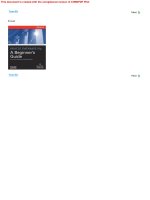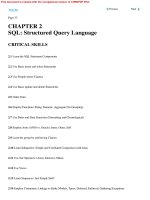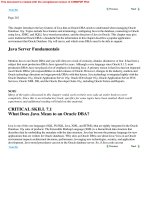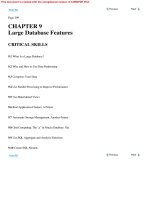UNIX System Administration A Beginner’s Guide PHẦN 3 pdf
Bạn đang xem bản rút gọn của tài liệu. Xem và tải ngay bản đầy đủ của tài liệu tại đây (849.86 KB, 70 trang )
120 UNIX System Administration: A Beginner’s Guide
system SUNWadmc System administration core libraries
system SUNWadmfw System & Network Administration Framework
system SUNWadmj Admin/Install Java Extension Libraries
More
When invoked, it shows all the available Solaris packages installed, sorted
by the classification of package types. The output of this command is sent to
the more command, which permits the user to peruse the output one screen
full at a time. Hitting the
SPACEBAR on the keyboard displays another screen of
text. When packages are created, they contain a primary category parameter,
which denotes the classification of application the software represents. The
most common categories are system, application, and utility. For
example, as you can see from the preceding output, the Netscape package falls
under the application package calls, which makes complete sense given that
Netscape is a Web browser application. A quick scan of the available packages
installed on a generic system reveals that both system and application are
the most widely installed types of software.
The pkginfo tool (as well as the other tools) supports several important
and common command line options as shown in Table 4-2.
Command Definition
-a Display the architecture of the package.
-c Display all packages that match the specified category.
-d Defines the device, directory name, or individual package name
to query for package information.
-i Display information on complete installed packages.
-l Display additional package information in a long format.
-p Display information on only partially installed packages.
-q Used by an external program to determine if a package is installed.
Doesn’t show any output.
-r Display the installation directory base for any packages that have
been relocated.
-R Defines the directory to be used as the root path for packages.
-v Display packages with the specified version information.
-x Display extract listing information from a package.
Table 4-2
pkginfo Command-Line Options
TEAMFLY
Team-Fly
®
444
One of the most important is the –d option, which tells the program
where to look to determine information about one or more packages. This
option is used to specify the hardware device, which contains the packages
(that is, CD-ROMs) or other media. However, it can also be used when a single
package is specified, or even a directory name. For example, let’s assume we
would like to examine the contents of the Solaris 8 Companion CD-ROM,
which contains useful tools and utilities. In general, we need to specify the
directory where the packages are located. The command
# pkginfo -d /cdrom/s8_software_companion/components/i386/Package
shows all the packages available under the /cdrom/s8_software_companion/
components/i386/Package directory. The following output shows a partial
list of the available packages:
system SFWaalib aalib - ASCII Art Library
system SFWaconf autoconf - GNU autoconf
system SFWamake automake - GNU automake
system SFWasclk asclock - the AfterStep clock
system SFWastep afterstep - X11 window manager
system SFWaufl audiofile - audio library
system SFWbdb Berkeley DB - database library
system SFWbison GNU bison - a better yacc
system SFWcdrec cdrecord - record audio or data Compact Discs
system SFWcvs cvs - version control system
system SFWddd DDD - GNU Data Display Debugger
system SFWdiffu diffutils - GNU diffutils
system SFWemacs GNU Emacs - Editor
system SFWenscr GNU enscript - convert text files to PostScript
system SFWesd esound - The Enlightened Sound Daemon
system SFWethrl Ethereal - Interactively browse network traffic
system SFWexpct expect - programmed dialogue with programs
system SFWfile file - determine file type
system SFWflex GNU flex - a lex replacement
system SFWfnlib fnlib - X11 font rendering library
system SFWftype Freetype - Free TrueType Rendering Engine
system SFWfvwm fvwm - X11 virtual window manager
system SFWgawk gawk - pattern scanning and processing language
system SFWgbin binutils - GNU binary utilities
system SFWgcal gcal - the GNU Gregorian calendar program
system SFWgcc gcc - GNU Compiler Collection
system SFWgcmn gcmn - Common GNU package
Module 4: Software Package Management Tools 121
4
122 UNIX System Administration: A Beginner’s Guide
system SFWgdb gdb - GNU source-level debugger
system SFWgfile fileutils - GNU file management utilities
system SFWgfind findutils - GNU find utilities
system SFWgimp gimp - GNU Image Manipulation Program
system SFWglib GLIB - Library of useful routines for C programming
system SFWgm4 GNU m4 - macro processor
system SFWgmake gmake - GNU make
system SFWgnome Gnome - X11 Windowing Environment
system SFWgplot gnuplot - The Gnuplot Plotting Utility
system SFWgrep grep - GNU grep utilities
system SFWgroff GNU groff - document formatting system
system SFWgs GNU Ghostscript - postscript interpreter
system SFWgsfot GNU Ghostscript Fonts - Other Fonts
system SFWgsfst GNU Ghostscript Fonts - Standard Fonts
system SFWgtar gtar - GNU tar
We can also obtain information on individual packages on the command
line. Thus,
# pkginfo -d /cdrom/s8_software_companion/components/i386/Packages SFWtop
system SFWtop top - display information about processes
In this case, we specified the top (SFTop) system-monitoring package, which
provides additional information about the package. To learn even more about
a particular package, the –l option, which displays a long listing, can be used:
# pkginfo -l -d /cdrom/s8_software_companion/components/i386/Packages SFWtop
PKGINST: SFWtop
NAME: top - display information about processes
CATEGORY: system
ARCH: i386
VERSION: 3.5_12,REV=2001.02.19.04.12
BASEDIR: /opt
VENDOR: />DESC: top - display and update information about the top cpu processes
PSTAMP: freeware20010219074803
HOTLINE: Please contact the owners of this software
STATUS: spooled
FILES: 10 spooled pathnames
4 directories
1 executables
4 package information files
99 blocks used (approx)
2425 blocks used (approx)
Directory where package
will be installed
Module 4: Software Package Management Tools 123
4
The output displayed shows much more information about the package, and
includes information about where the package will be installed, the size of the
package, and other important details.
1-Minute Drill
●
Why is the more command useful in conjunction with pkginfo?
pkgadd
When it is necessary to install a new package or upgrade an existing one, the
pkgadd command can be used. This tool uses the same command-line arguments
as pkginfo. For example, to install a single package that is specified on the
command line, we could use the following command:
# pkgadd -d /cdrom/s8_software_companion/components/i386/Packages SFWtop
Processing package instance <SFWtop> from </cdrom/s8_software_companion/components/
i386/Packages>
top - display information about processes
(i386) 3.5_12,REV=2001.02.19.04.12
Top users/processes display for Unix
Version 3
This program may be freely redistributed,
but this entire comment MUST remain intact.
Copyright (c) 1984, 1989, William LeFebvre, Rice University
Copyright (c) 1989 - 1994, William LeFebvre, Northwestern University
Copyright (c) 1994, 1995, William LeFebvre, Argonne National Laboratory
Copyright (c) 1996, William LeFebvre, Group sys Consulting
DISCLAIMER
"top" is distributed free of charge. It should not be considered an
official product of Group sys Consulting. William LeFebvre supports
"top" in his spare time and as time permits.
NO WARRANTY:
BECAUSE "top" IS DISTRIBUTED FREE OF CHARGE, THERE IS ABSOLUTELY NO
WARRANTY PROVIDED, TO THE EXTENT PERMITTED BY APPLICABLE STATE LAW.
EXCEPT WHEN OTHERWISE STATED IN WRITING, GROUP SYS CONSULTING, ARGONNE
NATIONAL LABORATORY, NORTHWESTERN UNIVERSITY, WILLIAM N. LeFEBVRE
AND/OR OTHER PARTIES PROVIDE "top" "AS IS" WITHOUT WARRANTY OF ANY
KIND, EITHER EXPRESSED OR IMPLIED, INCLUDING, BUT NOT LIMITED TO, THE
IMPLIED WARRANTIES OF MERCHANTABILITY AND FITNESS FOR A PARTICULAR
PURPOSE. THE ENTIRE RISK AS TO THE QUALITY AND PERFORMANCE OF THE
PROGRAM IS WITH YOU. SHOULD THE "top" PROGRAM PROVE DEFECTIVE, YOU
ASSUME THE COST OF ALL NECESSARY SERVICING, REPAIR OR CORRECTION.
●
If you have a lot of packages installed on your system, piping the results of pkginfo to more makes it easier
to read them by displaying them one screen at a time.
Package name to install
IN NO EVENT WILL GROUP SYS CONSULTING, ARGONNE NATIONAL LABORATORY,
NORTHWESTERN UNIVERSITY, WILLIAM N. LeFEBVRE, AND/OR ANY OTHER PARTY
WHO MAY MODIFY AND REDISTRIBUTE "top", BE LIABLE TO YOU FOR DAMAGES,
INCLUDING ANY LOST PROFITS, LOST MONIES, OR OTHER SPECIAL, INCIDENTAL
OR CONSEQUENTIAL DAMAGES ARISING OUT OF THE USE OR INABILITY TO USE
(INCLUDING BUT NOT LIMITED TO LOSS OF DATA OR DATA BEING RENDERED
INACCURATE OR LOSSES SUSTAINED BY THIRD PARTIES OR A FAILURE OF THE
PROGRAM TO OPERATE WITH OTHER PROGRAMS) THE PROGRAM, EVEN IF YOU HAVE
BEEN ADVISED OF THE POSSIBILITY OF SUCH DAMAGES, OR FOR ANY CLAIM BY
ANY OTHER PARTY.
So there!
YOU MUST OBSERVE ANY AUTHORS' CONDITIONS WITH RESPECT TO
INDIVIDUAL COMPONENTS PROVIDED WITHIN THIS CODE. SUPPORT
FOR THE TECHNOLOGIES AND DOCUMENTATION IS NOT PROVIDED
BY SUN MICROSYSTEMS, INC.
THE TECHNOLOGIES AND DOCUMENTATION ARE PROVIDED "AS IS" WITHOUT TECHNICAL
SUPPORT OR WARRANTY OF ANY KIND, EITHER EXPRESS OR IMPLIED, INCLUDING, BUT NOT
LIMITED TO, THE IMPLIED WARRANTIES OF MERCHANTABILITY, FITNESS FOR A
PARTICULAR PURPOSE, OR NON-INFRINGEMENT.
Using </opt> as the package base directory.
## Processing package information.
## Processing system information.
## Verifying package dependencies.
## Verifying disk space requirements.
## Checking for conflicts with packages already installed.
## Checking for setuid/setgid programs.
This package contains scripts which will be executed with super-user
permission during the process of installing this package.
Do you want to continue with the installation of <SFWtop> [y,n,?] y
Installing top - display information about processes as <SFWtop>
## Installing part 1 of 1.
Installation of <SFWtop> was successful.
The above command installs the top utility on a Solaris system, and as you
can see, a fair amount of output was generated showing all the steps involved
with the installation process. Note that the Solaris package tools are sophisticated
enough to prompt the user should it be necessary to query for additional
information. This is one of the most powerful features of these tools—to install
software components in an intelligent manner regardless of the target platform.
pkgrm
In order to remove one or more packages, use the pkgrm command. The basic
syntax of this command requires the name of the package that should be
removed. For example, to remove the FTP client application, SMCxftp, issue
the following command:
# pkgrm SMCxftp
124 UNIX System Administration: A Beginner’s Guide
Installer prompt waiting for your input before continuing.
Installer message
informing you
where the package
is being installed.
4
The resulting output is shown:
The following package is currently installed:
SMCxftp xftp
(sparc) 2.1
Do you want to remove this package? yes
## Removing installed package instance <SMCxftp>
## Verifying package dependencies.
## Processing package information.
## Removing pathnames in class <none>
/usr/local/man/man1/xftp.1
/usr/local/man/man1 <shared pathname not removed>
/usr/local/man <shared pathname not removed>
/usr/local/lib/XFtp.ad
/usr/local/lib
/usr/local/doc/xftp/README
/usr/local/doc/xftp/NEW_FEATURES
/usr/local/doc/xftp/CHANGES
/usr/local/doc/xftp/BUGS
/usr/local/doc/xftp
/usr/local/doc
/usr/local/bin/xftp
/usr/local/bin <shared pathname not removed>
## Updating system information.
Removal of <SMCxftp> was successful.
As you can see from this output, the pkgrm tool prompts the user to ensure that
removal of the specified package is in fact desired. Once done, it also displays all the
files that are being removed from the system that are associated with this package. Please
note that the pkgrm command must be supplied with the actually package name,
not the file that was used to contain the package. For example,
# pkgrm xftp
pkgrm: ERROR: no package associated with <xftp>
doesn’t work and produces an associated error message. If you don’t know the
actually package name, use the pkginfo command to find out:
# pkginfo -d xftp-2.1-sol8-sparc-local
application SMCxftp xftp
Note that once a package has been removed from the system, any associated
files and/or programs are permanently removed.
Module 4: Software Package Management Tools
125
4
Your response to prompt
Prompt asking
you to confirm
removing package
126 UNIX System Administration: A Beginner’s Guide
4.2 Discover HP-UX Package Tools
The HP-UX system provides the basic package management tools that include
swlist
swinstall
swremove
swlist
To display information about the installed product on a HP-UX system, use the
swlist package management command. This command has a large number of
command line arguments, but the most common ones are listed in Table 4-3.
You must have root privileges to execute the HP-UX package commands.
The most basic use of the command is to show the currently installed
products on a system. The command that you would use is
# swlist
Option Meaning
-a Display a list of products by attribute.
-d Display a list of products that are available from a depot, not from the
local system.
-I Invoke the interactive user interface, which can be used on regular terminals.
-l Display a list of objects that correspond to a specific level. This is how to
show the detailed components that make up a particular package.
-r Display a list of products that are installed on an alternative root file system.
-v Display more detailed information regarding products.
Table 4-3
Common swlist Command-Line Options
Module 4: Software Package Management Tools 127
4
When this command is executed, it displays a list of the currently installed
products on the local system. The example output generated includes
# Initializing
# Contacting target "boston-srv"
# Target: boston-srv:/
# Bundle(s):
#
A4929A B.11.00.11 1000Base-T PCI Gigabit Ethernet Driver
A5158A B.11.00.02 HP PCI Tachyon TL Fibre Channel
B3701AA C.02.40.000 HP GlancePlus/UX Pak for s800 11.0
B3901BA B.11.01.20 HP C/ANSI C Developer's Bundle for HP-UX 11.00 (S800)
B3913DB C.03.25 HP aC++ Compiler (S800)
B3919EA_2A5 B.11.00 Special Edition HP-UX Unlimited-User Lic
B3929BA B.11.00 HP OnLineJFS (Advanced VxFS)
B5456CA C.01.18.01 HP-UX Development Kit for Java*
B8342AA B.11.00.03 Netscape Communicator 4.72
B8723AA A.01.02 CIFS/9000 Client Lic. for 9000 Servers
B8725AA A.01.02 CIFS/9000 Server Lic. for 9000 Servers
HPUXEng64RT B.11.00 English HP-UX 64-bit Runtime Environment
OnlineDiag B.11.00.13.16 HPUX 11.0 Support Tools Bundle
XSWECO226 A.1.0 Patch Replacement bundle
XSWGR1100 B.11.00.49.3 HP-UX General Release Patches, June 2000
XSWHWCR1100 B.11.00.49.3 HP-UX Hardware Enablement and Critical Patches, June
2000
#
# Product(s) not contained in a Bundle:
#
PHCO_21492 1.0 Software Distributor (SD-UX) Cumulative Patch
PHKL_22209 1.0 fix f_cred, fork DPFs & accept(2) errors
PHNE_22397 1.0 cumulative ARPA Transport patch
perl 5.6.0 perl
In this example, the system boston-srv was probed with the swlist
command, and it shows that a variety of software packages have been installed
on the system. The list of packages are broken down into two categories:
products contained with a bundle and products that are stand-alone. Products
within a bundle simply mean that the package contains a series of files or
other objects and the name of the bundle is a container. As you can see from
the output, the B8342AA bundle, for instance, corresponds to the Netscape
Communicator 4.72 application, while the nonbundle applications include
the perl 5.6.0 module.
Specifying a package to swlist command, the administrator can drill
down and obtain more detailed information about a product or bundle. Thus,
the command
# swlist A4929A
shows the elements of the A4929A package:
# Initializing
# Contacting target " boston-srv "
#
# Target: boston-srv:/
#
# A4929A B.11.00.11 1000Base-T PCI Gigabit Ethernet Driver
# A4929A.GE-DRV B.11.00.11 HP PCI/GSC Gigabit Ethernet Driver
A4929A.GE-DRV.GE-KRN B.11.00.11 Gigabit Ethernet Kernel Software Distribution
A4929A.GE-DRV.GE-RUN B.11.00.11 Gigabit Ethernet Runtime Software Distribution
If we desire even more information and details about this package, we can use
the –v option, which provides quite a fair amount of information for each
element within the package. The command
swlist -v A4929A
will produce the following output for the network driver:
# Initializing
# Contacting target "boston-srv"
#
# swlist Installed Software Table of Contents
#
# For host: boston-srv:/
# Date: Mon Dec 31 00:17:38 2001
#
# A4929A
vendor
tag HP
uuid
title "Hewlett-Packard Company"
description "Hewlett-Packard Company
"
end
bundle
128 UNIX System Administration: A Beginner’s Guide
HintHint
The output below was shortened for brevity since several pages were
generated by the above command.
4
tag A4929A
software_spec A4929A,r=B.11.00.11,a=HP-UX_B.11.00_32/64,v=HP
data_model_revision 2.40
instance_id 1
control_directory A4929A
size 1370913
revision B.11.00.11
title 1000Base-T PCI Gigabit Ethernet Driver
description "Vendor Name Hewlett-Packard Company
This bundle contains the software drivers for the HP 1000Base-SX/T
cards A4924A HSC, A4925A HSC EISA, A4926 PCI and A4929A PCI .
This is for systems running version 11.** of the HP-UX operating system.
The bundle has the Gigabit Ethernet product which contains:
Subproduct: Runtime
Filesets : GE-KRN, GE-RUN"
mod_date Thu Oct 26 14:31:27 PDT 2000
mod_time 972595887
create_date Fri Apr 28 16:45:28 PDT 2000
create_time 956965528
install_date 200010261731.27
architecture HP-UX_B.11.00_32/64
machine_type *
os_name HP-UX
os_release ?.11.00
os_version *
install_source m2403jrw.nsr.hp.com:/var/opt/ignite/depots/Rel_B.11.00/apps_800
is_patch false
supersedes
category_tag OrderedApps
vendor_tag HP
directory /
qualifier
layout_version 1.0
is_locatable true
location
copyright
number
contents GE-DRV,r=B.11.00.11,a=HP-UX_B.11.00_32/64,v=HP
is_protected false
is_reference true
associated_bundles
hp_ii "factory_integrate=TRUE;
title=GELAN;
desktop=FALSE"
hp_srdo "swtype=I;user=B;bundle_type=C"
One extremely useful function of the HP-UX package management tool is
that the administrator can query one or more networked remote hosts. It would
be great to scan a series of systems from a central system. For example, consider
the case where we would like to scan two systems called newyork and chicago.
The appropriate swlist command syntax would be
swlist @ newyork chicago
Module 4: Software Package Management Tools 129
As a result, two listings are generated for each of the hosts provided on the
command line. Because of this feature, it is very easy to automate the inventory
of installed software across a network of systems.
swinstall
The swinstall utility is used to install or inspect packages that have been
installed on the system. This tool is fairly sophisticated in its approach to
package management. For example, when program is started, it automatically
scans the system to see if it can find any packages to install.
Project 4-1
Let’s imagine that we would like to install a software program called ethereal.
This tool provides a GUI-based facility to capture a network package. The package
name is ethereal-0.8.20-sd-11.00.depot.
Step-by-Step
1. Start the swinstall program, using the command
swinstall –i
The –i option tells the program to run using the interactive user interface; this
interface will function with a regular term or X-term. We could have ran the
program without the –i option, since the default mode is to use the user
interface. When swinstall is first executed, it displays the following screen:
Starting the terminal version of swinstall
To move around in swinstall:
- use the "Tab" key to move between screen elements
- use the arrow keys to move within screen elements
- use "Ctrl-F" for context-sensitive help anywhere in swinstall
On screens with a menubar at the top like this:
|File View Options Actions Help|
| |
- use "Tab" to move from the list to the menubar
- use the arrow keys to move around
- use "Return" to pull down a menu or select a menu item
- use "Tab" to move from the menubar to the list without selecting a menu item
- use the spacebar to select an item in the list
On any screen, press "CTRL-K" for more information on how to use the keyboard.
Press "Return" to continue
130 UNIX System Administration: A Beginner’s Guide
TEAMFLY
Team-Fly
®
4
2. You must hit the ENTER key to continue.
At this point, the swinstall utility checks the local CD-ROM device and
after a short amount of time you are prompted to specify the source of the
package to install. If you have software on the CD-ROM you would like to
install, select it or give the location of a directory that contains the software
package(s). In this example, we are attempting to install the ethereal tool,
which is located in the /tmp directory.
The screen below shows the window contents that will be displayed when it
prompts for the package source:
Specify Source (boston-srv)
Specify the source type, then host name, then path on that host.
Source Depot Type: [ Local Directory ->]
[ Source Host Name ] boston-srv
[ Source Depot Path ]
[ Software Filter ] None
[ OK ] [ Cancel ] [ Help ]
3. You must navigate to the Source Depot Path… Name item using the TAB key
and then enter the full path name and file of the package. Next,
TAB to the
OK item and then hit
ENTER. Once this has been done, the main window is
displayed with the ethereal package:
SD Install - Software Selection (boston-srv) (1)
File View Options Actions Help
Press CTRL-K for keyboard help.
Source: boston-srv:/tmp/ethereal-0.8.20-sd-11.00.depot
Target: boston-srv:/
Only software compatible with the target is available for selection.
Top (Bundles and Products) 0 of 1 selected
Marked? Name Revision Information Size(Kb)
ethereal -> 0.8.20 ethereal 7414
Module 4: Software Package Management Tools 131
4
132 UNIX System Administration: A Beginner’s Guide
4. Next, you must mark the package so that it will be installed, by selecting the
package using the
TAB key and then accessing the Actions menu and selecting
the Mark For Install menu item. Once done, the Marked item on the main
window will indicate that the ethereal package has been marked by with YES
in the field.
5. Using the
TAB key, navigate to the ethereal package and use the SPACEBAR to
select it.
6. Then, select the Install (analyze)… menu item from the Actions menu and
a new screen will be displayed to confirm the installation.
7. The installation begins and the following screen is displayed with the status
of the progress:
Install Window (boston-srv) (3)
Press 'Products' and/or 'Logfile' for more target information.
Target : boston-srv:/
Status : Completed
Percent Complete : 100%
Kbytes Installed : 902 of 902
Time Left (minutes): 0
Loading Software :
[ Products ] [ Logfile ]
[ Done ] [ Help ]
The Status field will indicate the completion or failure of the installation.
If there were errors, inspect the log file for additional details.
Descripton of package
Software Description Dialog (boston-srv)
[ Description ]
Product: ethereal
Revision: 0.8.20
HintHint
You can view detailed package information by selecting the package with
the
SPACEBAR and then accessing the Show Description of Software item
from the Actions menu. If the ethereal package was selected, the following
screen is displayed:
Module 4: Software Package Management Tools 133
4
ethereal [ Dependencies ]
Size: 7414 Kbytes
Vendor:
[ Bundles ]
Product Number:
Product executes on: HP-UX_B.11.00_700/800
Category: [ Copyright ]
Product may not be relocated
Default Directory: /opt/ethereal
Will be installed at: /opt/ethereal [ Vendor ]
Date Copied: Mon Oct 15 07:46:48 2001
Machine: 9000/[678]??
Operating System Name: HP-UX [ Readme ]
Operating System Release: ?.11.??
[ OK ] [ Help ]
To exit the swinstall application, TAB to the OK item, hit ENTER. Then
using the File menu, select EXIT and hit
ENTER.
swremove
To remove one or more packages from a HP-UX system, use the swremove
command.
Project 4-2
Continuing our example from Project 4-1, let’s assume we want to remove the
ethereal utility that was just installed.
Step-by-Step
1. Execute the swremove utility:
swremove
When this tool is invoked, it shows the same screen information as the
swinstall program does. Then, it probes the system to determine all
the installed packages and displays a list as shown here:
SD Remove - Software Selection (boston-srv) (1)
File View Options Actions Help
Press CTRL-K for keyboard help.
Target: boston-srv:/
Target Displaying Software: boston-srv:/
134 UNIX System Administration: A Beginner’s Guide
Top (Bundles and Products) 0 of 21 selected
Marked? Name Revision Information
A4929A -> B.11.00.11 1000Base-T PCI Gigabit E
A5158A -> B.11.00.02 HP PCI Tachyon TL Fibre
B3701AA -> C.02.40.000 HP GlancePlus/UX Pak for
B3901BA -> B.11.01.20 HP C/ANSI C Developer's
B3913DB -> C.03.25 HP aC++ Compiler (S800)
B3919EA_2A5 -> B.11.00 Special Edition HP-UX Un
B3929BA -> B.11.00 HP OnLineJFS (Advanced V
B5456CA -> C.01.18.01 HP-UX Development Kit fo
B8342AA -> B.11.00.03 Netscape Communicator 4.
B8723AA -> A.01.02 CIFS/9000 Client Lic. Fo
2. Navigate to the ethereal package using the DOWN ARROW key and then select
the package using the
SPACEBAR. Using the menu shortcut, type the m key to
mark the package selection. Alternatively, you could have navigated to the
Actions menu and selected the Mark For Remove menu item. Once done,
the screen should look like the following:
SD Remove - Software Selection (boston-srv) (1)
File View Options Actions Help
Target: boston-srv:/
Target Displaying Software: boston-srv:/
Top (Bundles and Products) 1 of 21 selected
Marked? Name Revision Information x
HPUXEng64RT -> B.11.00 English HP-UX 64-bit Run ^ x
OnlineDiag -> B.11.00.13.16 HPUX 11.0 Support Tools x
PHCO_21492 -> 1.0 Software Distributor (SD x
PHKL_22209 -> 1.0 fix f_cred, fork DPFs & x
PHNE_22397 -> 1.0 cumulative ARPA Transpor x
XSWECO226 -> A.1.0 Patch Replacement bundle x
XSWGR1100 -> B.11.00.49.3 HP-UX General Release Pa x
XSWHWCR1100 -> B.11.00.49.3 HP-UX Hardware Enablemen x
ethereal -> 0.8.20 ethereal x
YES perl -> 5.6.0 perl
Module 4: Software Package Management Tools 135
4
3. Navigate to the Actions menu and select the Remove (analysis)… menu item.
4. Once done, the Remove Analysis screen is displayed. Once the Status field
indicates “Ready,” select the OK item.
5. Next, When the confirm screen is displayed, hit the
ENTER key.
6. Next, a new screen is displayed which shows the progress of the removal.
If the removal was successful, the Status field will show the “Complete”
message as shown here. If errors occurred, examine the log file for additional
information.
Remove Window (boston-srv) (3)
Press 'Products' and/or 'Logfile' for more target information.
Target : boston-srv:/
Status : Completed
Percent Complete : 100%
Kbytes Removed : 902 of 902
Time Left (minutes): 0
Removing Software :
[ Products ] [ Logfile ]
[ Done ] [ Help ]
1-Minute Drill
●
Why is the HP-UX package management tool’s ability to query remote
machines useful?
●
Why is the interactive mode useful in swinstall?
●
It makes it easy to inventory packages on remote systems without having to physically touch those systems.
●
Interactive mode is useful if you want to select the package to install using onscreen menus and prompts
rather than specifying all the necessary options on the command line.
4.3 Discover Linux Package Tools
The Linux operating system (and most of the other different versions as well)
supports the Red Hat Package Manager (RPM) format. All the system
administrator’s requirements for package management are contained within
a single utility called rpm. This tool has a large number of command-line
arguments, but only a few options are necessary to maximize the use of the
tool. Therefore, the most common options are listed in Table 4-4. You must
have root privileges to execute this command.
To display a list of the currently installed packages, use the –q or –-query
option. Since the number of packages installed on a given system can be quite
large, it is reasonable to filter the query of packages. For example, assume we
would like to see all the packages that are related to file transfer. Thus, the
command
rpm query -a | grep ftp
would show the following output from a standard version of RH7.0:
anonftp-3.0-9
ncftp-3.0.1-7
tftp-server-0.17-5
ftp-0.17-6
wu-ftpd-2.6.1-6
gftp-2.0.8-ximian.2
136 UNIX System Administration: A Beginner’s Guide
Option Meaning
help Display a detailed list of command-line arguments.
install -I Install the specified package.
query -q Query mode—displays information about packages.
-a Used with query option to specify all packages.
erase -e Erase or uninstall a package.
-v Enable verbose output.
version Display the software version of rpm.
Table 4-4
Common rpm Command-Line Options
Module 4: Software Package Management Tools 137
4
If we didn’t filter this command in some manner, we would obtain a rather
larger number of packages. For example, let’s send the output from the rpm
command to the wc command. Thus,
[root@socrates /root]# rpm query -a | wc -l
375
The result from the rpm command is piped to the word count program that
will count each line (-l) to give us a total number of installed packages, which
is 375. Note too, we used the –a option to indicate the all packages should be
displayed; this parameter is required with that query option.
To install a new rpm, use the –i or –-install command option. For
example, to install the xchat program, do the following:
rpm install xchat-1.6.3-4.i386.rpm
If no errors occurred during the installation, the prompt would be returned
to you without displaying any error messages. The name of the rpm contains a
few fields to quickly identify the version and supported platform as noted in the
xchat example.
To delete a package, use the –e or –-erase command-line argument.
Thus, to delete the xchat tool from the system, use
rpm erase xchat-1.6.4
If no errors occurred during the removal process, the prompt would be
returned to you without displaying any error messages.
Project 4-3
This project will help you find all the installed packages on your system.
Step-by-Step
If you are using a Solaris system:
1. Display all the packages on your system.
# pkginfo | more
138 UNIX System Administration: A Beginner’s Guide
2. Choose a package from the step 1 output and display longer information
about it:
# pkginfo -l
packagename
3. Choose a CD-ROM and display all the packages on it:
# pkginfo -d /cdrom/
path
| more
If you are using a HP-UX system:
1. Display all the packages on your system.
# swlist
2. Choose a package from the step 1 output and display longer information
about it:
# swlist -v packagename
3. Choose a depot and display all the packages on it:
# swlist -d @
pathtodepot
If you are using a Linux system:
1. Display all the packages on your system a page at a time.
# rpm query -a | more
2. Choose a package from the step 1 output and display longer information
about it:
# rpm -qv packagename
3. Display more information about the rpm command:
#rpm help
Module 4: Software Package Management Tools 139
4
Mastery Check
1. What is the Solaris command to list all the installed packages in the
system category?
2. You must have __________ privileges to execute the package information
commands discussed in this module.
3. The RPM format and rpm utility are used to (choose all that apply):
A. Display information about installed packages
B. Transfer files
C. Install a new package
D. Remove an installed package
4. What would this command do: rpm erase XFree86?
5. In Solaris, the command to install the SFWgimp package from the
/cdrom/s8_software_companion/components/i386/Package CDROM
path is
A. # pkgadd -d /cdrom/s8_software_companion/components/i386/
Packages SFWgimp
B. # swinstall -d /cdrom/s8_software_companion/components/i386/
Packages SFWgimp
C. # pkginfo -d /cdrom/s8_software_companion/components/i386/
Packages SFWgimp
D. # pkgadd -a /cdrom/s8_software_companion/components/i386/
Packages SFWgimp
6. In HP-UX, what command do you use to install a package in
interactive mode?
A. swinstall
B. swinstall -i
C. swinstall -l
D. swinfo -i
This page intentionally left blank.
TEAMFLY
Team-Fly
®
Module5
Maintaining
UNIX Users
Critical Skills
5.1 Discover the /etc/passwd File
5.2 Discover the /etc/group File
5.3 Discover the /etc/shadow File
5.4 Explore UNIX Account Tools
Copyright 2002 by The McGraw-Hill Companies, Inc. Click Here for Terms of Use.
T
his module focuses on maintaining UNIX user accounts from a nuts and bolts
perspective. As a result, the associated system configuration files, which
UNIX uses to maintain users, are fully described. Further, the additional tools
that are used to manipulate these files directly are discussed.
UNIX is a multifaceted operating system; it provides more than one way to
accomplish a specific task or administrative function. It contains a plethora of
tools for solving a wide range of system-related problems and issues. For instance,
users can be added to the system using a graphical user interface program, and
other tools that operate on the command line can be used as well. Despite the
fact that perhaps these tools provide overlapping functionality and are meant to
address the same problem, they clearly provide a different approach to solving
the particular problem.
Bear in mind also that the administrator isn’t restricted in using the specific
user accounts tools to maintain system accounts. Rather, since the configuration
files are based on normal text, a standard text editor may be used instead—
provided the administrator understands the file formats and can use an editor
to input the required information.
The relevant UNIX account system configuration files are
●
/etc/passwd
●
/etc/group
●
/etc/shadow
5.1 Discover the /etc/passwd File
The /etc/passwd file is the main configuration file for all UNIX users. It
contains an entry for each user defined on the system; a single line within this
file represents a single user. To view a single account, simply use the grep
command to search the file for a specific account. Thus, to view the user
account called stevem, do the following:
# grep stevem /etc/passwd
stevem:x:20003:10:Mr. Steve Maxwell:/homes/stevem:/usr/bin/bash
142 UNIX System Administration: A Beginner’s Guide
Module 5: Maintaining UNIX Users 143
5
The format of the account entry includes seven fields, which are separated
by a colon (:) character. Each field within the file represents one element of the
UNIX account entry. Table 5-1 shows these fields and associated examples.
Username
The username must be a unique string that can consist of both letters and numbers,
and usually can’t be longer than eight characters on most systems. The username
should represent the actual name of the user as much as possible. For example,
Steve Maxwell could be maxwell, smaxwell, stevem, or just steve.
This account name will appear when a list of users is displayed using a command
such as who or ps. Also, once the user has logged into the system, the name is
used to track any account activity. This username will also appear when files
Field Example Meaning
Username stevem This is name of the UNIX account. This is
the name that will be shown when the
user logs into the system.
Password X This is where the password of the account
is stored. If the /etc/shadow file is used,
then this field contains an “x”.
Account UID 20003 This is the user identification number.
Group ID 10 This is the group identification number
that indicates the primary group
membership for this user.
Comment Mr. Steve Maxwell Comments about the account, which
typically contains the real name of the
account holder.
Home Directory /homes/stevem The default directory where the user will
store files and will be placed after logging
into the system.
Shell /usr/bin/bash The program that will be run for the user
when logged into the system. Typically,
this field contains the desired shell, which
acts as the basic command interpreter.
Table 5-1
Fields Within the /etc/passwd File
144 UNIX System Administration: A Beginner’s Guide
and directories are displayed using the long format. For instance, we can examine
the ownership of the /etc/passwd itself:
# ls -al /etc/passwd
-r r r 1 root sys 861 Oct 22 21:22 /etc/passwd
In this case, the /etc/passwd is owned by the root user, as shown by the
third field in the preceding sample output.
Typically, the username is also the same as the home directory. Thus, in the
example above, the username of sjmaxwell would have the home directory of
the same name. However, this is just a convention—there is no technical reason for
this to be the case. It makes system administration easier if they are the same.
User Password
The Password field holds an encrypted and encoded password string for the
account. This password must be supplied when the user logs into the system.
Without the password, the user can’t log into the system. The exception to this is
that the root user can access any UNIX account without knowing the password.
Normal users can access the root account by using the su command. This
command stands for “substitute user” and running it without any options defaults
to accessing the root account, but you must supply the correct password first.
When creating a new user, this field is left blank and the administrator uses
another program to add the password for the account file. In the example account,
stevem, the Password field contained a single “x” character. This indicates
that the password is stored within the /etc/shadow file instead of the /etc/
passwd file. Once the UNIX account has been set up, the administrator can
add a new password to the account by executing the passwd command. This
command is described later in this module.
HintHint
When adding new users to the system, it will be important that a scan be done
to ensure that no duplicate names are added. To minimize the chance of this
happening, use one of the UNIX administrative tools to add the user directly.
However, if the account is being added manually, simply use the grep
command to ensure that the account doesn’t currently exist.