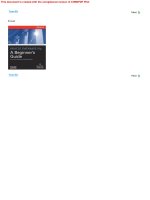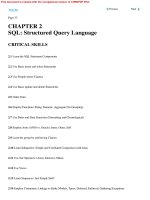UNIX System Administration A Beginner’s Guide PHẦN 4 potx
Bạn đang xem bản rút gọn của tài liệu. Xem và tải ngay bản đầy đủ của tài liệu tại đây (970.18 KB, 70 trang )
190 UNIX System Administration: A Beginner’s Guide
complete, the number of files is displayed along with the total free disk space
and additional information about the file system.
The fsck program has a number of command line options depending
on the operating system. These are listed in Table 6-2 list the most common
options for each system.
One of the most useful command line arguments is the y or Y option.
When fsck is run and a significant number of problems are encountered,
using these arguments will cause all questions prompted by fsck to be answered
in the positive. This is very useful when the system administrator must multitask
between several important duties and also doesn’t want to continue inputting the
same response. Of equal value is the n (or N) command line option that does the
opposite; it answers negatively to any questions posed by fsck.
Phase Description
1 Determines if the file system i-nodes are consistent
2 Determines if directory entries are correct and file i-nodes are consistent
3 Checks to ensure that all directories are connected to the file system
4 Makes a comparison of link of (files and directories) counts from Phase 2 and 3
5 Checks the free block list and used i-nodes for consistency
Table 6-1
Scanning Phases of fsck Program
Ask the ExpertAsk the Expert
Question
Why should you only use fsck to scan unmounted file
systems?
Answer Because if the file system is changing during the scan
process, it will detect inconsistencies with the file system structures,
which will promote more headaches. Since fsck can both detect and fix
problems, using it when the file system is active will cause additional
severe problems over and above the problems that were first encountered
before the scan was started.
TEAMFLY
Team-Fly
®
If the super block of a file system gets
corrupt (which is not a common occurrence)
it will be necessary to supply an alternative
location that contains a copy of the original
super block. When the newfs command is
executed to build a new file system, it makes
a series of copies of the super block and places
them in various block locations on the partition.
Using the –o b option, the administrator can
supply the location of one of the copies of the
super block.
Mounting UNIX File Systems
In order for users to access a file system, it must be explicitly made available on
the system for users. The term that is commonly used to describe this step is to
“mount the file system.” Mounting a file system means an association is created
between a specific directory from the root file system and the file system that
is to be mounted. To mount a file system or to display the currently available
6
Module 6: File Systems, Disks, and Tools 191
Option Description
-A Examine the /etc/fstab and attempt to scan each file system listed in
this file (Linux only)
-F Specify the file system type when scanning (Solaris only)
-m Scan the file system, but don’t repair any encountered problems
-n -N Answer all fsck generated questions with a “no” response (Linux: -N will
display what will be done only and doesn’t execute any repairs)
-s Perform the fsck scanning process in a serial fashion (Linux Only)
-t Specify the file system type when scanning (Linux Only)
-V Display the command line but not execute the command
-y -Y Answer all fsck generated questions with a “yes” response
-o Provide values to specific fsck options
-o b Supply an alternate location for the super block
-V Verbose output (Linux only)
Table 6-2
Command Line Options
HintHint
Care must be taken
when using the positive
response with fsck,
since you are approving
that ALL questions be
answered the same way,
which in some cases may
not be what is needed.
192 UNIX System Administration: A Beginner’s Guide
mounted file systems, use the mount command. Without any arguments, this
command will show all of the existing mounted file systems. The command
mount
displays all the mounted file systems on a Solaris machine called bedrock:
/ on /dev/dsk/c0t0d0s0
read/write/setuid/intr/largefiles/onerror=panic/dev=80000
0 on Mon Jan 21 20:10:53 2002
/proc on /proc read/write/setuid/dev=3600000 on Mon Jan 21 20:10:52 2002
/dev/fd on fd read/write/setuid/dev=36c0000 on Mon Jan 21 20:10:54 2002
/tmp on swap read/write/setuid/dev=2 on Mon Jan 21 20:10:57 2002
/export/home on /dev/dsk/c0t0d0s7
read/write/setuid/intr/largefiles/onerror=pani
c/dev=800007 on Mon Jan 21 20:10:57 2002
The mount command requires two pieces of information when mounting
a file system: the special file of the file system and a directory. The directory
becomes the “mount point” for the file system. For example, to mount the file
system contained with the /dev/dsk/c0t1d0s6 partition:
mount /dev/dsk/c0t1d0s6 /src
In this example, this file system is mounted onto the directory called /src.
Note: the target mount point directory must exist before the mount is
executed. This is because the mount will not create the directory before you.
Thus, you must run the following:
mkdir /src
before the mount command is executed. Otherwise, the mount will fail and
an error message similar to “mount: mount-point /src does not
exist.” will be displayed.
Once the mount is done, the file system can be accessed just like any other
file or directory contained on the system. From a user’s standpoint, this new file
system has been plugged into the root file hierarchy and the integration of the
mounted file system appears as an extension to the existing directory branch.
In other words, a mounted file system is connected to the system so that it
appears like a normal directory. The major exception to this rule is a read-only
file system. For example, when a fixed CD-ROM device is mounted on the
system, no data can be written onto the devices. Thus, should a user attempt to
create, remove, or modify a file, an error message will be generated stating that
the file system is “read-only.”
The mount command supports the –a option, which indicates that all file
systems contained within the /etc/vfstab file will be mounted. On Linux,
the file is known as /etc/fstab.
Unmounting a UNIX File System
To do the opposite of mounting a file system, use the umount command. This
command will disassociate the mount point from the file system and as a result
the file system will no longer be available to the system. Typically, a file system
is “un”mounted when the system is halted or when the file system needs some
maintenance performed (during the invocation of the fsck command, for
example). The umount command accepts either the mount point directory of
the special file. For example, assume the following mounted file system:
/mnt (/dev/dsk/c0t1d0s6 ): 8262750 blocks 498620 files
Thus, the command
Umount /mnt
will umount the file system associated with /mnt directory. Also, note that the
command below will accomplish the same thing:
umount /dev/dsk/c0t1d0s6
To unmount all the mounted file systems instead of a single one, use the –a
option. Using this option implies that all file systems defined within the /etc/
vfstab are unmounted. On the Linux system, the /etc/fstab contains the
defined file systems.
Project 6-1
Because making changes to a live file system is not advisable except as absolutely
necessary, in this project you'll focus on gathering information about the file
Module 6: File Systems, Disks, and Tools 193
6
systems on your system rather than on making changes. If you are the
administrator for this system, you might find it useful to keep the information
you gather in a safe place in case you ever need to refer to it for system
information to recover from a catastrophic failure or to determine if damage
was done during a system intrusion.
Step-by-Step
1. Display all the file systems on your system:
df -k
2. From these results, determine if any of the file systems are dangerously close
to being out of unused space.
3. For each drive, determine how many partitions are in use and how much
unused space (if any) isn't allocated to a partition. For Linux do this with
the command
fdisk -l
4. Or if you are using Solaris, perform step 3 with the command
# prtvtoc /dev/dsk/c0d0s0
repeating it for each drive.
194 UNIX System Administration: A Beginner’s Guide
Module 6: File Systems, Disks, and Tools 195
6
Mastery Check
1. A __________ is simply a collection of objects (files or directories, for
example) that are organized to include the following elements: optimal
data access, ensures data integrity, provides manageable, and can be
scalability to support many objects.
2. What keeps track of all the files within the file system?
A. Super block
B. Root
C. i-node table
D. Partition
3. A __________ is a fixed area defined on a storage medium for
the purposes of data access.
4. In this output from the df command on a Linux system, what is the
file system's drive letter and partition number?
/dev/hda9 521748 79504 415740 17% /home
5. In Solaris, which command shows a disk's layout with all of its
defined partitions?
6. What is the term for making a connection between a file system and
the system which the file system will be made available to?
A. Mount
B. Partition
C. Format
D. fdisk
196 UNIX System Administration: A Beginner’s Guide
7. To create a new file system using default values and not entering
additional command line options, which command would you use?
A. mkfs
B. newfs
C. format
D. fdisk
8. What user mode is best to put the system in when running the
fsck command?
9. What command do you use to display all the mounted file systems on
your system?
A. df
B. format
C. mount
D. umount
10. True or false: If the target mount point directory does not exist before you
execute the mount command, mount will create the directory for you.
Mastery Check
Module7
System Security
Critical Skills
7.1 Define a Security Policy
7.2 Maintain System Patches
7.3 Uncover System Hardening
7.4 Investigate Security Tools
Copyright 2002 by The McGraw-Hill Companies, Inc. Click Here for Terms of Use.
T
his module provides an overview and description of key elements to establishing
a secure computing environment with the UNIX operating system. It provides
procedures, configuration recommendations, and descriptions of tools that will
help make the UNIX computing environment more secure.
In general, there are two broad approaches to maintaining and delivering
on system security. First, the network that interconnects systems can be made
secure by the use of firewalls, proxies, and other mechanisms to ensure that
hackers and other malicious users are barred from accessing protected systems.
The second approach involves focusing the security on the individual systems,
instead of the network. In this case, the system administrator attempts to limit
system access and control access to files and directories, along with other related
measures. The fact of the matter is that both approaches are necessary when
addressing security within the enterprise. Why? Well, the answer is very simple:
Security breaches can come from outside the company (over the Internet or via
dial-up services), internally from the general user community, or even from
business partners.
When the WORM of 1998 struck the Internet, it exposed critical vulnerabilities
to a wider audience, which raised the awareness of both network and system
security. There are certainly more recent examples of security problems on the
Internet, but the WORM was the first of many to follow.
As the system administrator, you will be responsible for ensuring security for
the systems you control; however, depending on the company’s organizational
structure and other factors, the system administrator will need to work with
others to help with the security efforts. For example, in many corporations
security may be handled by a separate security department—or is handled as
part of a network design and/or support group. In any event, complete security
is a team or group effort, and if security is lacking in one important area (say
from a network standpoint), that makes all the attached systems more vulnerable.
198 UNIX System Administration: A Beginner’s Guide
HintHint
At that time, many of the UNIX security vulnerabilities were understood and
accepted. However, at the same time, the WORM redefined the critical duties
of the system administrator because they could no longer ignore operating
system security issues. Today, one of the primary roles of the system
administrator is to ensure that their systems contain the most up-to-date
security and operating system patches available.
The system administrator will need to determine how best to implement
security in their computing environment, which certainly may involve using
both security methods stated above. With this in mind, here are the high-level
steps that are involved with providing robust system security regardless of the
specific computing environment or organization:
1. Develop and publish a security policy (and revisit on a periodic basis).
2. Maintain system patches.
3. Continuously harden the systems.
4. Use security tools.
5. Repeat steps 2, 3, and 4.
7.1 Define a Security Policy
A good security policy has a few basic elements. First, it should clearly define
what is and what is not acceptable behavior with respect to the use of both
network and computing systems. For example, users should not attempt to read
files from other users when they have no business need, and users shouldn’t
leave their workstations unattended when they remain logged into the system.
Module 7: System Security
199
7
Ask the ExpertAsk the Expert
Question How can a security policy help make my systems
more secure?
Answer A security policy can’t make your systems more secure
intrinsically, but it can help you in other ways—which can impact your
security approach or determine how successful you will be in
implementing some of the steps listed above. For example, having a
good policy means it can raise the awareness of senior management of
how important security can be, and as a result you may find it easier to
acquire the funding to purchase security-monitoring tools or hire extra
personnel to help in implementing security tools and procedures.
Second, the policy should clearly state what are guidelines for general-purpose
computing. For example, users should not install modems and connect phone
lines on their system to provide remote access, but should use the corporate
dial-up services—which can be more secure. A how-to of the most common
issue or problem should be listed. Finally, the policy should define the roles,
responsibilities, and procedures to follow when a security issue or incident has
occurred. For instance, when an unauthorized user has gained access to a system,
who should be alerted and how? What kind of documentation is necessary to
record the security breach? These and related questions should be answered
and spelled out in the policy.
The security policy should be published in such a way as to ensure that
everyone knows about it and can access it when necessary. Thus, placing it on the
company’s internal Web site or intranet is the best approach. To ensure that
users in fact read the policy, include it as part of the user account setup
procedures so that before a user account is set up, the user has both read and
understood the policy. Then, they can be granted access to the system.
7.2 Maintain System Patches
One of the most important jobs of the system administrator is to consistently
maintain up-to-date patches on the systems. Maintaining software upgrades and
maintenance releases has positive benefits that include warding off potential
problems, providing a stable computing environment, and simplifying
troubleshooting of system problems and issues.
When system patches are applied on a regular basis, certain problems can
be avoided. For example, installing a security patch that closes one or more
particular security vulnerabilities—say, with the TCP/IP protocol—reduces the
overall security exposure of the system.
In general, installing the required system patches should provide for a more
stable and secure environment. Typically, the administrator is asked to install
the required patches in order for technical support to begin troubleshooting a
particular problem. On the other hand, depending on the vendor, installing
certain patches can cause system problems if the patch is applied incorrectly or
contains one or more software defects. This certainly is the exception and not
the rule, but it can happen. For this reason, it is always best to install any
patches on a test system to determine any potential impact or problem.
200 UNIX System Administration: A Beginner’s Guide
TEAMFLY
Team-Fly
®
Vendors include in their support policies the provisions about limiting
technical support for systems that are not running the latest version of their
software or don’t contain the correct system-level patches.
7.3 Uncover System Hardening
The concept of system hardening is not new; the military and other organizations
have used this phase for quite some time as it relates to fortifying their equipment
or armaments and making it less likely that a physical attack will cause serious
damage. In the context of computer systems, it basically means the same thing—
to reduce the vulnerabilities and also fortify the system against known security
issues or attacks.
Limiting any unnecessary system services and also implementing standard
operating system configurations accomplish system hardening. Further,
substituting a better service for an inferior one is also a part of making sure
that systems are secure. For example, the UNIX system supports the Telnet
service, which provides basic terminal accessibility from one system to another
remote system. This particular service has been around for quite some time and
is used by many system administrators. However, the Telnet service has one
significant flaw: The communication path between the client and servers is
unsecured. As a result, using this service poses a security threat that many
consider too risky. To address this problem, Telnet is disabled and the Secure
Shell (SSH) is enabled to provide secure access. SSH provides encryption, which
makes the communication path secure.
The basic goal of system hardening is to eliminate any unnecessary system
services that might pose a security threat, and to configure the system for maximum
security without seriously impacting the user community. Thus, two broad
categories of hardening exist: elimination of nonessential services and
implementing a specific conservative operating profile or configuration. These
classifications are described below.
Elimination of Unnecessary Services
One of the best ways to ensure a basic level of security is to remove unused or
unneeded services that may represent a potential system security risk. For example,
if unrestricted FTP is enabled on a system, but that particular machine doesn’t
really need file transfer capabilities, then it might be prudent to shut off this
Module 7: System Security
201
7
particular service. Table 7-1 lists some of the most common services that can
be either be disabled or replaced with another more secure package or a newer
version of the software, which contain later security features.
Configuration System Profiles
Deploying a set of configuration profiles for how each of the systems will be
configured and maintained is an important element to overall security. For
instance, many organizations install different kinds of systems for various
projects and functions, and as a result, the configuration of those systems will
be set up to match specific user requirements. Consider the system and security
equipment for a software development group versus a sales team. Since these
groups do different things and have different requirements, one or more system
configuration profiles may be necessary. A system configuration profile consists
of specific configuration parameters (such as permitting the root to access the
202 UNIX System Administration: A Beginner’s Guide
Service Action New Service
Disable Replace Upgrade
inetd
√
Xinetd
with tcp
wrappers
fingerd
√
majordomo
√
Upgrade to
latest version
NIS
√
NIS+
R family of tools
(rsh, rcp, and
rlogin)
√
SSH
rexd
√
rpc.statd
√
Upgrade to
latest version
telnetd
√
SSH
tftp
√
uucp
√
Table 7-1
System Services That Require Hardening
console device over the network or the frequency of password expirations for
normal users). Some of the possible configuration profiles are listed below:
Low-Security Profile
This profile represents systems that will have a modest amount of system security
because they are isolated from the network or because they are stand-alone or
maybe contained behind a firewall. These systems also may fall “under the radar”
of corporate security policy, which means that they may not be required to
implement all standard security measures or a high-security profile configuration.
The security configuration of the low-security profile may include a smaller
amount of operating system hardening, no password aging, no security scanning
or auditing, and so forth. Clearly, these types of systems can be a nightmare for
maintaining a robust corporate security model. However, having said that, there
are a small number of instances where using the low-security profile makes sense.
Medium-Security Profile
This profile represents systems that are several layers above the low-security
system in terms of system security. System security is a priority for this system
profile, but is not the only major issue addressed. For example, systems that are
deployed within the customer support or professional services teams may use this
profile type. This profile would contain a fairly robust hardening configuration
and support many of the security logging/scanning software packages, and use
password aging and a variety of other security measures.
High-Security Profile
This profile represents the highest level of security available. The type of system this
profile should be applied to is production systems that handle credit cards or
other highly sensitive information for customers, suppliers, and vendors. This
profile pulls out all the stops in terms of hardening configuration, scanning and
reporting tools, robust authentication, and so forth. It is not uncommon for
corporations to purchase security products to enhance the basic security supported
by the system. For instance, products are available that provide additional password
authentication using tokens and other methods that can increase the user-level
security model quite significantly.
Certainly, additional security profile types may be defined, and modification
to the ones listed above can be set up to closely match your specific environ
-
mental requirement. Also, what one site considers medium security may in fact
7
Module 7: System Security 203
7
204 UNIX System Administration: A Beginner’s Guide
be low security to another, depending on the security goals of the organization.
One important point: Whatever profiles you use, apply them consistently to
all systems—that way, you will be in a position to better understand where your
systems are from a security perspective.
Now that a set of security profiles has been defined, it is quite straightforward
to inventory and classify the level of security for each system. In Table 7-2, a small
number of systems have been included to show this example. It is recommended
that a similar table be developed for the systems that you support.
As noted in the table, each type of system will have different system services
and one of the security profiles. With many corporations, it is possible that three
security profiles are not enough; additional ones need to be defined to handle
special cases or additional types of systems. As a system administrator, you will
need to take charge of defining the security attitude and strategy for your area of
control, and compiling an inventory of systems is a great place to start.
Host Name
Team Profile Characteristics Service(s)
Low Medium High
station1 Software
development
√
C compiler
mailserv Software
development
√
Mail server
bedrock Software
development
√
NFS, NIS,
and DNS
barney Software
development
√
CVS source code
repository
omega Marketing
√
Mail server
salessrv1 Sales
√
Web server
Sales intranet
salessrv2 Sales
√
Sales support
Table 7-2
Inventory of Systems with Security Profile Types
7
1-Minute Drill
●
How does writing a security policy help you make your systems more secure?
●
What are some of the key principles of system hardening?
7.3 Investigate Security Tools
One key component to a successful security model is to deploy security
monitoring/scanning tools that can probe the system on a regular basis and
provide detailed reports of potential vulnerabilities or other security issues.
There are some very powerful monitoring and scanning tools that are available
today from both the commercial and public domain sectors. However, a review
of specific commercial packages is beyond the scope of this book. On the other
hand, some of the more common public domain tools are discussed in the
section. Table 7-3 lists the tools that will be covered.
The tools listed in this table are all available for Solaris, HP-UX, and Linux.
However, not all of them are shipped with the basic operating system package.
As a result, they must be installed separately. In the case of Linux, all of the
tools are available on the product CDs. For both Solaris and HP-UX, you will
obtain the software from the prospective Internet sites and install them
individually. Each of the packages provides detailed installation instructions.
Naturally, a large number of additional security tools are available for UNIX
to solve a variety of security-related issues and problems.
Module 7: System Security
205
Tool Purpose
nmap Network port scanner and remote host identification program
SSH Provides a remote shell and file copy to specified host using secure connection
sudo Permits regular users to execute privileged commands
Table 7-3
Common Security Tools
●
A written security policy helps raise awareness of security issues, it clearly defines what are and aren’t
allowable system uses so there is no ambiguity or uncertainty among users, and it defines roles and
responsibilities for ensuring security and recovering from any potential security breaches.
●
System hardening includes establishing a set of standard operating system configurations, eliminating
unnecessary system services, and substituting a more secure service for an inferior one.
The NMAP Tool
The nmap tool is a utility that locates and identifies all available TCP and UDP
ports on a target host system. Also known as a port scanner, this tool will scan
TCP ports from 0 to 1024 (by default) and attempt to determine the service
listening on those ports that will accept a connection. This is a very robust
security tool because it identifies services running on a system so that you can
be alerted about possible security issues or vulnerability.
This tool was designed to help the system administrator determine security
problems on their systems, but if you intend to use this tool on networks,
systems, or sites that you do not control, you should seek permission first.
Remember, having respect for the privacy of networks and systems that you
don’t own means that the favor may be returned to you someday.
On occasion, devices that interfere with normal network operations may be
added to the network. Also, the origin and configuration of these systems may
not be apparent and may represent a potential
security risk. It may become necessary to scan
the devices to learn more about the services they
provide. For instance, let’s assume a device is
added to the network, but because the device
doesn’t seem to support services like telnet,it
is difficult to identify the device.
A ping can be an issue against the device, but this doesn’t really provide
much information about the device itself. The ping command checks to see if
basic network services from the device are operational:
# ping 216.155.202.110
PING 216.155.202.110 (216.155.202.110) from 216.155.202.163 : 56(84) bytes of data.
Warning: time of day goes back, taking countermeasures.
64 bytes from 216.155.202.110: icmp_seq=0 ttl=255 time=1.035 msec
64 bytes from 216.155.202.110: icmp_seq=1 ttl=255 time=229 usec
216.155.202.110 ping statistics
206 UNIX System Administration: A Beginner’s Guide
HintHint
The nmap tool is used by those wishing to break into remote computer
systems; thus, when you identify security issues on your systems, you are
proactively short-circuiting the efforts of those that want to cause destruction
to your systems!
HintHint
The ping command
is fully described in
Module 11.
2 packets transmitted, 2 packets received, 0% packet loss
round-trip min/avg/max/mdev = 0.229/0.632/1.035/0.403 ms
As you can see, the device is operational on the network, but we don’t really
have much additional information about the device. We can now attempt to
connect to the device via telnet or ssh, but the connection never makes it
because the device may refuse this type access:
# telnet 216.155.202.110
Trying 216.155.202.110
telnet: connect to address 216.155.202.110: Connection refuse
Scanning a Host
When it is necessary to find more information about the device, the nmap tool
can be used to probe and inventory the services running, which can give a better
picture about the device in general. Running the command
nmap -O 216.155.202.110
provides the details we need:
Starting nmap V. 2.54BETA22 ( www.insecure.org/nmap/ )
Interesting ports on (216.155.202.110):
(The 1540 ports scanned but not shown below are in state: closed)
Port State Service
139/tcp open netbios-ssn
6000/tcp open X11
Remote OS guesses: Windows Me or Windows 2000 RC1 through final release,
Windows Millenium Edition v4.90.3000
Nmap run completed 1 IP address (1 host up) scanned in 28 seconds
The -O option used here tells nmap that we would like it to attempt to
identify the target system using what it calls TCP/IP fingerprinting. What this
basically means is that several different techniques are used to detect differences
within operating systems or the running software contained within the target
device. Using the data obtained from probing the TCP/IP protocols and other
attributes, nmap compares this information with the fingerprints of known
devices and systems. Every device that nmap attempts to identify is compared
to the data stored in a file called nmap-os-fingerprints, which is located
Module 7: System Security
207
7
Two services running
nmap guess for operating
system on the remote device
in the directory /usr/share/nmap by default. This file contains a large number
of fingerprints for systems and networking devices.
As noted in the output from nmap, two network services are running on the
system, plus it has identified the type of system as a Windows Me or Windows
2000 workstation. We are now in a position to
determine if this system represents a security
risk to other systems or the network as a whole.
In this case, since the device is configured to
support NETBIOS services, which provides file
sharing, we should make sure that the system
doesn’t contain any viruses that may be
transmitted within shared documents. Also,
nmap has detected that X Windows (X server)
software is running on the system, which may
not represent a security concern unless the user of this system is accessing
sensitive information without using ssh or some other security software. This
bears some additional investigation with the owner of this system.
Normally, it wouldn’t be easy to determine that a device was a Windows
workstation, but using nmap, most systems can be identified fairly quickly and
easily. The nmap tool can also examine the networking services running on
known systems within the network. This is useful in determining which system
services are available to assist with system hardening efforts. For instance, using
nmap on a Solaris system known as bedrock produced the following output:
Starting nmap V. 2.54BETA22 ( www.insecure.org/nmap/ )
Interesting ports on bedrock.home.com (216.155.202.100):
(The 1511 ports scanned but not shown below are in state: closed)
Port State Service
7/tcp open echo
9/tcp open discard
13/tcp open daytime
19/tcp open chargen
21/tcp open ftp
23/tcp open telnet
25/tcp open smtp
37/tcp open time
79/tcp open finger
111/tcp open sunrpc
512/tcp open exec
513/tcp open login
514/tcp open shell
515/tcp open printer
208 UNIX System Administration: A Beginner’s Guide
HintHint
If you encounter a device
that doesn’t match the
entries in the fingerprints
file, you may want to
consider sending the scan
to the nmap author.
540/tcp open uucp
587/tcp open submission
898/tcp open unknown
2049/tcp open nfs
4045/tcp open lockd
6000/tcp open X11
6112/tcp open dtspc
7100/tcp open font-service
32774/tcp open sometimes-rpc11
32775/tcp open sometimes-rpc13
32776/tcp open sometimes-rpc15
32777/tcp open sometimes-rpc17
32778/tcp open sometimes-rpc19
32779/tcp open sometimes-rpc21
32780/tcp open sometimes-rpc23
32786/tcp open sometimes-rpc25
32787/tcp open sometimes-rpc27
Nmap run completed 1 IP address (1 host up) scanned in 0 seconds
As you can see, this system contains a large number of services, some of
which can be deactivated.
Scanning Methods
The nmap software supports a number of important functions and a number
of command-line options. Also, it provides a large number of system scanning
techniques, as shown in Table 7-4. This table also includes the associated
command options and a general description of the process involved with each
scanning method.
7
Module 7: System Security 209
7
Scanning Method
Command-Line
Parameters Description
FTP proxy -b FTP bounce scan; uses proxy feature in FTP
services to attempt connection.
ACK scan -sA Used to scan firewalls to determine the type.
FIN -sF Known as stealth FIN, this scanning
option uses FIN TCP packet in an attempt
to elicit a response. FIN is used to close
a TCP connection.
Reverse indent -I Enables TCP reverse ident scanning,
which requests that the ident server
be running; when enabled, permits the
identification of the owner of the process
that uses a TCP port.
Table 7-4
Nmap Scanning Techniques
210 UNIX System Administration: A Beginner’s Guide
The nmap tool was designed to work very efficiently when probing a large
number of hosts, even if they are on different networks. Also, it is considered
one of the fastest port scanners available within the public domain, and it even
rivals some commercial products.
NMAP Command Options
The command-line options are divided into two categories; the first control the
scanning technique of nmap, and are listed in Table 7-5. The second category is
additional options, which refine or control general behavior of the tool.
Because nmap supports a large number of command-line arguments and
options, use the -help option to list a synopsis of the supported command
arguments. Thus, the command
# nmap -help
will display a list of available commands options and associated meanings.
Scanning Method
Command-Line
Parameters Description
Null scan -sN Similar to FIN, but turns off all TCP flags.
Ping sweep -sP Uses ICMP when scanning probing
systems. This is equivalent to issuing
a ping request.
RPC scan -sR Scans to determine Remote Procedure
Call services.
TCP SYN (half) -sS Scans TCP ports using the half-open
technique, which means only one side
of a TCP connection is open and waiting
for acknowledgment.
TCP connect -sT Scans available TCP ports in the range
of 1 to 1024, plus ports listed within
the nmap-services file; uses low-level
connect system call in attempt to establish
connection to target system.
UDP port -sU Scans available UDP ports in the range
of 1 to 1024, plus ports listed within the
nmap-services file.
Window scan -sW Scans for defects within the window sizing
protocol of TCP.
Xmas tree -sX Similar to FIN but turns on FIN, URG, and
PUSH bits within the TCP packet.
Table 7-4
Nmap Scanning Techniques (continued)
TEAMFLY
Team-Fly
®
Module 7: System Security 211
7
One of the strengths of nmap is that it supports many different scanning
methodologies. Some scanners only support TCP scanning, which is very useful
but has limitations. For instance, some networking devices don’t provide generic
TCP networking services as traditional UNIX systems do; they may only support
a limited set of UDP services. In this instance, using a port scanner that only
supports TCP would be useless. Consider the following scan and associated output:
# nmap -sT probe.home.com
Starting nmap V. 2.54BETA22 ( www.insecure.org/nmap/ )
Interesting ports on probe.home.com (10.0.2.50):
(Not showing ports in state: filtered)
Port State Protocol Service
Nmap run completed 1 IP address (1 host up) scanned in 66 seconds
As you can see in this output, nmap didn’t detect any services on the target
system. However, scanning using the -sU option instructs nmap to scan a
range of UDP ports instead of the default TCP port range. Thus, interestingly
enough, the following:
# nmap -sU probe.home.com
yields the following output when executed:
WARNING: -sU is now UDP scan for TCP FIN scan use -sF
Starting nmap V. 2.54BETA22 ( www.insecure.org/nmap/ )
Interesting ports on probe.home.com (10.0.2.50):
Option Description
-F Fast scan mode; nmap only scans the ports found in the nmap-services file.
-iL Obtains target information from a specified file as compared to specifying the
hosts on the command line.
-o Logs program results to specified file.
-p Uses specified port or port range instead of default values.
-v Enables verbose mode, which provides more detailed information.
Table 7-5
General nmap Command Options
No services detected
Port State Protocol Service
161 open udp snmp
Nmap run completed 1 IP address (1 host up) scanned in 12 seconds
The scan reveals an SNMP process listening on the standard 161 port. This
tells us that this device only supports SNMP and nothing else. If necessary, the
device could be further queried using SNMP-based tools to determine more
information about the agent that resides within the device. See Module 13 for
additional information about SNMP or related tools.
Scanning TCP and UDP Ports
The default behavior of nmap is to use the TCP port scanning method on the
standard TCP ports that have been included within the associated services file.
Normally the file nmap-services is located in the /usr/share/nmap
directory, and nmap will use these ports plus scan all ports within the range
of 1 to 1024. Using just the default values can be very useful. Consider the
following command:
# nmap rocks
It shows a large amount of information on the host known as rocks:
Starting nmap V. 2.54BETA22 ( www.insecure.org/nmap/ )
Interesting ports on rocks (216.155.202.117):
(The 1515 ports scanned but not shown below are in state: closed)
Port State Service
7/tcp open echo
9/tcp open discard
13/tcp open daytime
19/tcp open chargen
21/tcp open ftp
22/tcp open ssh
23/tcp open telnet
25/tcp open smtp
37/tcp open time
79/tcp open finger
111/tcp open sunrpc
512/tcp open exec
513/tcp open login
514/tcp open shell
515/tcp open printer
540/tcp open uucp
212 UNIX System Administration: A Beginner’s Guide
SNMP service detecting using UDP scan
4045/tcp open lockd
6112/tcp open dtspc
7100/tcp open font-service
32771/tcp open sometimes-rpc5
32772/tcp open sometimes-rpc7
32773/tcp open sometimes-rpc9
32774/tcp open sometimes-rpc11
32775/tcp open sometimes-rpc13
32776/tcp open sometimes-rpc15
32777/tcp open sometimes-rpc17
32778/tcp open sometimes-rpc19
Nmap run completed 1 IP address (1 host up) scanned in 0 seconds
The output above was derived from a scan of a Solaris 8 system. As you can
see, this scan shows that many of the standard UNIX services are running. Only
TCP services are listed because this is the default mode; this is equivalent to
using the command-line –sT option. The services running the system include
ftp, telnet, smtp, finger, and many others. From a security standpoint,
some of the services should be disabled and/or replaced with utilities such as
SSH. Also, several ports were not completely identified, and these are marked as
sometimes-rpc because they don’t support the standard RPC functions.
To scan both UDP and TCP ports at the same time, use the -sU and -sT
options together. The command
# nmap -sU -sT rocks
will yield the following:
Starting nmap V. 2.54BETA22 ( www.insecure.org/nmap/ )
Interesting ports on rocks (216.155.202.117):
(The 3076 ports scanned but not shown below are in state: closed)
Port State Service
7/tcp open echo
7/udp open echo
9/tcp open discard
9/udp open discard
13/tcp open daytime
13/udp open daytime
19/tcp open chargen
19/udp open chargen
21/tcp open ftp
22/tcp open ssh
23/tcp open telnet
25/tcp open smtp
37/tcp open time
Module 7: System Security 213
7
Unidentified services
TCP port
UDP port
37/udp open time
42/udp open nameserver
67/udp open bootps
79/tcp open finger
111/tcp open sunrpc
111/udp open sunrpc
123/udp open ntp
161/udp open snmp
177/udp open xdmcp
512/tcp open exec
512/udp open biff
513/tcp open login
514/tcp open shell
514/udp open syslog
515/tcp open printer
517/udp open talk
540/tcp open uucp
6112/tcp open dtspc
7100/tcp open font-service
32771/tcp open sometimes-rpc5
32771/udp open sometimes-rpc6
32772/tcp open sometimes-rpc7
32772/udp open sometimes-rpc8
32773/tcp open sometimes-rpc9
32773/udp open sometimes-rpc10
32774/tcp open sometimes-rpc11
32774/udp open sometimes-rpc12
32775/tcp open sometimes-rpc13
32775/udp open sometimes-rpc14
32776/tcp open sometimes-rpc15
32776/udp open sometimes-rpc16
32777/tcp open sometimes-rpc17
32777/udp open sometimes-rpc18
32778/tcp open sometimes-rpc19
32778/udp open sometimes-rpc20
32779/udp open sometimes-rpc22
32786/udp open sometimes-rpc26
Nmap run completed 1 IP address (1 host up) scanned in 226 seconds
Note that now both UDP and TCP ports are displayed, sorted by port number.
Isolating a Specific Service
As with any good port scanner, the ability to scan a particular port is
paramount. One good way to determine if all the systems on a network have a
standard set of network services or a particular function is to scan the network
hosts with a specific port number in mind. For example, assume we would like
214 UNIX System Administration: A Beginner’s Guide