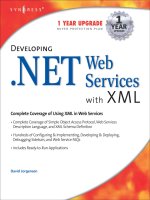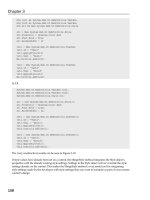Developing Web Services with Apache Axis 2 phần 4 pptx
Bạn đang xem bản rút gọn của tài liệu. Xem và tải ngay bản đầy đủ của tài liệu tại đây (1.44 MB, 22 trang )
Chapter 3 Optimizing the development environment 67
Choose "Open Debug Dialog":
The following window will appear:
Right click "Remote Java Application" and choose "New". Name this
configuration "Debug Axis" (it doesn't really matter). Make sure your
SimpleService project is selected and make sure the port is 8000:
68 Chapter 3 Optimizing the development environment
Click "Debug" to connect to the JVM running the Axis server. Now run the client
to call the web service. Eclipse will stop at the breakpoint:
Then you can step through the program, check the variables and whatever. To
stop the debug session, choose the SimpleService in the Debug window and
click the Stop icon:
Chapter 3 Optimizing the development environment 69
Having to set this environment variable every time is not fun. So, you may
create a batch file c:\axis\bin\debug.bat:
Then in the future you can just run it to start the Axis server in debug mode.
Generating code automatically
For the moment you're using the Code Generator Wizard to generate the code
from the WSDL file. If you modify the WSDL file, you'll have to do it once again.
This is troublesome. You need an automated process to generate the code. To
do that, you'll edit the build.xml file that was generated by the Code Generator
Wizard. But first, you need to understand the structure of the build.xml (see
below). A build.xml file contains a project, which is like a class in a Java file. A
project contains one or more targets. A target is like a method in a Java class. A
target contains one or more tasks. A task is like a statement in a Java method:
Now, let's edit the build.xml file:
Click here to disconnect
set JAVA_OPTS=-Xdebug -Xrunjdwp:transport=dt_socket,address=8000,server=y,suspend=n
axis2server.bat
debug.bat
project
target 1
task 1.1
task 1.2
task 1.3
target 2
task 2.1
task 2.2
task 2.3
class
method 1
statement 1.1
statement 1.2
statement 1.3
method 2
statement 2.1
statement 2.2
statement 2.3
build.xml Java file
70 Chapter 3 Optimizing the development environment
Next, you are about to run this build.xml file using a program called "Ant".
However, the <wsdl2code> task is not a built-in task in Ant and therefore Ant
doesn't know how to execute it. It is implemented by a Java class named
AntCodegenTask in c:\axis\lib\axis2-ant-plugin-1.3.jar. To tell Ant how the
<wsdl2code> task is implemented, modify build.xml:
<?xml version="1.0" encoding="UTF-8"?>
<project >
<target name="generate-service">
<wsdl2code
wsdlfilename="SimpleService.wsdl"
serverside="true"
generateservicexml="true"
skipbuildxml="true"
serversideinterface="true"
namespacetopackages=" />targetsourcefolderlocation="src"
targetresourcesfolderlocation="src/META-INF"/>
</target>
</project>
The project
Generate an interface in addition to the
skeleton:
The path to the WSDL file. Here you are
using a relative path. It is relative to the
build.xml file (project root).
Here is a target named "generate-service".
Later you can say, for example, "let's run
the generate-service" target.
This target contains only one task here
(<wsdl2code>). This task will generate Java
code from a WSDL file.
Generate code for the service. Otherwise
it will generate code for the client.
Generate the services.xml file
Don't generate the build.xml. Otherwise it
will overwrite this file!
public class SimpleServiceSkeleton
implements SimpleServiceSkeletonInterface {
public ConcatResponse concat( ) {
}
}
public interface SimpleServiceSkeletonInterface {
public ConcatResponse concat( );
}
Map the namespace to
the com.ttdev.ss package. This is not really
needed here as it is the default. It is here
just to show you the syntax.
Put the Java files into the "src" folder
which is a relative path to the project
root.
Put the "resources files" (e.g.,
services.xml) into the "src/META-INF"
folder which is a relative path to the
project root.
Chapter 3 Optimizing the development environment 71
To define an environment variable AXIS2_HOME, you can either do it in
Windows or in Eclipse. Let's do it in Eclipse. Choose "Window | Preferences |
Ant | Runtime", choose the "Properties" tab:
Click "Add Property" and enter the data as shown below:
<project >
<property name="axis2.home" value="${env.AXIS2_HOME}"/>
<path id="axis2.class.path">
<fileset dir="${axis2.home}">
<include name="lib/*.jar"/>
</fileset>
</path>
<taskdef
name="wsdl2code"
classname="org.apache.axis2.tool.ant.AntCodegenTask"
classpathref="axis2.class.path" />
<target name="generate-service">
<wsdl2code
wsdlfilename="SimpleService.wsdl"
serverside="true"
generateservicexml="true"
skipbuildxml="true"
serversideinterface="true"
namespacetopackages=" />targetsourcefolderlocation="src"
targetresourcesfolderlocation="src/META-INF"/>
</target>
</project>
Define a task <wsdl2code>
It is implemented by this
Java class
Paths to the Axis jar files
have been defined
Ultimately it depends on an environment
variable AXIS2_HOME pointing to the
home of Axis
72 Chapter 3 Optimizing the development environment
Now you're about to run Ant. To verify that it is really working, rename your
SimpleServiceSkeleton.java file as SimpleServiceImpl file. Then delete all the
other Java files in the package. Delete the files in the META-INF folder too.
BUG ALERT: In Axis2 1.3 there is a bug in the Code Generator Wizard. After
installing it, you'll be unable to run Ant in Eclipse. To workaround the problem, in
the Ant Runtime window above, choose the "Classpath" tab and click "Ant
Home" and browse to choose the org.apache.ant folder in c:\eclipse\plugins:
To run Ant, right click the build.xml file and then choose "Run As | Ant Build "
as shown below:
Then choose the "generate-service" target and click "Run":
Chapter 3 Optimizing the development environment 73
You should see that it is working in the console:
Then refresh the project and you'll see that the Java files and the files in META-
INF have been recreated. Now, ideally if your WSDL file is modified, all you
need to do is to run the build.xml file again. However, this is not the default
behavior. By default, the <wsdl2code> task will not overwrite any existing file!
To tell it to do so, set an option:
<project >
<target name="generate-service">
<wsdl2code
wsdlfilename="SimpleService.wsdl"
serverside="true"
generateservicexml="true"
skipbuildxml="true"
serversideinterface="true"
namespacetopackages=" />targetsourcefolderlocation="src"
targetresourcesfolderlocation="src/META-INF"
overwrite="true"/>
74 Chapter 3 Optimizing the development environment
</target>
</project>
But this introduces another problem: If you fill your code into
SimpleServiceSkeleton, when you run build.xml, the file will be overwritten and
your code will be lost! The idea is not to use SimpleServiceSkeleton any more.
Instead, create your own SimpleServiceImpl that implements the same
interface:
In order to use your SimpleServiceImpl to implement the web service, you need
to know how the Axis server knows which Java class implements your web
service. It looks up the class name in the services.xml file:
You could modify this services.xml file every time it is generated, but it is too
troublesome and easy to forget. A much better way is to let Ant do it for you
automatically:
SimpleServiceSkeleton
Interface
SimpleServiceSkeleton SimpleServiceImpl
Don't use this dummy
implementation. It will
be overwritten.
Use your own implementation
<serviceGroup>
<service name="SimpleService">
<messageReceivers>
<messageReceiver
mep=" />class="com.ttdev.ss.SimpleServiceMessageReceiverInOut" />
</messageReceivers>
<parameter name="ServiceClass">com.ttdev.ss.SimpleServiceSkeleton</parameter>
<parameter name="useOriginalwsdl">true</parameter>
<parameter name="modifyUserWSDLPortAddress">true</parameter>
<operation name="concat"
mep=" /><actionMapping>
/></actionMapping>
<outputActionMapping>
/></outputActionMapping>
</operation>
</service>
</serviceGroup>
The Axis server will look up
the class name and then
create instances to serve the
requests.
So, you need to change it to
SimpleServiceImpl.
Chapter 3 Optimizing the development environment 75
Run it and refresh the project. Check the services.xml file and it should be using
your SimpleServiceImpl:
<serviceGroup>
<service name="SimpleService">
<messageReceivers>
<messageReceiver mep=" />class="com.ttdev.ss.SimpleServiceMessageReceiverInOut" />
</messageReceivers>
<parameter name="ServiceClass">com.ttdev.ss.SimpleServiceImpl</parameter>
<parameter name="useOriginalwsdl">true</parameter>
<parameter name="modifyUserWSDLPortAddress">true</parameter>
<operation name="concat"
mep=" /><actionMapping>
/></actionMapping>
<outputActionMapping>
/></outputActionMapping>
</operation>
</service>
</serviceGroup>
Generating client code automatically
To generate the client code, it is very similar:
<project >
<target name="generate-service">
<wsdl2code
wsdlfilename="SimpleService.wsdl"
serverside="true"
generateservicexml="true"
skipbuildxml="true"
serversideinterface="true"
namespacetopackages=" />targetsourcefolderlocation="src"
targetresourcesfolderlocation="src/META-INF"
overwrite="true"/>
<replaceregexp
file="src/META-INF/services.xml"
match="SimpleServiceSkeleton"
replace="SimpleServiceImpl"/>
</target>
</project>
Add a task after the
<wsdl2code> task
Replace regular expression. That is,
perform search and replace in a text
file using a regular expression.
Search for strings that match the regular
expression "SimpleServiceSkeleton"
Replace each match with the string
"SimpleServiceImpl"
Search & replace in the
services.xml file
76 Chapter 3 Optimizing the development environment
Delete the files in the client package except SimpleClient.java which was
created by you. Run build.xml and choose the "generate-client" target. Refresh
the project and you'll see the Java files in the client package again.
To make sure everything is working, start the Axis server and run the client. It
should continue to work.
Summary
You can set the output folder in Eclipse so that you don't need to copy the files
into the service folder in Axis manually.
To make sure the changes to your Java code take effect immediately, you can
enable hot update in the Axis server.
To debug a web service, tell the Axis server to run the JVM in debug mode, set
a breakpoint in the Java code and make a Debug configuration in Eclipse to
connect to that JVM.
To automate the process of generating Java code from a WSDL file, you can
use the <wsdl2code> Ant task. In general you'll want it to overwrite existing files.
To prevent from overwriting your own code, you should never modify the code
generated. Instead, create your own service implementation class that
implements the service interface and modify services.xml to tell the Axis server
to use that class.
<project >
<target name="generate-service">
<wsdl2code
wsdlfilename="SimpleService.wsdl"
serverside="true"
generateservicexml="true"
skipbuildxml="true"
serversideinterface="true"
namespacetopackages=" />targetsourcefolderlocation="src"
targetresourcesfolderlocation="src/META-INF"
overwrite="true"/>
<replaceregexp
file="src/META-INF/services.xml"
match="SimpleServiceSkeleton"
replace="SimpleServiceImpl"/>
</target>
<target name="generate-client">
<wsdl2code
wsdlfilename="SimpleService.wsdl"
skipbuildxml="true"
namespacetopackages=" />targetsourcefolderlocation="src"
overwrite="true"/>
</target>
</project>
Map to the client package
Add another target. The main
difference is that the serverside
option is not set (the default is
false).
77
Chapter 4
Chapter 4 Understanding the calling
process
78 Chapter 4 Understanding the calling process
What's in this chapter?
In this chapter you'll learn what is happening internally when you call a web
service.
Calling a web service without a client stub
Suppose that you'd like to call a web service without a client stub. To do that, in
the SimpleService project in Eclipse, create a file LowLevelClient.java in a new
com.ttdev.ss.lowlevel package:
Define the makeRequest() method:
import org.apache.axiom.om.OMElement;
import org.apache.axis2.AxisFault;
import org.apache.axis2.addressing.EndpointReference;
import org.apache.axis2.client.Options;
import org.apache.axis2.client.ServiceClient;
public class LowLevelClient {
public static void main(String[] args) throws AxisFault {
ServiceClient client = new ServiceClient();
Options options = new Options();
options.setTo(new EndpointReference(
"http://localhost:8080/axis2/services/SimpleService"));
client.setOptions(options);
OMElement request = makeRequest();
OMElement response = client.sendReceive(request);
System.out.println(response.toString());
}
}
Create a service client
object. You will use it
to call the web service.
Set the options. Here
you only set the
endpoint.
Send the request and
get the response
Convert the response
to a string and print it
out
You'll write this method
yourself which will create
a <concatRequest>
element.
An OMElement is just
an XML element. OM
means "object model".
Chapter 4 Understanding the calling process 79
Now run it and it should work. This low level API is called AXIOM (Axis2 Object
Model). Usually it is far easier to use the generated stub. However, if you need
to do some special customizations, you may have to use AXIOM.
Seeing the SOAP messages
Next, let's see the actual SOAP messages. To do that, you'll use a program
called "TCP Monitor". It works like this (see the diagram below). You tell the
client to treat the TCP Monitor as the destination. Then when the client needs to
send the request message, it will send it to the TCP Monitor. Then TCP Monitor
will print it to the console and then forward it to the real destination (the web
service). When the web service returns a response message, it will return it to
the TCP Monitor. It will print it to the console and then forward it to the client:
import javax.xml.namespace.QName;
import org.apache.axiom.om.OMAbstractFactory;
import org.apache.axiom.om.OMFactory;
import org.apache.axis2.addressing.EndpointReference;
public class LowLevelClient {
private static OMElement makeRequest() {
OMFactory factory = OMAbstractFactory.getOMFactory();
OMElement request = factory.createOMElement(new QName(
" "concatRequest"));
OMElement s1 = factory.createOMElement(new QName("s1"));
s1.setText("abc");
OMElement s2 = factory.createOMElement(new QName("s2"));
s2.setText("def");
request.addChild(s1);
request.addChild(s2);
return request;
}
}
Create the
<concatRequest>
element
<foo:concatRequest xmlns:foo=" /><s1>abc</s1>
<s2>def</s2>
</foo:concatRequest>
Get the default OMFactory.
You'll use it to create XML
elements.
Set the body text to "abc"
Add <s1> to
<concatRequest>
as a child
Create
<s1>
Note that the <s1>
element has no
namespace, just the
local name.
80 Chapter 4 Understanding the calling process
To implement this idea, go to to
download the binary distribution of TCP Monitor. Suppose that it is tcpmon-1.0-
bin.zip. Unzip it into say c:\tcpmon. Then change into the c:\tcpmon\build folder
and run tcpmon.bat:
Note that directly running c:\tcpmon\build\tcpmon.bat will NOT work; it requires
the current folder to be c:\tcpmon\build. Next, you'll see a window. Enter the
data as shown below:
Client Web service
TCP Monitor
1: This is the request message
m1
2: Print it to
the console
Console
m1
3: This is the request message
m1
4: This is the response message
m2
5: Print it to
the console
m2
6: This is the response message
m2
Chapter 4 Understanding the calling process 81
Click "Add". This will open a new tab (shown below). Then it will listen on port
1234. Check the "XML Format" option. This way it will format the content of the
TCP connection (an HTTP request containing a SOAP request, but it doesn't
know that) nicely as XML:
Enter a port that is currently
unused
Forward whatever it receives to
127.0.0.1 at port 8080 (i.e., the
axis server)
82 Chapter 4 Understanding the calling process
For the client, you need to tell it to use localhost:1234 as the endpoint. For
example, in LowLevelClient.java:
public class LowLevelClient {
public static void main(String[] args) throws AxisFault {
ServiceClient client = new ServiceClient();
Options options = new Options();
options.setTo(new EndpointReference(
"http://localhost:80801234/axis2/services/SimpleService"));
client.setOptions(options);
OMElement request = makeRequest();
OMElement response = client.sendReceive(request);
System.out.println(response.toString());
}
}
Run it and you will see the messages in TCP Monitor:
Chapter 4 Understanding the calling process 83
Similarly, for the SimpleClient that is using the generated client stub, you can
specify the endpoint address to override the default:
public class SimpleClient {
public static void main(String[] args) throws RemoteException {
SimpleServiceStub service = new SimpleServiceStub(
"http://localhost:1234/axis2/services/SimpleService");
ConcatRequest request = new ConcatRequest();
request.setS1("abc");
request.setS2("123");
ConcatResponse response = service.concat(request);
System.out.println(response.getConcatResponse());
}
}
Summary
To call a web service without using a generated stub, you may use the AXIOM
interface. It is a lower level interface and thus is harder to use, but it provides a
Request message
Response message
84 Chapter 4 Understanding the calling process
lot of flexibility.
To check the SOAP messages, you can use the TCP Monitor.
85
Chapter 5
Chapter 5 Accepting multiple
parameters
86 Chapter 5 Accepting multiple parameters
What's in this chapter?
In this chapter you'll learn how to accept multiple parameters in your
implementation class.
Accepting multiple parameters
Consider the SimpleServiceImpl class:
public class SimpleServiceImpl implements SimpleServiceSkeletonInterface {
public ConcatResponse concat(ConcatRequest concatRequest0) {
String result = concatRequest0.getS1() + concatRequest0.getS2();
ConcatResponse response = new ConcatResponse();
response.setConcatResponse(result);
return response;
}
}
Because it's a document style web service, you can have a single part in the
input message. Therefore, you have a single parameter only. The same is true
for the output message. It would be nice if you could write:
public class SimpleServiceImpl implements SimpleServiceSkeletonInterface {
public String concat(String s1, String s2) {
return s1+s2;
}
}
while still accepting a single part (<concatRequest>) in the message. To do
that, you just need to make two changes to the WSDL file:
Chapter 5 Accepting multiple parameters 87
Similarly, for the output message, the element name must be the name of the
operation with the word "Response" appended and it must be a sequence
(containing a single child element):
<?xml version="1.0" encoding="UTF-8"?>
<wsdl:definitions >
<wsdl:types>
<xsd:schema >
<xsd:element name="concatRequest concat">
<xsd:complexType>
<xsd:sequence>
<xsd:element name="s1" type="xsd:string" />
<xsd:element name="s2" type="xsd:string" />
</xsd:sequence>
</xsd:complexType>
</xsd:element>
<xsd:element name="concatResponse" type="xsd:string" />
</xsd:schema>
</wsdl:types>
<wsdl:message name="concatRequest">
<wsdl:part name="parameters" element="tns:concatRequest concat" />
</wsdl:message>
<wsdl:message name="concatResponse">
<wsdl:part name="parameters" element="tns:concatResponse" />
</wsdl:message>
<wsdl:portType name="SimpleService">
<wsdl:operation name="concat">
<wsdl:input message="tns:concatRequest" />
<wsdl:output message="tns:concatResponse" />
</wsdl:operation>
</wsdl:portType>
</wsdl:definitions>
Make sure the element
name of that single part in
the input message is the
same as that of the
operation.
The element must be a sequence,
which is indeed the case here.
88 Chapter 5 Accepting multiple parameters
To test it, copy the SimpleService project and paste it as WrappedService.
Delete all the Java files. The "out" folder is still linking to the old location (c:\axis\
repository\services\SimpleService). So go to the Navigator view in Eclipse and
open the .project file:
Then change the path to c:\axis\repository\services\WrappedService:
Choose the Navigator view
Edit the .project file
<?xml version="1.0" encoding="UTF-8"?>
<wsdl:definitions >
<wsdl:types>
<xsd:schema >
<xsd:element name="concat">
<xsd:complexType>
<xsd:sequence>
<xsd:element name="s1" type="xsd:string" />
<xsd:element name="s2" type="xsd:string" />
</xsd:sequence>
</xsd:complexType>
</xsd:element>
<xsd:element name="concatResponse" type="xsd:string" >
<xsd:complexType>
<xsd:sequence>
<xsd:element name="r" type="xsd:string" />
</xsd:sequence>
</xsd:complexType>
</xsd:element>
</xsd:schema>
</wsdl:types>
<wsdl:message name="concatRequest">
<wsdl:part name="parameters" element="tns:concat" />
</wsdl:message>
<wsdl:message name="concatResponse">
<wsdl:part name="parameters" element="tns:concatResponse" />
</wsdl:message>
<wsdl:portType name="SimpleService">
<wsdl:operation name="concat">
<wsdl:input message="tns:concatRequest" />
<wsdl:output message="tns:concatResponse" />
</wsdl:operation>
</wsdl:portType>
</wsdl:definitions>
The element name must be
"concat" + "Response", which
happens to be the case
already.
It must not be a simple type
such as string. It must be a
sequence.
The sequence must
contain a single element.
The element name (<r>
here) is unimportant.