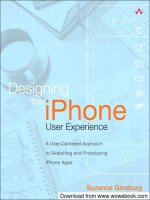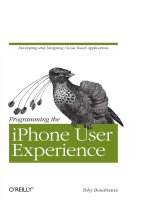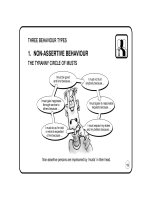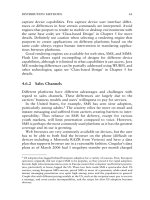Programming the iPhone User Experience phần 3 ppsx
Bạn đang xem bản rút gọn của tài liệu. Xem và tải ngay bản đầy đủ của tài liệu tại đây (1.08 MB, 19 trang )
Application Templates
The
iPhone
application templates that work best for utility development
are the utility application template, the view-based application tem-
plate, and the tab bar application template.
Immersive Applications
Both productivity applications and utilities focus on presenting information to users in
a predictable, easily navigable, touch-focused way. Though graphic design can vary
wildly among these types of applications, the UI tends to center around standard
UIKit controls, such as lists, buttons, text input fields, and search controls. These
applications remove all barriers to entry and encourage users to launch, quickly use,
and close the applications as often as needed.
Another important type of Cocoa Touch application is the immersive application. You
can think of 2D and 3D games, accelerometer-controlled apps, movie players, and the
camera as immersive applications. Generally speaking, an immersive app is one that
eschews many of the standard controls in favor of a deeper user experience.
It would be reasonable to assume that users anticipate longer launch processes,
unconventional controls, and steeper learning curves with immersive applications than
with utilities or productivity applications. Popular 3D games often leverage hardware
features such as the accelerometer to provide proprietary user experiences. Applications
that bring the hardware itself into the foreground are often immersive applications. For
example, in the mobile HIG, Apple refers to a sample application that ships with the
iPhone SDK called BubbleLevel. The application allows the iPhone or iPod Touch to
act as a hardware leveling device with a simulated “bubble level” interface.
It may be tempting to shift all development into immersive applications in the hopes
of breaking new ground, avoiding certain constraints in UIKit classes, or more easily
porting applications from other technologies. My recommendation is to consider the
entire user experience, including the context of its use. Very often, your gut reaction as
an experienced UX developer will be correct, but you will still want to keep in mind
such concepts as cooperative single-tasking and progressive enhancement.
Application Templates
The
iPhone
application templates that work best for immersive appli-
cation development are the OpenGL ES application template, the tab
bar application template, the utility application template, and the view-
based application template.
Immersive Applications | 25
Download at Boykma.Com
Simpo PDF Merge and Split Unregistered Version -
Download at Boykma.Com
Simpo PDF Merge and Split Unregistered Version -
CHAPTER 4
Choosing an Application Template
Chapter 3 explored the coarse-grained application types defined by Apple in the mobile
HIG.
Choosing one of these types for your application is a helpful step in streamlining
your UX decision making. The audience personae you define will differ in key ways for
each application type. Utility applications are meant to be fast, lightweight, and mostly
ambient with flat learning curves. Productivity applications tend to mimic or enhance
physical processes, such as writing letters, planning an itinerary, or exploring complex
datasets. Because productivity apps exist in a known problem domain, learning curves
are often minimal if you employ good design. Immersive applications have steeper
learning curves, require more of an investment (time, energy, concentration) for use,
and tend to reward users with deeper experiences. Good examples of immersive
applications are 3D games and the onboard movie player service.
Still, these three application types are somewhat arbitrary, and are occasionally inter-
mixed to create experiences with multiple modes of interaction. Thinking about the
primary bucket in which you would toss your application can help you with another
important decision: the application architecture.
If you consider iterative, user-centered design processes for a moment, a project life-
cycle might loosely adhere to the following sequence:
1. Identify a problem for a given audience.
2. Develop the core approach for solving the problem.
3. Explore the experience levels, expectations, priorities, and goals of the audience.
4. Develop an initial interface representing the simplest, most familiar
implementation.
5. Expose this prototype to representative users and gather feedback.
6. Implement enhancements based on the feedback.
7. Repeat Steps 5 and 6 until a version of the application is ready for release.
To yield the greatest benefits from this process, you’ll want to have a relatively stable
idea of what your final interface will look like by Step 4. Once you know, roughly, the
type of interface you want, you can use Xcode to create your project. Luckily, Xcode
27
Download at Boykma.Com
Simpo PDF Merge and Split Unregistered Version -
provides several core application templates that bootstrap the most common design
patterns.
This book assumes that users are familiar with Xcode and the Objective-
C language, perhaps from developing Cocoa applications on the Mac.
To access the New Project window, open Xcode and navigate to File → New Project,
or press Apple + Shift + N. Figure 4-1 shows the template chooser in the New Project
dialog.
Figure 4-1. New Project dialog in Xcode
Project templates
are grouped by platform, such as the iPhone OS or Mac OS X. You
can click each template icon to access a very light description of the template. The
information is only mildly useful, but it does provide a decent starting point and helpful
refresher for each project type. Choosing a template is as simple as selecting it and
clicking the Choose button.
Each template generates a project skeleton you can compile and run as a boilerplate
application. Naturally, without custom code, the build will be pointless; still, creating
one of each, building it, and running the resulting application in the iPhone simulator
28 | Chapter 4: Choosing an Application Template
Download at Boykma.Com
Simpo PDF Merge and Split Unregistered Version -
is a great way to familiarize yourself with each template, including the default
executable.
Depending on your vision of how users will interact with your application, you might
use one of the default structures and standard user interfaces. After all, each template
is quite capable of providing a satisfactory (if generic) user experience.
More likely, however, you will develop custom views that handle their own layouts and
draw their own art, extending and enhancing core UIKit classes. It is not uncommon
to combine some of the application structures in subordinate fashion. For example,
using multiple UITableViewController subclasses in a hierarchy and having
UITableViewController subclasses as the view controllers for a tab in a tab-based ap-
plication template are both popular design patterns.
Apple provides navigation patterns that are quite flexible and will likely work for all
but the most creative and distinct immersive applications.
As Apple advises in the mobile HIG, you should prioritize the needs of users and
develop the simplest version of an application that reflects your own philosophy and
approach to problem solving. This might be an incredibly innovative OpenGL ES
application with entirely new modes of interaction, or it might leverage the default
designs Apple gives developers. Either way, the sooner you can put prototypes in front
of representative users, the sooner you can refine, streamline, incorporate feedback,
and—most importantly—ship!
View Controllers
A thorough understanding of the standard interaction design patterns included in
UIKit must include view controllers. Cocoa and Cocoa Touch applications tend to
follow a classic model-view-controller (MVC) architectural pattern. Domain objects,
or models, are separated from the controller code operating on them. Further separated
are the user interface views that allow users to interact with controls, input data, and
understand data in meaningful ways.
In Cocoa Touch, controllers are most often instances of a view controller.
View controllers, as represented in UIKit by the UIViewController class, manage the
views that comprise a given Cocoa Touch user interface. Controller classes mediate the
communication between models and views, manage asynchronous operations such as
networking and threading, and handle the configuration and logic that make your par-
ticular application more than the sum of its logical domain objects. In Cocoa Touch,
view controllers take on a subset of the application duties by managing the logic spe-
cifically around views, with each view controller typically in charge of a single view.
Figure 4-2 shows the relationship for the simplest case: a UIViewController and a
UIView.
View Controllers | 29
Download at Boykma.Com
Simpo PDF Merge and Split Unregistered Version -
Figure 4-2. A single UIViewController and its UIView
View Controller Subclasses and Corresponding Application Templates
You may
wonder why the UIViewController class is being discussed in the context of
choosing an application template. The reason is that each application template
corresponds to one of several UIViewController subclasses. Choosing the application
template that works best for the current iteration of your application requires a basic
understanding of the stock view controller subclasses.
There are three types of view controllers you will encounter when creating new iPhone
projects. The first is the simplest: the UIViewController. The next is the UITableView
Controller. The final view controller subclass is the UITabBarController.
UIViewController and view-based applications
Sometimes the best solution to a problem is a very simple application. For most of us,
this is a dream scenario. Xcode supplies an application template that sets up a single
view controller and an associated view.
View controller instances, as represented by the UIViewController base class, each have
an instance variable called view that points to a UIView or UIView subclass. As mentioned
in the previous section, the job of a view controller is to manage all logic for a view,
often acting as a delegate for event handling or as a data source.
The view-based application template is a great place to start if your application won’t
allow users to navigate across a set of data or across a linear process, such as a wizard.
In those cases, a navigation-based application template is a more suitable foundation.
If you’d like to use a view-based application template for your application but would
prefer to support an application configuration screen in your application, you should
consider the utility application template.
30 | Chapter 4: Choosing an Application Template
Download at Boykma.Com
Simpo PDF Merge and Split Unregistered Version -
UIViewController and utility applications
The utility application template builds upon the simple view-based application tem-
plate by generating code and Interface Builder files that let users alternate between your
primary view and an alternate view. This structure originated in Mac OS X desktop
widgets, and is in use for standard, lightweight applications that ship with the iPhone
and iPod Touch, such as the Weather application.
UITabBarController and tab-based applications
Tab-based applications give users a very accessible and understandable mechanism for
selecting among two or more sibling view controllers. Think of tab controllers the way
you might think of TV channels. You can touch a tab to switch to its controller and
view, which together make up the content for that tab. Proper use of tabs is to show
separate functional areas of an application as separate but equal tabs. In other words,
you don’t want to have a high-level tab, and then a tab next to it that represents a lower-
level bit of functionality that might otherwise belong “under” the first. The Tweetie
application by Atebits uses a tab bar to display various types of messages on Twitter.
For example, there is a tab for your main Twitter feed, one for replies sent to you, one
for direct messages, and one for favorites.
Figure 4-3 shows the result of compiling the default tab bar application template.
Figure 4-3. Tab bar application
View Controllers | 31
Download at Boykma.Com
Simpo PDF Merge and Split Unregistered Version -
Note the two tabs at the bottom of each screen. Technically, selecting a tab switches
the current UIViewController pointed to by the main UITabBarController instance.
From a non-technical user perspective, selecting the second tab declares to the
application that the user would like to focus on a different area of functionality from
that in the first tab.
Each tab bar item in the tab bar represents a single UIViewController or
UIViewController subclass. That means you can choose to combine your view
controllers, such as using a UINavigationController or UITableViewController “inside”
one of your tabs.
One note of advice: retrofitting an application into a tab-based appli-
cation can be somewhat tedious, though far from the end of the world.
Still, if you think you might switch to a tab-based architecture in the
near future, it’s worth using the tab bar application template from the
beginning of your development.
UINavigationController and navigation-based applications
A navigation controller is a special UIViewController subclass that allows users to build
and drill into a stack of UIViewController instances. This is useful when users traverse
nodes in a tree or linked list data structure.
Think of the stack of view controllers as a stack of paper. The navigation controller
manages the stack and lets users trigger actions that add a new sheet to the top of the
stack or that, alternately, remove a sheet from the stack. To programmers, this is called
“pushing” and “popping” items onto a stack.
When you tell a navigation controller to push a new view controller and view onto the
top of the stack, the navigation controller will automatically load the new controller
and view into memory and then trigger an animation that slides the current view off-
screen, to the left, while sliding the new view onscreen, from the right. You can see this
in the Mail application when selecting a message to read, for example. This mechanism
is seen consistently among a large number of Cocoa Touch applications and has, in
some ways, become an iconic transition for the platform.
Figure 4-4 shows the relationship between a UINavigationController and its subordi-
nate UIViewController instances.
When prototyping your application, try to decide whether you will be navigating down
through a hierarchical dataset, such as a list of messages. If so, consider choosing an
application template that builds upon a UINavigationController foundation.
32 | Chapter 4: Choosing an Application Template
Download at Boykma.Com
Simpo PDF Merge and Split Unregistered Version -
Figure 4-4. UINavigationController and UIViewController relationships
UITableViewController and navigation-based applications
Table views
are used to manage a list of table cells, with each cell representing a distinct
item of some sort. Typically, there is a one-to-one relationship among onscreen table
view cells and model objects. For example, the Contacts application that ships with
the iPhone maps onscreen cells, or rows, with each user stored in the address book.
When using a UITableViewController in a navigation-based application, the typical
pattern is to represent data as a tree with the first level of objects listed in the table.
When tapping a single cell, a new view controller is added to the top of the navigation
controller stack and its view is transitioned in from right to left. Depending on your
data structure, the new view controller might be another UITableViewController
representing all child nodes for the selected node, or it might be a custom UIView that
shows custom art and layout.
Given the extensibility of UITableViewControllerCell instances, it’s worth exploring
the use of table views for many problems.
View Controllers | 33
Download at Boykma.Com
Simpo PDF Merge and Split Unregistered Version -
Figure 4-5 shows screenshots of an application that traverses a set of nodes using
sequential UITableViewControllers on a UINavigationController stack.
Figure 4-5. A series of UITableViewControllers in a UINavigationController stack
OpenGL ES applications
Applications that
are based on the OpenGL ES application template do not use
UIViewController subclasses. Instead, the default template uses an EAGLView—a sub-
class of UIView—to an instance variable in the application delegate class. The EAGL
View class sets up an OpenGL ES context, using an instance of the EAGLContext class.
The EAGLView instance also creates a timer that triggers a routine for drawing to the
EAGLContext.
This book doesn’t cover OpenGL ES applications in depth, but generally you will want
to use OpenGL ES to develop any 3D games. Additionally, many 2D immersive appli-
cations could take advantage of the power of OpenGL ES to do custom drawing.
34 | Chapter 4: Choosing an Application Template
Download at Boykma.Com
Simpo PDF Merge and Split Unregistered Version -
Core Data Templates
The iPhone 3.0 update to the iPhone OS and iPhone SDK included a great new feature,
ported from Mac OS X, called Core Data. Core Data is used to store objects in a local
database that can be queried later on. This is a great alternative to using “raw” SQLite
on iPhone 2.0 and earlier (though SQLite remains an excellent option).
You will notice that the project template window in Xcode includes options for
navigation-based and window-based Core Data applications. These options are exactly
like their non-Core Data templates with a few extra classes, protocols, and methods
for managing Core Data. The decision to use Core Data versus SQLite for state man-
agement and information storage is not really a question of user experience, and there
are many factors that might influence your choice.
If you are unsure whether to use Core Data while prototyping an application, it may
be best to go ahead and choose the Core Data version of the appropriate template.
Adding Core Data to an existing project is not a terrible process, but for prototyping
purposes, it may be more productive to include it at the beginning and remove it
later if it proves unnecessary.
Core Data Templates | 35
Download at Boykma.Com
Simpo PDF Merge and Split Unregistered Version -
Download at Boykma.Com
Simpo PDF Merge and Split Unregistered Version -
CHAPTER 5
Cooperative Single-Tasking
Lots of veteran Mac programmers like to joke about the trials and tribulations of co-
operative multitasking
as it existed on the Mac OS prior to OS X. For those unfamiliar
with the concept, cooperative multitasking is a sort of time-sharing pattern for com-
puter processes. In a cooperative multitasking system, a selected process will take focus
and use the majority of available resources to perform its work. After a time, that process
should yield control of those resources to other, waiting processes. In this model, how-
ever, it’s not uncommon for a bug in one application to “freeze” the entire operating
system by blocking access to the CPU. This was a common enough problem in pre-OS
X days that the power button on older Macs often had as much wear and tear as the
space bar on the keyboard.
The iPhone OS leverages an operating system that, at its core, handles multitasking
very well. Unfortunately, Apple has given developers of iPhone applications a set of
rules that prevent access to true multitasking. We know that, for all intents and pur-
poses, custom Cocoa Touch applications are not allowed to run in the background.
This means that when an application isn’t in focus and doesn’t have full control of the
screen, code from that application cannot run.
There are obvious exceptions to this rule. For example, the Phone, iPod, Mail, SMS,
and Alarm applications take advantage of background processes to perform their func-
tions. Unless a special relationship is worked out with Apple, though, no third-party
application is allowed to operate in the background.
This is, in some ways, similar to the concept of cooperative multitasking. For example,
with cooperative multitasking, users feel as though they have a single application in the
foreground, although they may have many applications open in a dimmed sort of
“paused” state. The foreground application has the bulk of available resources within
its domain.
Task Management and iPhone OS
The implementation of application focus for Cocoa Touch is not based on cooperative
multitasking. Apple provides for external interruptions and terminations of apps, and
37
Download at Boykma.Com
Simpo PDF Merge and Split Unregistered Version -
although Apple gives developers no access to multiprocess programming, the operating
system is designed for it.
The term cooperative single-tasking is a way of describing the following rule set:
• Your application should start quickly.
• Your application should deactivate (or pause) elegantly and responsibly.
• Your application should reactivate (or unpause) elegantly.
• Your application should terminate quickly when asked.
• Your application should leverage custom URLs to cooperate with other
applications.
• When possible, your application should use shared data sources, such as the
Address Book, to share common data between applications.
• If your application is part of a suite of applications, you should attempt to share
preferences where overlap occurs.
Example Application
The example in this section is a small sample application called ImageSearch that
searches Google Images for a user-provided term or phrase. The application launches
quickly, handles interruptions, handles terminations, and responds to custom URLs.
In addition, the application attempts to save state appropriately for all common exit
points, and restores that state incrementally when relaunched. While it doesn’t illus-
trate all the concepts of cooperative single-tasking, the application focuses on becoming
a friendly part of the iPhone OS and of anticipated user experience.
The ImageSearch application is created for users who want to search Google Images in
the quickest way possible. The user may also want to save past search terms and results.
This application was created with the view-based controller template in Xcode:
// ImageSearchViewController.h
#import <UIKit/UIKit.h>
#import <QuartzCore/QuartzCore.h>
@interface ImageSearchViewController : UIViewController <UIWebViewDelegate,
UISearchBarDelegate> {
UIWebView *webView;
UIImageView *lastKnownView;
NSMutableDictionary *lastKnownSearch;
BOOL lastKnownSearchIsDirty;
NSString *searchTermFromURL;
}
@property (nonatomic, assign) NSString *searchTermFromURL;
- (void) loadLastKnownSearch;
- (void) performSearchWithTerm:(NSString *)searchTerm;
- (void) performSearchForSearchBar:(UISearchBar *)theSearchBar;
38 | Chapter 5: Cooperative Single-Tasking
Download at Boykma.Com
Simpo PDF Merge and Split Unregistered Version -
- (void) createLastKnownSearchSnapshot;
- (void) prepareForTermination;
- (void) setLatestURLString:(NSString *)theURLString;
- (NSString *) latestURLString;
- (void) setLatestSearchTerm:(NSString *)theTerm;
- (NSString *) latestSearchTerm;
- (void) reloadLastKnownSearch;
- (void) loadLastKnownSearchImageFromCache;
@end
The
implementation
file shows all logic for the ImageViewSearchController class. The
remainder of this chapter will refer to this class to explain the programming model used
in implementing both launch and exit strategies:
// ImageSearchViewController.m
#import "ImageSearchViewController.h"
static NSString * const kSearchURLString =
@" />#define CONTENT_WIDTH 320.0
#define CONTENT_HEIGHT 434.0
#define SEARCH_BAR_HEIGHT 44.0
#define CONTENT_Y 46.0
@implementation ImageSearchViewController
@synthesize searchTermFromURL;
#pragma mark UIView loading methods
- (void)loadView
{
// Create our main view.
UIView *view = [[UIView alloc] initWithFrame:[[UIScreen mainScreen]
applicationFrame]];
// Set the autoresizing mask bits to allow flexible resizing if needed.
view.autoresizingMask =
UIViewAutoresizingFlexibleHeight|UIViewAutoresizingFlexibleWidth;
// Create the search bar.
CGRect searchBarFrame = CGRectMake(0.0, 0.0, CONTENT_WIDTH,
SEARCH_BAR_HEIGHT);
UISearchBar *searchBar = [[UISearchBar alloc]
initWithFrame:searchBarFrame];
searchBar.delegate = self;
[view addSubview:searchBar];
// Assign the UIView to our view property.
self.view = view;
[view release];
}
- (void)viewDidLoad
{
Task Management and iPhone OS | 39
Download at Boykma.Com
Simpo PDF Merge and Split Unregistered Version -
// Let the call stack close so the Default.png file will disappear.
[super viewDidLoad];
// Shift the time-intensive load off to a new call stack.
// You can also extend this to spin off a new thread, which would
// allow users to interact with any already present UI.
if(searchTermFromURL == nil){
[self performSelector:@selector(loadLastKnownSearch)
withObject:nil afterDelay:0.01];
}else{
[self performSelector:@selector(performSearchWithTerm:)
withObject:searchTermFromURL afterDelay:0.01];
}
}
- (void) buildWebView
{
CGRect frame = self.view.frame;
frame.origin.y = CONTENT_Y;
frame.size.height = CONTENT_HEIGHT;
webView = [[UIWebView alloc] initWithFrame:frame];
webView.autoresizingMask =
UIViewAutoresizingFlexibleHeight|UIViewAutoresizingFlexibleWidth;
webView.delegate = self;
}
#pragma mark Search methods
- (void) loadLastKnownSearch
{
NSUserDefaults *defaults = [NSUserDefaults standardUserDefaults];
lastKnownSearch = (NSMutableDictionary *)[defaults
dictionaryForKey:@"lastKnownSearch"];
if(lastKnownSearch == nil){
lastKnownSearch = [[NSMutableDictionary alloc] init];
return;
}
[self reloadLastKnownSearch];
[self loadLastKnownSearchImageFromCache];
}
- (void) loadLastKnownSearchImageFromCache
{
NSString *lastKnownViewPath =
[NSString stringWithFormat:@"%@/ /Documents/lastKnownView.png",
[[NSBundle mainBundle] bundlePath]];
NSFileManager *manager = [NSFileManager defaultManager];
if([manager fileExistsAtPath:lastKnownViewPath]){
UIImage *lastKnownViewImage = [UIImage
imageWithContentsOfFile:lastKnownViewPath];
lastKnownView = [[UIImageView alloc] initWithImage:lastKnownViewImage];
CGRect frame = lastKnownView.frame;
40 | Chapter 5: Cooperative Single-Tasking
Download at Boykma.Com
Simpo PDF Merge and Split Unregistered Version -
frame.origin.y = CONTENT_Y;
frame.size.height = CONTENT_HEIGHT;
lastKnownView.frame = frame;
NSLog(@"adding subview: lastknownview");
[self.view addSubview:lastKnownView];
}
}
- (void) performSearchWithTerm:(NSString *)searchTerm
{
NSString *theURLString = [NSString stringWithFormat:kSearchURLString,
searchTerm];
NSURL *theURL = [NSURL URLWithString:theURLString];
NSURLRequest *theRequest = [NSURLRequest requestWithURL:theURL];
if(webView == nil){
[self buildWebView];
}
[webView loadRequest:theRequest];
[lastKnownSearch setValue:searchTerm forKey:@"searchTerm"];
[self setLatestURLString:theURLString];
lastKnownSearchIsDirty = YES;
}
#pragma mark Rehydrating the last known search
- (void) reloadLastKnownSearch
{
NSURL *theURL = [NSURL URLWithString:[self latestURLString]];
NSURLRequest *theRequest = [NSURLRequest requestWithURL:theURL];
if(webView == nil){
[self buildWebView];
}
[webView loadRequest:theRequest];
lastKnownSearchIsDirty = YES;
}
#pragma mark Managing the "history"
- (void) setLatestSearchTerm:(NSString *)theTerm
{
[lastKnownSearch setValue:theTerm forKey:@"searchTerm"];
}
- (NSString *) latestSearchTerm
{
return [lastKnownSearch valueForKey:@"searchTerm"];
}
- (void) setLatestURLString:(NSString *)theURLString
{
Task Management and iPhone OS | 41
Download at Boykma.Com
Simpo PDF Merge and Split Unregistered Version -
[lastKnownSearch setValue:theURLString forKey:@"theURLString"];
}
- (NSString *) latestURLString
{
return [lastKnownSearch valueForKey:@"theURLString"];
}
- (void) clearCachedSearch
{
NSLog(@"clearCachedSearch finds subviews: %@", self.view.subviews);
[lastKnownView removeFromSuperview];
[self.view setNeedsDisplay];
}
#pragma mark UISearchBarDelegate methods
- (void) searchBarTextDidBeginEditing:(UISearchBar *)searchBar
{
[self clearCachedSearch];
}
- (void) searchBarTextDidEndEditing:(UISearchBar *)searchBar
{
[self performSearchForSearchBar:searchBar];
}
- (void) searchBarSearchButtonClicked:(UISearchBar *)searchBar
{
[self performSearchForSearchBar:searchBar];
}
- (void) performSearchForSearchBar:(UISearchBar *)theSearchBar
{
NSString *newSearchTerm = [theSearchBar text];
if(newSearchTerm == nil){
return;
}
[self performSearchWithTerm:newSearchTerm];
}
#pragma mark UIWebViewDelegate methods
- (void)webViewDidFinishLoad:(UIWebView *)theWebView
{
NSString *loc = [[webView.request URL] absoluteString];
[self setLatestURLString:loc];
[self.view addSubview:webView];
[lastKnownView removeFromSuperview];
}
#pragma mark Termination methods
- (void) prepareForTermination
{
if(lastKnownSearchIsDirty){
42 | Chapter 5: Cooperative Single-Tasking
Download at Boykma.Com
Simpo PDF Merge and Split Unregistered Version -
[self createLastKnownSearchSnapshot];
}
}
- (void) createLastKnownSearchSnapshot
{
CGRect rect = webView.frame;
// Scroll to the top for the screencap.
[webView stringByEvaluatingJavaScriptFromString:@"window.scrollTo(0, 0);"];
UIGraphicsBeginImageContext(rect.size);
CGContextRef currentContext = UIGraphicsGetCurrentContext();
CALayer *contentsLayer = webView.layer;
[contentsLayer renderInContext:currentContext];
UIImage *image = UIGraphicsGetImageFromCurrentImageContext();
// Close this transaction
UIGraphicsEndImageContext();
NSString *path =
[NSString stringWithFormat:@"%@/ /Documents/lastKnownView.png",
[[NSBundle mainBundle] bundlePath]];
NSData *d = UIImagePNGRepresentation(image);
[d writeToFile:path atomically:NO];
// Save the strings for the search.
NSUserDefaults *defaults = [NSUserDefaults standardUserDefaults];
[defaults setObject:lastKnownSearch forKey:@"lastKnownSearch"];
lastKnownSearchIsDirty = NO;
}
- (void)dealloc
{
[searchTermFromURL release];
[webView release];
[lastKnownView release];
[lastKnownSearch release];
[super dealloc];
}
@end
Launching Quickly
Consider
the
most likely interaction pattern for an iPhone: the user pulls the device out
of his pocket, taps a few times to accomplish a fixed task, then locks the device and
puts it back in its place.
Now consider the most desirable user experience: the user is completing a task without
focusing fully on their mobile device. Think about a user walking down the street, or
on the subway, using an iPhone application but not able to give total focus to it because
of the environment.
Launching Quickly | 43
Download at Boykma.Com
Simpo PDF Merge and Split Unregistered Version -