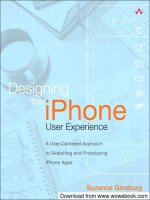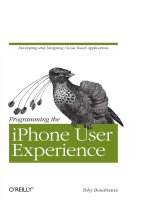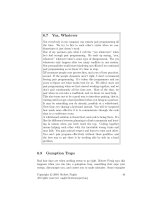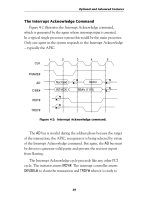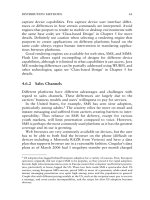Programming the iPhone User Experience phần 4 docx
Bạn đang xem bản rút gọn của tài liệu. Xem và tải ngay bản đầy đủ của tài liệu tại đây (1.05 MB, 19 trang )
If launching your application shows an introductory splash image with your amazing
company logo for 5 to 10 seconds before becoming useful, you will have removed the
fluid, continuous flow from an otherwise smooth user experience. Every moment spent
waiting to accomplish a distinct task is time spent considering your competition. In-
stead of splash screens, it’s worth looking at the fastest way to accomplish two goals:
• Prepare the application for user input or display of information.
• Give the illusion that your application was always open, waiting in the wings, and
that it will be there next time, ready to go.
Use cases should accomplish both goals while following this sequence:
1. The user touches the application icon.
2. The structure of the application user interface loads.
3. The data (text, images) load “into” the user interface.
To accomplish the first goal, Apple suggests shipping a 320 × 480 pixel portable net-
work graphics (PNG) file with your application. The file should act as a graphical stand-
in for your application views. That is, you should design the image so that it looks as
close to the initial state of your application as possible. For a standard navigation-based
application that presents information via a UITableView, your launch image would most
likely look like a table without data. When the data is ready, the real UI automatically
replaces the launch image.
You can smooth the steps by including in the image any immutable data that, though
dynamic by nature, will remain the same inside your application. For example, if the
root view controller always has the same title, you can safely include that text in your
launch image.
To leverage the built-in launch image functionality, include the PNG file at the top level
of your application bundle. The image should be named according to the following
criteria:
• If the launch image is globally useful (that is, not internationalized or localized),
name it Default.png and place it at the top level of your application bundle.
• If the launch image contains text that should be internationalized or localized,
name it Default.png but place it into the appropriate language-specific bundle
subdirectory.
• If the launch image represents a specific URL scheme that would lead to your
application launching with a non-default view, name the file Default-
<scheme>.png, where scheme is replaced with the URL scheme. For example, the
Mail app might display a launch image called Default-mailto.png when handling a
mailto:// link.
All of this is to give the impression that users aren’t so much launching and quitting
applications, but merely switching between them. Consider the familiar hot-key pattern
44 | Chapter 5: Cooperative Single-Tasking
Download at Boykma.Com
Simpo PDF Merge and Split Unregistered Version -
in OS X on the desktop: when users combine the Command and Tab keys, they can
switch between open applications. This is more desirable than the feeling of launching
and quitting applications, and it reinforces the fluidity and continuity of the iPhone OS.
When considering a splash screen for your launch images, imagine how it would feel
on a Mac OS X desktop machine to have to view a splash screen every time you switched
between applications.
Example Application
The ImageSearch example uses a lightweight, informative launch image that draws the
standard interface along with a callout box with instructions. This could easily be
localized by setting the appropriate Default.png file for each localized bundle.
The launch process completes a minimum amount of work as efficiently as possible in
order to present the illusion of continuity and state persistence, completing as quickly
as possible before handing control over to the application.
The launch image is visible during the launch process until the first screen of the
application—which is also as lightweight as possible—is loaded.
Next, the main screen loads in a partially dynamic state. A usable search bar is instan-
tiated so a user can begin entering a search term. This occurs during the loadView:
method of the ImageSearchViewController class, which is used to build the customized
UIView instance assigned to the view property:
- (void)loadView
{
// Create our main view.
UIView *view = [[UIView alloc] initWithFrame:[[UIScreen mainScreen]
applicationFrame]];
// Set the autoresizing mask bits to allow flexible resizing if needed.
view.autoresizingMask =
UIViewAutoresizingFlexibleHeight|UIViewAutoresizingFlexibleWidth;
// Create the search bar.
CGRect searchBarFrame = CGRectMake(0.0,
0.0,
CONTENT_WIDTH,
SEARCH_BAR_HEIGHT
);
UISearchBar *searchBar = [[UISearchBar alloc] initWithFrame:searchBarFrame];
searchBar.delegate = self;
[view addSubview:searchBar];
// Assign the UIView to our view property.
self.view = view;
[view release];
}
Launching Quickly | 45
Download at Boykma.Com
Simpo PDF Merge and Split Unregistered Version -
The viewDidLoad: method breaks out of the main call stack with a call to performSelec
tor:withObject:afterDelay: to trigger the invocation of loadLastKnownSearch: after a
trivial delay of 0.01 seconds. This enables the viewDidLoad: method to return more
quickly, decreasing the perceived load time:
- (void)viewDidLoad
{
// Let the call stack close so the Default.png file will disappear.
[super viewDidLoad];
// Shift the time-intensive load off to a new call stack.
// You can also extend this to spin off a new thread, which would
// allow users to interact with any already present UI.
if(searchTermFromURL == nil){
[self performSelector:@selector(loadLastKnownSearch) withObject:nil
afterDelay:0.01];
}else{
[self performSelector:@selector(performSearchWithTerm:)
withObject:searchTermFromURL afterDelay:0.01];
}
}
If a search has been executed in a prior session, the area below the search bar is dedi-
cated to a dimmed, cached bitmap snapshot loaded from the Documents directory. The
bitmap snapshot is created, if needed, in the applicationWillTerminate: method when
the application exits. The loading of the cached bitmap occurs in the loadLastKnown
Search: method. In parallel, the example begins loading the search results from the
previous session. If no saved search exists, the method simply exits:
- (void) loadLastKnownSearch
{
NSUserDefaults *defaults = [NSUserDefaults standardUserDefaults];
lastKnownSearch =
(NSMutableDictionary *)[defaults
dictionaryForKey:@"lastKnownSearch"];
if(lastKnownSearch == nil){
lastKnownSearch = [[NSMutableDictionary alloc] init];
return;
}
[self reloadLastKnownSearch];
[self loadLastKnownSearchImageFromCache];
}
If a user begins a new search by typing into the search bar before the prior search has
reloaded in the UIWebView, the cached representation is removed in anticipation of a
new query. This is accomplished using the searchBarTextDidBeginEditing: delegate
method from the UISearchBarDelegate interface:
46 | Chapter 5: Cooperative Single-Tasking
Download at Boykma.Com
Simpo PDF Merge and Split Unregistered Version -
- (void) searchBarTextDidBeginEditing:(UISearchBar *)searchBar
{
[self clearCachedSearch];
}
The
process
of launching the application and completing a search involves the following
sequence:
1. The user taps an application icon.
2. The launch image is loaded automatically by the OS and is animated to full screen
as the face of the application while it loads.
3. The controller builds a very, very lightweight initial interface that supplies the
search field for task-oriented users. Below it, if it exists, is a reference to the last
known search results screen. This lets users double-check older results and
improves the feeling of continuity.
4. Unless a user begins typing in a new query, the query starts to invisibly reload over
HTTP.
5. When the expensive, asynchronous HTTP request completes, the application dis-
plays the result in place of the cached view. Undimming the user interface subtly
alerts the user that interaction is enabled.
If the design of the application did not focus on providing for continuity, a simpler but
less friendly flow would be to simply reload the last query while showing a splash screen
of some sort, effectively blocking interaction for any number of seconds and frustrating
the user.
Handling Interruptions
There are two occasions when your application might need to give up focus. The first
is when a dialog overlay is triggered externally, such as with an incoming SMS message
or phone call. The second is when your application is running but the user clicks the
lock button or the phone triggers its autolock mechanism in response to a lack of user
input.
The most important thing for application developers to remember when considering
interruptions is that, because your application is being interrupted somehow, a user
may take an action that causes the termination of your application. A good example is
when a phone call comes in and triggers the familiar “answer or ignore” dialog. If the
user ignores the call, your application will regain focus. If the user answers the phone,
your application will go into a suspended state.
The UIApplicationDelegate protocol that defines an application delegate includes three
methods that handle interruptions:
• The applicationWillResignActive: method is called when the OS decides to shift
your application out of the primary focus. Any time this method is invoked, you
Handling Interruptions | 47
Download at Boykma.Com
Simpo PDF Merge and Split Unregistered Version -
might want to look for operations that can be paused to reflect the lower (visual)
priority state of your application. For example, if you are doing heavy graphics
processing for display, or using resource-hungry features such as the accelerometer
for user input, you can likely pause those operations.
• The method applicationDidBecomeActive: is called when your application takes
the coveted primary focus of the iPhone OS. In this method, you should check for
any paused processes or switched flags and act appropriately to restore the state
users expect.
• Finally, the applicationWillTerminate: method is called when the iPhone OS tells
the application to exit. This happens often in response to memory management
problems, such as memory leaks, and when inter-application communication
occurs. For example, invoking a new email message in the Mail application via a
mailto:// link would tell the OS first to terminate your application and then to
launch the Mail app. To users, of course, this should feel as close to simple appli-
cation switching as possible.
It is vital that an application terminate as quickly as possible, while maintaining state
for its next invocation. The section “Handling Terminations” on page 51 covers the
termination of your application.
Interruptions and the Status Bar
When a user opens your application while on a call, the status bar at the top of the
screen will grow taller and contain messaging to remind users that they are on a call.
Additionally, the status bar will act as a shortcut to close your application and return
to the main Phone application screen for an inbound call. You should test your appli-
cation for this scenario to ensure that your view and all its subviews are laying them-
selves out properly to reflect the change in available real estate.
Example Application
The ImageSearch application does very little intensive processing. It’s a simple appli-
cation that acts as a semi-persistent search tool for Google Images.
For clarity, the application delegate class, ImageSearchAppDelegate, includes a flag for
storing whether the application is in the foreground. The flag is a BOOL called
isForegroundApplication, and flag can be used to determine whether the application
is in active or inactive mode when termination occurs. In more complex applications,
the termination process may have different requirements and cleanup needs:
// ImageSearchAppDelegate.h
#import <UIKit/UIKit.h>
@class ImageSearchViewController;
@interface ImageSearchAppDelegate : NSObject <UIApplicationDelegate> {
48 | Chapter 5: Cooperative Single-Tasking
Download at Boykma.Com
Simpo PDF Merge and Split Unregistered Version -
UIWindow *window;
ImageSearchViewController *viewController;
BOOL isForegroundApplication;
}
@property (nonatomic, retain) IBOutlet UIWindow *window;
@property (nonatomic, retain) IBOutlet ImageSearchViewController *viewController;
- (void) performSearch:(NSString *)searchTerm;
@end
The
implementation
file shows example log messages that print messages based on the
isForegroundApplication flag:
#import "ImageSearchAppDelegate.h"
#import "ImageSearchViewController.h"
@implementation ImageSearchAppDelegate
@synthesize window;
@synthesize viewController;
- (void) applicationDidFinishLaunching:(UIApplication *)application
{
NSLog(@"applicationDidFinishLaunching.");
isForegroundApplication = YES;
// Override point for customization after app launch
[window addSubview:viewController.view];
[window makeKeyAndVisible];
}
- (void) applicationWillTerminate:(UIApplication *)application
{
NSLog(@"Ok, beginning termination.");
if(isForegroundApplication){
NSLog(@"Home button pressed or memory warning. Save state and bail.");
}else{
NSLog(@"Moved to the background at some point. Save state and bail.");
}
[viewController prepareForTermination];
NSLog(@"Ok, terminating. Bye bye.");
}
- (void) applicationWillResignActive:(UIApplication *)application
{
NSLog(@"Moving to the background");
isForegroundApplication = NO;
}
- (void) applicationDidBecomeActive:(UIApplication *)application
{
NSLog(@"Moving from background to foreground.");
isForegroundApplication = YES;
}
Handling Interruptions | 49
Download at Boykma.Com
Simpo PDF Merge and Split Unregistered Version -
#pragma mark Custom URL handler methods
/*
The URI structure is:
imagesearch:///search?query=my%20term%20here
*/
- (BOOL)application:(UIApplication *)application handleOpenURL:(NSURL *)url
{
BOOL success = NO;
if(!url){
return NO;
}
// Split the incoming search query into smaller components
if ([@"/search" isEqualToString:[url path]]){
NSArray *queryComponents = [[url query] componentsSeparatedByString:@"&"];
NSString *queryComponent;
for(queryComponent in queryComponents){
NSArray *query = [queryComponent componentsSeparatedByString:@"="];
if([query count] == 2){
NSString *key = [query objectAtIndex:0];
NSString *value = [query objectAtIndex:1];
if ([@"query" isEqualToString:key]){
NSString *searchTerm =
(NSString *)CFURLCreateStringByReplacingPercentEscapes(
kCFAllocatorDefault,
(CFStringRef)value, CFSTR("")
);
[self performSearch:searchTerm];
[searchTerm release];
success = YES;
}
}
}
}
return success;
}
- (void) performSearch:(NSString *)searchTerm
{
viewController.searchTermFromURL = searchTerm;
[viewController performSearchWithTerm:searchTerm];
}
- (void) dealloc
{
[viewController release];
[window release];
[super dealloc];
}
@end
50 | Chapter 5: Cooperative Single-Tasking
Download at Boykma.Com
Simpo PDF Merge and Split Unregistered Version -
Handling Terminations
Developers should be careful to spend as much time focusing on their exit processes
as on their launch processes. The ideal cooperative model, when applied to an appli-
cation, would result in a very symmetrical curve where launch and termination are short
and engagement is immediate.
The way in which you terminate your application will probably depend on the state of
the application and its resources. Obvious goals such as committing all pending trans-
actions and freeing used memory are important, but what about preparing for the next
launch? Should you cache the whole screen? If so, should you go beyond the clipped
area that is visually present in order to provide for a scrollable placeholder in the future?
What will your users expect? Is the nature of your application such that state persistence
matters? Will the criteria depend on the frequency between launches? What if the user
waits a month to relaunch your application? What if the wait is five seconds?
The overarching goal is to make opening and closing as painless as possible and to
follow good UX and anticipate the expectations of your users.
Here are some guidelines for streamlining terminations:
• Perform as few IO tasks as possible. Saving locally will be safer than saving over a
network.
• If saving over a network, provide an internal timeout that invalidates your request
and closes the application.
• Don’t save all persistence tasks until the termination call. Perform database or
filesystem writes when they are relevant instead of caching for one big save. There
is a balance to find here, but if you consider event-based writes in your design, you
can make informed decisions.
• Stop any non-critical, expensive operations instead of letting them finish. If your
main event loop is blocked, your application cannot terminate smoothly.
Example Application
The ImageSearch application hedges against two asynchronous startup processes by
caching information as follows:
1. The application loads the main application into memory and creates the default
view in the loadView: method.
2. The last search is restored using an HTTP request inside a UIWebView.
For the first step, the solution takes a snapshot of the UIWebView on termination and
saves it to the Documents directory. This allows it to be reloaded later. A similar caching
operation is used by Apple for its applications and would be a welcome addition to the
official SDK. Currently, there are undocumented API calls to generate snapshots, but
Handling Terminations | 51
Download at Boykma.Com
Simpo PDF Merge and Split Unregistered Version -
this book prefers to focus on the official SDK. As of now, an event-based caching model
and two-step launch process is a strong and simple pattern.
The second step—reloading the last-used HTTP request and effectively returning users
to the place they were when they last used the application—is more complex. With all
network operations, and especially those on a mobile device, the chance of errors,
latency, and user frustration are relatively high. The second step of our two-step launch
process mitigates these concerns by displaying a cached representation of the last
known search while the live version is loaded.
The application takes a snapshot immediately prior to termination. The snapshot could
be generated when the page loads, but doing so would waste resources. Only the last-
known page needs to be converted to a snapshot. Additionally, taking a small bitmap
snapshot of the screen and dimming it with the CoreGraphics graphics framework is a
shockingly trivial operation and fits within the expected termination flow. This is a
good example of considering the big picture when optimizing applications for real—
as opposed to ideal—usage.
Using Custom URLs
Anyone with experience developing web applications may recognize parts of cooper-
ative single-tasking from the architecture of the Web.
If you compare a common user agent, such as a single tab within Safari, to a running
iPhone application, the parallels are interesting:
• Only one main resource URI may be rendered at a time. In other words, only one
web page can be viewed in the browser.
• Resources can link to each other and pass data via the HTTP protocol, but they
cannot generally speak to each other in a more intimate fashion, such as database-
to-database.
Using links, buttons, or events inside one application to launch another application
adheres very well to the concept of cooperative single-tasking. By working together
instead of competing, applications become parts in a larger, more consistent user
experience.
You can use links to open the default iPhone applications, such as Mail, Phone, Safari,
and SMS. The following example illustrates a link to the Phone application:
[[UIApplication sharedApplication]
openURL:[NSURL URLWithString:@"tel://18005551212"]];
The openURL: call passes an instance of NSURL that points to a resource located at tel://
18005551212. The protocol handler, tel://, is registered with the operating system by
the Phone application. When any URL fitting that scheme is called from any app, the
Phone application will open and the calling application will terminate.
52 | Chapter 5: Cooperative Single-Tasking
Download at Boykma.Com
Simpo PDF Merge and Split Unregistered Version -
You can register your own custom scheme and handle calls from other applications
fairly simply on the iPhone OS. The first thing you need to do is register your scheme
for the application in the Info.plist file. To do so, add a new key to Info.plist called
CFBundleURLTypes. For the value, replicate the values in the following code, changing
the package identifier to reflect your organization, business, or client:
<key>CFBundleURLTypes</key>
<array>
<dict>
<key>CFBundleURLName</key>
<string>com.tobyjoe.${PRODUCT_NAME:identifier}</string>
<key>CFBundleURLSchemes</key>
<array>
<string>imagesearch</string>
</array>
</dict>
</array>
Next, define your URL handler method:
#pragma mark Custom URL handler methods
/*
The URI structure is:
imagesearch:///search?query=my%20term%20here
*/
- (BOOL)application:(UIApplication *)application handleOpenURL:(NSURL *)url
{
BOOL success = NO;
if(!url){
return NO;
}
if ([@"/search" isEqualToString:[url path]]){
NSArray *queryComponents = [[url query] componentsSeparatedByString:@"&"];
NSString *queryComponent;
for(queryComponent in queryComponents){
NSArray *query = [queryComponent componentsSeparatedByString:@"="];
if([query count] == 2){
NSString *key = [query objectAtIndex:0];
NSString *value = [query objectAtIndex:1];
if ([@"query" isEqualToString:key]){
NSString *searchTerm =
(NSString *)CFURLCreateStringByReplacingPercentEscapes(
kCFAllocatorDefault,
(CFStringRef)value, CFSTR("")
);
[self performSearch:searchTerm];
[searchTerm release];
success = YES;
}
}
}
}
return success;
}
Using Custom URLs | 53
Download at Boykma.Com
Simpo PDF Merge and Split Unregistered Version -
The query term is parsed from the custom URL and is passed to the view controller for
execution.
With iPhone OS 3.0 and later, developers can easily detect the presence of a custom
URL scheme. The UIApplication class in iPhone OS 3.0 and later includes a method
called canOpenURL: that accepts an NSURL and returns a BOOL representing the current
support on the device for a URL scheme.
The following example detects whether a fictional application, FooBar, is installed by
testing the existence of a foobar:// URL scheme. If the scheme can be handled, it means
that the application is present and that button for switching to that application can be
safely displayed:
- (void)displayFooBarButtonIfFooBarIsInstalled
{
UIApplication *myApp = [UIApplication sharedApplication];
NSURL myURL = [NSURL
URLWithString:@"foobar://doSomethingWith?message=hello+world"];
if([myApp canOpenURL:myURL]){
// Show the button for the FooBar app
myFooBarLaunchButton.hidden = NO;
}else{
// Hide the button.
myFooBarLaunchButton.hidden = YES;
}
}
Prior to iPhone OS 3.0, calling an unknown URL scheme resulted in an
unsightly alert
box telling users that the scheme is not supported. Craig
Hockenberry developed a method to test for the presence of a custom
URL scheme while developing Twitterrific. You can study his sample
code at his blog via />Using Shared Data
The iPhone OS creates a sandbox of sorts for each application. Sandboxes are restricted
spaces reserved for an application. The application cannot be accessed by code running
outside the sandbox, nor can it access external code or files. As you have seen, com-
munication between applications happens mostly by way of custom URL schemes,
through which small amounts of string-based information may be transferred. In most
cases, any files created by an application are visible only to that application. Apple has
made exceptions to this for some types of user data. Examples are contacts (as in the
Contacts application) and photographs (as in the Photos application).
Apple exposes APIs for accessing contacts at a fairly low level. For photos, access
primarily occurs by way of a standard user-facing control that is invoked inside
applications.
54 | Chapter 5: Cooperative Single-Tasking
Download at Boykma.Com
Simpo PDF Merge and Split Unregistered Version -
The example application doesn’t use any of the shared data services, but possible
upgrades would include allowing a user to select a person from the address book and
use that person’s name as a search term.
Using Push Notifications
When Apple announced that the iPhone OS would allow only one userland application
(i.e., a non-Apple application that the user installs) to run at a time, many developers
were upset. Blogs and mailing lists buzzed with conversations in which developers felt
they were being locked down too tightly. Apple then presented an alternative to having
some applications run in the background. Using current buzzwords, the Apple solution
was to have the application run in “the cloud” instead. That is, your application could
be developed with an analogous online service that could keep track of external events
and, at important points, could notify a service hosted by Apple of the change. Apple
could then push the notification to related devices, with the result being that the iPhone
OS could add a numeric badge graphic to the application icon on the Home screen. The
numeric badge is a standard user interface enhancement for Cocoa applications. When
the desktop Mail application receives new email messages, it adds a small red circle or
oval to the Mail icon in the Dock. Inside the red shape is a number indicating the
number of new, unread emails.
The push service can also display an alert message on the device and
play a
short sound (using audio files included in an application) if
developers wish. Generally, though, it is best to avoid such disruptive
notifications, saving them for very important circumstances. The down-
sides of disruptive alerts are covered later in “Bullhorns” on page 152.
Take for example an instant messaging client. A developer could release a client appli-
cation that runs natively on the iPhone, but only in the foreground. If, upon termination
of the application, the user remains available for messaging within the online instant
messaging service, that service could notify Apple when a new message comes in. Apple
would then push a notice to a device, leading to a numeric badge on the application
icon representing the number of unread messages.
Another example is an online image hosting service such as Flickr. A developer could
create an iPhone application that uploads photographs from the iPhone to Flickr. A
separate service hosted by the application developer could monitor the Flickr upload
and send a push notification through Apple when new comments are added to the
photo on Flickr.
Using Push Notifications | 55
Download at Boykma.Com
Simpo PDF Merge and Split Unregistered Version -
This push model is still somewhat controversial, as it only partially solves some of the
needs of background applications. Still, knowing about the service as it comes to fru-
ition will be important, especially in the context of the cooperative single-tasking ideals.
This is because it frames each application as not only part of the user experience of the
device, but as part of a network of interconnected services: mail, web, messaging, and
any number of proprietary and tunneled protocols and services.
56 | Chapter 5: Cooperative Single-Tasking
Download at Boykma.Com
Simpo PDF Merge and Split Unregistered Version -
CHAPTER 6
Touch Patterns
The most famous feature of the iPhone and iPod Touch is the Multi-Touch interface.
Multi-Touch allows
a user to interact with a device using one or more fingers on a
smooth, consistent physical screen. Touch-based interfaces have existed in prototypes
and specialty devices for a while, but the iPhone and iPod Touch introduced the concept
to the general consumer market. It’s safe to say that the interaction pattern has proven
very effective and popular, inspiring other companies to implement similar systems on
their devices.
Any new interface requires updated patterns for accepting and handling input and for
providing feedback to users. Apple has identified several simple and intuitive patterns
not entirely dissimilar from those for traditional mouse use, but specialized for a Multi-
Touch interface. Paired with the conceptual patterns and physical hardware are several
libraries developers can use to manage user interaction. The currency of Multi-Touch
programming is the UITouch class, which is one of many related classes in UIKit.
In Cocoa Touch applications, user input actions like button presses trigger events. The
iPhone OS processes a related series of touches by grouping them into Multi-Touch
sequences. Possible key events in a hypothetical sequence are listed here:
• One finger touches the device
• A second finger optionally touches the device
• One or both fingers move across the screen
• One or both fingers lift off the device
• A series of quick taps, such as a double-tap
The number of touch combinations that can make up a sequence seems endless. For
this reason, it’s important to examine established patterns and user expectations when
deciding how to implement event management inside an application. In addition to
sequences, touch accuracy and the visibility of “hot” controls or areas are vital to pro-
viding a good user experience. An application with buttons that are too small or too
close together is likely to lead to frustration. This is also true of controls in areas that
fingers or thumbs tend to block.
57
Download at Boykma.Com
Simpo PDF Merge and Split Unregistered Version -
Touches and the Responder Chain
The class that represents touch events is the UITouch class. As a user interacts with the
Multi-Touch interface, the operating system continually sends a stream of events to the
dominant application. Each event includes information about all distinct touches in
the current sequence. Each snapshot of a touch is represented by an instance of
UITouch. The UITouch instance representing a given finger is updated through the
sequence until it ends by all fingers being removed from the interface or by an external
interruption.
UITouch Overview
As a user moves his finger across the screen, the current UITouch instances are updated
to reflect several local (read-only) properties. The UITouch class is described in Fig-
ure 6-1.
Figure 6-1. Public UITouch properties and methods
The following is a list of public properties of `UITouch:
tapCount
The tapCount
represents
the number of quick, repeated taps associated with the
UITouch instance.
timestamp
The timestamp is the time when the touch was either created (when a finger touched
the screen) or updated (when successive taps or fingertip movement occurred).
phase
The phase value is a constant indicating where the touch is in its lifecycle. The
phases correspond to: touch began, touch moved, touch remained stationary,
touch ended, and touch canceled.
view
The view property references the UIView in which the touch originated.
window
Like the view property, the window property references the UIWindow instance in
which the touch originated.
58 | Chapter 6: Touch Patterns
Download at Boykma.Com
Simpo PDF Merge and Split Unregistered Version -
In addition to these properties, the UITouch class provides helpful methods for accessing
the two-dimensional point (x, y) relative to a given UIView, representing both the current
location and the location immediately preceding the current location. The locationIn
View: and previousLocationInView: methods accept a UIView instance and return the
point (as a CGPoint) in the coordinate space of that view.
UITouch instances are updated constantly, and the values change over time. You can
maintain state by copying these properties into an appropriate structure of your choos-
ing as the values change. You cannot simply copy the UITouch instance because
UITouch doesn’t conform to the NSCopying protocol.
The Responder Chain
Cocoa and Cocoa Touch applications both handle UI events by way of a responder
chain. The responder chain is a group of responder objects organized hierarchically. A
responder object is any object that inherits from UIResponder. Core classes in UIKit that
act as responder objects are UIView, UIWindow, and UIApplication, in addition to all
UIControl subclasses. Figure 6-2 illustrates the responder chain.
Figure 6-2. The UIKit responder chain
Touches and the Responder Chain | 59
Download at Boykma.Com
Simpo PDF Merge and Split Unregistered Version -
When a user interacts with the device, an event is generated by the operating system in
response to the user interaction. An event in this case is an instance of the UIEvent class.
Figure 6-3 shows the UIEvent class model.
Figure 6-3. Public UIEvent properties and methods
Each new
event moves up the responder chain from the most to least specific object.
Not all descendants of UIResponder are required to handle all events. In fact, a responder
object can ignore all events. If a responder object lacks a known event handler method
for a specific event, the event will be passed up the chain until it is encountered by a
responder object willing to handle it. That responder object can choose to pass the
event on to the next responder in the chain for further processing, whether or not the
responder object has acted on the event.
Becoming a responder object requires two steps:
1. Inherit from UIResponder or a descendant of UIResponder, such as UIView,
UIButton, or UIWindow.
2. Override one of four touch-related event handler methods inherited from
UIResponder.
The following list contains descriptions of UIResponder event handler methods:
• The touchesBegan:withEvent: method is called when one or more fingers touch the
Multi-Touch surface. Very often, this will represent the initial contact in a sequence
of single-finger touches. When objects enable support for multiple touches per
sequence (such as with the familiar pinch-to-zoom gesture), this method may be
called twice per sequence. To enable multiple touches per sequence, a responder
object must declare that it wishes to receive multiple touches per sequence. This
is done by sending a message, setMultipleTouchEnabled:, to the instance with an
affirmative YES parameter.
A frequent determination for the touchesBegan:withEvent: method is whether a
touch is initial or supplemental in the sequence. The logic you implement for han-
dling touches and gestures will often depend on state data around the entire
sequence; therefore, you will want to initiate your data with an initial touch and
only add to it for supplemental touches.
• The touchesMoved:withEvent: method is called when a finger moves from one point
on the screen to another without being lifted. The event will be fired with each pass
of the event loop, and not necessarily with each pixel-by-pixel movement. Though
60 | Chapter 6: Touch Patterns
Download at Boykma.Com
Simpo PDF Merge and Split Unregistered Version -
the stream is nearly constant, it’s worth keeping in mind that the interval between
calls is dependent upon the event loop and is thus technically variable.
This method is an excellent point at which to record the location of the full set
of UITouch instances delivered with the UIEvent parameter. The touches
Moved:withEvent: method is called very frequently during a touch sequence—often
hundreds of times per second—so be careful of using it for expensive work.
• The touchesEnded:withEvent: method is invoked when both fingers (or one, in a
single-touch application) are lifted from the Multi-Touch screen. If your responder
object accepts multiple touches, it may receive more than one touchesEnded:with
Event: message during the touch sequence, as a second finger makes contact and
then leaves the screen.
As with the touchesCancelled:withEvent: method, you will often perform the bulk
of your logic and cleanup operations when this message is received.
• The touchesCancelled:withEvent: method is called when the touch sequence is
canceled by an external factor. Interruptions from the operating system, such as a
warning for low memory or an incoming phone call, are fairly common. As you’ll
see in this chapter, the art of managing touches often includes managing state
around touch sequences, and persisting and updating that state across events. It’s
therefore important to use both the touchesEnded:withEvent: and the touches
Cancelled:withEvent: methods to perform any operations that manage state. For
example, deleting a stack of UITouch objects and committing/undoing a graphics
transaction are possible cleanup operations.
Each event contains the full set of UITouch instances included in the Multi-Touch
sequence of which it is a part. Each UITouch contains a pointer to the UIView in which
the touch event was generated. Figure 6-4 illustrates the relationship.
Figure 6-4. Relationship between UIEvent, UITouch, and UIView
Touches and the Responder Chain | 61
Download at Boykma.Com
Simpo PDF Merge and Split Unregistered Version -
Touch Accuracy
An instance of UITouch exposes its location as a two-dimensional CGPoint value. Each
CGPoint represents an (x, y) pair of float values. Clearly, even the tiniest fingertip is
much larger than a single point on the screen. The iPhone does a great job of training
users to expect and accept the approximate fidelity that results from translating a phys-
ical touch to a single point in the coordinate space of a view. Still, developers with an
appreciation for user experience should pay attention to the perception of accuracy. If
a user feels that input results in a loss of precision, frustration is a likely outcome.
The main considerations for touch accuracy are:
• The size of touchable objects
• The shape of touchable objects
• The placement of touchable objects in relation to one another
• The overlapping of touchable objects
Size
The size of touchable objects is an interesting problem. One of the more curious facets
of a portable touch interface is that the main input device (a finger) also obfuscates the
feedback mechanism (the screen). Touching a control, such as a button, should provide
users with visual feedback to provide a confirmation that their intentions have been
communicated to the device. So how does Apple address this issue in UIKit? They attack
the issue from many angles.
First, many controls are quite large. By displaying buttons that span approximately
80% of the width of the screen, Apple guarantees that users can see portions of the
button in both its highlighted and its touched state. The passive confirmation mecha-
nism works very well. Figure 6-5 shows the device emulator included in the iPhone
SDK with the Contacts application running. The “Delete Contact” and “Cancel” but-
tons are good examples of very prominent, large controls.
In addition to expanding the visible area of controls into the periphery, Apple has
bolstered the ambient feedback mechanism by changing the hit area of these controls
for drags. In desktop Cocoa applications, interaction is canceled when the mouse is
dragged outside the visible boundaries of the view handling the event. With Cocoa
Touch controls on the iPhone OS, Apple drastically expands the “hot” area of the
control on touch. This means that touches require a certain level of accuracy, but the
chance of accidentally dragging outside of a control and inadvertently canceling a touch
sequence is lessened. This allows users to slightly drag away from a control to visually
confirm their input. This implementation pattern is free with standard controls and in
many cases with subclasses. When drawing your own views and managing your own
hit test logic, you should attempt to copy this functionality to ensure compliance with
the new muscle memory users acquire on the iPhone OS. Figure 6-6 displays three
62 | Chapter 6: Touch Patterns
Download at Boykma.Com
Simpo PDF Merge and Split Unregistered Version -