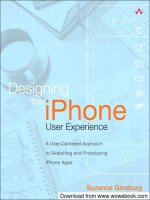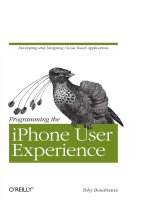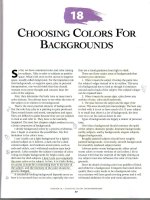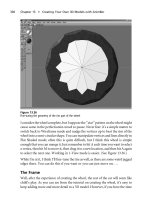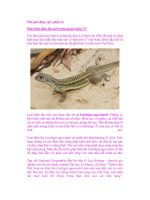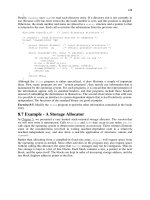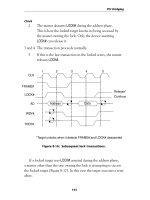Programming the iPhone User Experience phần 8 docx
Bạn đang xem bản rút gọn của tài liệu. Xem và tải ngay bản đầy đủ của tài liệu tại đây (1.12 MB, 19 trang )
Figure 7-18 shows the custom control.
Figure 7-18. Custom scrolling UIControl subclass
Tables and Embedded Controls
A
table
in Cocoa Touch represents a vertical list of items, with each item assigned to a
cell or row in the table. If the list of items is multi-dimensional, such as a list of email
messages in the Mail application, each table cell should display a succinct summary,
label, or other high-level indication of the object assigned to the cell. Users can get
additional information for each row by tapping the row. When a user taps the row, an
event is sent to the delegate of the table, which is an object that conforms to the
UITableViewDelegate protocol. This protocol defines methods for handling interaction
with cells. A table delegate defines the methods it wishes to handle, and the table con-
troller automatically handles the communication between the user interface and the
delegate. (The availability of free implementations of design patterns like the delegate
pattern is one of the benefits that Cocoa Touch controller classes offer developers.)
You can embed UIControl instances in table cells to add functionality within the context
of a single row in your dataset. For example, users will often need to delete a record
using a button, as with the Mail application, or change the order of rows in a table. The
table delegate protocol, UITableViewDelegate, allows developers to handle user-
initiated edits like reordering, deletion, and insertion of new rows into the table.
The controls you use in table cells should be chosen with attention to the interactive
nature of the tables and cells themselves. Most tables are embedded in a scrolling view
120 | Chapter 7: Interaction Patterns and Controls
Download at Boykma.Com
Simpo PDF Merge and Split Unregistered Version -
that responds to gestures with movement along the y-axis. In those cases, it would be
difficult to present users with an embedded control that also responds to gestures along
the y-axis. Tables that act as views for navigation controllers and allow users to drill
down through a hierarchical dataset already handle taps.
Adding controls to table cells is simple. There are three approaches to developing
custom table cells:
• Create an instance of UITableViewCell and set its public properties, using the de-
fault object and layout with custom content.
• Create an instance of UITableViewCell and customize it using public properties and
methods for managing subviews. This can include adding subviews to the content
View of the cell, setting the accessoryView appropriately, adding an icon or image
to the left side of the cell using the imageView property, and manipulating the visual
characteristics such as background color and text properties. In most cases, a
standard UITableViewCell is an appropriate starting point because it provides
customized consistency in the user experience.
• Subclass UITableViewCell with overrides for initialization, layout, and event
handling, and add any functionality desired.
The simplest option is to create an instance of UITableViewCell and customize it using
properties. Working with standard cell properties minimizes the amount of code re-
quired for customization, which in turn limits the risk of bugs. Users benefit from
standard cells because familiarity speeds the learning curve for new users.
Adding subviews to a standard UITableViewCell is slightly more complex. Developers
must manage the layout of subviews and support resizing and repositioning subviews
to support rotation. In exchange, more customization is possible.
The most complex and flexible option is to subclass UITableViewCell. Developers can
override the core functionality of a cell to render complex artwork or manage touch
events in novel ways.
Standard table view cells include three subviews that display content to users. On the
left side of each cell is a view called imageView. The center and majority of the cell is
occupied by a view that displays the main cell content, sensibly called the content
View. To the right of the contentView is a subview that can display standard indicators
such as a checkmark, chevron, custom graphic, and even controls. The view for acces-
sories is called the accessoryView.
Passive Indicators
The disclosure indicator is a familiar control for diving deeper into a stack of
UINavigationController instances from within a UITableView. The disclosure indicator
looks like a chevron and shows that more information is available for a row. You can
Tables and Embedded Controls | 121
Download at Boykma.Com
Simpo PDF Merge and Split Unregistered Version -
set the indicator type for a cell by setting the accessoryType property of the UITable
Cell instance to UITableViewCellAccessoryDisclosureIndicator:
- (UITableViewCell *)tableView:(UITableView *)tableView
cellForRowAtIndexPath:(NSIndexPath *)indexPath
{
static NSString *CellIdentifier = @"OMG_Its_a_Cell";
UITableViewCell *cell = [tableView
dequeueReusableCellWithIdentifier:CellIdentifier];
if (cell == nil) {
cell = [[[UITableViewCell alloc] initWithFrame:CGRectZero
reuseIdentifier:CellIdentifier] autorelease];
cell.accessoryType = UITableViewCellAccessoryDisclosureIndicator;
}
cell.text = [nodes objectAtIndex:indexPath.row];
return cell;
}
You can display a checkmark as an accessory by assigning the UITableViewCellAc
cessoryCheckmark constant to accessoryType:
cell.accessoryType = UITableViewCellAccessoryCheckmark;
Assigning a custom image to an accessory view is nearly as simple:
cell.accessoryView = [[[UIImageView alloc] initWithImage:myImage] autorelease];
Active Indicators and Control Accessories
Developers can assign any UIView to the accessoryView property, including controls like
sliders, buttons, and switches.
If the additional detail for the object represented by the cell consists of configuration
options, or if the cell has multiple subviews that track touches independently, you can
use a detail disclosure button by assigning UITableViewCellAccessoryDetailDisclo
sureButton to the accessoryType property of the cell:
- (UITableViewCell *)tableView:(UITableView *)tableView
cellForRowAtIndexPath:(NSIndexPath *)indexPath
{
static NSString *CellIdentifier = @"OMG_Its_a_Cell";
UITableViewCell *cell = [tableView
dequeueReusableCellWithIdentifier:CellIdentifier];
if (cell == nil) {
cell = [[[UITableViewCell alloc] initWithFrame:CGRectZero
reuseIdentifier:CellIdentifier] autorelease];
cell.accessoryType = UITableViewCellAccessoryDetailDisclosureButton;
}
cell.text = [nodes objectAtIndex:indexPath.row];
122 | Chapter 7: Interaction Patterns and Controls
Download at Boykma.Com
Simpo PDF Merge and Split Unregistered Version -
return cell;
}
Disclosure buttons
handle user interaction separately from the cells in which they are
embedded. To respond to user interaction for a disclosure button in an accessory
View, define a tableView:accessoryButtonTappedForRowWithIndexPath: method in your
table view’s delegate:
- (void)tableView:(UITableView *)tableView
accessoryButtonTappedForRowWithIndexPath:(NSIndexPath *)indexPath
{
// Forward the message to the tableView:didSelectRowAtIndexPath:
// method. You can do anything you want here. You may want to
// treat disclosure buttons separately from the cell, showing
// a configuration screen instead of a detail screen, for example.
[self tableView:tableView didSelectRowAtIndexPath:indexPath];
}
Disclosure buttons can also be used outside of tables. The simple clarity and ubiquity
of disclosure buttons across applications enable users to understand that more infor-
mation is available for the selected context:
- (id)initWithFrame:(CGRect)frame
{
if (self = [super initWithFrame:frame]) {
self.backgroundColor = [UIColor clearColor];
// Add a disclosure detail button to the view.
disclosure = [UIButton buttonWithType:UIButtonTypeDetailDisclosure];
[self addSubview:disclosure];
disclosure.center = CGPointMake(270.0, 20.0);
[disclosure addTarget:self action:@selector(disclose:)
forControlEvents:UIControlEventTouchUpInside];
// Other setup here.
}
return self;
}
You can use custom buttons or other controls as accessories by adding them to the
accessoryView. If you create a custom control for your accessoryView, you will need to
use the target-action mechanism to capture the events generated by user interaction.
Tables and Embedded Controls | 123
Download at Boykma.Com
Simpo PDF Merge and Split Unregistered Version -
Download at Boykma.Com
Simpo PDF Merge and Split Unregistered Version -
CHAPTER 8
Progressive Enhancement
Mobile devices are used in highly variable situations. Users are often outside the con-
trolled, predictable
confines of home or office, and they often have spotty or no access
to networks. The basic operation of the iPhone doesn’t require any network access
(save for the telephony functionality), and custom applications should attempt to pro-
vide value in the absence of connectivity.
The term for developing baseline functionality with few external requirements and
enabling additional functionality in more supportive contexts is progressive enhance-
ment. The key topics or functional areas for using progressive enhancement on the
iPhone are:
• Network connectivity
• Location awareness
• Accelerometer support
• Rotation support
• Audio support
• Vibration support
You will notice that some topics are related to communication while others focus on
interaction. The general rule for connectivity is to require the bare minimum and pro-
vide additional features as conditions allow. For interactivity, it’s best to assume the
most chaotic environment for use and provide additional options for users who can
interact with multiple fingers or both hands, or with the stability to use the
accelerometer for physical gestures.
Use cases can help find functionality that you can shift from requirements to enhance-
ments. You should define several use cases, with special consideration of the environ-
ments in which the user will interact with the application and with the device. Will the
user be walking? Standing on a crowded commuter train? Flying on a commercial air-
plane? Will the application be useful on cold, blustery days, or while mixing drinks for
friends?
125
Download at Boykma.Com
Simpo PDF Merge and Split Unregistered Version -
Once you’ve created a few scenarios and identified the most likely, you will begin to
recognize essential versus supplemental features. Including supplemental features
gracefully is one of the more interesting challenges of UX programming.
Network Connectivity
The iPhone supports several forms of networking: Wi-Fi, 3G, and 2G EDGE. The
iPhone will detect and use the fastest connection automatically. That is, if Wi-Fi is
available, the iPhone will use it. If not, it will attempt to use a 3G connection. Failing
that, it will use 2G.
In many circumstances, there will be no connectivity. For example, there is rarely a
connection in the New York City subway system. Applications that rely on networking
can often take steps to provide utility even in the absence of network connections. A
great first step is saving any data currently in use when an application terminates. This
might be web-based data like HTML pages, RSS feeds, or cached image files. Another
good idea is handling any pending transactions between the device and remote servers.
Network programming deals with data transfer and communication between ma-
chines. If a user loses network access while using an application, the application should
act appropriately. In some cases, that will mean showing an alert that notifies the user
of catastrophic failure. In many cases, though, a better option is simply to save any
uncommitted transactions and present some sort of peripheral indication like an icon.
Figure 8-1 shows Shovel, an iPhone app for reading content from Digg. The screen
displays the application as users see it when they have no network connection. A great
enhancement to applications that deal with massive datasets might be to cache any
data that loads, so users can revisit content in the absence of connectivity.
Maintain State and Persist Data
Applications often use network connectivity to transfer data from remote servers or
systems. A good example of a networked application is an email program such as the
Mail application. Email messages are transferred across the network to the iPhone and
stored locally. Maintaining state lets users read their email even in the absence of a
stable network connection that would allow the delivery of new messages. Many net-
worked applications can remain useful and relevant to users in the absence of connec-
tivity by displaying stored versions of transferred data.
There are many ways to save application data on the iPhone. One option is to structure
your application data using a standard Cocoa data structure like an NSArray or
NSDictionary, archiving the entire structure to a binary file. A second option is to use
property list serialization, saving your data in a structured XML document. Finally, the
most robust method of data storage on the iPhone is to use SQLite—a database that is
included with the iPhone OS—or Core Data, a powerful framework for data
management.
126 | Chapter 8: Progressive Enhancement
Download at Boykma.Com
Simpo PDF Merge and Split Unregistered Version -
Figure 8-1. Shovel, an iPhone app for reading Digg content
Cache User Input
Reading
data
from the Internet is a very common requirement for mobile applications.
A related requirement is to write data to network services. The presence and reliability
of network services adds an element of risk for users: if connectivity drops or is absent,
the state of both remote and local data becomes ambiguous. A standard pattern for
ensuring state across network connections is to rely on return codes from the remote
service. Applications can use representational state transfer (REST) over HTTP to
simplify their communication and leverage return codes to ensure that local state and
remote state match up where appropriate.
The communication protocols are less important than the use of networking. You
should treat network connectivity as an enhancement rather than a requirement if
possible.
What does this mean for an application focused on networking? Consider two exam-
ples: the built-in Mail application and any of the excellent Twitter clients for Cocoa
Touch. In both cases, the ability to communicate with remote services is integral to the
application. An email client must at some point—and preferably all the time—connect
to the Internet. The same is true of a Twitter client. In such cases, networking is more
than a friendly enhancement.
The requirement for Internet connectivity might be described in one of two ways:
• Internet connectivity is required to run the application.
• Internet connectivity is required to sync the local state of the application with
remote services.
Network Connectivity | 127
Download at Boykma.Com
Simpo PDF Merge and Split Unregistered Version -
The second description lets us create a friendlier user experience. The ideal networked
iPhone application is a client of network services, but networking is only one facet.
The Mail application solves the issue of network requirements. Email messages are
synchronized to the device and remain readable in the absence of an Internet connec-
tion. Messages or replies are composed on the device and automatically saved locally
in the Outbox (ready for delivery) or in the Drafts folder (marked as incomplete, but
still saved). When a network connection is available, messages in the Outbox are sent
to the appropriate mail server. If no connection is available, Outbox messages remain
on the device, ready to go.
The ubiquity of this pattern in desktop email clients has set user expectations, and
Apple delivered (no pun intended) by sticking to standard behavior. The same pattern
is useful with any networked application. Any application can use the Outbox meta-
phor to address the natural separation of functionality: the user composes content, and
the user transfers content. The two functions aren’t necessarily linked together, though
the latter relies on the former.
If you choose to address network writes this way, you should pay special attention to
the mechanisms that notify users when messages are transmitted—and when trans-
mission fails. One area in which Apple fails to deliver a smooth user experience is in
the notification that mail cannot be sent. Mail treats a lack of connectivity as a failure
state, and a full-screen modal alert is used to notify users. This alert abruptly interrupts
the task at hand, such as composing a second message. Further, the user is required to
click a button to dismiss the alert. A navigation prompt would be a more subtle mech-
anism for showing low-priority alerts. This example shows a prompt that displays the
message “Offline” to a user:
- (void)showOfflinePrompt
{
self.navigationItem.prompt = @"Offline";
[self performSelector:@selector(hidePrompt) withObject:self afterDelay:2.0];
}
- (void)hidePrompt
{
self.navigationItem.prompt = nil;
}
Reflect Connectivity Appropriately
Progressive enhancement is the art of using available resources to provide the best
possible experience for users, and elegantly adapting to changes in resource availability.
The way applications communicate available functionality and the state of data is a
topic worthy of attention. An application can use several mechanisms to alert users to
events or changes in state. Developers should carefully choose alerts that reflect the
importance of an event. Most changes probably don’t require abrupt interruption and
the full attention of a user.
128 | Chapter 8: Progressive Enhancement
Download at Boykma.Com
Simpo PDF Merge and Split Unregistered Version -
You can show simple status updates through iconography if the icons are universally
familiar. A good example is the network status display on the iPhone. The display
alternates between several states:
• Wi-Fi signal strength indicator
• 3G service indicator
• 2G EDGE service indicator
• No service indicator
If you create a full-screen application that uses network connections in a significant
way, the native iPhone iconography may be a good foundation for your indicators and
visibility.
Load Data Lazily
Lazy loading is a great data management pattern for progressive enhancement. It refers
to the art of retrieving only the data you need to display or search at a given moment,
which helps reduce latency and blocking of the main thread. The use of lazy loading is
particularly helpful when working with large datasets or when traversing complex col-
lections of objects. Working with UINavigationController instances to drill through
hierarchical data provides a good opportunity for lazy loading, especially when reading
data from an SQLite database.
To better understand lazy loading as it relates to navigation-based applications, con-
sider a dataset that acts as a directory of companies and their employees. Figure 8-2
shows a simple database schema with example rows. Imagine hundreds of companies
listed alphabetically in a UITableView.
The normal pattern for displaying this information would be to provide users with three
levels of views: all companies, all employees for a selected company, and all information
for a selected employee.
Implementing lazy loading for the screen that displays all companies would include
selecting the name property of each Company record from the database with a query such
as SELECT name FROM companies; and storing the results in an NSArray that can be used
to populate table cells. Selecting a table cell representing a Company will push a new
UIViewController onto the navigation controller stack, and a query will retrieve infor-
mation for that controller. In this example, a developer would load all employee names
for the company. A query such as SELECT name FROM employees WHERE company_id =
1001; would retrieve only the information needed for display and no more.
Network Connectivity | 129
Download at Boykma.Com
Simpo PDF Merge and Split Unregistered Version -
Figure 8-2. Sample database schema and example records
Developers accustomed
to working on high-traffic database systems often have to bal-
ance the number of database calls with the weight of each call—that is, the amount of
data being read and returned for a given query. Using SQLite on the iPhone is essentially
immune to those concerns, and developers can safely retrieve additional data.
You can go further when loading data lazily by restricting not only the fields or asso-
ciations loaded for an object, but also by loading only a subset of objects. The App
Store loads search results in sets of 25 and displays a button at the bottom of the list
that allows users to load an additional 25 records, adding the new objects to objects
already in memory. This is different from pagination, which is a pattern for replacing
subsets with new subsets. Modifications to the queries to leverage subset loading is
simple:
SELECT name FROM companies ORDER BY abbreviation, id ASC LIMIT 25;
SELECT name FROM employees WHERE company_id = 1001 ORDER BY name ASC LIMIT 25;
130 | Chapter 8: Progressive Enhancement
Download at Boykma.Com
Simpo PDF Merge and Split Unregistered Version -
Figure 8-3 shows the App Store offering to load yet another 25 tip calculators.
Figure 8-3. App Store search results with option to fetch additional records
It’s possible
to use lazy loading when working with file-based storage such as serialized
objects or property lists, but doing so requires developers to manage multiple disparate
files. For example, you might have all Company objects serialized in an NSArray object
and saved to one binary file, and all Employee objects serialized in an NSMutableArray
and stored in a separate file. This approach will work, but it’s typically riskier than
using SQLite because of the risk of file corruption, the inability to query for partial sets
of records or partial attribute sets, and the lack of relational integrity that SQLite
provides.
If your dataset is small—a few megabytes, for example—serializing a single collection
is fairly safe. You won’t have support for fast queries as with SQLite, but the overall
management of your objects will be much simpler. Starting with the simplest option is
a very smart move, but you should always keep an eye on the limits of the persistence
mechanism you choose. If you find yourself splitting your object graph into multiple
graphs and serializing them into separate files, it may be time to explore SQLite.
Lazy loading with Core Data
Core Data is a new feature for the iPhone with iPhone OS 3.0. With Core Data, devel-
opers access data using managed objects. A managed object is a special object in Cocoa
that represents an entity in your application. When you work with Core Data, you can
access objects directly. This approach differs from that of SQLite. With SQLite, you
must query the database for data that is stored in rows of columns, like a spreadsheet.
Network Connectivity | 131
Download at Boykma.Com
Simpo PDF Merge and Split Unregistered Version -
Once retrieved, the rows must be converted to objects using tedious conversion
processes, like assigning properties using the values in rows. With Core Data, you don’t
store objects directly as decomposed rows of data in a database. Instead, you insert an
object or set of objects into a managed object context, which serves a similar purpose
to a database. In fact, on iPhone OS, the underlying storage mechanism for managed
objects is SQLite.
You access managed objects by asking the managed object context for a set of objects
that fit certain criteria. Once fetched, objects can manage their own lazy loading using
a mechanism known as faulting. For example, if you have a managed object represent-
ing a Company, and that Company has relationships representing a set of Employee-managed
objects, you can fetch the Company from your managed object context first, then simply
access the related Employee instances as properties of the Company. If the Employee objects
aren’t fully loaded into memory, Core Data will recognize the problem and fetch the
missing data. This is a form of lazy loading that is built into Core Data.
The problem with lazy loading using Core Data is twofold. First, it’s expensive. Your
managed object context has to make a round trip to its underlying storage mechanism
to read the data and assign it to managed objects. The process is similar to manual lazy
loading using SQLite, though less work is required for application developers because
Core Data supplies objects rather than raw SQLite records.
The second problem is that Core Data manages data locally and is highly optimized
for the task, making the type of lazy loading required for SQLite unnecessary. Typical
applications will have no need for lazy loading using Core Data, and if they do, the
built-in faulting mechanism will load the required data as needed.
Core Data provides methods for fetching not only objects that meet certain criteria, but
also related objects that are likely to be accessed and trigger lazy loading. Fetching sets
of related objects, including all of their data, can consume available memory very
quickly.
The power of Core Data comes at a cost when compared to a database or file-based
serialization. Core Data is a robust framework. The balance between memory and pro-
cessing time is a classic problem for UX programmers, but the flexibility of Core Data
allows developers to design relatively efficient systems.
In short, Core Data deserves diligent study by anyone building Cocoa or Cocoa Touch
applications.
Peer Connectivity with GameKit
The iPhone OS version 3.0 includes a framework called GameKit. Applications use the
GameKit framework to enable peer-to-peer connectivity across Bluetooth. As the name
implies, this feature is most useful when developing games, but non-game applications
can also take advantage of GameKit to add fun features. For example, the App Store will
soon include dozens of applications that let users exchange virtual business cards.
132 | Chapter 8: Progressive Enhancement
Download at Boykma.Com
Simpo PDF Merge and Split Unregistered Version -
GameKit is an intriguing addition to the iPhone, and it will allow developers to create
all kinds of interesting applications. Like all networking services, GameKit should be
treated as an enhancement if possible. An application for exchanging business cards
should provide functionality for users who are not in a peer-to-peer environment. A
multiplayer game that uses GameKit sessions to foster group competition should provide
a single-player mode for users unable to play against others.
Unlike simple Internet connectivity, peer-to-peer connectivity requires at least two
users in close proximity with the same application installed and running. Additionally,
those two users must agree to connect their devices via Bluetooth. Applications that
treat peer-to-peer connectivity as an exciting option rather than a requirement will seem
more valuable to users, leading to greater adoption.
Location Awareness
The iPhone gives developers several methods of detecting the physical location of a
device. This is by far one of its most innovative features and has helped create many
new business models and usage patterns. Developers have released location-aware ap-
plications ranging from social network clients to restaurant review tools to mapping
applications to games.
The framework used for adding location awareness to an application is called Core
Location, and it is a powerful and impressive toolset. It also comes with a price and
some limitations. For example, finding the location of a device takes a lot of power,
potentially leading to battery drainage. The more accurate the request, the more power
is used. Battery life is a constant concern for developers of mobile applications, and
Core Location forces developers to balance their needs with the desire to minimize
power use. This is one reason that a turn-by-turn navigation system is a challenge for
the iPhone.
Another trade-off when you add Core Location support to an application is the in-
creased risk of feature fatigue. Feature fatigue is the feeling that a product or tool—
such as an iPhone application—has too many options and is too complex. One of the
differentiators of the Mac and iPhone user experience over other platforms is the clarity
and sense of purpose in high-quality applications. Apple users tend to prefer smaller,
more polished feature sets to larger, less elegant software.
A final downside to adding Core Location support is the result of a default security
policy that requires users to grant permission to each application making location re-
quests. This is something users become accustomed to over time, but for users new to
the platform, it can be disconcerting. Figure 8-4 shows the permission prompt for the
Maps application.
Location Awareness | 133
Download at Boykma.Com
Simpo PDF Merge and Split Unregistered Version -
Figure 8-4. A Core Location permission prompt in the Maps application
Like many
features of the iPhone, users can disable location support in the Settings
application. The use cases you create for location-aware applications should factor in
the possibility of users turning off support for Core Location. Marketing materials and
App Store entries for applications that require Core Location should mention the re-
quirement so that users who prefer not to share their location can make informed
decisions. Figure 8-5 shows the option in the Settings application for disabling location
support across all applications.
In cases where location services are disabled, users might be prompted to enable those
services. Figure 8-6 shows the Maps application after launching on an iPhone with
location services disabled.
None of these potential drawbacks is meant to discourage developers from adding
location awareness to their applications. Rather, they’re meant to be considered as part
of due diligence for developers focused on creating quality user experiences. Just as
some applications simply cannot function without a live network connection, location
awareness is the crux of many applications.
Basic integration of location awareness is trivial. CLLocationManager is a class that re-
solves geographical location within a supplied radius. When a position is found, the
class notifies a delegate object.
Core Location uses three methods of deriving location. The iPhone will choose the
method that best suits the needs of the application. Developers can, in most cases,
ignore the means used to locate a device and instead focus on the details of their request:
// Access the location manager
CLLocationManager *locationManager = [[CLLocationManager alloc] init];
134 | Chapter 8: Progressive Enhancement
Download at Boykma.Com
Simpo PDF Merge and Split Unregistered Version -
Figure 8-5. The Settings application allows users to disable location services for all applications
Figure 8-6. The Maps application with location services disabled
CLLocationManager lets
you search for the current location. Each location manager
should have a delegate assigned. A delegate can be any object that implements the
CLLocationManagerDelegate protocol. The protocol is quite simple, consisting of only
two event management methods: one representing a successful location search or re-
finement, and another representing a failure in deriving the location of a device.
Location Awareness | 135
Download at Boykma.Com
Simpo PDF Merge and Split Unregistered Version -
A location manager object defines an instance property that can be used to set the
desired accuracy for a Core Location request. The property is named, aptly enough,
desiredAccuracy. The possible values for the desired accuracy are defined as constant
double values of the type CLLocationAccuracy, and are described in the following list:
kCLLocationAccuracyBest
This value represents a request for the highest possible precision given the current
conditions. This is a very expensive option because of the work required to derive
the highest precision.
kCLLocationAccuracyNearestTenMeters
This value represents a request for accuracy within 10 meters.
kCLLocationAccuracyHundredMeters
This value represents a request for accuracy within 100 meters.
kCLLocationAccuracyKilometer
This value represents a request for accuracy within one kilometer.
kCLLocationAccuracyThreeKilometers
This value represents a request for accuracy within three kilometers. This option
is preferable if you simply need to know the country, state, province, city, or town
in which a device is located.
Setting the desired accuracy is simple:
locationManager.desiredAccuracy = kCLLocationAccuracyThreeKilometers;
// Set the delegate to handle the messages from the location manager
locationManager.delegate = self;
// Set the minimum distance the iPhone must move from its initial location
// before the delegate will be notified
locationManager.distanceFilter = 100.0f;
[locationManager startUpdatingLocation];
A location manager will continue to poll its sources in attempts to achieve an accuracy
that is as close as possible to the stated desiredAccuracy. As it makes refinements, it
will notify its delegate of changes, passing the new and prior locations to the delegate
method locationManager:didUpdateToLocation:fromLocation. There is no guarantee
that the desired accuracy will be achieved, or that it can be maintained in cases where
the location manager is allowed to continuously seek new locations over time. When
developing user interface elements that display the location, design for the unpredict-
able accuracy Core Location can provide. The Maps application handles the inherent
imprecision of location services well. As the application refines location accuracy, the
Maps application draws a circle with a radius that corresponds roughly to the accuracy
of a given request. With each refinement, the circle animates and shrinks to show the
new radius value. The radius represents the margin of error. Errors in precision still
occur on occasion—showing that a user is in a lake instead of on a road circling the
lake, for example. This imprecision does not hinder the user experience, however,
because the large circles that refine over time communicate that accuracy is not
136 | Chapter 8: Progressive Enhancement
Download at Boykma.Com
Simpo PDF Merge and Split Unregistered Version -
guaranteed. Your design should take into account this variable precision, and should
provide users with a clear understanding of the reliability of location data.
Setting the distanceFilter property tells the location manager to change the granularity
of its polling and to only notify its delegate of changes in location when the device has
traveled at least as far as the filter. This can help mitigate battery drainage, but the use
of a distance filter isn’t without power consumption.
In most cases, developers will need to retrieve location at least once and within certain
accuracy tolerances. There is no property for the CLLocationManager class that can state
an acceptable range of accuracy that, when reached, should stop polling. In addition,
Core Location will cache the last known location of a device, and in most cases, the
cached value will be the first reported location. This helps to improve the user experi-
ence by supplying an application with a relevant starting point for the update request.
Each CLLocation instance has a timestamp property. It’s important to check the
timestamp for all location objects returned by a location manager, because they are often
returned from cache or reported out of order as a side effect of the mechanism that
resolves the location of a device. Location-aware applications that report an outdated
location from cache will seem defective and frustrate users:
// Get the timestamp of a CLLocation instance
- (void)locationManager:(CLLocationManager *)manager
didUpdateToLocation:(CLLocation *)newLocation
fromLocation:(CLLocation *)oldLocation
{
NSDate *locationTimeStamp = newLocation.timestamp;
NSTimeInterval delta = [locationTimeStamp timeIntervalSinceNow];
NSLog(@"The location timestamp interval was %d seconds.", delta);
}
Accelerometer Support
The accelerometer built into the iPhone has proven to be a very popular feature, espe-
cially for game developers. The accelerometer lets the entire device be used as an input
device, with its orientation and movement in space transmitted to an application for
custom handling. The ability to tilt and shake the device and control applications opens
new possibilities for application developers. The user experience concerns for games
are somewhat different from those for productivity, utility, or media-based applica-
tions. In most cases, accelerometer support for the latter types of applications is a nov-
elty addition. If your application uses the accelerometer as the sole means of input for
any piece of functionality, you may be alienating users who aren’t in a position to—or
who simply don’t wish to—shake and twist their phone around to use a piece of
software.
Accelerometer Support | 137
Download at Boykma.Com
Simpo PDF Merge and Split Unregistered Version -
Accessing the accelerometer is a very simple process. The UIAccelerometer class rep-
resents access to acceleration events. You can grab an instance of UIAccelerometer with
the singleton method sharedAccelerometer.
The instance requires a delegate assignment. The UIAccelerometerDelegate interface
defines a single method that must be implemented to handle acceleration events. The
method signature is accelerometer:didAccelerate:. Keep in mind that the
UIAccelerometer construction method uses a singleton instance, which means there is
always only one instance of the accelerometer in memory. As a side effect, only one
delegate can be set for the accelerometer at a particular moment. This won’t be a prob-
lem in most iPhone applications, but developers are capable of devising very interesting
designs that might lead to unexpected results. For example, if you have two objects
that set themselves as the delegate of the sharedAccelerometer, the first assignment will
be overwritten by the second:
- (void)setupAccelerometer
{
UIAccelerometer *accelerometer = [UIAccelerometer sharedAccelerometer];
accelerometer.delegate = self;
float updateInterval = 1.0f/24.0f;
accelerometer.updateInterval = updateInterval;
}
- (void)accelerometer:(UIAccelerometer *)accelerometer
didAccelerate:(UIAcceleration *)acceleration
{
NSLog(@"The acceleration values (x, y, z) are: (%d, %d, %d)",
acceleration.x, acceleration.y, acceleration.z);
}
Using the accelerometer outside immersive game environments will almost always
introduce a new interaction pattern for mobile users. One such interaction pattern is
shaking the device to clear the screen of user input. A simple way to shift such a feature
from a requirement to a fun enhancement is to add a button that clears the screen in
addition to using the accelerometer.
The accelerometer in the iPhone and iPod Touch can be less accurate
and more
inconsistent than you may anticipate. The variability seems
to differ among devices. There are two strategies to compensate for the
lack of consistent accuracy. The first is to use the accelerometer as an
enhancement rather than the sole input mechanism. Support touch-
based options for playing games, adjusting orientation, or performing
other orientation-based tasks. The second strategy is to test accelerom-
eter code on multiple devices. The accelerometer is a fun and useful—
if imperfect—feature.
138 | Chapter 8: Progressive Enhancement
Download at Boykma.Com
Simpo PDF Merge and Split Unregistered Version -