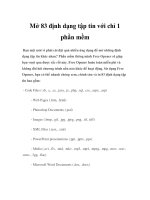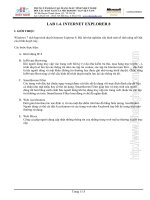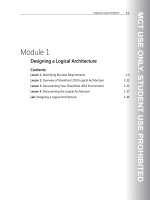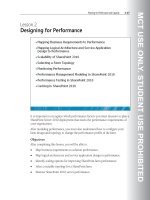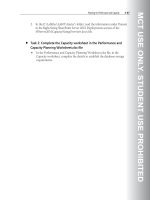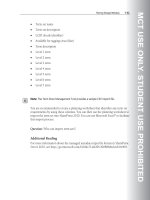Symbian OS C++ for Mobile Phones VOL 1 PHẦN 4 docx
Bạn đang xem bản rút gọn của tài liệu. Xem và tải ngay bản đầy đủ của tài liệu tại đây (595.86 KB, 73 trang )
ViewCmdHitFleet() shows how the controller ties together the two fleets provided by the
engine, so that the engine's iOppFleet is what I see on the screen, while the engine's
iMyFleet is the real data for the 'opponent's' fleet.
void CGameController::ViewCmdHitFleet(TInt aX, TInt aY)
{
__ASSERT_ALWAYS(IsMyTurn(), Panic(EHitFleetNotMyTurn));
__ASSERT_ALWAYS(!(iEngine->iOppFleet.IsKnown(aX, aY)),
Panic(EHitFleetAlreadyKnown));
// Hit fleet
iEngine->iOppFleet.SetShipType(aX, aY, iEngine-
>iMyFleet.ShipType
(aX, aY));
iEngine->iOppFleet.SetHit(aX,aY);
// Update view
iAppView->DrawTilesNow();
// If game is won, transition to finished
if(iEngine->IsWon())
{
iState = EFinished;
iEnv->InfoMsg(R_GAME_CONGRATULATIONS);
}
}
Firstly, the controller asserts that it has been called in the right circumstances. The
conditions asserted should always be true, but just in case I didn't implement
OfferKeyEventL() properly in the view, or because of some other problem I didn't think of
– those are usually the worst kinds of problem! I make this assertion so the program can
quickly panic if it gets called in the wrong circumstances.
We'll see when we get to the Battleships version of the controller, with nine states and many
functions that are only valid in certain states, that these assertions are extremely useful.
I use two simple lines to transfer the knowledge of the real fleet from 'my fleet' to the
'opponent's fleet', and to say I hit that square:
iEngine->iOppFleet.SetShipType(aX, aY, iEngine->iMyFleet.ShipType
(aX, aY));
iEngine->iOppFleet.SetHit(aX,aY);
If I hit a ship, the engine takes care of ensuring that surrounding squares, on the opponent's
fleet, are marked as sea. After this, I update the opponent's fleet view using
DrawTilesNow().
Finally, I check whether this means I've won the game. If so, I write an information message
to say so, and set the state to finished. In real Battleships, the real complexity in the whole
game arises from the fact that this line,
iEngine->iOppFleet.SetShipType(aX, aY, iEngine->iMyFleet.ShipType
(aX, aY));
won't work. Instead of simply doing an object look-up, I have to send a message to the real
opponent, wait for the response, and meanwhile allow the user of this game to close the file,
temporarily or permanently abandon the game, resend the message in case it got lost, and
so on.
9.7 The App UI
Now that we've reviewed the engine, view, and controller, we can return to the app UI. Back
in Chapter 4, I described the app UI as if it was the main class in a GUI application. In a way,
that's true: the entire menu tree of any GUI application is handled through the app UI, and in
a typical large application, that amounts to a lot of commands.
But we now have another perspective on the app UI: it is just another source of events to be
handled by the controller. This isn't an incompatible statement; it's just a different
perspective. Here's the app UI declaration in appui.h:
class CGameAppUi : public CEikAppUi
{
public:
void ConstructL();
~CGameAppUi();
private:
// From CEikAppUi
void HandleCommandL(TInt aCommand);
void HandleModelChangeL();
// Commands
void CmdStartL();
void CmdZoomInL();
void CmdZoomOutL();
private:
// Uses
CGameController* iController;
// Has
CGameAppView* iAppView;
};
There are no surprises in the command-handling framework. Cmd-ZoomInL() and
CmdZoomOutL() are handled by passing them straight to the controller:
void CGameAppUi::CmdZoomInL()
{
iController->ZoomInL();
}
void CGameAppUi::CmdZoomOutL()
{
iController->ZoomOutL();
}
CmdStartL() checks to see if a game is already in progress, and queries the player if so:
void CGameAppUi::CmdStartL()
{
// User-friendly check
if(iController->IsMyTurn())
{
if(!iEikonEnv->QueryWinL(R_GAME_QUERY_ABANDON))
return;
}
iController->Reset();
iAppView->DrawTilesNow();
}
If the game had finished anyway, or if the user confirmed that they really did want to start a
new game, then the app UI asks the controller to reset, and gets the app view to redraw.
Back in Chapter 4, I introduced the resource file as being something quite heavily associated
with the app UI. However, Solo Ships doesn't have a toolbar or any dialogs, so its resource
file is not enormous. Here it is (minus #includes and suchlike):
NAME SHIP
RESOURCE RSS_SIGNATURE { }
RESOURCE TBUF { buf="Battleships"; }
RESOURCE EIK_APP_INFO
{
menubar=r_game_menubar;
hotkeys=r_game_hotkeys;
}
RESOURCE HOTKEYS r_game_hotkeys
{
control=
{
HOTKEY { command=EEikCmdExit; key="e"; },
HOTKEY { command=EEikCmdZoomIn; key="m"; },
HOTKEY { command=EGameCmdStart; key="n"; }
HOTKEY { command=EEikCmdZoomOut; key="o"; }
};
}
RESOURCE MENU_BAR r_game_menubar
{
titles= {
MENU_TITLE { menu_pane=r_game_file_menu;
txt=STRING_r_game_file_menu; },
MENU_TITLE { menu_pane=r_game_view_menu;
txt=STRING_r_game_view_menu; }
};
}
RESOURCE MENU_PANE r_game_file_menu
{
items=
{
MENU_ITEM { command=EGameCmdStart;
txt= STRING_r_game_EGameCmdStart; },
MENU_ITEM { command=EEikCmdExit;
txt= STRING_r_game_EEikCmdExit; }
};
}
RESOURCE MENU_PANE r_game_view_menu
{
items=
{
MENU_ITEM {command=EEikCmdZoomIn;
txt=STRING_r_game_EEikCmdZoomIn; },
MENU_ITEM {command=EEikCmdZoomOut;
txt=STRING_r_game_EEikCmdZoomOut;}
}
};
RESOURCE TBUF r_game_reset { buf=STRING_r_game_reset; }
RESOURCE TBUF r_game_already_known { buf=STRING_r_game_reset; }
RESOURCE TBUF r_game_query_abandon {
buf=STRING_r_game_query_abandon; }
RESOURCE TBUF r_game_congratulations {
buf=STRING_r_game_congratulations; }
There are only four hotkeys (zoom in and out, new-game, and exit), and two menus, with two
options each (new-game and exit, zoom in and zoom out). In addition, there are three strings
for use in info-messages and one for use in a query dialog.
Note
Released UIQ applications should not have an Exit command, though it can
be useful in debug builds for checking against memory leaks. But I'm not
following the UIQ style guide very closely for this application.
The other app UI functions are all related to persistence. I've been saving up that topic for a
section of its own, so now's the time to tackle it.
9.8 Persistence
A key decision for the user interface designs that run on Symbian OS is whether to expose
the file system to the end user or not. Typically, the designs that run on communicator/PDA
machines (Psion PDAs, Nokia 9200 family) do allow users to interact directly with files, while
designs for phones (UIQ, Nokia Series 60) don't. A directly exposed file system can confuse
users, and gives an experience more like using a PC than a phone.
At a certain level, whether the file system is exposed or not is irrelevant to a program's data
storage: in either case, a file system exists, and is where persistent data is stored. But when
designing how your application interacts with the user, this is a crucial consideration. UIQ
applications that allow the user to select an item (what in the PC world would be called a
'document') to work on, such as the Jotter application, each must invent their own means of
presenting the available items, and allowing the user to pick one.
The application framework, historically first developed for PDAs, was designed with an
expectation that the file system would be exposed, and therefore comes with functionality
that enables shell programs to interact with suitably-written applications to load, save, and
switch between files. An application that follows the required rules is called a file-based
application. The chief requirement for a file-based application is that each running instance
must have exactly one external document associated with it. Depending on how the
application is launched from the shell, the framework can instruct to the application to either
load a specified existing document or to create a new empty document. The framework can
also instruct an already running application to switch to using another document. Three
familiar cases from the Windows world are impossible:
A blank document called, say, Document1, which isn't yet associated with a file. This
isn't allowed because it complicates the UI when closing the application.
No document at all – just the File and Help menus. This isn't allowed, and isn't really
needed, because application startup is fast enough anyway.
Multiple documents, which you can cycle around using the Window menu. However,
some UI designs allow multiple open instances of an application.
Despite the lack of an exposed file system, UIQ applications can still be file-based, although
in a slightly simplified way. A file-based UIQ application doesn't open different files:
whenever it's run, it always opens the same document file. Solo Ships works like this, so we
can now look at how to implement this approach.
9.8.1 Solo Ships as a File-based Application
Solo Ships supports three document-related operations:
Run the application and create a new default document: this only occurs the first time
that the application is run.
Run the application and open the existing document.
Exit the application and save the data to the document.
Fortunately for the programmer, the application framework handles most of this. As an
application programmer, you have to implement the following:
A function to store the document data.
A function to read the stored document data.
A function to set the document to an initial, default, state.
A C++ destructor for the document.
9.8.2 Store and Restore
The application framework needs to share an understanding with applications about how the
application document is saved to file. For this reason, file-based applications aren't free to
use whatever file format they wish, but must use a structured format set by the framework. In
Symbian OS, structured files are called stores, and the elements within a store are called
streams. An application document's store has three streams, as shown below in Figure 9.5:
Figure 9.5
The store consists of:
A special stream called a stream dictionary. This provides an index to the other
streams in the store.
A stream that stores a small amount of data to identify the application to which the
store relates.
A stream that contains the document data.
The framework handles creating a file store with the appropriate structure, and sets the
application identifier stream. You have to supply code for storing and restoring the document
data from the third stream. Stores are discussed in detail in Chapter 13.
Document responsibilities
CGameDocument contains the basic functions you need to store and restore document data.
Here's StoreL():
void CGameDocument::StoreL(CStreamStore& aStore,
CStreamDictionary& aStreamDict) const
{
TStreamId id = iController->StoreL(aStore);
aStreamDict.AssignL(KUidExample,id);
}
The framework calls this function, passing objects that represent the store, and the stream
dictionary.
This code calls iController->StoreL() to store the controller's data to the stream, and
returns the stream ID of the stream so created. The next line makes an entry in the stream
dictionary: it records that the data for identified application (KUidExample, the application
UID), is stored in the stream with the specified ID.
There's also a corresponding RestoreL():
void CGameDocument::RestoreL(const CStreamStore& aStore,
const CStreamDictionary& aStreamDict)
{
// New controller initialized from store
TStreamId id = aStreamDict.At(KUidExample);
CGameController* controller = CGameController::NewL(aStore, id);
delete iController;
iController = controller;
}
This time, you look up the ID of the document data stream in the dictionary and restore from
it. One possibility would be to call iController->RestoreL() and overwrite the data in
the existing controller object. An alternative, as shown here, is to construct an entirely new
controller object by using CGameController::NewL(aStore,id). After I've constructed
the new one successfully, I delete the old one, replacing it with the new controller.
Note
Applications may store more than one stream using the stream dictionary
provided. Many applications use this to store different kinds of data.
Storing the controller data
The document just passed the buck to the controller. Here's how the controller stores its
data:
TStreamId CGameController::StoreL(CStreamStore& aStore) const
{
RStoreWriteStream stream;
TStreamId id = stream.CreateLC(aStore);
iEngine->ExternalizeL(stream);
ExternalizeL(stream);
stream.CommitL();
CleanupStack::PopAndDestroy(); // stream
return id;
}
The idea here is to create a stream, write both the engine and any controller data to it, and
then close the stream. Symbian OS programs conventionally calls functions that write an
object's data to a stream ExternalizeL().
The engine's ExternalizeL() function looks like this:
void CGameEngine::ExternalizeL(RWriteStream& aStream) const
{
aStream << iMyFleet;
aStream << iOppFleet;
aStream.WriteUint8L(iFirstPlayer);
}
It externalizes the engine's two fleet objects, and the flag that records whose turn it is.
The first two lines show a neat idiom to use when working with streams. Symbian OS
overloads the operator << for streams, so that it calls ExternalizeL() on the argument,
hence the naming convention. So the first line in the above function could have been
equivalently, if less concisely, written as
iMyFleet.ExternalizeL(aStream);
So, the function called is in fact this:
void TFleet::ExternalizeL(RWriteStream& aStream) const
{
for(TInt i = 0; i < 64; i++)
aStream.WriteUint8L(iSquares[i]);
aStream.WriteUint8L(iMyFleet);
for(i = 0; i < 10; i++)
aStream << iShips[i];
aStream.WriteInt8L(iKnownShips);
aStream.WriteInt8L(iRemainingShips);
aStream.WriteInt8L(iRemainingSquares);
aStream.WriteInt8L(iSquaresHit);
}
It writes the state of the 64 game squares, the ships, and some flags. The << idiom is used
again, this time to call the ship class's ExternalizeL() function:
void TShip::ExternalizeL(RWriteStream& aStream) const
{
aStream.WriteUint8L(iType);
aStream.WriteInt8L(iLength);
aStream.WriteInt8L(iRemaining);
aStream.WriteInt8L(iStartX);
aStream.WriteInt8L(iStartY);
aStream.WriteInt8L(iDx);
aStream.WriteInt8L(iDy);
}
The ship data is just a series of 8-bit integers. In all these functions, we don't expect the
integer values to be more than 8 bits, so we specify this is what we want to store. This saves
some space compared to storing a full 32 bits for each integer.
Finally, the controller itself externalizes some extra persistent data: namely, its state and the
current zoom factor:
void CGameController::ExternalizeL(RWriteStream& aStream) const
{
aStream.WriteUint8L(iState);
aStream.WriteInt32L(iZoomFactor);
}
Restoring the controller data
We saw that the document's RestoreL() uses the controller's restoring NewL() function
that takes CStreamStore and TStreamId arguments, which is coded as follows:
CGameController* CGameController::NewL(const CStreamStore& aStore,
TStreamId aStreamId)
{
CGameController* self = new(ELeave) CGameController;
CleanupStack::PushL(self);
self->RestoreL(aStore, aStreamId);
CleanupStack::Pop();
return self;
}
RestoreL() is private, like ConstructL(), so that it can't be accidentally called by
CGameController's clients. Here it is:
void CGameController::RestoreL(const CStreamStore& aStore, TStreamId
aStreamId)
{
iEnv = CEikonEnv::Static();
RStoreReadStream stream;
stream.OpenLC(aStore,aStreamId);
iEngine = new(ELeave) CGameEngine;
iEngine->InternalizeL(stream);
InternalizeL(stream);
CleanupStack::PopAndDestroy(); // stream
}
The first task is to get a GUI environment pointer. That's needed by the controller, whether
it's constructing from scratch or restoring from a document. Next, it creates a new engine
object and requests it to initialize itself from the specified stream. As you would expect,
InternalizeL()is the conventional name for functions that read data from a stream. The
controller's and engine's InternalizeL() functions are pretty well the reverse of the
ExternalizeL() functions already seen: they add little that's new, so I'll move quickly on.
9.8.3 Creating a Default Document
When the application is opened with a new file (which for UIQ is only when the application is
started for the first time), it can't restore from anything, so instead it needs a new default
document. The framework creates the actual new document file: the folder for this is device-
specific (in the standard UIQ emulator it's C:\Documents\<app-name>), while the default
document name is read from the first TBUF in the resource file ('Solo Ships' in this case).
The application class has the responsibility of setting up the application appropriately for a
default state:
CApaDocument* CGameApplication::CreateDocumentL()
{
CGameDocument* doc = new(ELeave) CGameDocument(*this);
CleanupStack::PushL(doc);
doc->ConstructL();
CleanupStack::Pop();
return doc;
}
The document second-phase constructor creates a new controller:
void CGameDocument::ConstructL()
{
iController = CGameController::NewL();
}
This uses the conventional NewL(), which constructs a default controller, rather than
restoring one from file.
9.8.4 App UI and the Document
Finally, we need to link the app UI to the document. Most importantly, the command handler
for EEikCmdExit which, in all our applications until now, has just been called Exit(), now
includes SaveL():
void CGameAppUi::HandleCommandL(TInt aCommand)
{
switch (aCommand)
{
case EEikCmdExit:
SaveL();
Exit();
break;
}
}
This calls CEikAppUi::SaveL(), which ensures that the framework saves the document
data (by calling CGameDocument::StoreL()).
As we've seen, I implemented document restore by creating a new controller and deleting
the old one. This means that the app UI's pointer to the controller then becomes invalid. To
help the app UI cope with this type of circumstance, the framework defines a
HandleModelChangeL()function, which it calls when a new document is loaded. I
implement it here to get an up-to-date value for the pointer to the controller.
void CGameAppUi::HandleModelChangeL()
{
// Change pointers to new objects
iController = (STATIC_CAST(CGameDocument*, Document()))->
iController;
iAppView->SetController(iController);
}
First, I use the document to find out my new controller, and then I pass on this information to
the app view. Without this, you won't keep the app UI and app view up-to-date when the
model changes.
9.9 Two Player Battleships
You'll have gathered from the discussion so far that through the application, document, and
app UI frameworks the OS knows a lot about the running applications, and that it can have
quite fine control of their operations. The exception so far seems to have been the
application views: they've just been ordinary control objects, about which the operating
system has no special knowledge or control. To fill this gap, Symbian OS v6 introduced the
view architecture, which allows the operating system and other applications to
communicate directly with an application's views.
I'll demonstrate how to use the view architecture by extending Solo Ships into a two-player
game. In that version, there'll be two different views for each player, one that shows the
opposition fleet, and one that shows the player's own fleet. Along the way, I'll also briefly
look at making views more interesting by using bitmap graphics and sound.
9.9.1 View Architecture
One reason not to have introduced the view architecture until now is that applications do not
have to use it. Of the current user interface designs, UIQ recommends that applications
douse it, while Series 60 allows its use, though encapsulated in Series 60 – specific classes.
Its systematic use in UIQ helps the user easily complete tasks that may require more than
one application. For example, in the UIQ Contacts application, you can tap on a contact with
an e-mail address, and the view will switch to the messaging application, with a new e-mail
ready to be written to that contact as shown in Figure 9.6.
Figure 9.6
Figure 9.7 shows what is happening in architectural terms.
Figure 9.7
'Contacts' issues a view activation request through the control framework. It specifies the
application and view that it wants to activate. Optionally, it can supply a message to pass to
the target view. Because such messages are typically used to link applications, they are
called Dynamic Navigational Link (DNL) messages. Applications that can receive such
messages must publish header files that define their message IDs and data formats. In our
example case, the UIQ Messaging application defines a DNL to create a new e-mail with a
specified recipient.
If the target application (Messaging in this case) is not running, the framework starts it. The
next step is that the application registers its views with the control framework. In the
background, this record of the available views in the system is managed by a system thread,
the View Server. Finally, the framework activates the appropriate application view, and if a
DNL is being sent, passes it to the view to process.
As can be seen, architecturally, this is quite a complex process. Fortunately, the frameworks
make the task of the application programmer quite simple. I'll look next at what I had to do to
implement the required changes for Two Player Battleships.
9.9.2 Views in Two Player Battleships
The Two Player Battleships (project name tp-ships) game is for two players using a single
device. The players take turns trying to sink each other's fleets. I designed its user interface
with the following rules:
Each player will need a view of his own fleet, so as to know his opponent's progress in
attacking it, and a view of the target fleet, which will behave in much the same way as in
Solo Ships. The UIQ screen is too small to show both these easily at once, so I decided
to allow a player to switch between 'my' and 'opposition' fleet views as he wished.
A player should not be able to access the views for the other player (as that shows the
true positions of the opponent's fleet!).
Between turns, while the device is handed between the players, there should be a
neutral display, which shows nothing of significance. I decided that a player would end
his turn by activating this 'hider' view; and that the next player would start his turn by
choosing to view his own fleet or his target.
This gives a total of five views (2 × 'my fleet', 2 × 'opposition fleet' + hider view) for the
application.
9.9.3 Fleet Views
The main task was to modify Solo Ship's fleet view class. It ended up looking like this
class CFleetView : public CCoeControl, public MCoeView
{
public:
~CFleetView();
// Cursor
void SetCursorOff();
void SetCursor(TInt aX, TInt aY);
TBool CursorOn() const;
void GetCursor(TInt& aX, TInt& aY) const;
// Incremental drawing
void DrawTilesNow() const;
// Sound
void ExplSound();
void MissSound();
void SunkSound();
protected:
// Construct
CFleetView(CFleetViewData& aFleetViewData, TFleet& aFleet);
void ConstructL();
// From CCoeControl
void Draw(const TRect&) const;
// From MCoeView
TVwsViewId ViewId() const;
void ViewActivatedL(const TVwsViewId& aPrevViewId, TUid
aCustomMessageId, const TDesC8&
aCustomMessage);
void ViewDeactivated();
// aAxiliary draw functions
void DrawOutside() const;
void DrawBorders() const;
void DrawHorizontalBorder(const TRect& aRect) const;
void DrawVerticalBorder(const TRect& aRect) const;
void DrawTiles() const;
virtual void DrawTile(TInt aX, TInt aY) const;
// Cursor movement
void MoveCursor(TInt aDx, TInt aDy);
protected:
// Data common to all the fleet views
CFleetViewData& iData;
// View specific data
TFleet& iFleet;
// Cursor
TBool iCursorOn;
TInt iCursorX;
TInt iCursorY;
TUid iViewUid; // UID of view
};
The main point is that the class now implements the abstract interface MCoeView. This is
what turns the class from being an ordinary control into being usable by the view
architecture.
Also, note the following:
The constructor and ConstructL() functions are now protectedrather than
public. This indicates that CFleetView is now a base class rather than a concrete
class. I found that the 'my fleet' and 'opposition fleet' views behaved differently enough
to be their own classes. They still have most functionality in common, though, and this is
provided by CFleetView.
It has far fewer data members than the original CFleetView, but it has a new data
member iData.
It has three public functions for generating sound effects.
Implementing MCoeView
MCoeView's documentation in some SDKs omits some functions, and as the class is quite
cryptic, it's worth looking at its entire declaration:
class MCoeView
{
public:
virtual TVwsViewId ViewId() const=0;
private:
virtual void ViewActivatedL(const TVwsViewId& aPrevViewId,TUid
aCustomMessageId,const
TDesC8& aCustomMessage)=0;
virtual void ViewDeactivated()=0;
protected:
IMPORT_C virtual TVwsViewIdAndMessage
ViewScreenDeviceChangedL();
private:
IMPORT_C virtual void ViewConstructL();
protected:
IMPORT_C virtual TBool ViewScreenModeCompatible(TInt
aScreenMode);
private:
friend class CCoeViewManager;
IMPORT_C virtual void MCoeView_Reserved_2();
};
A derived view class always implements the first three functions. Note that the declaration
uses a subtlety of C++ access control: ViewActivatedL() and ViewDeactivated() are
private, so you can't call them, but are purely virtual, so you must implement them. The
purpose of making them private is to allow only one internal control framework class,
CCoeViewManager, declared as a friend, to call these functions.
The first function, ViewId(), is implemented to return a view identifier, consisting of the
application's UID, and a specific UID for the view. In CFleetView this is implemented as
TVwsViewId CFleetView::ViewId() const
{
return TVwsViewId(KUidTpShips, iViewUid);
}
KUidTpShips is the application UID and iViewUid is the view UID, which is set in the
derived my fleet or opposition fleet constructor.
ViewActivatedL() is the most interesting of the functions. It is called by the framework
when the view is activated. It has parameters for the ID of the view previously activated so
that you can go back to it if you need to, and the ID and data for a DNL message.
CFleetView doesn't process any DNL messages, so its implementation is simple:
void CFleetView::ViewActivatedL(const TVwsViewId& /*aPrevViewId*/,
TUid
/*aCustomMessageId*/,const TDesC8& /*aCustomMessage*/)
{
Window().SetOrdinalPosition(0);
(static_cast<CGameAppUi*>(iEikonEnv->EikAppUi()))->
SetActiveView(*this);
}
The first line is standard for ViewActivated() implementations: it brings the control's
window to the front, that is, causes it to be displayed. The second line is specific to this
application. My app UI caches a pointer to the currently active view: SetActiveView()
updates this cache. Though not needed here, another common operation in this function is
to change the menu (or other screen furniture) to be specific to the view.
ViewDeactivated() is the complement to ViewActivatedL(). If there's something that
needs to be done before another view comes to the front, it can be done here. Often there
isn't, as is the case with CFleetView:
void CFleetView::ViewDeactivated()
{
}
ViewConstructL() is called by the framework just before the very first activation of a
view. It allows a view's second-phase construction(i.e. the stage at which resources are
allocated) to occur only when a view is needed (which may be never). This is a good idea if
you have many views, especially if they are expensive in memory.
The final two MCoeView virtual functions, ViewScreenDeviceChangedL() and
ViewScreenModeCompatible(), are more specialist. They allow the framework to test
the view's ability to handle a change to the screen device (such as a change in the physical
display area) and to handle a particular screen mode. The default UIQ design does not
require these functions to be implemented.
Note
The View Architecture was originally motivated by the needs of the Ericsson
R380 smartphone, which could either be closed, in which case a small
screen area was displayed, or flipped open, which revealed a larger display.
Applications dynamically responded to the screen changing.
View registration
The final view architecture-related task is to tell the control framework that the views exist.
This is done by CEikAppUi's RegisterViewL()function. As a control can easily get
access to the app UI object, I chose to wrap up view registration as part of view construction.
void CFleetView::ConstructL()
{
CreateWindowL();
SetRect(iData.iClientRect);
SetCursor(0,0);
// Add to the registered views
iEikonEnv->EikAppUi()->RegisterViewL(*this);
iEikonEnv->EikAppUi()->AddToStackL(*this, this);
// Set ready for drawing
ActivateL();
}
The alternative of calling RegisterViewL() from within the app UI itself, after having
created the view, is as good.
Complementarily, CEikAppUi's DeregisterView() function must be called before a
registered view is destroyed. I do this in the view destructor.
CFleetView::~CFleetView()
{
iEikonEnv->EikAppUi()->RemoveFromStack(this);
// Remove from registered views
iEikonEnv->EikAppUi()->DeregisterView(*this);
}
My fleet and opposition fleet classes
To specialize CFleetView to become a 'my fleet' class is simple. I just added a public
factory function and a constructor. The constructor takes a flag, aP1, indicating to which
player (arbitrarily called player1 and player2) the view belongs. This flag is used to set a
different view UID for each.
CMyFleetView* CMyFleetView::NewL(CFleetViewData& aFleetViewData,
TFleet& aFleet, TBool aP1)
{
CMyFleetView* self = new (ELeave) CMyFleetView(aFleetViewData,
aFleet, aP1);
CleanupStack::PushL(self);
self->ConstructL();
CleanupStack::Pop(self);
return self;
}
CMyFleetView::CMyFleetView(CFleetViewData& aFleetViewData,
TFleet& aFleet,
TBool aP1)
:CFleetView(aFleetViewData, aFleet)
{
if (aP1)
iViewUid = KP1MyViewUID;
else
iViewUid = KP2MyViewUID;
}
Note CMyFleetView has no functions to handle pointer or keyboard input: the only thing
that the user can do is to look at it.
COppFleetView, the opposition fleet class, is similar, but has the functions, as defined in
Solo Ships, to handle input events.
We now have two concrete view classes, each of which will be instantiated twice, making
four objects in all. These objects will need to share a significant amount of data: the zoom
factor, and all the data calculated from it, for border areas, tile size, and so on will be the
same. C++ would allow me to make these static (i.e. class) members, but Symbian OS does
not allow such writable static data. The alternative that I adopted was to encapsulate the
data in a class CFleetView-Data, and give each view a pointer to the same, single
instance of that class.
9.9.4 Hider View
The final view in the application is the hider view, which is displayed between turns. I thought
I'd display something prettier than a blank screen, and chose a bitmap of a real battleship in
action. The second- phase constructor creates a bitmap object (CFbsBitmap), and loads
the picture from the application's bitmap store (you'll see how to create such a store in
Chapter 14). The view's Draw() function simply bit-blit's the bitmap to the view.
Note
Thanks to the U.S. Navy's Naval Historical Center for the 1906 photograph o
f
the USS Connecticut.
void CHiderView::ConstructL(const TRect& aRect)
{
CreateWindowL();
SetRect(aRect);
// Create and load a bitmap
iHideBitmap = new (ELeave) CFbsBitmap;
// Get bitmap store drive independent
TFileName mbmName = iEikonEnv->EikAppUi()->Application()->
BitmapStoreName();
User::LeaveIfError(iHideBitmap->Load(mbmName,0));
ActivateL();
}
void CHiderView::Draw(const TRect& /*aRect*/) const
{
SystemGc().BitBlt(TPoint(0,0),iHideBitmap);
}
9.9.5 View Test Program
To test that all my views work as expected, I wrote a little test application, tp-viewtest.
This just defines a menu with options to activate the various views. To active a view, it calls
CEikAppUi's Activate-ViewL() function, passing the target view ID. This is tp-
viewtest's menu command handler:
void CAppUi::HandleCommandL(TInt aCommand)
{
_LIT8(KViewCmdData1, "P1 My");
_LIT8(KViewCmdData2, "P1 Opp");
_LIT8(KViewCmdData3, "P2 My");
_LIT8(KViewCmdData4, "P2 Opp");
switch (aCommand)
{
case ECmdViewPlayer1MyShips:
ActivateViewL(TVwsViewId(KUidTpShips,KP1MyViewUID),
KCmd1UID, KViewCmdData1);
break;
case ECmdViewPlayer1OppShips:
ActivateViewL(TVwsViewId(KUidTpShips,KP1OppViewUID),
KCmd2UID, KViewCmdData2);
break;
case ECmdViewPlayer2MyShips:
ActivateViewL(TVwsViewId(KUidTpShips,KP2MyViewUID),
KCmd1UID, KViewCmdData3);
break;
case ECmdViewPlayer2OppShips:
ActivateViewL(TVwsViewId(KUidTpShips,KP2OppViewUID),
KCmd2UID, KViewCmdData4);
break;
case ECmdViewHider:
ActivateViewL(TVwsViewId(KUidTpShips,KHiderViewUID));
break;
case EEikCmdExit:
CEikAppUi::Exit();
break;
}
}
If you build and run tp-viewtest, and chose a menu option, you'll see the system start up
Two Ships, and activate the appropriate view (though activating a player 2 view when it's
player 1's turn, or vice versa, doesn't leave Two Ships in a sensible state).
For demonstration purposes, I decided to also pass DNL messages in the view activation
requests. In the ActivateView()calls, KCmd<num>Uid is the ID of the message to pass,
and KViewCmdData<num> the message data (a simple string in this case). To show the
messages being received, I coded an alternative version of
CFleetView::ViewActivatedL() in tp-ships:
//#define _DEBUGVIEWS_
#ifdef _DEBUGVIEWS_
void CFleetView::ViewActivatedL(const TVwsViewId& aPrevViewId, TUid
aCustomMessageId, const
TDesC8& aCustomMessage)
{
Window().SetOrdinalPosition(0);
(static_cast<CGameAppUi*>(iEikonEnv->EikAppUi()))->
SetActiveView(*this);
// display the view switch information
if (aCustomMessageId.iUid)
{
TBuf<200> buf,buf2;
buf.Format(_L("ID: %x: "), aCustomMessageId.iUid);
buf2.Copy(aCustomMessage);
buf.Append(buf2);
iEikonEnv->InfoMsg(buf);
}
}
#else
This version formats the message ID and data into a string buf and displays it in an
information message. If you want to see this in action, uncomment the line
#define_DEBUGVIEWS_, and rebuild tp-ships.
Note
Originally, I used a modal dialog rather than an InfoMsg to display the
message information. This caused a panic as waiting for the user to confirm
the dialog caused a view server time-out.
9.9.6 Sound Effects
A view is primarily about displaying things, but it can be about interacting with the user
through sounds too. Symbian OS can play audio files of various formats (gsm 6.10,. au,.
wav,. wve and raw audio data), as well as tones and streaming PCM audio.
For tp-ships, I wanted to play three .wav files for hitting a ship, missing a ship, and
sinking a ship, respectively. I encapsulated all the sound playing functionality in a class
CSoundEffects. Its second- phase constructor sets up a CMdaAudioPlayerUtility
object to play each file:
_LIT(KExplSoundFile,"expl.wav");
_LIT(KMissSoundFile,"miss.wav");
_LIT(KSunkSoundFile,"sunk.wav");
void CSoundEffects::ConstructL() {
// Get path to sound files
TParsePtrC parse(CEikonEnv::Static()->EikAppUi()-
>Application()->
AppFullName());
TPtrC appPath = parse.DriveAndPath();
ConstructSoundPlayerL(appPath, KExplSoundFile,
iExplSoundPlayer);
ConstructSoundPlayerL(appPath, KMissSoundFile,
iMissSoundPlayer);
ConstructSoundPlayerL(appPath, KSunkSoundFile,
iSunkSoundPlayer);
}
void CSoundEffects::ConstructSoundPlayerL(const TDesC& aPath, const
TDesC& aName,
CMdaAudioPlayerUtility*& aPlayer )
{
TFileName name = aPath;
name.Append(aName);
aPlayer=CMdaAudioPlayerUtility::NewFilePlayerL(name,
iSoundPlayerCallBack);
}
As well the name of the file to play, CMdaAudioPlayerUtility::NewFilePlayerL()
requires an MMdaAudioPlayerCall-back callback object that tells the client when the file
is ready to play (MapcInitComplete()), or when playing is complete (Mapc-
PlayComplete()).
To play a sound, a fleet view object calls CSoundEffects::PlaySound(). This cancels
any sounds that are already playing, selects the right CMdaAudioPlayerUtility object to
use, and calls its Play() method:
void CSoundEffects::PlaySound(TSound aSound)
{
if (!iSoundPlayerCallBack.iOK) return;
CancelSounds();
switch (aSound)
{
case EExplosion:
iCurrentSoundPlayer = iExplSoundPlayer;
break;
case EMiss:
iCurrentSoundPlayer = iMissSoundPlayer;
break;
case ESunk:
iCurrentSoundPlayer = iSunkSoundPlayer;
break;
default:
return;
};
iCurrentSoundPlayer->Play();
iSoundPlayerCallBack.iPlaying = ETrue;
}
9.10 Summary
In this chapter I've described a larger-scale GUI application that shows some important
aspects about writing real application code:
How to support persistence
How to write drawing code that can zoom and use different display sizes
How to use the view architecture.
The full version of Battleships will add to the framework established by these programs.
Battleships adds:
A little more GUI functionality, especially dialogs
A lot more communications and system programming.
Chapter 10: Dialogs and Concrete Controls
Overview
In Chapter 4, you saw how commands get to HandleCommandL() from the application UI's
basic interaction resources: the toolbar, menus, and shortcut keys. In our simple hellogui
application, we handled those commands pretty trivially – either by displaying an info-
message or by quitting the program.
In real applications, many commands are handled using a dialog; perhaps half of the effort
required to program the GUI of a professional application is involved with dialog
programming.
In this chapter, I'll introduce the design requirements for dialogs as seen by the user and
(only just below the surface) by the programmer. I'll then move on to use some of the simple
dialogs from example projects in this book to illustrate the essentials of dialog programming.
Then, I'll do a lightning tour through the dialog framework's main APIs, stock controls for
inclusion in dialogs, and some standard dialogs. The majority of stock controls and dialogs
are generic, but this chapter includes some that are specific to UIQ. In general, each UI will
have its own specific controls and dialogs in addition to, and in some cases replacing those
supplied by the generic UI layer (Uikon). However, the issues raised here are applicable to
all Symbian OS-based UIs.
10.1 Introducing Dialogs
Many readers are familiar with the way dialogs work and have expectations about what
dialogs ought to do on the basis of how they work in Windows. Windows and Uikon are
designed for different types of hardware and different end users, however, so their dialog
designs are different. I'll point out the differences as I go along to help you understand where
Uikon is coming from, and how to use it to deliver the best experience to the users of your
applications.
I'll use three dialogs to show you the kinds of things you can do with them.
10.1.1 A Query Dialog
General query dialogs tend not to feature in some UIs such as UIQ, but where they do occur,
they tend to be tailored to the specific context. Here's a typical example:
Figure 10.1
I got this by selecting a file in the QExAppFileH example from the UIQ C++ SDK and then
pressing the Delete button on the resulting dialog. The query is asking me whether I want to
continue with the delete operation and I have to answer 'No' or 'Yes'.
The most important point about this dialog is that it's a straightforward query, with a Yes/No
answer. Compare it with a similar dialog on Windows as shown in Figure 10.2.
Figure 10.2
I got this by typing Ctrl+F4 (a shortcut for File | Close) in Word, as I was typing the previous
paragraph. The question being asked here is, 'Do you want to save changes to 2-
dialogs.rtf?' I get three options. Consider how new users would respond:
Yes: that ought to save the changes – but it says nothing about exiting – in any case,
the data is safe.
No: if the users are smart Windows users, they'll realize that 'No' means, 'No, I don't
want to save changes when closing the file.' If they haven't used Windows before, they'll
say, 'No, I didn't ask for my file to be saved, I'll save it later when I've finished.' They
select 'No', and their document disappears! They have lost all their changes, even
though that's not what they wanted.
Cancel: a smart Windows user realizes that cancel means, 'No, don't save changes,
but keep the file open.' If he's an average user, he won't understand how 'Cancel' can
be an answer to the question that was posed.
Almost every Windows user I know, who isn't a professional programmer has lost data
because of this Windows dialog.
This illustrates an important aspect of all programming for Symbian OS: write for
inexperienced computer users, and make it clear what's going to happen when they select a
menu or dialog option. The Symbian OS way is to ask a straight yes/no question in which the
expectations and consequences of each possible answer are very clear.
If you're a Windows user, you'll notice a couple of other things about the query dialog:
Yes and No are swapped around compared to the Windows way of doing things. Yes
(and OK) buttons always go on the right of horizontal button lists. Then most people can
press these buttons without obscuring the rest of the dialog – all people operate from
below the screen, and most people are right-handed.
There's a title bar that you can move up and down by dragging with the pen.
There's no notion of a currently focused button and no underscored letters to indicate
accelerator keys – more on that later.
10.1.2 A Single-page Dialog
Here's a standard single-page dialog provided by UIQ: