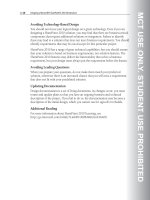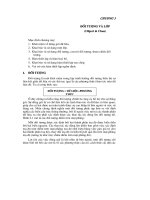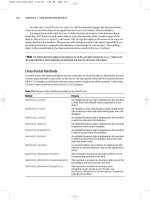Symbian OS C++ for Mobile Phones VOL 1 PHẦN 5 pdf
Bạn đang xem bản rút gọn của tài liệu. Xem và tải ngay bản đầy đủ của tài liệu tại đây (787.5 KB, 73 trang )
Figure 11.7
I started out with code that looked something like this:
void CFleetView::Draw(const TRect&) const
{
DrawBoard();
DrawBorders();
DrawTiles();
}
This code:
draws a black square over the region of the board including both the border area and
the sea area,
draws the letters and numbers for the top, bottom, left, and right borders,
draws the 64 tiles in the sea area.
This is a classic flickery-draw function, in which the backgrounds are drawn first and then
overpainted by the foreground. It looks especially bad towards the bottom right of the sea
area, because there is a significant delay between the first function call (which painted the
whole board black) and the last one (which finally painted the 64th tile).
Whiting out the background
There is another problem, which I'll demonstrate in Chapter 15, because I had not whited out
the background area between the board and the edge of the control. I could have tackled
that easily enough using, say,
void CFleetView::Draw(const TRect&) const
{
ClearBackground();
DrawBoard();
DrawBorders();
DrawTiles();
}
but that would have made the flicker even worse.
Important
The general solution to flicker problems is to avoid painting large areas
twice.
And so to my code in its present form:
void CFleetView::Draw(const TRect&) const
{
DrawOutside();
DrawBorders();
DrawTiles();
}
This code:
whites out the area of the control between the board rectangle and the border of the
control – it doesn't touch the board area itself,
draws the whole top, bottom, left, and right borders – without affecting the sea area,
draws each of the 64 tiles in the sea area.
My new draw-border code draws the border background and then overpaints it with the
letters or numbers, which is a potential source of flicker. But the border is small and the time
interval between drawing the background and overpainting the eighth letter or number is too
short to notice any flicker.
Likewise, the code I use to draw each tile starts by drawing the tile with its letter and then, if
it's the cursor tile, overpaints the cursor. Again, this is OK – it happens so quickly that no one
notices.
Don't overpaint on a large scale
This example emphasizes the point about the general rule for avoiding flicker: don't
overpaint on a large scale. In some circumstances, redraws need to be optimized much
more than I've done here. You can use many techniques for optimizing drawing to eliminate
flicker:
Draw all the interesting content first – that is, draw the tiles, then the borders, and then
the legend. This means that the things the user is interested in get drawn first.
Optimize the drawing order so that the tile at the cursor position is drawn first. Again,
this is what the user is most interested in.
Draw subsequent tiles in order of increasing distance from the cursor tile, rather than
scanning row-by-row and column-by-column.
Use active objects to allow view drawing to be mixed with user interaction – cursor
movement or hit requests, for example – so that the application becomes responsive
immediately.
Draw to an off-screen bitmap and bitblitt that bitmap to the screen.
Each level of increased redraw optimization adds to program complexity. Fortunately, none
of this was necessary for the fleet view. In some Symbian OS application views, however,
these techniques make the difference between an application that is pleasant to use and one
that can barely be used at all. The Agenda year view, for instance, would use all the
techniques mentioned above.
11.4.2 Status View Update
The status view update didn't need any optimization, even though the status view draw
function appears to be quite complicated with lots of detailed coordinate calculations, font
selection, and string assembly.
The status view actually benefited from the buffering performed by the graphics system. As I
mentioned above, drawing commands are buffered and only sent from the client application
to the window server when necessary. They are executed very rapidly indeed, by the
window server – typically, within a single screen refresh interval. This is too fast for a user to
notice any flicker.
The status view update uses only around 10 draw function calls, which probably all fit within
a single buffer and so are executed all together. If the status view had been more
complicated (which it would have been, had I used a suitably professional graphic design),
then it might have been more flicker-prone and I would have had to take more precautions
when redrawing it.
Important
In any professional application, the aesthetics of a view are more
important than the ease with which that view can be programmed.
In this book, I've paid enough attention to aesthetics to make the points I need to make, but
no more. I don't really think any of my graphics are satisfactory for serious use and the
status view is a prime example. In a real application, it would have to be better and if this
meant the redraw code would need optimizing, then that would have to be done.
Good status views are particularly demanding. On the one hand, a rich status view conveys
very useful information to the user. On the other hand, the user isn't looking at the status
view all the time and it must not compromise the application's responsiveness. For these
reasons, status views are often updated using background active objects.
A good example of a status view from the Symbian OS standard application suite would be
the toolband at the top of a Word view. Of most interest to us here is that it shows the font,
paragraph formatting, and other information associated with the current cursor position. Its
implementation is highly optimized using background active objects and a careful drawing
order so that document editing is not compromised at all.
11.4.3 Hit Reports
When a hit report comes in from the opponent's fleet, the fleet view is updated to show the
affected tile. Calling DrawNow() would have done the job, but it would have involved
drawing the board and its borders, which is slow and completely unnecessary as these could
not possibly have changed.
Looking for a better approach, I considered redrawing only the tiles that were affected by the
hit. These are as follows:
The tile that was hit.
If that tile was a ship, then the squares diagonally adjacent to it (provided they're on
the board, and provided they haven't already been hit), because we now know that
these tiles must be sea.
If the tile was the final tile in a ship, then we know that all the tiles surrounding the ship
must be sea, so we have to redraw them.
It turns out that working out exactly the tiles that are affected and doing a minimal redraw is
nontrivial – though we could do it if it was really necessary. Instead, I decided that I would
redraw all the tiles. The code would be quick enough and wouldn't cause perceived flicker
because there would be no change to tiles that weren't affected. I wrote a
DrawTilesNow() function to do this:
void CFleetView::DrawTilesNow() const
{
Window().Invalidate(iSeaArea);
ActivateGc();
Window().BeginRedraw(iSeaArea);
DrawTiles();
Window().EndRedraw();
DeactivateGc();
}
This function contains the logic needed to start and end the drawing operation and, in the
middle, the same DrawTiles() function that I use to draw the board in the first place.
During system-initiated redraw, the window server preparation is handled by the CONE
framework. During application-initiated redraw, we have to do it ourselves before we can call
DrawTiles().
The DrawXxxNow() pattern
Important
You can easily copy this DrawXxxNow() pattern for any selective
redraws in your own applications.
It's useful to pause to note a few rules about application-initiated redraw here:
Application-initiated redraw is usually done using a function whose name is
DrawXxxNow().
A DrawXxx() function (without the Now) expects to be called from within an activate-
GC and begin-redraw bracket, and to draw to an area that was invalid.
A simple DrawXxxNow() will invalidate activate-GC, begin-redraw, call DrawXxx(),
and then end-redraw and deactivate-GC.
A more complex DrawXxxNow() function may need to call many DrawXxx()
functions.
You should avoid calling multiple consecutive DrawXxxNow() functions if you can
because this involves (typically) wasteful invalidation, activate-GC, and begin-redraw
brackets.
You must, in any case, avoid calling a DrawXxxNow() function from within an
activate-GC/begin-redraw bracket, since it will cause a panic if you repeat these
functions when a bracket is already active.
Later, I'll explain what the activation and begin-redraw functions actually do.
Mixing draw and update functions
Important
Don't mix (view-related) draw functions with (model-related) update
functions.
For example, don't specify a function such as MoveCursor() to move the cursor and
redraw the two affected squares. If you write all your model-update functions to update the
view as well, you won't be able to issue a sequence of model updates without also causing
many wasted view updates. The crime is compounded if your view update after, say,
MoveCursor() is not optimized so that it updates the whole view.
Instead, make MoveCursor() move the cursor and nothing else.You can call lots of model-
update functions like this, calling an appropriate DrawXxxNow() function to update the view
only when they have all executed. After a really complicated sequence of model updates,
you might simply call DrawNow() to redraw the entire control.
If you must combine model updates with redrawing, make it clear in your function name that
you are doing so – MoveCursorAnd-DrawNow(), for example. Then your users will know
that such functions should not be called during optimized update processing.
11.4.4 Cursor Movement
Cursor movement is highly interactive, and must perform supremely. When writing the
application, I was prepared to optimize this seriously if necessary, and that would not have
been difficult to do. When you move the cursor, by keyboard or by pointer, at most two tiles
are affected – the old and new cursor positions. It would have been easy to write a function
to draw just the two affected tiles.
But it turned out to be unnecessary. Early in development, I experimented with
DrawTilesNow(), which draws all 64 tiles. That turned out to be fast enough and
sufficiently flicker-free.
In more demanding applications, cursor movement can become very highly optimized. A
common technique is to invert the affected pixels so that no real drawing code is invoked at
all – all you need to know is which region is affected and use the logical operations of the
GDI to invert the colors in the affected region. However, although this technique can be very
fast, it needs careful attention to detail:
Color inversion is good for black and white, but for color or more subtle shades of gray,
it doesn't always produce visually acceptable results.
You still have to be able to handle system-initiated redraws, which means that you
must be able to draw with the inverted color scheme on the affected region. It's
insufficient simply to draw the view and then to invert the cursor region. This would
produce flicker precisely in the region in which it is least acceptable. You must draw the
view and cursor in one fell swoop.
In fact, you have to combine system-initiated redraws with very high application
responsiveness so that the cursor can move even while a redraw is taking place. This
simply amplifies the difficulties referred to, above.
In general, cursor-movement optimization is nontrivial. In almost every PC application I've
used (including the word processor I'm using to write this book), I've noticed bugs associated
with cursor redrawing.
It's the age-old lesson again: reuse existing code if you can and don't optimize unless you
have to. If you do have to optimize, choose your technique very carefully.
11.5 Sharing the Screen
Until now, I've covered the basics of drawing and in many cases I've had to tell you to do
something without explaining why – for instance, the ActivateGc() and BeginRedraw()
functions in DrawTilesNow().
Now it's time to be precise about how windows and controls work together to enable your
application to share the screen with other applications and to enable the different parts of
your application to work together.
Symbian OS is a full multitasking system in which multiple applications may run
concurrently. The screen is a single resource that must be shared among all these
applications. Symbian OS implements this sharing using the window server. Each
application draws to one or more windows; the window server manages the windows,
ensuring that the correct window or windows are displayed, exposing and hiding windows as
necessary, and managing overlaps (Figure 11.8).
Figure 11.8
An application must also share the screen effectively between its own components. These
components include the main application view, the button bar, and other ornaments: dialogs,
menus, and the like. An application uses controls for its components. Some controls –
dialogs, for instance – use an entire window, but many others simply reside alongside other
controls on an existing window. The buttons on a button bar behave this way, as do the fleet
views in the main application view of Battleships.
11.5.1 CONE
Every GUI client uses CONE, the control environment, to provide the basic framework for
controls and for communication with the window server in Figure 11.9:
Figure 11.9
The window server maintains the windows used by all applications. It keeps track of their (x,
y) positions and sizes, and also their front-to-back order, which is referred to as a z
coordinate. As windows are moved and their z order changes, parts of them are exposed
and need to be redrawn. For each window, the window server maintains an invalid region.
When part of a window is invalid, the window server creates a redraw event, which is sent to
the window's owning application so that the application can redraw it.
Every application is a client of the window server (we'll be describing the client-server
framework in detail in Chapter 18). Happily, though, it's not necessary to understand the
client-server framework in enormous detail for basic GUI programming because the client
interface is encapsulated by CONE.
CONE associates one or more controls with each window and handles window server
events. For instance, it handles a redraw event by calling the Draw() function for all controls
that use the window indicated and fall within the bounding rectangle of the invalid region.
11.5.2 Window-owning and Lodger Controls
I introduced you to the concept of controls at the start of this chapter. There are two types of
control:
A control that requires a whole window is called a window- owning control.
A control that requires only part of a window, on the other hand, is a lodger control or
(more clumsily) a non-window-owning control.
Consider the dialog in Figure 11.10:
Figure 11.10
It has a single window, but 12 controls, as shown in Figure 11.11.
Figure 11.11
Advantages of lodgers
Although a window can have many controls, a control has only one window. Every control,
whether it is a window-owning control or a lodger, ultimately occupies a rectangle on just one
window, and the control draws to that rectangle on that window. A control's window is
available via the Window() function in CCoeControl. There are certain advantages in
using lodgers:
Reduced traffic: Lodgers vastly reduce the client-server traffic between an application
and the window server. Only one client-server message is needed to create an entire
dialog since it includes only one window. Only one event is needed to redraw the whole
dialog, no matter how many of its controls are affected. Dialogs are created and
destroyed frequently in application use, so these optimizations make a significant
difference.
Reduced overheads: Lodgers also reduce the overheads associated with complex
entities such as a dialog because controls are much more compact in memory than
windows.
Less processing : Lodgers have less demanding processing requirements. Windows
may move, change z order, and overlap arbitrarily. Lodgers at peer level on the same
window never intersect and they only occupy a subregion of their owning window or
control. This makes the logic for detecting intersections much easier than that required
for the arbitrarily complex regions managed by the window server.
When you need a window
All these factors improve the system efficiency of Symbian OS, compared to a scenario with
no lodger controls. In order to take advantage of these features, most controls should be
coded as lodgers, but there are a few circumstances in which you need a window:
When there is no window to lodge in – this is the case for the application view.
When you need shadows, as described later in this chapter. Shadows are used by
dialogs, popup menus, popup list-boxes, menu panes, and the menu bar.
When you need a backed-up window – we'll come back to these later.
When you need to overlap peer controls in an arbitrary way – not according to lodger
controls' stricter nesting rules.
When you need the backup-behind property (see below), which is used by dialogs and
menu panes to hold a bitmap of the window behind them.
Being window-owning is a fairly fundamental property of a control. There isn't much point in
coding a control bimodally – that is, to be either a lodger or to be window-owning. Decide
which it should be and commit to it.
On the other hand, only small parts of your control's code will be affected by the decision.
So, if you find out later that (for instance) your control that was previously a stand-alone app
view now has a window to lodge in, then you should be able to modify your control quite
easily.
For instance, in the drawing example in Chapter 15, the CExample-HelloControl class
adapts hellogui's CHelloGuiAppView to turn it into a lodger. The class declaration
changes from:
class CHelloGuiAppView : public CCoeControl
{
public:
static CHelloGuiAppView* NewL(const TRect& aRect);
~CHelloGuiAppView();
void ConstructL(const TRect& /*aRect*/);
private:
void Draw(const TRect& /* aRect */) const;
private:
HBufC* iHelloText;
};
to:
class CExampleHelloControl : public CCoeControl
{
public:
static CExampleHelloControl* NewL(const CCoeControl& aContainer,
const TRect& aRect);
~CExampleHelloControl();
. . .
private:
void ConstructL(const CCoeControl& aContainer, const TRect&
aRect);
private: // From CCoeControl
void Draw(const TRect&) const;
private:
HBufC* iText;
. . .
};
The essential change here is that I have to pass a CCoeControl& parameter to the control
to tell it which CCoeControl to lodge in.
The construction changes from:
void CHelloGuiAppView::ConstructL(const TRect& aRect)
{
CreateWindowL();
SetRectL(aRect);
ActivateL();
iHelloWorld = iEikonEnv-
>AllocReadResourceL(R_HELLOGUI_TEXT_HELLO);
}
to:
void CExampleHelloControl::ConstructL(const CCoeControl& aContainer,
const TRect& aRect)
{
SetContainerWindowL(aContainer);
SetRect(aRect);
iView=CExampleHelloView::NewL();
iText=iEikonEnv-
>AllocReadResourceL(R_EXAMPLE_TEXT_HELLO_WORLD);
iView->SetTextL(*iText);
. . .
ActivateL();
}
Instead of calling CreateWindowL() to create a window of the right size, I call
SetContainerWindowL() to register myself as a lodger of a control on an existing
window.
11.5.3 Compound Controls
There needs to be some structure in laying out lodger controls such as those in the
Battleships Start first game dialog, or indeed in the Battleships app view. That discipline is
obtained by using compound controls: a control is compound if it has one or more
component controls in addition to itself.
A component control is contained entirely within the area of its owning control.
All components of a control must have nonoverlapping rectangles.
A component control does not have to be a lodger, it can also be window-owning. In
the majority of cases, however, a component control is a lodger.
To indicate ownership of component controls to CONE's framework, a compound control
must implement two virtual functions from CCoeControl:
CountComponentControls() indicates how many components a control has – by
default, it has zero, but you can override this.
ComponentControl() returns the nth component, with n from zero to the count of
components minus one. By default, this function panics (because it should never get
called at all if there are zero components). If you override
CountComponentControls(), you should also override this function to return a
component for each possible value of n.
Here is a generic example implementation of these functions. Most Symbian OS applications
use enums for their controls like:
enum
{
EMyFirstControl,
EMySecondControl,
EAmountOfControls
}
This enables you to simply return EAmountOfControls in the
CountComponentControls. This ensures that you do not forget to change your return
value when you add or remove controls over time:
TInt anyExampleAppView::CountComponentControls() const
{
return EAmountOfControls;
}
CCoeControl* anyExampleAppView::ComponentControl(TInt aIndex) const
{
switch (aIndex)
{
case 0: return EMyFirstControl;
case 1: return EMySecondControl;
case 2: return EAmountOfControls;
}
return 0;
}
A dialog is also a compound control with typically only a single window. A dialog has an
unpredictable number of component controls, so instead of hardcoding the answers to
CountComponentControls()and ComponentControl() as I did above, CEikDialog
uses a variable-sized array to store dialog lines and calculates the answers for these
functions.
11.5.4 More on Drawing
Drawing to a window is easy for programs but involves complex processing by Symbian OS
as you can see in Figure 11.12.
Figure 11.12
On the client side, an application uses a CWindowGc to draw to a window. CWindowGc's
functions are implemented by encoding and storing commands in the window server's client-
side buffer. When the buffer is full, or when the client requests it, the instructions in the buffer
are all sent to the window server, which decodes and executes them by drawing directly onto
the screen, using a CFbsBitGc – a CGraphicsContext-derived class for drawing onto
bitmapped devices. Prior to drawing, the window server sets up a clipping region to ensure
that only the correct region of the correct window can be changed, whatever the current
state of overlapping windows on the screen. The window server uses the BITGDI to
'rasterize' the drawing commands.
The client-side buffer, which wraps several window server commands into a single client-
server transaction, significantly speeds up system graphics performance.
We can now explain the DrawTilesNow() function that we saw earlier:
void CFleetView::DrawTilesNow() const
{
Window().Invalidate(iSeaArea);
ActivateGc();
Window().BeginRedraw(iSeaArea);
DrawTiles();
Window().EndRedraw();
DeactivateGc();
}
This is a member function of CFleetView, which is derived from CCoeControl. The
central function is DrawTiles(), but this is bracketed by actions necessary to function
correctly with the window server.
Invalidating
First, we use an Invalidate() function to invalidate the region we are about to draw.
Remember that the window server keeps track of all invalid regions on each window and
clips drawing to the total invalid region. So before you do an application-initiated redraw, you
must invalidate the region you are about to redraw, otherwise nothing will appear (unless the
region happened to be invalid for some other reason).
Activating the graphics context
Then, CONE's system graphics context must be activated. If you take a look at
coecntrl.cpp, you'll find that CCoeControl::Activate-Gc() is coded as:
EXPORT_C void CCoeControl::ActivateGc() const
{
CWindowGc& gc = iCoeEnv->SystemGc();
if(iContext)
iContext->ActivateContext(gc, *iWin);
else
gc.Activate(*iWin);
}
The usual case just executes gc.Activate() on the control's window, telling the window
server's client interface to use CONE's system GC to start drawing to it. The function also
resets the window GC to use default settings. I'll explain the other case later on.
Beginning and ending the redraw
Immediately before drawing, we tell the window server we are about to begin redrawing a
particular region. And immediately after redrawing, we tell the window server that we have
finished. When the BeginRedraw()function is executed by the window server, it has two
effects:
The window server sets a clipping region to the intersection of the invalid region, the
region specified by BeginRedraw(), and the region of the window that is visible on the
screen.
The window server then marks the region specified by BeginRe-draw() as valid (or,
more accurately, it subtracts the begin-redraw region from its current invalid region).
The application's draw code must then cover every pixel of the region specified by
BeginRedraw(). If the application's draw code includes an explicit call to
SetClippingRegion(), the region so specified is intersected with the clipping region
calculated at BeginRedraw() time.
When the application has finished redrawing, it calls EndRedraw(). This enables the
window server to delete the region object that it allocated during BeginRedraw()
processing.
Concurrency
You're probably wondering why the window server marks the region as valid at begin redraw
time rather than end redraw. The reason is that Symbian OS is a multitasking operating
system. The following theoretical sequence of events shows why this protocol is needed:
Application A issues begin-redraw. The affected region is marked valid on A's window.
A starts drawing.
Application B comes to the foreground, and its window overwrites A's.
B is terminated, so that A's window is again exposed.
Clearly, A's window is now invalid. The window server marks it as such.
A continues redrawing, and issues end-redraw.
At the end of this sequence, the region of the screen covered by the reexposed region of A's
window is in an arbitrary state. If the window server had marked A's window as valid at end-
redraw time, the window server would not know that it still needs to be redrawn. Instead, the
window server marks A's window as valid at begin-redraw time so that, by the end of a
sequence like this, the window is correctly marked invalid and can be redrawn.
You might think this sequence of events would be rare, but it is possible, so the system has
to address it properly.
Redrawing
You should now find it pretty easy to understand how redrawing works. When the window
server knows that a region of a window is invalid, it sends a redraw message to the window's
owning application, specifying the bounding rectangle of the invalid region. This is picked up
by CONE and handled using the following code:
EXPORT_C void CCoeControl::HandleRedrawEvent(const TRect& aRect)
const
{
ActivateGc();
Window().BeginRedraw(aRect);
Draw(aRect);
DrawComponents(aRect);
Window().EndRedraw();
DeactivateGc();
}
This code has exact parallels to the code we saw in DrawTilesNow(): the activate and
begin-redraw brackets are needed to set everything up correctly. However, CONE doesn't
need to call Invalidate()here because the whole point of the redraw is that a region is
already known to be invalid. In fact, if CONE did call Invalidate() on the rectangle, it
would potentially extend the invalid region, which would waste processing time.
Inside the activate and begin-redraw brackets, CONE draws the control using Draw() and
passing the bounding rectangle. Then, CONE draws every component owned by this control
using DrawComponents(), which is coded as follows:
void CCoeControl::DrawComponents(const TRect& aRect) const
{
const TInt count = CountComponentControls();
for(TInt ii = 0; ii < count; ii++)
{
const CCoeControl* ctrl = ComponentControl(ii);
if(!(ctrl->OwnsWindow()) && ctrl->IsVisible())
{
TRect rect;
const TRect* pRect = (&aRect);
if(!((ctrl->Flags()) & ECanDrawOutsideRect))
{
rect = ctrl->Rect();
rect.Intersection(aRect);
if(rect.IsEmpty())
continue;
pRect = (&rect);
}
ResetGc();
ctrl->Draw(*pRect);
ctrl->DrawComponents(*pRect);
}
}
}
CONE simply redraws every visible lodger component whose rectangle intersects the invalid
rectangle and then its components in turn. CONE adjusts the bounding invalid rectangle
appropriately for each component control.
Note
CONE also makes an allowance for a rare special case: controls that can
potentially draw outside their own rectangle.
Default settings are assured here: the original call to ActivateGc()set default settings for
the window-owning control that was drawn first; later calls to ResetGc() ensure that
components are drawn with default settings also.
The loop above doesn't need to draw window-owning components of the window-owning
control that received the original redraw request. This is because the window server will
send a redraw message to such controls in any case, in due time.
You can see again here how lodger components promote system efficiency. For each
component that is a lodger (instead of a window- owning control), you avoid the client-server
message and the 'activate' and 'begin-redraw' brackets. All you need is a single
ResetGc(),which occupies a single byte in the window server's client-side buffer.
Support for flicker-free drawing
As an application programmer, you should be aware of two aspects of the window server
that promote flicker-free drawing.
Firstly, the window server clips drawing down to the intersection of the invalid region and the
begin-redraw region, so if your drawing code tends to flicker, the effect will be confined to the
area being necessarily redrawn.
You can exploit this in some draw-now situations. Imagine that I wanted to implement a
cursor-movement function, but didn't want to alter my DrawTiles() function. I could write a
DrawTwoTilesNow()function that accepted the (x, y) coordinates of two tiles to be drawn,
enabling me to calculate and invalidate only those two rectangles. I could then activate a GC
and begin-redraw the whole tiled area, calling DrawTiles() to do so. The window server
would clip drawing activity to the two tiles affected, eliminating flicker anywhere else. It's a
poor man's flicker-free solution, but in some cases, it might just make the difference.
Secondly, the window server's client-side buffer provides useful flicker- free support. For a
start, it improves overall system efficiency so that everything works faster and flickers are
therefore shorter. Also, it causes drawing commands to be batched up and executed rapidly
by the window server using the BITGDI and a constant clipping region. In practice, this
means that some sequences of draw commands are executed so fast that, even if your
coding flickers by nature, no one will ever see the problem, especially on high-persistence
LCD displays. The key here is to confine sequences that cause flicker to only a few
consecutive draw commands so that they all get executed as part of a single window server
buffer.
Finally, and most obviously, the use of lodger controls helps here too because it means the
window server buffer contains only a single ResetGc() command between controls, rather
than a whole end bracket for redraw and GC deactivation, followed by a begin bracket for
GC activation and redraw.
11.5.5 Backed-up Windows
In the window server, a standard window is represented by information about its position,
size, visible region, and invalid region – and that's about all. In particular, no memory is set
aside for the drawn content of the window, which is why the window server has to ask the
application to redraw when a region is invalid.
But in some cases, it's impractical for the application to redraw the window, for instance, if
it's:
an old-style program that's not structured for event handling, and so can't redraw;
an old-style program that's not structured in an MVC manner, has no model, and so
can't redraw, even if it can handle events;
a program that takes so long to redraw that it's desirable to avoid redraws if at all
possible.
A program in an old-style interpreted language such as OPL is likely to suffer from all these
problems.
In these cases, you can ask the window server to create a backed-up window; the window
server creates a backup bitmap for the window and handles redraws from the backup bitmap
without sending a redraw event to the client application.
The backup bitmap consumes more RAM than the object required to represent a standard
window. If the system is running short on memory, it's more likely that creation of a backed-
up window will fail, rather than creation of a standard window. If it does fail, the application
will also fail, because requiring a backed-up window is a fairly fundamental property of a
control. If you need backup, then you need it. If you can code proper redraw logic of
sufficient performance, then you don't need backup.
Code that is designed for drawing to backed-up windows usually won't work with standard
windows because standard windows require redraws, which code written for a backup
window won't be able to handle.
On the other hand, code that is good for writing to a standard window is usually good for
writing to a backed-up window; although the backed-up window won't call for redraws,
there's no difference to the application- initiated draw code. The only technique that won't
work for backed-up windows is to invalidate a window region in the hope of fielding a later
redraw event – but this is a bad technique anyway.
Standard controls such as the controls Uikon offers to application programmers are usually
lodger controls that are designed to work in standard windows. Such lodger controls will also
work properly in backed-up windows, unless they use invalidation in the hope of fielding a
later redraw. All Uikon stock controls are designed to work in both windows.
CCoeControl's DrawDeferred() function works on a standard window by invalidating the
window region corresponding to the control. This causes a later redraw event. On a backed-
up window, this won't work, so in that case DrawDeferred() simply calls DrawNow():
void CCoeControl::DrawDeferred() const
{
if(IsBackedUp())
DrawNow();
else
Window().Invalidate(Rect());
}
11.6 CCoeControl's Support for Drawing
Now is a good time to summarize the drawing-related features of CCoeControl that we've
seen so far.
First and foremost, a control is a rectangle that covers all or part of a window. All concrete
controls are (ultimately) derived from the abstract base class CCoeControl. Various
relationships exist between controls, other controls, and windows:
A control can own a window, or be a lodger.
A control may have zero or more component controls: a control's components should
not overlap and should be contained entirely within the control's rectangle.
A control is associated with precisely one window, whether as the window-owning
control, or as a lodger.
All lodgers are components of some control (ultimately, the component can be traced
to a window-owning control).
Component controls do not have to be lodgers; they can also be window-owning (say,
for a small backed-up region).
Controls contain support for drawing, application-initiated redrawing, and system-initiated
redrawing:
Applications request controls to draw using the DrawNow() function.
The window server causes controls to draw when a region of the control's window
becomes invalid.
In either case, Draw() is called to handle the drawing.
Functions exist to provide access to a GC for use on the control's window, to activate
and deactivate that GC and to reset it.
Here are the main functions and data members associated with the above requirements.
11.6.1 Control Environment
Each control contains a pointer to the control environment, which any control can reach by
specifying iCoeEnv (protected) or ControlEnv() (public):
class CCoeControl : public CBase
{
public:
inline CCoeEnv* ControlEnv() const;
protected:
CCoeEnv* iCoeEnv;
};
There are four ways in which you can access the control environment:
From a derived control or app UI class, including your own application's app UI, you
can use iCoeEnv to get at the CcoeEnv.
If you have a pointer to a control or app UI, you can use its public ControlEnv()
function.
If you have access to neither of these things, you can use the static function
CCoeEnv::Static(), which uses thread-local storage (TLS) to find the current
environment.
Since TLS isn't particularly quick, you can also store a pointer somewhere in your
object for faster access, if you need to do this frequently.
Figure 11.13
The control environment's facilities include the following:
Access to the basic GUI resources: window server session, window group, screen
device, and graphics context.
A permanently available file server session, available via FsSession().
A normal font for drawing to the screen (10-point Arial), available via NormalFont().
A Flush() function to flush the window server buffer and optionally wait a short
period.
Convenience functions for creating new graphics contexts and fonts on the screen
device.
Support for multiple resource files and many functions to read resources (see Chapter
7).
See the definition of CCoeEnv in coemain.h for the full list.
11.6.2 Window-owning and Lodging
A control may be either window-owning or a lodger. A window-owning control has-a window:
a lodger simply uses-a window (Figure 11.14).
Figure 11.14
Either way, throughout the lifetime of a control, an iWin member points to a drawable
window. The drawable window may be either standard (RWindow) or backed-up
(RBackedUpWindow) – RDrawableWindow is a base class for both these.
You can call a CCoeControl function from those listed below during the second-phase
constructor of a concrete control class to indicate whether it's window-owning or a lodger.
The functions for specifying and testing the window are:
class CCoeControl : public CBase
{
public:
IMPORT_C virtual void SetContainerWindowL(const CCoeControl&
aContainer);
IMPORT_C void SetContainerWindow(RWindow& aWindow);
IMPORT_C void SetContainerWindow(RBackedUpWindow& aWindow);
inline RDrawableWindow* DrawableWindow() const;
IMPORT_C TBool OwnsWindow() const;
IMPORT_C TBool IsBackedUp() const;
protected:
inline RWindow& Window() const;
inline RBackedUpWindow& BackedUpWindow() const;
IMPORT_C void CloseWindow();
IMPORT_C void CreateWindowL();
IMPORT_C void CreateWindowL(const CCoeControl* aParent);
IMPORT_C void CreateWindowL(RWindowTreeNode& aParent);
IMPORT_C void CreateWindowL(RWindowGroup* aParent);
IMPORT_C void CreateBackedUpWindowL(RWindowTreeNode& aParent);
IMPORT_C void CreateBackedUpWindowL(RWindowTreeNode& aParent,
TDisplayMode aDisplayMode);
protected:
CCoeEnv* iCoeEnv;
private:
RDrawableWindow* iWin;
};
The CreateWindowL() functions cause a new window – either standard or backed-up – to
be created.
The SetContainerWindow() functions tell the control to use an existing standard window
or backed-up window. This should be used by controls that are themselves components of a
control associated with the same window. SetContainerWindowL() tells the control to
lodge in an existing control – and hence, ultimately, to use an existing window.
Note
This function is both virtual and potentially leaving. That's not the best design
in Symbian OS: really, it should be neither. You can guarantee that this
function won't leave if it's not overridden, so try to think of this function as not
having been designed to be overridden. A few classes in Uikon use it for
purposes that could be achieved by other means.
11.6.3 Components
A control can have any number of component controls, from zero upwards. Here are the
component-control functions:
class CCoeControl : public CBase
{
public:
IMPORT_C TInt Index(const CCoeControl* aControl) const;
IMPORT_C virtual TInt CountComponentControls() const;
IMPORT_C virtual CCoeControl* ComponentControl(TInt aIndex)
const;
};
If you want to implement a container control, you can store controls and use any data
structure you want. You override CountComponent-Controls() to indicate how many
controls you have and ComponentControl() to return the control corresponding to each
index value, starting from zero.
Note
As we saw earlier, by default, CountComponentControls()returns zero,
and ComponentControl() panics. These functions work as a pair, so
make sure you override them both consistently.
Index() searches through the component controls one by one to find one whose address
matches the address passed. If none is found, Index() returns KErrNotFound, which is
defined as −1.
Important
The CCoeControl base class does not dictate how component
controls should be stored in a container.
If your container is a fixed-purpose container such as the Battleships application view, which
contains just three components, then you can use a pointer to address each component,
hardcode Count-ComponentControls() to return 3, and use a switch statement in
ComponentControl().
On the other hand, if your container is a general-purpose container such as a dialog, you
may wish to implement a general-purpose array to hold your component controls.
11.6.4 Position and Size
You can set a control's position and size. Here are the declarations related to position and
size:
class CCoeControl : public CBase
{ m
public:
IMPORT_C void SetExtentL(const TPoint& aPosition, const TSize&
aSize);
IMPORT_C void SetSizeL(const TSize& aSize);
IMPORT_C void SetPosition(const TPoint& aPosition);
IMPORT_C void SetRectL(const TRect& aRect);
IMPORT_C void SetExtentToWholeScreenL();
IMPORT_C TSize Size() const;
IMPORT_C TPoint Position() const;
IMPORT_C TRect Rect() const;
IMPORT_C TPoint PositionRelativeToScreen() const;
IMPORT_C virtual void SizeChangedL();
IMPORT_C virtual void PositionChanged();
IMPORT_C void SetCornerAndSizeL(TCoeAlignment aCorner, const
TSize&
aSize);
IMPORT_C void SetSizeWithoutNotificationL(const TSize& aSize);
protected:
TPoint iPosition;
TSize iSize;
};
Position and size are stored in iPosition and iSize. You can interrogate them with
Position(), Size(), or Rect() and change them with SetExtentL(),
SetPosition(), SetSizeL(), and SetRectL().
Changing the size of a control could, in rare cases, cause memory to be allocated, which
could fail – so all functions that change size are potentially leaving. SetPosition() does
not change size so it cannot leave.
When a control's size is changed, its virtual SizeChangedL()function is called.
A position change is notified by PositionChanged().
SetExtentL() calls SizeChangedL() but not Position-Changed() – so think of
SizeChangedL() as always notifying size change, and potentially notifying position
change.
You can use SetSizeWithoutNotificationL() to prevent SizeChangedL()
being called.
You can set and interrogate position relative to the owning window and set the size to
the whole screen. SetCornerAndSizeL() aligns a control's rectangle to one corner of
the whole screen.
Note
Merely resizing a control should not cause extra resources to be
allocated, except in the rare kinds of control which might need to
allocate resources in Draw(). In this case, you should take the same
action: trap any leaves yourself.
11.6.5 Drawing
Functions relevant for drawing include:
class CCoeControl : public CBase
{
public:
IMPORT_C virtual void MakeVisible(TBool aVisible);
IMPORT_C virtual void ActivateL();
IMPORT_C void DrawNow() const;
IMPORT_C void DrawDeferred() const;
IMPORT_C TBool IsVisible() const;
protected:
IMPORT_C void SetBlank();
IMPORT_C CWindowGc& SystemGc() const;
IMPORT_C void ActivateGc() const;
IMPORT_C void ResetGc() const;
IMPORT_C void DeactivateGc() const;
IMPORT_C TBool IsReadyToDraw() const;
IMPORT_C TBool IsActivated() const;
IMPORT_C TBool IsBlank() const;
private:
IMPORT_C virtual void Draw(const TRect& aRect) const;
};
Use the functions as follows:
You have to activate a control using ActivateL() as the final part of its second-
phase construction. Assuming that by the time ActivateL() is called, the control's
extent is in place and its model is fully initialized makes the control ready for drawing.
You can use IsActivated() to test whether ActivateL() has been called.
You can set a control to be visible or not – Draw() is not called for invisible controls.
IsReadyToDraw() returns ETrue if the control is both activated and visible.
SetBlank() is an obscure function that only affects controls that don't override
Draw(). If you don't SetBlank(), then CCoeControl::Draw() does nothing. If you
do SetBlank(), then CCoeControl::Draw() blanks the control.
We have already seen that Draw() is the fundamental drawing function. DrawNow()
initiates the correct drawing sequence to draw a control and all its components.
DrawDeferred() simply invalidates the control's extent so that the window server will
send a redraw message, causing a redraw later. This guarantees that a redraw will be
called on the control at the earliest available opportunity, rather than forcing it now.
ActivateL(), MakeVisible(), and DrawNow() recurse as appropriate through
component controls.
SystemGc() returns a windowed GC for drawing. ActivateGc(), ResetGc(), and
DeactivateGc() perform the GC preparation functions needed for redrawing.
Important
Always use these functions, rather than directly calling
SystemGc.Activate(Window()). It's more convenient and it
allows control contexts to be supported properly.
11.7 Special Effects
The window server provides many useful special effects to application programs. These
include:
Shadows
Backed-up-behind Windows
Animation
Use of debug keys
Using a control context
Scrolling.
We'll examine each of these in turn.
Important
Note that the availability of these special effects depends on the
implementation that you are using. UIQ for example, does not use
shadows; instead it fades the background.
11.7.1 Shadows
Shadows can be used in many circumstances – behind dialogs, behind menus, behind
popup choice lists and so on. Not all Symbian OS implementations use shadows. UIQ, for
example, fades the background behind a window and so does not implement shadows.
You have to specify that you want a window to cast a shadow and say how 'high' the window
is. The shadow actually falls on the window(s) behind the one that you specify to cast
shadows. To implement a shadow when it is cast, the window server asks the BITGDI to dim
the region affected by the shadow. To maintain a shadow even when the window redraws,
the window server executes the application's redraw command buffer twice:
Firstly, it uses a clipping region that excludes the shadowed part of the window and
uses the BITGDI to draw using normal color mapping.
Secondly, it uses a clipping region for only the shadowed parts, and puts the GC it
uses for BITGDI drawing into shadow mode.
This causes the BITGDI to 'darken' all colors used for drawing in the affected region. The net
result is that the drawing appears with shadows very nicely – without affecting the
application's drawing code at all.
Shadows are implemented in dialogs and the like by calling the AddWindowShadow()
function in CEikonEnv:
void CEikonEnv::AddWindowShadow(CCoeControl* aWinArea)
{
aWinArea->DrawableWindow()-
>SetShadowHeight(LafEnv::ShadowHeight());
}
Shadow height is therefore dependent on the GUI customization.
11.7.2 Backing Up Behind
Backed-up-behind windows maintain a copy of the window behind them, so that when the
backed-up-behind window is dismissed, the window behind can be redrawn by the window
server without invoking application redraw code.
This effect is used for menu panes: it speeds up the process of flicking from one menu pane
to another immensely. It's also used for dialogs, where it speeds up dialog dismissal.
When a backed-up-behind window is created, a big enough bitmap is allocated to backup
the entire screen area that the window and its shadow are about to cover. The screen region
is copied into this backup bitmap and then the window is displayed. When the window is
dismissed, the backup bitmap is copied back onto the screen. The net effect is that the
application doesn't have to redraw at all so that window dismissal is very quick.
The backup-behind code is clever enough to update the backup bitmap when, for instance, a
dialog is moved around the screen.
The backup-behind code, however, is not an essential property of the window, but an
optimization. So it gives up when it runs out of memory, when the window behind tries to
redraw, or when another window with backup-behind property is placed in front of the
existing one. Then an application redraw is needed, after all. This doesn't have any effect on
application code – just on performance.
11.7.3 Animation
Sometimes, you want to do some drawing where timing is an essential feature of the visual
effect. This isn't really something that fits well into the MVC paradigm, so we need special
support for it.
One kind of animation is used to give reassuring cues in the GUI.