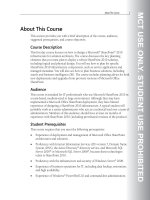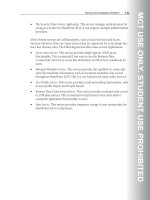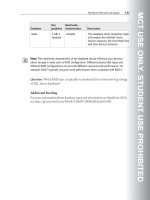Symbian OS C++ for Mobile Phones VOL 1 PHẦN 6 pps
Bạn đang xem bản rút gọn của tài liệu. Xem và tải ngay bản đầy đủ của tài liệu tại đây (758.35 KB, 73 trang )
// Update view
iAppView->DrawNow();
}
The normal sequence of processing here is that I invoke the dialog (using the terse syntax
that was covered in Chapter 10), write the file, and redraw the app view to reflect the new
iText value.
If WriteFileL() leaves, I handle it by deleting iText and setting its pointer to 0. I also
delete the file. Then I redraw the app view and use User::Leave() to propagate the error
so that Uikon can display an error message corresponding to the error code. Test this, if you
like, by inserting User::Leave(KErrDiskFull) somewhere in WriteFileL().
The trap handler has one virtue: it lets the user know what's going on. It's still not good
enough for serious application use, though, because this approach loses user and file data.
It's a cardinal rule that Symbian OS shouldn't do that. A better approach would be to do the
following:
Write the new data to a temporary file: if this fails, keep the user data in RAM, but
delete the temporary file.
Delete the existing file: this is very unlikely to fail, but if it does, keep the user data in
RAM but delete the temporary file.
Rename the temporary file: this is very unlikely to fail, and if it does, we're in trouble.
Keep the user data in RAM anyway.
I would need to restructure my program to achieve this; the application architecture's
framework for load/save and embeddable documents looks after these issues for you.
For database-type documents, you face these issues with each entry in the database. They
are managed by the permanent file store class, which we'll encounter below.
13.4.3 Reading it Back
The code to read the data we have written is similar. Firstly, we read the filename from a
dialog and then use OkToExitL() to do some checking. This time, the code is much easier
and I'll present it in one segment:
TBool CExampleReadFileDialog::OkToExitL(TInt /* aKeycode */)
// Termination
{
// Get filename
CEikFileNameEditor* fnamed=static_cast<CEikFileNameEditor*>
(Control(EExampleControlIdFileName));
HBufC* fileName = fnamed->GetTextInHBufL();
// Check it's even been specified
if(!fileName)
{
TryChangeFocusToL(EExampleControlIdFileName);
iEikonEnv-
>LeaveWithInfoMsg(R_EIK_TBUF_NO_FILENAME_SPECIFIED);
}
CleanupStack::PushL(fileName);
// Check it's a valid filename
if(!iCoeEnv->FsSession().IsValidName(*fileName))
{
TryChangeFocusToL(EExampleControlIdFileName);
iEikonEnv->LeaveWithInfoMsg(R_EIK_TBUF_INVALID_FILE_NAME);
}
// Check whether it's going to be possible to create the file
for reading
RFile file;
User::LeaveIfError(file.Open(iCoeEnv->FsSession(), *fileName,
EFileRead));
file.Close();
// Finished with user interaction: communicate parameters
and return
delete iAppUi->iFileName;
iAppUi->iFileName = fileName;
CleanupStack::Pop(); // fileName
return ETrue;
}
As before, the job of OkToExitL() is to check that the user's input is sensible. This function
checks:
that a filename has been specified,
that the filename is valid,
that it's going to be possible to read the file: I use RFile::Open()for this and leave if
there was any error.
Assuming all is well, control returns to my command handler that processes it using:
void CExampleAppUi::CmdReadFileL()
{
// Create a read stream on the file
RFileReadStream reader;
reader.PushL();
// Reader on cleanup stack
User::LeaveIfError(reader.Open(iCoeEnv->FsSession(),
*iFileName,
EFileRead));
// Read the text
HBufC* string = HBufC::NewL(reader, 10000);
delete iText;
iText = string;
// Finish
CleanupStack::PopAndDestroy(); // Reader
}
The code is largely a mirror image of the code I used to write the data:
I create an RFileReadStream object.
Instead of using a >> operator to read the string that I wrote with <<, I use
HBufC::NewL(RReadStream&, TInt). This function takes a peek into the
descriptor I wrote, checks how long it is and allocates an HBufC that will be big enough
to contain it (provided it's smaller than maximum length I also pass – in this case, 10
000 characters). It then reads the data.
I don't need to commit a read stream because I've got all the data I want and I'm not
writing anything. So I simply close with Cleanup-Stack::PopAndDestroy().
RFileReadStream is a mirror to RFileWriteStream and as you might expect, it's
derived from RReadStream. RReadStream contains many >> operators and you can add
support for reading to a class by coding InternalizeL().
The only real issue in the code above was predicting how long the string would be.
HBufC::NewL(RReadStream&, TInt) reads the descriptor that was written previously
when *iText was written. Before allocating the HBufC, this function:
checks the length indicated in the stream,
returns KErrCorrupt if the length is longer than the maximum I passed or in various
other circumstances where the length in the stream can't be valid.
13.4.4 Parsing Filenames
The streams example shows how to use a TParsePtrC to crack a filename into its
constituent parts. Here's some code to display all four parts of a filename in a dialog:
void CExampleParseDialog::PreLayoutDynInitL()
{
TParsePtrC parser(*iAppUi->iFileName);
CEikEdwin* edwin=static_cast<CEikEdwin*>
(Control(EExampleControlIdDrive));
edwin->SetTextL(&parser.Drive());
edwin=static_cast<CEikEdwin*>(Control(EExampleControlIdPath));
edwin->SetTextL(&parser.Path());
edwin=static_cast<CEikEdwin*>(Control(EExampleControlIdPath));
edwin->SetTextL(&parser.Name());
edwin=static_cast<CEikEdwin*>(Control(EExampleControlIdPath));
edwin->SetTextL(&parser.Ext());
}
The interesting thing here is that the TParsePtr constructor causes TParsePtr simply to
store a reference to the filename string in iFile-
Name. Because TParsePtr is essentially only a pointer, it uses very little space on the
stack. I can then retrieve all its constituent parts using functions like Drive().
For file manipulation, I need to use more space. Here's how I could find the name of my
resource file:
TFileName appFileName = Application()->AppFullName();
TParse fileNameParser;
fileNameParser.SetNoWild(_L(".rsc"), &appFileName, NULL);
TPtrC helpFileFullName = fileNameParser.FullName();
First, I get my application's full name into a TFileName. If I installed to c:, it's
c:\system\apps\streams\streams.app. Then I set up a TParse to parse the name: its
first argument is .rsc, the second argument is my application name, and the third argument
is null. Finally, I ask the TParse to return the full name of my file, which is calculated as
above by scanning each of the three parameters, so it's
c:\system\apps\streams\streams.rsc.
This time, I had to change the data rather than simply pointing to it, so I couldn't use a
TParsePtr. Having both a TFileName and a TParse on the stack uses a lot of room (over
1k). You need to avoid this except where it's both necessary (as here) and safe (meaning
you don't then call many more functions that are likely to have significant stack
requirements).
13.4.5 Summary of the File APIs
Symbian OS file APIs contain all the functions you would expect of a conventional file
system. We use RFs, TParse, and RFile functions to manipulate the file system, files, and
directories. We also use RFs to ensure that our client program can communicate with the file
server.
But we rarely use RFile::Write() or RFile::Read() for accessing file-based data.
Instead, we usually use streams.
13.5 Streams
In the streams example, we got our first sight of the central classes for data management:
RWriteStream, which externalizes objects to a stream.
RReadStream, which internalizes objects from a stream.
13.5.1 External and Internal Formats
Data stored in program RAM is said to be in internal format. Endian-ness, string
representations, pointers between objects, padding between class members, and internally
calculated values are all determined by the CPU type, C++ compiler and program
implementation.
Data stored in a file or sent via a communications link is said to be in external format. The
actual sequence of bits and bytes matters, including string representation and endian-ness.
You can't have pointers – instead, you have to serialize an internal object network into an
external stream and de-serialize when you internalize again. Compression or encryption
may also be used for the external format.
Important
You should distinguish carefully between internal and external formats.
Never 'struct dump' (that is, never send your program's structs literally)
when sending data to or over an external medium.
For reference, the Symbian OS emulator and ARM platform implementations have only a
couple of internal format differences, such as:
64-bit IEEE 754 double-precision, floating-point numbers are stored with different
endian-ness on ARM and x86 architectures.
ARM requires that all 32-bit data be 32-bit aligned, whereas x86 does not. Therefore,
ARM data structures potentially include padding that isn't present in their x86
equivalents.
13.5.2 Ways to Externalize and Internalize Data
We have two ways to externalize and (implicitly) three ways to internalize:
You can use insertion and extraction operators: externalize with stream << object
and internalize with stream >> object(remember these operators can leave).
You can externalize with object.ExternalizeL(stream) and internalize with
object.InternalizeL(stream).
You can incorporate allocation, construction, and internalization into a single function
of the form object = class::NewL(stream).
There are, in fact, many write stream and read stream classes that derive from
RWriteStream and RReadStream, and access streams stored in different objects. These
objects include
files, as we have just seen;
memory: a fixed area of memory that's described by a descriptor or a (pointer, length)
pair; or an expandable area of memory described by a CBufBase (see Chapter 8);
stream stores, which I'll describe below;
dictionary stores, which I'll also describe below.
Note
Some streams exist to perform preprocessing before writing to other
streams. An example of this is REncryptStream, which encrypts data
before writing it to a write stream, and RDecryptStream, which
decrypts data just read from a read stream.
To externalize, you always need an RWriteStream: in the code fragments below, writer
could be an object of any class derived from RWriteStream.
To internalize, you always need an RReadStream: in the code fragments below, reader
could be an object of any class derived from RReadStream.
<< and >> operators
To externalize a built-in type, you can use <<:
TInt32 x;
writer << x;
TBufC <20> text = KText;
writer << text;
To internalize again, you can use >>:
TInt32 x;
reader >> x;
TBuf <20> text;
reader >> text;
However, you can't always use << and >>. The semantics of TInt specify only that it must
be at least 32 bits; it may be longer. Furthermore, users may employ TInts to represent
quantities that are known to require only, say, 8 bits in external format. As the application
programmer, you know the right number of bits and the stream doesn't try to second-guess
you. If you write this
TInt i;
writer << i;
the stream class doesn't know what to do. You will get a compiler error. If you find yourself in
this situation, you can either cast your TInt to the type you want to use or use one of the
specific write or read functions described below.
Important
You cannot externalize a TInt using << or internalize it using >>.You
must choose a function that specifies an external size for your data.
WriteXxxL() and ReadXxxL() functions
If you want to be very specific about how your data is externalized, you can use the
WriteXxxL() and ReadXxxL() member functions of RWriteStream and RReadStream.
Here's some code:
TInt i = 53;
writer.WriteInt8L(i);
TInt j = reader.ReadInt8L();
By doing this, it's clear that you mean to use an 8-bit external format. Here's the complete
set of WriteXxxL() and ReadXxxL()functions:
RwriteStream
Functions
RReadStream
Functions
<<Type
External Format
WriteL() ReadL()
Data in internal
format
WriteL(RreadStream&) ReadL(RwriteStream&)
WriteInt8L() ReadInt8L() TInt8
8-bit signed
integer
WriteInt16L() ReadInt16L() TInt16
16-bit signed
integer, bytes
stored little-
endian
WriteInt32L() ReadInt32L() TInt32
32-bit signed
integer, bytes
stored little-
RwriteStream
Functions
RReadStream
Functions
<<Type
External Format
endian
WriteUint8L() ReadUint8L() TUint8
8-bit unsigned
integer
WriteUint16L() ReadUint16L() TUint16
16-bit unsigned
integer, bytes
stored little-
endian
WriteUint32L() ReadUint32L() TUint32
32-bit unsigned
integer, bytes
stored little-
endian
WriteReal32L() ReadReal32L() TReal32
32-bit IEEE754
single-precision
floating point
WriteReal64L() ReadReal64L()
TReal,
TReal64
64-bit IEEE754
bouble-precision
floating point
If you use << and >> on built-in types, it will ultimately call these functions. The '<< type'
column shows what Symbian OS data type will invoke these functions if used with the <<
and >> operators.
Raw data
The WriteL() and ReadL() functions for raw data deserve a closer look. Here are the
WriteL() functions, as defined in the header file s32strm.h:
class RWriteStream
{
public:
IMPORT_C void WriteL(const TDesC8& aDes);
IMPORT_C void WriteL(const TDesC8& aDes, TInt aLength);
IMPORT_C void WriteL(const TUint8* aPtr, TInt aLength);
//
IMPORT_C void WriteL(const TDesC16& aDes);
IMPORT_C void WriteL(const TDesC16& aDes, TInt aLength);
IMPORT_C void WriteL(const TUint16* aPtr, TInt aLength);
These functions simply write the data specified, according to the following rules:
WriteL(const TDesC8& aDes, TInt aLength) writes aLength bytes from the
beginning of the specified descriptor.
Without the aLength parameter, the whole descriptor is written.
The const TUint8* variant writes aLength bytes from the pointer specified.
The const TDesC16 and const TUint16* variants write Unicode characters (with
little-endian byte order) instead of bytes.
RReadStream comes with similar (though not precisely symmetrical) functions:
class RReadStream
{
public:
IMPORT_C void ReadL(TDes8& aDes);
IMPORT_C void ReadL(TDes8& aDes, TInt aLength);
IMPORT_C void ReadL(TDes8& aDes, TChar aDelim);
IMPORT_C void ReadL(TUint8* aPtr, TInt aLength);
IMPORT_C void ReadL(TInt aLength);
//
IMPORT_C void ReadL(TDes16& aDes);
IMPORT_C void ReadL(TDes16& aDes, TInt aLength);
IMPORT_C void ReadL(TDes16& aDes, TChar aDelim);
IMPORT_C void ReadL(TUint16* aPtr, TInt aLength);
The problem when reading is to know when to stop. When you're writing, the descriptor
length (or the aLength parameter) specifies the data length. When you're reading, the rules
work like this:
The TDes8& aDes format passes a descriptor whose MaxLength()bytes will be
read.
If you specify aLength explicitly, then that number of bytes will be read.
If you specify a delimiter character, the stream will read up to and including that
character. If the MaxLength() of the target descriptor is encountered before the
delimiter character, reading stops after MaxLength() characters – nothing is read and
thrown away.
Like all other ReadXxxL() functions, these functions will leave with KErrEof (end of file) if
the end of file is encountered during the read operation.
You should use these raw data functions with great care. Any data that you externalize with
WriteL() is effectively struct-dumped into the stream. This is fine provided that the data is
already in external format. Be sure that it is!
When you internalize with ReadL(), you must always have a strategy for dealing with the
anticipated maximum length of data. For example, you could decide that it would be
unreasonable to have more than 10 000 bytes in a particular string and so you check the
length purportedly given and if you find it's more than 10 000 you leave with KErrCorrupt.
That's what HBufC::AllocL(RReadStream&,TInt) does.
Strings
You'll remember that I used this,
writer.iObj << *iText;
to externalize the content of the string in the streams program in which iText was an
HBufC*. This doesn't match against any of the basic types externalized using an
RWriteStream::WriteXxxL() function. Instead, it uses C++ templates to match against
an externalizer for descriptors that write a header and then the descriptor data.
To internalize a descriptor externalized in this way, if the descriptor is short and of bounded
length, you can use >> to internalize again:
TBuf<20> text;
reader.iObj >> text;
But if the length is variable you can internalize to a new HBufC of exactly the right length,
which is the technique I used in streams:
iText = HBufC::NewL(reader.iObj, 10000);
In either case, the Symbian OS C++ framework uses an internalizer for descriptors to
reinternalize the data. The internalizer reads the header that contains information about the
descriptor's character width (8 or 16 bits) and length (in characters). You get panicked if the
character width of the descriptor that was externalized doesn't match the descriptor type to
which you're internalizing. The length is used to determine how much data to read.
It's possible to externalize strings using two WriteL() functions (one for the length of the
data and another for the data itself) and then reinternalize them by reading the length and
the data. But it's better to use the << operator to externalize and either >> or
HBufC::NewL(RReadStream&) to internalize, because the code is less difficult, but also,
more importantly because you'll get standard Unicode compression (defined by the Unicode
consortium) on data read and written this way.
Note
You don't get this compression when using WriteL(TDesC16&). The
standard Unicode compression scheme involves state, but WriteL() is of
necessity stateless.
ExternalizeL() and InternalizeL() functions
If you have an object of some class type, you need to write your own functions to enable that
object to be externalized and internalized. These functions must have the following
prototypes:
class Foo
{
public:
void ExternalizeL(RWriteStream& aStream) const;
void InternalizeL(RReadStream& aStream);
};
A general template for operator<<() ensures that you can externalize a Foo using either
this:
Foo foo;
foo.ExternalizeL(writer);
or this:
writer << foo;
A similar template exists for operator>>().
The ExternalizeL() and InternalizeL() functions are not virtual and there's no
implication that Foo is derived from any particular base class or that it has to be a C, T, or R
class.
You then have to implement your own code to externalize and internalize the class. Here's
some externalizing and internalizing code from my Battleships application:
void CGameController::ExternalizeL(RWriteStream& aStream) const
{
aStream.WriteUint8L(iState);
aStream.WriteUint8L(iHaveFirstMovePref);
aStream.WriteUint8L(iFirstMovePref);
}
void CGameController::InternalizeL(RReadStream& aStream)
{
iState = (TState)aStream.ReadUint8L();
iHaveFirstMovePref = aStream.ReadUint8L();
iFirstMovePref = (TFirstMovePref)aStream.ReadUint8L();
}
The patterns here are characteristic:
The two functions mirror each other closely.
I know that all my data can be externalized into 8-bit unsigned integers, so I use
WriteUint8L() to write, and the corresponding ReadUint8L() to read.
I don't use << and >> because my internal format for all variables is a 32-bit integer –
an enumeration for iState and iFirstMovePref, and a TBool for
iHaveFirstMovePref.
I need some casting to convert integers back into enumerations when I read them in.
If your object is more complicated, you can recursively externalize and internalize your
member data.
ExternalizeL(), <<, or WriteXxxL()?
We have now seen three ways to externalize:
Technique Application
writer << object
object may be a built-in integer (but not TInt), a
real type, a descriptor, or any class with a properly
specified ExternalizeL() member function.
writer.WriteXxxL(object)
object must be a suitable built-in type, or
Technique Application
descriptor whose contents are to be externalized as-
is.
object.ExternalizeL(writer)
object is of class type with a suitable
ExternalizeL() function.
Which method should you use?
If you want to externalize a descriptor with its header, then use <<.
If you have to specify the exact length to use for a built-in type and the internal format
is either TInt or some length that's not what you want to use for the external format,
then use a WriteXxxL() function.
If you prefer to save typing, use << in preference to ExternalizeL()when dealing
with a class type for which an ExternalizeL() exists.
If you are writing a container class that's templated on some type T, you know whether
T will be a built-in type or a class type. Use << and C++ will match against the right
function.
This boils down to:
use << if you can
use specific WriteXxxL() functions if you have to.
InternalizeL(), >>, ReadXxxL(), or NewL(RReadStream&)?
For the corresponding question about the best way to internalize, the basic rule is very
simple: do the opposite of what you did when externalizing. Here's a complication: when
writing a 32-bit integer compactly to a write stream, you could use this:
writer << (TInt8)i;
but, when reading, you can't use this:
reader >> (TInt8)i;
For this reason, it's better to use WriteInt8L() and ReadInt8L()in both cases so you
can easily check the symmetry of your Internal-izeL() and ExternalizeL()
functions.
Another complication is that you can think of internalizing as either an assignment or a
construction. For a simple T class, assignment is okay,
reader >> iFoo;
but for a class of any complexity or of variable length, it's better to think of internalizing as a
constructor. If you're replacing an existing object, construct the new one by internalizing it
and then delete the old one and replace it:
CBar* bar = CBar::NewL(reader, other_parms);
delete iBar;
iBar = bar;
It uses more memory, but in many cases it's the only practical approach.
13.5.3 Types of Stream
The base RWriteStream and RReadStream interfaces are implemented by many
interesting and useful derived classes that write to and read from streams in different media.
Concrete stream types include:
Header File Class Names Medium
s32mem.h
RFileWriteStream,
RFileReadStream
A file. Constructors specify either an open
RFile or a file server session and a
filename.
s32file.h
RDesWriteStream,
RDesReadStream
Memory, identified by a descriptor.
s32mem.h
RMemWriteStream,
RMemReadStream
Memory, identified by a pointer and
length.
s32mem.h
RBufWriteStream,
RBufReadStream
Memory, managed by a CBufBase-
derived dynamic buffer. As new data is
written through an RBufWriteStream,
the destination CBufBase will be
expanded as necessary.
s32std.h
RStoreWriteStream,
RStoreReadStream
A stream store of which there is more in
the next section. RreadStream
constructors specify a stream store and a
stream ID. RWriteStream constructors
for a new stream specify a stream store
and return a stream ID. RWriteStream
constructors for modifying an old stream
specify a stream store and a stream ID.
s32stor.h
RDictionaryReadStream,
RDictionaryWriteStrea
m
A dictionary store. Constructors specify a
dictionary store and a UID. See the
section near the end of this chapter for
more information.
s32crypt.h
REncryptStream,
RDecryptStream
Another stream. Constructors specify the
host stream, the CSecurityBase
algorithm, and a string to initialize the
CSecurityBase – effectively, a
password.
13.6 Stores
Many other systems provide stream APIs (such as Java and standard C), but Symbian OS
goes further – streams do not exist in isolation. The stream system was designed from the
outset with file-based stores in mind. Two principal types of store were envisaged:
Direct file stores where an entire file is written or read in a single operation; when a
document in memory is saved the entire file store is written in a single operation and
previous file data is erased.
Permanent file stores that are databases of objects and that support efficient writing,
reading, deleting, and indexing of individual objects within the store without ever
deleting the entire store itself.
13.6.1 Direct File Stores
Let's consider the file format of the Boss Puzzle, that's delivered with the UIQ SDK. The
Boss Puzzle is a single-player game in which you move the tiles around:
Figure 13.7
If you want to build and launch this yourself, you'll find it in the UIQ C++ SDK in the directory
tree headed by \UIQExamples\papers\boss. If you build the engine\v1, view\v3, and
quartz\v7 projects for the winscw udeb target, you'll then be able to run the application from
the UIQ emulator's application launcher.
I closed the application after taking the screenshot above, then looked at the document file in
c:\Documents\Boss. In hex, it looks like this:
37 00 00 10 12 3A 00 10 53 02 00 10 EE 4A 28 77
31 00 00 00 01 02 03 04 05 06 07 08 09 0A 0B 0C
0D 0E 0F 00 53 02 00 10 20 42 4F 53 53 2E 61 70 .BOSS.ap
70 04 53 02 00 10 14 00 00 00 34 3A 00 10 24 00 p
00 00
This file consists of the following:
A 16-byte header containing the file's UIDs and a checksum. The UIDs are
0x10000037 (for a direct file store), 0x10003a12 (for a Uikon document), and
0x10000253 (for a Boss document). The file server generates the header and
checksum.
A 4-byte stream position indicating the beginning of a stream dictionary, which is
0x00000031.
The document data that comprises 16 consecutive bytes containing the tile values in
the Boss Puzzle. Since the puzzle has just been initialized, these 16 bytes simply
contain increasing values 1, 2, 3, 4, , 15, 0 (the 0 represents the empty tile at the
bottom right of the puzzle).
An application header indicating the application's UID (four bytes), an externalized
descriptor header byte 0x20, and the name of the application DLL BOSS.app.
The stream dictionary that starts with 0x04 (which is an externalized TCardinality
for the value 2) to indicate two associations. The first associates the application UID
0x10000253 with the document data at offset 0x00000014; the second associates
the application identifier UID 0x10003a34 with the application identifier stream at offset
0x00000024.
Note
TCardinality is a class that is used to provide a compact
externalization of positive numbers that can potentially have large
values, but are usually small. Like in the above example, it is typically
used to create an externalized representation of values such as a count
of array elements or a descriptor header.
We can picture the file content like this:
Figure 13.8
This type of file layout is frequently used, and found in many 'load/save' applications –
applications that keep their data in RAM, and load and save the whole document only when
necessary. The main features of this kind of layout are that seek positions are used to refer
to data that has already been written – almost every reference in the file is backwards. The
only exception is the reference to the root stream, which happens to be a forward reference
from a fixed location early in the file.
In the language of Symbian OS, the document file is a direct file store, which is a kind of
persistent store. The document has three streams, which we can picture like this:
Figure 13.9
The root stream is accessible from the outside world. It contains a stream dictionary,
which in turn points to two other streams. The application identifier stream contains
information such as the application's DLL name, while the single document data stream
contains the board layout. To write a file like this, we have to:
create a direct file store with the right name and UIDs. After this store is created, I don't
need to know that it is a file store anymore – I just access it through persistent store
functions;
create a stream dictionary that will eventually be externalized onto the root stream;
create, write, and close the document data stream – save its ID in the stream
dictionary;
create, write, and close the application identifier stream – save its ID in the stream
dictionary;
write the stream dictionary to a stream;
close the persistent store, setting the stream containing the stream dictionary to be the
root stream.
The dfbosswrite example does just this. First, the file store is opened and remembered
as a persistent store:
void CBossWriter::OpenStoreL(const TDesC& aFileName)
{
CFileStore* store = CDirectFileStore::CreateLC(iFs,
aFileName, EFileWrite);
store->SetTypeL(TUidType(KDirectFileStoreLayoutUid,
KUidAppDllDoc,
KUidBoss));
CleanupStack::Pop(); // store
iStore = store; // iStore is a CPersistentStore*
}
This creates a file with direct file store layout and the right UIDs. It saves a pointer to the
newly opened store in iStore, which is a CPersistentStore* (a base class of
CDirectFileStore). Now that the file has been created, we need only use the more
generic persistent store functions, as nothing is specific to CDirectFileStore.
Then we create the stream dictionary that will be written to the root stream:
void CBossWriter::OpenRootDictionaryL()
{
iRootDictionary = CStreamDictionary::NewL();
}
Next, we call two functions in turn to write the data streams and store their stream IDs in the
stream dictionary:
void CBossWriter::WriteDocumentL()
{
TStreamId id = iPuzzle.StoreL(*iStore);
iRootDictionary->AssignL(TUid::Uid(0x10000253), id);
}
void CBossWriter::WriteAppIdentifierL()
{
TApaAppIdentifier ident(TUid::Uid(0x10000253), KTxtBossApp);
RStoreWriteStream stream;
TStreamId id = stream.CreateLC(*iStore);
stream << ident;
stream.CommitL();
CleanupStack::PopAndDestroy(); // stream
iRootDictionary->AssignL(KUidAppIdentifierStream, id);
}
WriteDocumentL() calls the Boss engine's StoreL() function that creates a stream,
externalizes the engine data to the stream, closes the streams, and returns the stream ID.
Then it stores that stream ID in the dictionary, associating it with the Boss Puzzle's UID.
WriteAppIdentifierL() shows how to create a stream: you use an
RStoreWriteStream. Calling CreateLC(*iStore) creates it and gets its stream ID –
and pushes it to the cleanup stack. The stream is then open, so you can write to it using <<.
After writing, commit it using CommitL() and close it using
CleanupStack::PopAndDestroy(). Finally, as before, we store the association between
stream ID and UID in the stream dictionary.
Now we've written the two data streams, we finish by writing the stream dictionary in a new
stream, setting that as the root stream of the store, and closing the store:
void CBossWriter::WriteRootDictionaryL()
{
RStoreWriteStream root;
TStreamId id = root.CreateLC(*iStore);
iRootDictionary->ExternalizeL(root);
root.CommitL();
CleanupStack::PopAndDestroy(); // root
iStore->SetRootL(id);
iStore->CommitL();
}
We use the same technique as before to create the stream and get its ID. Then we
externalize the dictionary and commit the stream. Finally, we set the root stream ID and
commit the entire store. Shortly after this code, we call the C++ destructor on the
CPersistentStore that releases all the resources associated with the store.
13.6.2 Embedded Stores
The code above was not specific to a direct file store. It would have worked equally well with
any kind of persistent store.
The stream store framework provides an embedded store type that is intended specifically
for object embedding. Imagine you have a Symbian OS Word document (like in the Nokia
9210 and Psion Series5) that embeds the Boss Puzzle. Here's what the store layout might
look like, conceptually, with a Boss document inside the Word document:
Note
Actually, the word processor's store format is a bit more complicated than
this, but the simplified version here is enough to explain our point.
Figure 13.10
The main document is a Word document that uses a direct file store. As with the Boss
Puzzle, the Word document has a root stream that is a stream dictionary referring to other
streams. One of the streams will contain a stream ID that refers to a stream containing the
embedded Boss Puzzle. From the point of view of the embedding store, this is a single
stream.
From the point of view of the Boss Puzzle, though, this stream is an embedded store. The
streams inside the embedded store are exactly as they were inside the direct file store.
The layout of an embedded store is nearly the same as a direct file store, but not quite.
Embedded stores don't need the leading 16 bytes of UID information required by file stores,
so these are omitted. The first four bytes of an embedded store contain the root stream ID.
Stream IDs within an embedded store are stream seek positions relative to the stream in the
embedding store, not file seek positions.
13.6.3 Permanent File Stores
We have now seen two types of store:
Direct file stores
Embedded stores.
In these store types, the store adds little value above that of the medium containing it (the
medium is either the containing file or the containing stream).
Stream IDs are seek positions within the medium.
You can only refer to streams already created.
You cannot delete a stream after it has been created.
When you open a new stream, it is impossible to write anything else to any stream that
was previously open.
When you close the store, you cannot later reopen it and change it (except under
obscure conditions and with additional constraints).
Despite – in fact because of – these restrictions, the so-called direct-layout store types are
simple to work with. They are well suited for load/save- type applications such as the Boss
Puzzle or Word. For these applications, the 'real' document is in user RAM and it's saved to
file in entirety (or loaded from file) when necessary. When the document is saved, the old file
is deleted and a new file is written again from the beginning.
Figure 13.11
For database-type applications, the 'real' document is the data in the database file. An
application loads some information from the database into RAM to work with it, but it doesn't
load the entire database into RAM at once. In fact, it loads and replaces information in the
database, a single entry at a time. In effect, for a database application, a single entry is like a
load/save document, but the database as a whole is a permanent entity.
The stream store provides a store type for databases: the permanent file store. In a
permanent file store:
You can delete a stream after it has been created. You can also truncate it, and add to
it in any way you like.
You can keep as many streams open as you like, for either writing or reading. You can
interleave writing to many streams (provided that you CommitL() between writing
different streams' data).
You can reopen the store after it has been closed and do any manipulations you like.
However, this flexibility comes at a price. Most obviously, there is no correspondence
between stream ID and seek position. This relationship is private to the implementation of
the permanent file store. Furthermore, you can't guarantee that all data in a stream is
contiguous.
Important
You have to manage a permanent file store very carefully, just as you
have to manage Symbian OS memory. You must avoid 'stream leaks'
with the same vigilance as you avoid memory leaks. In fact, you must
be even more vigilant because permanent file stores survive even
shutdown and restart of your applications and of the Symbian OS
phone as a whole. And you must do all this using techniques that are
guaranteed even under failure conditions.
The stream store provides a tool analogous to the cleanup stack for cleaning up write
streams that have been half-written, due to an error occurring during the act of writing to a
permanent file store. The central class is CStoreMap that contains a list of open streams.
As you manipulate streams in a permanent file store, the store will gradually get larger and
larger. The stream store provides incremental compaction APIs, so you can gradually
compact a store, even while you're doing other work on it.
The permanent file store has been designed to be extremely robust. Robustness was
prioritized even higher than space efficiency – though the format is still space-efficient.
The Agenda application uses the permanent file store directly. The DBMS component also
uses the permanent file store; most other permanent file store users are indirect users,
through the DBMS. For more on using permanent file stores, CStoreMaps and so on, see
the SDK.
13.7 Types of Store
To summarize what we've seen so far:
A load/save application uses a CDirectFileStore for its main document.
A load/save application uses a CEmbeddedStore when it is embedded.
A database application uses a CPermanentFileStore for its database.
These three store types are part of a small hierarchy:
Figure 13.12
The base class for all stores is CStreamStore, whose API provides all the functionality
needed to create, open, extend, and delete streams; to commit and revert (a kind of rollback)
the entire store and to reclaim and compact.
On top of CStreamStore, CPersistentStore provides one extra piece of functionality:
you can designate a single stream as the root stream. This allows you to close the store and,
later, open it again. Hence the store is persistent; like a file, its existence persists after a
program has closed it and even after the program itself has terminated.
The two file store types are derived from CPersistentStore via the CFileStore class.
CEmbeddedStore is derived from CPersistentStore directly.
A CBufStore implements the CStreamStore interface in a dynamic buffer in RAM. Such a
store is clearly not persistent: it cannot survive the destruction of its underlying buffer.
CBufStore implements the full stream manipulation interface of CStreamStore.
CBufStoresare used for undo buffers in some apps including Word.
Finally, CSecureStore allows an entire store to be encrypted or decrypted, just as
CSecureWriteStream and CSecureReadStream support encryption and decryption of
individual streams.
This class hierarchy uses a useful object-oriented pattern. Derivation in this class hierarchy
is based on the distinction between nonpersistent and persistent stores, and between file
stores and other types. But the stream manipulation functionality cuts across the hierarchy –
a full interface is supported by permanent file stores and buffer stores, while only a partial
interface is supported by direct file stores and embedded stores. The only way to support
this is to provide the full stream interface in the base class: derived classes implement these
functions as needed and return error codes when an unsupported function is called.
Here's a summary of the store types:
File Name Purpose
s32stor.h CStreamStore
Base class, with extend, delete, commit,
revert, reclaim, and compact functions – not
all of which are available in all
implementations.
s32stor.h CPersistentStore
Adds a root stream to CstreamStore.
s32file.h CEmbeddedStore
An embedded store: opens a new one on a
write stream or an old one on a read stream.
s32stor.h CFileStore
File-based persistent store. Constructors
specify either an RFs and a filename or an
already open RFile.
s32file.h CDirectFileStore
Direct file store. Has a wide variety of
constructors supporting all file-related open
functions(open, create, replace, and temp).
Can also be constructed from an already
open RFile.
s32file.h CPermanentFileStore
Permanent file store. Has a wide variety of
constructors.
s32mem.h CBufStore
Nonpersistent store in a privately owned
CbufBase.
s32crypt.h CSecureStore
Secure store with encrypted streams and
the like. Constructors specify host stream
store, CSecurityBase encryption
algorithm, and an initialization string.
Beware of the following sources of potential confusion:
Don't get confused between a persistent store and a permanent file store. A
persistent store has a root stream and can persist after you've closed it. A permanent
file store is the type of file store that's used by database applications; the database itself
is permanent, although its entries may be saved, deleted, or replaced.
Don't use file write streams and file read streams to access file stores; you use them to
access files when the file is not a file store. All store types should be accessed with
store write streams and store read streams – most often, you only need to use the write
stream and read stream interfaces.
13.8 Dictionary Stores and .ini Files
A persistent stream store includes a stream network in which streams may contain stream
IDs that refer to other streams and which has a single root stream.
In contrast, a dictionary store contains a list of streams, each of which is accessed using a
UID, rather than a stream ID:
Figure 13.13
There is a small class hierarchy associated with dictionary stores, as seen in Figure 13.14.
Figure 13.14
You write to a dictionary store using a dictionary write stream that you construct, specifying
the dictionary store and a UID. You read from a dictionary store using a dictionary read
stream that you open, specifying a dictionary store and a UID.
There is one concrete dictionary store class – the dictionary file store that is used for .ini
files. You can open the system .ini file or a named .ini file for an application.
You should not keep dictionary stores permanently open. When you need to access a
dictionary store:
Open it : if this fails, wait a second or so and retry.
Open the stream you want.
Read or write the stream.
Close the store.
To each application, the application architecture assigns a .ini file, which is a dictionary file
store. Again, we need to beware the following sources of confusion:
Dictionary stores have nothing to do with the stream dictionaries that we saw when
looking at application document formats.
A dictionary store is not a stream store at all.
Therefore, a dictionary file store is not a file store at all: it is a dictionary store that
happens to use a file. Perhaps a better name would have been 'file dictionary store'
The Application Architecture
In order to make C++ documents embed efficiently, Symbian OS requires that C++
applications must be polymorphic dynamically loadable libraries. So when you launch an
embedded document, a new library is effectively loaded in the same process as the
embedding application – in fact, the embedding application is run in the same thread as the
embedded application. This is much more efficient than systems requiring interprocess
communication, and because the design is simple, it's also more robust.
Virtually everything else in the resulting application architecture flows from these
requirements. The application architecture:
specifies the association between document files and applications
says how to associate basic information with an application – including an icon, a
caption, whether it is file-based, whether it can be embedded etc.
includes an API that you can interrogate to get lists of all installed applications, all
embeddable applications, all running applications etc.
specifies the location of an application's .ini file
One implication is that conventions are needed to detect installed applications and query
their capabilities. As we've already seen, an installed application must be in a directory of the
form \system\apps\ appname\, and must be called appname.app.
Symbian OS enables and supports many diverse devices to be built, with varying
philosophies and architectures in mind. Since this book is supplied with the UIQ SDK, it is
appropriate at this point to focus briefly on the philosophy of the UIQ Application Architecture
and its direct effects on the file, stream and store characteristics.
The two components in UIQ that really deal with applications closely are the Application
Launcher and Uikon (the application framework underlying UIQ). It follows that these two
components are heavily dependent on the application architecture and its APIs.
The philosophy of UIQ, which is reflected in the application and file-handling framework, is
that the system, rather than the end-user, is responsible for managing memory and
storage.In that respect, as far as the interaction with the user goes, UIQ does not ordinarily
allow users to close an application, nor does a UIQ device usually allow an end-user to see
the file system and thus erase files.
As we have seen, the system implications of the UIQ paradigm are pervasive throughout the
system. Although they have no fundamental effect the way that files, streams and stores are
handled, they do impose various constraints on application developers. Fortunately, these
constraints are not too onerous and you should be able to satisfy them without too much
additional effort.
13.10 Summary
In this chapter, we’ve introduced the application architecture APIs for communicating with
the file server, and the Symbian OS framework that deals with streams and stores.
Data management, in Symbian OS, is based around a conventional file system, accessed
through the file server APIs. In practice, however, applications usually use streams and
stores to read and write file data. The stream and store APIs support the application
architecture and deliver compactness in both code and data formats. More specifically, then,
we've seen:
The difference between load/save files that can embed or be embedded and database
applications that can embed load/save applications.
A document has essentially the same structure whether it is embedded or not – and as
such it isn't identified by a file extension, but by its internal UID.
Where an application's .ini file is stored and how it uses a dictionary store.
The relationship between the file server, the stream store, and the application
architecture.
How to use an RFs object to get a session with the file server, how to use the CONE
environment's RFs to save resources, and how RFs functions are stateless.
Using an RFile and navigating the file system in code.
How to parse the path of a filename.
How data and objects can be externalized and internalized into streams.
How any classes can use the streams and serialization capabilities.
Using the stream store APIs as a generic way to externalize and internalize data
between streams and user RAM.
When to use which function.
The structure of a persistent store, with a root stream containing a stream dictionary
that points to the other streams of data in the application and in consequence, how an
embedded store is just another stream.
The difference between a direct file store and persistent store.
How a dictionary store isn't a store at all.
Chapter 14: Finishing Touches
Overview
After several heavy programming chapters, it's time to step back from the C++ and take a
look at some of the softer, but equally important, aspects of producing a well-crafted GUI
application for Symbian OS smartphones based on UIQ. The title of this chapter is Finishing
Touches, but that's probably misleading – without these finishing touches, your application
will be a non-starter in the mass market.
In this chapter, we'll go through the following improvements to the HelloGUI application
that was the subject of Chapter 4:
adding a button bar and buttons to the user interface
adding an icon and a localizable language caption to be displayed in the Application
Launcher
wrapping up the whole application into a single installable package and certifying it to
allow easy delivery and secure installation for end users.
We'll also discuss how to build applications from the command line, using some of the
underlying Symbian OS build tools. All these tools and the file formats used are described in
greater detail within the Tools and Utilities section of Developer Library supplied on the UIQ
SDK.
Finally, we'll look at some of the stylistic aspects to consider when creating GUI applications
based on UIQ. The aim of this style guide is also to help maintain consistency between
applications produced by different suppliers.
Let's begin by adding the finishing touches to HelloGUI. You'll find all the source code in
\scmp\HelloGUIfull, though all source files are still named HelloGui.*
14.1 Adding Buttons
Adding graphical icons to the button bar of your program can make a big difference to the
end user's impression of your application, as well as enhancing usability. The procedure for
doing this is fairly straightforward – in fact, all you need to do is to make the following
changes:
Create Windows bitmaps for the icons and make them available to the application at
build time.
Change the resource file for the application to include specifications for the button bar.
Change the project specification (.mmp) file to enable conversion of your Windows
bitmaps to Symbian OS format files during the application build process.
That's it! You don't need to modify any C++ at all! The (Figure 14.1) screenshot shows
the button bar of the HelloGUI application we're working toward.
Figure 14.1
Like some of the built-in applications available on UIQ, there are graphical icons visible on
the button bar of the program itself.
14.1.1 Creating the Bitmaps
The first step of the process is to create Windows bitmaps and convert them into the specific
file format used by Symbian OS, called a 'multi- bitmap' file or MBM. The .mbm file, together
with an associated .mbg file, is constructed from one or more Windows .bmp files using the
tool bmconv (Bitmap Converter), which is called during the main application build process
(Figure 14.2).
Figure 14.2
Note
The .mbm format is also used when icons are required elsewhere in your
application – for example, a splash screen on startup.
You can also use the bmconv tool as a stand-alone application, converting .bmp and .mbm
files in both directions, as explained later in More on the bmconv tool.
As a Windows programmer, you may find it easier to think of a .mbm file as an addition to the
application's resource file, and a .mbg as an addition to the .rsg generated header, which
contains symbolic IDs for the resources.
Under Windows, bitmaps and other resources are incorporated directly into resource files.
Under Symbian OS, they are treated separately because the tools used to create MBMs and
resource files are different. This also permits finer control over the content of these files – for
example, some Symbian OS phones may compress resource file text strings to save space,
but wish to leave bitmaps uncompressed to avoid performance overheads at display time.
The icon you wish to add to the button bar should be created from two Windows bitmaps:
Firstly, there's the icon itself.
Secondly, there's a mask, which is black in the area of the icon.
Only the regions of the bitmap corresponding to the black regions of the mask are copied
onto the button bar. Everything else is ignored – the white areas of the mask are effectively
transparent, whatever the color in the corresponding parts of the data bitmap.
The unmasked region of the icon overlays the button underneath. The masked region of the
icon is ignored, so that the region of the toolbar button underneath is unchanged (Figure
14.3).