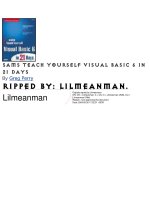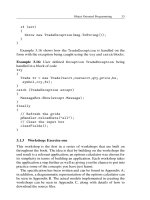Teach Yourself Visual C++ 6 in21 Days phần 5 potx
Bạn đang xem bản rút gọn của tài liệu. Xem và tải ngay bản đầy đủ của tài liệu tại đây (683.56 KB, 80 trang )
Saving and Restoring Work—File Access 301
13
record in the array is record 0. Once you set the current position marker, you can return a
pointer to the last record in the array.
To add this function to your sample application, add a new member function to the docu-
ment class. Specify the function type as CPerson* (a pointer to the custom class), the
function name as GetLastRecord, and the access as public. Edit the function, adding the
code in Listing 13.17.
LISTING 13.17. THE CSerializeDoc.GetLastRecord FUNCTION.
1: CPerson * CSerializeDoc::GetLastRecord()
2: {
3: // Are there any records in the array?
4: if (m_oaPeople.GetSize() > 0)
5: {
6: // Move to the last position in the array
7: m_iCurPosition = (m_oaPeople.GetSize() - 1);
8: // Return the record in this position
9: return (CPerson*)m_oaPeople[m_iCurPosition];
10: }
11: else
12: // No records, return NULL
13: return NULL;
14: }
Serializing the Record Set
When filling in the Serialize functionality in the document class, there’s little to do
other than pass the CArchive object to the object array’s Serialize function, just as you
did on Day 10.
When reading data from the archive, the object array will query the CArchive object to
determine what object type it needs to create and how many it needs to create. The
object array will then create each object in the array and call its Serialize function,
passing the
CArchive object to each in turn. This enables the objects in the object array
to read their own variable values from the
CArchive object in the same order that they
were written.
When writing data to the file archive, the object array will call each object’s Serialize
function in order, passing the CArchive object (just as when reading from the archive).
This allows each object in the array to write its own variables into the archive as neces-
sary.
For the sample application, edit the document class’s Serialize function to pass the
CArchive object to the object array’s Serialize function, as in Listing 13.18.
017 31240-9 CH13 4/27/00 12:52 PM Page 301
Listing 13.18. THE CSerializeDoc.Serialize FUNCTION.
1: void CSerializeDoc::Serialize(CArchive& ar)
2: {
3: // Pass the serialization on to the object array
4: m_oaPeople.Serialize(ar);
5: }
Cleaning Up
Now you need to add the code to clean up the document once the document is closed or
a new document is opened. This consists of looping through all objects in the object
array and deleting each and every one. Once all the objects are deleted, the object array
can be reset when you call its RemoveAll function.
To implement this functionality in your sample application, add an event-handler func-
tion to the document class on the DeleteContents event message using the Class
Wizard. When editing the function, add the code in Listing 13.19.
LISTING 13.19. THE CSerializeDoc.DeleteContents FUNCTION.
1: void CSerializeDoc::DeleteContents()
2: {
3: // TODO: Add your specialized code here and/or call the base class
4:
5: ///////////////////////
6: // MY CODE STARTS HERE
7: ///////////////////////
8:
9: // Get the number of lines in the object array
10: int liCount = m_oaPeople.GetSize();
11: int liPos;
12:
13: // Are there any objects in the array?
14: if (liCount)
15: {
16: // Loop through the array, deleting each object
17: for (liPos = 0; liPos < liCount; liPos++)
18: delete m_oaPeople[liPos];
19: // Reset the array
20: m_oaPeople.RemoveAll();
21: }
22:
23: ///////////////////////
24: // MY CODE ENDS HERE
25: ///////////////////////
26:
27: CDocument::DeleteContents();
28: }
302 Day 13
017 31240-9 CH13 4/27/00 12:52 PM Page 302
Saving and Restoring Work—File Access 303
13
Opening a New Document
When a new document is started, you need to present the user with an empty form, ready
for new information. To make that empty record ready to accept new information, you
need to add a new record into the object array, which is otherwise empty. This results in
only one record in the object array. Once the new record is added to the array, you must
modify the view to show that a new record exists; otherwise, the view will continue to
display the last record edited from the previous record set (and the user will probably
wonder why your application didn’t start a new record set).
To implement this functionality, you will need to edit the OnNewDocument function in
your document class. This function is already in the document class, so you do not need
to add it through the Class Wizard. The first thing that you do in this function is add a
new record to the object array. Once the new record is added, you need to get a pointer
to the view object. You use the GetFirstViewPosition function to get the position of the
view object. Using the position returned for the view object, you can use the
GetNextView function to retrieve a pointer to the view object. Once you have a valid
pointer, you can use it to call a function that you will create in the view class to tell the
view to refresh the current record information being displayed in the form.
One thing to keep in mind when writing this code is that you need to cast
the pointer to the view as a pointer of the class of your view object. The
GetNextView function returns a pointer of type CView, so you will not be
able to call any of your additions to the view class until you cast the pointer
to your view class. Casting the pointer tells the compiler that the pointer is
really a pointer to your view object class and thus does contain all the func-
tions that you have added. If you don’t cast the pointer, the compiler will
assume that the view object does not contain any of the functions that you
have added and will not allow you to compile your application.
Note
Locate the OnNewDocument function in the document class source code, and add the code
in Listing 13.20. Before you will be able to compile your application, you will need to
add the NewDataSet function to the view class.
LISTING 13.20. THE CSerializeDoc.OnNewDocument FUNCTION.
1: BOOL CSerializeDoc::OnNewDocument()
2: {
3: if (!CDocument::OnNewDocument())
4: return FALSE;
5:
continues
017 31240-9 CH13 4/27/00 12:52 PM Page 303
LISTING 13.20. CONTINUED
6: // TODO: add reinitialization code here
7: // (SDI documents will reuse this document)
8:
9: ///////////////////////
10: // MY CODE STARTS HERE
11: ///////////////////////
12:
13: // If unable to add a new record, return FALSE
14: if (!AddNewRecord())
15: return FALSE;
16:
17: // Get a pointer to the view
18: POSITION pos = GetFirstViewPosition();
19: CSerializeView* pView = (CSerializeView*)GetNextView(pos);
20: // Tell the view that it’s got a new data set
21: if (pView)
22: pView->NewDataSet();
23:
24: ///////////////////////
25: // MY CODE ENDS HERE
26: ///////////////////////
27:
28: return TRUE;
29: }
When opening an existing data set, you don’t need to add any new records, but you still
need to let the view object know that it needs to refresh the record being displayed for
the user. As a result, you can add the same code to the OnOpenDocument function as you
added to the OnNewDocument, only leaving out the first part where you added a new
record to the object array.
Add an event-handler function to the document class for the OnOpenDocument event
using the Class Wizard. Once you add the function, edit it adding the code in Listing
13.21.
LISTING 13.21. THE CSerializeDoc.OnOpenDocument FUNCTION.
1: BOOL CSerializeDoc::OnOpenDocument(LPCTSTR lpszPathName)
2: {
3: if (!CDocument::OnOpenDocument(lpszPathName))
4: return FALSE;
5:
6: // TODO: Add your specialized creation code here
7:
304 Day 13
017 31240-9 CH13 4/27/00 12:52 PM Page 304
Saving and Restoring Work—File Access 305
13
8: ///////////////////////
9: // MY CODE STARTS HERE
10: ///////////////////////
11:
12: // Get a pointer to the view
13: POSITION pos = GetFirstViewPosition();
14: CSerializeView* pView = (CSerializeView*)GetNextView(pos);
15: // Tell the view that it’s got a new data set
16: if (pView)
17: pView->NewDataSet();
18:
19: ///////////////////////
20: // MY CODE ENDS HERE
21: ///////////////////////
22:
23: return TRUE;
24: }
Adding Navigating and Editing Support in the View
Class
Now that you’ve added support for the record set to your document class, you need to
add the functionality into the view class to navigate, display, and update the records.
When you first designed your view class, you placed a number of controls on the win-
dow for viewing and editing the various data elements in each record. You also included
controls for navigating the record set. Now you need to attach functionality to those con-
trols to perform the record navigation and to update the record with any data changes the
user makes.
Because of the amount of direct interaction that the form will have with the record
object—reading variable values from the record and writing new values to the record—it
makes sense that you want to add a record pointer to the view class as a private variable.
For your example, add a new member variable to the view class, specify the type as
CPerson*, give it a name such as m_pCurPerson, and specify the access as private. Next,
edit the view source code file and include the header file for the person class, as in
Listing 13.22.
LISTING 13.22. INCLUDING THE CUSTOM OBJECT HEADER IN THE VIEW CLASS SOURCE CODE.
1: // SerializeView.cpp : implementation of the CSerializeView class
2: //
3:
4: #include “stdafx.h”
5: #include “Serialize.h”
6:
continues
017 31240-9 CH13 4/27/00 12:52 PM Page 305
LISTING 13.22. CONTINUED
7: #include “Person.h”
8: #include “SerializeDoc.h”
9: #include “SerializeView.h”
10:
11: #ifdef _DEBUG
12: .
13: .
14: .
Displaying the Current Record
The first functionality that you will want to add to the view class is the functionality to
display the current record. Because this functionality will be used in several different
places within the view class, it makes the most sense to create a separate function to per-
form this duty. In this function, you get the current values of all the variables in the
record object and place those values in the view class variables that are attached to the
controls on the window. The other thing that you want to do is get the current record
number and the total number of records in the set and display those for the user so that
the user knows his or her relative position within the record set.
In your sample application, add a new member function, specify the function type as
void, give the function a name that makes sense, such as PopulateView, and specify the
access as private. In the function, get a pointer to the document object. Once you have a
valid pointer to the document, format the position text display with the current record
number and the total number of records in the set, using the GetCurRecordNbr and
GetTotalRecords functions that you added to the document class earlier. Next, if you
have a valid pointer to a record object, set all the view variables to the values of their
respective fields in the record object. Once you set the values of all of the view class
variables, update the window with the variable values, as shown in Listing 13.23.
LISTING 13.23. THE CSerializeView.PopulateView FUNCTION.
1: void CSerializeView::PopulateView()
2: {
3: // Get a pointer to the current document
4: CSerializeDoc* pDoc = GetDocument();
5: if (pDoc)
6: {
7: // Display the current record position in the set
8: m_sPosition.Format(“Record %d of %d”, pDoc->GetCurRecordNbr(),
9: pDoc->GetTotalRecords());
10: }
306 Day 13
017 31240-9 CH13 4/27/00 12:52 PM Page 306
Saving and Restoring Work—File Access 307
13
11: // Do we have a valid record object?
12: if (m_pCurPerson)
13: {
14: // Yes, get all of the record values
15: m_bEmployed = m_pCurPerson->GetEmployed();
16: m_iAge = m_pCurPerson->GetAge();
17: m_sName = m_pCurPerson->GetName();
18: m_iMaritalStatus = m_pCurPerson->GetMaritalStatus();
19: }
20: // Update the display
21: UpdateData(FALSE);
22: }
Navigating the Record Set
If you added navigation buttons to your window when you were designing the form, then
adding navigation functionality is a simple matter of adding event-handler functions for
each of these navigation buttons and calling the appropriate navigation function in the
document. Once the document navigates to the appropriate record in the set, you need to
call the function you just created to display the current record. If the document naviga-
tion functions are returning pointers to the new current record object, you should capture
that pointer before calling the function to display the current record.
To add this functionality to your sample application, add an event handler to the clicked
event for the First button using the Class Wizard. In the function, get a pointer to the
document object. Once you have a valid pointer to the document, call the document
object’s GetFirstRecord function, capturing the returned object pointer in the view
CPerson pointer variable. If you receive a valid pointer, call the PopulateView function
to display the record data, as in Listing 13.24.
LISTING 13.24. THE CSerializeView.OnBfirst FUNCTION.
1: void CSerializeView::OnBfirst()
2: {
3: // TODO: Add your control notification handler code here
4:
5: // Get a pointer to the current document
6: CSerializeDoc * pDoc = GetDocument();
7: if (pDoc)
8: {
9: // Get the first record from the document
10: m_pCurPerson = pDoc->GetFirstRecord();
11: if (m_pCurPerson)
12: {
continues
017 31240-9 CH13 4/27/00 12:52 PM Page 307
LISTING 13.24. CONTINUED
13: // Display the current record
14: PopulateView();
15: }
16: }
17: }
For the Last button, perform the same steps as for the First button, but call the document
object’s GetLastRecord function, as in Listing 13.25.
LISTING 13.25. THE CSerializeView.OnBlast FUNCTION.
1: void CSerializeView::OnBlast()
2: {
3: // TODO: Add your control notification handler code here
4:
5: // Get a pointer to the current document
6: CSerializeDoc * pDoc = GetDocument();
7: if (pDoc)
8: {
9: // Get the last record from the document
10: m_pCurPerson = pDoc->GetLastRecord();
11: if (m_pCurPerson)
12: {
13: // Display the current record
14: PopulateView();
15: }
16: }
17: }
For the Previous and Next buttons, repeat the same steps again, but call the document
object’s GetPrevRecord and GetNextRecord functions. This final step provides your
application with all the navigation functionality necessary to move through the record
set. Also, because calling the document’s GetNextRecord on the last record in the set
automatically adds a new record to the set, you also have the ability to add new records
to the set as needed.
Saving Edits and Changes
When the user enters changes to the data in the controls on the screen, these changes
somehow need to make their way into the current record in the document. If you are
maintaining a pointer in the view object to the current record object, you can call the
record object’s various set value functions, passing in the new value, to set the value in
the record object.
308 Day 13
017 31240-9 CH13 4/27/00 12:52 PM Page 308
Saving and Restoring Work—File Access 309
13
To implement this in your sample application, add an event handler to the CLICKED event
for the Employed check box using the Class Wizard. In the function that you created,
first call the UpdateData to copy the values from the form to the view variables. Check
to make sure that you have a valid pointer to the current record object, and then call the
appropriate Set function on the record object (in this case, the SetEmployed function as
in Listing 13.26).
LISTING 13.26. THE CSerializeView.OnCbemployed FUNCTION.
1: void CSerializeView::OnCbemployed()
2: {
3: // TODO: Add your control notification handler code here
4:
5: // Sync the data in the form with the variables
6: UpdateData(TRUE);
7: // If we have a valid person object, pass the data changes to it
8: if (m_pCurPerson)
9: m_pCurPerson->SetEmployed(m_bEmployed);
10: }
Repeat these same steps for the other controls, calling the appropriate record object func-
tions. For the Name and Age edit boxes, you add an event handler on the EN_CHANGE
event and call the SetName and SetAge functions. For the marital status radio buttons,
add an event handler for the BN_CLICKED event and call the same event-handler function
for all four radio buttons. In this function, you call the SetMaritalStat function in the
record object.
Displaying a New Record Set
The last functionality that you need to add is the function to reset the view whenever a
new record set is started or opened so that the user doesn’t continue to see the old record
set. You will call the event handler for the First button, forcing the view to display the
first record in the new set of records.
To implement this functionality in your sample application, add a new member function
to the view class. Specify the function type as void, give the function the name that you
were calling from the document object (NewDataSet), and specify the access as public
(so that it can be called from the document class). In the function, call the First button
event handler, as in Listing 13.27.
017 31240-9 CH13 4/27/00 12:52 PM Page 309
LISTING 13.27. THE CSerializeView.NewDataSet FUNCTION.
1: void CSerialize1View::NewDataSet()
2: {
3: // Display the first record in the set
4: OnBfirst();
5: }
Wrapping Up the Project
Before you can compile and run your application, you need to include the header file for
your custom class in the main application source-code file. This file is named the same
as your project with the CPP extension. Your custom class header file should be included
before the header files for either the document or view classes. For your sample applica-
tion, you edit the Serialize.cpp file, adding line 8 in Listing 13.28.
LISTING 13.28. INCLUDING THE RECORD CLASS HEADER IN THE MAIN SOURCE FILE.
1: // Serialize.cpp : Defines the class behaviors for the application.
2: //
3:
4: #include “stdafx.h”
5: #include “Serialize.h”
6:
7: #include “MainFrm.h”
8: #include “Person.h”
9: #include “SerializeDoc.h”
10: #include “SerializeView.h”
11:
12: #ifdef _DEBUG
13: .
14: .
15: .
At this point, you can add, edit, save, and restore sets of records with your application. If
you compile and run your application, you can create records of yourself and all your
family members, your friends, and anyone else you want to include in this application. If
you save the record set you create and then reopen the record set the next time that you
run your sample application, you should find that the records are restored back to the
state that you originally entered them, as in Figure 13.4.
310 Day 13
017 31240-9 CH13 4/27/00 12:52 PM Page 310
Saving and Restoring Work—File Access 311
13
Summary
Today, you learned quite a bit. You learned how serialization works and what it does.
You learned how to make a custom class serializable and why and how to use the two
macros that are necessary to serialize a class. You also learned how to design and build a
form-based SDI application, maintaining a set of records in a flat-file database for use in
the application. You learned how to use serialization to create and maintain the flat-file
database and how to construct the functionality in the document and view classes to pro-
vide navigating and editing capabilities on these record sets.
Q&A
Q If I make any changes to one of the records in my record set after I save the
record set and then I close the application, or open a different set of records,
my application doesn’t ask if I want to save my changes. How do I get it to ask
me? How do I get my application to prompt for saving when data has been
changed?
A One function call in the AddNewRecord function in the document object is the key
to this problem. After adding a new record to the object array, you call the
SetModifiedFlag function. This function marks the document as “dirty.” When
you save the record set, the document is automatically set to a “clean” state (unless
the application is unable to save the record set for any reason). What you need to
do when saving the edits is set the document to the “dirty” state so that the applica-
tion knows that the document has unsaved changes.
FIGURE 13.4.
The running serializa-
tion application.
017 31240-9 CH13 4/27/00 12:52 PM Page 311
You can fix this by adding some code to each of your data control event handlers.
Once you save the new value to the current record, get a pointer to the document
object and call the document’s SetModifiedFlag function, as in Listing 13.29. If
you make this same addition to all the data change event handlers, your application
will ask you whether to save the changes you made since the last time the record
set was saved.
LISTING 13.29. THE MODIFIED CSerializeView.OnCbemployed FUNCTION.
1: void CSerializeView::OnCbemployed()
2: {
3: // TODO: Add your control notification handler code here
4:
5: // Sync the data in the form with the variables
6: UpdateData(TRUE);
7: // If we have a valid person object, pass the data changes to it
8: if (m_pCurPerson)
9: m_pCurPerson->SetEmployed(m_bEmployed);
10: // Get a pointer to the document
11: CSerializeDoc * pDoc = GetDocument();
12: if (pDoc)
13: // Set the modified flag in the document
14: pDoc->SetModifiedFlag();
15: }
Q Why do I need to change the version number in the IMPLEMENT_SERIAL macro
if I change the Serialize function in the record custom class?
A Whether you need to increment the version number depends on the type of change
you make. For instance, if you add a calculated field in the record class and you
add the code to calculate this new variable from the values you read in the vari-
ables from the CArchive object, then you don’t really need to increment the ver-
sion number because the variables and order of the variables that you are writing to
and reading from the archive did not change. However, if you add a new field to
the record class and add the new field into the I/O stream being written to and read
from the CArchive object, then what you are writing to and reading from the
archive will have changed, and you do need to increment the version number. If
you don’t increment the version number, reading files created using the previous
version of your application will result in an “Unexpected file format” message
instead of the file being read. Once you increment the version number and you
read a file written with the old version number, you get the same message, but you
have the option of writing your own code to handle the exception and redirecting
the archive to a conversion routine to convert the file to the new file format.
312 Day 13
017 31240-9 CH13 4/27/00 12:52 PM Page 312
Saving and Restoring Work—File Access 313
13
Workshop
The Workshop provides quiz questions to help you solidify your understanding of the
material covered and exercises to provide you with experience in using what you’ve
learned. The answers to the quiz questions and exercises are provided in Appendix B,
“Answers.”
Quiz
1. What two macros do you have to add to a class to make it serializable?
2. How can you determine whether the CArchive object is reading from or writing to
the archive file?
3. What arguments do you need to pass to the IMPLEMENT_SERIAL macro?
4. What class do you need to inherit the view class from to be able to use the dialog
designer to create a form for the main window in an SDI or MDI application?
5. What type of file does the CArchive write to by default?
Exercise
Add a couple of radio buttons to the form to specify the person’s sex, as shown in Figure
13.5. Incorporate this change into the CPerson class to make the field persistent.
FIGURE 13.5.
The running serializa-
tion application with
the person’s sex.
017 31240-9 CH13 4/27/00 12:52 PM Page 313
017 31240-9 CH13 4/27/00 12:52 PM Page 314
DAY
14
WEEK 2
Retrieving Data from
an ODBC Database
A large number of applications use a database. Everything from a personal
organizer to a large, corporate personnel system uses a database to store and
maintain all the records that the applications use and manipulate. Visual C++
provides you with four different technologies for using and accessing databases
in your applications, Data Access Objects (DAO), ODBC, OLE DB, and
ActiveX Data Objects (ADO). Today and tomorrow, you’ll learn about two of
these technologies, how they differ, and how you can use them in your own
applications. Today, you will learn
●
How the ODBC interface allows you to use a consistent way to access a
database.
●
How Visual C++ uses the CRecordset class to provide access to an
ODBC data source.
●
How you can create a simple database application using the Wizards in
Visual C++.
●
How you can add and delete records from an ODBC database in Visual
C++.
018 31240-9 CH14 4/27/00 12:52 PM Page 315
Database Access and ODBC
Most business applications work with data. They maintain, manipulate, and access
records of data that are stored in databases. If you build business applications, odds are
that you will need to be able to access a database with your applications. The question is,
which database?
There are a number of databases on the market. If you need to create a single-user appli-
cation that is self-contained on a single computer, you can use any one of numerous PC-
based databases, such as Microsoft’s Access, FoxPro, or Borland’s Paradox. If you are
building applications that need to access large, shared databases, you are probably using
an SQL-based (Structured Query Language) database such as SQL Server or Oracle. All
of these databases provide the same basic functionality, maintaining records of data.
Each will allow you to retrieve several records or a single record, depending on your
needs. They’ll all let you add, update, or delete records as needed. Any of these data-
bases will be able to serve your application’s needs, so you should be able to use any
database for one application and then switch to another for the next application, based on
the needs of the application and which database is most suited for the specific applica-
tion needs (or your employer’s whim).
316 Day 14
To be completely honest, there are numerous differences between the vari-
ous databases that are available today. Each of these databases has specific
strengths and weaknesses, making one more suitable for a specific situation
than another. However, a discussion of the differences between any of these
databases is beyond the scope of this book. For the discussions of databases
today and tomorrow, you can assume that all of these databases are func-
tionally equal and interchangeable.
Note
The problem that you will encounter when you switch from one database to another is
that each database requires you to use a different interface for accessing the database.
Therefore, you have to learn and use a whole new set of programming techniques and
functions for each database that you need to work with. This is the problem that the
ODBC interface was designed to correct.
The Open Database Connector (ODBC) Interface
Microsoft saw the incompatibility between database interfaces as a problem. Each data-
base had its own application development language that was well integrated with the
database but didn’t work with any other database. This presented a problem to any devel-
oper who needed to use one database for an application and then a different database for
018 31240-9 CH14 4/27/00 12:52 PM Page 316
Retrieving Data from an ODBC Database 317
14
the next application. The developer had to learn the specific development language for
each of the databases and couldn’t use any languages that she already knew. For pro-
grammers to work with any database with the programming language of the developer’s
choice, they needed a standardized interface that works with every database.
The Open Database Connector (ODBC) interface is implemented as a standard, SQL-
based interface that is an integral part of the Windows operating system. Behind this
interface are plug-ins for each database that take the ODBC function calls and convert
them into calls to the specific interface for that database. The ODBC interface also uses a
central set of database connection configurations, with a standardized way of specifying
and maintaining them. This setup allows programmers to learn and use a single database
interface for all databases. This also allowed programming language vendors to add
ODBC support into their languages and development tools to make database access all
but transparent.
The CRecordset Class
In the Visual C++ development environment, most of the ODBC functionality has been
encapsulated into two classes, CRecordset and CDatabase. The CDatabase class contains
the database connection information and can be shared across an entire application. The
CRecordset class encapsulates a set of records from the database. The CRecordset class
allows you to specify a SQL query to be run, and the CRecordset class will run the
query and maintain the set of records that are returned by the database. You can modify
and update the records in the record set, and your changes will be passed back to the
database. You can add or delete records from the record set, and those same actions can
be passed back to the database.
Connecting to the Database
Before the CRecordset class can perform any other functions, it has to be connected to a
database. This is accomplished through the use of the CDatabase class. You don’t need to
create or set the CDatabase instance; the first instance of the CRecordset class does this
for you. When you create an application using the AppWizard and choose to include
ODBC database support, the AppWizard includes the database connection information in
the first CRecordset-derived class that it creates. When this CRecordset class is created
without being passed a CDatabase object, it uses the default connection information,
which was added by the AppWizard, to create its own database connection.
Opening and Closing the Record Set
Once the CRecordset object is created and connected to the database, you need to open
the record set to retrieve the set of records from the database. Do this by calling the Open
member function of the CRecordset object. You can call this function without any
018 31240-9 CH14 4/27/00 12:52 PM Page 317
arguments if you want to take the default values for everything, including the SQL state-
ment to be executed.
The first argument to the Open function is the record set type. The default value for this,
AFX_DB_USE_DEFAULT_TYPE, is to open the record set as a snapshot set of records. Table
14.1 lists the four types of record set types. Only two of these record set types are avail-
able in the AppWizard when you are specifying the data source.
TABLE 14.1. RECORD SET TYPES.
Type Description
CRecordset::dynaset A set of records that can be refreshed by calling the Fetch function so
that changes made to the record set by other users can be seen.
CRecordset::snapshot A set of records that cannot be refreshed without closing and then
reopening the record set.
CRecordset::dynamic Very similar to the CRecordset::dynaset type, but it is not available in
many ODBC drivers.
CRecordset::forwardOnly A read-only set of records that can only be scrolled from the first to the
last record.
The second argument to the Open function is the SQL statement that is to be executed to
populate the record set. If a NULL is passed for this argument, the default SQL statement
that was created by the AppWizard is executed.
The third argument is a set of flags that you can use to specify how the set of records is
to be retrieved into the record set. Most of these flags require an in-depth understanding
of the ODBC interface so you understand how the flags can and should be used in your
applications. Because of this, I’ll discuss only a few of these flags in Table 14.2.
TABLE 14.2. RECORD SET OPEN FLAGS.
Flag Description
CRecordset::none The default value for this argument; specifies that no options affect how
the record set is opened and used.
CRecordset::appendOnly This flag prevents the user from being able to edit or delete any of the
existing records in the record set. The user will only be able to add new
records to the set of records. You cannot use this option with the
CRecordset::readOnly flag.
CRecordset::readOnly This flag specifies that the record set is read-only and no changes can be
made by the user. You cannot use this option with the
CRecordset::appendOnly flag.
318 Day 14
018 31240-9 CH14 4/27/00 12:52 PM Page 318
Retrieving Data from an ODBC Database 319
14
Once the user finishes working with the record set, you can call the Close function to
close the record set and free any resources used by the record set. The Close function
doesn’t take any arguments.
Navigating the Record Set
Once you have a set of records retrieved from the database, you need to be able to navi-
gate the set of records (unless the set has only one record). The CRecordset class pro-
vides several functions for navigating the record set, allowing you to move the user to
any record. Table 14.3 lists the functions that you use to navigate the record set.
TABLE 14.3. RECORD SET NAVIGATION FUNCTIONS.
Function Description
MoveFirst Moves to the first record in the set.
MoveLast Moves to the last record in the set.
MoveNext Moves to the next record in the set.
MovePrev Moves to the previous record in the set.
Move Can be used to move a specific number of records from the current record or
from the first record in the set.
SetAbsolutePosition Moves to the specified record in the set.
IsBOF Returns TRUE if the current record is the first record in the set.
IsEOF Returns TRUE if the current record is the last record in the set.
GetRecordCount Returns the number of records in the set.
Of all of these navigation and informational functions, only two, Move and
SetAbsolutePosition, take any arguments. The SetAbsolutePosition function takes a
single numeric argument to specify the row number of the record toward which to navi-
gate. If you pass 0, it navigates to the beginning-of-file (BOF) position, whereas 1 takes
you to the first record in the set. You can pass negative numbers to this function to cause
it to count backward from the last record in the set. (For example, –1 takes you to the
last record in the set, –2 to the next-to-last record, and so on.)
The Move function takes two arguments. The first argument is the number of rows to
move. This can be a positive or negative number; a negative number indicates a back-
ward navigation through the record set. The second argument specifies how you will
move through the set of rows. The possible values for the second argument are listed in
Table 14.4 with descriptions of how they affect the navigation.
018 31240-9 CH14 4/27/00 12:52 PM Page 319
TABLE 14.4. MOVE NAVIGATION TYPES.
Type Description
SQL_FETCH_RELATIVE Moves the specified number of rows from the current row.
SQL_FETCH_NEXT Moves to the next row, ignoring the number of rows specified. The same as
calling the
MoveNext function.
SQL_FETCH_PRIOR Moves to the previous row, ignoring the number of rows specified. The same
as calling the
MovePrev function.
SQL_FETCH_FIRST Moves to the first row, ignoring the number of rows specified. The same as
calling the
MoveFirst function.
SQL_FETCH_LAST Moves to the last row, ignoring the number of rows specified. The same as
calling the
MoveLast function.
SQL_FETCH_ABSOLUTE Moves the specified number of rows from the start of the set of rows. The
same as calling the SetAbsolutePosition function.
Adding, Deleting, and Updating Records
Navigating a set of records from a database is only part of what you need to be able to
do. You also need to be able to add new records to the record set, edit and update exist-
ing records, and delete records. These actions are all possible through the various func-
tions that the CRecordset class provides. The functions that you will use to provide this
functionality to the user are listed in Table 14.5.
TABLE 14.5. RECORD SET EDITING FUNCTIONS.
Function Description
AddNew Adds a new record to the record set.
Delete Deletes the current record from the record set.
Edit Allows the current record to be edited.
Update Saves the current changes to the database.
Requery Reruns the current SQL query to refresh the record set.
None of these functions takes any arguments. However, some of them require following
a few specific steps to get them to work correctly.
To add a new record to the database, you can call the AddNew function. The next thing
that you need to do is set default values in any of the fields that require values, such as
the key fields. Next, you must call the Update function to add the new record to the data-
base. If you try to navigate to another record before calling the Update function, the new
320 Day 14
018 31240-9 CH14 4/27/00 12:53 PM Page 320
Retrieving Data from an ODBC Database 321
14
record will be lost. Once you save the new record, you need to call the Requery function
to refresh the record set so that you can navigate to the new record and let the user edit
it. This sequence of function calls typically looks like the following:
// Add a new record to the record set
m_pSet.AddNew();
// Set the key field on the new record
m_pSet.m_AddressID = m_lNewID;
// Save the new record to the database
m_pSet.Update();
// Refresh the record set
m_pSet.Requery();
// Move to the new record
m_pSet.MoveLast();
When you need to delete the current record, you can simply call the Delete function.
Once you delete the current record, you need to navigate to another record so the user
isn’t still looking at the record that was just deleted. Once you delete the current record,
there is no current record until you navigate to another one. You do not need to explicitly
call the Update function because the navigation functions call it for you. This allows you
to write the following code to delete the current record:
// Delete the current record
m_pSet.Delete();
// Move to the previous record
m_pSet.MovePrev();
Finally, to allow the user to edit the current record, you need to call the Edit function.
This allows you to update the fields in the record with the new values entered by the user
or calculated by your application. Once all changes are made to the current record, you
need to call the Update function to save the changes:
// Allow the user to edit the current record
m_pSet.Edit();
// Perform all data exchange, updating the fields in the recordset
.
.
// Save the user’s changes to the current record
m_pSet.Update();
You might be wondering how you get to the fields in the records to update them. When
the AppWizard creates the CRecordset-derived class for your application, it adds all the
fields in the records that will be in the record set as member variables in order of the
record set class. As a result, you can access the member variables in order to access and
manipulate the data elements in the database records that are members of the record set.
018 31240-9 CH14 4/27/00 12:53 PM Page 321
Creating a Database Application Using ODBC
For the sample application that you will build today, you’ll create an SDI application
with ODBC database support. The application will retrieve records from an ODBC data-
base, allowing the user to edit and update any of the records. You’ll also add function-
ality to enable the user to add new records to the database and to delete records from the
database.
Preparing the Database
Before you can begin building an application that uses a database, you need a database to
use with your application. Almost every database that you can purchase for your applica-
tions comes with tools for creating a new database. You’ll need to use these tools to cre-
ate your database and then use the ODBC administrator to configure an ODBC data
source for your new database.
For the sample application in this chapter, I used Access 95 to create a new database. I
used the Access Database Wizard to create the database, choosing the Address Book
database template as the database to be created. When the Database Wizard started, I
selected the default set of fields for including in the database and selected the option to
include sample data, as shown in Figure 14.1. I then accepted the rest of the default set-
tings offered in the Database Wizard.
322 Day 14
FIGURE 14.1.
Including sample data
in the database.
Once you create the database, you need to configure an ODBC data source to point to
the database you just created. To do this, run the ODBC Administrator, which is in the
Control Panel on your computer.
Once in the ODBC Administrator, you’ll add a new data source. You can do this by
clicking the Add button, as shown in Figure 14.2. This opens another dialog, which
allows you to select the database driver for the new data source, as shown in Figure 14.3.
018 31240-9 CH14 4/27/00 12:53 PM Page 322
Retrieving Data from an ODBC Database 323
14
For the sample application that you will build today, because the database was created
using Access, select the Microsoft Access Driver and click the Finish button.
FIGURE 14.2.
The ODBC Data
Source Administrator.
FIGURE 14.3.
The Create New Data
Source dialog.
In the ODBC Microsoft Access Setup dialog, shown in Figure 14.4, you’ll provide a
short, simple name for the data source. Your application will use this name to specify the
ODBC data source configuration to use for the database connection, so it should reflect
the function that the database will be serving, or it should be similar to the name of the
application that will be using this database. For the purposes of the sample application
database, name your data source TYVCDB (for Teach Yourself Visual C++ Database) and
enter a description for the database in the next field.
Once you enter a name and description for the data source, you need to specify where
the database is. Click the Select button and then specify the Access database that you
created. Once you finish configuring the ODBC data source for your database, click the
OK button to add the new data source to the ODBC Administrator. You can click the OK
button to finish the task and close the ODBC Administrator because you are now ready
to turn your attention to building your application.
018 31240-9 CH14 4/27/00 12:53 PM Page 323
Creating the Application Shell
For the sample application that you will build today, you’ll create a standard SDI-style
application with database support. First, start a new project, selecting the AppWizard,
and give your application a suitable name, such as DbOdbc.
On the first AppWizard form, specify that you want to build an SDI application. On the
second AppWizard form, specify that you want to include Database view with file sup-
port. Click the Data Source button to specify which data source you will use in your
application. In the Database Options dialog, specify that you are using an ODBC data
source, and select the ODBC configuration from the list that you configured for your
Access database, as shown in Figure 14.5. You can set the record set type to either
Snapshot or Dynaset.
324 Day 14
FIGURE 14.4.
The ODBC Microsoft
Access 97 Setup
dialog.
FIGURE 14.5.
The Database Options
dialog.
Once you click the OK button, another dialog opens, presenting you with the available
tables in the database you selected. Select the Addresses table, as shown in Figure 14.6,
and click the OK button to close this dialog and return to the AppWizard.
You can continue through the rest of the AppWizard, accepting all of the default settings.
When you reach the final AppWizard step, you’ll notice that the AppWizard is going to
create an extra class. If you select this class, you’ll see that it is derived from the
CRecordset class, and it is the record set class for your application. You’ll also notice
018 31240-9 CH14 4/27/00 12:53 PM Page 324
Retrieving Data from an ODBC Database 325
14
that the view class is derived from the CRecordView class, which is a descendent of the
CFormView class, with some added support for database functionality.
FIGURE 14.6.
The Select Database
Tables dialog.
If you want to save a little time when building the example, you can leave
out most of the controls and database fields from the application. The key
fields that you’ll need to include are ID, First and Last Names, Birthdate, and
Send Card. If you want to leave out the other fields from the application,
that’s fine.
Tip
Designing the Main Form
Once you create the application shell, you need to design the main form that will be used
for viewing and editing the database records. You can design this form using the stan-
dard controls that are part of Visual C++, without adding any special ActiveX controls.
For designing the main form in your sample application, lay out the main form as shown
in Figure 14.7, and configure the controls with the properties specified in Table 14.6.
continues
TABLE 14.6. CONTROL PROPERTY SETTINGS.
Object Property Setting
Static Text ID IDC_STATIC
Caption ID:
Edit Box ID IDC_EID
Static Text ID IDC_STATIC
Caption First Name:
Edit Box ID IDC_EFNAME
Static Text ID IDC_STATIC
Caption Last Name:
Edit Box ID IDC_ELNAME
018 31240-9 CH14 4/27/00 12:53 PM Page 325