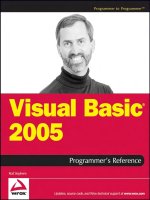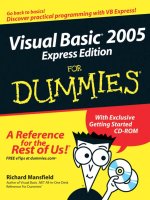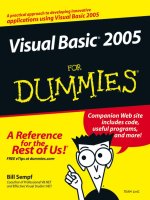The book of visual basic 2005 net insight for classic vb developers 2006 - phần 5 docx
Bạn đang xem bản rút gọn của tài liệu. Xem và tải ngay bản đầy đủ của tài liệu tại đây (1.05 MB, 51 trang )
Mastering Objects 187
This design ensures that you can reuse common pieces of functionality
(like the code for the
Connect() method) without allowing a programmer to
inadvertently create a meaningless object (like an instance of the base
DBRecord class).
MustOverride
In the previous section, you saw how an abstract class can allow you to share
code with different derived classes, while remaining safely inactive. Abstract
classes also play another role as class templates.
To understand how this works, you need to realize that there are some
members that you might want to declare in a
MustInherit class even though
you can realistically supply the code. For example, when you’re designing the
DBRecord class, you might decide that all the classes that derive from DBRecord
should have basic
SaveData() and LoadData() methods, which gives them the
ability to update or retrieve a single record. However, you can’t actually write
the code to perform this task, because it depends on the type of record.
Here’s where the
MustOverride keyword fits in. The MustOverride keyword
indicates a method whose implementation must be provided by the derived
class. In other words, a
MustOverride method has no code! For that reason, a
MustOverride method can only be placed inside a MustInherit class. Here’s an
example:
Public MustInherit Class DBRecord
Public Sub Connect(ByVal ConnectionString As String)
' Code goes here.
End Sub
Public MustOverride Sub LoadData()
Public MustOverride Sub SaveData()
End Class
In this example, we assume that the Connect() method, which is used to
open a database connection, is standard enough that it can be coded directly
into the
DBRecord class. However, the other declared methods, which retrieve
and save data from the database, have no default implementation that can be
given because they depend upon the contents of the database in question
and their types. Therefore we leave them to be overriden (actually, imple-
mented) by methods in derived classes.
When you define a method in an abstract class with
MustOverride, you do
not specify any code other than the method declaration. You don’t even
include a final
End Sub statement. The derived class must implement all
MustOverride methods declared in its parent. It can’t ignore any of them
(unless it too is a
MustInherit class).
The approach illustrated in this example is a powerful one. It ensures
consistency, and it allows you to use classes with different code (for example,
an
EmployeeRecord and an OrderRecord) in the same way, using common
bvb_02.book Page 187 Thursday, March 30, 2006 12:39 PM
188 Chapter 6
methods like Connect(), SaveData(), and LoadData(). However, in .NET it’s
more common to create reusable class templates in a different way—using
interfaces, which are presented later in this chapter.
Multiple-Level Inheritance
Visual Basic 2005 allows you to use unlimited layers of inheritance. For exam-
ple, we could create a new class called
DemocratPolitician, or even President,
that inherits from the
Politician class, which in turn inherits from the Person
class. Some classes pass through many levels of inheritance to build up all
their features. For example, every .NET type originates from the ultimate
base type
System.Object which is enhanced by a number of subsequent
derived classes. Figure 6-3 shows the inheritance diagram for a common
Windows form.
Figure 6-3: The lineage of a Windows form
Of course, the architects of the .NET class library are experienced OO
developers, and multiple-level inheritance is used to great effect in the class
library. In general, however, levels of inheritance should be viewed with
cautious skepticism. As a rule of thumb, you should try to keep the levels of
inheritance to as few as possible (perhaps just a single level), particularly if
the intermediate levels are not used. For example, if your application will
only ever use
Politicians, it’s best to create only a Politician class, rather than
a base
Person class and a derived Politician class.
Visual Basic 2005 does not allow you to inherit from more than one class
at the same time. (This is a limitation of all .NET languages.) If you have
multiple classes whose features you want to include in a new class, it’s often
best to create a compound class that brings together different subobjects
through its properties. These objects can “plug in” to instances of the new
System.Object
System.MarshalByRefObject
System.ComponentModel.Component
System.Windows.Forms.Control
System.Windows.Forms.ScrollableControl
System.Windows.Forms.ContainerControl
System.Windows.Forms.Form
bvb_02.book Page 188 Thursday, March 30, 2006 12:39 PM
Mastering Objects 189
type to provide more features. For example, you could create a Person class
that can contain an instance of an
Occupation class to specify job-related infor-
mation and a
Car object that describes the primary vehicle used by that person.
Is Inheritance a Good Idea?
Inheritance can be a bit tricky to use properly, and with overuse it can lead to
more problems than it’s worth. A common problem arising with inheritance
is fragile classes. These can emerge when you have a complex hierarchy of
objects and multiple layers of inheritance. In such a situation, it’s often
extremely difficult to change any characteristics of your base classes, because
the changes would affect countless derived classes. In other words, your
program reaches an evolutionary dead end, because any enhancement
would break existing classes and require a cascade of changes that would be
difficult to track down and deal with.
When using inheritance, you should ask yourself if there are other avail-
able solutions to your problem. In some cases, you can share code by creating
a utility class with appropriate functions. For example, you might redesign
the
DBRecord data object described earlier by placing file access routines into a
common class or code module. Another way to avoid inheritance is to design
objects that can contain other objects, which in turn provide the desired
functionality. This technique is called containment, and it’s usually used in
combination with a technique called delegation.
For example, suppose you want to create an
OrderRecord object with a
Connect() method that opens a database connection. You could use contain-
ment and delegation to implement this functionality, without inheriting it
from a parent class, as follows. First, a
DBAccess class is designed whose
instances can be used to manage communication with the database. The
definition of the
OrderRecord class then includes an internal variable of this
type. When the
OrderRecord.Connect() method is called, it uses the contained
DBAccess object in the appropriate way to make the connection. In other
words,
OrderRecord delegates the responsibility of connecting to DBAccess.
Here’s a rough outline of the code:
Public Class OrderRecord
Private objDB As New DBAccess()
Public Sub Connect(ByVal ConnectionString As String)
objDB.Connect(ConnectionString)
End Sub
End Class
Using Inheritance to Extend .NET Classes
This chapter has concentrated on using inheritance with business objects.
Business objects tend to model entities in the real world, and they usually
consist of data (properties and variables) and useful methods that allow you
to process and manipulate that data.
bvb_02.book Page 189 Thursday, March 30, 2006 12:39 PM
190 Chapter 6
Inheritance also allows you to acquire features and procedures from the
.NET class library for free. You’ve already seen how to do this with Windows
forms, but we haven’t yet discussed the full range of possibilities. This section
provides two quick examples designed to illustrate the power of inheritance.
Visual Inheritance
Every form inherits from System.Windows.Forms.Form. However, you can also
make a form that inherits from another form. Here’s how to do it:
1. Start a new Windows project. Rename the form you start off with to
BaseForm. This is the form you’ll use as the standard for other forms.
2. Before going any further, add a couple of buttons to
BaseForm. Then,
right-click your project in the Solution Explorer, and choose Build.
3. Now, choose Project
Add Windows Form to add a second form.
But instead of starting with the standard blank template, choose the
Inherited Form option shown in Figure 6-4.
Figure 6-4: Adding an inherited form
4. Name your new form DerivedForm, and click OK.
5. The Inheritance Picker dialog box will show you all the forms in your
project (and any other components you’re using). You need to choose
the form you want to inherit from. In this case, it’s
BaseForm, as shown in
Figure 6-5.
6. Click OK.
bvb_02.book Page 190 Thursday, March 30, 2006 12:39 PM
Mastering Objects 191
Figure 6-5: Choosing the base form
Your new form, DerivedForm, will contain all the controls you created on
BaseForm. In fact, DerivedForm will look exactly the same as BaseForm, because
it will have inherited all of
BaseForm’s controls and their properties. In the
designer, you’ll see a tiny arrow icon next to each inherited control (see
Figure 6-6).
Figure 6-6: An inherited form in the designer
What’s more, any time you make changes to BaseForm, DerivedForm will be
updated automatically (although you may have to build the project before
Visual Studio will update the display). None of the code will be repeated in
the
DerivedForm form class code, but it will all be available. For example, if
you include a button click event handler in
BaseForm, it will take effect in
DerivedForm as well.
bvb_02.book Page 191 Thursday, March 30, 2006 12:39 PM
192 Chapter 6
The only difference between BaseForm and DerivedForm is that you won’t be
able to move or alter the controls on
DerivedForm. However, you can still add
new controls to
DerivedForm, and you can also change form-level properties
(like the form caption or dimensions).
If you’re curious to take a look behind the scenes (and confirm that inher-
itance really is at work), you need to dive into the designer code file for the
form. First, select Project
Show All Files to reveal it in the Solution Explorer.
Then, expand the DerivedForm.vb node to show the DerivedForm.Designer.vb
code file. (Chapter 4 has more on the designer code file, which has the auto-
matically generated code that Visual Studio creates.)
In the DerivedForm.Designer.vb file, check out the class declaration.
Instead of seeing this:
Public Class DerivedForm
Inherits System.Windows.Forms.Form
you’ll see this:
Public Class DerivedForm
Inherits BaseForm
In other words, the DerivedForm class inherits from the BaseForm class
(which itself inherits from the
Form class). As a result, the DerivedForm is a
DerivedForm, a BaseForm, and a plain old Form, all rolled into one.
Visual inheritance is a strict and somewhat limiting tool. However, if you
need to create several extremely similar windows, such as a series of windows
for a custom wizard, you can make good use of it.
Subclassing a Control
You can use a similar technique to extend a .NET control. The following
example creates a customized text box that accepts only numeric input.
(It’s included as the NumericTextBox project with the samples.) To create it
yourself, add the following class to a Windows application:
Public Class CustomTextBox
Inherits System.Windows.Forms.TextBox
' Override the OnKeyPress method, which fires whenever
' a key is pressed.
Protected Overrides Sub OnKeyPress(ByVal e As KeyPressEventArgs)
' Call the base method (which raises the KeyPress event).
MyBase.OnKeyPress(e)
' Check if the just-typed character is numeric
' or a control character (like backspace).
If Char.IsControl(e.KeyChar) = False And _
Char.IsDigit(e.KeyChar) = False Then
' If it isn't, set the Handled property to
' tell the TextBox to ignore this keypress.
bvb_02.book Page 192 Thursday, March 30, 2006 12:39 PM
Mastering Objects 193
e.Handled = True
End If
End Sub
End Class
This is a customized version of the common text box. It inherits
everything that the
TextBox control has to offer, and overrides one of the
existing methods,
OnKeyPress(). The OnKeyPress() method is always called
when a key is pressed, just before the character appears in the text box.
Here you have the chance to examine the character that was typed, and
(optionally) refuse it by setting the
KeyPressEventArgs.Handled property to True.
TIP How did we know there was an OnKeyPress() method to override? By .NET, all Windows
controls provide an
OnXxx() method for each event they provide. For example, a button
has a
Click event, so you can assume it also has an OnClick() method that fires just
before the event is raised. If you want to react to this action, you can create an event
handler (as you saw in Chapter 4), or you can derive a new class and override the
related method (as with the custom text box example). Both approaches are functionally
equivalent. The difference is in where you place the code and how you can reuse it.
To use this class, begin by compiling your application. Then, switch
to the design surface of a form. You’ll see the
CustomTextBox control appear
in the Toolbox automatically (see Figure 6-7). This is a convenience that
Visual Studio provides automatically—it searches your code for all classes that
derive (directly or indirectly) from
System.Windows.Forms.Control and makes
them readily available.
Now you can drop your custom text box on
a form and run your application. You’ll notice
that you can only type numeric characters into
the text box. Letters and symbols are ignored.
This raises an interesting question. If you
want to create a text box that rejects certain
characters, is it a better idea to handle an event
like
KeyPress in your form, or to create a whole
new custom control? Generally, it’s better to
prevent cluttering your application with extra
classes, so it’s simpler to keep all your code in
the form. However, if you have any complex
keystroke-handling logic that you need to share
in several different forms, the custom control
approach becomes a lot more attractive. Using
this technique, you write the code once, and
reuse it to your heart’s content. You can even
share your control in several separate applica-
tions by placing your class in a class library
(.dll) project and sharing the component with
other programmers.
Figure 6-7: A custom control
in the Toolbox
bvb_02.book Page 193 Thursday, March 30, 2006 12:39 PM
194 Chapter 6
Interfaces
The interface is a cornerstone of object-oriented design, particularly for large-
scale applications that need to be deployed, maintained, and enhanced over
long periods of time. Interfaces require a bit of extra effort to use, and they
are often avoided because they provide few immediate benefits. However,
over the long term, they help solve common problems that make an appli-
cation difficult to extend and enhance.
The goal of an interface is to allow you to separate a class’s definition
from its implementation. An interface defines a small set of related prop-
erties, methods, and events. By convention, interfaces always start with the
capital letter I.
For example, you could create an interface that collects common file
access operations:
Public Interface IFileAccess
Property IsFileOpen() As Boolean
Sub Open(ByVal FileName As String)
Sub Close()
Sub LoadData()
Sub SaveData()
End Interface
Note that interfaces don’t use the Public or Private keyword in the dec-
larations of their members. All the elements in an interface are automatically
public. You’ll also notice that interfaces don’t define their members—in
particular, they leave out the
End statement and only include the signatures
of properties and methods.
An interface contains absolutely no real code. It’s a bare skeleton that
describes the members needed to support a specific feature or procedure. The
IFileAccess interface requires a class to provide its functionality—opening
and closing a file, and loading and saving data. In that respect, an interface is
very similar to an abstract
MustInherit class that is entirely composed of empty
MustOverride methods.
To use an interface in a class, you use the
Implements statement. A class
can implement as many interfaces as it needs. However, the class needs to
provide its own code for every member of the implemented interface. Con-
sider this example:
Public Class PersonData
Implements IFileAccess
End Class
bvb_02.book Page 194 Thursday, March 30, 2006 12:39 PM
Mastering Objects 195
As soon as you enter this information in Visual Studio, the IntelliSense
feature will underline the word
IFileAccess to indicate that your class cannot
be considered complete, because one or more member declared in the
IFileAccess interface has not been defined in PersonData (see Figure 6-8).
Figure 6-8: An unimplemented interface
To fully implement an interface, you need to provide code for every
method. Here is an example of how you would implement the
Open() method:
Public Sub Open(ByVal FileName As String) Implements IFileAccess.Open
' (Code omitted.)
End Sub
NOTE Visual Studio has a fantastic shortcut for implementing interfaces. Just type in the
Implement line, and then press
ENTER. It will automatically fill in every required
method for you, with the correct accessibility, data types, and so on. Of course, it’s still
up to you to add the code.
Inheritance Versus Interfaces
The difference between inheritance and interfaces is that inheritance is used
to share code, whereas interfaces are used to standardize it. Interfaces guar-
antee that several classes all present a standard set of methods to their clients,
even when the implementation details are class-specific. In the
IFileAccess
example, interfaces are a good idea, because while saving data to and loading
data from a file is a common operation that several classes need to support,
the code for the
SaveData() and LoadData() methods will depend on the type of
data being saved and loaded, and vary from class to class. (Of course, these
methods might themselves use a common .NET component or a custom file
access class to take care of some of the heavy lifting and reuse some code.)
bvb_02.book Page 195 Thursday, March 30, 2006 12:39 PM
196 Chapter 6
Using Interfaces
If you are new to interfaces, you’re probably wondering why you should use
them at all when they clearly require so much work. Unlike inheritance,
interfaces do not let you reuse blocks of code; in order to share code, you
have to make careful use of utility functions or inheritance in addition to
interfaces. Interfaces also have the drawback of inflexibility (you always have
to implement every member of the interface) and extra syntax (every member
definition requires an additional
Implements statement to match it to the
method, property, or event that it implements). So what benefit does an
interface provide?
In fact, interfaces aren’t nearly as crazy as they look. First of all, you need
to understand that interfaces are not designed to solve problems of code reuse.
Instead, an interface is a contract that guarantees that a class offers a certain
set of features. A client program may not know anything about a new
SalesInfo
class, but as long as it knows that the class implements the
IFileAccess inter-
face, it knows that the class provides
LoadData() and SaveData() methods (and
how they are used). Or, consider a
Microwave and a ToasterOven object, both of
which use a similar control panel to cook food. This could be modeled as an
interface (
ICookFood), which would allow a client to make dinner without
necessarily needing to use any microwave-specific or toaster oven–specific
functions.
Inheritance provides a similar standardization mechanism. As you
learned earlier, you can cast an object to its parent’s type to provide a get
access to a basic set of functions and features. (For example, you can treat
any
Person-derived class as a Person.) The same is true with interfaces.
Imagine the following class, which implements the
IFileAccess interface:
Public Class SalesInfo
Implements IFileAccess
' (Code omitted.)
End Class
The SalesInfo class is standardized according to the IFileAccess interface.
As a result, you could pass a
SalesInfo object to any method that understands
the
IFileAccess interface. Here’s an example:
Public Sub PrintFileInfo(DataObject As IFileAccess)
' Interact with the object (which is a SalesInfo in this example)
' through the IFileAccess interface.
DataObject.Open()
DataObject.LoadData()
' (Printing code omitted.)
DataObject.Close()
End Sub
bvb_02.book Page 196 Thursday, March 30, 2006 12:39 PM
Mastering Objects 197
In other words, objects of any class that implements IFileAccess can be cast
to
IFileAccess. This allows generic functions to be created that can handle the
file access features of any class. For example, the
PrintFileInfo() method could
handle an
EmployeeInfo, CustomerInfo, or ProductInfo object, as long as these
classes all implement the
IFileAccess interface.
Interfaces and Backward Compatibility
Interfaces are designed as contracts. Therefore, once you specify an interf-
ace, you must be extremely careful how you change it. One fairly innocent
change is to add a new method. Although you’ll need to track down all the
classes that implement the interface and add the new method, you won’t
need to change the code that uses these objects, because all the original
methods are still valid.
However, it’s much more traumatic to remove existing methods from an
interface or to change their signatures. For example, if you decide you need
to replace the
LoadData() and SaveData() methods with versions that require
different parameters (for example, a version that takes an additional para-
meter specifying a key for data encryption), existing programs that use the
original
IFileAccess interface may stop working. The problem is that the orig-
inal version of the method—the one the code is attempting to use—won’t be
around anymore. (To avoid this problem, keep to the first rule—add new
methods, but don’t remove the original versions of the method.)
Some developers choose to never change anything about an interface
once it’s released into the wild. They won’t even make “safe” changes (like
adding new methods). If they absolutely have to modify the interface, they
will create a whole new interface, like
IFileAccess2. Your classes can imple-
ment both, and clients will have a choice of which to use:
Public Class SalesInfo
Implements IFileAccess, IFileAccess2
' (Code omitted.)
End Class
In such a situation, when two interfaces overlap (i.e., they each declare a
method with the same name and signature), you can create a single method
that satisfies both interfaces:
Public Sub Open(ByVal FileName As String) _
Implements IFileAccess.Open, IFileAccess2.Open
' (Code omitted.)
End Sub
All this interface-based programming may seem like a lot of extra work,
and it sometimes is. You may therefore be tempted to forget about backward
compatibility and just recompile all the programs that use a class whenever
you change one of the interfaces it uses. In truth, that isn’t such a bad idea.
In many cases it may even be the best idea. However, this is only valid when
bvb_02.book Page 197 Thursday, March 30, 2006 12:39 PM
198 Chapter 6
you are developing a class for use in programs over whose development and
maintenance you have total control. Once your class is distributed as a stand-
alone component and used in third-party applications, you can’t modify it
without possibly breaking client applications.
Using Common .NET Interfaces
Interfaces aren’t just used for backward compatibility. They also allow a class
to standardize a range of feature sets from which clients may choose. Remem-
ber, a class can only inherit from one parent class, but it can implement all
the interfaces it needs.
NOTE Interfaces allow you to standardize how classes interact. Taken to its extreme, this
allows different developers to code each class independently. As long as developers of the
class and of its clients both stick to the rules of the interfaces and interact only through
these interfaces, their code is guaranteed to be compatible.
Interfaces are used extensively in the .NET Framework, and they
represent the handiwork of master OO designers. For example, arrays
implement the
ICloneable interface (to provide every array with a Clone()
method that copies the elements of an array), the
IList and ICollection inter-
faces (which allow the array to act like a collection), and the
IEnumerable
interface (which allows the array to provide
For Each enumeration support).
The next few sections present some of .NET’s most useful interfaces.
NOTE To see these interfaces in action, try out the InterfaceTester project with the code for this
chapter.
Cloneable Objects
Each instance of every class that you create has the built-in intelligence to
create a copy of itself. It acquires this feature from the
MemberwiseClone()
method, which every class inherits from the base
System.Object class.
However, client code can’t access this method directly, because it is
marked as
Protected, which means it’s available to code inside the class, but
not to code using the class. This is designed to impose some basic restrictions
on object copying. As you’ll see, the way the
MemberwiseClone() method works
isn’t suitable for all classes, so .NET forces you to go through a little bit of
extra work to enable it.
You could create your own public class method that uses
MemberwiseClone().
The recommended approach, however, is to use the
ICloneable interface,
which is designed for just this purpose. By using the
ICloneable interface,
you guarantee that other pieces of code will know how to copy your objects,
even if they’ve never seen them before.
The
ICloneable interface defines a single method, Clone(). Your object pro-
vides the code for this method, which should use the internal
MemberwiseClone()
method to perform the copy (and possibly add some additional logic).
bvb_02.book Page 198 Thursday, March 30, 2006 12:39 PM
Mastering Objects 199
Here’s a Clone() method that could be used for the Person class:
Public Class Person
Implements ICloneable
' (Other code omitted.)
Public Function Clone() As Object Implements ICloneable.Clone
' Return a duplicate copy of the object using the
' MemberwiseClone() method.
Return Me.MemberwiseClone()
End Function
End Class
Clients of a Person object can then call its Clone() method and use the CType()
function to cast the result to the appropriate type.
NOTE The ICloneable interface and the Clone() method need to be flexible enough to work
with any class. For that reason, the
Clone() method returns a generic Object. This
design allows it to support every type of object, because no matter what object you create,
you can always cast it to the
Object type. However, it also forces the client using the
Clone() method to do a little extra work and cast the object back to the correct type. It’s a
small price to pay to have a standardized object-cloning system.
Dim CurrentPerson As New Person("Matthew", "MacDonald")
Dim NewPerson As Person
' Clone the author.
NewPerson = CType(CurrentPerson.Clone(), Person)
Cloning Compound Objects
One reason the MemberwiseClone() feature is hidden from client use is the
difficulty involved in cloning a compound object. For example, consider the
following cloneable
Family class:
Public Class Family
Implements ICloneable
' (Other code omitted.)
Public Mother As Person
Public Father As Person
Public Function Clone() As Object Implements ICloneable.Clone
Return Me.MemberwiseClone()
End Function
End Class
bvb_02.book Page 199 Thursday, March 30, 2006 12:39 PM
200 Chapter 6
When this object is cloned, the Mother and Father object references will be
copied. That means that a duplicate
Family class will be created that refers to
the same
Mother and Father. To modify this behavior so that the contained
Mother and Father objects are also cloned (as shown in Figure 6-9), you would
need to add additional code:
Public Function Clone() As Object Implements ICloneable.Clone
Dim NewFamily As Family
' Perform the basic cloning.
NewFamily = Me.MemberwiseClone()
' In order for this code to work, the Person object
' must also be cloneable.
NewFamily.Father = Me.Father.Clone()
NewFamily.Mother = Me.Mother.Clone()
Return NewFamily
End Function
Here’s an example that tests the Family.Clone() method:
' Create the family, with two parents.
Dim TestFamily As New Family()
TestFamily.Mother = New Person("Lucy", "Smith")
TestFamily.Father = New Person("Joe", "Xamian")
' Clone the family. This also duplicates the two referenced
' Person objects (the mother and father).
Dim FamilyCopy As Family = CType(TestFamily.Clone(), Family)
Figure 6-9: Two ways to clone
Family
Object
Cloned
Family
Object
Family
Object
Cloned
Family
Object
DEFAULT
CLONING
Father
Object
Mother
Object
Cloned
Father
Object
Cloned
Mother
Object
CUSTOMIZED
CLONING
Father
Object
Mother
Object
bvb_02.book Page 200 Thursday, March 30, 2006 12:39 PM
Mastering Objects 201
NOTE
In this example, it’s fairly obvious that the Family class is a compound object. Com-
pound objects are not always this recognizable. For example, an object might store
information in a collection or an array. Collections and arrays are both reference types,
which means that
MemberwiseClone() will copy the reference, not duplicate the object.
You need to be extra vigilant when adding cloning capabilities to a class in order to
avoid this sort of subtle error.
Disposable Objects
You’ll remember from the last chapter that because of the nondeterministic
nature of garbage collection, you can’t count on code that runs when an
object is destroyed to be executed immediately. If your class uses a limited
resource (like a file or a database connection) that should be released as
soon as an object is done using it, you should provide a method that allows
this resource to be released explicitly. The recommended, standardized way
to do this is to implement the
IDisposable interface, which contains a single
method called
Dispose().
Public Class PersonFile
Implements IDisposable
Public Sub New()
' (Add code here to open the file.)
End Sub
Public Sub Dispose() Implements IDisposable.Dispose
' (Add code here to release the file.)
End Sub
' (Other code omitted.)
End Class
There’s not much to using IDisposable. Just remember that the calling
code needs to call the
Dispose() method. It will not be invoked automatically.
A good safeguard is to use VB’s new
Using block with any disposable object.
Here’s an example:
Dim PFile As New PersonFile()
Using PFile
' Perform normal tasks with the PFile object here.
End Using
' When your code reaches this point, PFile.Dispose() is
' called automatically.
The nice thing about the Using block is that it guarantees Dispose() will be
called (if the object implements
IDispose; otherwise, the Using block doesn’t
do anything). Even if an unhandled exception occurs inside the
Using block,
the
Dispose() method is still called, ensuring proper cleanup. This is a great
way to make sure limited resources (like database connections or file handles)
are always released, even in the event of an unexpected error.
bvb_02.book Page 201 Thursday, March 30, 2006 12:39 PM
202 Chapter 6
The only disadvantage to the Using block is that if you have several objects
you need to dispose of, this can lead you to write a stack of confusingly
nested
Using statements. In this case, a better solution is to use the Finally
section of an exception-handling block (see Chapter 8) to perform your
disposal.
For even more compact code, you can create an object at the same time
you start your
Using block:
Using PFile As New PersonFile()
' Perform normal tasks with the PFile object here.
End Using
Comparable Objects
By implementing the IComparable interface, you allow .NET to compare
objects based on your class. One common reason that you might want to
implement
IComparable is to allow your classes to be sorted in an array or
collection.
The
IComparable interface has a single method called CompareTo(). In the
CompareTo() method, your code examines two objects based on the same class
and decides which one is greater. The
CompareTo() method then returns one
of three numbers: 0 to indicate equality, –1 to indicate that the compared
object has a value less than the current object, or 1 to indicate that the
compared object is greater than the current object. It’s up to you to decide
what it means for one class to be “greater” than another. For example, you
might compare numeric data, strings, some other data, or a combination of
variables.
Following is an example that shows how you can implement custom
comparisons involving
Person objects. In this case, the programmer decided
that the criterion for comparing
Person objects would be their age. Thus, in a
sorted
Person list the youngest people would appear first, and the oldest would
appear last.
Public Class Person
Implements IComparable
' (Other code omitted.)
Public Function CompareTo(ByVal Compare As Object) As Integer _
Implements IComparable.CompareTo
Dim ComparePerson As Person = CType(Compare, Person)
If ComparePerson.BirthDate = Me.BirthDate
Return 0 ' Represents equality.
ElseIf ComparePerson.BirthDate < Me.BirthDate
' The compared object's age is greater than the current object.
' (Remember, the greater the birth date, the smaller the age.)
Return 1
ElseIf ComparePerson.BirthDate > Me.BirthDate
' The compared object's age is less than the current object.
Return -1
End If
bvb_02.book Page 202 Thursday, March 30, 2006 12:39 PM
Mastering Objects 203
End Function
End Class
If you want, you can use the CompareTo() method directly in code. How-
ever, the built-in
Sort() method in the Array class recognizes the IComparable
interface and uses the
CompareTo() method automatically. Here’s an example
that puts it to work:
' Define birth dates for a 45, 28, and 5 year old.
DateTime BirthDate1, BirthDate2, BirthDate3 As DateTime
BirthDate1 = DateTime.Now.AddYears(-45)
BirthDate2 = DateTime.Now.AddYears(-28)
BirthDate2 = DateTime.Now.AddYears(-5)
' Create an array with three people.
Dim GroupOfPeople() As Person = {New Person("Lucy", "Smith", BirthDate1), _
New Person("Joe", "Xamian", BirthDate2), _
New Person("Chan Wook", "Lee", BirthDate3)}
' Sort the array, so that the people are ordered from youngest to oldest:
Array.Sort(GroupOfPeople)
NOTE Sometimes you need to provide a class that can be sorted in several different ways. In
this case, you need to create separate sorting classes (like
SortByName, SortByDate, and
so on). Each of these sorting classes will implement the
IComparer interface. This inter-
face is similar to
IComparable and provides one method, CompareTo(), that compares
two objects and returns an integer indicating 0, 1, or –1. To use a special sorting method
with the
Array class, use the overloaded Sort() method that allows you to specify an
additional parameter with the appropriate
IComparer object.
Collection Classes
Inheritance is a relatively strict type of relationship, referred to as an is-a
relationship. For example, most would agree that a
Politician is a Person.
However, there are many other types of relationships in the world of objects.
One of the most common is the has-a relationship—and as many can attest,
in the materialistic world of today, what a person has is often more important
than who they are. The same is true for classes, which can contain instances
of other classes, or even entire groups of classes. This section discusses the
latter case, and introduces the collection class, which is an all-purpose tool for
aggregating related objects, particularly for inclusion in a class.
A collection is similar to an array, but much more flexible. An array
requires that you specify a size when you create it. A collection, on the other
hand, can contain any number of elements, and allows you to add or remove
items as you see fit. An array requires that you specify the data type of the
information it will contain (or specify
Object, if you want the array to hold
variables of different data types). A collection can contain any type of object.
Lastly, while an array uses an index to identify its elements, a numeric index
is of little use for a collection, because items can be added and removed
bvb_02.book Page 203 Thursday, March 30, 2006 12:39 PM
204 Chapter 6
arbitrarily. Instead, when you need to find a specific item in a collection,
you either search through the collection until you find it or refer to it by a
key that you specified for the item when you added it to the collection.
NOTE A key is a short, unique string description. Collections that use keys are sometimes
called dictionaries, because they store information under specific key headings, like a
dictionary.
A Basic Collection
Here’s a code snippet that creates and uses a simple collection:
' Create a Person object.
Dim Person1 As New Person("Lucy", "Smith")
' Create a collection.
Dim People As New Collection()
' Add the Person to the collection with the key "First"
People.Add(Person1, "First")
' Display the number of items in the collection (currently 1).
MessageBox.Show(People.Count)
' Retrieve the Person from the collection
Dim RetrievedPerson As Person = People("First")
A NuclearFamily Class
Now it’s time to jump right into a full-fledged example: the NuclearFamily
class. I’ll break down the elements of this example to explain how it uses a
collection.
Here is the definition for our
NuclearFamily class:
Public Class NuclearFamily
Public Father As Person
Public Mother As Person
Public Children As New Collection()
Public Sub New(ByVal Father As Person, ByVal Mother As Person)
Me.Father = Father
Me.Mother = Mother
End Sub
Public Function FindYoungestChild() As Person
Dim Child As Person
Dim Youngest As Person
For Each Child In Children
If Youngest Is Nothing Then
Youngest = Child
ElseIf Youngest.BirthDate < Child.BirthDate Then
bvb_02.book Page 204 Thursday, March 30, 2006 12:39 PM
Mastering Objects 205
Youngest = Child
End If
Next
Return Youngest
End Function
End Class
Here’s the rundown:
The NuclearFamily class has a Father and a Mother variable, which point to
corresponding
Person objects. These variables are defined without the New
keyword. This means that blank
Father and Mother objects aren’t created
when you create a
NuclearFamily. Instead, you must assign preexisting
Person objects to these variables. (In the interest of shorter code, our
example takes a shortcut by using variables instead of full property
procedures.)
All the children are contained in a collection called Children. This col-
lection is defined with the
New keyword, because it needs to be created
before any
Person objects can be added to it.
A single constructor is used for the class. It requires parameters identifying
both parents. In other words, you won’t be able to create a
NuclearFamily
without a
Father and Mother. Notice that the names of the parameters in
the constructor are the same as the names of the variables in the class.
This may seem confusing, but it’s actually a common convention. In this
case, the parameter name has priority over the class name, so you need
to use the
Me keyword to refer to the class in order to directly access the
instance variables from within the function.
A FindYoungest() function searches through the Children collection and
compares each child until it finds the one with the most recent
BirthDate
(and hence, the youngest age).
To use the
NuclearFamily class, you need to create and add family members:
' Create four distinct people.
Dim Lucy As New Person("Lucy", "Smith", 43)
Dim John As New Person("John", "Smith", 29)
Dim Anna As New Person("Anna", "Smith", 17)
Dim Eor As New Person("Eor", "Smith", 15)
' Create a new family.
Dim TheFamily As New NuclearFamily(John, Lucy)
' Add the children.
TheFamily.Children.Add(Anna)
TheFamily.Children.Add(Eor)
' Find the youngest child.
MessageBox.Show("The youngest is " & TheFamily.FindYoungestChild.FirstName)
bvb_02.book Page 205 Thursday, March 30, 2006 12:39 PM
206 Chapter 6
The result of all this is shown in Figure 6-10.
There isn’t much new material in this example. What’s important is the
way everything comes together. The
NuclearFamily class is a compound class
that contains two
Person objects and its own collection.
Figure 6-10: Finding
the youngest member
A traditional structured program would probably model a family by
creating a bunch of different information. Maybe it would keep track of only
the children’s birthdays, or even hard-code a maximum number of children.
Along the way, a structured program would probably also introduce fixed
assumptions that would make it difficult to expand the program and keep it
clear. The
NuclearFamily class, on the other hand, is built out of Person objects.
Every family member is treated the same way, and the family is broken down
into equivalent objects. You could even create multiple
NuclearFamily classes
that assign the same family member (
Person object) different roles—for
example, as a child in one class and a parent in another.
In short, everything is consistently well organized. We change the
Person
class, and any part of our code that uses it automatically benefits. Code that
deals with people is contained inside the
Person class, so we always know where
to find it. Life is good.
To try out the
NuclearFamily class, run the CollectionTester project from
the sample code (see Figure 6-11).
Figure 6-11: The NuclearFamily test utility
bvb_02.book Page 206 Thursday, March 30, 2006 12:39 PM
Mastering Objects 207
Specialized Collections
The basic Collection class is really a holdover from Visual Basic 6. However,
.NET developers often use one of several more specialized collections, which
can be found in the
System.Collections namespace. Some popular collection
classes include:
ArrayList
This is similar to the Collection class, but it doesn’t support keys. It’s just
a collection that dynamically grows (when you use the
Add() method)
and shrinks (when you call the
Remove() method).
Hashtable
This is similar to the Collection class, but it requires that each item have
akey.
SortedList
This is like a Hashtable, but it automatically sorts itself (based on key
values) whenever you add or remove an item.
Queue and Stack
A Queue is a first-in, first-out collection. You call Enqueue() to insert an item
at the end of the queue, and
Dequeue() to retrieve the oldest-added item.
A
Stack uses the same principle, but in reverse. You call Push() to add an
item to the top of the stack and
Pop() to get the item that’s currently
topmost.
Hold on—before you head off to the
System.Collections namespace to
check out these specialized collection classes, it’s worth noting that .NET 2.0
added yet another set of collections, this one in the
System.Collections.Generic
namespace. You’ll learn about these collections in the following section.
Generic Collections
One drawback with our NuclearFamily.Children collection is that it isn’t type-
safe. Though our respectful program only adds children into the collection,
poorly written code could easily throw in strings, numbers, and other objects,
which could cause all sorts of problems. Remember, when creating a com-
ponent, you should always imagine that it is a separate program that may be
thrust out into the world on its own and used by a variety of programmers,
who may have little knowledge about its inner workings. For that reason, a
class has to carefully protect itself against incorrect input.
One way to do this is through property procedures, as you saw in Chap-
ter 5. In the
NuclearFamily class, we could create a property procedure or a
special method that accepts an object, checks its type, and then adds it to the
Children collection if it is a Person. However, this approach has a significant
drawback. Because the collection is no longer directly exposed, the client
doesn’t have any way to iterate through it. (Iteration is the handy process that
allows a programmer to use a
For Each block to move through all the items in
bvb_02.book Page 207 Thursday, March 30, 2006 12:39 PM
208 Chapter 6
a collection without worrying about indexes or keys.) Another solution is to
create a custom collection class. This is fairly easy because .NET provides a
System.Collections.CollectionBase class from which you can derive subclasses.
It has all the tricky stuff built in, so you have relatively little code to add.
In fact, The Book of VB .NET (No Starch Press, 2002) demonstrated a
custom collection class for
Person objects, which you can examine with
the downloadable code for this chapter.
In VB 2005, you don’t need to take either of these steps. That’s because
.NET 2.0 adds a new feature called generics that allows developers to build
more flexible classes. One of the first beneficiaries of this change are the
collection classes.
Thanks to generics, it’s possible to create collections that can support
any data type but are instantly “locked in” to the data type you choose when
you create them. The only trick is that you need to specify that data type
using a slightly unusual syntax. For example, imagine you want to use the
generic
List collection class. You would change the NuclearFamily class by
modifying this line:
Public Children As New Collection()
to this:
Public Children As New System.Collections.Generic.List(Of Person)
The Of Person part in parentheses explains that you want your Children
collection to only accept
Person objects. From this point on, you won’t be able
to add any other type of object. For example, if you write this code:
Children.Add("This is some text, not a Person object.")
You’ll get an error. Best of all, you’ll receive the error when you try to compile
your application (not later on, when it’s running merrily). That way, your
invalid code is stopped cold before it can cause a problem.
Another benefit is that you can pull a
Person object out of the List collec-
tion without needing to use
CType() to cast the object. For example, with an
ordinary collection you need the following code to get the first
Person object:
Dim FirstPerson As Person
FirstPerson = CType(Children(0), Person)
But with a generic collection, the following simpler code works fine, because
the compiler knows your collection is limited to
Person objects:
Dim FirstPerson As Person
FirstPerson = Children(0)
bvb_02.book Page 208 Thursday, March 30, 2006 12:39 PM
Mastering Objects 209
The List class is the generic version of the ArrayList class—it’s a collec-
tion that doesn’t use keys. You’ll also find a few more generic collections in
the
System.Collections.Generic namespace. They include:
Dictionary
This is a name-value collection that indexes each item with a key, similar
to the
Hashtable collection.
SortedList
This is the generic version of the System.Collections.SortedList class
(a perpetually sorted key-value collection).
Queue
This is the generic version of the System.Collections.Queue class (a first-in,
first-out collection).
Stack
This is the generic version of the System.Collections.Stack class (a last-in,
first-out collection).
What Comes Next?
This chapter has discussed a wide range of object-oriented techniques. How-
ever, now that you have the knowledge, you still need the experience to learn
how to implement object-oriented designs.
A substantial part of the art of using objects is deciding how to divide
a program into classes. That question has more to do with the theory of
application architecture than with the Visual Basic 2005 language.
For example, you may be interested in learning the basics about three-tier
design. Three-tier design is the idea that applications should be partitioned
into three principal levels: the user interface, known as the presentation tier;
the business objects or data processing procedures, known as the business tier;
and a back-end data store (a relational database or a set of XML files, for
example), known as the data tier. Figure 6-12 shows a diagram of this model.
Three-tier design has caught on because it allows extremely scalable
applications. With clever design, all three levels can be separated, upgraded
or debugged separately, and even hosted on different computers for a poten-
tial performance boost. The concepts of three-tier design are also important
when you are creating simpler client-server or desktop applications. By remem-
bering that database access, data processing, and user interface are three
different aspects of a program, you can get into the habit of separating these
functions into different groups of classes. For example, your form classes all
reside at the user interface level. This means that they shouldn’t contain any
code for processing data; instead, they should make use of a business object.
Similarly, a business object shouldn’t display a message directly on the screen,
or access a form. It should be completely isolated from the user interface,
and should rely on receiving all the information it needs through method
bvb_02.book Page 209 Thursday, March 30, 2006 12:39 PM
210 Chapter 6
parameters and properties. Understanding three-tier design can help you
ensure that even your most straightforward programs are more encapsulated
and easier to enhance and troubleshoot.
Figure 6-12: Three-tier design
Presentation Tier
Business Tier
Data Tier
Application
Window
Application
Window
Business
Object
Business
Object
Database
Data Files
bvb_02.book Page 210 Thursday, March 30, 2006 12:39 PM
7
ASSEMBLIES AND COMPONENTS
Some of the most remarkable changes to
the way VB developers do business in the
.NET world stem from the introduction of
assemblies, .NET’s catch-all term for executable
application files and compiled components. In Visual
Basic 6, creating and reusing a component was often
tricky, especially if you wanted to share your work with
applications coded in other programming languages. Registration hassles
and versioning conflicts—which occur when two programs expect different
versions of the same component—appear when you least expect them and
can take hours to resolve. In this chapter, you’ll learn how .NET clears out
these headaches and offers a better model for sharing components. You’ll
also learn enough to prepare yourself for Chapter 14, which explores how
you can create customized setup programs to deploy your applications.
bvb_02.book Page 211 Thursday, March 30, 2006 12:39 PM