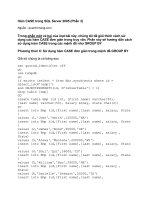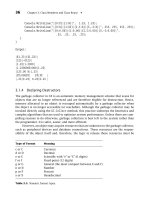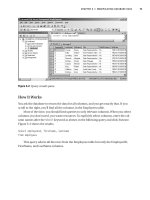Beginning Regular Expressions 2005 phần 3 doc
Bạn đang xem bản rút gọn của tài liệu. Xem và tải ngay bản đầy đủ của tài liệu tại đây (3.12 MB, 78 trang )
However, in PowerGrep, the regular expression pattern [t-r]ight won’t compile and produces the
error shown in Figure 5-14.
Figure 5-14
There is, typically, no advantage in attempting to use reverse ranges in character classes, and I suggest
that you avoid using these.
A Potential Range Trap
Suppose that you want to allow for different separators in dates occurring in a document or set of docu-
ments. Among the issues this problem throws up is a possible trap in expressing character ranges.
As a first test document, we will use
Dates.txt, shown here:
2004-12-31
2001/09/11
2003.11.19
2002/04/29
2000/10/19
2005/08/28
2006/09/18
129
Character Classes
08_574892 ch05.qxd 1/7/05 10:52 PM Page 129
As you can see, in this file the dates are in YYYY/MM/DD format, but sometimes the dates use the
hyphen as a separator, sometimes the forward slash, and sometimes the period. Your task is to select all
occurrences of sequences of characters that represent dates (assume for this example that dates are
expressed only using digits and separators and are not expressed using names of months, for example).
So if you wanted to select all dates, whether they use hyphens, forward slashes, or periods as separators,
you might try a regular expression pattern like this:
(20|19)[0-9]{2}[ /][01][0-9][ /][0123][0-9]
In the character class [ /], which you attempt to use to match the separator, the sequence of characters
(period followed by hyphen followed by forward slash) is interpreted as the range from the period to the
forward slash. However, as you can see in the top row of Figure 5-15, the hyphen is
U+002D, and the
period (
U+002E) is the character immediately before the forward slash (U+002F). So, undesirably, the
pattern
/ specifies a range that contains only the period and forward-slash characters.
Figure 5-15
Characters can be expressed using Unicode numeric references. The period is
U+002E; uppercase A is U+0041. The Windows Character Map shows this syntax for
characters if you hover the mouse over characters of interest.
130
Chapter 5
08_574892 ch05.qxd 1/7/05 10:52 PM Page 130
To use the hyphen without creating a range, the hyphen should be the first character in the character
class:
[ /]
This gives a pattern that will match each of the sample dates in the file Dates.txt:
(20|19)[0-9]{2}[ /][01][0-9][ /][0123][0-9]
Try It Out Matching Dates
1.
Open PowerGrep, and enter the regular expression pattern (20|19)[0-9]{2}[ /][01][0-9][ /][0123][0-9]
in the Searc text box.
2. Enter C:\BRegExp\Ch05 in the Folder: text box, assuming that you have saved the Chapter 5
files from the download in that directory.
3. Enter Dates.txt in the File Mask text box.
4. Click the Search button, and inspect the results shown in Figure 5-16. Notice particularly that
the first match,
2004-12-31, includes a hyphen confirming that the regular expression pattern
works as desired.
Figure 5-16
How It Works
The first part of the pattern, (20|19), allows a choice of 20 or 19 as the first two characters of the
sequence of characters being tested. Next, the pattern
[0-9]{2} matches two successive numeric digits
in the range
0 through 9. Next, the character class pattern [ /] matches a single character, which is a
hyphen, a period, or a forward slash.
131
Character Classes
08_574892 ch05.qxd 1/7/05 10:52 PM Page 131
The next component of the pattern, [01], matches the numeric digits 0 or 1, because months always
have
0 or 1 as the first digit in this date format. Similarly, the next component, the character class [0-9],
matches any number from
0 through 9. This would allow numbers for the month such as 14 or 18,
which are obviously undesirable. One of the exercises at the end of this chapter will ask you to provide
a more specific pattern that would allow only values from
01 to 12 inclusive.
Next, the character class pattern [ /] matches a single character that is a hyphen, a period, or a forward slash.
Finally, the pattern
[0123][0-9] matches days of the month beginning with 0, 1, 2, or 3. As written, the
pattern would allow values for the day of the month such as
00, 34 or 38. A later exercise will ask you to
create a more specific pattern to constrain values to
01 through 31.
Finding HTML Heading Elements
One potential use for characters classes is in finding HTML/XHTML heading elements. As you probably
know, HTML and XHTML 1.0 have six heading elements:
h1, h2, h3, h4, h5, and h6. In XHTML the h
must be lowercase. In HTML it is permitted to be h or H.
First, assume that all the elements are written using a lowercase
h. So it would be possible to match the
start tag of all six elements, assuming that there are no attributes, using a fairly cumbersome regular
expression with parentheses:
<(h1|h2|h3|h4|h5|h6)>
In this case the < character is the literal left angled bracket, which is the first character in the start tag.
Then there is a choice of six two-character sequences representing the element type of each HTML/
XHTML heading element. Finally, a
> is the final literal character of the start tag.
However, because there is a sequence of numbers from
1 to 6, you can use a character class to match the
same start tags, either by listing each number literally:
<h[123456]>
or by using a range in the character class:
<h[1-6]>
The sample file, HTMLHeaders.txt, is shown here:
<h1>Some sample header text.</h1>
<h3>Some text.</h3>
<h6>Some header text.</h6>
<h4></h4>
<h5>Some text.</h5>
<h2>Some fairly meaningless text.</h2>
There is an example of each of the six headers.
132
Chapter 5
08_574892 ch05.qxd 1/7/05 10:52 PM Page 132
Try It Out Matching HTML Headers
1.
Open PowerGrep, and enter the regular expression pattern <h[1-6]> in the Search: text box.
2. Enter C:\BRegExp\Ch05 in the Folder text box, assuming that you have saved the Chapter 5
files from the download in that directory.
3. Enter HTMLHeaders.txt in the File Mask text box.
4. Click the Search button, and inspect the results, as shown in Figure 5-17.
Figure 5-17
Metacharacter Meaning within Character
Classes
Most, but not all, single characters have the same meaning inside a character class as they do outside.
The ^ metacharacter
The ^ metacharacter (also called a caret), when it is the first character after the left square bracket, indi-
cates that any other cases specified inside the square brackets are not to be matched. The use of the
^
metacharacter is discussed in the section on negated character classes a little later.
If the
^ metacharacter occurs in any position inside square brackets other than the character that imme-
diately follows the left square bracket, the
^ metacharacter has its literal meaning — that is, it matches
the
^ character.
133
Character Classes
08_574892 ch05.qxd 1/7/05 10:52 PM Page 133
A test file, Carets.txt, is shown here:
14^2 expresses the idea of 14 to the power 2.
The ^ character is called a caret.
The _ character is called an underscore or underline character.
3^2 = 9
Eating ^s helps you see in the dark. At least that’s what I think he said.
The problem definition can be expressed as follows:
Match any occurrence of the following characters: the underscore, the caret, or the numeric digit
3.
The character class to satisfy that problem definition is as follows:
[_^3]
Try It Out Using the ^ Inside a Character Class
This example matches the three characters mentioned in the preceding problem definition:
1. Open OpenOffice.org Writer, and open the test file Carets.txt.
2. Use the Ctrl+F keyboard shortcut to open the Find & Replace dialog box.
3. Check the Regular Expressions and Match Case check boxes, and enter the pattern [_^3] in the
Search For text box.
4. Click the Find All button, and inspect the results, as shown in Figure 5-18.
5. Modify the regular expression pattern so that it reads [^_3].
6. Click the Find All button, and compare the results shown in Figure 5-19 with the previous
results.
How It Works
When the pattern is [_^3], the meaning is simply a character class that matches three characters: the
underscore, the caret, and the numeric digit
3.
When the
^ immediately follows the left square bracket, [, that creates a negated character class, which
in this case has the meaning “Match any character except an underscore or the numeric digit
3.”
134
Chapter 5
08_574892 ch05.qxd 1/7/05 10:52 PM Page 134
Figure 5-18
How to Use the - Metacharacter
You have already seen how the hyphen can be used to indicate a range inside a character class. The
question therefore arises as to how you can specify a literal hyphen inside a character class.
The safest way is to use the hyphen as the first character after the left square bracket. In some tools, such
as the Komodo Regular Expressions Toolkit, you can also use the hyphen as the character immediately
before the right square bracket to match a hyphen. In OpenOffice.org Writer, for example, that doesn’t
work.
135
Character Classes
08_574892 ch05.qxd 1/7/05 10:52 PM Page 135
Figure 5-19
Negated Character Classes
Negated character classes always attempt to match a character. So the following negated character class
means “Match a character that is not in the range uppercase
A through F.”
[^A-F]
Using that pattern, as follows, will match AG and AZ because each is an uppercase A followed by a char-
acter that is not in the range
A through F:
A[^A-F]
The pattern will not match A on its own because, while the match for A succeeds, there is no match for
the negated character class
[^A-F].
136
Chapter 5
08_574892 ch05.qxd 1/7/05 10:52 PM Page 136
Combining Positive and Negative Character Classes
Some languages, such as Java, allow you to combine positive and negative character classes.
The following example shows how combined character classes can be used. The problem definition is as
follows:
Match characters
A and D through Z.
An alternative way to express that notion is as follows:
Match characters
A through Z but not B through D.
You can express that in Java by combining character classes, as follows:
[A-Z&&[^B-D]]
Notice the paired ampersands, which means logical AND. So the pattern means “Match characters that
are in the range
A through Z AND are not in the range B through D.”
A simple Java command-line program is shown in
CombinedClass2.java:
import java.util.regex.*;
public class CombinedClass2{
public static void main(String args[])
throws Exception{
String TestString = args[0];
String regex = “[A-Z&&[^B-D]]”;
Pattern p = Pattern.compile(regex);
Matcher m = p.matcher(TestString);
String match = null;
System.out.println(“INPUT: “ + TestString);
System.out.println(“REGEX: “ + regex);
while (m.find())
{
match = m.group();
System.out.println(“MATCH: “ + match);
} // end while
if (match == null){
System.out.println(“There were no matches.”);
} // end if
} // end main()
}
137
Character Classes
08_574892 ch05.qxd 1/7/05 10:52 PM Page 137
Try It Out Combined Character Classes
These instructions assume that you have Java 1.4 correctly installed and configured. This example
demonstrates how to use combined character classes in Java:
1. Open a command prompt window, and at the command –line, type javac CombinedClass2.java
to compile the source code.
2. Type java CombinedClass2.java “A C E G” to run the program and supply a test string
“A C E G”
.
3. Inspect the results, as shown in Figure 5-20. Notice that A, E, and G are matches, but C is not a
match.
Figure 5-20
How It Works
You supply a test string at the command line. The test string is assigned to the variable TestString:
String TestString = args[0];
A regular expression is assigned to the variable regex:
String regex = “[A-Z&&[^B-D]]”;
The regular expression is the combined character class described earlier.
The
compile() method of the Pattern object is executed with the regex variable as its argument:
Pattern p = Pattern.compile(regex);
Next, the matcher() method of the Pattern object, p, is executed with the TestString variable as its
argument:
Matcher m = p.matcher(TestString);
A new variable, match, is assigned the value null:
String match = null;
138
Chapter 5
08_574892 ch05.qxd 1/7/05 10:52 PM Page 138
The simple output shows the test string that was supplied on the command line; the regular expression
pattern that was used; and, if there are one or more matches, a list of each match or, if there was no
match, a message indicating that no matches were found:
System.out.println(“INPUT: “ + TestString);
System.out.println(“REGEX: “ + regex);
while (m.find())
{
match = m.group();
System.out.println(“MATCH: “ + match);
} // end while
if (match == null){
System.out.println(“There were no matches.”);
} // end if
Try it out with strings containing other uppercase characters as input on the command line.
POSIX Character Classes
Some regular expression implementations support a very different character class notation: the POSIX
character class notation. The POSIX approach uses a naming convention for a number of potentially use-
ful character classes instead of specifying character classes in the way you saw earlier in this chapter. For
example, instead of the character class
[A-Za-z0-9], where the characters are listed, the POSIX charac-
ter class uses
[:alnum:], where alnum is an abbreviation for alphanumeric. Personally, I prefer the syn-
tax used earlier in this chapter. However, because you may see code that uses POSIX character classes,
this section gives brief information about them.
As an example, the
[:alnum:] character class is shown.
The POSIX syntax is dependent on locale. The syntax described in this section relates to English-
language locales.
The [:alnum:] Character Class
The [:alnum:] character class varies in how it is implemented in various tools. Broadly speaking, the
[:alnum:] class is equivalent to the following character class:
[A-Za-z0-9]
However, there are different interpretations of [:alnum:].
139
Character Classes
08_574892 ch05.qxd 1/7/05 10:52 PM Page 139
Try It Out The [:alnum:] Class in OpenOffice.org Writer
In OpenOffice.org Writer it is necessary to add a ? quantifier (or other quantifier) to successfully use the
[:alnum:] character class:
1. Open OpenOffice.org Writer, and open the sample file AlnumTest.txt.
2. Use the Ctrl+F keyboard shortcut to open the Find & Replace dialog box.
3. Check the Regular Expressions and Match Case check boxes, and enter the pattern [:alnum:]? in
the Search For text box.
4. Click the Find All button, and inspect the highlighted text, as shown in Figure 5-21, to identify
matches for the pattern
[:alnum:]?.
Notice that the underscore character, which occurs twice in the final line of text in the sample file, is not
matched by the
[:alnum:]? pattern.
Figure 5-21
If Step 4 is replaced by clicking the Find button, assuming that the cursor is at the beginning of the test
file, the initial uppercase
A will be matched, because that is the first matching character.
140
Chapter 5
08_574892 ch05.qxd 1/7/05 10:52 PM Page 140
How It Works
If the regular expression engine starts at the position immediately before the A of the first line of the test
file, the
A is tested against the pattern [:alnum:]?. There is a match because uppercase A is an alpha-
betic character. The matched text is highlighted in reverse video.
When the Find All button is used, after that first successful match the regular expression engine moves
to the position between
A and B and attempts to match against the following character, B. That matches,
and so it, too, is highlighted in reverse video. The regular expression engine moves to the next position
and then matches the
C, and so on. When the newline character is reached, there is no match against the
pattern
[:alnum:]?, and the regular expression engine moves on to the position after the newline char-
acter and attempts to match the next character.
When the regular expression engine reaches the position before the underscore character and attempts to
match that character, there is no match, because the underscore character is neither an alphabetic charac-
ter nor a numeric digit.
Exercises
1. You have a document that contains American English and British English. State a problem defi-
nition to locate occurrences of
license (U.S. English) and licence (British English). Specify a
regular expression pattern using a character class to find both sequences of characters.
2. The pattern (20|19)[0-9]{2}[ /][01][0-9][ /][0123][0-9] was used earlier in this
chapter to match dates. As written, this pattern would allow months such as
00, 13, or 19 and
allow days such as
00, 32, and 39. Modify the relevant components of the pattern so that only
months
01 through 12 and days 01 through 31 are allowed.
141
Character Classes
08_574892 ch05.qxd 1/7/05 10:52 PM Page 141
08_574892 ch05.qxd 1/7/05 10:52 PM Page 142
6
String, Line, and Word
Boundaries
This chapter looks at metacharacters that match positions before, between, or after characters
rather than selecting matching characters. These positional metacharacters complement the meta-
characters that were described in Chapter 4, each of which signified characters to be matched.
For example, you will see how to match characters, or sequences of characters, that immediately
follow the position at the beginning of a line. In normal English you might, for example, say that
you want to match a specified sequence of characters only when they immediately follow the
beginning of a line or the beginning of the whole test text. The implication is that you don’t want
to match the specified sequence of characters if they occur anywhere else in the text. So using a
positional character in this way can significantly change the sequences of characters that match or
fail to match.
Equally, you might want to look for whole words rather than sequences of characters or sequences
of characters when they occur in relation to the beginning or end of a word. Many regular expres-
sion implementations have positional metacharacters that allow you to do that.
This chapter provides you with the information needed to make matches based on the position of
a sequence of characters.
The term anchor is sometimes used to refer to the metacharacters that match a posi-
tion rather than a character.
In some documentation (for example, the documentation for .NET regular expres-
sion functionality), these same positional metacharacters are termed atomic zero-width
assertions.
09_574892 ch06.qxd 1/7/05 10:53 PM Page 143
This chapter looks at how to do the following:
❑ Use the
^ metacharacter, which matches the position at the beginning of a string or a line
❑ Use the
$ metacharacter, which matches the position at the end of a string or a line
❑ Use the
\< and \> metacharacters to match the beginning and end of a word, respectively
❑ Use the
\b metacharacter, which matches a word boundary (which can occur at the beginning
of a word or at the end of a word)
String, Line, and Word Boundaries
Metacharacters that allow you to create patterns that match sequences of characters that occur at specific
positions can be very useful.
For example, suppose that you wanted to find all lines that begin with the word
The. With the tech-
niques you have seen and used in earlier chapters, you can readily create a literal pattern to match
the sequence of characters
The, but with those techniques you haven’t been able to specify where the
sequence of characters occurs in the text, nor whether it is a whole word or forms part of a longer word.
The relevant pattern, written as
The, would match sequences of characters such as There, Then, and so
on at the beginning of a sentence in addition to the word
The and would also match parts of personal or
business names such as
Theodore or Theatre.
Similarly, assuming that you used the pattern
The in a case-insensitive mode, you would also (possibly
as an undesired side effect) match sequences of characters such as
the in the word lathe. At other
times, you might want to find a sequence of characters only when they occur at the end of a word (again
for example, the
the in lathe).
The
^ and $ metacharacters, which are used to specify a position in relation to the beginning and end of
a line or string, are discussed and demonstrated first.
The ^ Metacharacter
The ^ metacharacter causes matching to target characters that occur immediately after the beginning of a
line or string.
So the pattern.
The
when applied to the test text.
The Thespian Theatre opens at 19:00.
would match the sequence of characters The in the words The, Thespian, and Theatre.
144
Chapter 6
09_574892 ch06.qxd 1/7/05 10:53 PM Page 144
However, the same pattern preceded by the ^ metacharacter
^The
when applied to the same test text would match only the sequence of characters The in the word The
because that sequence of characters occurs immediately after the start of the string.
Try It Out Theatre Example
Use the very simple test text in the file Theatre.txt:
The Thespian Theatre opens at 19:00.
1. Open PowerGrep, and check the Regular Expression check box.
2. Enter the pattern The in the Search text box.
3. Enter C:\BRegExp\Ch06 in the Folder text box.
4. Enter Theatre.txt in the File Mask text box.
5. Click the Search button, and inspect the results in the Results area, as shown in Figure 6-1.
Notice that the information in the Results area indicates three matches for the pattern
The.
Figure 6-1
6. Edit the regular expression pattern so that it reads ^The.
7. Click the Search button, and inspect the results in the Results area, as shown in Figure 6-2.
Notice that there is now only one match, in contrast to the three matches before you edited the
regular expression pattern.
The ^ metacharacter, when used outside a character class, does not have the negation
meaning that it has when used as the first character inside a character class.
145
String, Line, and Word Boundaries
09_574892 ch06.qxd 1/7/05 10:53 PM Page 145
Figure 6-2
How It Works
The regular expression engine starts at the position before the first character in the test file. The first
metacharacter in the pattern, the
^ metacharacter, is matched against the regular expression engine’s
current position. Because the regular expression engine is at the beginning of the file, the condition spec-
ified by the
^ metacharacter is satisfied, so the regular expression engine can proceed to attempt to
match the other characters in the regular expression pattern. The next character in the pattern, the literal
uppercase
T, is matched against the first character in the test file, which is uppercase T. There is a match,
so the regular expression engine attempts to match the next character in the pattern, lowercase
h, against
the second character in the test text, which is also lowercase
h. The literal h in the pattern matches the lit-
eral
h in the test text. Then the regular expression engine attempts to match the literal e in the pattern
against the third character in the test text, lowercase
e. There is a match. Because all components of the
regular expression match, the entire regular expression matches.
If the regular expression attempts a match when the current position is anything other than the position
before the first character of the test text, matching fails on that first metacharacter,
^. Therefore, the pat-
tern as a whole cannot match. Matching fails except at the beginning of the test text.
The ^ Metacharacter and Multiline Mode
In the preceding example, the test text is a single line, so you were able to examine the use of the ^
metacharacter without bothering about whether the ^ metacharacter would match the beginning of the
test text or the beginning of each line, because the two concepts were the same. However, in several tools
and languages, it is possible to modify the behavior of the
^ metacharacter so that it matches the position
before the first character of each line or only at the beginning of the first line of the test file.
When using the Komodo Regular Expression Toolkit, for example, the following test text.
This
Then
will fail to find a match when the pattern is as follows:
^The
146
Chapter 6
09_574892 ch06.qxd 1/7/05 10:53 PM Page 146
Figure 6-3 shows the failure to match.
Figure 6-3
However, if you check the Multi-Line Mode check box, the sequence of characters
The on the second line
is highlighted and in the gray area below the message
Match succeeded: 0 groups is displayed, as
you can see in Figure 6-4.
Figure 6-4
147
String, Line, and Word Boundaries
09_574892 ch06.qxd 1/7/05 10:53 PM Page 147
When multiline mode is used, the position after a Unicode newline character is treated in the same way
as the position that comes at the beginning of the test file. A Unicode newline character matches any of
the characters or character combinations that can be used to express the notion of a newline.
Not all programming languages support multiline mode. How individual programming languages treat
this issue is discussed and, where appropriate, demonstrated in later chapters that deal with individual
programming languages.
Try It Out The ^ Metacharacter and Multiline Mode
This exercise uses the test file TheatreMultiline.txt:
The Thespian Theatre opens at 19:00.
Then theatrical people enter the building.
They greatly enjoy the performance.
The interval is the time for liquid refreshment.
Notice that each line begins with the sequence of characters The.
Some tools, such as PowerGrep, are in multiline mode by default, as shown here.
1. Open PowerGrep, and check the Regular Expressions check box.
2. Enter the regular expression pattern ^The in the Search text box.
3. Enter C:\BRegExp\Ch06 in the Folder text box. Adjust this if you chose to put the download
files in a different folder.
4. Enter TheatreMultiline.txt in the File Mask text box.
5. Click the Search button, and inspect the results in the Results area, as shown in Figure 6-5.
Notice the character sequence
The at the beginning of each line is highlighted as a match, indi-
cating the default behavior of multiline mode.
Figure 6-5
148
Chapter 6
09_574892 ch06.qxd 1/7/05 10:53 PM Page 148
The $ Metacharacter
The ^ metacharacter allows you to be specific about where a matching sequence of characters occurs at
the beginning of a file or the beginning of a line. The
$ metacharacter provides complementary function-
ality in that it specifies matches in a sequence of characters that immediately precede the end of a line or
a file.
First, look at a simple example that uses a test text containing a single line,
Lathe.txt:
The tool to create round wooden or metal objects is the lathe
As you can see, the sequence of characters the occurs more than once in the sample text. The period that
might naturally come at the end of the sample sentence has been omitted to illustrate the effect of the
$
metacharacter. The following pattern should match only when the sequence of characters occurs imme-
diately before the end of the test string:
the$
Try It Out The $ Metacharacter
This example demonstrates the use of the pattern the$:
1. Open PowerGrep, and check the Regular Expressions check box.
2. Enter the pattern the$ in the Search text box.
3. Enter C:\BRegExp\Ch06 in the Folder text box.
4. Enter Lathe.txt in the File Mask text box.
5. Click the Search button, and inspect the results displayed in the Results area, as shown in Figure 6-6.
Figure 6-6
Notice that there is only one match and that the sequence of characters
The at the beginning of
the line does not match nor does the word
the, which precedes the word lathe.
6. Delete the $ metacharacter in the Search text box.
7. Click the Search button, and inspect the revised results in the Results area.
149
String, Line, and Word Boundaries
09_574892 ch06.qxd 1/7/05 10:53 PM Page 149
Notice that with the $ metacharacter deleted the pattern now has three matches (not illustrated). The
first is the
The at the beginning of the test text. That matches because the default behavior in PowerGrep
is a case-insensitive match. The second is the word
the before the word lathe. The third is the character
sequence
the, which is contained in the word lathe.
How It Works
The default behavior of PowerGrep is case-insensitive matching. When the regular expression engine
starts to match after Step 6, it starts at the position before the initial
The. The regular expression engine
attempts to match
The and succeeds. Finally, the regular expression engine attempts to match the $
metacharacter against the position that follows the lowercase e in the test text. That position is not the
end of the test string; therefore, the match fails. Because one component of the pattern fails to match, the
whole pattern fails to match.
Attempted matching progresses through the test text. The first three characters of the pattern match
when the regular expression engine is at the position immediately before the word
the. However, as
described earlier, the $ metacharacter fails to match; therefore, there is no match for the whole pattern.
However, when the regular expression engine reaches the position after the
a of lathe and attempts to
match, there is a match. The first character of the pattern, lowercase
t, matches the next character, the
lowercase
t of lathe. The second character of the pattern, lowercase h, matches the h of lathe. The
third character of the pattern, lowercase
e, matches the lowercase e of lathe. The $ metacharacter of
the pattern does match, because the
e of lathe is the final character of the test string. Because all com-
ponents of the pattern match, the whole pattern matches, and the character sequence
the of lathe is
highlighted as a match in Figure 6-6.
The $ Metacharacter in Multiline Mode
Like the ^ metacharacter, the $ metacharacter can have its behavior modified when it used in multiline
mode. However, not all tools or languages support multiline mode for the
$ metacharacter.
Tools or languages that support the
$ metacharacter in multiline mode use the $ metacharacter to match
the position immediately before a Unicode newline character. Some also match the position immediately
before the end of the test string, but not all do, as you will see later.
The sample file,
ArtMultiple.txt, is shown here:
A part for his car
Wisdom which he wants to impart
Leonardo da Vinci was a star of medieval art
At the start of the race there was a false start
Notice that to make the example a test of the $ metacharacter, the period that might be expected at the
end of each sentence has been omitted.
150
Chapter 6
09_574892 ch06.qxd 1/7/05 10:53 PM Page 150
Try It Out The $ Metacharacter in Multiline Mode
This example demonstrates the use of the $ metacharacter with multiline mode:
1. Open PowerGrep, and check the Regular Expressions check box.
2. Enter the pattern art in the Search text box.
3. Enter the text C:\BRegExp\Ch06 in the Folder text box.
4. Enter the text ArtMultiple.txt in the File Mask text box.
5. Click the Search button, and inspect the results in the Results area, as shown in Figure 6-7.
Notice that occurrences of the sequence of characters
art are matched when they occur at the
end of a line and at other positions — in this example,
part in Line 1 and the first occurrence of
start in Line 7.
Figure 6-7
6. Edit the regular expression pattern to add the $ metacharacter at the end, giving art$.
7. Click the Search button, and inspect the results in the Results area, as shown in Figure 6-8.
Notice that the matches for the pattern
art that were previously present in the words part in
Line 1 and the first occurrence of
start in Line 7 are no longer present, because they do not
occur at the end of a line. The
$ metacharacter means that matches must occur at the end of
a line.
151
String, Line, and Word Boundaries
09_574892 ch06.qxd 1/7/05 10:53 PM Page 151
Figure 6-8
How It Works
When the regular expression pattern is simply the three literal characters art, any occurrence of those
three literal characters is matched.
However, when the
$ metacharacter is added to the pattern, the regular expression pattern engine must
match the sequence of three literal characters
art and must also match the position either immediately
before a Unicode newline character or immediately before the end of the test string.
When an attempt is made to match
art in part in the first line, the first three characters of the regular
expression pattern match; however, the final
$ metacharacter of the pattern art$ fails to match. Because
a component of the pattern has failed to match, the entire pattern fails to match.
When the regular expression engine has reached a position immediately before the
a of impart, it can
match the first three characters of the pattern
art$ successfully against, respectively, the a, r, and t of
impart. Finally, an attempt is made to match the $ metacharacter against the position immediately fol-
lowing the
t of impart. Because that position immediately precedes a Unicode newline character (that
is it is the final position on that line), there is a match. Because all the components of the pattern match,
the entire pattern matches.
When the regular expression engine has reached a position immediately before the
a of the second
start on the final line, it can match the first three characters of the pattern art$ successfully against,
respectively, the
a, r, and t of start. Finally, an attempt is made to match the $ metacharacter against
the position immediately following the
t of start. Because that position immediately precedes the end
of the test string (that is, it is the final position of the test file), there is a match. Because all the compo-
nents of the pattern match, the entire pattern matches.
152
Chapter 6
09_574892 ch06.qxd 1/7/05 10:53 PM Page 152