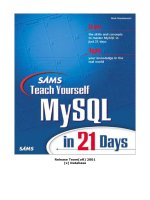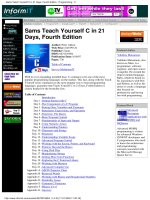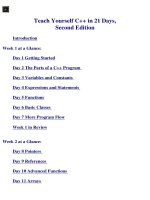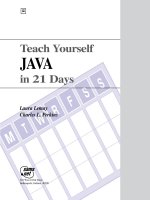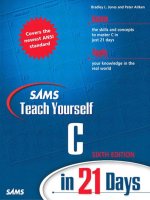Teach Yourself TCP/IP in 14 Days Second Edition phần 5 potx
Bạn đang xem bản rút gọn của tài liệu. Xem và tải ngay bản đầy đủ của tài liệu tại đây (409.81 KB, 49 trang )
tmn 123.2.21
unique 89.123.23 UNIQUE
sco 132.147 SCO
loopback 127 localhost
The /etc/networks file layout is a little different from /etc/hosts in that the usual
network name is given in the first column, followed by the IP network address, then any
aliases.
The last entry in this example file gives the loopback name. The first entry specifies the
local machine name, its network address, and any name variants. Using this file, an
application that wanted to reach the network called UNIQUE could use that name and
let the operating system resolve it to the IP network address 89.123.23.
Many implementations of TCP/IP on other platforms don't bother with a network name
resolution file like this. Part of the reason is that the /etc/networks file has little use
on a UNIX platform, and many single-user operating systems don't require the type of
versatility a multiuser operating system like UNIX must supply to an entire network.
Network Protocols: /etc/protocols
Protocol numbers are used to identify the transport protocol to the receiving machine to
enable proper decoding of the information within the datagram. With TCP/IP, the
protocol number is embedded in the Internet Protocol header. A configuration file is
usually used to identify all the transport protocols available on the system and their
respective protocol numbers.
UNIX systems use the /etc/protocols file for this purpose. Usually, this file is not modified
by the administrator but is maintained by the system and updated automatically as part
of the installation procedure when new TCP/IP software or services are added. The
/etc/protocols file contains the protocol name, its number, and any alias that might be
used for that protocol. A sample /etc/protocols file is shown here:
#
# Internet (IP) protocols
#
ip 0 IP # internet protocol, pseudo protocol
Simpo PDF Merge and Split Unregistered Version -
number
icmp 1 ICMP # internet control message protocol
igmp 2 IGMP # internet group management protocol
ggp 3 GGP # gateway-gateway protocol
tcp 6 TCP # transmission control protocol
egp 8 EGP # Exterior-Gateway Protocol
pup 12 PUP # PARC universal packet protocol
udp 17 UDP # user datagram protocol
hello 63 HELLO # HELLO Routing Protocol
ospf 89 OSPF # Open Shortest Path First Routing
Protocol
In this /etc/protocols file, the IP protocol is assigned protocol 0, and TCP is protocol 6.
The values in this table should not be changed from their default values except when
special network conditions mandate a change. If new TCP/IP services are added to the
UNIX system this file resides on, new entries are made to this file by the application
installation routine.
There are usually no equivalents of the /etc/protocols file on other operating systems
because they assume that the standard transport number is used for each protocol.
Network Services: /etc/services
The final common configuration file used on most UNIX systems identifies the existing
network services. As with the /etc/protocols file, this file is not usually modified by an
administrator but is maintained by software as it is installed or configured.
The UNIX network services file is /etc/services. The file is in ASCII format consisting of
the service name, a port number, and the protocol type. The port number and protocol
type are separated by a slash. The port numbers for TCP/IP usually follow the
conventions mentioned in the previous chapters. Any optional service alias names follow
after the port numbers. A short extract from a sample /etc/services file (the file is
usually quite lengthy) is shown here:
Simpo PDF Merge and Split Unregistered Version -
# network services
echo 7/tcp
echo 7/udp
discard 9/tcp sink null
discard 9/udp sink null
ftp 21/tcp
telnet 23/tcp
smtp 25/tcp mail mailx
tftp 69/udp
# specific services
login 513/tcp
who 513/udp whod
Setting the Host Name
TCP/IP requires that each machine on the network have an IP address. Usually, each
machine also has a unique symbolic name; otherwise, the IP address must be used for all
connections to that machine. Most operating systems have a simple program that
identifies the name of the local machine. UNIX systems have the utility hostname for this
purpose, as well as the uname program, which can give the node name with the command
uname -n. The uname utility is usually supported in System V and compatible operating
systems only.
The host name is sometimes saved in a separate file that is read when the operating system
starts up, or it can be read from one of the configuration files mentioned previously. The
hostname is used by most protocols on the system and by many TCP/IP applications, so it is
important for proper system operation. The host name can sometimes be changed by editing
the system file that contains the name and then rebooting the machine, although many
operating systems provide a utility program to ensure that this process is performed
correctly.
On many UNIX systems, the hostname and uname commands echo back the local machine
Simpo PDF Merge and Split Unregistered Version -
name, as the following sample session shows:
$ hostname
tpci_sco4.tpci.com
$ uname -n
tpci_sco4
On the SCO UNIX system used in this example, the hostname command returns the fully
qualified domain name, whereas the uname command provides the local machine name
only. On a Hewlett-Packard workstation running HP-UX, both commands return only
the local machine name. The exact behavior of the hostname and uname commands is
therefore quite dependent on the implementation.
On a Linux system, for example, the hostname command can be used to not only show the
current host name setting but also to change it when used with the -S (for set) option.
For example, the command
hostname -S willow.tree.com
changes the local fully qualified domain name to willow.tree.com. Not all versions of
Linux support the -S option of the hostname command.
Most TCP/IP suites for other operating systems use a simpler method of setting the host
name. For example, on a Windows 3.x machine the NetManage ChameleonNFS package uses
the dialog shown in Figure 7.2 to quickly set the host name.
Figure 7.2. ChameleonNFS uses this dialog to set the host name.
Windows NT has TCP/IP services built into the basic distribution. On a Windows NT system,
the host name is specified through the Network dialog opened from the Control Panel, as
shown in Figure 7.3. Both the Windows NT and Windows 3.x systems enable a change in the
host name to be made effective immediately, although a system reboot is recommended to
clear all configuration information held in memory.
Figure 7.3. Setting the host name through the Windows NT Network Control Panel.
A potential problem can occur when the local machine is multihomed, or based in several
networks with a different name and IP address for each network. The single name in the
configuration file in such an installation might not provide enough information to
permit proper routing over all the connected networks. This problem is seldom
Simpo PDF Merge and Split Unregistered Version -
encountered, but it does require the system administrator to set the hostname for each
network carefully.
Aside from the simple machine name query shown, the hostname system is a full protocol
that enables access to the Network Information Center (NIC) tables to verify addresses
and obtain information about the network, gateways, and hosts. It uses TCP port number
101 to connect to the NIC. This type of access is usually restricted to the network
administrator.
The Loopback Driver
The loopback driver is probably the most fundamental and often-used diagnostic available
to an administrator. A loopback driver acts as a virtual circuit, enabling outgoing
information to be immediately rerouted back to an input. This enables testing of the
machine's circuits by eliminating any external influences, such as the network itself,
gateways, or remote machines. By convention, each machine uses the IP address 127.0.0.1
for the loopback driver (also called the localhost IP address).
Every system should have a loopback driver in place whether the machine is on a network
or not. This is because some applications insist on having an IP address they can access to
function properly. Many license servers on a UNIX machine have this requirement, for
example. Although the need for a loopback driver isn't important for non-networked
Windows and similar operating system machines, a loopback driver is always installed
with a TCP/IP suite.
By using a loopback driver, an administrator can be sure
that the local machine is working properly and that any
failures are from further out. Also, some applications insist on
having a loopback driver IP address in order to function
properly.
Loopback drivers are usually embedded as part of the operating system kernel, or
sometimes as an add-on utility program. Most multiuser systems employ an embedded
loopback driver. UNIX is a good example: within the kernel is a device driver specifically
designed to act as a loopback driver. The loopback driver is almost always added
automatically when the operating system is installed, but a few UNIX-based operating
systems, including several versions of Linux, don't perform this function, and the
loopback driver must be added manually by the system administrator. As previously
Simpo PDF Merge and Split Unregistered Version -
mentioned, several configuration files on the system contain the address of the
loopback's connection, such as /etc/hosts.
Using the loopback driver to reroute the output stream, the network interface card
(usually an Ethernet card) is bypassed. The loopback driver is useful for testing TCP/IP
software installations, because it immediately shows any problems with the local
configuration. This can be done before the machine is physically connected to the
network or even before the networking hardware and software are installed. For
example, you can use the loopback driver to test your TCP/IP configuration before it is
connected to a network by using the ping command with the localhost name or IP
address, as the following example shows:
# ping -c5 localhost
PING localhost (127.0.0.1): 56 data bytes
64 bytes from localhost (127.0.0.1): icmp_seq=0 ttl=64
time=10 ms
64 bytes from localhost (127.0.0.1): icmp_seq=1 ttl=64
time=0 ms
64 bytes from localhost (127.0.0.1): icmp_seq=2 ttl=64
time=0 ms
64 bytes from localhost (127.0.0.1): icmp_seq=3 ttl=64
time=0 ms
64 bytes from localhost (127.0.0.1): icmp_seq=4 ttl=64
time=0 ms
localhost ping statistics
5 packets transmitted, 5 packets received, 0% packet loss
round-trip min/avg/max = 0/2/10 ms
# ping -c5 127.0.0.1
PING 127.0.0.1 (127.0.0.1): 56 data bytes
64 bytes from localhost (127.0.0.1): icmp_seq=0 ttl=64
time=0 ms
64 bytes from localhost (127.0.0.1): icmp_seq=1 ttl=64
time=0 ms
64 bytes from localhost (127.0.0.1): icmp_seq=2 ttl=64
Simpo PDF Merge and Split Unregistered Version -
time=0 ms
64 bytes from localhost (127.0.0.1): icmp_seq=3 ttl=64
time=0 ms
64 bytes from localhost (127.0.0.1): icmp_seq=4 ttl=64
time=0 ms
127.0.0.1 ping statistics
5 packets transmitted, 5 packets received, 0% packet loss
round-trip min/avg/max = 0/0/0 ms
In the preceding example I used the ping command with the -c option to specify five pings,
first with the localhost name (which /etc/hosts resolves to the IP address 127.0.0.1) and
then with the IP address itself. If either command had failed, it would indicate a problem
with either the /etc/hosts file (if the name localhost could not be resolved) or with the
TCP/IP installation (if both commands failed).
Managing ARP
The arp program manages entries in the system's Address Resolution Protocol (ARP)
tables. You may recall that ARP provides the link between the IP address and the
underlying physical address. For more information, see Day 2, "TCP/IP and the Internet."
Using arp (or its equivalent in other operating systems), the administrator can create,
modify, or delete entries in the ARP table. Typically, this has to be performed whenever a
machine's network address changes (either because of a change in the network hardware
or because of a physical move).
The arp program differs considerably between implementations and is seldom used by
users, so examples of its use are left to the operating system's configuration and
administration documentation.
Using ifconfig
The ifconfig program, or one like it, enables an administrator to activate and deactivate
network interfaces, as well as to configure them. Access to the ifconfig program is
generally restricted to a superuser or network administrator. Changes to the
Simpo PDF Merge and Split Unregistered Version -
configuration can usually be made only before the system is fully operational (such as in
single-user mode on a UNIX system). When issued, ifconfig essentially instructs the
network layer of the kernel to work with the specified network interface by assigning
an IP address, then issuing a command to make the interface active on the system. Only
when the interface is active can the operating system kernel send and receive data
through the interface.
The ifconfig program enables a network administrator to perform several useful
functions on most operating systems:
Activate or deactivate an interface
Activate or deactivate ARP on an interface
Activate or deactivate debugging mode on an interface
Assign a broadcast address
Assign a subnetwork mask
Assign a routing method
Examining all the options available to ifconfig would require several dozen pages.
Because this material is rarely used and differs with each implementation, administrators
are referred to their operating system documentation. As an example, the Linux version
of the ifconfig command uses this general format:
ifconfig interface_type IP_Address
interface_type is the interface's device driver name (such as lo for loopback, ppp for PPP, and
eth for Ethernet), and IP_Address is the IP address used by that interface.
When used with only the name of an interface, ifconfig usually returns information
about the current state of the interface, as shown in the following example. In this
example, a query of both an Ethernet card (called ec0) and the loopback driver (called
lo0) is performed. The status flags of the interface are followed by the Internet address,
the broadcast address, and optionally a network mask, which defines the Internet
address used for address comparison when routing.
tpci_sco1-12> ifconfig ec0
ec0: flags=807<UP,BROADCAST,DEBUG,ARP>
Simpo PDF Merge and Split Unregistered Version -
inet 146.8.12.15 netmask fffff00 broadcast
146.8.12.15
tpci_sco1-13> ifconfig lo0
lo0: flags=49<UP,LOOPBACK,RUNNING>
inet 127.0.0.1 netmask ff000000
The preceding example shows that the Ethernet connection ec0 is active (UP), able to
transmit broadcasts (BROADCAST), and is in debugging mode (DEBUG). Also, the ARP
protocol is active (ARP). You may recall that a broadcast message is sent to all machines
on the local network by setting the host ID address to all 1s.
Once the ifconfig command has been run and an interface is active, many operating
systems require the route command to be issued to add or remove routes in the kernel's
routing table. This is needed to enable the local machine to find other machines. The
general format of the route command on a UNIX or Linux system is this:
route add|del IP_Address
Either add or del is specified to add or remove the route from the kernel's routing table,
and IP_Address is the remote route being affected.
The current contents of the kernel's routing table can be displayed on some systems by
entering the command route by itself on the command line. For example, on a Linux
system that is set up only with the loopback driver, you see an output like this:
$ route
Kernel Routing Table
Destination Gateway Genmask Flags MSS Window Use
Iface
loopback * 255.0.0.0 U 1936 0 16
lo
The important columns are the destination name, which shows the name of the configured
target (in this case only loopback), the mask to be used (Genmask), and the interface
(Iface, in this case /dev/lo). You can force route to display the IP addresses instead of
symbolic names by using the -n option:
Simpo PDF Merge and Split Unregistered Version -
$ route -n
Kernel Routing Table
Destination Gateway Genmask Flags MSS Window Use
Iface
127.0.0.1 * 255.0.0.0 U 1936 0 16
lo
Not all UNIX and Linux versions show this type of output from the route command.
The use of the ifconfig and route programs can be shown in the setup of a Slackware
Linux system's Ethernet connection. To make the Ethernet interface active, the ifconfig
command is issued with the Ethernet device name (eth0 on a Slackware Linux system) and
the local IP address. For example, the command
ifconfig eth0 147.123.20.1
sets up the local machine with the IP Address 147.123.20.1. The interface is the Ethernet
device /dev/eth0. The interface can then be checked with the ifconfig command using the
interface name:
$ ifconfig eth0
eth0 Link encap 10Mps: Ethernet Hwaddr
inet addr 147.123.20.1 Bcast 147.123.1.255 Mask
255.255.255.0
UP BROADCAST RUNNING MTU 1500 Metric 1
RX packets:0 errors:0 dropped:0 overruns:0
TX packets:0 errors:0 dropped:0 overruns:0
You may notice in the output that the broadcast address was set based on the local
machine's IP address. This is used by TCP/IP to access all machines on the local area
network at once. The Message Transfer Unit (MTU) size is usually set to the maximum
value of 1500 (for Ethernet networks).
Next, an entry is added to the kernel routing tables to let the kernel know about the
local machine's network address. The IP address that is used with the route command is
not your local machine's IP address, but that of the network as a whole without the
Simpo PDF Merge and Split Unregistered Version -
local identifier. To set the entire local are network at once, the -net option of the
route command is used. In the case of the IP addresses shown earlier, the command would
be this:
route add -net 147.123.20.0
This adds all the machines on the network identified by the network address 147.123.20 to
the kernel's list of accessible machines. An alternative method is to use the
/etc/networks file. Once the route has been added to the kernel routing tables, it can be
tested with the ping command.
The inetd Daemon
The inetd program is a holdover from the early days of TCP/IP UNIX development. When a
UNIX machine was started, it would activate TCP/IP and immediately accept connections
at its ports, spawning a process for each. This could result in many identical processes,
one for each available port.
To control the processes better, the inetd program was developed to handle the port
connections itself, offloading that task from the server. The primary difference is that
inetd creates a process for each connection that is established, whereas the server
creates a process for each port (which leads to many unused processes).
On many systems, some of the test programs and status information utilities are run
through inetd. Typically, services like echo, discard, and time use inetd.
The inetd program uses a configuration file usually called /etc/inetd.cfg, /etc/inetd.conf,
or /etc/inetd.cf on UNIX systems. An extract of a sample /etc/inetd.cfg file is shown in the
following code:
# @(#)inetd.conf 5.2 Lachman System V STREAMS TCP
source
#
# System V STREAMS TCP - Release 4.0
ftp stream tcp nowait NOLUID /etc/ftpd
ftpd
Simpo PDF Merge and Split Unregistered Version -
telnet stream tcp nowait NOLUID
/etc/telnetd telnetd
shell stream tcp nowait NOLUID /etc/rshd
rshd
login stream tcp nowait NOLUID
/etc/rlogind rlogind
exec stream tcp nowait NOLUID
/etc/rexecd rexecd
finger stream tcp nowait nouser
/etc/fingerd fingerd
comsat dgram udp wait root
/etc/comsat comsat
ntalk dgram udp wait root
/etc/talkd talkd
echo stream tcp nowait root internal
discard stream tcp nowait root internal
chargen stream tcp nowait root internal
daytime stream tcp nowait root internal
time stream tcp nowait root internal
echo dgram udp wait root internal
discard dgram udp wait root internal
chargen dgram udp wait root internal
daytime dgram udp wait root internal
time dgram udp wait root internal
The columns show the service name (which corresponds to an entry in the services file,
such as /etc/services), the socket type (stream, raw, or datagram), the protocol name,
whether inetd can accept further connections at the same port immediately (nowait) or
must wait for the server to finish (wait), the login that owns the service, the server
program name, and any optional parameters needed for the server program.
The configuration file is read when the server is booted and every time a hang-up signal
is received from an application. This enables dynamic changes to the file, because any
Simpo PDF Merge and Split Unregistered Version -
modifications would be read and register on the next file read.
The netstat Command
The netstat program or a similar utility provides comprehensive information about the
local system and its TCP/IP implementation. This is the program most commonly used by
administrators to quickly diagnose a problem with TCP/IP. The actual information and its
format supplied by the netstat utility differs with the operating system implementation,
but it usually supplies the following important summaries, each of which is covered in
more detail later:
Communications end points
Network interface statistics
Information on the data buffers
Routing table information
Protocol statistics
On some systems, information about the interprocess communications and other protocol
stacks might be appended. The information to be displayed can usually be toggled with a
command-line option. The output from a typical UNIX installation that uses the netstat
command is shown in the next few sections, which discuss netstat and its output in more
detail. The output and meaning might be different with other operating systems, but the
general purpose of the diagnostic tool remains the same.
Communications End Points
The netstat command with no options provides information on all active communications
end points. To display all end points (active and passive), netstat uses the -a option.
The output is formatted into columns showing the protocol (Proto), the amount of data
in the receive and send queues (Recv-Q and Send-Q), the local and remote addresses, and
the current state of the connection. A truncated sample output is shown here:
$ netstat -a
Simpo PDF Merge and Split Unregistered Version -
Active Internet connections (including servers)
Proto Recv-Q Send-Q Local Address Foreign Address
(state)
ip 0 0 *.* *.*
tcp 0 2124 tpci.login merlin.1034
ESTABL.
tcp 0 0 tpci.1034 prudie.login
ESTABL.
tcp 11212 0 tpci.1035 treijs.1036
ESTABL.
tcp 0 0 tpci.1021 reboc.1024
TIME_WAIT
tcp 0 0 *.1028 *.*
LISTEN
tcp 0 0 *.* *.*
CLOSED
tcp 0 0 *.6000 *.*
LISTEN
tcp 0 0 *.listen *.*
LISTEN
tcp 0 0 *.1024 *.*
LISTEN
tcp 0 0 *.sunrpc *.*
LISTEN
tcp 0 0 *.smtp *.*
LISTEN
tcp 0 0 *.time *.*
LISTEN
tcp 0 0 *.echo *.*
LISTEN
tcp 0 0 *.finger *.*
LISTEN
Simpo PDF Merge and Split Unregistered Version -
tcp 0 0 *.exec *.*
LISTEN
tcp 0 0 *.telnet *.*
LISTEN
tcp 0 0 *.ftp *.*
LISTEN
tcp 0 0 *.* *.*
CLOSED
udp 0 0 *.60000 *.*
udp 0 0 *.177 *.*
udp 0 0 *.1039 *.*
udp 0 0 *.1038 *.*
udp 0 0 localhost.1036 localhost.syslog
udp 0 0 *.1034 *.*
udp 0 0 *.* *.*
udp 0 0 *.1027 *.*
udp 0 0 *.1026 *.*
udp 0 0 *.sunrpc *.*
udp 0 0 *.1025 *.*
udp 0 0 *.time *.*
udp 0 0 *.daytime *.*
udp 0 0 *.chargen *.*
udp 0 0 *.route *.*
udp 0 0 *.* *.*
The output shown for the netstat commands in this section
is from an SCO UNIX system. Each implementation of netstat is
slightly different, so the output columns might change, and
Simpo PDF Merge and Split Unregistered Version -
different options might be needed to obtain each type of report.
Check with your system documentation for more details about
your netstat implementation.
In the preceding example, there are three active TCP connections, as identified by the
state ESTABL. One has data being sent (as shown in the Send-Q column), and another has
incoming data in the queue. The network names and port numbers of the connection ends
are shown whenever possible. An asterisk (*) means there is no end point associated with
that address yet.
One connection is waiting to be hung up, identified by TIME_WAIT in the state column.
After 30 seconds, these sessions are terminated and the connection freed. Any row with
LISTEN as the state has no connection at the moment, and is waiting. There is no state
column for UDP sessions because they do not have an end-to-end connection (as discussed
on Day 5, "Gateway and Routing Protocols"). A CLOSED entry in the output shows that
the connection is closed but hasn’t switched over to LISTEN yet.
Network Interface Statistics
The behavior of the network interface (such as the network interface card) can be
determined with the -i option to the netstat command. This information quickly shows an
administrator whether there are major problems with the network connection.
The netstat -i command displays the name of the interface, the maximum number of
characters a packet can contain (Mtu), the network and host addresses or names, the
number of input packets (Ipkts), input errors (Ierrs), output packets (Opkts), output errors
(Oerrs), and number of collisions (Collis) experienced in the current sampling session. The
collisions column has relevance only for a networking system that enables packet
collisions, such as Ethernet. A sample output from a netstat -i command is shown here:
$ netstat -i
Name Mtu Network Address Ipkts Ierrs Opkts
Oerrs Collis
ec0 1500 tpci merlin 34 0 125
0 0
lan0 1497 47.80 tpci_hpws4 11625 0 11625
0 0
lo0 8232 loopback localhost 206 0 206
Simpo PDF Merge and Split Unregistered Version -
0 0
An administrator can obtain more specific information about one interface by using the -I
option with a device name and a time interval, specified in seconds, such as netstat -I ec0
30 to obtain specific information about the behavior of the ec0 (Ethernet) interface over
the last 30 seconds.
Data Buffers
Information about the data buffers can be obtained with the netstat command's -m option.
Monitoring the behavior of the buffers is important, because they directly impact the
performance of TCP/IP. The output of the netstat -m command differs depending on the
version of UNIX in use, reflecting the different implementations of the TCP/IP code.
The netstat -m command output from a System V-based UNIX version is shown in the
following code example. Entries are provided for the streamhead, queue, message
descriptor table (mblks), data descriptor table (dblks), and the different classes of data
descriptor tables. The columns show the number of blocks configured (config) and
currently allocated (alloc), the number of columns free (free), the total number of
blocks in use (total), the maximum number of blocks that were in use at one time (max),
and the number of times a block was not available (fail).
$ netstat -m
streams allocation:
config alloc free total max
fail
streams 292 79 213 233 80
0
queues 1424 362 1062 516 368
0
mblks 5067 196 4871 3957 206
0
dblks 4054 196 3858 3957 206
0
class 0, 4 bytes 652 50 602 489 53
0
Simpo PDF Merge and Split Unregistered Version -
class 1, 16 bytes 652 2 650 408 4
0
class 2, 64 bytes 768 6 762 2720 14
0
class 3, 128 bytes 872 105 767 226 107
0
class 4, 256 bytes 548 21 527 36 22
0
class 5, 512 bytes 324 12 312 32 13
0
class 6, 1024 bytes 107 0 107 1 1
0
class 7, 2048 bytes 90 0 90 7 1
0
class 8, 4096 bytes 41 0 41 38 1
0
total configured streams memory: 1166.73KB
streams memory in use: 44.78KB
maximum streams memory used: 58.57KB
For the administrator, the failure column is important. It should always show 0s. If a
larger number appears, that resource has been overtaxed and the number of blocks
assigned to that resource should be increased (followed by a kernel rebuild and a reboot
of the system to effect the changes).
Routing Table Information
Routing tables are continually updated to reflect connections to other machines. To
obtain information about the routing tables, the netstat -r and -rs options are used. (The
latter generates statistics about the routing tables.)
The output from netstat -r and netstat -rs commands are shown in the following code
example. The columns show the destination machine, the address of the gateway to be
used, a flag to show whether the route is active (U) and whether it leads to a gateway or
Simpo PDF Merge and Split Unregistered Version -
a machine (H for host), a reference counter (Refs) that specifies how many active
connections can use that route simultaneously, the number of packets that have been
sent over the route (Use), and the interface name.
$ netstat -r
Routing tables
Destination Gateway Flags Refs Use
Interface
localhost localhost UH 4 10
lo0
merlin localhost UH 2 2
ec0
treijs hoytgate UG 0 0
ec0
47.80 bcarh736 U 12 21029
lan0
tpci sco4-57> netstat -rs
routing:
0 bad routing redirects
0 dynamically created routes
0 new gateways found unreachable
2 destinations found unreachable
122 uses of a wildcard route
0 routes marked doutbful
0 routes cleared of being doubtful
0 routes deleted
Protocol Statistics
Simpo PDF Merge and Split Unregistered Version -
Statistics about the overall behavior of network protocols can be obtained with the
netstat -s command. This usually provides summaries for IP, ICMP, TCP, and UDP. The
output from this command is useful for determining where an error in a received packet
was located, which then leads the user to isolate whether that error was caused by a
software or network problem.
Issuing the netstat -s command provides a verbose output. A sample output is shown in the
following code. The entries are self-explanatory.
tpci_sco4-67> netstat -s
ip:
183309 total packets received
0 bad header checksums
0 with size smaller than minimum
0 with data size < data length
0 with header length < data size
0 with data length < header length
0 with unknown protocol
13477 fragments received
0 fragments dropped (dup or out of space)
0 fragments dropped after timeout
0 packets reassembled
0 packets forwarded
0 packets not forwardable
75 no routes
0 redirects sent
0 system errors during input
309 packets delivered
309 total packets sent
Simpo PDF Merge and Split Unregistered Version -
0 system errors during output
0 packets fragmented
0 packets not fragmentable
0 fragments created
icmp:
1768 calls to icmp_error
0 errors not generated because old message was icmp
Output histogram:
destination unreachable: 136
0 messages with bad code fields
0 messages < minimum length
0 bad checksums
0 messages with bad length
Input histogram:
destination unreachable: 68
0 message responses generated
68 messages received
68 messages sent
0 system errors during output
tcp:
9019 packets sent
6464 data packets (1137192 bytes)
4 data packets (4218 bytes) retransmitted
1670 ack-only packets (918 delayed)
0 URG only packets
Simpo PDF Merge and Split Unregistered Version -
0 window probe packets
163 window update packets
718 control packets
24 resets
9693 packets received
4927 acks (for 74637 bytes)
37 duplicate acks
0 acks for unsent data
5333 packets (1405271 bytes) received in-sequence
23 completely duplicate packets (28534 bytes)
0 packets with some dup. data (0 bytes duped)
38 out-of-order packets (5876 bytes)
0 packets (0 bytes) of data after window
0 window probes
134 window update packets
0 packets received after close
0 discarded for bad checksums
0 discarded for bad header offset fields
0 discarded because packet too short
0 system errors encountered during processing
224 connection requests
130 connection accepts
687 connections established (including accepts)
655 connections closed (including 0 drops)
24 embryonic connections dropped
0 failed connect and accept requests
Simpo PDF Merge and Split Unregistered Version -
0 resets received while established
5519 segments updated rtt (of 5624 attempts)
5 retransmit timeouts
0 connections dropped by rexmit timeout
0 persist timeouts
0 keepalive timeouts
0 keepalive probes sent
0 connections dropped by keepalive
0 connections lingered
0 linger timers expired
0 linger timers cancelled
0 linger timers aborted by signal
udp:
0 incomplete headers
0 bad data length fields
0 bad checksums
68 bad ports
125 input packets delivered
0 system errors during input
268 packets sent
The ping Utility
The ping (Packet Internet Groper) utility is used to query another system to ensure that
a connection is still active. (You may recall the ruptime utility from yesterday, which
Simpo PDF Merge and Split Unregistered Version -
also does this. However, ruptime waits five minutes before trying the remote, and you may
want to know right away if the connection is active.) The ping command is available on
most operating systems that implement TCP/IP.
The ping program operates by sending out an Internet Control Message Protocol (ICMP)
echo request. If the destination machine's IP software receives the ICMP request, it issues
an echo reply immediately. The sending machine continues to send an echo request until
the ping program is terminated with a break sequence (Ctrl+C or the Delete key in UNIX).
After termination, ping displays a set of statistics. A sample ping session is shown here:
$ ping merlin
PING merlin: 64 data bytes
64 bytes from 142.12.130.12: icmp_seq=0. time=20. ms
64 bytes from 142.12.130.12: icmp_seq=1. time=10. ms
64 bytes from 142.12.130.12: icmp_seq=2. time=10. ms
64 bytes from 142.12.130.12: icmp_seq=3. time=20. ms
64 bytes from 142.12.130.12: icmp_seq=4. time=10. ms
64 bytes from 142.12.130.12: icmp_seq=5. time=10. ms
64 bytes from 142.12.130.12: icmp_seq=6. time=10. ms
merling PING Statistics
7 packets transmitted, 7 packets received, 0% packet loss
round-trip (ms) min/avg/max = 10/12/20
An alternate method to invoke ping is to provide the number of times you want it to
query the remote. Also, you could provide a packet length as a test. The following
example instructs ping to use 256 data byte packets and try five times. Using ping to send
large packets is one method of determining the network's behavior with large packet
sizes, especially when fragmentation must occur. The ping program is also useful for
monitoring response times of the network, by observing the reply time on packets sent as
the network load (or the machine load) changes. This information can be very useful in
optimization of TCP/IP.
$ ping merlin 256 5
PING merlin: 256 data bytes
Simpo PDF Merge and Split Unregistered Version -
256 bytes from 142.12.130.12: icmp_seq=0. time=20. ms
256 bytes from 142.12.130.12: icmp_seq=1. time=10. ms
256 bytes from 142.12.130.12: icmp_seq=2. time=10. ms
256 bytes from 142.12.130.12: icmp_seq=3. time=20. ms
256 bytes from 142.12.130.12: icmp_seq=4. time=10. ms
merling PING Statistics
5 packets transmitted, 5 packets received, 0% packet loss
round-trip (ms) min/avg/max = 10/13/20
Some older implementations of ping simply reply with a message that the system at the
other end is active. (The message is of the form X is alive.) To obtain the verbose messages
shown previously, the -s option must be used.
The ping program is useful for diagnostics because it provides four important pieces of
information: whether the TCP/IP software is functioning correctly; whether a local
network device can be addressed (validating its address); whether a remote machine can
be accessed (again validating the address and testing the routing); and verifying the
software on the remote machine.
Most non-UNIX TCP/IP implementations provide ping utilities as part of their suite. For
example, Figure 7.4 shows the NetManage ChameleonNFS ping utility. The Chameleon
ping sends only a single ICMP packet instead of a continuous stream, but is useful for
verifying that a remote machine is responding.
Figure 7.4. ChameleonNFS uses a ping utility to send a single packet.
Windows 95 has a ping utility built into the distribution software, but it is DOS-based and
doesn't use the Windows 95 GUI. Figure 7.5 shows the Windows 95 ping utility used to ping
another machine on the network.
Figure 7.5. The Windows 95 ping utility is DOS-based.
Tracing a Connection
There is a tracing option built into TCP/IP. When simpler methods have failed, this option
Simpo PDF Merge and Split Unregistered Version -