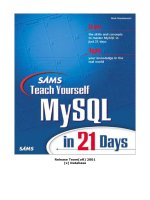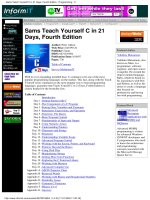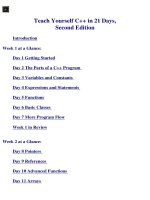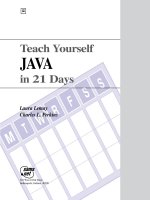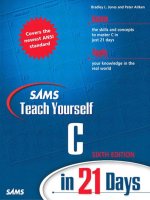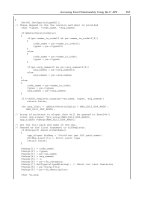Teach Yourself TCP/IP in 14 Days Second Edition phần 6 ppsx
Bạn đang xem bản rút gọn của tài liệu. Xem và tải ngay bản đầy đủ của tài liệu tại đây (400.3 KB, 49 trang )
$ hwconfig -h
device address vec dma comment
====== ======= === === =======
fpu - 13 - type=80387
serial 0x3f8-0x3ff 4 - unit=0 type=Standard
nports=1
serial 0x2f8-0x2ff 3 - unit=1 type=Standard
nports=1
floppy 0x3f2-0x3f7 6 2 unit=0 type=96ds15
floppy - - - unit=1 type=135ds18
console - - - unit=vga type=0 12
screens=68k
adapter 0x2c00-0x2cff 11 - type=arad ha=0 id=7
fts=st
nat 0x300-0x320 7 - type=NE2000
addr=00:00:6e:24:1e:3e
tape - - - type=S ha=0 id=4 lun=0
ht=arad
disk - - - type=S ha=0 id=0 lun=0
ht=arad fts=stdb
Sdsk - - - cyls=1002 hds=64
secs=32
This output is from the SCO UNIX servers set up for the sample network. It has the
network Ethernet card already configured as device nat, which uses IRQ 7 (shown
under the vec or interrupt vector column). The nat line also shows the memory address
as 300–320 (hexadecimal) and the device driver as NE2000 (a Novell NetWare-compatible
driver). The address and vec columns show no conflicts between the settings used for
the Ethernet card and other devices on the system. (The adapter entry is for a high-
speed SCSI-2 card, which controls both the tape and the Sdsk device, the primary SCSI
hard drive. All other entries should be self-explanatory.)
DOS users can use the Microsoft Diagnostic utility, MSD.EXE, or one of several third-
party tools such as Central Point PC Tools or The Norton Utilities to display IRQ
vectors and memory addresses in use by the system. Some software even indicates which
Simpo PDF Merge and Split Unregistered Version -
vectors and addresses are available for use.
There is no need to have the same IRQ and memory address for each card on the network,
because the network itself doesn't care about these settings. The IRQ and memory
addresses are required for the machine to communicate with the network interface card
only. The sample network used a different IRQ and memory address for each machine.
IRQ and memory addresses are usually set on the network interface card itself using
either jumpers on pins or a DIP-switch block. The documentation accompanying the card
should provide all the information necessary for setting these values. Some recently
introduced network interface cards can be configured through software, enabling the
settings to be changed without removing the card from the system. This can be very
handy when a user is unsure of the best settings for the card.
The IP address is a 32-bit number that must be unique for each machine. If the network is
to be connected to the Internet, the IP address must be assigned by the NIC (it is usually
given to you when you register your domain name). Even if no access to the Internet is
expected, arbitrarily assigning an IP address can cause problems when messages are
passed with other networks. If the network is not connected to the outside world, a
system administrator can ignore the NIC's numbering system and adopt any IP address. It
is worthwhile, however, to consider future expansion and connection to other
networks.
As you might recall, the NIC has four classes of IP addresses in use depending on the size
of the network. Each class has some addresses that are restricted. These are shown in
Table 9.1. Most networks are Class B, although a few large corporations require Class
A networks.
Table 9.1. The NIC IP address classes.
Class Network Mask Bytes Number of Hosts per Network Valid Addresses
A 1 16,777,216 1.0.0.1 to 126.255.255.254
B 2 65,534 128.0.0.1 to 191.255.255.254
C 3 254 224.0.0.0 to 255.255.255.254
D reserved
The network mask is the IP address stripped of its network identifiers, leaving only the
local machine address. For a Class A network, this strips one byte, whereas a Class B
network strips two bytes (leaving two). The small Class C network strips three bytes as
the network mask, leaving one byte to identify the local machine (hence the limit of 254
machines on the network). The sample network is configured as a Class B machine with
Simpo PDF Merge and Split Unregistered Version -
the randomly chosen IP address network mask of 147.120 (not NIC-assigned).
The broadcast address identifies packets that are to be sent to all machines on the local
network. Because a network card usually ignores any incoming packets that don't have
its specific IP address in them, a special broadcast address can be set that the card can
intercept in addition to locally destined messages. The broadcast address has the host
portion (the local machine identifiers) set to either all 0s or all 1s, depending on the
convention followed. For convenience, the broadcast address's network mask is usually
the same as the local network mask.
Broadcast addresses might seem simple because there are only two possible settings. Such
addresses, however, commonly cause problems because conflicting settings are used on a
network. BSD UNIX used the convention of all 0s for releases 4.1 and 4.2, whereas
4.3BSD and SVR4 (System V Release 4) UNIX moved to all 1s for the broadcast address.
The Internet standard specifies all 1s as the broadcast address. If problems are
encountered on the network with broadcasts, check all the configurations to ensure
they are using the same setting. The sample network uses an all 1s mask for its broadcast
address.
The steps followed for configuring TCP/IP are straightforward, generally following
the information required for each machine. The configuration steps are as follows:
● Link drivers: TCP/IP must be linked to the operating system's kernel or loaded
during the boot stage to enable TCP/IP.
● Add host information: Provide a list of all machines (hosts) on the network
(used for name resolution).
● Establish routing tables: Provide the information for routing packets properly
if name resolution isn't sufficient.
● Set user access: Configure the system to enable access in and out of the
network, as well as establishing permissions.
● Remote device access: Configure the system for access to remote printers,
scanners, CD-ROM carousels, and other shared network devices.
● Configure the name domain server: If using a distributed address lookup system
such as Berkeley Internet Name Domain Server (BIND) or NIS, complete the name
server files. (This step is necessary only if you are using BIND or a similar service.)
● Tune system for performance: Because a system running TCP/IP has different
behavior than one without TCP/IP, some system tuning is usually required.
● Configure NFS: If the Network File System (NFS) is to be used, configure both the
file system and the user access.
Simpo PDF Merge and Split Unregistered Version -
● Anonymous FTP: If the system is to enable anonymous FTP access, configure the
system and public directories for this service.
You will use these steps (not necessarily in the sequence given) as the individual
machines on the network are configured. The processes are different with each
operating system, but the overall approach remains the same.
UNIX TCP/IP Configuration
Most UNIX TCP/IP operating systems rely on several files for configuration. These are
summarized in Table 9.2. Remember that filenames can change with different
implementations of the UNIX operating system, but the configuration information is
consistent. I look at each of these files in more detail when I look at specific operating
systems later today. These files apply only to UNIX usually; Windows NT, for example,
uses a different set of tables.
Table 9.2. TCP/IP UNIX configuration files.
File Description
/etc/hosts Host names
/etc/networks Network names
/etc/services List of known services
/etc/protocols Supported protocols
/etc/hosts.equiv List of trusted hosts
/etc/ftpusers List of unwelcome FTP users
/etc/inetd.conf List of servers started by inetd
For the sample network, modifying these files on any of the three UNIX servers (SCO
UNIX, Linux, and SPARCstation) is quite easy. An ASCII text editor is all that is
required. Verifying the contents is usually quite simple, too, because the tables on one
machine are very similar to those on other machines, except for a few entries.
Configuring SCO UNIX
Simpo PDF Merge and Split Unregistered Version -
SCO UNIX and SCO OpenServer 5 include several configuration utilities to help provide
information for TCP/IP and to link the driver into the kernel correctly. This does not
eliminate the need to edit the many configuration files manually and supply
information about the other machines on the network. Most of the information in this
section, although specific to SCO UNIX, is generally applicable to most UNIX operating
systems, especially SVR4-compliant versions.
Most UNIX-based networks have a main server machine that starts the network
processes. This machine is sometimes called a super server, because any machine that runs
network processes and accepts requests from other machines is a server. UNIX uses the
process inetd (Internet daemon) as the master server for all network processes that are
to be activated (usually contained in a single file called inetd.conf.) Hardware
configuration requires linking information about the network card and protocol to the
operating system kernel. The configuration is sometimes called a chain. The process is
usually automated by a script file, requiring users to provide the interrupt vector
number, the I/O memory address, and the type of card. The device driver for that
network card is then rebuilt into the kernel so the driver is active whenever the system
boots.
On SCO UNIX systems, a utility called netconfig is used, prompting the user for the
three pieces of information (IRQ, address, and card type) and then rebuilding the kernel.
Under SCO OpenServer 5, you can perform the same tasks through a GUI-driven utility
that performs the same tasks. This process is repeated for each network card on the
machine. (The sample network has only one card in each machine, which is the most
common configuration.) When started, the SCO UNIX netconfig program presents you
with this screen:
$ netconfig
Currently configured chains:
1. nfs->sco_tcp
nfs SCO NFS Runtime System for SCO Unix
sco_tcp SCO TCP/IP for UNIX
2. sco_tcp->lo0
sco_tcp SCO TCP/IP for UNIX
lo0 SCO TCP/IP Loopback driver
Available options:
Simpo PDF Merge and Split Unregistered Version -
1. Add a chain
2. Remove a chain
3. Reconfigure an element in a chain
q. Quit
Select option: Please enter a value between 1 and 3 ('q' to
quit):
Because a TCP/IP device driver is being added, option 1 (Add a chain) is selected. Some
users confuse the first configured chain in the list with a TCP/IP driver for the network
and attempt to reconfigure it. The first driver listed in the previous output is a default
value for NFS and should be left alone. It has nothing to do with the addition of a
TCP/IP network card. The second chain listed in the configuration is the loopback
driver, which should be created automatically for all SCO systems when the operating
system software is installed.
After indicating that a new chain is to be added, the system asks for the type of chain:
Num Name Description
1. lmxc SCO LAN Manager Client
2. nfs SCO NFS Runtime System for SCO UNIX
3. sco_ipx SCO IPX/SPX for UNIX
4. sco_tcp SCO TCP/IP for UNIX
Select top level of chain to Add or 'q' to quit:
Option 4 is chosen because you are installing TCP/IP. LAN Manager and IPX/SPX are used
for integration with DOS-based networks. The NFS Runtime System is added later if NFS
is to be used on the network. I look at configuring NFS in more detail on Day 12, "NFS
and NIS."
The netconfig utility then presents a list of several dozen network interface cards for
which the system has default values. If the card installed in the system is shown, the
entry for the card is chosen. If the card is not on the list, a compatible entry must be
found. This sometimes requires digging through the network interface card's
documentation for emulation or compatible values, or contacting the manufacturer.
Drivers are usually available for Ethernet cards.
Simpo PDF Merge and Split Unregistered Version -
The system then prompts for the IRQ the card is set for, followed by the memory address.
After these are entered, the operating system creates the necessary entries in its
internal configuration files to include the device driver for the network card. As a
final step, the system asks if the user wants to rebuild and relink the kernel. This must
be done if the new drivers are to be effective. After a system reboot, the drivers are
active and can be tested with a ping command.
You can ping the localhost first, followed by the IP address you have assigned for the
SCO machine. This does not test the network connection, because the operating system
doesn't bother using the network card when pinging itself. The test does, however,
verify that the IP address is set properly and that the TCP/IP software is embedded in
the operating system kernel. An example of this type of ping testing looks like this:
# ping -c5 localhost
PING localhost (127.0.0.1): 56 data bytes
64 bytes from localhost (127.0.0.1): icmp_seq=0 ttl=64
time=10 ms
64 bytes from localhost (127.0.0.1): icmp_seq=1 ttl=64
time=0 ms
64 bytes from localhost (127.0.0.1): icmp_seq=2 ttl=64
time=0 ms
64 bytes from localhost (127.0.0.1): icmp_seq=3 ttl=64
time=0 ms
64 bytes from localhost (127.0.0.1): icmp_seq=4 ttl=64
time=0 ms
localhost ping statistics
5 packets transmitted, 5 packets received, 0% packet loss
round-trip min/avg/max = 0/2/10 ms
# ping -c5 147.120.0.1
PING 147.120.0.1 (147.120.0.1): 56 data bytes
64 bytes from merlin (147.120.0.1): icmp_seq=0 ttl=64 time=0
ms
64 bytes from merlin (147.120.0.1): icmp_seq=1 ttl=64 time=0
ms
Simpo PDF Merge and Split Unregistered Version -
64 bytes from merlin (147.120.0.1): icmp_seq=2 ttl=64 time=0
ms
64 bytes from merlin (147.120.0.1): icmp_seq=3 ttl=64 time=0
ms
64 bytes from merlin (147.120.0.1): icmp_seq=4 ttl=64 time=0
ms
147.120.0.1 ping statistics
5 packets transmitted, 5 packets received, 0% packet loss
round-trip min/avg/max = 0/0/0 ms
In the preceding example, issued on the server merlin with IP address 147.120.0.1, I used
the ping command with the -c option to specify how many packets to send. As you can see,
both the localhost and IP address responded properly, indicating that the TCP/IP
software is properly loaded and the IP address is recognized.
As you saw earlier today, UNIX TCP/IP networking software relies on several files for
configuration. These were summarized in Table 9.2. You can look at each of these files
now with respect to the SCO UNIX server on the sample network.
The /etc/hosts file contains the names of the other machines on the network and their
network addresses. The file looks like this:
# @(#)hosts 1.2 Lachman System V STREAMS TCP source
# SCCS IDENTIFICATION
127.0.0.1 localhost tpci
147.120.0.1 merlin merlin.tpci.com
147.120.0.2 freya freya.tpci.com
147.120.0.3 brutus brutus.tpci.com
147.120.0.4 megan megan.tpci.com_
147.120.0.10 whitney whitney.tpci.com
147.120.0.11 sinbad sinbad.tpci.com
147.120.0.12 pepper pepper.tpci.com
Simpo PDF Merge and Split Unregistered Version -
Each line contains the local machine name and its full name with the domain so that
either version is recognized by the operating system. As new machines are added to the
network, new lines are added to the file. The local machine has two entries in the file:
one for the local name and one for localhost.
The /etc/networks file holds a list of network names and their addresses. This is an
optional file as far as most TCP/IP installations are concerned, and most system
administrators use it only when the users need it. The /etc/networks file lets you name
networks in the same way as machines. The following example shows some of the SCO
network machines as well as two networks that the local machines frequently connect
to. Using the name maclean_net as part of a machine identifier supplied by a user is now
possible because the operating system can resolve it to its IP address through this file.
# @(#)networks 1.2 Lachman System V STREAMS TCP source
# SCCS IDENTIFICATION
loopback 127
sco 132.147
sco-hq 132.147.128
sco-mfg 132.147.64
sco-engr 132.147.192
sco-slip 132.147.32
sco-tcplab 132.147.160
sco-odtlab 132.147.1
maclean_net 147.50.1
bnr.ca 47
On Day 6 "Telnet and FTP," you examined the /etc/services file. It includes information
about all the TCP and UDP services supported by the system. For the sample network
and most small networks, the default values are acceptable. These entries are changed
only if a service is being removed from TCP/IP, such as to prevent Telnet access. The file
looks like this:
# @(#)services 5.1 Lachman System V STREAMS TCP source
Simpo PDF Merge and Split Unregistered Version -
#
# System V STREAMS TCP - Release 4.0
# Network services, Internet style
#
echo 7/tcp
echo 7/udp
discard 9/tcp sink null
discard 9/udp sink null
systat 11/tcp users
daytime 13/tcp
daytime 13/udp
netstat 15/tcp
qotd 17/tcp quote
chargen 19/tcp ttytst source
chargen 19/udp ttytst source
ftp 21/tcp
telnet 23/tcp
smtp 25/tcp mail
time 37/tcp timserver
time 37/udp timserver
rlp 39/udp resource # resource
location
nameserver 42/tcp name # IEN 116
whois 43/tcp nicname
domain 53/tcp nameserver # name-domain
server
Simpo PDF Merge and Split Unregistered Version -
domain 53/udp nameserver
mtp 57/tcp # deprecated
bootps 67/udp bootps # bootp server
bootpc 68/udp bootpc # bootp client
tftp 69/udp
rje 77/tcp netrjs
finger 79/tcp
link 87/tcp ttylink
supdup 95/tcp
hostnames 101/tcp hostname # usually from
sri-nic
tsap 102/tcp osi-tp0 tp0
#csnet-cs 105/?
pop 109/tcp postoffice
sunrpc 111/tcp
sunrpc 111/udp
auth 113/tcp authentication
sftp 115/tcp
uucp-path 117/tcp
nntp 119/tcp readnews untp # USENET News
Transfer Protocol
ntp 123/tcp
ntp 123/udp
nb-ns 137/udp nbns netbios-nameservice
nb-ns 137/tcp nbns netbios-nameservice
nb-dgm 138/udp nbdgm netbios-datagram
Simpo PDF Merge and Split Unregistered Version -
nb-dgm 138/tcp nbdgm netbios-datagram
nb-ssn 139/tcp nbssn netbios-session
snmp 161/udp
snmp-trap 162/udp
bgp 179/tcp
#
# UNIX specific services
#
exec 512/tcp
biff 512/udp comsat
login 513/tcp
who 513/udp whod
shell 514/tcp cmd # no
passwords used
syslog 514/udp
printer 515/tcp spooler # line
printer spooler
talk 517/udp
ntalk 518/udp
efs 520/tcp # for
LucasFilm
route 520/udp router routed # 521 also
timed 525/udp timeserver
tempo 526/tcp newdate
courier 530/tcp rpc
conference 531/tcp chat
netnews 532/tcp readnews
Simpo PDF Merge and Split Unregistered Version -
netwall 533/udp # -for
emergency broadcasts
uucp 540/tcp uucpd # uucp
daemon
remotefs 556/tcp rfs_server rfs # Brunhoff
remote filesystem
pppmsg 911/tcp # PPP daemon
listen 1025/tcp listener RFS
remote_file_sharing
nterm 1026/tcp remote_login
network_terminal
ingreslock 1524/tcp
The /etc/hosts.equiv file controls access from other machines. The /etc/ftpusers file
prevents unauthorized logins with specific user names. Both files are examined in more
detail in the sections later today titled "User Equivalence" and "Anonymous FTP."
The /etc/inetd.conf file, mentioned earlier, controls the processes started by the inetd
daemon when the system boots. The default inetd.conf file is fine for the sample system
and seldom requires modification. The file appears as follows:
# @(#)inetd.conf 5.2 Lachman System V STREAMS TCP
source
#
# System V STREAMS TCP - Release 4.0
#
# SCCS IDENTIFICATION
ftp stream tcp nowait NOLUID /etc/ftpd
ftpd
telnet stream tcp nowait NOLUID /etc/telnetd
telnetd
shell stream tcp nowait NOLUID /etc/rshd
rshd
Simpo PDF Merge and Split Unregistered Version -
login stream tcp nowait NOLUID /etc/rlogind
rlogind
exec stream tcp nowait NOLUID /etc/rexecd
rexecd
finger stream tcp nowait nouser /etc/fingerd
fingerd
#uucp stream tcp nowait NOLUID /etc/uucpd
uucpd
# Enabling this allows public read files to be accessed via
TFTP.
#tftp dgram udp wait nouser /etc/tftpd
tftpd
comsat dgram udp wait root /etc/comsat
comsat
ntalk dgram udp wait root /etc/talkd
talkd
#bootps dgram udp wait root /etc/bootpd
bootpd
echo stream tcp nowait root internal
discard stream tcp nowait root internal
chargen stream tcp nowait root internal
daytime stream tcp nowait root internal
time stream tcp nowait root internal
echo dgram udp wait root internal
discard dgram udp wait root internal
chargen dgram udp wait root internal
daytime dgram udp wait root internal
time dgram udp wait root internal
smtp stream tcp nowait mmdf
Simpo PDF Merge and Split Unregistered Version -
/usr/mmdf/chans/smtpd smtpd /usr/mmdf/chans/smtpsrvr smtp
With the files set up as shown and the daemons properly loading, TCP/IP and UDP should
both be active and available. Most operating systems require a reboot after any changes
to the kernel or some configuration files, so modifications to the TCP/IP files should be
followed by system resets.
When the system boots, the TCP/IP daemons should be listed in the startup messages
shown on the console. Any errors in the daemon startups are shown on the display or
mailed to the system administrator. Usually, these error messages are cryptic but at
least indicate the presence of a problem (which is better than you worrying about
configuration information when the daemon is at fault).
Configuring Linux
Linux is a public domain UNIX version that has become very popular. In this section I
configure the SlakWare release of Linux on the sample network. Many other Linux
versions use the same TCP/IP configuration process as SlakWare, but you should check
your version's release notes for any changes. Linux is a combination of BSD UNIX and
SVR4 UNIX, but most of the configuration files for TCP/IP are identical to those for
SCO UNIX and Solaris 2.4. Before you start configuring the TCP/IP files, though, you
need to check a few details on your Linux system.
Most networked versions of Linux rely on the /proc filesystem, which must be created
and mounted before networking can be configured and tested. Most Linux versions
automatically create the /proc filesystem when the operating system is installed, so you
shouldn't have to do anything more than make sure it is properly mounted by the
kernel. The /proc filesystem is essentially a quick interface point for the kernel to
obtain network information, as well maintaining important tables that are usually
kept in the subdirectory /proc/net, which is created by the network installation
routine.
If the /proc filesystem is not created by your Linux kernel, you have to rebuild the
kernel and select the /proc option. Change to the source directory (such as
/usr/src/Linux) and run the configuration routine with this command:
make config
When you are asked if you want the procfs support, answer yes. If you do not get asked
about the /proc filesystem support, and the /proc directory is not created on your
Simpo PDF Merge and Split Unregistered Version -
filesystem, you need to upgrade your kernel to support networking.
You can make sure the /proc filesystem is mounted automatically on your Linux system
by examining the startup code for the kernel. To force the /proc filesystem to be
mounted automatically, modify the /etc/fstab file and add the mount command there.
Check the entries in /etc/fstab to see if there is a line like this:
none /proc proc defaults
If no such line exists, you should add it to the contents of the /etc/fstab file using an
ASCII editor.
Another step you must take before configuring TCP/IP under Linux is to set the
hostname. To set the hostname, use this command:
hostname name
The name is the system name you want for your local machine. If a hostname is not
already set, you can set the full domain name using this command:
hostname freya.tpci.com
This sets the hostname to freya on the sample network. When you set the local
machine's name with the hostname command, an entry is usually made in the /etc/hosts
file. You should verify that your machine name appears in that file.
The next step in configuring TCP/IP on your Linux machine is to make the network
interface accessible. This is done with the ifconfig command. When run, ifconfig
essentially makes the network layer of the kernel work with the network interface by
giving it an IP address. When the interface is active, the kernel can send and receive
data through the interface.
There are several interfaces you need to set up for your Linux machine, including the
loopback driver (if it is not already created) and the Ethernet interface. The ifconfig
command is used for each interface in turn. The general format of the ifconfig command
is this:
ifconfig interface_type IP_Address
Simpo PDF Merge and Split Unregistered Version -
The interface_type is the interface's device driver name (such as lo for loopback and eth
for Ethernet). The IP_Address is the IP address used by that interface.
When the ifconfig command has been run and the interface is active, you can use the
route command to add or remove routes in the kernel's routing table. This is needed to
enable the local machine to find other machines. The general format of the route
command is this:
route add|del IP_Address
Either add or del is specified to add or remove the route from the kernel's routing table,
and IP_Address is the remote route being affected.
You can display the current contents of the kernel's routing table at any time by
entering the command route all by itself on the command line. For example, if your
system is set up with only the loopback driver, you see an output like this:
$ route
Kernel Routing Table
Destination Gateway Genmask Flags MSS Window Use
Iface
loopback * 255.0.0.0 U 1936 0 16
lo
The important columns are the destination name, which shows the name of the
configured target (in this case, loopback), the mask to be used (Genmask), and the
interface (Iface, in this case /dev/lo). You can force route to display IP addresses instead
of symbolic names by using the -n option:
$ route -n
Kernel Routing Table
Destination Gateway Genmask Flags MSS Window Use
Iface
127.0.0.1 * 255.0.0.0 U 1936 0 16
lo
Simpo PDF Merge and Split Unregistered Version -
A typical Linux network configuration includes a couple of interfaces. The loopback
interface should exist on every machine. Once the loopback driver is configured, you
can add the Ethernet driver for the network. You begin by installing the loopback
driver.
The loopback interface should exist on every machine. The loopback interface always
has the IP address 127.0.0.1, so the /etc/hosts file should have an entry for this
interface. The loopback driver might have been created by the kernel during software
installation, so check the /etc/hosts file for a line similar to this:
localhost 127.0.0.1
If the line exists, the loopback driver is in place. Make sure the line doesn't have a pound
sign ahead of it, which would comment it out. You can also use the ifconfig utility to
display all the information it knows about the loopback driver. Use this command:
ifconfig lo
You should see several lines of information about the loopback driver. If you get an
error message, the loopback driver does not exist.
If the loopback interface is not in the /etc/hosts file, you need to create it with the
ifconfig command. The command
ifconfig lo 127.0.0.1
creates the necessary line in /etc/hosts.
Next you should add the loopback driver to the kernel routing tables with one of these
two commands:
route add 127.0.0.1
or
route add localhost
Simpo PDF Merge and Split Unregistered Version -
It doesn't matter which command you use because they both refer to the same thing. The
command essentially tells the kernel that it can use the route to address 127.0.0.1 or to
the name localhost.
As a quick check that all is correct with the loopback driver, you can use the ping
command to check the routing. If you issue either of these two commands:
ping localhost
or
ping 127.0.0.1
you should see output like this:
PING localhost: 56 data bytes
64 bytes from 127.0.0.1: icmp_seq=0. ttl=255 time=1 ms
64 bytes from 127.0.0.1: icmp_seq=1. ttl=255 time=1 ms
64 bytes from 127.0.0.1: icmp_seq=2. ttl=255 time=1 ms
64 bytes from 127.0.0.1: icmp_seq=3. ttl=255 time=1 ms
64 bytes from 127.0.0.1: icmp_seq=4. ttl=255 time=1 ms
64 bytes from 127.0.0.1: icmp_seq=5. ttl=255 time=1 ms
64 bytes from 127.0.0.1: icmp_seq=6. ttl=255 time=1 ms
64 bytes from 127.0.0.1: icmp_seq=7. ttl=255 time=1 ms
^C
localhost PING Statistics
7 packets transmitted, 7 packets received, 0% packet loss
round-trip (ms) min/avg/max = 1/1/1
The ping command's progress was interrupted by the user by issuing a Ctrl+C after seven
Simpo PDF Merge and Split Unregistered Version -
transmissions. You can let as many transmissions as you want go by. If you get no replies
from the ping command, then the address 127.0.0.1 or the name localhost wasn't
recognized and you should check the configuration files and route entry again.
If the configuration files look correct and the route command was accepted properly,
but the ping command still doesn't produce the proper results, you have a more serious
problem. In some cases, the network kernel is not properly configured and the entire
process must be conducted again. Sometimes a mismatch in versions of kernel drivers and
network utilities can cause hang-ups with the ping routine, as well.
Next, you need to add the Ethernet drivers to the kernel. You can perform the same
configuration process with the Ethernet driver. To begin, you set up the Ethernet
interface using ifconfig. To make the interface active, use the ifconfig command with
the Ethernet device name and your local IP address. For example, use the command
ifconfig eth0 147.120.0.2
to set up the local machine with the IP address 147.120.0.2. The interface is to the
Ethernet device /dev/eth0. You don't have to specify the network mask with the ifconfig
command because it deduces the proper value from the IP address entered. If you want to
provide the network mask value explicitly, append it to the command line with the
keyword netmask:
ifconfig eth0 147.120.0.2 netmask 255.255.255.0
You can then check the interface with the ifconfig command using the interface name:
$ ifconfig eth0
eth0 Link encap 10Mps: Ethernet Hwaddr
inet addr 147.123.20.1 Bcast 147.123.1.255 Mask
255.255.255.0
UP BROADCAST RUNNING MTU 1500 Metric 1
X packets:0 errors:0 dropped:0 overruns:0
TX packets:0 errors:0 dropped:0 overruns:0
You might have noticed in the output from the command that the broadcast address was
set based on the local machine's IP address. This is used by TCP/IP to access all machines
Simpo PDF Merge and Split Unregistered Version -
on the local area network at once. The Message Transfer Unit (MTU) size is usually set
to the maximum value of 1500 supported by Ethernet networks.
Next, you need to add an entry to the kernel routing tables that lets the kernel know
about the local machine's network address. That lets it send data to other machines on
the same network. The IP address that is used with the route command to do this is not
your local machine's IP address, but that of the network as a whole without the local
identifier. To set the entire local area network at once, the -net option of the route
command is used. In the case of the IP addresses shown previously, the command would be
as follows:
route add -net 147.120.0
This adds all the machines on the network identified by the network address 147.120.0 to
the kernel's list of accessible machines. If you didn't do it this way, you would have to
manually enter the IP address of each machine on the network. An alternative method
is to use the /etc/networks file, which can contain a list of network names and their IP
addresses. If you have an entry in the /etc/networks file for a network called
maclean_net, you could add the entire network to the routing table with this
command:
route add maclean_net
Once the route has been added to the kernel routing tables, you can try the Ethernet
interface out by pinging another machine, such as the SCO server you configured
earlier.
Now you can configure the files used by TCP/IP, as you did for the SCO UNIX system
configured earlier. Because many of the details of these files are identical to those
shown in the SCO UNIX section, I skip a lot of the details here.
The /etc/hosts file is used to hold the network addresses and symbolic names, as well as
the loopback driver. The loopback connection address is usually listed as the machine
name loopback or localhost. The /etc/hosts file consists of the network address in one
column and the symbolic name in another. Although the network addresses can be
specified in decimal, octal, or hexadecimal format, decimal is the most commonly used
form (and use of the others can be downright confusing). You can specify more than one
symbolic name on a line by separating the names with white space characters (spaces or
tabs). The Linux server /etc/hosts file on the sample network looks like this (remember
that the Linux server is called freya and has an IP address of 147.120.0.2):
Simpo PDF Merge and Split Unregistered Version -
# network host addresses
127.0.0.1 localhost tpci
147.120.0.2 freya freya.tpci.com
147.120.0.1 merlin merlin.tpci.com
147.120.0.3 brutus brutus.tpci.com
147.120.0.4 megan megan.tpci.com_
147.120.0.10 whitney whitney.tpci.com
147.120.0.11 sinbad sinbad.tpci.com
147.120.0.12 pepper pepper.tpci.com
This file is essentially identical to that of the SCO UNIX server, because all the
machines on the network have the same names and addresses. Because the localhost
name is set to freya, the Linux server knows which entry in the file refers to itself.
The file /etc/protocols identifies all the transport protocols available on the Linux
server and gives their respective protocol numbers. All systems have this file, although
some entries might be commented out to prevent unwanted intrusion or abuse. With
Linux the /etc/protocols file is not usually modified by the administrator. Instead, the
file is maintained by the networking software and updated automatically as part of
installation procedures. The file contains the protocol name, its number, and any alias
that can be used for that protocol. The /etc/protocols file from the Linux server is
shown here:
# protocols
ip 0 IP # internet protocol, pseudo protocol
number
icmp 1 ICMP # internet control message protocol
igmp 2 IGMP # internet group multicast protocol
ggp 3 GGP # gateway-gateway protocol
tcp 6 TCP # transmission control protocol
pup 12 PUP # PARC universal packet protocol
udp 17 UDP # user datagram protocol
Simpo PDF Merge and Split Unregistered Version -
idp 22 IDP # WhatsThis?
raw 255 RAW # RAW IP interface
The exact contents of the /etc/protocols file on your system might differ a little from
the file shown here, but the protocol numbers and names are probably the same. There
might be additional protocols listed, depending on your version of Linux and
networking software.
The last TCP/IP configuration file used on most Linux systems identifies existing
network services. This is /etc/services. As with the /etc/protocols file, this file is not
usually modified by an administrator but is maintained by software when installed or
configured. The /etc/services file is in ASCII format and consists of the service name, a
port number, and the protocol type. The port number and protocol type are separated by
a slash. Any optional service alias names follow. A short extract from a sample
/etc/services file (the file is usually quite lengthy) is shown next:
# network services
echo 7/tcp
echo 7/udp
discard 9/tcp sink null
discard 9/udp sink null
ftp 21/tcp
telnet 23/tcp
smtp 25/tcp mail mailx
tftp 69/udp
# specific services
login 513/tcp
who 513/udp whod
Most /etc/services files have many more lines, because a wide number of TCP/IP services
are supported by most versions of Linux. Because you never have to worry about the
contents of this file, you don't need to check each entry.
Simpo PDF Merge and Split Unregistered Version -
Configuring Solaris
SunSoft Solaris 2.4 is a System V Release 4 version of UNIX, so it is configured very much
like the SCO UNIX system configured earlier. The Ethernet interface and drivers are
linked into the kernel when the operating system is loaded, so none of the device
configuration should have to be modified. When the Solaris operating system is loaded,
part of the configuration procedure asks for the name of the server and its IP address (in
the sample network the name is brutus and the IP address is 147.120.0.3).
These settings are then placed in the /etc/hosts file. You can use any ASCII editor to
enter the rest of the machines on the sample network to complete the /etc/hosts file, as
shown here:
#
# Internet Host Table
#
127.0.0.1 localhost
147.120.0.3 brutus brutus.tpci.com loghost
147.120.0.1 merlin merlin.tpci.com
147.120.0.2 freya freya.tpci.com
147.120.0.4 megan megan.tpci.com_
147.120.0.10 whitney whitney.tpci.com
147.120.0.11 sinbad sinbad.tpci.com
147.120.0.12 pepper pepper.tpci.com
The /etc/networks file on the SPARCstation server is similar to that on the SCO UNIX
machine:
loopback 127
sco 132.147
sco-hq 132.147.128
Simpo PDF Merge and Split Unregistered Version -
sco-mfg 132.147.64
sco-engr 132.147.192
sco-slip 132.147.32
sco-tcplab 132.147.160
sco-odtlab 132.147.1
maclean_net 147.50.1
bnr.ca 47
In some cases, additional entries might exist for backward-compatibility reasons. You can
add as many entries as you want to the /etc/networks file.
As with Linux, the /etc/services and /etc/protocols files are left alone, because they are
supplied with all the configuration details already entered. These files can be modified
if you need to disable a particular service (for security reasons, for example), but in
most cases they are best left unmodified.
The SPARCstation was supplied with an RJ45 connector to the Ethernet network, so I
used a transceiver to convert from RJ45 to a BNC connector. Passing through the
transceiver converts the Ethernet connection to the mode you need. I could have wired
the entire network with RJ45 connectors, but I would then need a hub to connect all
the RJ45 connectors to (as I discussed on Day 1, "Open Systems, Standards, and
Protocols").
After the SPARCstation is connected to the network, you can try pinging a remote
machine. If you get a proper response, all is well and you can move on to configuring
other machines. If there is a problem with ping, you have to verify that all the files are
correct, that the IP address is valid, and that the network transceiver is functioning
properly.
Configuring Windows NT Server
Windows NT is available in both server and workstation versions. Today I configure the
server version for the sample network. I use Windows NT Server 3.51 on the sample
system although Windows NT 4.0 performs in almost exactly the same way. (Windows NT
4.0 was still in beta as this book was being written; the only changes noticeable were
because of the GUI modifications to resemble the Windows 95 GUI.) Although TCP/IP is
provided with Windows NT, it is not installed as the default network protocol. Instead,
Simpo PDF Merge and Split Unregistered Version -