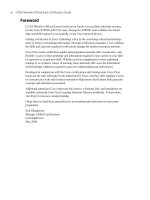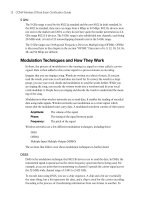CCNA INTRO Exam Certification Guide - Part 2 Operating Cisco Devices - Chapter 7 doc
Bạn đang xem bản rút gọn của tài liệu. Xem và tải ngay bản đầy đủ của tài liệu tại đây (1.37 MB, 39 trang )
This chapter covers the
following subjects:
■ The Cisco IOS Software Command-Line
Interface
■ Configuring Cisco IOS Software
■ Upgrading Cisco IOS Software and the
Cisco IOS Software Boot Process
0945_01f.book Page 170 Wednesday, July 2, 2003 3:53 PM
C H A P T E R
7
Operating Cisco Routers
To configure a Cisco router to route TCP/IP packets, you need to give each interface on
the router an IP address and subnet mask. You also typically configure a dynamic routing
protocol, which discovers the routes in a network. That’s typically all the configuration
that is required to make a Cisco router route IP packets.
However, Cisco covers many details of router operation on the INTRO exam beyond just
configuring a few IP addresses and an IP routing protocol. So, before you even get into
the details of configuring IP on a Cisco router, you need some background information
on Cisco routers—this chapter covers those details. If you support Cisco routers as part
of your job, most things in this chapter will be things that you do every day.
Some Cisco switches use a CLI such as Cisco IOS Software—for instance, the 1900
and 2950 series switches. This chapter covers the IOS CLI on a router, and Chapter 8,
“Operating Cisco LAN Switches,” covers some details of the IOS CLI on 2950 LAN switches.
“Do I Know This Already?” Quiz
The purpose of the “Do I Know This Already?” quiz is to help you decide whether you
really need to read the entire chapter. If you already intend to read the entire chapter, you
do not necessarily need to answer these questions now.
The ten-question quiz, derived from the major sections in the “Foundation Topics”
portion of the chapter, helps you determine how to spend your limited study time.
Table 7-1 outlines the major topics discussed in this chapter and the “Do I Know This
Already?” quiz questions that correspond to those topics.
Table 7-1 “Do I Know This Already?” Foundation Topics Section-to-Question Mapping
Foundations Topics Section
Questions Covered
in This Section
The Cisco IOS Software Command-Line Interface 1, 2
Configuring Cisco IOS Software 3–6, 9–10
Upgrading Cisco IOS Software and the Cisco IOS Software Boot Process 7–8
0945_01f.book Page 171 Wednesday, July 2, 2003 3:53 PM
172 Chapter 7: Operating Cisco Routers
1.
In which of the following modes of the CLI could you configure a description of
Ethernet0?
a. User mode
b. Enable mode
c. Global configuration mode
d. Setup mode
e. Interface configuration mode
2. In which of the following modes of the CLI could you issue a command to reboot the
router?
a. User mode
b. Enable mode
c. Global configuration mode
d. Interface configuration mode
3. What type of router memory is used to store the configuration used by the router when
it is up and working?
a. RAM
b. ROM
c. Flash
d. NVRAM
e. Bubble
CAUTION The goal of self-assessment is to gauge your mastery of the topics in this
chapter. If you do not know the answer to a question or are only partially sure of the
answer, you should mark this question wrong for purposes of the self-assessment. Giving
yourself credit for an answer that you correctly guess skews your self-assessment results
and might provide you with a false sense of security.
0945_01f.book Page 172 Wednesday, July 2, 2003 3:53 PM
“Do I Know This Already?” Quiz 173
4.
What type of router memory is used to store the operating system used for low-level
debugging and not for normal operation?
a. RAM
b. ROM
c. Flash
d. NVRAM
e. Bubble
5. What command copies the configuration from RAM into NVRAM?
a. copy running-config tftp
b. copy tftp running-config
c. copy running-config start-up-config
d. copy start-up-config running-config
e. copy startup-config running-config
f. copy running-config startup-config
6. What mode prompts the user for basic configuration information?
a. User mode
b. Enable mode
c. Global configuration mode
d. Setup mode
e. Interface configuration mode
7. Which of the following could cause a router to change the IOS that is loaded when the
router boots?
a. reload command
b. boot exec command
c. reboot exec command
d. boot configuration command
e. reboot configuration command
f. configuration register
0945_01f.book Page 173 Wednesday, July 2, 2003 3:53 PM
174 Chapter 7: Operating Cisco Routers
8.
Which of the following hexadecimal values in the last nibble of the configuration register
would cause a router to not look in Flash memory?
a. 0
b. 1
c. 2
d. 3
e. 4
f. 5
g. 6
h. F
9. Imagine that you have configured the enable secret command, followed by the enable
password command, from the console. You log out of the router and log back in at the
console. Which command defines the password that you had to type to access the router
again from the console?
a. enable password
b. enable secret
c. Neither enable password nor enable secret
10. Imagine that you have configured the enable secret command, followed by the enable
password command, from the console. You log out of the router and log back in at the
console. Which command defines the password that you had to type to access privileged
mode?
a. enable password
b. enable secret
c. Neither
d. The password command, if configured
0945_01f.book Page 174 Wednesday, July 2, 2003 3:53 PM
“Do I Know This Already?” Quiz 175
The answers to the “Do I Know This Already?” quiz are found in Appendix A, “Answers to
the ‘Do I Know This Already?’ Quizzes and Q&A Sections.” The suggested choices for your
next step are as follows:
■ 8 or less overall score—Read the entire chapter. This includes the “Foundation Topics”
and “Foundation Summary” sections and the Q&A section.
■ 9 or 10 overall score—If you want more review on these topics, skip to the “Foundation
Summary” section and then go to the Q&A section. Otherwise, move to the next
chapter.
0945_01f.book Page 175 Wednesday, July 2, 2003 3:53 PM
176 Chapter 7: Operating Cisco Routers
Foundation Topics
The Cisco IOS Software Command-Line Interface
The majority of Cisco routers run Cisco IOS Software. IOS supplies several features,
including basic connectivity for a variety of protocols, security features for those protocols,
plus reliable and scalable network services. In short, IOS supplies network services to
computers that use networked applications.
The exam topics covered in this section will become second nature to you as you work with
Cisco routers more often. In this chapter, you will learn about the following three main
features of Cisco IOS Software:
■ You must know about the Cisco IOS Software command-line interface (CLI), which is
the text-based user interface to a Cisco router.
■ You need to understand the process of how to configure a router, even though you might
not know all the commands that you can use to configure a router. (Later chapters cover
a variety of configuration commands.)
■ You need to know about upgrading Cisco IOS Software in a router; upgrading requires
a reboot of the router, so you also need to know what happens during the boot process.
By the time you are finished with your CCNA study, the router CLI and configuration topics
in this chapter will be second nature, for the most part.
Access to the CLI
Cisco uses the acronym CLI to refer to the terminal user command-line interface to the IOS.
The term CLI implies that the user is typing commands at a terminal, a terminal emulator,
or a Telnet connection.
To access the CLI, use one of three methods, as illustrated in Figure 7-1.
You access the router through the console, through a dialup device through a modem
attached to the auxiliary port, or by using Telnet. The router has RJ-45 receptacles for both
the console and the auxiliary port. The cable from the console to a PC requires a special
eight-wire cable, called a rollover cable, in which pin 1 connects to pin 8 on the other end of
the cable, pin 2 connects to pin 7, and so on. Figure 7-1 shows the cable pinouts. The modem
connection from the auxiliary port uses a straight-through cable.
0945_01f.book Page 176 Wednesday, July 2, 2003 3:53 PM
The Cisco IOS Software Command-Line Interface 177
Figure 7-1 CLI Access
From any of the three methods of accessing the router, you enter user exec mode first. User
exec mode, also sometimes called user mode, enables you to look around, but not break
anything. The passwords shown in Figure 7-1 are not defaults—those passwords would be
required if the configuration used in Table 7-2 were used. The console, auxiliary, and Telnet
passwords all are set separately.
Passwords are required for Telnet and auxiliary access as of Cisco IOS Software Release
12.0, and the exams are based on Cisco IOS Software Release 12.2. However, there are no
preconfigured passwords—therefore, you must configure passwords for Telnet and auxiliary
access from the console first.
All Cisco routers have a console port, and most have an auxiliary port. The console port is
intended for local administrative access from an ASCII terminal or a computer using a
terminal emulator. The auxiliary port, which is missing on a few models of Cisco routers, is
Table 7-2 CLI Password Configuration
Access From Password Type Configuration
Console Console password line console 0
login
password faith
Auxiliary Auxiliary password line aux 0
login
password hope
Telnet vty password line vty 0 4
login
password love
User Mode
Console
Aux
IP net
Telnet
1
8
8
1
Interfaces
Console Cable-Rollover
RJ-45 RJ-45
Password:
faith
Password:
hope
(Short) console cable
Phone line
Password:
love
0945_01f.book Page 177 Wednesday, July 2, 2003 3:53 PM
178 Chapter 7: Operating Cisco Routers
intended for asynchronous dial access from an ASCII terminal or terminal emulator; the
auxiliary port often is used for dial backup.
This chapter focuses on the process of using the CLI instead of a particular set of commands.
However, if you see a command in this chapter, you probably should remember it. In the last
column of Table 7-2, the first command in each configuration is a context-setting command,
as described later in this chapter. But, as you see, the second and third commands would be
ambiguous if you did not supply some additional information, such as whether the password
command was for the console, aux, or Telnet. The login command actually tells the router
to display a password prompt. The password commands specify the text password to be
typed by the user to gain access. Sometimes network engineers choose to set all three
passwords to the same value because they all let you get into user mode.
Several concurrent Telnet connections to a router are allowed. The line vty 0 4 command
signifies that this configuration applies to vtys (virtual teletypes/terminals) 0 through 4.
Originally, IOS allowed for only these five vtys, unless the router was also a dial access server,
such as a Cisco AS5300. At IOS Version 12.2, 16 vtys are allowed by default on all models
of routers. Regardless, all the configured vtys typically have the same password, which is handy
because users connecting to the router through Telnet cannot choose which vty they get.
User exec mode is one of two command exec modes in the IOS user interface. Enable mode
(also known as privileged mode or privileged exec mode) is the other. Enable mode is so named
because the enable command is used to reach this mode, as shown in Figure 7-2; privileged mode
earns its name because powerful, or privileged, commands can be executed there.
Figure 7-2 User and Privileged Modes
NOTE On occasion, a network engineer might set the last vty to use a different password
that no one else knows; that way, when all the other vtys are in use and that network
engineer Telnets to the router, he can use the password only he knows—and always get
access to the router.
User
Mode
Privileged
Mode*
router>enable
password: zzzzz
router#
router#disable
router>
*Also Called
Enable Mode
Console
Aux
Telnet
0945_01f.book Page 178 Wednesday, July 2, 2003 3:53 PM
The Cisco IOS Software Command-Line Interface 179
CLI Help Features
If you printed the IOS Command Reference documents, you would end up with a stack of
paper several feet tall. No one should expect to memorize all the commands—and no one
does in real life, either. Several very easy, convenient tools can be used to help you remember
commands and then also save you time typing. As you progress through your Cisco
certifications, the exams will cover progressively more commands. However, you should
know the methods of getting command help.
Table 7-3 summarizes command-recall help options available at the CLI. Note that, in the first
column, “Command” represents any command. Likewise, “parm” represents a command’s
parameter. For instance, the third row lists command ?, which means that commands such as
show ? and copy ? would list help for the show and copy commands, respectively.
When you type the ?, IOS’s CLI reacts immediately; that is, you don’t need to press the Enter key or
any other keys. The router also redisplays what you typed before the ?, to save you some keystrokes.
If you press Enter immediately after the ?, IOS tries to execute the command with only the parame-
ters that you have typed so far.
“command” represents any command, not the word command. Likewise, “parm” represents a com-
mand’s parameter, not the word parameter.
The information supplied by using help depends on the CLI mode. For example, when ? is
typed in user mode, the commands allowed only in privileged exec mode are not displayed.
Also, help is available in configuration mode; only configuration commands are displayed in
that mode of operation.
IOS stores the commands that you type in a history buffer, storing ten commands by default.
You can change the history size with the terminal history size x user exec command, where
Table 7-3 Cisco IOS Software Command Help
What You Type The Help You Get
? Help for all commands available in this mode.
help Text describing how to get help. No actual command help is given.
Command ? Text help describing all the first parameter options for the command.
com? A list of commands that start with “com.”
command parm? This style of help lists all parameters beginning with “parm.”
(Notice that no spaces exist between parm and the ?.)
command parm<Tab> If you press the Tab key midword, the CLI either spells the rest of
this parameter at the command line or does nothing. If the CLI does
nothing, it means that this string of characters represents more than
one possible next parameter, so the CLI does not know which to
spell out.
command parm1 ? If a space is inserted before the question mark, the CLI lists all the
next parameters and gives a brief explanation of each.
0945_01f.book Page 179 Wednesday, July 2, 2003 3:53 PM
180 Chapter 7: Operating Cisco Routers
x is the number of commands for the CLI to recall; this can be set to a value between 0 and
256. You then can retrieve commands so that you do not have to retype the commands.
Table 7-4 lists the commands used to manipulate previously typed commands.
The key sequences in Table 7-4 are part of what Cisco calls enhanced editing mode. IOS
enables enhanced editing mode by default and has for a long time. However, you can turn
off these keystrokes with the no terminal editing exec command, and turn them back on with
the terminal editing command. Why would you bother? Well, occasionally, you might be
using a scripting language to run commands automatically on the router through a Telnet
session, and enhanced editing mode sometimes can interfere with the scripts. For the exam,
just remember that you can enable and disable enhanced editing mode.
Table 7-4 Key Sequences for Command Edit and Recall
Keyboard Command What You Get
Up arrow or Ctrl-p This displays the most recently used command. If it is
pressed again, the next most recent command appears until
the history buffer is exhausted. (The p stands for previous.)
Down arrow or Ctrl-n If you have gone too far back into the history buffer, these
keys will go forward to the more recently typed commands.
(The n is for next.)
Left arrow or Ctrl-b This moves the cursor backward in the currently displayed
command without deleting characters. (The b stands for
back.)
Right arrow or Ctrl-f This moves the cursor forward in the currently displayed
command without deleting characters. (The f stands for
forward.)
Backspace This moves the cursor backward in the currently displayed
command, deleting characters.
Ctrl-a This moves the cursor directly to the first character of the
currently displayed command.
Ctrl-e This moves the cursor directly to the end of the currently
displayed command.
Esc-b This moves the cursor back one word in the currently
displayed command.
Esc-f This moves the cursor forward one word in the currently
displayed command.
Ctrl-r This creates a new command prompt, followed by all the
characters typed since the last command prompt was
written. This is particularly useful if system messages
confuse the screen and it is unclear what you have typed so
far.
0945_01f.book Page 180 Wednesday, July 2, 2003 3:53 PM
Configuring Cisco IOS Software 181
The debug and show Commands
By far, the most popular single IOS command is the show command. The show command
has a very large variety of options, and with those options, you can find the status of almost
every feature of IOS. Essentially, the show command lists facts about the router’s operational
status that the router already knows.
Another less popular command is the debug command. The debug command actually tells
the router to spend some CPU cycles to do things besides its normal functions, to provide the
user with more information about what the router is doing. It requires more router CPU
cycles, but it lets you watch what is happening in a router while it is happening.
When you use the debug command, IOS creates messages when different events occur and,
by default, sends them to the console. These messages are called syslog messages. If you have
used the console of a router for any length of time, you likely have noticed these messages—
and when they are frequent, you probably became a little frustrated. You can view these same
messages when you have Telnetted to a router by using the terminal monitor command.
Be aware that some debug options create so many messages that the IOS cannot process them
all, possibly crashing the IOS. You might want to check the current router CPU utilization
with the show process command before issuing any debug command. You also should know
that the no debug all command disables all debugs. Before enabling an unfamiliar debug
command option, issue a no debug all and then issue the debug that you want to use; then
quickly retrieve the no debug all command using the up arrow or Ctrl-p key sequence. If the
debug quickly degrades router performance, press Enter immediately, executing the no debug
all command, to try to prevent the router from crashing.
Configuring Cisco IOS Software
You must understand how to configure a Cisco router to succeed on the exam—or to succeed
in supporting Cisco routers. This section covers the basic configuration processes, including the
concept of a configuration file and the locations in which the configuration files can be stored.
Configuration mode is another mode for the Cisco CLI, similar to user mode and privileged
mode. User mode allows commands that are not disruptive to be issued, with some
information being displayed to the user. Privileged mode supports a superset of commands
compared to user mode, including commands that might harm the router. However, none of
the commands in user or privileged mode changes the configuration of the router. Configuration
mode is used to enter configuration commands into the router. Figure 7-3 illustrates the
relationships among configuration mode, user exec mode, and privileged exec mode.
0945_01f.book Page 181 Wednesday, July 2, 2003 3:53 PM
182 Chapter 7: Operating Cisco Routers
Figure 7-3 CLI Configuration Mode Versus Exec Modes
Commands typed in configuration mode update the active configuration file. These changes
to the configuration occur immediately each time you press the Enter key at the end of a
command. Be careful when you type in a configuration command!
Configuration mode itself contains a multitude of subcommand modes. Context-setting
commands move you from one configuration subcommand mode to another. These context-
setting commands tell the router the topic about which you will type the next few
configuration commands. More important, they tell the router what commands to list when
you ask for help. After all, the whole reason for these contexts is to make online help more
convenient and clear for you. So, if you are confused now, hang on—the next sample will
clarify what I mean.
The interface command is the most commonly used context-setting configuration command.
As an example, the CLI user could enter interface configuration mode after typing the
interface ethernet 0 configuration command. Command help in Ethernet interface
configuration mode displays only commands that are useful when configuring Ethernet
interfaces. Commands used in this context are called subcommands—or, in this specific case,
interface subcommands. If you have significant experience using the CLI in configuration
mode, much of this will be second nature. From an INTRO exam perspective, recalling
whether popular commands are global commands or subcommands will be useful, but you
really should focus on the particular commands covered here. As a side effect, you will learn
whether the commands are global configuration commands or subcommands.
NOTE Context setting is not a Cisco term—it’s just a term used here to help make sense
of configuration mode.
User Exec Mode
Privileged Exec
Mode
Configuration
Mode
RAM
(Active Config)
Each Command
enable
in Succession
Ctrl-Z
or
exit
config t
0945_01f.book Page 182 Wednesday, July 2, 2003 3:53 PM
Configuring Cisco IOS Software 183
No set rules exist for what commands are global commands or subcommands. Generally,
however, when multiple instances of a parameter can be set in a single router, the command
used to set the parameter is likely a configuration subcommand. Items that are set once for
the entire router are likely global commands. For instance, the hostname command is a
global command because there is only one host name per router. The interface ethernet 0
command is a global configuration command because there is only one such interface in this
router. Finally, the ip address command is an interface subcommand that sets the IP address
on the interface; each interface has a different IP address.
Use Ctrl-z from any part of configuration mode (or use the exit command from global
configuration mode) to exit configuration mode and return to privileged exec mode. The
configuration mode end command also exits from any point in the configuration mode back
to privileged exec mode. The exit command backs you out of configuration mode one sub-
configuration mode at a time.
Example Configuration Process
Example 7-1 illustrates how the console password is defined; gives host name, prompt, and
interface descriptions; and shows the finished configuration. The lines beginning with ! are
comment lines that highlight significant processes or command lines within the example. The
show running-config command output also includes comment lines with just a ! to make the
output more readable—many comment lines in the examples in this book were added to
explain the meaning of the configuration. You should remember the process as well as these
particular commands for the INTRO exam.
Example 7-1 Configuration Process Example
User Access Verification
Password:
Router>ee
ee
nn
nn
aa
aa
bb
bb
ll
ll
ee
ee
Password:
Router #cc
cc
oo
oo
nn
nn
ff
ff
ii
ii
gg
gg
uu
uu
rr
rr
ee
ee
tt
tt
ee
ee
rr
rr
mm
mm
ii
ii
nn
nn
aa
aa
ll
ll
Router(config)#ee
ee
nn
nn
aa
aa
bb
bb
ll
ll
ee
ee
pp
pp
aa
aa
ss
ss
ss
ss
ww
ww
oo
oo
rr
rr
dd
dd
ll
ll
uu
uu
Router(config)#ll
ll
ii
ii
nn
nn
ee
ee
cc
cc
oo
oo
nn
nn
ss
ss
oo
oo
ll
ll
ee
ee
00
00
Router(config-line)#ll
ll
oo
oo
gg
gg
ii
ii
nn
nn
Router(config-line)#pp
pp
aa
aa
ss
ss
ss
ss
ww
ww
oo
oo
rr
rr
dd
dd
cc
cc
ii
ii
ss
ss
cc
cc
oo
oo
Router(config-line)#hh
hh
oo
oo
ss
ss
tt
tt
nn
nn
aa
aa
mm
mm
ee
ee
CC
CC
rr
rr
ii
ii
tt
tt
tt
tt
ee
ee
rr
rr
Critter(config)#pp
pp
rr
rr
oo
oo
mm
mm
pp
pp
tt
tt
EE
EE
mm
mm
mm
mm
aa
aa
Emma(config)#ii
ii
nn
nn
tt
tt
ee
ee
rr
rr
ff
ff
aa
aa
cc
cc
ee
ee
ss
ss
ee
ee
rr
rr
ii
ii
aa
aa
ll
ll
11
11
Emma(config-if)#dd
dd
ee
ee
ss
ss
cc
cc
rr
rr
ii
ii
pp
pp
tt
tt
ii
ii
oo
oo
nn
nn
tt
tt
hh
hh
ii
ii
ss
ss
ii
ii
ss
ss
tt
tt
hh
hh
ee
ee
ll
ll
ii
ii
nn
nn
kk
kk
tt
tt
oo
oo
AA
AA
ll
ll
bb
bb
uu
uu
uu
uu
ee
ee
rr
rr
uu
uu
ee
ee
Emma(config-if)#ee
ee
xx
xx
ii
ii
tt
tt
Emma(config)#ee
ee
xx
xx
ii
ii
tt
tt
Emma#
Emma#ss
ss
hh
hh
oo
oo
ww
ww
rr
rr
uu
uu
nn
nn
nn
nn
ii
ii
nn
nn
gg
gg
cc
cc
oo
oo
nn
nn
ff
ff
ii
ii
gg
gg
continues
0945_01f.book Page 183 Wednesday, July 2, 2003 3:53 PM
184 Chapter 7: Operating Cisco Routers
The preceding example illustrates the differences between user and privileged modes and
configuration mode. The configure terminal command is used to move from priviledged
mode into configuration mode. The command prompt changes when moving into
configuration mode, and it also changes based on what you are doing in configuration mode.
Plus, typing a ? in configuration mode gives you help just on configuration commands.
Building configuration
Current configuration:
!
version 12.2 934 bytes
! Version of IOS on router, automatic command
service timestamps debug uptime
service timestamps log uptime
no service password-encryption
!
hostname Critter
prompt Emma
!
enable password lu
!
ip subnet-zero
no ip domain-lookup
!
interface Serial0
!
interface Serial1
description this is the link to Albuquerque
!
interface Ethernet0
!
ip classless
no ip http server
line con 0
password cisco
login
!
line aux 0
line vty 0 4
!
end
Example 7-1 Configuration Process Example (Continued)
0945_01f.book Page 184 Wednesday, July 2, 2003 3:53 PM
Configuring Cisco IOS Software 185
When you change from one configuration mode to another, the prompt changes. Example 7-2
repeats the same example as in Example 7-1, but with annotations for what is happening.
IOS also can change the contents of a configuration command that you type. For instance, if
you type a command and set only default values, IOS typically does not add the command
to the configuration file because it is not needed. Also, some commands include passwords
that the router encrypts for display purposes, so the show running-config command lists only
the encrypted form of the password. Example 11-3 shows a couple of examples of commands
that show up differently in the show running-config output, as compared to the command
typed in configuration mode.
Example 7-2 Configuration Process with Annotations
User Access Verification
Password:
Router>ee
ee
nn
nn
aa
aa
bb
bb
ll
ll
ee
ee
!In user mode, then you type the ee
ee
nn
nn
aa
aa
bb
bb
ll
ll
ee
ee
command
Password:
Router #cc
cc
oo
oo
nn
nn
ff
ff
ii
ii
gg
gg
uu
uu
rr
rr
ee
ee
tt
tt
ee
ee
rr
rr
mm
mm
ii
ii
nn
nn
aa
aa
ll
ll
!In privileged mode, using the cc
cc
oo
oo
nn
nn
ff
ff
ii
ii
gg
gg
uu
uu
rr
rr
ee
ee
tt
tt
ee
ee
rr
rr
mm
mm
ii
ii
nn
nn
aa
aa
ll
ll
command to enter global
Router(config)#ee
ee
nn
nn
aa
aa
bb
bb
ll
ll
ee
ee
pp
pp
aa
aa
ss
ss
ss
ss
ww
ww
oo
oo
rr
rr
dd
dd
ll
ll
uu
uu
!The ee
ee
nn
nn
aa
aa
bb
bb
ll
ll
ee
ee
pp
pp
aa
aa
ss
ss
ss
ss
ww
ww
oo
oo
rr
rr
dd
dd
command is a global command so the prompt stays as a global
!command prompt
Router(config)#ll
ll
ii
ii
nn
nn
ee
ee
cc
cc
oo
oo
nn
nn
ss
ss
oo
oo
ll
ll
ee
ee
00
00
!ll
ll
ii
ii
nn
nn
ee
ee
cc
cc
oo
oo
nn
nn
ss
ss
oo
oo
ll
ll
ee
ee
changes the context to console line configuration mode
Router(config-line)#ll
ll
oo
oo
gg
gg
ii
ii
nn
nn
!ll
ll
oo
oo
gg
gg
ii
ii
nn
nn
is a console subcommand, so the prompt remains the same
Router(config-line)#pp
pp
aa
aa
ss
ss
ss
ss
ww
ww
oo
oo
rr
rr
dd
dd
cc
cc
ii
ii
ss
ss
cc
cc
oo
oo
!pp
pp
aa
aa
ss
ss
ss
ss
ww
ww
oo
oo
rr
rr
dd
dd
is also a console sub-command
Router(config-line)#hh
hh
oo
oo
ss
ss
tt
tt
nn
nn
aa
aa
mm
mm
ee
ee
CC
CC
rr
rr
ii
ii
tt
tt
tt
tt
ee
ee
rr
rr
!hh
hh
oo
oo
ss
ss
tt
tt
nn
nn
aa
aa
mm
mm
ee
ee
is a global command, so it is used, and the mode changes back to global config mode
Critter(config)#pp
pp
rr
rr
oo
oo
mm
mm
pp
pp
tt
tt
EE
EE
mm
mm
mm
mm
aa
aa
!pp
pp
rr
rr
oo
oo
mm
mm
pp
pp
tt
tt
is a global command, so the prompt stays as a global command mode prompt
Emma(config)#ii
ii
nn
nn
tt
tt
ee
ee
rr
rr
ff
ff
aa
aa
cc
cc
ee
ee
ss
ss
ee
ee
rr
rr
ii
ii
aa
aa
ll
ll
11
11
!ii
ii
nn
nn
tt
tt
ee
ee
rr
rr
ff
ff
aa
aa
cc
cc
ee
ee
changes contexts to interface subcommand mode
Emma(config-if)#dd
dd
ee
ee
ss
ss
cc
cc
rr
rr
ii
ii
pp
pp
tt
tt
ii
ii
oo
oo
nn
nn
ll
ll
ii
ii
nn
nn
kk
kk
tt
tt
oo
oo
AA
AA
ll
ll
bb
bb
uu
uu
uu
uu
ee
ee
rr
rr
uu
uu
ee
ee
!dd
dd
ee
ee
ss
ss
cc
cc
rr
rr
ii
ii
pp
pp
tt
tt
ii
ii
oo
oo
nn
nn
is a sub-command in interface config mode, so prompt stays the same
Emma(config-if)#ee
ee
xx
xx
ii
ii
tt
tt
!ee
ee
xx
xx
ii
ii
tt
tt
backs up one mode towards global
Emma(config)#ee
ee
xx
xx
ii
ii
tt
tt
!ee
ee
xx
xx
ii
ii
tt
tt
in global mode exits back to privileged mode
0945_01f.book Page 185 Wednesday, July 2, 2003 3:53 PM
186 Chapter 7: Operating Cisco Routers
When moving from user mode to enable mode, you must type the enable command and
supply a password. If the enable password command has been used to configure the
password, you should type that password. If the enable secret command has been used, as in
Example 7-3, you should use the enable secret password. If both are configured, you use the
enable secret password.
IOS automatically encrypts the enable secret password, as seen in the output of the show
running-config command in Example 7-3. The password set with the enable password
command can be encrypted, but someone wrote a program to decrypt the password back to
the original clear-text password. Technically, the algorithm used to change the enable secret
password performs a one-way hash instead of simple encryption, which means that the
password cannot be decrypted.
The banner motd command is the other command that IOS changes in Example 7-3. The
banner motd (motd stands for “message of the day”) command causes a text banner to
display when someone accesses the router from the console, Telnet, or an auxiliary port. The
banner can span many lines; to know when you stop typing the banner text, the command
uses a delimeter character. In the example, the # character was used as a delimeter. At the end
of the line, the Return key was pressed. Then the router added the line that says to keep
typing the banner and end it with a #. Two more banner lines were added, with the last line
ending in the delimiter character, telling the router that the banner command was finished.
Example 7-3 Example Config Commands That IOS Changes
Emma#cc
cc
oo
oo
nn
nn
ff
ff
ii
ii
gg
gg
uu
uu
rr
rr
ee
ee
tt
tt
ee
ee
rr
rr
mm
mm
ii
ii
nn
nn
aa
aa
ll
ll
Enter configuration commands, one per line. End with CNTL/Z.
Emma(config)#ee
ee
nn
nn
aa
aa
bb
bb
ll
ll
ee
ee
ss
ss
ee
ee
cc
cc
rr
rr
ee
ee
tt
tt
cc
cc
ii
ii
ss
ss
cc
cc
oo
oo
Emma(config)#bb
bb
aa
aa
nn
nn
nn
nn
ee
ee
rr
rr
mm
mm
oo
oo
tt
tt
dd
dd
##
##
TT
TT
hh
hh
ii
ii
ss
ss
ii
ii
ss
ss
bb
bb
aa
aa
nn
nn
nn
nn
ee
ee
rr
rr
ll
ll
ii
ii
nn
nn
ee
ee
11
11
Enter TEXT message. End with the character ’#’.
TT
TT
hh
hh
ii
ii
ss
ss
ii
ii
ss
ss
ll
ll
ii
ii
nn
nn
ee
ee
22
22
TT
TT
hh
hh
ii
ii
ss
ss
ii
ii
ss
ss
ll
ll
ii
ii
nn
nn
ee
ee
33
33
,,
,,
ww
ww
ii
ii
tt
tt
hh
hh
aa
aa
nn
nn
ee
ee
nn
nn
dd
dd
ii
ii
nn
nn
gg
gg
dd
dd
ee
ee
ll
ll
ii
ii
mm
mm
ii
ii
tt
tt
ee
ee
rr
rr
##
##
Emma(config)#^^
^^
ZZ
ZZ
Emma#ss
ss
hh
hh
oo
oo
ww
ww
rr
rr
uu
uu
nn
nn
nn
nn
ii
ii
nn
nn
gg
gg
cc
cc
oo
oo
nn
nn
ff
ff
ii
ii
gg
gg
! Lines ommitted to save space
!
enable secret 5 $1$TRhO$BtwiiisUCcGYiM/oMjH6k0
!
! Lines ommitted to save space
!
banner motd ^C This is banner line 1
This is line 2
This is line 3, with an ending delimiter ^C
0945_01f.book Page 186 Wednesday, July 2, 2003 3:53 PM
Configuring Cisco IOS Software 187
The show running-config output confirms that a three-line banner was added to the
configuration, but note that the delimeter has been set to ^C. ^C represents Control+c, which
is an ASCII code that cannot be displayed. The router automatically changes the banner
command to use ^C as the delimiter.
Router Memory, Processors, and Interfaces
The configuration file contains the configuration commands that you have typed, as well as
some configuration commands entered by default by the router. The configuration file can be
stored in a variety of places, including two inside a router. The router has a couple of other
types of memory as well:
■ RAM—Sometimes called DRAM for dynamic random-access memory, RAM is used by
the router just as it is used by any other computer: for working storage. The running or
active configuration file is stored here.
■ ROM—This type of memory (read-only memory) stores a bootable IOS image, which
typically is not used for normal operation. ROM contains the code that is used to boot
the router until the router knows where to get the full IOS image or as a backup bootable
image, in case there are problems.
■ Flash memory—Either an EEPROM or a PCMCIA card, Flash memory stores fully
functional IOS images and is the default location where the router gets its IOS at boot
time. Flash memory also can be used to store any other files, including configuration files.
■ NVRAM—Nonvolatile RAM stores the initial or startup configuration file.
All these types of memory, except RAM, are permanent memory. No hard disk or disk
storage exists on Cisco routers. Figure 7-4 summarizes the use of memory in Cisco routers.
Figure 7-4 Cisco Router Memory Types
For the sake of consistency, Cisco IOS Software always uses the term interfaces to refer to
the physical connections to a network. By being consistent, IOS commands familiar on one
type of Cisco router will be familiar on another. Some nuances are involved in numbering the
interfaces, however. In some smaller routers, the interface number is a single number.
However, with some other families of routers, the interface is numbered first with the slot in
which the card resides, followed by a slash and then the port number on that card. For
example, port 3 on the card in slot 2 would be interface 2/3. Numbering starts with 0 for
RAM
(Working
Memory and
Running
Configuration)
Flash
(Cisco IOS
Software)
ROM
(Basic Cisco
IOS Software)
NVRAM
(Startup
Configuration)
0945_01f.book Page 187 Wednesday, July 2, 2003 3:53 PM
188 Chapter 7: Operating Cisco Routers
card slots and 0 for ports on any card. In some cases, the interface is defined by three
numbers: first the card slot, then the daughter card (typically called a port adapter), and then
a number for the physical interface on the port adapter.
Managing Configuration Files
IOS on a router uses a configuration file for the initial configuration at router startup and the
active, running configuration file. The startup configuration file is in NVRAM; the other file,
which is in RAM, is the one that the router uses during operation. When the router first
comes up, the router copies the stored configuration file from NVRAM into RAM, so the
running and startup configuration files are identical at that point. Also, exterior to the router,
configuration files can be stored as ASCII text files anywhere using TFTP or FTP.
Example 7-4 demonstrates the basic interaction between the two files. In this example, the
show running-config and show startup-config commands are used. These commands display
the currently used, active, running configuration and the stored, startup configuration used
when the router boots, respectively. The full command output is not shown; instead, you can
see only a brief excerpt including the host command, which will be changed several times.
(Notes are included inside the example that would not appear if you were doing these
commands on a real router.)
Example 7-4 Configuration Process Example
hannah#ss
ss
hh
hh
oo
oo
ww
ww
rr
rr
uu
uu
nn
nn
nn
nn
ii
ii
nn
nn
gg
gg
cc
cc
oo
oo
nn
nn
ff
ff
ii
ii
gg
gg
!… (lines omitted)
hostname hannah
!… (rest of lines omitted)
hannah#ss
ss
hh
hh
oo
oo
ww
ww
ss
ss
tt
tt
aa
aa
rr
rr
tt
tt
uu
uu
pp
pp
cc
cc
oo
oo
nn
nn
ff
ff
ii
ii
gg
gg
!… (lines omitted)
hostname hannah
!… (rest of lines omitted)
hannah#cc
cc
oo
oo
nn
nn
ff
ff
ii
ii
gg
gg
uu
uu
rr
rr
ee
ee
tt
tt
ee
ee
rr
rr
mm
mm
ii
ii
nn
nn
aa
aa
ll
ll
hannah(config)#hh
hh
oo
oo
ss
ss
tt
tt
nn
nn
aa
aa
mm
mm
ee
ee
jj
jj
ee
ee
ss
ss
ss
ss
ii
ii
ee
ee
jessie(config)#ee
ee
xx
xx
ii
ii
tt
tt
jessie#ss
ss
hh
hh
oo
oo
ww
ww
rr
rr
uu
uu
nn
nn
nn
nn
ii
ii
nn
nn
gg
gg
cc
cc
oo
oo
nn
nn
ff
ff
ii
ii
gg
gg
!… (lines omitted)
hostname jessie
!… (rest of lines omitted – notice that the running configuration reflects the
! changed hostname)
jessie# ss
ss
hh
hh
oo
oo
ww
ww
ss
ss
tt
tt
aa
aa
rr
rr
tt
tt
uu
uu
pp
pp
cc
cc
oo
oo
nn
nn
ff
ff
ii
ii
gg
gg
!… (lines omitted)
hostname hannah
!… (rest of lines omitted – notice that the changed configuration is not
! shown in the startup config)
0945_01f.book Page 188 Wednesday, July 2, 2003 3:53 PM
Configuring Cisco IOS Software 189
If you reload the router now, the host name would revert back to hannah. However, if you
want to keep the changed host name of jessie, you would use the command copy running-
config startup-config, which overwrites the current startup-config file with what is currently
in the running configuration file.
The copy command can be used to copy files in a router, most typically a configuration file
or a new version of the IOS Software. The most basic method for moving configuration files
in and out of a router is to use the copy command to copy files between RAM or NVRAM
on a router and a TFTP server. The files can be copied between any pair, as Figure 7-5
illustrates.
Figure 7-5 Locations for Copying and Results from Copy Operations
The commands can be summarized as follows:
cc
cc
oo
oo
pp
pp
yy
yy
{tt
tt
ff
ff
tt
tt
pp
pp
| rr
rr
uu
uu
nn
nn
nn
nn
ii
ii
nn
nn
gg
gg
cc
cc
oo
oo
nn
nn
ff
ff
ii
ii
gg
gg
| ss
ss
tt
tt
aa
aa
rr
rr
tt
tt
uu
uu
pp
pp
cc
cc
oo
oo
nn
nn
ff
ff
ii
ii
gg
gg
} {tt
tt
ff
ff
tt
tt
pp
pp
| rr
rr
uu
uu
nn
nn
nn
nn
ii
ii
nn
nn
gg
gg
cc
cc
oo
oo
nn
nn
ff
ff
ii
ii
gg
gg
| ss
ss
tt
tt
aa
aa
rr
rr
tt
tt
uu
uu
pp
pp
cc
cc
oo
oo
nn
nn
ff
ff
ii
ii
gg
gg
}
The first parameter is the “from” location; the next one is the “to” location. (Of course,
choosing the same option for both parameters is not allowed.)
The copy command always replaces the existing file when the file is copied into NVRAM or
into a TFTP server. In other words, it acts like the destination file was erased and the new file
completely replaced the old one.
When the copy command copies a configuration file into RAM, the configuration file in
RAM is not replaced. Effectively, any copy into RAM works just as if you typed the
commands in the “from” configuration file in the order listed in the config file. In other
words, it works as if the RAM configuration file and the newly copied files were merged.
RAM NVRAM
copy tftp running-config copy running-config startup-config
copy startup-config running-config
copy running-config tftp
copy tftp startup-config
copy startup-config tftp
TFTP
0945_01f.book Page 189 Wednesday, July 2, 2003 3:53 PM
190 Chapter 7: Operating Cisco Routers
So, who cares? Well, we do. If you change the running config and then decide that you want
to revert to what’s in the startup-config file, the only way to guarantee that is to issue the
reload command, which reloads, or reboots, the router.
Three key commands can be used to erase the contents of NVRAM. The write erase and
erase startup-config commands are older, whereas the erase nvram: command is the more
recent, and recommended, command. All three commands simply erase the contents of the
NVRAM configuration file. Of course, if the router is reloaded at this point, there is no initial
configuration.
Viewing the Configuration and Old-Style Configuration Commands
Once upon a time, commands that were used to display and move configuration files among
RAM, NVRAM, and TFTP did not use easy-to-recall parameters such as startup-config and
running-config. In fact, most people could not remember the commands or got the different
ones confused. Figure 7-6 shows both the old and the new commands used to view
configurations.
Figure 7-6 Configuration show Commands
Initial Configuration (Setup Mode)
Setup mode leads a router administrator to a basic router configuration by using questions
that prompt the administrator for basic configuration parameters. Instead of using setup
mode, a Cisco router can be configured using the CLI in configuration mode. In fact, most
networking personnel do not use setup at all, but new users sometimes like to use setup
mode, particularly until they become more familiar with the CLI configuration mode.
Figure 7-7 and Example 7-5 describe the process used by setup mode. Setup mode is used
most frequently when the router boots, and it has no configuration in NVRAM. Setup mode
also can be entered by using the setup command from privileged mode.
RAM
(Active)
NVRAM
write term
show config
show startup-config
show running-config
Old New
0945_01f.book Page 190 Wednesday, July 2, 2003 3:53 PM
Configuring Cisco IOS Software 191
Figure 7-7 Getting into Setup Mode
Example 7-5 shows a screen capture of using setup mode after booting a router with no
configuration in NVRAM.
Example 7-5 Router Setup Configuration Mode
System Configuration Dialog
Would you like to enter the initial configuration dialog? [yes/no]: yy
yy
ee
ee
ss
ss
At any point you may enter a question mark ’?’ for help.
Use ctrl-c to abort configuration dialog at any prompt.
Default settings are in square brackets ’[]’.Basic management setup configures only enough
connectivity
for management of the system, extended setup will ask you
to configure each interface on the system
Would you like to enter basic management setup? [yes/no]: nn
nn
oo
oo
First, would you like to see the current interface summary? [yes]:
Any interface listed with OK? value “NO” does not have a valid configuration
Interface IP-Address OK? Method Status Protocol
Ethernet0 unassigned NO unset up down
Serial0 unassigned NO unset down down
Serial1 unassigned NO unset down down
Turn on Router
Move New
Configuration
into NVRAM
Complete IOS
Initialization
Is NVRAM
Empty?
Do You
Want to
Enter Setup
Mode?
Yes
Yes
No
No
Answer the Questions
in Setup Mode
Copy startup-config to
running-config
continues
0945_01f.book Page 191 Wednesday, July 2, 2003 3:53 PM
192 Chapter 7: Operating Cisco Routers
Configuring global parameters:
Enter host name [Router]: RR
RR
11
11
The enable secret is a password used to protect access to
privileged EXEC and configuration modes. This password, after
entered, becomes encrypted in the configuration.
Enter enable secret: cc
cc
ii
ii
ss
ss
cc
cc
oo
oo
The enable password is used when you do not specify an
enable secret password, with some older software versions, and
some boot images.
Enter enable password: ff
ff
rr
rr
ee
ee
dd
dd
The virtual terminal password is used to protect
access to the router over a network interface.
Enter virtual terminal password: bb
bb
aa
aa
rr
rr
nn
nn
ee
ee
yy
yy
Configure SNMP Network Management? [yes]: nn
nn
oo
oo
Configure bridging? [no]:
Configure DECnet? [no]:
Configure AppleTalk? [no]:
Configure IPX? [no]:
Configure IP? [yes]:
Configure IGRP routing? [yes]:
Your IGRP autonomous system number [1]:
Configuring interface parameters:
Do you want to configure Ethernet0 interface? [yes]:
Configure IP on this interface? [yes]:
IP address for this interface: 11
11
77
77
22
22
11
11
66
66
11
11
11
11
Subnet mask for this interface [255.255.0.0] : 22
22
55
55
55
55
22
22
55
55
55
55
22
22
55
55
55
55
00
00
Class B network is 172.16.0.0, 24 subnet bits; mask is /24
Do you want to configure Serial0 interface? [yes]:
Configure IP on this interface? [yes]:
Configure IP unnumbered on this interface? [no]:
IP address for this interface: 11
11
77
77
22
22
11
11
66
66
11
11
22
22
11
11
Subnet mask for this interface [255.255.0.0] : 22
22
55
55
55
55
22
22
55
55
55
55
22
22
55
55
55
55
00
00
Class B network is 172.16.0.0, 24 subnet bits; mask is /24
Do you want to configure Serial1 interface? [yes]:
Configure IP on this interface? [yes]:
Configure IP unnumbered on this interface? [no]:
IP address for this interface: 11
11
77
77
22
22
11
11
66
66
11
11
33
33
11
11
Subnet mask for this interface [255.255.0.0] : 22
22
55
55
55
55
22
22
55
55
55
55
22
22
55
55
55
55
00
00
Class B network is 172.16.0.0, 24 subnet bits; mask is /24
The following configuration command script was created:
hostname R1
enable secret 5 $1$VOLh$pkIe0Xjx2sgjgZ/Y6Gt1s.
enable password fred
Example 7-5 Router Setup Configuration Mode (Continued)
0945_01f.book Page 192 Wednesday, July 2, 2003 3:53 PM
Configuring Cisco IOS Software 193
Setup behaves like Example 7-5 illustrates, whether setup was reached by booting with an
empty NVRAM or whether the setup privileged exec command was used. First, the router
asks whether you want to enter the initial configuration dialog. Answering y or yes puts you
in setup mode.
line vty 0 4
password barney
no snmp-server
!
no bridge 1
no decnet routing
no appletalk routing
no ipx routing
ip routing
!
interface Ethernet0
ip address 172.16.1.1 255.255.255.0
no mop enabled
!
interface Serial0
ip address 172.16.12.1 255.255.255.0
no mop enabled
!
interface Serial1
ip address 172.16.13.1 255.255.255.0
no mop enabled
dialer-list 1 protocol ip permit
dialer-list 1 protocol ipx permit
!
router igrp 1
redistribute connected
network 172.16.0.0
!
end
[0] Go to the IOS command prompt without saving this config.
[1] Return back to the setup without saving this config.
[2] Save this configuration to nvram and exit.
Enter your selection [2]: 22
22
Building configuration
[OK]Use the enabled mode ’configure’ command to modify this configuration.
Press RETURN to get started!
Example 7-5 Router Setup Configuration Mode (Continued)
0945_01f.book Page 193 Wednesday, July 2, 2003 3:53 PM
194 Chapter 7: Operating Cisco Routers
When you are finished with setup, you select one of three options for what to do next. Option
2 tells the router to save the configuration to NVRAM and exit; this option is used in
Example 7-5. The router places the config in both NVRAM and RAM. This is the only
operation in IOS that changes both configuration files to include the same contents based on
a single action by the user. Options 0 and 1 tell the router to ignore the configuration that
you just entered and to either exit to the command prompt (option 0) or start over again with
setup (option 1). You can also abort the setup process before answering all the questions, and
get to a CLI prompt by pressing CNTL-C.
Upgrading Cisco IOS Software and the Cisco IOS Software Boot
Process
Engineers need to know how to upgrade the IOS to move to a later release. Typically, a router
has one IOS image in Flash memory, and that is the IOS that is used. (The term IOS image
simply refers to a file containing the IOS.) The upgrade process might include steps such as
copying a newer IOS image into Flash memory, configuring the router to tell it which IOS image
to use, and deleting the old one when you are confident that the new release works well.
A router decides what IOS image to use when the router boots. Also, to upgrade to a new
IOS or back out to an older IOS, you must reload the router. So, it’s a convenient time to
cover the boot sequence and some of the related issues.
Upgrading a Cisco IOS Software Image into Flash Memory
IOS files typically are stored in Flash memory. Flash memory is rewriteable, permanent
storage, which is ideal for storing files that need to be retained when the router loses power.
Also, because there are no moving parts, there is a smaller chance of failure as compared with
disk drives, which provides better availability. As you will read soon, IOS can be placed on
an external TFTP server, but using an external server typically is done for testing—in
production, practically every Cisco router loads an IOS stored in the only type of large,
permanent memory in a Cisco router and that is Flash memory.
As Figure 7-8 illustrates, to upgrade an IOS image into Flash memory, you first must obtain
the IOS image from Cisco. Then you must place the IOS image into the default directory of
a TFTP server. Finally, you must issue the copy command from the router, copying the file
into Flash memory. You also can use an FTP server, but the TFTP feature has been around a
long time and is a more likely topic for the exam.
0945_01f.book Page 194 Wednesday, July 2, 2003 3:53 PM