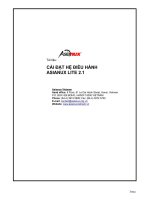Hướng dẫn cài đặt hệ điều hành Ylmf.os1) pdf
Bạn đang xem bản rút gọn của tài liệu. Xem và tải ngay bản đầy đủ của tài liệu tại đây (583.03 KB, 14 trang )
Hướng dẫn cài đặt hệ điều hành Ylmf.os
1) Download the Ylmf OS ISO from .
2) Burn the ISO image to a blank CD using Nero or similar:
Caution Be sure to use “Burn Image” option.
3) After successfully burning a CD, keep your new OS CD inside your drive.
Restart your computer and boot from CD/DVD. Wait patiently while OS
loads up from the CD/DVD,select "Try Ylmf OS" or "install Ylmf OS"
Install Ylmf OS with Wubi-hd
4) Run wubi-hd.exe and select “install inside Windows” and follow the
instructions. The following screens are all based on the Wubi-hd installer
process, so you can follow the rest of the instructions below.
5) Now configure your installation using the simple settings options. You
can specify the location of the Ylmf OS installation on your Windows
partition, the size of the Ylmf OS installation, the Ylmf OS, your preferred
language, and a username and password for the Ylmf OS system.
When you click install, you’ll see this screen:
6) That’s it! Click reboot now, and select “Ylmf OS” on the startup screen.
You now have a fully functional dual boot Windows / Ylmf OS machine.
It’s worth saying at this point that you’re about to install Ylmf OS on an
entirely separate drive space. That means, you need to make sure you have
enough space on your computers hard drive to accomodate the new setup.
Someone found that a partition less than 4gb would lead Ylmf OS to crash
during install.
Here’s a guide on how to resize or shrink your Windows Vista partition.
Follow those instructions before you reboot into the live version of Ylmf OS
and you’ll have a really easy time during the following steps. Maybe you’d
like to install from a USB? Let’s have a quick look at the process of
installing from a USB before we continue:
Here’s how to install Ylmf OS on a USB drive from Windows Vista:
Format your USB stick with a FAT32 partition from Windows. You can get
to the format dialogue by opening My Computer and right mouse clicking
the removable drive icon. Click “Format” and follow the settings in the
image below. You need a minimum 2gb USB stick.
7) Download UnetBootin. UNetbootin allows for the installation of various
Linux/Ylmf OS distributions to a partition or USB drive, so it’s no different
from a standard install, only it doesn’t need a CD. The coolest thing about
the application is that it’s a “portable” app. You don’t need to install it into
Windows meaning UNetbootin will run on your Windows PC without
“admin” privileges.
Ylmf OS isn’t in the Distribution list supplied with UNetbootin yet, so use
the downloaded Ylmf OS ISO and add the ISO using the “Diskimage”, make
sure your USB drive is selected below and click OK.
The ISO transfers to the USB pretty quickly, so soon after you click OK
you’ll see this screen:
8) That’s it – when the installation process is complete, restart your
computer and make sure it’s set up to boot from USB. On my HP Laptop,
pressing F9 on the boot screen shows a boot order menu. Selecting “USB
Hard Drive” follows a black screen, a Ylmf OS logo, and finally, your new
Ylmf OS desktop appears.
Completing your Ylmf OS installation, step by step
Installing Ylmf OS is so easy that it requires very little effort past this point.
If you’ve managed to repartition your hard drive and restart your computer
you’ll sail through the next few steps:
9) Click “install Ylmf-OS” on the live desktop
10) Set up your disk partition. This is probably the most “technical” part of
the installation. When I shrunk my Windows Vista drive volume, I never
formatted the new partition, which means the “use the largest continuous
free space” option works nicely:
11) Choose your username and password:
12) Migrate your Windows documents and settings
You can skip this step and click “Forward”
13) You’re now ready to install your new Ylmf OS installation
19) When the installation has finished, restart your computer (you’ll be
instructed to remove your cd rom or USB drive). You’re now ready to begin
using Ylmf OS!
Ylmf OS is a brilliantly simple, easy to use, free and powerful operating
system. I hope this guide helps you get on your way