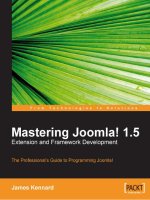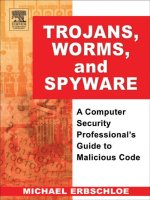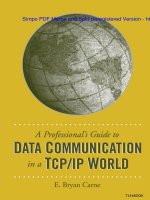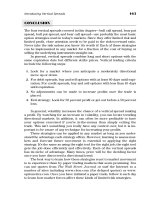cisco security professional''''s guide to secure intrusion detection systems phần 5 ppsx
Bạn đang xem bản rút gọn của tài liệu. Xem và tải ngay bản đầy đủ của tài liệu tại đây (452.59 KB, 68 trang )
246 Chapter 6 • Configuring the Cisco IDSM Sensor
switch>(enable) set security acl map WEBTRAF 10
switch>(enable) set security acl capture-ports 4/1
This sets up the capture for only Web traffic, permitting everything else to
pass the IDSM.The permit any any is the magic key to let the rest of the traffic
go past the IDSM. We then commit the VACL called WEBTRAF.The security
ACL map is set to WEBTRAF, and VLAN 10 is mapped to the ACL. Lastly, we
set the ACL to use module 4, and employ port 1 as the capture port for the
IDSM.
Configuring Trunks to Manage Traffic Flow
A method of managing the amount of traffic seen by the IDSM sensor is to
manage the trunks and VLANs on the trunks.An example of this would be to
have a single IDSM sensor and the need to monitor a single VLAN.This can be
accomplished by clearing VLANs from the IDSM sensor monitoring port and
then assigning the VLAN that we are interested in back to the monitoring port.
In the following example, we step through the process. We have three VLANs,
VLAN 501, VLAN 502, and VLAN 503 on module 4, port 1. So we will first
clear the VLANs from the port by using this command:
switch>(enable) clear trunk 4/1 2-1005, 1025-4094
Now we will reassign VLAN 502 back to the monitoring port
switch>(enable) set trunk 4/1 502
switch>(enable) set vlan 502 4/1
We now assign module 4 and port 1 as the capture port using the following
command:
switch>(enable) set security acl capture-ports 4/1
Verifying the Configuration
To verify that the IDSM is configured correctly, we have several commands at
our disposal.The most common command as you might guess is just like a
router, the show config command at the switch.This will give us the entire config-
uration of the switch.The next command of great use is called show span and tells
us to span the configuration on the switch. We can use the show security acl, which
shows us the VACL settings.
www.syngress.com
267_cssp_ids_06.qxd 9/30/03 3:41 PM Page 246
Configuring the Cisco IDSM Sensor • Chapter 6 247
On the IDSM itself, we can use the same show configuration command to get
the config of the IDSM.The show eventfile current command allows us to look at
the logfiles of the IDSM.
Updating the Cisco IDSM Sensor
Updating the IDSM sensor might result from a need to move to newer code, or
because the current image has been corrupted.A different reason for updating (or
more appropriately: to recover the IDSM sensor) is that the password has been
forgotten. In any case, the image of the IDSM sensor OS needs to be replaced.
The IDSM sensor has two partitions on the internal hard drive.The first is the
application partition or hdd:1.The second is the maintenance partition or hdd:2.
Both of these partitions contain a complete operating system and therefore the
IDSM sensor can be booted from either partition.The partition that the IDSM
sensor booted from is called the active partition. Any updates to the IDSM sensor
operating system must be done to an offline partition so the production partition
would need to be offline by booting to the maintenance partition.
Be aware that when updating the IDSM sensor, the process must be done at
the command line.To update the IDSM requires administrative privileges to the
maintenance partition.This is why we reboot to the maintenance partition and
log in as ciscoids, using the password attack. If no upgrade has been done before,
we need to set the network settings for the IDSM sensor to communicate with
the network—in particular, to communicate with the FTP server that holds the
new CAB files for the update.This setting of the network parameters in the
maintenance mode is accomplished by using the ids-installer command.The
update file that the ids-installer will use must reside on an FTP server or the IDS
Director. In the following examples, we used an FTP server called “Cerberus
FTP Server,” which is free for personal and non-profit use and can be found at
www.cerberusftp.com.
Booting the IDSM Sensor from Partition 2
In order to boot from a particular partition, we can set the default partition by
using the command set boot device, as shown in the following example:
switch> (enable) set boot device hdd:2 4
Device BOOT variable = hdd:2
Warning: Device list is not verified but still set in the boot string.
switch> (enable)
www.syngress.com
267_cssp_ids_06.qxd 9/30/03 3:41 PM Page 247
248 Chapter 6 • Configuring the Cisco IDSM Sensor
Alternatively, we can have the IDSM boot from a given partition temporally,
as shown in the following example.
Switch> (enable) reset 4 hdd:2
This command will reset module 4 and have it boot off the boot device: hdd
number 2, which is the maintenance partition. We can see this in Figure 6.6.
Figure 6.6 Booting IDSM Module 4 off Partition 2
switch> (enable) reset 4 hdd:2
This command will reset module 4.
Unsaved configuration on module 4 will be lost
Do you want to continue (y/n) [n]? y
Module 4 shut down in progress, please don't remove module until shutdown
completed.
2003 Jun 15 07:29:44 PDT -07:00 %PAGP-5-PORTFROMSTP:Port 4/1 left bridge
port 4/1
2003 Jun 15 07:29:44 PDT -07:00 %DTP-5-NONTRUNKPORTON:Port 4/1 has become
non-trunk
2003 Jun 15 07:32:01 PDT -07:00 %SYS-3-SUP_OSBOOTSTATUS:Starting IDSM
Diagnostics
2003 Jun 15 07:32:41 PDT -07:00 %SYS-3-SUP_OSBOOTSTATUS:IDSM diagnostics
completed successfully.
2003 Jun 15 07:32:50 PDT -07:00 %SYS-5-MOD_OK:Module 4 is online
2003 Jun 15 07:32:51 PDT -07:00 %SYS-3-MOD_PORTINTFINSYNC:Port Interface
in sync for Module 4
2003 Jun 15 07:32:51 PDT -07:00 %DTP-5-TRUNKPORTON:Port 4/1 has become
dot1q trunk
2003 Jun 15 07:32:51 PDT -07:00 %PAGP-5-PORTTOSTP:Port 4/1 joined bridge
port 4/1
2003 Jun 15 07:32:51 PDT -07:00 %PAGP-5-PORTTOSTP:Port 4/2 joined bridge
port 4/2
2003 Jun 15 07:33:21 PDT -07:00 %CDP-4-NVLANMISMATCH:Native vlan mismatch
detected on port 3/5
switch2> (enable)
www.syngress.com
267_cssp_ids_06.qxd 9/30/03 3:41 PM Page 248
Configuring the Cisco IDSM Sensor • Chapter 6 249
As we saw in Figure 6.6, there are several messages that tell us module 4 is
being reset and that diagnostics are being run. We can see the bridge port mes-
sages of ports 1 and 2 leaving the switch and coming back into the switch.
In Figure 6.7, we are logging into the IDSM after the reset to partition 2. We
can see that the hostname of the IDSM is now shown as maintenance.
Figure 6.7
Logging in to the Maintenance Partition of the IDSM
switch> (enable) session 4
Trying IDS-4
Connected to IDS-4.
Escape character is '^]'
login: ciscoids
Password: attack
maintenance# show
configure Enter configuration mode
diagnostics Enter diagnostic command menu
exit Exit from Telnet session
show Show system parameters
shutdown Shutdown the system
maintenance#
We can also see that there are very limited commands from this version of
the IDSM sensor operating system to work with. No IDS commands are avail-
able from the maintenance partition.To get back to our production IDSM oper-
ating system, all we need to do is log out of the IDSM sensor and use the reset
module command but leave the boot device off.
Now that we have learned about how to boot the IDSM sensor into the
maintenance mode using the second partition, we are ready to upgrade the OS of
the IDSM. In the following example, we will upgrade the IDSM V1sensor from
version 2.5 to 3.0 of the OS.The first step is to boot to the second partition just
as we did before using the reset command, as shown in Figure 6.8.
Figure 6.8
Using the reset Command to Boot to the Maintenance Partition
Switch>(enable) #reset 4 hdd:2
This command will reset module 4.
Unsaved configuration on module 4 will be lost
Do you want to continue (y/n) [n]? y
www.syngress.com
Continued
267_cssp_ids_06.qxd 9/30/03 3:41 PM Page 249
250 Chapter 6 • Configuring the Cisco IDSM Sensor
Figure 6.8 Using the reset Command to Boot to the Maintenance Partition
Module 4 shut down in progress, please don't remove module until shutdown
completed.
Switch> (enable) 2003 Jun 15 07:29:44 PDT -07:00 %PAGP-5-PORTFROMSTP:Port
4/1 left bridge port 4/1
2003 Jun 15 07:29:44 PDT -07:00 %DTP-5-NONTRUNKPORTON:Port 4/1 has become
non-trunk
2003 Jun 15 07:32:01 PDT -07:00 %SYS-3-SUP_OSBOOTSTATUS:Starting IDSM
Diagnostics
2003 Jun 15 07:32:41 PDT -07:00 %SYS-3-SUP_OSBOOTSTATUS:IDSM diagnostics
completed successfully.
2003 Jun 15 07:32:50 PDT -07:00 %SYS-5-MOD_OK:Module 4 is online
::text truncated for clarity::
Upgrading the IDSM Sensor
Remember that the hdd:2 will boot the IDSM off the OS on the second parti-
tion. Once the IDSM has completely rebooted and run through its diagnostics,
we are ready to configure the maintenance IDSM OS for a network connection.
First, we will session into the IDSM and log in as we have done before.Then we
will use the ids-installer command to verify any network configuration, or to add
the network information, as shown in the following example:
switch-2> (enable) session 4
Trying IDS-4
Connected to IDS-4.
Escape character is '^]'.
login: ciscoids
Password: attack
We change to the diagnostic mode by typing in diag, and then we verify the
existing network configuration, if there is one:
maintenance#(diag) ids-installer netconfig /view
IP Configuration for Control Port:
IP Address : 0.0.0.0
Subnet Mask : 0.0.0.0
Default Gateway : 0.0.0.0
Domain Name Server : 77.1.1.1
www.syngress.com
267_cssp_ids_06.qxd 9/30/03 3:41 PM Page 250
Configuring the Cisco IDSM Sensor • Chapter 6 251
Domain Name : cisco
Host Name : CISCO_IDS
maintenance(diag)#
To either change the network settings or to configure the network settings,
we use the ids-installer command and the following command-line parameters:
ids-installer netconfig /configure /ip=ip_address /subnet=subnet_mask
/gw=default_gateway /dns=dns_server /domain=nw_domain
/hostname=host_name
In the following example of the ids-installer command, we see how to change
the network configuration in the diag mode of the maintenance partition:
maintenance(diag)# ids-installer netconfig /configure /ip=10.10.10.101
/subnet=255.255.0.0 /gw=10.10.10.1 /hostname=testids
In Table 6.2, we show the ids-installer netconfig parameters and what they
mean:
Table 6.2 ids-installer netconfig Parameters
Parameters Notes
netconfig This keyword specifies that a network configuration
action will take place.
/configure This keyword specifies the configuration of port
parameters.
/ip This keyword specifies an IP address as a parameter.
ip_address This is the IP address of the IDSM command and control
port (port 2).
/subnet This keyword specifies the subnet mask address
parameter.
Subnet This is the subnet mask for the IDSM command and
control port.
/gw This keyword specifies the Default Gateway parameter.
default_gateway This is the IP address of the default gateway for the
IDSM.
/dns This is an OPTIONAL keyword that specifies the DNS
server.
www.syngress.com
Continued
267_cssp_ids_06.qxd 9/30/03 3:41 PM Page 251
252 Chapter 6 • Configuring the Cisco IDSM Sensor
Table 6.2 ids-installer netconfig Parameters
Parameters Notes
ip_address This is the IP address of the optional DNS server
parameter.
/domain This is an OPTIONAL keyword that specifies a network
domain name.
nw_domain This is the network domain name assigned to the
command and control port.
/hostname This OPTIONAL keyword specifies the hostname assigned
to the IDSM.
host_name This is the hostname assigned to the IDSM.
To install the image to the partition, we use the ids-installer command men-
tioned earlier.This command has several parameters that can be used to install the
image.The command line is structured as shown in this example:
ids-installer system /nw /install /server=ip_address /user=username
/dir=directory /prefix=update_file /save=yes
In Table 6.3, we see a listing of the command-line arguments that can be
used:
Table 6.3 ids-installer Command-Line Parameters to Install an Image
Parameters Notes
system This keyword specifies that a system action will be
performed.
/nw This keyword specifies that the installation of the image will
be done from the network.
/install This keyword specifies the system action will be to install.
/server This keyword specifies that the image file will be on an FTP
server.
ip_address This is the IP address of the FTP server.
/user This specifies that a username is required to log in to the
FTP server.
username This is the username required.
/dir This specifies that the files are stored in a specific directory.
directory This is the directory name of where the files are stored.
www.syngress.com
Continued
267_cssp_ids_06.qxd 9/30/03 3:41 PM Page 252
Configuring the Cisco IDSM Sensor • Chapter 6 253
Table 6.3 ids-installer Command-Line Parameters to Install an Image
Parameters Notes
/prefix This specifies that the update filename prefix is required.
update_file This is the update filename that will be installed but without
the extension.
/save This keyword specifies that the image will be saved as a
cached copy.
yes | no If yes, then the image will be cached. If no, the image is
installed but not cached.
In the following example, we will have the IDSM do a network install of the
new code from an FTP server and a certain user account:
maintenance(diag)# ids-installer system /nw /install /server=10.1.2.11 /
user=ciscoids /save=yes /dir='ftpupload' /prefix=IDSMk9-a-3.0-1-S4
The FTP server is 10.1.2.11 using a user ID of ciscoids. We are saving the
image to cache, and the directory name on the FTP server is ftpupload.The file-
name is IDSMk9-a-3.0-1-S4 but without the .bin extension on it.
In Figure 6.9, we see the complete upgrade of an IDSM V1 in progress. Note
that it has been shortened in some places for brevity.
Figure 6.9
Complete Upgrade of IDSM V1
maintenance(diag)# ids-installer system /nw /install /server=10.1.2.11
/user=ciscoids /save=no /dir='ftpupload' /prefix=IDSMk9-a-3.0-1-S4
Please enter login password: *****
Downloading the image File 01 of 05
Downloading the image File 02 of 05
Downloading the image File 03 of 05
Downloading the image File 04 of 05
Downloading the image File 05 of 05
FTP STATUS: Installation files have been downloaded successfully!
Validating integrity of the image PASSED!
Formatting drive C:\
Verifying 4016M
0 percent completed.1 percent completed.2 percent completed.3 percent
completed.4 percent completed.5 ::shortened for brevity::
www.syngress.com
Continued
267_cssp_ids_06.qxd 9/30/03 3:41 PM Page 253
254 Chapter 6 • Configuring the Cisco IDSM Sensor
Figure 6.9 Complete Upgrade of IDSM V1
100 percent completed.Format completed successfully.
4211310592 bytes total disk space.
4206780416 bytes available on disk.
Volume Serial Number is C49D-CFDA
Extracting the image
::shortened for brevity::
STATUS: Image has been successfully installed on drive C:\!
maintenance(diag)# exit
maintenance# exit
switch>(enable) reset 4 hdd:2
This command will reset module 4.
Unsaved configuration on module 4 will be lost
Do you want to continue (y/n) [n]? y
Module 4 shut down in progress, please don't remove module until shutdown
completed.
switch>(enable) 2003 Jun 17 13:15:06 PDT -07:00 %SYS-3-
SUP_OSBOOTSTATUS:Starting IDSM Diagnostics
2003 Jun 17 13:15:49 PDT -07:00 %SYS-3-SUP_OSBOOTSTATUS:IDSM diagnostics
completed successfully.
2003 Jun 17 13:15:49 PDT -07:00 %SYS-3-SUP_OSBOOTSTATUS:IDSM has not been
configured. Network is unguarded!
2003 Jun 17 13:15:49 PDT -07:00 %SYS-3-SUP_OSBOOTSTATUS:Use session to
login to IDSM and run setup.
2003 Jun 17 13:15:58 PDT -07:00 %SYS-5-MOD_OK:Module 4 is online
Verifying the IDSM Sensor Upgrade
Once the IDSM sensor has rebooted and completed its self-diagnostics, we need
to log back into the IDSM sensor and run the setup command since the original
configuration has been overwritten. We can see in Figure 6.10 that the new con-
figuration is void of data except for the default IP address and mask. We also see
that the version of the software is 3.0(1)S4.
www.syngress.com
267_cssp_ids_06.qxd 9/30/03 3:41 PM Page 254
Configuring the Cisco IDSM Sensor • Chapter 6 255
Figure 6.10 Verifying the Successful Upgrade of the IDSM Sensor
switch>(enable) session 4
Trying IDS-4
Connected to IDS-4.
Escape character is '^]'.
login: ciscoids
Password:
# show config
Using 38240256 out of 267702272 bytes of available memory
!
Using 439668736 out of 4211310592 bytes of available disk space
!
Sensor version is : 3.0(1)S4 ;
Note that the preceding line shows our new version number of the OS.
!
Sensor application status:
nr.postofficed not running
nr.fileXferd not running
nr.loggerd not running
nr.packetd not running
nr.sapd not running
Configuration last modified Never
Sensor:
IP Address: 10.0.0.1
Netmask: 255.0.0.0
Default Gateway:
Host Name: Not Set
Host ID: Not Set
Host Port: 45000
Organization Name: Not Set
Organization ID: Not Set
Director:
IP Address: Not Set
Host Name: Not Set
www.syngress.com
267_cssp_ids_06.qxd 9/30/03 3:41 PM Page 255
256 Chapter 6 • Configuring the Cisco IDSM Sensor
Host ID: Not Set
Host Port: 45000
Heart Beat Interval (secs): 5
Organization Name: Not Set
Organization ID: Not Set
Direct Telnet access to IDSM: disabled
#
Shutting Down the IDSM Sensor
In order to disable or to remove the IDSM sensor from a live switch, we need to
shut down the IDSM sensor. If we do not, given Windows tendency to corrupt
on a dirty shutdown, we could easily find ourselves reinstalling the OS without
the clean shutdown.The good news is that this is very easy to accomplish. As
shown in Figure 6.11, just log in to the IDSM and issue a shutdown command.
Figure 6.11
Sample of the Module in Shutdown Mode
switch> (enable) session 4
Trying IDS-4
Connected to IDS-4.
Escape character is '^]'.
login: ciscoids
Password:
# shutdown
WARNING: Shutting down the line card will disable IDS.
Continue with shutdown?: y
Shutting down the module
# exit
switch> (enable)
If we use the command show module, we will see that the current state of the
module is in the shutdown mode, as seen in Figure 6.12.
Figure 6.12 Sample of Module in Shutdown Mode
switch> (enable)
switch> (enable) show module 4
Mod Slot Ports Module-Type Model Sub Status
www.syngress.com
Continued
267_cssp_ids_06.qxd 9/30/03 3:41 PM Page 256
Configuring the Cisco IDSM Sensor • Chapter 6 257
Figure 6.12 Sample of Module in Shutdown Mode
4 4 2 Intrusion Detection Syste WS-X6381-IDS no shutdown
Mod Module-Name Serial-Num
4 SAD052800JV
Mod MAC-Address(es) Hw Fw Sw
4 00-03-32-bd-41-3a to 00-03-32-bd-41-3b 1.1 4B4LZ0XA 3.0(1)S4
switch> (enable)
Now for the final command, we issue a set power command to actually shut
off the power to the IDSM. Once this is completed, we can safely remove the
IDSM from the switch even with the switch live. In Figure 6.13, we see the
command and resulting output:
Figure 6.13
Sample of the set module power Command
switch> (enable)
switch> (enable) set module power down 4
Module 4 powered down.
switch> (enable) 2003 Jun 17 12:31:40 PDT -07:00 %SYS-5-MOD_PWRDN:Module
4 powered down
switch> (enable) show module 4
Mod Slot Ports Module-Type Model Sub Status
-
4 4 0 Intrusion Detection Syste WS-X6381-IDS no power-down
Mod Module-Name Serial-Num
4
Mod MAC-Address(es) Hw Fw Sw
4 unknown
switch> (enable)
To bring the IDSM sensor back online, all we do is reverse the commands.
We apply power to the IDSM sensor and wait for about two minutes for the
www.syngress.com
267_cssp_ids_06.qxd 9/30/03 3:41 PM Page 257
258 Chapter 6 • Configuring the Cisco IDSM Sensor
IDSM sensor to boot up and then we enable the IDSM sensor to bring it back
online. In Figure 6.14, we see the steps and results:
Figure 6.14 Bringing the IDSM Sensor Back Online from a Power-Off
Condition
switch> (enable) set module power up 4
Module 4 powered up.
switch> (enable) 2003 Jun 17 12:32:28 PDT -07:00 %SYS-5-MOD_PWRON:Module
4 powered up
switch> (enable) set module enable 4
Enabling module 4. Please wait until module on line.
switch> (enable)
Updating the IDSM Sensor
Signatures and Service Packs
To update the signatures on the IDSM sensor, we use a command called apply.
This command is used from the primary partition when the IDSM sensor is in
the configuration mode. In the following sample, we apply a typical signature.
Apply ftp://username@server/path/filename
This installs the signature or update in the active partition from the path set
in the apply command argument. In this case, the entire filename is needed, not just
the prefix, as seen in Figure 6.9. In Figure 6.15, we see the results of the com-
mand when used to install a service pack on an IDSM v1.
Figure 6.15
Service Pack Installation on an ISDM v1 Sensor
IDSM(config)# apply ftp:///ftpupload/IDSMk9-sp-3.0-6-
S42.exe
WARNING: Installing Service Pack will temporarily disable IDS.
Continue with IDS Service Pack install?: y
Enter the FTP user password: *****
Connecting to site
Receiving file.
www.syngress.com
Continued
267_cssp_ids_06.qxd 9/30/03 3:41 PM Page 258
Configuring the Cisco IDSM Sensor • Chapter 6 259
Figure 6.15 Service Pack Installation on an ISDM v1 Sensor
Installing files from 3.0(6)S23
Starting NetRanger Signatures Merging Utility
Checking file: C:\Program Files\Cisco Systems\Netranger/etc/packetd.
conf
Adding signature: SigOfGeneral 993 to C:\Program Files\Cisco
Systems\Netranger/etc/packetd.conf.
Adding signature: SigOfGeneral 1107 to C:\Program Files\Cisco
Systems\Netranger/etc/packetd.conf.
::trimed for brevity:::
The Install for IDSM Service Pack file IDSMk9-sp-3.0-6-S42.exe was
successful
System needs to be restarted. Rebooting
At the end of the update, the IDSM will be rebooted and you will have to
log back into the IDSM to verify the service pack was applied.To verify the
update, we will use the show config command, as detailed in Figure 6.10. If, during
the updates or service pack installation, you can not get the IDSM sensor to talk
to the FTP server, from the diag prompt of the maintenance partition, execute
the PING command.This is a quick and simple way to make sure the IDSM
sensor can, in fact, see the FTP server. More often then not there is a configura-
tion issue with the network configuration of the IDSM sensor such as the incor-
rect default gateway or an incorrect subnet mask.
Troubleshooting the Cisco IDSM Sensor
Troubleshooting the IDSM might feel somewhat overwhelming at first, but in
reality you know a lot of the procedure already.There are commands and even
LEDs that we can look at to get an idea of what the problem of our broken
IDSM could be. We will start with the simplest of items, the physical diagram of
the IDSM. In Figure 6.16, we have a basic diagram of the IDSM.
www.syngress.com
267_cssp_ids_06.qxd 9/30/03 3:41 PM Page 259
260 Chapter 6 • Configuring the Cisco IDSM Sensor
The two most critical parts to know about are the Status LED and the shut-
down button.The status LED will show three different colors, or be off com-
pletely if the power is off.
■
Green means all diagnostics have passed and the IDSM is operational.
■
Red means a diagnostic test other then an individual port test.
■
Amber means the IDSM is running through the bootup OR the IDSM
is disabled.
■
Off means the IDSM power is off.
To keep from corrupting the Windows-based operating system, you need to
properly shut down the IDSM before hitting the power switch.The proper way
to shut down the IDSM is to use the shutdown command from the Catalyst
switch console. If the shutdown command fails to work, you can use the
Shutdown button to force the IDSM to shut down.
NOTE
The default for the IDSM configuration is to have the direct Telnet fea-
ture of the IDSM disabled. Do not mistake this default as an error of the
IDSM.
One of the first commands to use to check a difficult IDSM sensor is the
show module command.This command will let you quickly verify that the module
is in the slot you think it is and what its current state is. If the module is in an
“other” state, use the reset command to try and jumpstart the IDSM sensor back
to life. Remember, you are dealing with Windows in version 1 and some of our
favorite “features” are alive and well in the IDSM sensor, thus it does not handle
errors in the configuration very well. In one system we used, an error occurred
www.syngress.com
Figure 6.16 Diagram of the Front Panel of the IDSM Sensor
Status LED Shutdown Button PCMCIA Slots
267_cssp_ids_06.qxd 9/30/03 3:41 PM Page 260
Configuring the Cisco IDSM Sensor • Chapter 6 261
while configuring Telnet permissions, and when the IDSM sensor was rebooted,
it went into a fault mode and refused to let anyone connect.The only fix was to
reinstall the OS using the upgrade process discussed earlier in this chapter. In
extreme cases, you might need to power off the module or, if necessary, remove
the module from a live switch.To do this, use the set module power command as
discussed earlier in the chapter. It’s shown next:
switch> (enable) set module power down <module>
When the module is powered down and ready to be powered back up, just
reverse the command to say:
switch> (enable) set module power on <module>
If you can not Telnet to the module or get it to reset from the switch, the last
resort is to use the Shutdown button on the front of the IDSM sensor unit.This
forces the system to shut down regardless of its current state.
A common problem is that the IDSM can’t see the expected traffic when it is
enabled.This occurs most often when the monitoring port or port 1 is not in the
correct VLAN, or the access-lists are incorrect.This also holds true when you are
trying to upgrade the IDSM and you can’t get to the FTP server from the
IDSM. Check the VLAN that the command and control port is in and verify
that it is the correct VLAN. In Figure 6.17, we can see that port 4/2 is in the
backbone VLAN.
Figure 6.17
Sample of the show vlan Command
switch> enable
Password:
switch> (enable) show vlan
VLAN Name Status IfIndex Mod/Ports, Vlans
1 default active 5 3/15-16
3 Finance active 83
4 IDF-1 active 77 2/27-29,2/37-48
5 IDF-2 active 84
6 IDF-3 active 79
7 IDF-4 active 80
10 HR active 86
20 backup active 92 1/1-2
www.syngress.com
Continued
267_cssp_ids_06.qxd 9/30/03 3:41 PM Page 261
262 Chapter 6 • Configuring the Cisco IDSM Sensor
Figure 6.17 Sample of the show vlan Command
2/1-6,2/9-26,2/30-36
3/6-14
4/2
100 delete active 89
101 FAILOVER active 91
1002 fddi-default active 6
1003 token-ring-default active 9
1004 fddinet-default active 7
1005 trnet-default active 8
To verify that the correct IDSM software has been uploaded to the IDSM
sensor, or to prepare for an upgrade, we need to look at how the IDSM software
filename is structured. In Figure 6.18, we see the basic structure of the filename.
The filename is composed of five parts, as outlined in the following list:
■
Software type This will be one of the following:
■
Application (a) Cisco IDS engine image
■
Maintenance (m) Cisco IDS maintenance image
■
Service Packs (sp) Cisco IDS engine fixes
■
Signatures (sig) Cisco IDS signature updates
■
Cisco IDSM version The version number is a numeric value and is
separated by the use of a decimal point.The preceding number is the
major version and the later number is the minor version.
www.syngress.com
Figure 6.18 The IDSM Filename Structure
IDSMk9-AAA-#.#-#-S#.ext
Software Type
IDSM Version
Extension
Signature Level
ServicePack Level
267_cssp_ids_06.qxd 9/30/03 3:41 PM Page 262
Configuring the Cisco IDSM Sensor • Chapter 6 263
■
Service pack level This is the level to which the code has been
patched to.
■
Signature level The signature version is the Cisco IDS major and
minor release level.
■
Extension This can be one of the following filename extensions:
■
Exe Self-extracting executables such as signature or service packs
■
Cab A Microsoft format used for the IDSM software images
■
Lst List of cab files required for an IDSM software image
■
Dat A binary file containing information required for the installa-
tion of an IDSM image
For example, in previous examples we used the file IDSMk9-a-3.0-1-
S4.DAT.This file is application 1 for the IDSM major version 3 and the minor
version of 0.The signature is version 4 and composes the DAT file for the
update.
Other useful commands to aid in troubleshooting the IDSM sensor are used
from the switch prompt (switch>).These include:
■
(enable) show config This prints out the entire configuration of the
IDSM
■
show span This shows us the span configuration and which ports are
used
■
show security ACL This displays the current security access-list in use
From the IDSM sensor prompt, we have the following commands to aid us with
troubleshooting the IDSM sensor:
■
idsm# show configuration
■
idsm(diag)# show eventfile current
The show configuration command will display the current memory statistics, the
diskspace used, the sensor version, and the current IDS processes running (a key
item). In a properly configured IDSM, the following processes should be running:
■
nr.postofficed
■
nr.filexferd
www.syngress.com
267_cssp_ids_06.qxd 9/30/03 3:41 PM Page 263
264 Chapter 6 • Configuring the Cisco IDSM Sensor
■
nr.loggerd
■
nr.packetd
■
nr.sapd
If any one of these processes is not running, we move onto the next com-
mand, which is show eventfile current.The show eventfile current command displays
the Windows event log, which may provide clues as to what might be the issue
with the IDSM sensor. In Figure 6.19, we show a sample from the eventfile log:
Figure 6.19
Sample from the Eventfile Log
idsm(diag)# show eventfile current
4,47,2003/06/18,22:40:23,2003/06/18,14:40:23,10008,57,100,OUT,OUT,2,
3030,0,TCP/I
P,10.4.2.75,0.0.0.0,0,139,0.0.0.0,
4,48,2003/06/18,23:21:50,2003/06/18,15:21:50,10008,57,100,OUT,OUT,2,
3030,0,TCP/I
P,10.8.3.24,0.0.0.0,0,139,0.0.0.0,7
To start with clear counters and to clear out the statistics, we use the diag
resetcount command, as shown next:
idsm(diag)# diag resetcount
To clear out a configuration, we can use the clear config command and remove
the IDS configuration. Be warned, however: this also disables the IDSM as men-
tioned earlier in the chapter.
idsm# clear config
We saw earlier how to apply a service pack to the IDSM, but what happens if
something goes wrong with the service pack installation? In Windows, we can
uninstall files and the IDSM offers something along the same lines of function-
ality.The remove command removes the most recently applied service pack or sig-
nature from the IDSM.
Idsm(config)# remove
www.syngress.com
267_cssp_ids_06.qxd 9/30/03 3:41 PM Page 264
Configuring the Cisco IDSM Sensor • Chapter 6 265
Summary
We can see from this chapter that the IDSM sensor, although intimidating on the sur-
face, is no more difficult to configure and manage then the more-conventional Cisco
IDS appliances. It consists of two versions: the original version of the IDSM sensor
(based on an embedded version of Windows) and version 2 (based on Red Hat Linux).
The Cisco IDSM sensor has three command modes: exec mode, configura-
tion mode, and diagnostic mode.Through them, we manage and configure the
IDSM sensor at the command line.
In order to start using the IDSM sensor, you need to configure the moni-
toring port to capture the appropriate VLAN traffic.To do this on a Catalyst
6000/6500 switch, we use the set vlan <vlan_number> <src_module/src_ports>
command. Once we have the monitor port in the correct VLAN, we can either
configure SPAN or use a VACL depending on the need. SPAN is easier to con-
figure but does not have as much flexibility as the VACL.The VACL, meanwhile,
can capture very specific traffic—for instance, a single given protocol such as
HTTP only. Or it can filter on a given MAC address.To configure the SPAN, we
use the set span <src_mod/src_port> <dest_mod/dest_port> [rx | tx | both] [create]
command
.
Configuring the VACL is a bit more involved. We first start with the com-
mand set security acl ip <acl name> permit < > capture which sets up the ACL
name, permits IP, and instructs the VACL to capture traffic. Next, we commit the
ACL by using the commit security acl command and apply it to the VLAN of
interest using the command set security acl map <acl name> [vlans].
The IDSM sensor has two interfaces that sit on the backplane of the switch.
The first, or port 1, is the monitoring interface.The second, or port 2 interface, is
the command and control interface that we use to control and manage the IDSM
sensor. Since the IDSM sensor is a line card for the Catalyst 6000/6500 series
switch, there is no impact on the switching performance.
The IDSM sensor can have the operating system upgraded or patched by
using an FTP server, the ids-installer command and the apply command.To update
or upgrade the IDSM sensor software, you need to boot to a different partition
than the one that will be upgraded. In most cases, you will be booting to parti-
tion 2 or the maintenance partition using the reset <module/port> hdd:2 com-
mand. Before we can upload the image to the partition, we need to configure the
maintenance partition with a network configuration using the ids-installer netconfig
command. Using FTP and the ids-installer system command on the IDSM sensor
uploads the update/patch image to the IDSM sensor.
www.syngress.com
267_cssp_ids_06.qxd 9/30/03 3:41 PM Page 265
266 Chapter 6 • Configuring the Cisco IDSM Sensor
Solutions Fast Track
Understanding the Cisco IDSM Sensor
The IDSM sensor is a module or blade in the Catalyst 6000/6500 series
switch.
The IDSM uses SPAN, RSPAN, or VACLs to capture traffic for analysis.
The IDSM sensor can capture all VLANs or a selection of VLANs.
The IDSM sensor does not impact the performance of the switch
during its operation.
If the IDSM sensor fails or is disabled, it does not block the flow of
traffic since it is a passive device.
There are two ports on the IDSM sensor.The first, port 1, is for
monitoring the traffic.The second, port 2, is used to command and
control the IDSM sensor.
The IDSMv1 needs to have a director to manage the sensor while
IDSMv2 can be managed by web,Telnet, or a director.
Configuring the Cisco IDSM Sensor
The initial configuration is accomplished by using the setup command.
There are two partitions on a Cisco IDSM: one for the operation and
one for maintenance.
In order for the IDSM sensor to analyze traffic, we need to assign it to
the correct VLAN(s) that we want to analyze by using the set vlan
command.
If we want to just filter traffic at the IP level, we can use the SPAN
command.
If we want to filter traffic at a port level or a MAC level, we use VACLs
Updating the Cisco IDSM Sensor
Updating the operating system of the sensor requires you to boot the
sensor from the maintenance partition either by setting the boot device
or by using the reset command.
www.syngress.com
267_cssp_ids_06.qxd 9/30/03 3:41 PM Page 266
Configuring the Cisco IDSM Sensor • Chapter 6 267
Before any upgrades to the sensor can be completed, the IDSM sensor
must have the network settings configured on the maintenance partition.
To upgrade the operating system, use the ids-installer system command
from the diag mode on the maintenance partition.
To install a service pack to the operating system of the IDSM sensor, use
the apply command from the config mode on the primary partition of
the IDSM sensor.
The signature updates, operating system updates, or patches are
downloaded to the IDSM sensor by FTP.
Troubleshooting the Cisco IDSM Sensor
The status LED can tell you if the system has completed all diagnostics,
failed, or if the IDSM is disabled
If you can’t Telnet to the IDSM sensor directly, verify you have at least
version 3.0 code and that Telnet has been enabled (by default, it’s
disabled).
If the IDSM sensor cannot see any traffic, check that the monitor port is
in the correct VLAN by using the show vlan command from the enabled
mode of the switch.
To verify the IDSM processes are running, use the show configuration
command, which gives the status of the nr.postoffice, nr.filexd,
nr.loggerd, and nr.packetd processes.
To remove a configuration from the IDSM sensor, use the clear config
command. Remember though, this command will leave the IDSM in a
disabled state.
If a newly installed service pack is problematic, we can remove it by
using the remove command from the config mode on the primary
partition.
www.syngress.com
267_cssp_ids_06.qxd 9/30/03 3:41 PM Page 267
268 Chapter 6 • Configuring the Cisco IDSM Sensor
Q: How do I get into the IDSM to configure it?
A: With a default configuration, there is only one way in and that is to use the
session command from the switch console.This can be changed to allow
Telnet directly to the IDSM.
Q: How do I upgrade my IDSM?
A: To upgrade the IDSM sensor, boot to the maintenance partition using the
reset command and go into the diagnostic mode.Then use the ids-installer
command to install the image from an FTP server. Reboot the IDSM sensor
back to the primary partition and reconfigure the sensor.
Q: How do I start over with an IDSM sensor that has already been configured?
A: The easiest way is to clear the configuration of the IDSM sensor.This is
accomplished by using the clear config command and remembering that the
IDSM sensor will be disabled after the operation is complete.
Q: Can I have more than one IDSM sensor in the switch chassis?
A: Yes, you can use more then one IDSM sensor in the chassis provided you
follow the basic rule that slot 1 is reserved for the supervisor module.
Q: Can I manage the IDSM sensor from a Web or command-line interface?
A: Yes and no.The older IDSM sensor (version 1) only goes to version 3.0 of
the code.This version of code does not have any command-line or Web
interface.The new IDSM sensor uses version 4.0 code and has both Web and
command-line interfaces.
Q: If my IDSM sensor fails or I place it into disabled mode, will that stop traffic
from passing through the switch?
www.syngress.com
Frequently Asked Questions
The following Frequently Asked Questions, answered by the authors of this book,
are designed to both measure your understanding of the concepts presented in
this chapter and to assist you with real-life implementation of these concepts. To
have your questions about this chapter answered by the author, browse to
www.syngress.com/solutions and click on the “Ask the Author” form. You will
also gain access to thousands of other FAQs at ITFAQnet.com.
267_cssp_ids_06.qxd 9/30/03 3:41 PM Page 268
Configuring the Cisco IDSM Sensor • Chapter 6 269
A: No, the IDSM sensor is a passive device and traffic will flow without regard
to the state of the IDSM sensor.
Q: Do I have to set up the SPAN session to use both Tx and Rx, or can I just
use Tx?
A: If you configure the switch to SPAN with Tx only, the IDSM sensor will
only see part of the traffic flow. In order to see all the traffic, you need to use
both the Rx and Tx.
Q: I can’t upgrade my IDSM sensor from the maintenance partition. What might
be the problem?
A: The most common error is that the network configuration was not set up or
that it is incorrect. Use the ids-installer netconfig /view command to verify the
current network configuration of the IDSM maintenance partition.
Q: Can I have more than one IDSM sensor in a given switch chassis?
A: Yes, you can. In the Catalyst chassis, slot 1 is reserved for the supervisor blade
while slot 2 is usually reserved for the redundant supervisor. However, you
can install the IDSM sensor in slot 2 if there is no redundant supervisor, or
install it into any other slot in the chassis.
www.syngress.com
267_cssp_ids_06.qxd 9/30/03 3:41 PM Page 269
267_cssp_ids_06.qxd 9/30/03 3:41 PM Page 270