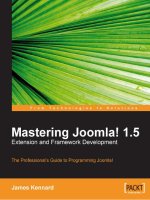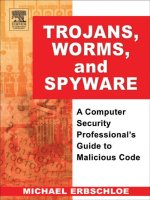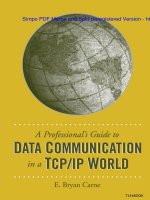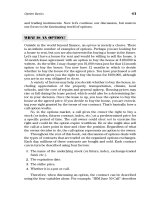cisco security professional''''s guide to secure intrusion detection systems phần 6 pot
Bạn đang xem bản rút gọn của tài liệu. Xem và tải ngay bản đầy đủ của tài liệu tại đây (1.05 MB, 68 trang )
314 Chapter 7 • Cisco IDS Alarms and Signatures
Table 7.19 OTHER Micro-Engine Parameters
Parameter Data Type Protected Required Description
HijackMax Number No No Maximum number of
OldAck old dataless client-to-
server ACKs allowed
before a Hijack alarm is
triggered.
HijackReset BOOLEAN; No No Hijack signature
True/False requires a reset.
ServicePorts Port Range No No List of ports and/or
port ranges the target
service may be listening
to.
SynFloodMax Number No No The maximum number
Embryonic of simultaneous embry-
onic connections
allowed to any service.
Embryonic connections
are half-open
connections.
TrafficFlow NUMBER No No This is the number of
Timeout seconds that no traffic
is detected on the
segment.
Understanding Cisco
IDS Signature Series
Now we are going to discuss each of the signatures. I have taken the time to sep-
arate them into the numbered series.The signatures range from 1000 all the way
into the 11000s. Besides numerically grouping signatures, the series number rep-
resents another type of grouping.They help the administrator narrow down what
type of attack is generating the alarms. Are they atomic? Is the attack a string,
sweep, or web site exploit? Although the numbers do cover multiple signature
types, they help the administrator narrow down his search.
The following list gives a brief description of each signature series.
www.syngress.com
267_cssp_ids_07.qxd 9/30/03 2:28 PM Page 314
Cisco IDS Alarms and Signatures • Chapter 7 315
■
The 1000 series covers the signatures that analyze the content of IP
headers.
■
The 2000 series focuses on ICMP signatures.
■
The 3000 series is all about TCP-based signatures.
■
The 4000 series is all about UPD connections and ports on the net-
work.
■
The 5000 series is probably the largest. It covers web (HTTP) traffic.
■
The 6000 series focuses on multiprotocol signatures.
■
The 7000 series has the ARP signatures.
■
The 8000 series is string-matching signatures.
■
The 9000 series covers Back Doors.
■
The 10000 series has signatures that focus on policy enforcement.
Configuring the Sensing Parameters
Configuring the sensing parameters is very important on the network.You have
to tell the sensor how to do TCP Session reassembly, IP fragment reassembly, how
to define internal networks, and specify data sources.These are critical steps. I’ll
explain what the benefits are as we go along.
TCP Session Reassembly
TCP reassembly causes the sensor to reassemble a TCP session’s packets before
they are compared against the signatures.This helps keep resources from being
tied up.There are three TCP session reassembly options you can choose from: No
Reassembly, Loose Reassembly, and Strict Reassembly.
NOTE
This only applies to version 2.5(X) software and later for the IDSM. If you
do not have an IDSM, this section will not apply.
www.syngress.com
267_cssp_ids_07.qxd 9/30/03 2:28 PM Page 315
316 Chapter 7 • Cisco IDS Alarms and Signatures
No Reassembly
Simply stated, the sensor does not reassemble TCP sessions.All packets are pro-
cessed on arrival. No reassembly can generate false positives and negatives because
of the potential for packets being processed out-of-order. It is not recommended
unless your network is subject to a higher-than-normal rate of packet loss.
Loose Reassembly
A step up from not reassembling at all, loose reassembly does process all packets
in order.The problem loose reassembly causes is the same though. False positive
alarms are generated because the sensor allows gaps in the sequence when
reassembling the session record.
Strict Reassembly
If you are going to do TCP session reassembly, strict reassembly is the way to go.
I’d like to say there is no chance of any false positives or negatives, but you might
try and hold me to it.The odds are in my favor though. Unless all of the packets
are received and the session is completely reassembled, the sensor will not analyze
the session.
W
ARNING
Remember, when we talk about reassembly (whenever you have a net-
work device do any type of reassembly of fragments, sessions, and so
on…), we’re talking about the overhead involved. It will consume
memory and be CPU-intensive.
Configuring TCP Session Reassembly
In order to configure TCP Session Reassembly, follow these steps:
1. In CSPM, select the Sensing configuration tab of the sensor you want
to configure.
2. Select TCP Three-Way Handshake in the configuration screen.This
tracks only three-way handshakes that are complete.
3. Choose what method you will use for reassembly.
www.syngress.com
267_cssp_ids_07.qxd 9/30/03 2:28 PM Page 316
Cisco IDS Alarms and Signatures • Chapter 7 317
4. Define values for TCP Open Establish Timeout and TCP
Embryonic Timeout.
5. Once you have finished configuring the Sensing parameters, click OK,
then save and update your configuration.
6. Finally, from the Command tab, click Approve Now to push the new
configuration to your sensor.
NOTE
TCP Open Establish Timeout gives the number of seconds before the
sensor frees the resources allocated for established TCP sessions. Ninety
seconds is the default. TCP Embryonic Timeout gives the number of sec-
onds before the sensor frees the resources allocated for half-open TCP
sessions. Fifteen seconds is the default.
IP Fragment Reassembly
IP fragment reassembly is very similar to the TCP session reassembly. IP
reassembly causes the sensor to reassemble IP packets before they are compared
against the signatures.This helps to keep resources from being tied up, since
reconstruction does consume some resources. IP fragment reassembly has three
parameters:
■
Maximum Partial Datagrams The maximum number of partial
datagrams the sensor will attempt to reconstruct at any time.
■
Maximum Fragments Per Datagram The maximum number of
fragments that are accepted for a single datagram.
■
Fragmented Datagram Timeout The maximum number of seconds
before the sensor stops trying to reassemble a datagram.
Configuring IP Fragment Reassembly
To configure IP fragment reassembly, follow these steps:
1. Select the Sensing tab on the sensor you want to configure.
2. Check the Reassemble Fragments check box (refer to Figure 7.22).
www.syngress.com
267_cssp_ids_07.qxd 9/30/03 2:28 PM Page 317
318 Chapter 7 • Cisco IDS Alarms and Signatures
2. Enter the settings for Maximum Partial Datagrams, Maximum
Fragments Per Datagram, and Fragmented Datagram Timeout.
3. Once you have finished configuring the Sensing parameters, click OK,
then save and update your configuration.
4. From the Command tab, click Approve Now to push the new con-
figuration to your sensor.
NOTE
Cisco’s recommended guidelines for determining the maximum partial
datagrams and maximum fragments per datagram is as follows (it takes
a little math here):
■
The partial datagrams multiplied by the fragments per datagram
should be less than 2,000,000. This applies to all 4200 series
sensors running versions 2.2.1.5 or 2.5(X).
■
The partial datagrams multiplied by the fragments per datagram
should be less than 5000. This applies to the IDSMs running ver-
sions 2.5(X).
www.syngress.com
Figure 7.22 The Sensing Tab
267_cssp_ids_07.qxd 9/30/03 2:28 PM Page 318
Cisco IDS Alarms and Signatures • Chapter 7 319
Internal Networks
What is the purpose of identifying internal networks, you ask? Well, you want to
log all the alarms, right? You want the events to make sense to you, right? How
much use would your logs be if everything was considered an external address
marked with “OUT”? So, to be able to differentiate from internal and external
networks and hosts, Cisco has given you the ability to configure internal net-
works into the mix so the events are easier to understand. In this section, you will
define your Internal Protected networks that the sensor is protecting. CSPM uses
this to parse the events in Event Viewer. Any address space that is not identified
in this section is considered an external address designated as “OUT”.The
internal addresses are designated as “IN” (see Figure 7.23).
Adding Internal Networks
To add networks that are labeled as internal networks (IN), follow these steps:
1. Select the sensor you want to configure.The first tab showing should be
the Properties tab. If it is not, select the Properties tab.
2. Select the Internal Networks subtab and click Add.
3. Enter all of the networks and subnet masks you want to be identified as
internal (IN) addresses for logging purposes.
www.syngress.com
Figure 7.23 Internal Networks
267_cssp_ids_07.qxd 9/30/03 2:28 PM Page 319
320 Chapter 7 • Cisco IDS Alarms and Signatures
4. Once you have finished adding networks, click OK, then save and
update your configuration.
5. From the Command tab, click Approve Now to push the new con-
figuration to your sensor.
Sensing Properties
As you have read in Chapter 4, the Sensing tab allows you to configure what sig-
nature configuration file the sensor is using, what Packet Capture Device
(Interface) the sensor is using, and how to handle IP fragment reassembly.You can
specify the active configuration, which is the signature file the sensor is using for
comparison.You also set the Packet Capture Device.This is the sniffing interface.
This is also the tab that you configure for IP fragment reassembly (discussed ear-
lier in this chapter).
Configuring Sensing Properties
To configure the sensing properties, follow these steps:
1. Select the Sensing tab on the sensor you are going to configure (see
Figure 7.22 earlier).
2. In the Active Configuration field, select the Sensor Signature file tem-
plate that the sensor will be using to monitor the network. It is not
uncommon to have a different Sensor Signature file template for each
sensor. Some signatures may be disabled or tuned differently depending
on the positioning on the network.
3. Select the appropriate Packet Capture device for your device and net-
work.The Packet Capture device is the interface that is doing the
sniffing. (Refer to Chapter 3 for help with the different interfaces on a
sensor.)
4. If you are configuring IP fragment reassembly, make your configuration
changes here. IP fragment reassembly causes your sensor to reassemble a
fragmented IP packet first, and then compare that packet with a signa-
ture.This can be a resource hog depending on your network traffic pat-
terns. Unless you are very familiar with the traffic patterns on your
network, do not modify the default settings.
5. Once you have finished configuring the Sensing parameters, click OK,
then save and update your configuration.
www.syngress.com
267_cssp_ids_07.qxd 9/30/03 2:28 PM Page 320
Cisco IDS Alarms and Signatures • Chapter 7 321
6. From the Command tab, click Approve Now to push the new con-
figuration to your sensor.
Excluding or Including
Specific Signatures
After viewing events for several days and analyzing the traffic along with the source
and destination addresses, you may want to turn certain signatures off and others
on.There could be several reasons why you would want to exclude signatures.They
range from too many alarms to false positives being generated by legitimate traffic
patterns such as networking monitoring tools using ICMP to check that a node is
alive.The ICMP would trigger most ICMP alarms even though the traffic is per-
fectly legitimate.This tuning process of the sensor by excluding signatures that are
not pertinent to your network, or perhaps turning some on that were previously
off, will add quite a bit of value to your security effort.
Excluding or Including Signatures in CSPM
To exclude or include a signature in CSPM, perform these steps:
1. Select the signature file you want to edit from the topology map (as seen
in Figure 7.24).
www.syngress.com
Figure 7.24 Signature Files
267_cssp_ids_07.qxd 9/30/03 2:28 PM Page 321
322 Chapter 7 • Cisco IDS Alarms and Signatures
2. Click the Signatures tab and select the appropriate subtab, General
Signatures, Connection Signatures, String Signatures, or ACL
Signatures. Refer to Figure 7.25.
3. You will see the Enable column to the right of the signature screen.To
disable the signature, uncheck the boxes, or, if you want to enable a sig-
nature, put a check in the box to enable it. Continue this process until
you have finished making changes.
4. Once you have finished enabling and disabling the signatures, click OK,
then save and update your configuration.
5. From the Command tab, click Approve Now to push the new con-
figuration to your sensor.
Excluding or Including Signatures in IDM
To exclude or include signatures using the Cisco IDM, follow these steps:
1. Once you have logged in to IDM, go to Configuration | Signature
Groups. Click the group name that your signature is associated with
(see Figure 7.26). Drill down until you get to the signature you want to
configure. Select the signature you want to enable or disable.
www.syngress.com
Figure 7.25 The Signatures Tab
267_cssp_ids_07.qxd 9/30/03 2:28 PM Page 322
Cisco IDS Alarms and Signatures • Chapter 7 323
2. Simply check the box of the signature to enable and uncheck the boxes
of the signatures you want to disable or have excluded.
3. Once you have tuned all of your signatures, use the Apply Changes
button to implement the changes.
Creating a Custom Signature
The task of creating custom signatures can be difficult and, at first glance, seem
overwhelming, but the following steps will hopefully have you off and running in
no time. Even though Cisco supplies us with several hundred signatures, you may
have to still create a custom signature because of odd traffic on your network or
because of a new security threat. Also, string signatures may come in handy when
new vulnerabilities are published on the network without patches and/or tuned
signatures to combat them.A good source of signature files to work with as a
starting point is the Snort signature file archive. While you can not use the Snort
file directly, you can use the offsets and strings contained within the Snort signa-
ture file to help build your own Cisco signatures in less time then waiting for the
next update from Cisco. In view of how quickly some recent Internet attacks
have taken place, this is a good way to provide additional security for your net-
work in a hurry.
www.syngress.com
Figure 7.26 IDM Signature Groups
267_cssp_ids_07.qxd 9/30/03 2:28 PM Page 323
324 Chapter 7 • Cisco IDS Alarms and Signatures
Creating Custom Signatures Using IDM
Custom signatures using IDM has the same feel as if you were doing it with the
Signature Wizard, discussed later in the chapter. Once you get logged into IDM
for the sensor you want to create a custom signature for, follow these steps:
1. From the main screen, go to Configuration | Custom Signatures.
Select the engine that your custom signature will apply to, as shown in
Figure 7.27.
NOTE
Notice the Tuned Signatures section in Figure 7.27. Once you have
changed any of the preconfigured signatures in a micro-engine, that sig-
nature will appear in this section.
2. At the bottom of the screen, click Add. On the Adding screen, start
filling in the information and setting the parameters on the page that
will be the signature. Refer to Figure 7.28. If you have questions about
www.syngress.com
Figure 7.27 Custom Signatures
267_cssp_ids_07.qxd 9/30/03 2:28 PM Page 324
Cisco IDS Alarms and Signatures • Chapter 7 325
the type of information to add, move your cursor across the field title to
get more information.
3. After you have added all of the required information, click OK.The
result is having your signature added to the sensor configuration and
listed in the Custom Signatures section of the micro-engine (see
Figure 7.29). When you scroll your mouse across the down-arrow icon
to the right, you will see what the configuration is without actually
having to open the signature for editing.
4. Once you have added all of your custom signatures, you have to apply
the changes to the sensor before they will take effect. Click Apply
Changes in the upper right-hand corner of the IDM screen. Once the
changes have been applied, you can then check your event view to see if
the custom signatures are firing alarms.
www.syngress.com
Figure 7.28 Adding Screen
267_cssp_ids_07.qxd 9/30/03 2:28 PM Page 325
326 Chapter 7 • Cisco IDS Alarms and Signatures
Creating Custom Signatures Using CSPM
When using CSPM, it can be something of a surprise to you that CSPM can
only set a signature’s actions and severities. It cannot tune signatures for the IDS
sensor appliance. In other words, CSPM can set the severity and the action to
associate to the signature but cannot set what triggers that signature.This is
where SigWizMenu on the Sensor has to be used to tune the Sensors.
SigWizMenu and CSPM can both be used to configure the same Sensor since
they affect different parts of the configuration.The parameters that will cause the
signature to trigger are set by tuning with the SigWizMenu.The tuning involves
changing what it takes for a signature to trigger (such as the number of hosts in a
sweep) and does not mean setting actions and severity levels.
Working with SigWizMenu
SigWizMenu is the signature wizard that allows you to make changes to IDS signatures
directly on the Sensor. CSPM does not allow you to tune thresholds and other parame-
ters.These same changes can also be made via the version 2.2.3 Unix Director.The
Signature Wizard is an interim tool for version 2.2.2 Unix Director users until they
upgrade to version 2.2.3, as well as Cisco Secure PM users until these options are
included in Cisco Secure PM. If you use Cisco Secure PM, you need the Signature
Wizard to configure the version 3.0 features.
www.syngress.com
Figure 7.29 Custom Signature in IDM
267_cssp_ids_07.qxd 9/30/03 2:28 PM Page 326
Cisco IDS Alarms and Signatures • Chapter 7 327
Starting SigWizMenu
To start SigWizMenu, follow these steps:
1. From the console or Telnet session, login as netrangr to the sensor you
want to start SigWizMenu on.You should verify you are in the
/usr/nr/bin directory by using the pwd command. If you are not in that
directory, use the cd command to change to the /usr/nr/bin directory.
The file is hidden by default so a plain ls command will not show the
executable.
2. Type .SigWizMenu at the command prompt. Don’t forget to put the
period in front and remember that Unix environments are case-sensitive.
Press Enter when prompted.You should get a screen that looks like
Figure 7.30.
Figure 7.30
The SigWizMenu Menu
Current Sig Data File '/usr/nr/etc/SigData.conf'
Current Sig User File '/usr/nr/etc/SigUser.conf'
Current Settings File '/usr/nr/etc/SigSettings.conf'
1 - Tune Signature Parameters
2 - Add NEW Custom Signature
3 - Set Custom Signature Severity/Action
4 - Edit Signature Address Mapping
5 - Delete Signature Tunings and Custom Signatures
6 - Other 3.x Tokens
7 - Display Signatures
8 - Global Settings
x - EXIT
Selection>
www.syngress.com
267_cssp_ids_07.qxd 9/30/03 2:28 PM Page 327
328 Chapter 7 • Cisco IDS Alarms and Signatures
3. Enter the option number you want to work with. From this menu, you
can perform tasks that are specific to signature behavior.
Notice the three files referenced at the top of the preceding menu printout:
■
Current Sig Data File ‘/usr/nr/etc/SigData.conf ’
■
Current Sig User File ‘/usr/nr/etc/SigUser.conf ’
■
Current Settings File ‘/usr/nr/etc/SigSettings.conf ’ SigData.conf
These files are what the signature wizard uses to operate and maintain a cur-
rent configuration of all the signatures.The SigData.conf file contains the default
signatures. When signature update files are applied to a sensor, this file is also
updated with current data and is encrypted.The SigUser.conf configuration file is
where signature modifications and additions are stored.This file is updated when
changes are made in the signature wizard, SigWizMenu.The SigSettings.conf file is
updated and managed through the signature wizard also. It has the global Device
Management (packetd) tokens.
Tune Signature Parameters
To tune a signature to your specific needs, you would use option 1 from the
SigWizMenu.This allows you to change signature parameters directly on the
sensor.There may be a chance that you do not want to see every little ICMP
Echo Request generate an alarm. By tuning the signature, you can customize it
to summarize the amount of alarms, or raise thresholds before the signature fires.
Tuning improves the sensor’s performance and adds credibility to reports by
tuning out false positives and false negatives. Cisco provides a list of configurable
signature parameters for all versions of the IDS software online at
www.cisco.com/univercd/cc/td/doc/product/iaabu/csids/.
Follow these steps to tune your signatures:
1. Select option 1 from the SigWizMenu menu to tune an existing signa-
ture.
2. Enter the signature ID of the signature you would like to tune.The list
of available configurable parameters will be displayed (see Figure 7.31).
Select the number next to the parameter you want to modify. Notice
that the bottom-left corner of the screen displays the current value if
there are any. Just above the cursor and the current value, a brief descrip-
tion of the parameter is displayed.
www.syngress.com
267_cssp_ids_07.qxd 9/30/03 2:28 PM Page 328
Cisco IDS Alarms and Signatures • Chapter 7 329
3. Once you have made all of your modifications, type X to save it and
continue.This will take you back to the main menu. If you make a mis-
take, type U to undo any changes and continue.This will also take you
back to the main menu.To delete a value, type D to delete settings for a
specified parameter.
Figure 7.31
SigWizMenu Signature Parameters
0 – Edit ALL Parameters
1 – AlarmInterval =
2 – AlarmThrottle = FireOnce
3 – ChokeThreshold = 100
4 – FlipAddr = 8
5 – IcmpCode =
6 – IcmpId =
7 – IcmpMaxCode =
8 – IcmpMaxSeq =
9 – IcmpMinCode =
10 – IcmpMinSeq =
11 – IcmpSeq =
12 – IpTOS =
13 – LimitSummary =
14 – MaxInspectLength =
15 – MinHits =
16 – ResetAfterIdle = 15
17 – SigComment =
18 – SigStringInfo =
19 – ThrottleInterval = 30
d – Delete a value
u – UNDO and continue
x – SAVE and continue
Selection> 10
Minimum allowed IcmpSeq. Packets with Seq les than this value will alarm.
(NUMBER)
- IcmpMinSeq -
[current value]
[new value] >
www.syngress.com
267_cssp_ids_07.qxd 9/30/03 2:28 PM Page 329
330 Chapter 7 • Cisco IDS Alarms and Signatures
Adding a New Custom Signature
Here is where your specific network traffic patterns can be monitored by using
custom signatures. Follow these steps to add a custom signature:
1. Select option 2 from the main menu to add a new custom signature.
Several things must take place (see Figure 7.32).You have to select the
engine the signature will be used with. A Signature ID must be assigned.
If you don’t assign it, Cisco will do it for you. Give your signature a
name. Configure all of the parameters available to meet your needs. Step
1: Determine what you want the signature to detect.
Figure 7.32
SigWizMenu Adding a New Custom Signature
Add NEW Custom Signature : CSIDS Signature Wizard
1 – Engine Name 'Not Set'
2 – Generate SIGID
3 – Signature ID 'Not Set'
4 – Signature Name 'Not Set'
5 – INSERT NOW
ENTER – BACK TO MAIN
Selection> 10
2. Select option 1 to choose the engine name. All of the micro-engines
will appear. Select the one that applies to you by entering the corre-
sponding number at the prompt.
3. Two things can happen on this step.You can either select option 2 and
have the signature wizard create a signature ID or you can select option
3 and create your own. Make your choice.
4. Select option 4 to give the signature a name.
5. By selecting option 5, you will insert the new signature into the database.
The result is the Adjust Severity and Action menu (see Figure 7.33).
www.syngress.com
267_cssp_ids_07.qxd 9/30/03 2:28 PM Page 330
Cisco IDS Alarms and Signatures • Chapter 7 331
Figure 7.33 The Adjust Severity and Action Menu
Adjust Severity and Action : CSIDS Signature Wizard
Signature: 21435
Alarm Level: 0 (OFF)
Alarm Action: 0 None
0 – Turn Signature OFF
1 – Engine Name 'Not Set'
2 – Generate SIGID
3 – Signature ID 'Not Set'
4 – Signature Name 'Not Set'
5 – INSERT NOW
ENTER – BACK TO MAIN
x DONE
Selection>
6. Select the Alarm Severity level 1–5 and press Enter.The Adjust Severity
and Action menu appears (see Figure 7.34).
Figure 7.34 Adjust Severity and Action
Adjust Severity and Action : CSIDS Signature Wizard
Signature: 21436
Alarm Level: 4
Alarm Action: 0 None
0 – Set Action NONE
1 – Set Action Shun
2 – Set Action Log
3 – Set Action Shun & Log
4 – Set Action Reset
5 – Set Action Shun & Reset
6 – Set Action Log & Reset
7 – Set Action Shun & Log & Reset
www.syngress.com
Continued
267_cssp_ids_07.qxd 9/30/03 2:28 PM Page 331
332 Chapter 7 • Cisco IDS Alarms and Signatures
Figure 7.34 Adjust Severity and Action
ENTER – adjust SEverity
x DONE
Selection>
7. Choose the action you want the signature to perform, then type x to
complete the task.
8. Type x when you are finished.The signature screen with all of the con-
figurable parameters appears. Modify any or all of the parameters you
wish. (Refer to Figure 7.35.) Any parameter number that has an asterisk
(*) is required and must be set in order to save the settings. Once all of
the information is entered, select x to SAVE and continue.The signature
is now in the database.
Figure 7.35
The Signature Wizard
SigName: test sweep
0 – Edit ALL Parameters
1 – AlarmInterval =
2 – AlarmThrottle = FireOnce
3 – ChokeThreshold = 100
4 – FlipAddr =
5 – LimitSummary =
6 – MaxInspectLength =
7 – MinHits =
8 – ResetAfterIdle = 15
9 * RpcProgram =
10 – SigComment =
11 – SigName = test sweep
12 – SigStringInfo =
13 – ThrottleInterval = 30
14 * Unique =
15 = WantFrag =
d – Delete a value
u – UNDO and continue
x – SAVE and continue
www.syngress.com
Continued
267_cssp_ids_07.qxd 9/30/03 2:28 PM Page 332
Cisco IDS Alarms and Signatures • Chapter 7 333
Figure 7.35 The Signature Wizard
Selection>
9. When you have finished making additions and modifications to your
signature database, you must activate the signature.To do this, type x to
exit the Signature Wizard.Type y to save and activate the changes (see
Figure 7.36).The packetd activates the new configuration.
Figure 7.36
Activating the Signature
Current Sig User File '/usr/nr/etc/SigUser.conf'
Current Settings File '/usr/nr/etc/SigSettings.conf'
1 – Tune Signature Parameters
2 – Add NEW Custom Signature
3 – Set Custom Signature Severity/Action
4 – Edit Signature Address Mapping
5 – Delete Signature Tunings and Custom Signatures
6 – Other 3.x Tokens
7 – Display Signatures
8 – Global Settings
x – EXIT
Selection> x
Save changes and Exit?
Activate Changes on Sensor?
y – Exit, Save, ACTIVATE CHANGES
s – Exit, Save, Do Not Activate
n – Exit. Do Not Save
Enter – Back to Menu
Selection >
www.syngress.com
267_cssp_ids_07.qxd 9/30/03 2:28 PM Page 333
334 Chapter 7 • Cisco IDS Alarms and Signatures
NOTE
If you are using Unix Director version 2.2.3 or later, the nrConfigure
utility will be able to configure everything that SigWizMenu configures.
After upgrading to 2.2.3, you should use nrConfigure instead of
SigWizMenu to tune the signatures.
Understanding Cisco IDS Alarms
It is important to understand the relationship between signatures and alarms. Not
all signatures are labeled as a high or low signature. Some signatures are not even
enabled and are therefore useless until enabled. Depending on what you want to
see, you may end up tuning a signature that once was disabled or considered
informational or a low-level event, and tune it to high because you have been
seeing strange activity, or have been tasked with researching an event. While
Cisco has taken the time and assigned a severity level to all of the alarms, it is up
to you to make the final call regarding how the alarms need to be configured.
This will change over time, so note that just because you spent the time once to
configure the IDS sensor alarms, you are not done.The signature tuning and
alarm tuning is an ongoing task. Within the Cisco IDS sensor alarms, there are
three levels of severity, Low(3), Medium(4), and High(5). Cisco also provides a
None(1) and an Informational(2) level.
Alarm Level 5 – High Severity
It only makes sense to cover the highest severity level first.They are the most
important and you should be more concerned with them than most of the
others. Most of the signatures that trigger on unauthorized access, circumvent
Access Control Lists, and Denial-of-Service attacks are by default set to a high
severity level. Only high-level signatures are mapped to this severity level. Some
examples of signatures with high severity levels are
■
3525-IMAP Authenticate Buffer Overflow
■
3250-TCP Hijacking
■
3251-TCP Hijacking Simplex Mode
■
5036-WWW Windows Password File Access Attempt
www.syngress.com
267_cssp_ids_07.qxd 9/30/03 2:28 PM Page 334
Cisco IDS Alarms and Signatures • Chapter 7 335
Alarm Level 4 – Medium Severity
Medium severity level signatures fire based on unusual or abnormal activity on
the network. If you have legacy systems on your network, they may generate
some false positives or it could be legitimate.The problem with these legacy sys-
tems is the fact that they may have gone unpatched for some time. Low and
Medium signatures are mapped to this severity level. Some examples of signatures
with medium severity levels are
■
3327-Windows RPC DCOM Overflow
■
4052-Chargen DoS
■
5068-WWW formmail.pl Access
■
5101-WWW CGI Center Auction Weaver Attack
Alarm Level 3 – Low Severity
These are, of course, a low threat to the environment.They pose very little threat.
In most cases, the traffic they look at is benign, meaning they are of very little
threat by themselves. Cisco provides them as more of an FYI of the different
types of traffic that is traversing your network.This severity level is mapped to
the None and Informational signatures. Some examples of these signatures are
■
3602-Cisco IOS Identity
■
5082-WWW WEBactive Logfile Access
■
6053-DNS Request for All Records
Sensor Status Alarms
Sensor status alarms are used to monitor the health of the sensor daemons. Events
like 998 - Daemon Down and 999 - Daemon Unstartable! appear when sensor ser-
vices fail or cannot be started or restarted. Communication between the sensor
and director is also monitored. 993 - Missed Packet Count fires when a threshold
for dropped packets is met. Signature 993 is very useful in tuning the sensor.
Signatures 994 - Have Traffic and 995 - NO Traffic detect traffic at the interface. If
traffic is detected, signature 994 will fire. If traffic is not detected for a certain
period of time signature 995 will fire.The last two, 996 - Route Up and 997 -
Route Down provide communication information between the sensor and
director.The following is a complete list of the status alarms.
www.syngress.com
267_cssp_ids_07.qxd 9/30/03 2:28 PM Page 335
336 Chapter 7 • Cisco IDS Alarms and Signatures
■
993-Missed Packet Count This signature is triggered when the sensor
is dropping packets.The percentage dropped can be used to help you
tune the traffic level you are sending to the sensor. For example, if the
alarms show there is a low count of dropped packets or even zero, the
sensor is monitoring the traffic without being overutilized. On the other
hand, if 993 alarms show a high count of dropped packets, the sensor
may be oversubscribed. Alarm level 1.
■
994-Traffic Flow Started This signature triggers when traffic to the
sensing interface is detected for the first time or resumes after an outage.
SubSig 1 fires when initial network activity is detected. SubSig 2 fires
when the link (physical) layer becomes active.Alarm level 1.
■
995-Traffic Flow Stopped Subsignature 1 is triggered when no traffic
is detected on the sensing interface.You can tune the timeout for this via
the TrafficFlowTimeout parameter. SubSignature 2 is triggered when a
physical link is not detected. Alarm level 1.
■
993-Missed Packet Count This signature is triggered when the sensor
is dropping packets and the percentage dropped can be used to help you
tune the traffic level you are sending to the sensor. For example, if the
alarms show that there is a low count of dropped packets or even zero,
the sensor is monitoring the traffic without being overutilized. On the
other hand, if 993 alarms show a high count of dropped packets, the
sensor may be oversubscribed. Alarm level 1.
■
994-Traffic Flow Started This signature triggers when traffic to the
sensing interface is detected for the first time or resumes after an outage.
SubSig 1 fires when initial network activity is detected. SubSig 2 fires
when the link (physical) layer becomes active.Alarm level 1.
■
995-Traffic Flow Stopped Subsignature 1 is triggered when no traffic
is detected on the sensing interface.You can tune the timeout for this via
the TrafficFlowTimeout parameter. SubSignature 2 is triggered when a
physical link is not detected. Alarm level 1.
■
996-Route Up This signifies that traffic between the sensor and
director has started. When the services on the director and/or sensor are
started, this alarm will appear in Event Viewer. Alarm level 1.
■
997-Route Down This signifies that traffic between the sensor and
director has stopped. When the services on the director and/or sensor
are started, this alarm will appear in Event Viewer. Alarm level 1.
www.syngress.com
267_cssp_ids_07.qxd 9/30/03 2:28 PM Page 336
Cisco IDS Alarms and Signatures • Chapter 7 337
■
998-Daemon Down This is issued when one or more of the IDS
sensor services has stopped. Alarm level 1.
■
999-Daemon Unstartable Issued when one or more of the IDS
sensor services is unable to be started. Alarm level 1.
NOTE
Study these Sensor Status Alarms. They are covered on the test.
Identifying Traffic Oversubscription
Traffic oversubscription is caused by too much traffic being inspected.This can
be caused by not tuning signatures to the proper level for traffic on the network.
The sensors resource utilization becomes too high to inspect all the packets on
the network and begins to drop Signature 993-Missed Packet Count alarms are
used to detect if the sensor is dropping packets or not.The percentage of dropped
packets can then be used to tune the traffic level being sent to the sensor. If the
percentage rate is very small, it may be normal and the percentage of dropped
packets could be within an acceptable level for your network. If the percentage
rate is extremely high or higher than you normally expect, the signatures may
need to be tuned down to accommodate for the amount of alarms being gener-
ated. Some things to help besides tuning signatures is to disable
TCP3WayHandshake and enabling TCPReassemblyMode to loose, discussed earlier
in the chapter.This helps to ensure a good level of security.
NOTE
Signature 993 should never show a 100-percent packet loss. This is a
good sign that your sensor is having problems.
www.syngress.com
267_cssp_ids_07.qxd 9/30/03 2:28 PM Page 337
338 Chapter 7 • Cisco IDS Alarms and Signatures
Summary
Understanding Cisco IDS signatures is understanding what a sensor is comparing
traffic against and knowing why a signature triggers an alarm and when it will do
it.This understanding is what provides the value of an IDS sensor to the network
security arena as well as for your network security. Cisco IDS sensor signatures
represent a known type of activity in the wild and the sensor uses this signature,
like a fingerprint, to compare traffic for a possible match. If the IDS sensor finds
a match to a given signature, the sensor will send an alarm or other means of
notification, such as sending an alert to the management console.
The act of simply loading signature updates on to your sensor is not enough
to provide good security.You have to take an active role by tuning the signatures
for them to be of any value.This tuning takes time and a thorough understanding
of your network traffic patterns. We have discussed all of the different compo-
nents that make up a signature. Content-based and Context-based signatures are
the two ways a signature can be implemented. Content-based signatures are trig-
gered by information contained in the payload of the packet. While context-
based signatures are triggered by the data in the packet headers.
The structure of the signature depends on the number or packets that have to
be inspected.They can be either atomic or composite. Remember, atomic signa-
tures can be detected by inspecting a single packet. A composite signature is
detected by inspecting multiple packets. Once the sensor detects a potential sig-
nature match, it stores all the information for that stream until it determines a
match. State information is required in order to perform this function.
Signature classes, describing the type of attack you are seeing, are another com-
ponent you need to understand. Reconnaissance, Informational,Access, and Denial
of Service are the four main signature classes. Depending on the attack patterns in
your environment, you may see some of these, all of these, or none of these.
The different types of signatures are also grouped by traffic patterns. Groups
include: General, Connection, String, and Access Control List (ACL).
Configuring signatures does take time and effort. Adding new ones is benefi-
cial only if a similar signature isn’t already looking at a particular pattern. Signature
993-Missed Packet Count alarms are very useful in determining if you are drop-
ping too many packets because of oversubscribing your sensor. Make sure you
remember to tune according to your traffic and that you do not leave yourself
open to attack.
www.syngress.com
267_cssp_ids_07.qxd 9/30/03 2:28 PM Page 338