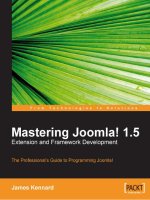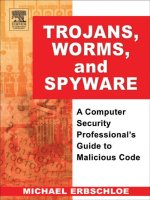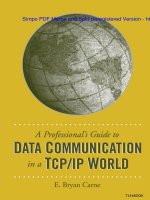cisco security professional''''s guide to secure intrusion detection systems phần 7 potx
Bạn đang xem bản rút gọn của tài liệu. Xem và tải ngay bản đầy đủ của tài liệu tại đây (1.8 MB, 68 trang )
267_cssp_ids_08.qxd 9/30/03 2:31 PM Page 382
Capturing
Network Traffic
Solutions in this Chapter:
■
Switching Basics
■
Configuring SPAN
■
Configuring RSPAN
■
Configuring VACLs
■
Using Network Taps
■
Using Advanced Capture Methods
■
Dealing with Encrypted Traffic and IPv6
Chapter 9
383
Summary
Solutions Fast Track
Frequently Asked Questions
267_cssp_ids_09.qxd 9/30/03 4:27 PM Page 383
384 Chapter 9 • Capturing Network Traffic
Introduction
Capturing traffic is one of the most basic configuration skills needed for a suc-
cessful IDS deployment. Capturing traffic is also one of the most misunderstood
processes of deploying an IDS sensor.The axiom “if the switch port can’t see the
traffic, then neither can the IDS sensor” must be followed. A successful IDS
sensor deployment requires that the sensor see all the traffic of interest wherever
it has been placed on the network.To add to the fun of capturing traffic are vir-
tual LANs (VLANs). And to kick up the anxiety level a notch, there are VPNs,
SSL, and IP version 6. All of this must be accounted for when trying to roll out
the IDS sensors. In the old days of networks, there were hubs or what is called
“transparent bridges.”These were very simple devices and it was easy to sniff or
capture traffic since the traffic went everywhere. With the advent of switching,
however, life became more difficult.The switch is nothing more than single-port
transparent bridges tied to together in a common chassis. So the collision domain
has been broken up but not the broadcast domain.This is why on a switched
network you can capture broadcast traffic till the cows come home but not much
else. We will show you in this chapter how to get around this troublesome
improvement in network design. Of course, there are VLANs which thankfully
many IDS sensors can work with, but this is not true of encryption. It’s almost
impossible to use an IDS sensor on encrypted traffic.And encryption comes in a
lot of flavors nowadays. We have SSL, VPNs, IPSec, SSH, and many others.To
effectively capture traffic, we must be aware of these limitations and how to get
around them. One of the newest kinks in the world of IDS sensors capturing
traffic is the deployment of IP version 6. While it’s still not a very mainstream
issue, it will be in the coming years and we need to be aware of it now.
NOTE
To verify that the monitoring interface actually sees traffic, use the Solaris
snoop command:
snoop –d [name of interface]
For a 4230 IDS sensor, the Ethernet interface name is spwrX, as
shown in the following example:
snoop –d spwr0 ; where spwr0 is the monitor interface, and
snoop –d spwr1 ; where spwr1 is the control interface
For Token Ring, the interface name is mtok36, and for FDDI, the inter-
face name is ptpci.
www.syngress.com
267_cssp_ids_09.qxd 9/30/03 4:27 PM Page 384
www.syngress.com
For a 4210 IDS appliance sensor, the Ethernet interface name is dif-
ferent, as shown next:
snoop -d iprb0 ; where iprb0 is the monitor interface, and
snoop –d iprb1; where iprb1 is the control interface
Use CTRL-
C to break out of snoop.
Switching Basics
During the last five or so years, Ethernet networks have silently undergone a
major change. Earlier, they were built using hubs, but now almost everywhere
switches are used.This change becomes very apparent when we start to consider
the effects on the traffic-capturing process and the implementation of intrusion
detection systems. Let’s see what the major difference between hubs and switches
is and what problems a switched environment presents to IDS.
The primary difference between a switch and a hub is that the hub is consid-
ered shared media or a single collision domain.Anything that one port on a hub
sees, all ports will see, such as that in Figure 9.1.
On the other hand, a switch is a more intelligent device than the average
hub, it learns which MAC addresses are located on each of its ports and then
stores that information in a lookup table. When the switch receives an Ethernet
Capturing Network Traffic • Chapter 9 385
Figure 9.1 A Hub Broadcasts All Traffic
Host A (Source) Host B (Destination)
Host C
Hub floods each
packet from all ports
Hub
IDS sensor
267_cssp_ids_09.qxd 9/30/03 4:27 PM Page 385
386 Chapter 9 • Capturing Network Traffic
packet destined for a specific MAC address, the switch forwards it only to the
corresponding port, as shown in Figure 9.2.
But there are exceptions to this rule on switches.The switch will send the
frame out a single port unless it is a broadcast frame, in which case all ports
except the one the frame arrived on will get a copy of the frame.There is a
second modification to this rule if the frame’s MAC address is not in the for-
warding table of the switch. In this situation, the switch then “floods” the frame
out of all of its ports except the one the frame arrived on.
So, to review switch theory in simple terms, a switch consists of a set of one-
port hubs (each port) which breaks up the collision domain into multiple colli-
sion domains. Since the switch is a layer-2 device, the broadcast domain does not
change until we get to the router. Neither hubs nor switches will change the
header of the frame so we will see the term “transparent bridges,” something
which refers to the fact that the frame header is not changed in transit through
the hub or switch. It is this “switching” of the frame between ports that makes
our life with the IDS sensor much more difficult, but not impossible.
The problem posed by switches is that no matter how you connect a traffic-
capturing device to a switch, it will not see any traffic, with the exclusion of
broadcast packets.There are several options available to avoid this problem
(besides using hubs instead of switches, which is usually not practical from the
point of view of bandwidth consumption).
www.syngress.com
Figure 9.2 Switch Operation
Host A (Source)
Host B (Destination)
Host C
Switch forwards unicast packets
only to their destination ports
Switch
IDS sensor
267_cssp_ids_09.qxd 9/30/03 4:27 PM Page 386
Capturing Network Traffic • Chapter 9 387
One approach is to use network taps that tend to be passive devices and
which are inserted between a monitored network device and a switch. A network
tap copies the information from the monitored link to a separate cable which is
plugged into an IDS sensor.Taps are designed in a “fail-open” way so that if they
break or lose power, the monitored link is not affected.Taps exist for almost any
type of line or connection speed, including optical and Gigabit Ethernet lines.
We will discuss the usage of taps in more detail at the end of this chapter.
Another way to address the capturing problems created by switches is to use a
SPAN ports feature, provided by most switches currently on the market. SPAN
stands for Switch Port Analyzer and is also sometimes called “port mirroring,”
although technically port mirroring is a subset of port spanning features. A switch
can be configured to have a dedicated port to which any packet that passes
through the switch is copied. Depending on the switch model, this process can
cause an overhead in packet processing, although there are switches where span-
ning ports do not affect switching capacity.
N
OTE
When using spanning ports, only packets that get inside the switching
backplane are copied to the spanning port. So, for example, frames with
incorrect CRCs are dropped when they enter the switch and are conse-
quently not copied to any of the SPAN ports.
The last option, which is available only with the Cisco Catalyst 6000 IDS
Module, is to monitor network traffic directly on a switch backplane. Since
IDSM has access to the switching fabric, there is no need to copy packets
between ports to redirect them to IDS, thus the only configuration task
remaining is to specify the “interesting” traffic that needs to be monitored (see
Figure 9.3).This is done using VLAN access-lists or VACLs, which we look at in
more detail next.
www.syngress.com
267_cssp_ids_09.qxd 9/30/03 4:27 PM Page 387
388 Chapter 9 • Capturing Network Traffic
All three options are discussed in this chapter, although the main means of
using IDS in a switched environment is still the port spanning feature, which will
be described in more detail than the other two.
Configuring SPAN
Different models of Cisco switches have different capabilities regarding the
number of ports that can be dedicated simultaneously as SPAN ports, restrictions
on how VLAN-separated traffic is monitored, and so on.They also differ in the
way the SPAN feature is configured, mainly because there are two different com-
mand-line interfaces—one for IOS-based switches, and the other for CatOS
switches (supervisor engines of high-end switches, to be more precise).
We will start from the simpler IOS-based interface, which is applicable to the
2900/3500 series and those 4000/6000 switches that run the integrated Cisco
IOS feature set (the supervisor engine in native mode).
Configuring an IOS-Based Switch for SPAN
With IOS-based switches, there are two configuration types depending on which
switch model you are working on. A simpler SPAN feature is used on series
2900/3500 switches, while a more powerful SPAN feature set can be applied to
4000 or 6000 series switches running an integrated Cisco IOS command set. We
will discuss both, starting with a simpler SPAN configuration.
www.syngress.com
Figure 9.3 Monitoring Traffic by IDSM
Catalist 6000 switch
IDSM
Switch
backplane
monitoring
interface
Network traffic
Network traffic
267_cssp_ids_09.qxd 9/30/03 4:27 PM Page 388
Capturing Network Traffic • Chapter 9 389
Configuring 2900/3500 Series Switches
The Catalyst 2900/3500 series have basic port spanning features, while the IOS-
based SPAN configuration is initiated using just one main command:
port monitor <interface>
This command is used in the configuration of a port dedicated to the SPAN
feature (also called a monitor port or SPAN destination port—essentially, the port
where traffic is copied to), and the parameter <interface>, which lists interfaces
that should be monitored by this SPAN port (SPAN source ports).Two main
restrictions must be taken into consideration when configuring port spanning on
these switches:
1. The SPAN destination port and all the ports it monitors must belong to
the same VLAN.
2. If the parameter <interface> is not specified, all ports from this VLAN (to
which a monitor port belongs) are monitored.
There are also some restrictions regarding which ports can act as SPAN
destination ports (all restrictions are described in the corresponding model
documentation):
■
The monitor port must belong to the same VLAN as the monitored
ports. It is not possible to change VLAN membership on the monitor
port or ports being monitored.
■
The monitor port cannot be a trunk port or dynamic-access port. On
the other hand, a static-access port can monitor a VLAN on a trunk,
dynamic-access, or multi-VLAN port.The VLAN monitored will be the
VLAN to which the monitor port belongs.
■
An ATM port cannot be a monitor port.
■
The monitor port cannot belong to a Fast EtherChannel or Gigabit
EtherChannel port group.
■
The monitor port cannot have more security enabled.
■
The monitor port cannot be a multi-VLAN port.
■
Port monitoring does not work if both the monitor and the monitored
ports are protected ports.
www.syngress.com
267_cssp_ids_09.qxd 9/30/03 4:27 PM Page 389
390 Chapter 9 • Capturing Network Traffic
NOTE
The monitor port does not run STP (Spanning Tree Protocol—the word
“span” in this term is not related to SPAN ports), so it is advisable not to
connect this port to anything but IDS systems. If, for example, it is con-
nected to a hub or bridge so that it creates a loop in the network, it can
affect packet forwarding heavily.
Let’s take a look at the following situation shown in Figure 9.4. We have a
Catalyst 2900 switch with ports Fa0/1, Fa0/2, and Fa0/3 belonging to a VLAN
1, and ports Fa0/4, Fa0/5, and Fa0/6 belonging to a VLAN 2. Port Fa0/1 will be
used to monitor VLAN 1 (source ports Fa0/2 and Fa0/3), and port Fa0/4 will
monitor VLAN 2 (ports Fa0/5 and Fa0/6).
www.syngress.com
Figure 9.4 An Example Using the 2900 Series Switch
Vlan 1
Vlan2
Fa0/1
Fa0/2
Fa0/3 Fa0/6
Fa0/4
Fa0/5
Cisco IDS Sensors
267_cssp_ids_09.qxd 9/30/03 4:27 PM Page 390
Capturing Network Traffic • Chapter 9 391
Before SPAN ports are configured, the corresponding part of switch configu-
ration appears as the following:
!
interface FastEthernet0/1
!
interface FastEthernet0/2
!
interface FastEthernet0/3
!
interface FastEthernet0/4
switchport access vlan 2
!
interface FastEthernet0/5
switchport access vlan 2
!
interface FastEthernet0/6
switchport access vlan 2
!
This simply states that ports Fa0/1 to Fa0/3 belong to the default VLAN 1,
while ports Fa0/4 to Fa0/6 belong to VLAN 2.
In order to configure port Fa0/1 as a monitor port, we need to put it in the
configuration mode and enter the list of ports to be monitored:
sw2900(config)# int Fa0/1
sw2900(config-if)# port monitor fastethernet 0/2
sw2900(config-if)# port monitor fastethernet 0/3
sw2900(config-if)# ^Z
These commands state that each packet received or transmitted through ports
Fa0/2 and Fa0/3 will be copied to port Fa0/1. If there are any other ports in
VLAN 1, they will not be monitored. If we want to monitor the whole VLAN
2, we would simply use these commands:
sw2900(config)# int Fa0/1
sw2900(config-if)# port monitor
sw2900(config-if)# ^Z
www.syngress.com
267_cssp_ids_09.qxd 9/30/03 4:27 PM Page 391
392 Chapter 9 • Capturing Network Traffic
When SPAN source ports are not specified in the port monitor command,
traffic from the whole VLAN is monitored. If you try to specify as a source a
port from another VLAN, you will get an error message saying it is impossible.
A similar configuration applies to VLAN 2 and resembles the following:
!
interface FastEthernet0/1
port monitor FastEthernet0/2
port monitor FastEthernet0/3
!
interface FastEthernet0/2
!
interface FastEthernet0/3
!
interface FastEthernet0/4
port monitor FastEthernet0/3
port monitor FastEthernet0/6
switchport access vlan 2
!
interface FastEthernet0/5
switchport access vlan 2
!
interface FastEthernet0/6
switchport access vlan 2
!
You can check which SPAN sessions are configured on a switch by using
either the show running or show port monitor commands.The latter displays a list of
monitor ports and corresponding SPAN sources for each SPAN port.
Switch#show port monitor
Monitor Port Port Being Monitored
FastEthernet0/1 FastEthernet0/2
FastEthernet0/1 FastEthernet0/3
FastEthernet0/4 FastEthernet0/5
FastEthernet0/4 FastEthernet0/6
www.syngress.com
267_cssp_ids_09.qxd 9/30/03 4:27 PM Page 392
Capturing Network Traffic • Chapter 9 393
NOTE
The switches previously described always copy both ingress (incoming)
and egress (outgoing) packets from monitored ports to a monitoring
port. So, if a packet is switched between two monitored ports, it will be
seen twice by an IDS—after it enters the switch and before it leaves the
switch.
Configuring a 4000/6000 Series IOS-Based Switch
The configuration of 4000/6000 series IOS-based switches resembles the pre-
ceding configuration, but their SPAN features are more complicated and flexible.
They differ from 2900/3500 spanning port configurations in two main ways:
■
It is possible to have source ports not belonging to the same VLAN (that
is, there is no rule that the monitor and all monitored ports should
belong to one VLAN), and
■
It is possible to configure a direction of the monitored traffic—for
example, monitor only ingress packets or only egress or both.
A configuration of each SPAN session consists, in this case, of two tasks: des-
ignating source ports and destination ports.There are restrictions on how many
SPAN destination ports a switch can have. For the 4000 series, it is two ingress
sessions and four egress sessions. A session monitoring traffic in both directions
counts as one ingress and one egress session. SPAN destination interfaces cannot
receive any ingress traffic, so if you want to send anything from the IDS back to
the network, you will need another connection on a non-spanning port.
SPAN source ports are configured using the command:
[no] monitor session session_number source interface type/num | vlan
vlan_ID [rx | tx | both]
This command specifies source ports or whole source VLANs for a specific
SPAN session and also the direction in which traffic from this source will be
monitored. Parameter rx turns on monitoring for ingress packets, tx turns it on
for egress packets, while both works for both directions. If no direction is entered
in this command, then both is assumed.The prefix no, as usual, deletes an already
configured source. For example:
Sw4000(config)# monitor session 1 source interface fa2/1 tx
www.syngress.com
267_cssp_ids_09.qxd 9/30/03 4:27 PM Page 393
394 Chapter 9 • Capturing Network Traffic
Sw4000(config)# monitor session 1 source interface fa2/2 rx
Sw4000(config)# monitor session 2 source vlan 1 rx
It is possible to use several VLAN IDs in one command, for example:
Sw4000(config)# monitor session 2 source vlan 1, 5 - 7
You cannot mix source ports and source VLANs in one session—each session
can have as a source either ports or VLANs, but not both. SPAN destinations are
configured with the command:
[no] monitor session session_number destination interface type/num
For example,
Sw4000(config)# monitor session 1 destination interface fa3/38
After source and destination ports for the session are configured, the switch
starts to copy packets between the source port and a destination port.
There is a possibility to use a trunk interface as a SPAN source and then filter
only traffic from specific VLANs you are interested in to the destination port.To
accomplish this, first designate the trunk port as a source port for a session and
then use the following command:
[no] monitor session session_number filter vlan vlan_ID
For example (if Fa2/1 is the trunk port):
Sw4000(config)# monitor session 3 source interface fa2/1 tx
Sw4000(config)# monitor session 3 filter vlan 3 - 5
It is not possible to have a source VLAN and a trunk port with filtering in
the same session, although it is possible to have trunk and non-trunk ports in one
session.To disable a specific session, use the following command:
no monitor session <session_number>
Finally, you can view the active SPAN configuration with the command:
show monitor session <session_nimber> {detail}
It displays SPAN sources, destinations, and filters. For example:
Sw400# show monitor session 3
Session 3
Source Ports:
www.syngress.com
267_cssp_ids_09.qxd 9/30/03 4:27 PM Page 394
Capturing Network Traffic • Chapter 9 395
RX Only: Fa2/1
TX Only: Fa2/2
Both: None
Source VLANs:
RX Only: None
TX Only: None
Both: None
Destination Ports: Fa3/38
Filter VLANs: 3-5
This output describes a situation where session 3 is configured with source
ports Fa2/1 (in ingress direction) and Fa2/2 (in egress direction) and the destina-
tion for this session is port Fa3/38. From the trunk port Fa2/1, only traffic
belonging to VLANs 3 to 5 is monitored.
N
OTE
Cisco documentation sometimes uses the abbreviations PSPAN and
VSPAN. Their meaning is simple: PSPAN means Port-based SPAN—a case
when sources for a session are ports, and VSPAN is a VLAN SPAN, when
session sources are VLANs.
Configuring a SET-Based Switch for SPAN
CatOS-based switches like 4000, 5000, and 6000 series use a different command
syntax.They are also sometimes called Set-based switches, because a lot of config-
uration work is done using the set command. A command for configuring SPAN
on these switches is set span.
Sw6000 (enable) set span
Usage: set span disable [dest_mod/dest_port|all]
set span <src_mod/src_ports |src_vlans |sc0>
<dest_mod/dest_port> [rx|tx|both]
[inpkts <enable|disable>]
[learning <enable|disable>]
[multicast <enable|disable>]
[filter <vlans >]
[create]
www.syngress.com
267_cssp_ids_09.qxd 9/30/03 4:27 PM Page 395
396 Chapter 9 • Capturing Network Traffic
We will use the following port configuration, as shown in Figure 9.5.
The simplest case is when you need to copy traffic from specific ports to a
port where an IDS is attached (a destination port). For example, to monitor ports
3/1, 3/2, 3/3, and 3/5 using an IDS module attached to port 3/6, you need to
enter the following command:
Sw6000 (enable) set span 3/1-3, 3/5 3/6
This command produces output describing a new span session similar to this:
Destination : Port 3/6
Admin Source : Port 3/1-3, 3/5
Oper Source : Port 3/1-3, 3/5
Direction : transmit/receive
Incoming Packets: disabled
Learning : enabled
Multicast : enabled
Filter : -
Status : active
switch (enable) 2003 Jun 19 08:34:36 %SYS-5-SPAN_CFGSTATECHG:local span
session active for destination port 3/6
www.syngress.com
Figure 9.5 Example Switch Ports and VLANs
Cisco IDS Sensor
Fa3/1 Fa3/2 Fa3/3 Fa3/4 Fa3/5 Fa3/6
VLAN 1 VLAN 2 VLAN 3
Switch
267_cssp_ids_09.qxd 9/30/03 4:27 PM Page 396
Capturing Network Traffic • Chapter 9 397
The session becomes active immediately.The first parameter for a set span
command in this case is a list of source ports (3/1–3 means 3/1 through 3/3),
while the destination port 3/6 is the second parameter.This command also takes
several optional switches, which specify more detailed features.As with the earlier
IOS-based configurations, it is possible to select the direction of the captured
traffic: only ingress traffic, only egress traffic, or traffic in both directions.The pre-
ceding example does not have any keyword describing the direction, so the both
keyword is assumed.To monitor only ingress traffic, the command line could be
Sw6000 (enable) set span 3/1-3, 3/5 3/6 rx
2003 Jun 19 08:35:37 %SYS-5-SPAN_CFGSTATECHG:local span session inactive
for destination port 3/6
Destination : Port 3/6
Admin Source : Port 3/1-3, 3/5
Oper Source : Port 3/1-3, 3/5
Direction : receive
Incoming Packets: disabled
Learning : enabled
Multicast : enabled
Filter : -
Status : active
switch (enable) 2003 Jun 19 08:35:37 %SYS-5-SPAN_CFGSTATECHG:local span
session active for destination port 3/6
The output produced by this command (assuming it was entered after the
command from the previous example) shows that the previously configured span
session was disabled and a new one created. By default, there is only one session
active on a switch. In order to create a new session without disabling another
one, use the keyword create:
Sw6000 (enable) set span 3/1 3/4 create
This command creates a second session on the switch, which you can check
using the show span command:
Sw6000 (enable) show span
Destination : Port 3/6
Admin Source : Port 3/1-3, 3/5
Oper Source : Port 3/1-3, 3/5
Direction : receive
www.syngress.com
267_cssp_ids_09.qxd 9/30/03 4:27 PM Page 397
398 Chapter 9 • Capturing Network Traffic
Incoming Packets: disabled
Learning : enabled
Multicast : enabled
Filter : -
Status : active
Destination : Port 3/6
Admin Source : Port 3/1
Oper Source : Port 3/1
Direction : transmit/receive
Incoming Packets: disabled
Learning : enabled
Multicast : enabled
Filter : -
Status : active
Total local span sessions: 2
SPAN sessions can be disabled with the command
Sw6000 (enable) set span disable [ all | destination_port ]
The keyword all disables all configured sessions, and specifying a destination
port disables the session monitored by this port only.
N
OTE
For Catalyst switches with the IDSM module, the SPAN destination
should be the first port on the corresponding slot. For example, if IDSM
is module 6, then the corresponding destination will be 6/1.
By default, no packets are received by the switch on a SPAN destination port
(this is what is generally needed when an IDS is connected to this port). If you
want to allow switches to receive packets on a destination interface too, use the
inpkts enable option, although this is not advisable, because it can cause bridging
loops. Also, by default a destination port learns MAC addresses from incoming
packets it receives. From the IDS point of view it is better to switch this feature
off using the learning disable option, for example:
Sw6000 (enable) set span 3/1 3/4 inpkts disable learning disable create
www.syngress.com
267_cssp_ids_09.qxd 9/30/03 4:27 PM Page 398
Capturing Network Traffic • Chapter 9 399
As with other models, it is possible to monitor not only specific ports, but
whole VLANs.The command line remains the same except that sources are
denoted by VLAN numbers instead of port names. For example:
Sw6000 (enable) set span 2,3 3/4
This creates a session monitoring traffic from VLANs 2 and 3 and then
copying it to the port 3/4.
Consider a more complex situation: let’s assume we have a switch with one
trunk port and we want to monitor this switch traffic from the whole VLAN 1
(which is distributed), excluding one port, 3/1, as shown in Figure 9.6.
www.syngress.com
SPAN Ports and Bridging Loops
Let’s consider a scenario where we have a VLAN distributed between
several switches and we want to monitor its traffic from a remote loca-
tion. In this case, the switches are connected to each other by trunks.
One obvious approach would be to create a SPAN session monitoring
traffic from the desired VLAN (VLAN 1, for example) on each switch and
have their destination ports connected to the same switch or hub, where
IDS is also connected. IDS will be able to see traffic from the whole VLAN
1. Unfortunately, if destination ports are working in both directions—
not only transmitting but also receiving packets, they will be inter-
changing their traffic on the IDS switch and will thus create a bridging
loop. Remember, SPAN destination ports do not run STP, which could
have prevented this.
There is no way to fix this when using 2900/3500 series switches,
so it is recommended not to use such configurations with them. In the
case of 4000/6000, both running Integrated IOS and CatOS, destination
ports are unidirectional by default, which prevents most of the problems
that could arise.
The best solution is to use RSPAN (Remote SPAN), which does
exactly the job we are trying to do here: collect traffic from several
switches and deliver it over trunk connections to one destination.
Configuring RSPAN is described later in this chapter.
Configuring & Implementing
267_cssp_ids_09.qxd 9/30/03 4:27 PM Page 399
400 Chapter 9 • Capturing Network Traffic
This means we need to monitor all traffic from VLAN 1 coming from the
trunk, and also from port 3/2, but not 3/1.The command
Sw6000 (enable) set span 1 3/6
will result in forwarding all VLAN 1 traffic to monitor port 3/6. Another
possible solution
Sw6000 (enable) set span 3/2, 3/5 3/6
will get too much traffic—in other words, the whole trunk 3/5 instead of
only VLAN 1 packets.
The required result is achieved by using the VLAN filtering feature.
Sw6000 (enable) set span 3/2, 3/5 3/6 filter 1
This gives us exactly what we need—only traffic from ports 3/2 and 3/5,
which belongs to VLAN 1.The output from show span command indicates this:
Destination : Port 3/6
Admin Source : Port 3/2, 3/5
Oper Source : Port 3/2, 3/5
Direction : transmit/receive
www.syngress.com
Figure 9.6 Filtering on a Trunk
Cisco IDS Sensor
Fa3/1 Fa3/2 Fa3/3 Fa3/4 Fa3/5 Fa3/6
VLAN 1 VLAN 2
VLAN 3
Switch
Trunk
port
267_cssp_ids_09.qxd 9/30/03 4:27 PM Page 400
Capturing Network Traffic • Chapter 9 401
Incoming Packets: disabled
Learning : enabled
Multicast : enabled
Filter : 1
Status : active
It is possible, of course, to filter on more than one VLAN ID, for example:
Sw6000 (enable) set span 3/5 3/6 filter 1,2
will copy from trunk port 3/5 to port 3/6 only traffic belonging to VLANS
1 and 2.
NOTE
VLAN filtering is possible on Catalyst 4000 and 6000 series switches. The
Catalyst 5000 series switch does not support the filter option in the set
span command.
Configuring RSPAN
The earlier “SPAN Ports and Bridging Loops” sidebar described a situation
where in a distributed switch environment an administrator wants to monitor a
set of ports or VLANs spread over several switches. While approaches described
in a sidebar typically work, the best solution in this case is to use Remote SPAN
feature (RSPAN). In short, this approach joins all ports to be monitored in a spe-
cial RSPAN VLAN and traffic from this VLAN is transferred over trunk ports to
the destination port, where an IDS is attached. See Figure 9.7.
www.syngress.com
267_cssp_ids_09.qxd 9/30/03 4:27 PM Page 401
402 Chapter 9 • Capturing Network Traffic
In Figure 9.7, switches S1 and S2 are called source switches. Currently, a
switch can have only one RSPAN VLAN configured (this means it is not pos-
sible to have on the same switch two sources for two different RSPAN sessions).
Switch S3 is an intermediary switch. It does not have the preceding restric-
tions on a number of RSPAN VLANS, because it simply forwards the traffic.
Switch S1 also acts as an intermediary switch, forwarding traffic from host B.
Finally, switch S4 is a destination switch. Some of its ports are configured as
RSPAN destinations. Catalyst 6000 can currently have up to 24 destination ports
for RSPAN sessions.All switches are connected via ISL trunks. STP is running,
so loops will be prevented.
The configuration process consists of creating a RSPAN VLAN on source
switches, configuring trunks on intermediary switches (if they are not already in
place) and specifying destination ports on destination switches. Specific com-
mands used for RSPAN configuration are different in cases of IOS-based and
CatOS Catalyst 4000/6000 switches, so we will describe them separately.
www.syngress.com
Figure 9.7 RSPAN Traffic Forwarding
Host A
Host B
PFC
Trunk
Trunk
Trunk
Cisco IDS Sensor
S1
S2
S3 S4
Fa2/1
Fa3/1
Fa4/1
267_cssp_ids_09.qxd 9/30/03 4:27 PM Page 402
Capturing Network Traffic • Chapter 9 403
Configuring an IOS-Based Switch for RSPAN
The process is different for source and destination switches. Intermediary switches
do not need any additional configuration provided that trunking infrastructure is
already in place.
A RSPAN VLAN is created first.This is done by creating a VLAN and then
using the command remote-span in the config-vlan mode to specify that this VLAN
is for Remote SPAN. For example:
R4000(config)# vlan 123
R4000(config-vlan)# remote-span
R4000(config-vlan)# end
configures a VLAN 123 for RSPAN.The command no remote-span turns off
the RSPAN feature on this VLAN.This command is entered only on one switch
and the knowledge about this VLAN is propagated using VTP to all other partic-
ipating switches
Source Switch Configuration
Sources of traffic are configured similar to a local SPAN mode. In such cases,
the destination of this session is set to a remote SPAN VLAN. For example, on
switch S1:
R4000-1(config)# monitor session 1 source interface fa2/1 rx
R4000-1(config)# monitor session 1 destination remote vlan 123
On switch S2:
R4000-2(config)# monitor session 1 source interface fa3/1 rx
R4000-2(config)# monitor session 1 destination remote vlan 123
Destination Switch Configuration
On a destination switch, the configuration is somewhat reversed compared to the
source switch.The source of a session is the RSPAN VLAN and a destination,
the port to which IDS is connected. For example, on switch S4
R4000-4(config)# monitor session 1 source remote vlan 123
R4000-4(config)# monitor session 1 destination interface fa4/1
It is also possible to filter traffic further by using VLAN access-lists (VACLs),
which is described later in this chapter.
www.syngress.com
267_cssp_ids_09.qxd 9/30/03 4:27 PM Page 403
404 Chapter 9 • Capturing Network Traffic
Configuring a SET-Based Switch for RSPAN
Basic steps are the same as with IOS switches.Trunking structure is configured
independently of RSPAN and has to be in place before RSPAN is configured.
Basically, you need to use the same VTP domain on all switches and configure
some ports as trunking-desirable. VTP negotiation will do the rest. For example,
running the command:
Sw4000-1(enable) set vtp domain cisco
Sw4000-2(enable) set vtp domain cisco
on all switches, and additionally using the command
Sw4000-2> (enable) set trunk 5/1 desirable
on switch S2 will result in establishing trunking between them.
Then RSPAN VLANs are created. Using the same numbering as in previous
sections, we need to configure the following on a VPT server switch:
Sw4000> (enable) set vlan 123 rspan
Vlan 123 configuration successful
Sw4000> (enable) show vlan
VLAN DynCreated RSPAN
1 static disabled
2 static disabled
3 static disabled
99 static disabled
123 static enabled
Source Switch Configuration
In source switch configuration, source ports are again configured similarly to
local SPAN sources, with the keyword rspan used instead of span and where a
destination using the set rspan command is always an ID of an RSPAN VLAN.
For example:
Sw4000-1> (enable) set rspan 2/1 123 rx
Rspan Type : Source
Destination : -
Rspan Vlan : 123
Admin Source : Port 2/1
www.syngress.com
267_cssp_ids_09.qxd 9/30/03 4:27 PM Page 404
Capturing Network Traffic • Chapter 9 405
Oper Source : None
Direction : receive
Incoming Packets: -
Learning : -
Multicast : enabled
Filter : -
This configures ingress traffic from port 2/1 as a source for the RSPAN ses-
sion associated with RSPAN VLAN 123.
NOTE
In this output, admin source are source ports or source VLANs config-
ured from the console. The Oper Source field shows ports that are actu-
ally monitored—for example, if the administrative source includes a
VLAN, then the operational source will list all ports belonging to this
VLAN. The Oper Source field is not updated until the session is active
and is never used for RSPAN sources.
It is also possible to use VLANs as sources for RSPAN, for example:
Sw4000-1> (enable) set rspan source 200 123 rx
Rspan Type : Source
Destination : -
Rspan Vlan : 123
Admin Source : VLAN 200
Oper Source : None
Direction : receive
Incoming Packets: -
Learning : -
Multicast : enabled
Filter : -
Destination Switch Configuration
On a destination switch, the destination port is configured this way:
Sw4000-4> (enable) set rspan destination 4/1 123
Rspan Type : Destination
www.syngress.com
267_cssp_ids_09.qxd 9/30/03 4:27 PM Page 405
406 Chapter 9 • Capturing Network Traffic
Destination : Port 4/1
Rspan Vlan : 123
Admin Source : -
Oper Source : -
Direction : -
Incoming Packets: disabled
Learning : enabled
Multicast : -
Filter : -
RSPAN sessions can be disabled on source switches by using:
Sw4000> (enable) set rspan disable source all
This command will disable all remote span source session(s).
Do you want to continue (y/n) [n]? y
Disabled monitoring of all source(s) on the switch for remote span.
Or, for a specific session, identified by RSPAN VLAN number:
Sw4000> (enable) set rspan disable source <vlan_number>
Sessions can also be disabled on destination switches using
Sw4000> (enable) set rspan disable destination all
This command will disable all remote span destination session(s).
Do you want to continue (y/n) [n]? y
Disabled monitoring of remote span traffic for all rspan destination ports.
Or, for a specific session identified by a port number:
Sw4000> (enable) set rspan disable destination <port_number>
Configuring VACLs
VLAN Access Control Lists (VACLs) is the tool for controlling redirection of
traffic within VLANs—both bridged and Layer 3–switched. Packet filtering can
be done based on Layer 2, 3, and 4 headers. VACLs are enforced in hardware and
do not produce overhead. In general, they are similar to IOS access lists, the main
difference is that VACLs are not direction-specific and capture both ingress and
egress traffic. In order to use the VACL feature, you need to have a PFC (Policy
Feature Card) installed.
www.syngress.com
267_cssp_ids_09.qxd 9/30/03 4:27 PM Page 406