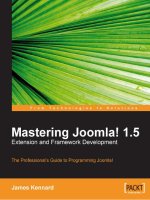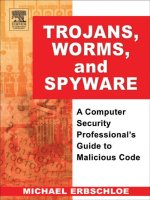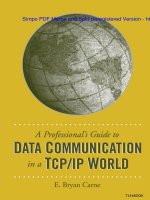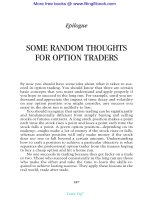cisco security professional''''s guide to secure intrusion detection systems phần 8 docx
Bạn đang xem bản rút gọn của tài liệu. Xem và tải ngay bản đầy đủ của tài liệu tại đây (3.84 MB, 68 trang )
450 Chapter 10 • Cisco Enterprise IDS Management
Adding Sensors to a Sensor Group
A sensor can be added to any group including the Global group.To add a sensor
to the Global group or a subgroup, use the following procedure:
1. From the Management Center for IDS Sensors page (Figure 10.9),
select the Devices tab, then choose Sensors.
2. The Sensor page will appear as shown in Figure 10.14. Click the Add
button.
3. The Select Group page will appear, as shown in Figure 10.15. Select
the Group to add the sensor to and click Next.
www.syngress.com
Figure 10.13 The Sensor Group Page with the New Subgroup
Figure 10.14 The Sensor Page
267_cssp_ids_10.qxd 9/30/03 6:05 PM Page 450
Cisco Enterprise IDS Management • Chapter 10 451
4. The Enter Sensor Information page appears, as shown in Figure 10.16.
Enter the IP Address of the sensor, the NAT Address of the sensor if
one exists, and the Sensor Name. To retrieve sensor settings directly
from the sensor, select the Discover Settings check box. Enter the User
ID and Password for Secure Shell (SSH) communications. For sensor
appliances and IDS modules, the default user ID is cisco.The default pass-
word for the account is cisco. It is also possible to authenticate to the IDS
sensor using an SSH public/private key pair.To use existing SSH keys,
check the Use Existing SSH keys check box. However, do not select
this option if the sensor is to be used as a master blocking sensor. Once
the information has been entered, click Next to move on to the final step.
www.syngress.com
Figure 10.15 The Select Sensor Group Page
Figure 10.16 The Enter Sensor Information Page
267_cssp_ids_10.qxd 9/30/03 6:05 PM Page 451
452 Chapter 10 • Cisco Enterprise IDS Management
5. The Sensor Information page appears, as shown in Figures 10.17 and
10.18. From the Version pull-down menu, select the sensor software ver-
sion installed on the sensor. Enter a text Comment. For sensors running
the IDS sensor software version 3.x, additional information needs to be
entered.This information includes the sensor Host ID, which is typically
the last octet of the sensor’s IP address. Enter the Org Name using only
lowercase letters. Enter the Org ID.The default is 100. Within a
Postoffice domain, with no sensor or sensor group, the Org ID/Host ID
pair must be unique. For Sensor software version 4.x and later, a text com-
ment need only be entered in the Comment field. Click Finish.
www.syngress.com
Figure 10.17 The Sensor Information Page for Sensor OS Version 3.x
Figure 10.18 The Sensor Information Page for Sensor OS Version 4.x
267_cssp_ids_10.qxd 9/30/03 6:05 PM Page 452
Cisco Enterprise IDS Management • Chapter 10 453
6. The Sensor page reappears, updated with an entry for the new sensor
you have added, as shown in Figure 10.19.
Deleting Sensors from a Sensor Group
A sensor can be deleted from any group including the Global group. Use the fol-
lowing steps to delete a sensor from a subgroup:
1. From the Management Center for IDS Sensors page (Figure 10.9),
select the Devices tab and choose Sensors.
2. The Sensor page appears, as shown in Figure 10.20. Check the box in
front of the entry for the sensor to delete. In this case, the sensor to be
deleted is call thorin. Click the Delete button.
www.syngress.com
Figure 10.19 The Updated Sensor Page
Figure 10.20 The Sensor Page
267_cssp_ids_10.qxd 9/30/03 6:05 PM Page 453
454 Chapter 10 • Cisco Enterprise IDS Management
3. The Sensor tree page appears, as shown in Figure 10.21. Note that the
sensor named thorin has been removed from the tree.
Deleting Sensor Subgroups
As with sensors, sensor subgroups can be deleted from any group including the
Global group. Use the following steps to delete a sensor subgroup:
1. From the Management Center for IDS Sensors page (Figure 10.9),
select the Devices tab, and choose Sensor Group.
2. The Sensor Group page appears, as shown in Figure 10.22. In the tree,
select the subgroup to delete and click the Delete button.
www.syngress.com
Figure 10.21 The Sensor Tree Page
Figure 10.22 The Select Sensor Group Page
267_cssp_ids_10.qxd 9/30/03 6:05 PM Page 454
Cisco Enterprise IDS Management • Chapter 10 455
Configuring Signatures and Alarms
Network intrusions are scans, attacks upon, or misuses of the network resources.
To detect network intrusion, the Cisco IDS sensors use a signature-based tech-
nology. Every network attack has an order or a pattern to the bytes in the traffic
stream between the attacking system and the target.These bytes represent a “fin-
gerprint” or “signature” of the attack. By comparing the pattern of bytes in a
given traffic stream between two hosts against a database containing various
known signatures for network attacks, the IDS is able to determine when an
attack has occurred. Each signature specifies the type of attack the sensor detects
and reports. As a sensor scans the network packets, the rules allow it to detect
patterns that match a known attack.
The IDS MC allows the operator to specify which signatures should be
enabled.Additionally, the response action the IDS sensor initiates, whether it is
simply raising an alarm on the Security Monitor console or initiating a TCP
RST, is also determined based on what is specified in the signature.Tuning IDS
signatures is one of the more important features of the IDS MC. Improperly
tuned IDS sensors account for the great majority of false positive alarms (alarms
raised by the IDS in response to benign network traffic) and result in potential
mistrust of the IDS system by security personnel.
Configuring Signatures
Signatures are divided into six groups:
1. General (embedded)
2. TCP connection
3. UDP connection
4. String-Matching
5. Access Control List (ACL)
6. Custom
To provide an example of how to configure and tune signatures, we will use a
general signature for a configuration and tuning exercise.
Configuring General Signatures
General signatures are signatures that are embedded in the sensor software itself.
IDS end users cannot add or delete general signatures, but the end user can
www.syngress.com
267_cssp_ids_10.qxd 9/30/03 6:05 PM Page 455
456 Chapter 10 • Cisco Enterprise IDS Management
enable or disable them and configure the response to attacks that fit the general
signatures.The following steps can be used to configure a general signature:
1. From the Management Center for IDS Sensors page, select
Configuration | Settings.
2. A Table of Contents page appears. Select the Object Selector
handle.
3. In the Object Selector, select the sensor containing the general signature
to configure.The Object Selector will close and redisplay the Table of
Contents.
4. In the Table of Contents, select Signatures | General. The general
Signatures page will appear, as shown in Figure 10.23.
5. Click the link for the signature group to be modified.This results in the
display of the Signature(s) in Group page listing all of the signatures
within the selected group, as shown in Figure 10.24.
www.syngress.com
Figure 10.23 The General Signatures Page
Figure 10.24 The Signature(s) in Group Page
267_cssp_ids_10.qxd 9/30/03 6:05 PM Page 456
Cisco Enterprise IDS Management • Chapter 10 457
6. Select the signature to configure by checking the corresponding box and
clicking Edit.
7. The Edit Signature(s) window appears (as shown in Figure 10.25) and
shows the name of the signature to configure.To enable or disable the
signature, check or uncheck the Enable box.
Configuring Alarms
The severity of an alarm, as well as the actions to be taken when an event
matches a signature, can be specified by editing the signature.
1. To change the severity of an attack that matches this signature, select a
Severity from the pull-down menu:
■
Info Indicates an event that results from normal activity.
■
Low Indicates an attack that is mild in severity.The Security
Monitor Event Viewer will display this type of attack with a green
icon.
■
Medium Indicates an attack that is moderately severe.The Security
Monitor Event Viewer will display this type of attack with a yellow
icon.
■
High Indicates an attack that is highly severe.The Security Monitor
Event Viewer will display this type of attack with a red icon.
2. Note the options to the right of the Actions label. Depending on the
signature, you may specify one or more of the following actions to be
taken when a signature matches an event:
www.syngress.com
Figure 10.25 The Edit Signature(s) Page
267_cssp_ids_10.qxd 9/30/03 6:05 PM Page 457
458 Chapter 10 • Cisco Enterprise IDS Management
■
Log Stands for IP Log, and generates an IP session log with infor-
mation about the attack.
■
Reset Stands for TCP Reset, and resets the TCP session in which
the attack signature was detected.
■
Block Causes the sensor to issue a command to a PIX firewall or
Cisco router.That firewall or router will block packets from the
attacking host or network and keep them from entering the pro-
tected network.
Tuning General Signatures
Signatures are tuned to minimize false alarms or “false positives.” False positives
are alarm indicators of an attack where either benign or standard activity is pre-
sent. A false positive may result from normal network activity in which a network
management station polls or scans network devices to ascertain their status.This
polling activity is similar to the scanning employed by hackers against a targeted
network. Additionally, a false positive may occur when an attacker attempts to use
an exploit against a host whose software is not vulnerable to that exploit (for
example, using a Microsoft IIS exploit against an Apache Web server).
To tune a signature, return to the general Signature(s) page shown in Figure
10.23. For the signature to be tuned, select the signature link in the Engine
column of the table.This brings up the Tune Signature page, as shown in
Figure 10.26.
www.syngress.com
Figure 10.26 The Tune Signature Page
267_cssp_ids_10.qxd 9/30/03 6:05 PM Page 458
Cisco Enterprise IDS Management • Chapter 10 459
There are three columns in the Tune Signature Parameters table: Parameter
Name, Value, and Default. Each one can be modified to an appropriate, desired
value. Use the following procedure to tune a given parameter in a procedure:
1. Select the radio button for the parameter to be tuned in the Parameter
Name column, then select Edit, as shown in Figure 10.27.
2. Enter a value for the parameter in the Value field, as shown in Figure
10.28.
3. Enter an optional description for the signature parameter in the
Description field.
www.syngress.com
Figure 10.27 The Tune Signature Parameters Page
Figure 10.28 The Signature Parameter Page
267_cssp_ids_10.qxd 9/30/03 6:05 PM Page 459
460 Chapter 10 • Cisco Enterprise IDS Management
4. To accept the changes, click the OK button.The Tune Signature page
will redisplay.
On the Tune Signature page, click OK to accept the changes.The general
Signature(s) page will reappear.
How to Generate, Approve, and
Deploy IDS Sensor Configuration Files
The previous section,“Configuring Signatures and Alarms,” covered how to
select the proper values for the sensor settings and signature settings.The next
step in using the IDS MC is to review and generate the configuration files that
contain those settings. Once the configuration files for the IDS sensors have been
generated, they need to be reviewed by the appropriate personnel and then
deployed to the sensors.This section, covers how to review and generate the IDS
sensor configuration files as well as how to approve and deploy the configuration
files to the sensors.
Reviewing Configuration Files
Changes to file settings are placed in a pending status before they are committed
to the IDS Database.The following steps can be used to review the pending
changes and commit them to the database:
1. From the Management Center of IDS Sensors page in Figure 10.9,
select Configuration | Pending.The Pending configurations page
appears, as shown in Figure 10.29.
www.syngress.com
Figure 10.29 The Pending Configurations Page
267_cssp_ids_10.qxd 9/30/03 6:05 PM Page 460
Cisco Enterprise IDS Management • Chapter 10 461
2. Check the box associated with the sensor whose configuration is to be
saved in the IDS Database.
3. Click Save to save the configuration in the IDS Database or click
Delete to delete it.
Generating Configuration Files
To generate a configuration file is to take a file of sensor configuration settings
that is stored in the IDS Database and prepare it for deployment to the sensor
itself. Generating a configuration file starts with the Management Center of IDS
Sensors page, shown in Figure 10.9.
1. From the Management Center of IDS Sensors page shown in
Figure 10.9, select Deployment | Generate.
2. The Generate page appears, as shown in Figure 10.30.To generate a
configuration file for a specific sensor, select that sensor from the tree
and click Generate. Once the configuration file has been generated, it is
now ready for the approval process.
Approving Configuration Files
CiscoWorks2000 allows for a separation of duties among user roles.This makes it
possible to assign the approval of configuration files and other actions to a specific
account. By separating various functions among different accounts,
CiscoWorks2000 allows for a “checks-and-balance” system whereby administrators
www.syngress.com
Figure 10.30 The Generate Page
267_cssp_ids_10.qxd 9/30/03 6:05 PM Page 461
462 Chapter 10 • Cisco Enterprise IDS Management
are able to verify configurations for network equipment.This is especially impor-
tant in IDS because an error in the configuration file for an IDS sensor may result
in the sensor not identifying an attack.
1. From the Management Center of IDS Sensors page in Figure 10.9,
select Deployment | Approve.
2. The Approve page appears, as shown in Figure 10.31.To approve the
configuration generated, check the corresponding box and click the
Approve button.
3. To view a selected IDS configuration file before approving it, check the
corresponding box to the right of the configuration file name and click
the View button.
4. To delete an IDS configuration without approving it, check the corre-
sponding box to the right of the configuration file name and select the
Delete button.
Deploying Configuration Files
To deploy a configuration file is to send an approved file of sensor configuration
settings from the IDS Database to the sensor itself. Use the following steps to
deploy a configuration file:
1. From the Management Center for IDS Sensors page, select
Deployment | Deploy. Select Submit from the Table of Contents.
www.syngress.com
Figure 10.31 The Approve Page
267_cssp_ids_10.qxd 9/30/03 6:05 PM Page 462
Cisco Enterprise IDS Management • Chapter 10 463
2. The Submit page appears, as shown in Figure 10.32. From the tree,
check the box next to the sensor name where the configuration file is to
be deployed.
3. The Select Configuration page appears. Select a sensor configuration
by checking the corresponding box and click Next.
4. The Enter Job Properties page appears. Under Schedule Type, enter
the name of the job from the Job Name field.
5. The job will deploy the configuration to the selected sensor.To start the
job immediately, click the Immediate button.To schedule the job to
execute at a later time, click the Scheduled radio button and select the
desired options.
6. Click the Finish button.
7. The Submit page appears.To verify the scheduled job return to the
Management Center for IDS Sensors page, as shown in Figure 10.9.
Select Deployment | Deploy. From the Table of Contents, select
Pending. The Pending jobs page appears, as shown in Figure 10.33. On
this page, it is possible to edit a pending deployment or delete it by
using the Edit and Delete buttons.
www.syngress.com
Figure 10.32 The Submit Page
267_cssp_ids_10.qxd 9/30/03 6:05 PM Page 463
464 Chapter 10 • Cisco Enterprise IDS Management
Configuring Reports
Reports provide a summarization of the various activity and configuration of the
deployed IDS sensors as well as the IDS Management Center itself.This is crucial
when managing and monitoring an enterprise-wide deployment of IDS since it
becomes impractical to query each IDS sensor manually in order to determine its
status.The IDS Management Center can produce reports, known as audit reports,
which provide information about network configuration activities managed with
the Cisco IDS MC.These reports can be generated from the Reports tab of the
Management Center for IDS Sensors page shown in Figure 10.9.
Additional reports are available from the Security Monitor.The Security
Monitor is a closely related but separate product that receives real-time commu-
nications from the sensors. When the IDS Management Center and the Security
Monitor are installed in the same host system, the audit report templates are
shared between the two products.
Audit Reports
There are six types of audit reports available from the IDS Management Center:
■
The Subsystem Report
■
The Sensor Version Import Report
■
The Sensor Configuration Import Report
■
The Sensor Configuration Deployment Report
www.syngress.com
Figure 10.33 The Pending Jobs Page
267_cssp_ids_10.qxd 9/30/03 6:05 PM Page 464
Cisco Enterprise IDS Management • Chapter 10 465
■
The Console Notification Report
■
The Audit Log Report
The following sections examine each report in detail.
The Subsystem Report
The Cisco Intrusion Detection System has many subsystems.These subsystems
include the Management Center, the Security Monitor, and other subsystems.
The Subsystem Report shows audit records separated and ordered by subsystem.
The entries in the Subsystem Report can be filtered by event severity, date/time,
and subsystem.
The Sensor Version Import Report
The IDS Management Center tracks the version identifier of each sensor. When
the version identifier of a sensor is imported to the IDS MC, an audit record is
generated.The audit record indicates the success or failure of the import opera-
tion.The entries in the Sensor Version Import Report can be filtered by device,
event severity, and date/time.
The Sensor Configuration Import Report
IDS sensor configurations are often imported into the IDS Management Center
for viewing or editing.Audit records are generated when this import operation is
executed.The audit record indicates the success or failure of the import opera-
tion.The entries in the Sensor Configuration Import Report can be filtered by
device, event severity, and date/time.
The Sensor Configuration Deployment Report
File configurations containing new settings are often deployed to the sensors.
Audit records are generated when this deployment operation is executed.These
records can indicate successful deployment or provide error messages.The entries
in the Sensor Configuration Deployment Report can be filtered by device, event
severity, and date/time.
The Console Notification Report
The IDS Notification subsystem generates console notification audit records.The
entries in the Console Notification Report can be filtered by event severity and
date/time.
www.syngress.com
267_cssp_ids_10.qxd 9/30/03 6:05 PM Page 465
466 Chapter 10 • Cisco Enterprise IDS Management
The Audit Log Report
The Audit Log Report displays audit records by the IDS server and by the IDS
application.This report template provides a broad, non-task-specific view of audit
records in the database.The entries in the Audit Log Report can be filtered by
task type, event severity, date/time, subsystem, and application.
Generating Reports
Reports can be generated immediately or scheduled at a later time. We can gen-
erate a report by starting from the IDS Management Center for IDS Sensors
page and selecting the Reports tab.The resulting page is shown in Figure 10.34.
To generate a report, follow these steps:
1. From the Reports page, select Generate.
2. The Select Report page appears. Choose the type of report to generate
and click Select.
3. The Report Filtering page appears. Enter the report parameters for the
report selected and click Next.
4. The Schedule Report page appears. In the Report Title field, specify
a name for the report. Select a radio button to schedule the report:
■
Run Now will generate the report immediately.
■
Schedule for Later will allow the specification of when the report will
be generated, including the generation of reports on regular intervals.
www.syngress.com
Figure 10.34 The Management Center for IDS Sensors Page
267_cssp_ids_10.qxd 9/30/03 6:05 PM Page 466
Cisco Enterprise IDS Management • Chapter 10 467
5. The Email Report To field allows the specification of an e-mail address
of a report recipient. Click Finish.
6. To view the reports scheduled for generation, from the Management
Center for IDS Sensors page, select Reports | Scheduled.
Viewing Reports
To view a generated report, start from the Management Center for IDS Sensors
page and do the following:
1. Select Reports | View.
2. The Choose Completed Report page appears. Check the box corre-
sponding to the title of the report to view and click View.
Exporting Reports
To export a generated report to an HTML file, start from the Management
Center for IDS Sensors page and perform the following steps:
1. Select Reports | View.
2. The Choose Completed Report page appears. Check the box corre-
sponding to the title of the report you want to view and click Open in
Window.
3. Depending on the browser that appears, select File | Save As or Save
File. Browse to the location where the file is to be saved, enter a file
name and click Save.
Deleting Generated Reports
To delete a generated report, start from the “Management Center for IDS
Sensors” page and do the following:
1. Select Reports | View.
2. The Choose Completed Report page appears. Check the boxes cor-
responding to the titles of the reports to delete and click Delete.
www.syngress.com
267_cssp_ids_10.qxd 9/30/03 6:05 PM Page 467
468 Chapter 10 • Cisco Enterprise IDS Management
Editing Report Parameters
To edit the schedule for a report or the parameters for a scheduled report, start
from the Management Center for IDS Sensors page and perform the following
steps:
1. Select Reports | Scheduled.
2. The Edit Scheduled Reports page appears. Check the box corre-
sponding to the title of the report template to edit and click Edit.
3. A new page appears displaying the report parameters. Change any report
parameter and click Finish.
Example of IDS Sensor
Versions Report Generation
This section details the generation of an example report. Use the following pro-
cedure to generate and view reports:
1. Select Reports | Generate to select the type of report to be generated
from the Select Report page.
2. In the Select Report page, choose one of the report types desired (as
shown in Figure 10.35) and click Select.
3. The next step is to schedule the report. In the Schedule Report page
(shown in Figure 10.36), the report generation can be scheduled to
www.syngress.com
Figure 10.35 The Select Report Page
267_cssp_ids_10.qxd 9/30/03 6:05 PM Page 468
Cisco Enterprise IDS Management • Chapter 10 469
occur immediately, with the Schedule Options | Run Now option,
or for some later period (Schedule Options | Schedule for Later).
4. Select the Finish button to generate the report.
5. Once the report generation is complete, the report title will appear in
the list of completed reports. Select the check box (or check boxes) of
the report (or reports) to view, and then select View (as shown in
Figure 10.37).
www.syngress.com
Figure 10.36 The Schedule Report Page
Figure 10.37 The Choose Completed Report Page
267_cssp_ids_10.qxd 9/30/03 6:05 PM Page 469
470 Chapter 10 • Cisco Enterprise IDS Management
Security Monitor Reports
While the IDS Management Center can provide audit log reports, information
about network activities detected by the IDS Sensors are usually provided by the
Security Monitor.To access the Security Monitor from the CiscoWorks2000
Desktop, select the Monitoring Center and then the Security Monitor,as
shown in Figure 10.38.
To access reports provided by the Security Monitor, select the Reports tab
and then the View entry.This will bring up the Completed Reports menu, as
shown in Figure 10.39.
www.syngress.com
Figure 10.38 The Security Monitor
Figure 10.39 The Security Monitor Completed Reports
267_cssp_ids_10.qxd 9/30/03 6:05 PM Page 470
Cisco Enterprise IDS Management • Chapter 10 471
To select a report for viewing, check the box next to the report and click the
View button.
Administering the Cisco IDS MC Server
The administration of the Cisco IDS MC server is comprised of tasks associated
with the IDS Database and other global tasks.This encompasses:
■
Operations with database rules
■
Updating sensor software and signature release levels
■
Defining the e-mail server settings
■
Setting the configuration file approval method
Database Rules
Database rules are used to configure the Cisco IDS Management Center to take
an action at daily intervals or when a database threshold has been reached.These
actions to be taken may include: sending an e-mail notification, logging a console
notification event, or executing a script.
Adding a Database Rule
To add a database rule, start from the Management Center for IDS Sensors page,
select the Admin tab and Database Rules (as shown in Figure 10.40), and per-
form the following steps:
www.syngress.com
Figure 10.40 The Database Rules Page
267_cssp_ids_10.qxd 9/30/03 6:05 PM Page 471
472 Chapter 10 • Cisco Enterprise IDS Management
1. Select Admin | Database.
2. The Database Rules page appears. Click Add.
3. The Specify the Trigger Conditions page appears. Specify the
threshold to trigger Security Monitor to take an action.The following
triggers can be specified with check boxes:
■
Database used space greater than (megabytes) This will
trigger an action when the database reaches a size in megabytes that
is specified in the next field.
■
Database free space less than (megabytes) This will trigger an
action when the database free space drops to a size in megabytes that
is specified in the next field.
■
Total IDS events This will trigger an action when the total
number of IDS events in the database reaches the number specified
in the next field.
■
Total SYSLOG events This will trigger an action when the total
number of SYSLOG events in the database reaches the number
specified in the next field.
■
Total events This will trigger an action when the total number of
events in the database reaches the number specified in the next field.
■
Daily beginning This will trigger an action to occur daily begin-
ning on the date and time specified.
In the Comment field, you may enter a description of the Database
Rule. Click Next.
4. The Choose the Actions page appears. More than one action can be
selected via the following check boxes:
■
Notify via Email
■
Log a Console Notification Event
■
Execute a Script
5. Click Finish.
www.syngress.com
267_cssp_ids_10.qxd 9/30/03 6:05 PM Page 472
Cisco Enterprise IDS Management • Chapter 10 473
Editing a Database Rule
To edit a database rule, start from the Management Center for IDS Sensors page
(as shown in Figure 10.29) and follow these steps:
1. Select Admin | Database.
2. The Database Rules page appears. Select the radio button corre-
sponding to the rule to edit and click Edit.
3. The Specify the Trigger Conditions page appears. Select the radio
button corresponding to the rule to edit and click Edit. Change the
field to be revised and click Next.
4. The Choose the Actions page appears. Make the desired changes and
click Finish.
Viewing a Database Rule
To view a database rule, start from the Management Center for IDS Sensors page
(as shown in Figure 10.29) and follow these steps:
1. Select Admin | Database.
2. The Database Rules page appears. Select the radio button corresponding
to the rule to view and click View.
3. The View Database Rule page appears. In the text box is detailed infor-
mation about the rule.To return to the Database Rules page, click OK.
Deleting a Database Rule
To delete a database rule, start from the Management Center for IDS Sensors
page (as shown in Figure 10.29) and follow these steps:
1. Select Admin | Database.
2. The Database Rules page appears. Select the radio button corre-
sponding to the rule you want to delete and click Delete.The database
rule is deleted from the IDS Management Center.
www.syngress.com
267_cssp_ids_10.qxd 9/30/03 6:05 PM Page 473
474 Chapter 10 • Cisco Enterprise IDS Management
Updating Sensor Software and Signatures
Cisco Systems is constantly providing new sensor software versions and signature
release levels.These new versions and release levels are provided in files known as
Service Pack update files and Signature update files.
The procedures to update the sensor software and the signatures are complex.
To be informed of the latest update files by e-mail, you can subscribe to the
Cisco IDS Active Update Notification.
Defining the E-mail Server Settings
You can specify the e-mail server that the Cisco IDS Management Center uses
for event notification.To specify the server, follow these steps:
1. Start from the Management Center for IDS Sensors page as shown in
Figure 10.29 and select Admin | System Configuration. Select
Email Server in the Table of Contents.
2. The E-mail Server page appears. Enter the e-mail server name in the
Server Name box. Click Apply.The e-mail server specified will be
used for event notification.
www.syngress.com
267_cssp_ids_10.qxd 9/30/03 6:05 PM Page 474