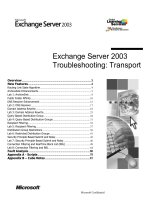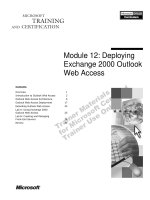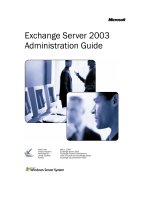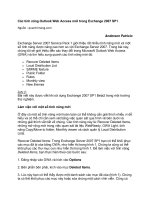cya securing exchange server 2003 and outlook web access phần 2 potx
Bạn đang xem bản rút gọn của tài liệu. Xem và tải ngay bản đầy đủ của tài liệu tại đây (810.33 KB, 34 trang )
299_CYA_EXCHG_02.qxd 4/23/04 12:01 PM Page 16
16 Chapter 2 • Windows and Exchange 2003 Security Practices
The IIS SMTP service is extended during the installation of
Exchange to allow the service to expand distribution lists, query the
Active Directory for mailbox properties, use the routing engine, and pro-
vide Exchange-to-Exchange communication. All Exchange 2000/2003-
to-Exchange 2003 communications are handled via the SMTP engine.
One of the components is called the Advanced Queuing Engine; this
component processes every message that is sent on the Exchange server.
Exchange 2003 Components
Exchange Server is not a single, large program, but rather a number of
small programs that each carry out specialized services.The Exchange
installation process not only installs new services—it extends a number of
existing Windows services.Table 2.1 lists the common Exchange 2003
services, each service’s executable service, and the Windows 2000/2003
service on which this service depends.This table differs slightly for
Exchange 2000; the service dependencies were flattened out so that
Exchange could restart more quickly in a clustered environment.
The first Exchange-specific component that starts is the Microsoft
Exchange system attendant.The system attendant service runs a number
of different processes. One of these processes is the DSAccess cache; this
cache keeps information that has been recently queried from Active
Directory.The default cache lifetime is 5 minutes. As a general rule, com-
ponents such as the Information Store and IIS use the DSAccess cache
rather than querying Active Directory over and over again.The excep-
tion to this rule is the SMTP Advanced Queuing Engine (AQE).The
AQE queries an Active Directory global catalog server each time it
processes a message.
Another process is the DSProxy process, which handles querying the
Active Directory for address list information that is queried by older
MAPI clients (Outlook 97 and 98).This service essentially emulates the
MAPI functions that the Exchange 5.x directory service handled. For
Outlook 2000 and later MAPI clients, the system attendant runs a
process called the Name Service Provider Interface (NSPI) or the DS
Referral interface that refers the client to a global catalog server.
A third process is the Directory Service to Metabase (DS2MB)
process, which is responsible for querying the Internet protocol configura-
tion data located in the Active Directory and updating the IIS Metabase
with any updated configuration information.The system attendant also
runs a process called the Recipient Update Service (RUS).This process is
responsible for updating Exchange properties on objects (servers, public
folders, user accounts, groups, contacts) found in the Active Directory.This
information includes e-mail addresses and address list membership.
299_CYA_EXCHG_02.qxd 4/23/04 12:01 PM Page 17
Windows and Exchange 2003 Security Practices • Chapter 2 17
REALITY CHECK
One of the more common problems with Exchange occurs when
an administrator attempts to tighten security on Active Directory
objects. The administrator blocks inheritance on an OU or
removes the Domain Local group Exchange Enterprise Servers
from the Security list. This prevents the Recipient Update Service
from accessing certain objects in the Active Directory and making
the necessary updates.
The crown jewel of Exchange 2003 is now the Information Store.The
Information Store service provides access to the mailbox and public folder
stores for all types of clients. MAPI clients access the Information Store
directly, whereas standard Internet clients (POP3, IMAP4, NNTP) access
the store through Internet Information Service (IIS).The Information
Store service uses the Extensible Storage Engine (ESE98) database engine
to handle database file access and management of transaction logs.
Exchange 2003 includes a kernel-mode device driver called the
Exchange Installable File System (ExIFS) driver.This allows properly
authorized users to access messages and files in their mailbox as well as
public folders via the file system.You might remember that Exchange
2000 servers exposed the Information Store databases via a drive letter
(the M: drive), but this must be enabled via a Registry key in Exchange
2003 servers.
A shared memory component called the Exchange Inter-Process
Communication (ExIPC) layer provides high-speed communication and
queuing between the Information Store and components such as SMTP,
HTTP, and POP3 that operate under the Inetinfo process.The devel-
opers called the ExIPC process DLL EPOXY because it is the glue that
holds the information store and IIS together.
An additional component of the Information Store is called the
Exchange Object Linking and Embedding Database layer (ExOLEDB).
This component is a server-side component that allows developers to use
Active Data Objects (ADO) or Collaborative Data Objects (CDO) to
access public folder and mailbox data programmatically through OLE
DB. By default, ExOLEDB is only accessible locally by programs running
on a specific Exchange server; however, the functionality could be
wrapped in to a Component Object Model (COM) component and
used remotely by ASP pages or other Web applications.
Exchange still provides an X.400 compliant message transfer agent
(MTA), but this component is only used if the server is communicating
299_CYA_EXCHG_02.qxd 4/23/04 12:01 PM Page 18
18 Chapter 2 • Windows and Exchange 2003 Security Practices
with X.400 messaging services or if the Exchange server is communi-
cating with non-Exchange 2003 servers.
Note: If you are interested in further reading about the Exchange
2003 architecture, consult Chapter 26 of the Exchange 2000 Resource
Kit from Microsoft Press.
Applying Best Security Practices
The most secure Exchange organizations are the ones in which the
administrators have evaluated as many of the possible threats as they can
possibly determine and developed a series of best practices to mitigate
the likelihood of these threats happening. A number of these best prac-
tices are put in place to make sure that the server continues to operate
reliably and that the administrator can quickly detect compromises or
potential problems.
B
Y THE BOOK…
E-mail is a mission-critical service for almost all organizations
today. Therefore, it’s crucial that you provide your organization
with the most secure and, at least as important, reliable
Exchange 2003 messaging system as possible. In short, you have
to build the most secure foundation possible. Failing to do so
will have severe consequences.
Here is a list of daily practices that we recommend implementing for
all Exchange organizations:
■
Review the System, Application, and Security event logs for
any events that indicate operation outside normal specifications.
■
Perform and verify daily full backups; keep at least two weeks’
worth of daily tapes and weekly tapes for at least a month.
■
Check and record available disk space; confirm that the disk
space has not grown unusually since the last time available disk
space was recorded.
■
Examine the outbound SMTP and X.400 queue lengths for
unusual queue growth or SMTP domain destinations.
■
Update the antivirus software daily.The scanning engine and
signatures should be as up to date as possible.
299_CYA_EXCHG_02.qxd 4/23/04 12:01 PM Page 19
Windows and Exchange 2003 Security Practices • Chapter 2 19
Few tasks need to be performed weekly or monthly on an Exchange
server, but there are a few things that really do not need to be done daily.
Exchange 2003 rarely (if ever) needs offline maintenance of the databases
or reboots. Here is a list of tasks that you should perform somewhere
between once a week and once a month:
■
Check with Microsoft for the latest service packs and security
fixes for the Windows operating system, Internet Information
Server (IIS), and Exchange Server. Wait at least a month after
the release of a service pack before applying the new service
pack. Examine each fix with a critical eye toward whether or
not it is fixing something you need fixed. For example,
Windows Media Player updates are not necessary on an
Exchange server. Fixes to the Network News Transport
Protocol (NNTP) are not necessary if you are not using
NNTP.There is no need to schedule downtime to apply a fix
that is not necessary.
■
Examine the SMTP BADMAIL directory for unusual accumu-
lations of messages.This directory holds e-mail that was either
malformed (client problems) or failed relay attempts.This direc-
tory should be purged periodically.You should attempt to get
to the bottom of the problem.
■
Purge or archive any protocol logs that you are keeping (such
as SMTP or HTTP). If you are keeping long-term records,
import these into your log analysis tools.
■
Archive message-tracking logs if you keep these logs. Otherwise
they will be purged.
Other security practices are more configuration-related than proce-
dural.These configuration steps can help you when you need to help
steer your users away from causing you problems.These include storage
limits, maximum message size limits, autoresponse limitations, and max-
imum recipients per message.
Defining Acceptable Use
Many organizations are now publishing acceptable-use policies for their
employees. An acceptable-use policy document defines the e-mail
system’s functionality, user limitations, and the expectations of the user.
Although the policy is not directly related to security, setting users’
expectations as to how they are expected to treat an organization’s mes-
saging system can help reduce problems and accidental security breaches.
299_CYA_EXCHG_02.qxd 4/23/04 12:01 PM Page 20
20 Chapter 2 • Windows and Exchange 2003 Security Practices
A well-written, legally defensible acceptable-use policy can also help
reduce an organization’s liability when it comes to inappropriate material
that employees send to one another. A good acceptable-use policy should
include expectations and definitions such as these:
■
E-mail system usage and whether or not personal use of the e-
mail system is permitted.
■
Define data types that must not be transmitted in e-mail mes-
sages, if applicable. For example, a military network might pro-
hibit classified information from being sent over an unclassified
e-mail network. A hospital might prohibit messages containing
patient information from being sent without being encrypted.
■
Define message types that are unacceptable, such as copyrighted
material, MP3 files, off-color humor, sexual harassment, threat-
ening remarks, or explicit pictures.
■
E-mail system restrictions such as message size, maximum
recipients, and mailbox storage limits.
■
Whether or not mailboxes are subject to management inspec-
tion and under what circumstances management or human
resources will request mailbox data be viewed.
■
Define exactly what will happen if users violate the acceptable-
use policy. Be realistic and define a punishment that fits the
crime.
The SANS Institute publishes many sample policies.These can be
found at www.sans.org/resources/policies.
Practice Safe Computing
Here are a couple of tips and suggestions for keeping your Exchange
servers safe and more secure:
■
Never configure or install e-mail clients (Outlook or Outlook
Express) on the console of the Exchange server.
■
Avoid “surfing the Web” from the Exchange server console.The
console of the Exchange server should be hallowed ground.
■
Dedicate Exchange servers to running Exchange. Avoid putting
unnecessary services or software on an Exchange server. Shared
folders on an Exchange server should be accessible to only the
Exchange administrators.This includes directories such as the
message-tracking log directory.
299_CYA_EXCHG_02.qxd 4/23/04 12:01 PM Page 21
Windows and Exchange 2003 Security Practices • Chapter 2 21
■
In an organization with multiple Exchange servers, create dedi-
cated Exchange server roles (mailbox, public folder, bridge-
head/communications gateway, OWA front end.) These servers
are easier to rebuild in the event of a disaster and security can
be tightened more due to the fact that they have limited roles.
■
Whenever possible, use a different SMTP alias and address from
the Active Directory UPN name or the Active Directory
account name. Even if you are using strong passwords, why give
a potential intruder half of the hacking equation?
■
Never configure NTFS compression on any Exchange data,
log, or binaries directory.
Good Physical Security
Rule number three of The Ten Immutable Laws of Security
(www.microsoft.com/technet/columns/security/essays/10imlaws.asp)
states: “If a bad guy has unrestricted physical access to your computer, it
is not your computer anymore.”This is not only true, it is fairly obvious.
Yet we walk into many organizations where the servers are in a copy
room or on a spare desk.They are usually in a location that anyone could
walk to and do whatever they wanted to the server.There are a few
points regarding physical security that should always be kept in mind:
■
All servers, routers, and networking equipment must be in a
physically secure and environmentally stable location.
■
Backup device (tapes, CD-RWs, and DVD±RW/Rs) usage
should be restricted both by policy and physical access.
■
Backup media (optical and tape) must be stored in a physical
location. Often we see good physical security on servers and
tape media in the hallway on a shelf outside the computer
room door.
Installing Exchange
2003 Best Practices
One of the most important parts of running an Exchange organization is
ensuring that your Exchange servers are operating in a consistent and
predictable fashion.This means knowing the exact configuration of each
Exchange server and knowing how to rebuild the server in the event of a
299_CYA_EXCHG_02.qxd 4/23/04 12:01 PM Page 22
22 Chapter 2 • Windows and Exchange 2003 Security Practices
disaster. Designing a secure and stable platform for your servers is the first
step toward this goal. Following a checklist will help you achieve this
goal; too many times steps are missed, skipped, or overlooked when
servers are installed. Once the servers are installed, make sure that you
have a consistent configuration by using Active Directory Group Policies
to apply as many configuration items as possible.
BY THE BOOK…
A growing number of organizations regard messaging systems as
some if the most mission-critical systems in the whole organiza-
tion. For this reason, companies place strict reliability and avail-
ability requirements on their e-mail systems. Therefore, you as an
Exchange admin must install the Exchange 2003 messaging
system in as sufficient a way as possible.
Installation Checklist
The following sections comprise a basic checklist of things that we do
for every Exchange server installation.This list can be updated depending
on customer needs.
Building the Hardware Platform
Often administrators overlook the importance of hardware in their installa-
tion process. Sure, we all know we need good hardware, but the hardware
might not be ready right out of the box to install an operating system and
applications.There are a few things you can do to make sure that the
server hardware platform is going to be stable and secure. In preparing for
an Exchange installation, a single-vendor hardware platform is best.
Determine exactly which components are going to operate best, right
down to the hardware firmware level. Keep in mind the following points:
■
Confirm that the Flash upgradeable BIOS on the mother-
boards, disk controllers, disks, and other peripherals is updated
to a reasonably recent release. If using storage area network
(SAN) or network-attached storage (NAS) devices, make sure
that the entire disk subsystem is updated to a vendor-approved
level.The latest version is not always the best version.
■
The server should be in a secure location.
299_CYA_EXCHG_02.qxd 4/23/04 12:01 PM Page 23
Windows and Exchange 2003 Security Practices • Chapter 2 23
■
Physically connect the server and monitor to a UPS that will
hold the server up for at least 15 minutes in the event of a
power failure.
■
Confirm that you have recent versions of device drivers and
supporting software for your particular hardware platform.
Again, the latest version is not always the best version. Consult
with a knowledgeable representative from your vendor.
■
Configure disk fault tolerance. When configuring disk drives,
make sure that you allow separate physical hard disks for each
storage group’s transaction logs.
■
Secure, tie-wrap, or put in to cable guides the network, disk,
power, and external device cables.
■
Document the server’s hardware and disk drive configurations.
Installing the Operating System
The next step is to install the Windows operating system. Even though
Exchange 2003 will run on top of Windows 2000, we strongly recom-
mend installing it on Windows 2003.The Windows 2003 platform is
more stable and more secure. Keep in mind the following:
■
Install Windows 2003 and update the operating system with
updates and service packs that affect all operating system com-
ponents, IIS, and Internet Explorer.
■
Set the size of the page file to RAM times two.
■
Format all disks using NTFS.
■
Confirm that all network adapters are operating at maximum
speed (i.e., 100MB/s full duplex).
■
Configure UPS monitoring software.
■
If applicable, install file-based antivirus scanning software and
make sure that the Exchange directories are excluded.
■
Move the server into an Active Directory Organizational Unit
that has the correct Exchange server GPO applied to it.
Installing Exchange 2003
This checklist assumes that all the necessary preparation steps have been
done, such as the forest prep and domain prep process. Keep in mind the
following:
299_CYA_EXCHG_02.qxd 4/23/04 12:01 PM Page 24
24 Chapter 2 • Windows and Exchange 2003 Security Practices
■
Install Exchange 2003 and apply any necessary service packs or
fixes.
■
Enable message tracking.
■
Statically map the information store and system attendant
MAPI TCP ports.
■
Configure default limits for the mailbox and public folder stores.
■
Move the transaction logs and stores to the correct disk drives.
■
If this server is to be used for direct connectivity from Internet
clients (OWA, POP3, IMAP4, NNTP), install certificates for
each of these services.
■
If this server is hosting direct connectivity from Internet clients
(such as if this is a front-end server), enable protocol logging.
■
Disable unnecessary services.
■
Install the backup software or the backup agent.
■
Install the Exchange aware antivirus software (software that is
AVAPI 2.5 compliant); confirm that it is up to date and that it
has the latest scanning engine.
■
Configure the antivirus software with your “forbidden attach-
ment” list.
■
Document any custom settings that were made to this server.
■
Disable NetBIOS over TCP/IP if NetBIOS is not required in
your organization.
Your A** Is Covered If You…
Take security seriously in your organization!
Use MBSA and Hfnetchk.
Have a basic understanding of the Exchange 2003 Windows
dependencies.
Apply security best practices by following at least some of the
information provided in this chapter.
Make sure Exchange servers are installed and thereafter oper-
ated in a consistent and predictable fashion.
299_CYA_EXCHG_03.qxd 4/23/04 11:03 AM Page 25
Chapter 3
Delegating and
Controlling Permissions
in Exchange
2003
In this Chapter
Even though Exchange Server 2003 has been developed
meaning that the product is secure by design and secure
by default, you still need to manage, delegate, and control
different types of Exchange-related permissions
throughout your organization. Since Exchange 2003 builds
on the Windows 2000/2003 security model, this concept
shouldn’t be too foreign to you.
■
Delegating administrative control in System Manager
■
Controlling mailbox permissions
■
have been introduced to some of the general Exchange
2003 permissions, and you will have seen how to delegate
control to groups or users via the Exchange Administration
under Microsoft’s Trustworthy Computing Initiative,
In this chapter, we look at the following topics:
Controlling Public Folder permissions
By the time you reach the end of this chapter, you will
Delegation Wizard. You will also have learned how you
assign Exchange (or more specifically, MAPI) permissions
when dealing with mailboxes and Public Folders.
25
299_CYA_EXCHG_03.qxd 4/23/04 11:03 AM Page 26
26 Chapter 3 • Delegating and Controlling Permissions in Exchange 2003
Delegating Administrative
Control in System Manager
You can use the Exchange Administration Delegation Wizard to assign
various administrative permissions to different Windows 2000/2003
groups or users.
BY THE BOOK…
The Exchange Administration Delegation Wizard simplifies the
process of delegating permissions to Exchange administrators.
You can delegate administrative permissions at the organization
level in System Manager or at an administrative group level. The
scope of permissions you set is determined by the location from
which you launch the wizard. If you start the wizard from the
organization level, the groups or users that you specify will have
administrative permissions at the organizational level. If you
launch the wizard from the administrative group level, the
groups or users that you specify will have administrative permis-
sions at the administrative group level.
Before we show how you, with the help of the Exchange
Administration Delegation Wizard, can delegate administrative control to
Windows groups or users within the Exchange System Manager, we
think it’s a good idea to provide you with some general Exchange 2003
permissions information.
Exchange Server 2003 Permissions
Exchange Server 2003 includes several permissions that can be applied to
various objects within the Exchange System Manager to make it possible
to restrict administrative access.The permissions for these Exchange 2003
objects are applied to Windows 2000/2003 users and/or groups. When
you install Exchange 2003 into your Active Directory domain or forest,
several groups are granted access to Exchange 2003.Two of these
groups—Exchange Domain Servers and Exchange Enterprise Servers—
are created during the initial Exchange installation; the others are pre-
existing Windows 2003 security groups.
299_CYA_EXCHG_03.qxd 4/23/04 11:03 AM Page 27
Delegating and Controlling Permissions in Exchange 2003 • Chapter 3 27
Here is a list of the relevant groups:
■
Domain Admins This group’s members are all
Administrators.They can manage user accounts, contacts,
groups, mailboxes, computers, messaging features, delivery
restrictions, and storage limits. By default, this group is a
member of the Administrators group on the Exchange 2000
Server, and its only member is the local user, Administrator.
■
Enterprise Admins This group’s members are administrators
of the enterprise.The group is used to administer any domain
of the enterprise. Members of this group have full control over
Exchange 2000 Server, meaning that they aren’t restricted in
any way. By default, this group is also a member of the
Administrators group, and its only member is the local user,
Administrator.
■
Exchange Domain Servers This group can manage mail
interchange and queues. All computers running Exchange
Server 2003 are members of this group.This group is a member
of the domain local group, Exchange Enterprise Servers.
■
Exchange Enterprise Servers This group is a domain local
group. By default, this group has Exchange Domain Servers as
its only member.
■
Everyone This group’s members are all interactive, network,
dialup, and authenticated users. By default, all members of this
group could create top-level Public Folders, subfolders within
Public Folders, and named properties in the Information Store.
This has been adjusted in Exchange 2003 so that only Domain
Admins, Enterprise Admins, and the Exchange Domain Server
have this permission.
Exchange 2003 permissions control access to resources and provide
specific authorization to perform an action. Exchange 2003 permissions
are based on the Windows 2000/2003 permission model, meaning that
permissions on an object and on the object’s child objects can be
assigned to a user and/or a group. As you might already know, when an
object is created in Windows 2000/2003, the object inherits permissions
from its parent object.This is called inheritance and can be overridden
either by assigning permissions directly to the object or by specifying
that the object should not inherit permissions.
Note: A discussion of the specific options for setting inheritance in
Windows 2000/2003 is out of the scope of this book. For more infor-
mation on inheritance and Windows security in general, we suggest you
check the Windows 2003 Help files.
299_CYA_EXCHG_03.qxd 4/23/04 11:03 AM Page 28
28 Chapter 3 • Delegating and Controlling Permissions in Exchange 2003
In addition to all the standard Windows 2000/2003 Active Directory
permissions, which can be set on objects, there are a number of
Exchange 2003 specific permissions as well.They are listed in Table 3.1.
Table 3.1 Exchange 2003 Specific Permissions
Permissions Description
Administer Information Store
Create named properties in
Information Store
View Information Store status
Open mail send queue
Read metabase properties
Create top-level Public Folder
Create Public Folder
Mail-enable Public Folder
Modify Public Folder ACL
Modify Public Folder admin ACL
Modify Public Folder deleted
item retention
Modify Public Folder expiry
Modify Public Folder quotas
Modify Public Folder replica list
Allowed to administer Information
Store
Allowed to create named properties
in Information Store
Allowed to view the status of the
Information Store
Allowed to open the Mail Send
queue and message queuing
Allowed to read the properties of
the metabase
Allowed to create top-level Public
Folder
Allowed to create Public Folder
under top-level folder
Allowed to mail-enable a Public
Folder
Allowed to modify access control
list (ACL) on a Public Folder
Allowed to modify the admin ACL
on a Public Folder
Allowed to modify the deleted item
retention
Allowed to modify a Public Folder
expiration date
Allowed to modify quota of a Public
Folder
Allowed to modify the replication
list for a Public Folder
We can further examine the permissions listed in Table 3.1 by
clicking Properties, then clicking the Security tab of the respective
node (such as Server or Public Folder) in the Exchange System
Manager.
299_CYA_EXCHG_03.qxd 4/23/04 11:03 AM Page 29
Delegating and Controlling Permissions in Exchange 2003 • Chapter 3 29
Viewing Exchange Server Permissions
in Exchange System Manager
You can view or edit permissions of a root or leaf node in the Exchange
System Manager the following way:
1. On the Exchange 2003 Server, open the Exchange System
Manager.
2. Right-click the Node (for example, the server node itself,
which can be found directly under Servers), then select
Properties.
3. Click the Security tab (see Figure 3.1).
Figure 3.1 The Security Tab of a Leaf Node in the Exchange
System Manager
Note that in Figure 3.1, the check marks under the Allow
column are grayed out.This is because this leaf node inherits its
permissions.
4. To disable this behavior, click the Advanced button, and then
deselect Allow inheritable permissions from the parent
to propagate to this object and all child objects. Include
these with entries explicitly defined here (see Figure 3.2).
299_CYA_EXCHG_03.qxd 4/23/04 11:03 AM Page 30
30 Chapter 3 • Delegating and Controlling Permissions in Exchange 2003
Figure 3.2 Deselect Inheritance from Parent Object
5. A Security Message information box will appear (see Figure
3.3). Click Copy.
Figure 3.3 Security Message Information Box
Note: You should typically click Copy because all inherited permis-
sions will be removed if you click Remove. Afterward, you can remove
any groups or users manually.
Using the Exchange
Administration Delegation Wizard
The Exchange 2003 Administrative Delegation Wizard, accessible
through the Exchange System Manager, simplifies assigning permissions
to Exchange objects. Instead of assigning permissions to individual
administrators, it’s a good idea to create groups of administrators, then
use the delegation wizard to assign a set of administrative permissions to
each group. Creating security groups and then adding specific users to
them greatly simplifies the administrative burden of managing adminis-
trative permissions throughout the organization.
299_CYA_EXCHG_03.qxd 4/23/04 11:03 AM Page 31
Delegating and Controlling Permissions in Exchange 2003 • Chapter 3 31
With the Exchange 2003 Administration Delegation Wizard, you can
assign the following three types of permissions to either users or groups:
Exchange Full Administrator, Exchange Administrator, and Exchange
View Administrator.
Exchange Full Administrator
Users or groups given this role can fully administer all Exchange system
information and modify permissions. In detail, an Exchange Full
Administrator is granted the following permissions:
■
Organization permissions
■
Full Control permissions on the MsExchConfiguration
container (this object and its subcontainers)
■
Deny Receive-As permissions and Send-As permissions on
the Organization container (this object and its subcon-
tainers)
■
Read permissions and Change permissions on the Deleted
Objects container in the Configuration naming context, or
Config NC (this object and its subcontainers)
■
Administrative Group permissions
■
Read, List object, and List contents permissions on the
MsExchConfiguration container (this object only)
■
Read, List object, and List contents permissions on the
Organization container (this object and its subcontainers)
■
Full Control, Deny Send-As, and Deny Receive-As per-
missions on the Administrator Groups container (this object
and its subcontainers)
■
Full Control permissions (except for Change) on the
Connections container (this object and its subcontainers)
■
Read, List object, List contents, and Write properties per-
missions on the Offline Address Lists container (this object
and its subcontainers)
299_CYA_EXCHG_03.qxd 4/23/04 11:03 AM Page 32
32 Chapter 3 • Delegating and Controlling Permissions in Exchange 2003
Exchange Administrator
Users or groups given this role can fully administer all Exchange
system information. In detail, an Exchange Administrator is granted the
following permissions:
■
Organization permissions
■
All permissions (except for Change permissions) on the
MsExchConfiguration container (this object and its sub-
containers)
■
Deny Receive-As permissions and Send-As permissions on
the Organization container (this object and its subcontainers)
■
Administrative Group permissions
■
Read, List object, and List contents permissions on the
MsExchConfiguration container (this object only)
■
Read, List object, and List contents permissions on the
Organization container (this object and its subcontainers);
all permissions (except for Change, Deny Send-As, and
Deny Receive-As permissions) on the Administrator Group
container (this object and its subcontainers)
■
All permissions (except for Change permissions) on the
Connections container (this object and its subcontainers);
Read, List object, List contents, and Write properties per-
missions on the Offline Address Lists container (this object
and its subcontainers)
Exchange View Administrator
Users or groups given this role can view Exchange configuration
information. In detail, an Exchange View Administrator is granted the
following permissions:
■
Organization permissions
■
Read, List object, and List contents permissions on the
MsExchConfiguration container (this object and its sub-
containers)
■
View Information Store Status permissions on the
Organization container (this object and its sub-containers).
299_CYA_EXCHG_03.qxd 4/23/04 11:03 AM Page 33
Delegating and Controlling Permissions in Exchange 2003 • Chapter 3 33
■
Administrative Group permissions
■
Read, List object, and List contents permissions on the
MsExchConfiguration container (this object only)
■
Read, List object, and List contents permissions on the
Organization container (this object only)
■
Read, List object, and List contents permissions on the
Administrator Groups container (this object only)
■
Read, List object, List contents, and View Information
Store Status permissions on the Administrator Groups con-
tainer (this object and its subcontainers)
■
Read, List object, and List contents permissions on the
MsExchRecipientsPolicy container, the Address Lists con-
tainer, Addressing, Global Settings, System Policies (this
object and its subcontainers)
The Exchange 2003 Administration Delegation Wizard can be used
at the organization level or any administrative group level. Setting per-
missions using the Exchange 2003 Administration Delegation Wizard is
done by following these steps:
1. On the Exchange server, open the Exchange System
Manager.
2. Right-click either the organization (globe with envelope) or an
administrative group, then select Delegate Control.
3. Click Next.You’ll be presented with the screen shown in
Figure 3.4.
Figure 3.4 Selecting One or More Users or Groups That Should
Be Delegated Control
299_CYA_EXCHG_03.qxd 4/23/04 11:03 AM Page 34
34 Chapter 3 • Delegating and Controlling Permissions in Exchange 2003
4. Click Add, and select the type of role to be delegated (see
Figure 3.5).
Figure 3.5 Selecting Exchange Administrator Role
5. Click Browse (refer back to Figure 3.5), and then specify any
users or groups who should be delegated the selected role.
6. Click OK, then click Next | Finish.
Invoked Delegation Wizard Permissions
When the delegation wizard is invoked at the organizational level, the
permissions shown in Table 3.2 are applied.
Table 3.2 Permissions Invoked at the Organizational Level
Role Objects Permissions
Exchange Full
Administrator
Organization Object All permissions except
Send As and Receive As
Exchange Full
Administrator
Administrative Group All permissions except
Send As and Receive As
Exchange
Administrator
Organization Object All permissions except
Send As, Receive As,
Change Permissions,
and Take Ownership
Exchange
Administrator
Administrative Group All permissions except
Send As, Receive As,
Change Permissions,
and Take Ownership
Exchange View
Only Administrator
Organization Object Read, Execute, Read
Permissions, List
Contents, Read
Properties, List Object,
View Information Store
Status permission
Continued
299_CYA_EXCHG_03.qxd 4/23/04 11:03 AM Page 35
Delegating and Controlling Permissions in Exchange 2003 • Chapter 3 35
Table 3.2 Permissions Invoked at the Organizational Level
Role Objects Permissions
Exchange View Administrative Group Read, Execute, Read
Only Administrator Permissions, List
Contents, Read
Properties, List Object,
View Information Store
Status permission
When the delegation wizard is invoked at the administrative group
level, the permissions shown in Table 3.3 apply.
Table 3.3 Permissions Invoked at the Administrative Group Level
Role Objects Permissions
Exchange Full
Administrator
Organization Object Read, Execute, Read
Permissions, List
Contents, Read
Properties, List Object
Exchange Full
Administrator
Administrative Group All permissions except
Send As and Receive As
Exchange
Administrator
Organization Object Read, Execute, Read
Permissions, List
Contents, Read
Properties, List Object
Exchange
Administrator
Administrative Group All permissions except
Send As, Receive As,
Change Permissions,
and Take Ownership
Exchange View
Only Administrator
Organization Object Read, Execute, Read
Permissions, List
Contents, Read
Properties, List Object
Exchange View
Only Administrator
Administrative Group Read, Execute, Read
Permissions, List
Contents, Read
Properties, List Object,
View Information Store
Status permission
299_CYA_EXCHG_03.qxd 4/23/04 11:03 AM Page 36
36 Chapter 3 • Delegating and Controlling Permissions in Exchange 2003
Controlling Mailbox Permissions
Outlook 2003 provides the capability to grant other users access to infor-
mation in a user’s mailbox.The mailbox can be shared by either granting
permission to specific users or by giving one or more users access using
the Outlook 2003 delegates feature.You can also grant mailbox permis-
sions through Active Directory Users and Computers. All three methods
are covered in this section.
BY THE BOOK…
In some situations, one or more users might need access to
another person’s mailbox. This could be more temporary access,
where one person went on vacation and another needs to take
care of that person’s work. It could also be more permanent
access, where a secretary has access to her boss’s mailbox. It
could also be help desk personnel who have a mailbox they share
in the help desk department in addition to their own personal
mailbox. This can be accomplished by granting other people per-
mission to the mailbox. Granting rights to a mailbox can be done
using two different methods: through Active Directory Users and
Computers or directly through the Outlook client.
Delegating Mailbox
Access Through Outlook 2003
Delegating other people access to a person’s mailbox through Outlook
2003 must be done either by the mailbox owner, an Administrator or
another user who already has been granted access to the user’s mailbox.
Notes from the Underground…
Grant Administrators
Access to All Mailboxes
other user account member of either Domain Admins or
Enterprise Admins, is explicitly denied access to all mailboxes
other than its own in Exchange 2000/2003. This is even the case
if you have full administrative rights over the Exchange System.
As you might already know, the Administrator account, or any
Continued
299_CYA_EXCHG_03.qxd 4/23/04 11:03 AM Page 37
Delegating and Controlling Permissions in Exchange 2003 • Chapter 3 37
Unlike Exchange 5.5, all Exchange 2000/2003 administrative
tasks can be performed without having to grant an adminis-
trator sufficient rights to read other people’s mail. This default
restriction can be overridden in several ways, but again, doing
so should be in accordance with your organization’s security
and privacy policies. In most cases, using these methods is
appropriate only in a recovery server environment.
mailboxes, see Microsoft KB article 821897, “How to Assign
Service Account Access to All Mailboxes in Exchange Server
For specific details on granting administrators access to all
2003,” at www.support.microsoft.com/?id=821897.
In the following steps, we delegate access to a mailbox through
Outlook:
1. Log on to your client machine, then open Outlook.
2. In the menu, select Tools | Options, then click the
Delegates tab.You’ll be presented with the screen shown in
Figure 3.6.
Figure 3.6 The Delegates Tab Under Options in Outlook
3. Click the Add button.This is where we select the users we
want to grant permissions to our mailbox (see Figure 3.7).
299_CYA_EXCHG_03.qxd 4/23/04 11:03 AM Page 38
38 Chapter 3 • Delegating and Controlling Permissions in Exchange 2003
Figure 3.7 Selecting Users Who Are to Be Granted Access to Our
Mailbox
4. Select a user by double-clicking on his or her name, then click
OK.The screen in Figure 3.8 will appear.This is where we
specify the type of permissions the users should be granted to
each object.
Figure 3.8 Specifying the Type of Permissions to Grant the User
As you can see, adding a user, by default, gives that user the
Editor role to the Calendar and Tasks, as well as enables the
option Delegate receives copies of meeting-related mes-
sages sent to me. But as you can see, we can also grant per-
missions to the user’s Inbox, Contacts, Notes, and Journal. We
can assign one of four different roles to each; we have listed the
roles in Table 3.4.
299_CYA_EXCHG_03.qxd 4/23/04 11:03 AM Page 39
Delegating and Controlling Permissions in Exchange 2003 • Chapter 3 39
Table 3.4 Four Different Permission Roles
Role Permissions Granted
None No permissions
Reviewer Read permissions
Author Read and create permissions
Editor Read, create, and modify permissions
5. Because we want to assign full mailbox control, we assign the
Editor role to all items, then click OK twice.
Granting Mailbox Permissions to
Folders Without Using Delegation
You can also grant permission to individual mailbox items simply by
choosing the properties of each item in Outlook, then selecting the
Permissions tab.This works much the way you grant permissions to a
Public Folder through Outlook, which we do in the next section of this
chapter. Here we perform the following steps:
1. In Outlook, right-click the Inbox, then select Properties.
2. Click the Permissions tab.You’ll see the screen shown in
Figure 3.9.
Figure 3.9 Granting Access to Individual Folders Through the
Permissions Tab in Outlook
299_CYA_EXCHG_03.qxd 4/23/04 11:03 AM Page 40
40 Chapter 3 • Delegating and Controlling Permissions in Exchange 2003
As you can see, it’s possible to assign either individual per-
missions or grant permission level roles to the users you select
by clicking the Add button. We describe each permission
option in the next section of the chapter, where we discuss
controlling Public Folder permissions.
Note: The observant reader will notice the users we
granted editor permissions using the delegates option are
shown in Figure 3.9.
3. When you have granted the respective permissions, click OK
twice and close Outlook.
Opening the Additional Mailbox
Now that we have granted another user permissions to access and
manipulate our mailbox, let’s see how the user actually accesses it.
1. Log on to a client machine (as the other user), then open
Outlook.
Because we enabled the Automatically send a message
to delegate summarizing these permissions option (refer
back to Figure 3.8), there should be at least one unread mail in
the user’s inbox, and it should look something like the one
shown in Figure 3.10.
Figure 3.10 Message to Delegate Summarizing These
Permissions