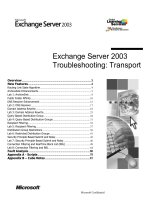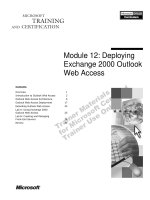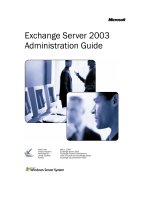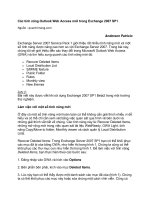cya securing exchange server 2003 and outlook web access phần 4 doc
Bạn đang xem bản rút gọn của tài liệu. Xem và tải ngay bản đầy đủ của tài liệu tại đây (1.15 MB, 34 trang )
299_CYA_EXCHG_04.qxd 4/23/04 11:07 AM Page 84
84 Chapter 4 • SMTP Security
means OK.Then the server “greets” the client with “Hello
[local IP address].”
4. Type MAIL FROM:
The server responds with:
250 2.1.0 Sender OK
With the MAIL FROM command, we tell the server who
the sender (or originator) is, and the server then responds with
a response code 250 2.1.0, which, in humans language, means
“OK User not local but will accept mail anyway.”
5. Type RCPT TO:
550 5.7.1 Unable to relay for
We get the response code 550 5.7.1. which in this example
means “Relaying not permitted.” If you get this response code,
your Exchange server is most likely a closed relay and every-
thing is as it should be, but if you instead get a 250 2.1.5
response, chances are you have an
open relay, and it is recommended that you examine and cor-
rect the configuration error.
Figure 4.25 shows the steps we have been through in action.
Figure 4.25 Open Relay Test Using Telnet
As we mentioned, there are many Web-based services that will help
you examine whether your (or somebody else’s) server is an open relay.
Table 4.2 lists some of these sites.
299_CYA_EXCHG_04.qxd 4/23/04 11:07 AM Page 85
SMTP Security • Chapter 4 85
Table 4.2 Popular Open Relay Test Sites
Provider Web Site URL
Open Relay Database (ORDB) www.ordb.org/submit
Network Abuse Clearinghouse www.abuse.net/relay.html
Open Relay Test members.iinet.net.au/%7Eremmie/relay
Relay Check www.relaycheck.com/test.asp
SpamLArt Open Relay Testing spamlart.homeunix.org
Msv.dk msv.dk/ms009.asp
Open Relay Tester www.mob.net/~ted/tools/
relaytester.php3
Notes from the Underground…
No open relay testers—or any tools you’re likely to find—can
provide an exhaustive test. If you test a given server and it’s
referred to as safe, it merely means that the open relay tester
to assume that there are other vulnerabilities that were not
detected and that a given server is in fact still open.
A Few Words About Open Relay Testers
encountered none of the vulnerabilities that it tests for. It’s safe
E-Mail Address Spoofing
A common way of attacking an e-mail messaging environment is to use
e-mail address spoofing. In short, spoofing means that a person is pre-
tending to be any other person without leaving any kind of traces.
There’s currently not very much you can do to protect your e-mail mes-
saging environment against e-mail address spoofing, but fortunately,
Exchange 2003 provides a functionality to help minimize it.
BY THE BOOK…
E-mail messages can be considered spoofed if the e-mail address
in the From field is not identical to the original sender’s address.
The e-mail address of an innocent victim can be hijacked, so that
e-mail messages containing spam or viruses can look as though
they came from the innocent victim instead of the actual sender
299_CYA_EXCHG_04.qxd 4/23/04 11:07 AM Page 86
86 Chapter 4 • SMTP Security
of the mail. But e-mail address spoofing can also be used to per-
suade another user (perhaps a business partner of the innocent
victim) to provide the malicious sender with, for example, corpo-
rate confidential information, in that spoofed e-mail could pur-
port to be from someone in a position of authority, asking for
sensitive data. As you can see, this type of threat can be
extremely dangerous for an organization, especially those that
deal on a day-to-day basis with highly confidential information.
Unfortunately, it’s not very hard to spoof e-mail, but on the
other hand, it’s also fairly easy to detect—at least for an
Exchange admin, that is.
Since e-mail spoofing often can be categorized as a threat,
why is it allowed by default in Exchange 2003 and on many
other SMTP servers? That’s because of SMTP. As we touched on
earlier in this chapter, SMTP, by default, allows anonymous con-
nections to port 25. This means anyone with the requisite knowl-
edge can connect to an SMTP server and thereby use it to send
messages. To send spoofed e-mail messages, the malicious
sender typically inserts special commands in the Internet headers
that will alter the e-mail message information.
We will show you how to configure Exchange 2003 to help mini-
mize e-mail address spoofing in your messaging environment. But before
we do that, we need to straighten out some basic concepts.
Authentication and
Resolving E-Mail Addresses
By default, when Exchange 2003 receives an e-mail message from an
authenticated client (Outlook, Outlook Express, OWA, or the like), the
server verifies that the sender is in the GAL, and if the sender’s name is
present, the user’s display name (in the From field) on the message is
resolved. If the message has been sent without authentication, Exchange
2003 will mark the e-mail message as unauthenticated.This means that
the e-mail address of the sender won’t be resolved to the display name
(for example, Henrik Walther) found in the GAL. Instead, it will be
shown in its SMTP format (for example, ). So,
it’s important to understand that if a user in your organization receives an
e-mail message from another user who is a member of the same active
directory domain, and this e-mail message’s From line displays the
sender’s full SMTP address instead of his or her GAL display name,
chances are it’s a spoofed e-mail message.
299_CYA_EXCHG_04.qxd 4/23/04 11:07 AM Page 87
SMTP Security • Chapter 4 87
Note:To see where you enable/disable the Resolve anonymous e-
mail feature, look back at Figure 4.3.
REALITY CHECK
…
It’s very important to educate the users in your organization so
that they always keep an open eye on the From line in any e-mail
messages they receive. You should tell them to be very careful in
replying to messages where the From line contains the full SMTP
address of a colleague instead of the GAL display name, because
if this is the case they are most likely dealing with a spoofed e-
mail message. If they reply, the message will end up in the in-box
of a malicious sender’s mail client, not the colleague’s.
Notes from the Underground…
Exchange 2000 and
E-Mail Address Spoofing
makes it quite difficult (especially for an ordinary user) to judge
whether an e-mail message is spoofed. If you’re dealing with
any Exchange 2000 servers, we highly recommend you change
tions here. Instead, we suggest you read Microsoft KB article
further information.
You should be aware that Exchange 2000 does resolve e-mail
messages submitted anonymously. As you can imagine, this
this behavior. This can be accomplished by adding a registry key
on the Exchange server, but because this book is about
Exchange 2003 only, we won’t cover the step-by-step instruc-
288635, “XIMS: ResolveP2 Functionality in Exchange 2000
Server,” at www.support.microsoft.com/?id=288635 to obtain
Reverse DNS Lookup
Another Exchange 2003 feature (disabled by default) that you should
consider enabling to prevent against against e-mail address spoofing in
your organization is the reverse domain name system lookup feature,
which is found under the Default SMTP virtual server.
299_CYA_EXCHG_04.qxd 4/23/04 11:07 AM Page 88
88 Chapter 4 • SMTP Security
You enable the DNS reverse lookup feature the following way:
1. Open the Exchange System Manager.
2. Drill down to Servers | Server | Protocols | SMTP.
3. Right-click the default SMTP virtual server, then select
Properties.
4. Click the Delivery tab (see Figure 4.26), then click the
Advanced button.
Figure 4.26 The SMTP Virtual Server Delivery Tab
5. On the screen that appears (see Figure 4.27), put a check mark
in the Perform reverse DNS lookup on incoming mes-
sages box.
Figure 4.27 Enabling the Reverse DNS Feature
299_CYA_EXCHG_04.qxd 4/23/04 11:07 AM Page 89
SMTP Security • Chapter 4 89
By enabling the reverse DNS lookup feature on your Exchange
2003 server, you ensure that the sending e-mail message server’s IP
address (and its FQDN) matches the message sender’s domain name, and
if a record cannot be found, the message is denied.The downsides are
that organizations that are trying to send you legitimate mail will be
excluded if they don’t have a pointer or reverse record (PTR), which
unfortunately many organizations still don’t, but should, have.The reverse
lookup feature also increases the load on your Exchange Server com-
puter (the server has more work in resolving every inbound connection
back to a name using DNS) and requires that your Exchange Server
computer can contact the reverse lookup zones for the sending domain.
Internet Mail Headers
As an Exchange admin, you should know what an Internet mail header is
all about. Every Internet e-mail message is made up of two parts: the
header and the message body.The header contains valuable information on
the path the message took to reach you. Knowing how to check an
Internet header can come in handy—for example, if you’re tracing the
original sender of a spoofed e-mail message, or just to see if a given e-mail
message actually is spoofed. Knowing how to check an Internet Mail
Header can also come in handy during other kinds of troubleshooting
issues.
BY THE BOOK…
Every received e-mail has an Internet header. A valid Internet e-
mail header provides a detailed log of the network path the mes-
sage took between the mail sender and the mail receivers. This
Internet mail header can sometimes be quite long, depending on
the network path between sender and receiver.
Your e-mail client program will usually hide the full header or dis-
play only a few of its lines, such as From,To, Date, and Subject. Figure
4.28 shows an example of the default headers that are visible when you
open an e-mail message in Outlook 2003.
299_CYA_EXCHG_04.qxd 4/23/04 11:07 AM Page 90
90 Chapter 4 • SMTP Security
Figure 4.28 Default Header Shown in an Outlook E-Mail Message
An e-mail’s complete Internet header can have 20 lines or more
showing all kinds of information about the message, such as which
servers the e-mail has traveled through and when (although spammers
sometimes forge some of a header to disguise the e-mail’s actual origin).
Your e-mail program can also display the “full” header of an e-mail,
though it might not be obvious how.The following steps show you how
this is done in an Outlook 2003 client:
1. Start Outlook 2003.
2. Open an e-mail message—for example, by double-clicking on it.
3. In the menu, select View | Options.You’ll now see the
screen shown in Figure 4.29.
Figure 4.29 Internet Header in Outlook 2003
299_CYA_EXCHG_04.qxd 4/23/04 11:07 AM Page 91
SMTP Security • Chapter 4 91
In the bottom of the figure, you can see the Internet header, but
because the header is too big for us to be able to see it in the Internet
header box, we show the complete header here:
Microsoft Mail Internet Headers Version 2.0
Received: from delivery2.pens.phx.gbl ([207.46.248.41]) by
winhosting.dk with Microsoft
SMTPSVC(6.0.3790.0);
Wed, 31 Mar 2004 22:44:45 +0200
Received: from TK2MSFTDDSQ03 ([10.40.1.67]) by
delivery2.pens.phx.gbl with Microsoft SMTPSVC(6.0.3790.0);
Wed, 31 Mar 2004 12:46:34 -0800
Reply-To: “Bill Gates”
<>
From: “Bill Gates” <>
To: <>
Subject: Microsoft Progress Report: Security
Date: Wed, 31 Mar 2004 12:46:33 -0800
Message-ID: <e95f401c41761$40ce6070$>
X-Mailer: Microsoft Office Outlook, Build 11.0.5510
When reading a header in Outlook 2003, you have to start from the
bottom and read upward. Most of the lines are pretty logical, but to get a
thorough understanding of what happens when an e-mail is sent from
one e-mail client to another, we recommend that you read the following
article, which does a great job of explaining all you ever want to know
about Internet Mail headers: “Reading E-mail Headers,” at
www.stopspam.org/email/headers.html.
Notes from the Underground…
people know how to falsify most of the header information
before you receive it. Since they can use a false name, a false
that should be traceable in the header could be false and is
header unreliable for determining the network path and difficult
Never Trust an Internet
Mail Header 100 Percent
Unfortunately, sophisticated spammers and other malicious
From address, a false IP origination address, and a false Received
from line in the header, this means that every single element
therefore useless in identifying the spammer. This makes the
or impossible to use to determine the true sender. How can this
Continued
299_CYA_EXCHG_04.qxd 4/23/04 11:07 AM Page 92
92 Chapter 4 • SMTP Security
happen? When these rules for mail transfer were developed in
the early 1980s, we lived in a more trusting world.
lems such as faked headers. One of these is the .mail domain
antispam initiative, which you can read more about at the Anti-
Spam Community Registry site at
Luckily, several initiatives are on the horizon to solve prob-
www.ascregistry.org
(remember to check out the FAQ!). This is a very exciting initia-
tive that any serious Exchange admin should examine further.
Your A** Is Covered If You…
Take your time examining how the SMTP protocol works
when sending e-mail between SMTP servers.
Examine what authentication method SMTP uses by default.
Set strict policies for mailbox sizes on your users’ mailboxes and
mail-enabled groups.
Know how to test whether your Exchange server has an open
relay, either manually using Telnet or by using a Web-based
open relay tester.
Know what e-mail spoofing is all about, and educate your users
to prevent e-mail spoofing attacks.
Know how to read an Internet mail header.
299_CYA_EXCHG_05.qxd 4/23/04 11:28 AM Page 93
Chapter 5
Securing the Outlook
Web Access Server
In this Chapter
long way since Exchange 5.5 and 2000; it now looks and
feels very similar to the full Outlook 2003 client. If we
we would end up writing several hundred pages, but
because this book is about the security aspects of
■
■
■
Restricting user access
■
■
have gained a proper understanding of the different
who wonder why we don’t have a section on the new and
exciting forms-based authentication feature, refer to
Chapter 7.
What are we waiting for? Let’s get started!
With OWA 2003, your organization’s users can access their
mailboxes using a Web browser. OWA 2003 has come a
were to describe all the new, cool features of OWA 2003,
Exchange 2003 and Outlook Web Access, this chapter
focuses strictly on OWA security:
OWA authentication
Enabling SSL on OWA
Allowing password changes through OWA
Redirecting HTTP to HTTPS
By the time you reach the end of this chapter, you will
authentication methods available in OWA as well as
insight into how to secure the OWA 2003 server by
enabling SSL, how to control user access, and how to
allow users to change their passwords through the OWA
interface. To finish the chapter, we show you a little trick
on how to redirect HTTP requests to HTTPS. For readers
93
299_CYA_EXCHG_05.qxd 4/23/04 11:28 AM Page 94
94 Chapter 5 • Securing the Outlook Web Access Server
OWA Authentication
To begin, let’s look at each of the authentication methods available in
OWA 2003.
BY THE
BOOK…
The OWA virtual directories (also called HTTP virtual servers)
allow you to support a collaborative authoring environment. For
example, when you collaborate on confidential material, it is
important to control who has access to the data. However, if you
also want users outside your organization to access public infor-
mation, you can enable anonymous connections on a separate
HTTP virtual server. To restrict user access, you can use several
authentication methods, but normally a combination of anony-
mous access, Integrated Windows authentication, and basic
authentication is sufficient.
When you install Exchange 2003, several virtual directories are cre-
ated under the Default Web Site in Internet Information Services (IIS).
By default, the OWA (Exchange) Virtual Directory is configured with
basic authentication (no default domain/realm specified) and integrated
Windows authentication as the authentication methods. If for some
reason you need to change or edit these authentication methods, you
should always strive to change any settings through the Exchange System
Manager and not through the IIS Manager. If authentication method
changes are made in the IIS Manager, Exchange changes them back to
the configurations set in the Exchange System Manager every 15 min-
utes or after a reboot.
OWA Virtual Directories
Before examining each of the available authentication methods, which
can be set on the OWA virtual directories, we thought it would be a
good idea to give you a short description of each default virtual OWA
directory:
■
Exadmin This directory provides Web-based administration
of the HTTP Virtual Server. Among other things, it’s used to
administer public folders from within the Exchange System
Manager. It’s also possible to make custom third-party applica-
tions communicate with the Exadmin folder.This folder is only
299_CYA_EXCHG_05.qxd 4/23/04 11:28 AM Page 95
Securing the Outlook Web Access Server • Chapter 5 95
configured for Integrated Windows authentication access (see
Figure 5.1).
Figure 5.1 The Exadmin Folder
■
Exchange The Exchange directory provides mailbox access to
OWA clients. By default, this folder is configured with Basic
and Integrated Windows authentication access.The Active
Directory (AD) domain name is also specified (see Figure 5.2).
Figure 5.2 The Exchange Folder
■
ExchWeb The ExchWeb folder provides most of the OWA
control functionalities. By default, this folder has anonymous
299_CYA_EXCHG_05.qxd 4/23/04 11:28 AM Page 96
96 Chapter 5 • Securing the Outlook Web Access Server
access enabled, but don’t let this setting fool you.The subfolder
BIN that contains the controls is set to basic and Integrated
Windows authentication (see Figure 5.3). Also note that this
folder is viewable through only the IIS Manager and not the
Exchange System Manager.
Figure 5.3 The ExchWeb Folder
■
Microsoft-Server-Activesync This directory provides sup-
port for wireless synchronization (Activesync) by Microsoft
Pocket PCs, smartphones, and the like.The folder is by default
set to basic authentication and the default AD domain (see
Figure 5.4).
Figure 5.4 The Microsoft-Server-Activesync Folder
299_CYA_EXCHG_05.qxd 4/23/04 11:28 AM Page 97
Securing the Outlook Web Access Server • Chapter 5 97
■
OMA The OMA folder provides Web-based mailbox access
to Pocket PCs, smartphones, and the like.The folder is set by
default to basic authentication and default domain \ (see
Figure 5.5).
Figure 5.5 The OMA Folder
■
Public The Public folder provides users with access to the
Public folders.This folder is set by default to basic and
Integrated Windows authentication and the default AD domain
(see Figure 5.6).
Figure 5.6 The Public Folder
299_CYA_EXCHG_05.qxd 4/23/04 11:28 AM Page 98
98 Chapter 5 • Securing the Outlook Web Access Server
Authentication Methods
By default, the authentication method for accessing OWA is basic and/or
Integrated Windows authentication, but actually there are five different
authentication methods that can be used to validate your OWA users:
■
Anonymous access Enabling anonymous connections allows
HTTP clients to access resources without specifying a
Microsoft Windows 200x user account. Passwords for anony-
mous accounts are not verified; the password is only logged in
the Windows 200x Event Log. By default, anonymous access is
not enabled.The server creates and uses the account
IUSR_computername.
■
Integrated Windows authentication The Integrated
Windows authentication method is enabled by default (except
on front-end servers).This authentication method also requires
HTTP users to have a valid Windows 200x user account and
password to access information. Users are not prompted for
their account names and passwords; instead, the server negoti-
ates with the Windows 2000 security packages installed on the
client computer.This method allows the server to authenticate
users without prompting them for information and without
transmitting unencrypted information across the network.
■
Digest authentication Digest authentication works only
with Active Directory accounts. It’s quite secure because it
sends a hash value over the network rather than a plaintext
password, as is the case with basic authentication. Digest
authentication works across proxy servers and other firewalls
and is available on Web Distributed Authoring and Versioning
(WebDAV) directories.To use this form of authentication, your
clients must use Internet Explorer 5.0 or later.
■
Basic authentication Basic authentication transmits user pass-
words across the network as unencrypted information. Although
this method allows users to access all Exchange resources, it is
not very secure.To enhance security, it is strongly advised that
you use SSL with basic authentication to encrypt all information.
We will show you how to enable Secure Socket Layer (SSL) on
your OWA virtual directories in the next section.
■
.NET Passport authentication .NET Passport authentica-
tion allows your site’s users to create a single sign-in name and
password for easy, secure access to all .NET Passport-enabled
299_CYA_EXCHG_05.qxd 4/23/04 11:28 AM Page 99
Securing the Outlook Web Access Server • Chapter 5 99
Web sites and services. .NET Passport-enabled sites rely on the
.NET Passport central server to authenticate users rather than
hosting and maintaining their own proprietary authentication
systems. However, the .NET Passport central server does not
authorize or deny a specific user’s access to individual .NET
Passport-enabled sites. It is Web site’s responsibility to control
user permissions. Using .NET Passport authentication requires
that a default domain be defined.You probably know the .NET
Passport authentication method from services such as
Microsoft’s MSN Hotmail and Messenger. Note that this
authentication method can be set only through the IIS
Manager, not the Exchange System Manager.
As you can see in Figures 5.7 and 5.8, you can set all types of
authentication methods on either the HTTP Virtual folders in the
exchange System Manager and/or on the OWA virtual directories under
the Default Web Site in the IIS Manager. As a general rule, you should
set the authentication methods through the Exchange System Manager
whenever possible, and through the IIS Manager only as a last resort.
Figure 5.7 Setting Authentication Methods Through Exchange
299_CYA_EXCHG_05.qxd 4/23/04 11:28 AM Page 100
100 Chapter 5 • Securing the Outlook Web Access Server
Figure 5.8 Setting Authentication Methods Through IIS
REALITY
CHECK…
Before you start experimenting with OWA configuration options,
it’s vital that you know the ins and outs of the DS2MB process.
DS2MB stands for Directory Service to Metabase, a method by
which Exchange configuration information in Active Directory is
synchronized to the metabase. The function of the DS2MB syn-
chronization process is to transfer configuration information
from Active Directory to the local metabase. DS2MB is a one-way
process, meaning that you always should make any changes to
your OWA directories through the Exchange System Manager
and not the IIS Manager. Any changes you make to the Exchange
and Public virtual directories via the IIS Manager will be lost once
the System Attendant service is restarted (such as after a reboot)
or when the DS2MB process kicks in, which is normally every 15
minutes. The reason is that the DS2MB process always overwrites
the settings in IIS Manager with the settings that exist in
Exchange System Manager.
Read, Write, Browse,
and Execute Permissions
In addition to the available authentication methods we’ve discussed, you
can set Read, Write, Browse, and Execute permissions on the various
HTTP virtual folders in the Exchange System Manager (see Figure 5.9).
299_CYA_EXCHG_05.qxd 4/23/04 11:28 AM Page 101
Securing the Outlook Web Access Server • Chapter 5 101
In general, you’ll rarely have reason to change the default settings. We
will therefore not go into further detail about them in this book, but
instead suggest you take a look at the Exchange Help files for any infor-
mation you require.
Figure 5.9 Read, Write, Browse, and Execute Permissions
Through ESM
Connection Limits
By default, an HTTP virtual server accepts an unlimited number of
inbound connections (or more precisely, 1000—the default limit set in
IIS), but to prevent an Exchange server from becoming overloaded, it’s
possible to specify a limited number of simultaneous connections.This is
done the following way:
1. Open the Exchange System Manager.
2. Drill down to Servers | Server | Protocols | HTTP.
3. Open the Properties of the respective HTTP virtual server.
4. Under the General tab, put a check mark in Limit Number
of Connections.
5. Specify the amount of allowed connection, then click OK.
R
EALITY C
HECK…
For some reason, it’s not possible to enable the limited number
of inbound connections on the default HTTP virtual server in the
Exchange System Manager. You can only enable this feature on
299_CYA_EXCHG_05.qxd 4/23/04 11:28 AM Page 102
102 Chapter 5 • Securing the Outlook Web Access Server
additionally created HTTP virtual servers. If you need to set it on
the default one, you need to use an identical feature in IIS (more
specifically, by right-clicking the Default Web Site, then
choosing the Performance tab).
You can also limit the length of time that idle connections remain
logged on to the server, also specified under the General tab. If you don’t
use forms-based authentication, it could be a good idea to do this to
reduce the risk of a malicious person accessing your messaging environ-
ment through a running OWA session that a user forgot to disconnect
on a kiosk machine or similar.
Notes from the Underground…
2003 to access their mailboxes could connect to another user’s
mailbox. An attacker seeking to exploit this vulnerability could
not predict which mailbox they would connect to or if they
would connect to another user’s mailbox at all. The vulnerability
causes random and unreliable access to mailboxes and is specif-
ically limited to mailboxes that have recently been accessed
(the preferred Windows authentication protocol, used whenever
possible, and the default protocol used by Exchange Server 2003
method between Exchange Server 2003 front-end and back-end
servers.
ning the Exchange Server 2003 programs on the Exchange back-
configuration change can occur when Microsoft Windows
server that also functions as an Exchange Server 2003 back end.
Read more about this security issue in Microsoft Security
bulletin/MS04-002.mspx.
OWA 2003 Security Flaw
In November 2003, the NTBugTraq mailing list found a security
flaw in OWA 2003. Users who use OWA for Exchange Server
through OWA. This behavior occurs when OWA is used in an
Exchange front-end server configuration and when Kerberos
between front-end and back-end Exchange servers for OWA) is
disabled as an authentication method for the IIS Web site that
hosts OWA on the back-end Exchange servers. By default,
Kerberos authentication is used as the HTTP authentication
This vulnerability is exposed only if the Web site that is run-
end server has been configured not to use Kerberos
authentication and OWA is using NTLM authentication. This
SharePoint Services are installed on a Windows Server 2003
Bulletin MS04-002 at: www.microsoft.com/technet/security/
299_CYA_EXCHG_05.qxd 4/23/04 11:28 AM Page 103
Securing the Outlook Web Access Server • Chapter 5 103
Enabling SSL on OWA
If you have OWA clients accessing the organization’s Exchange 2003 server
from an external network, you normally use the basic authentication
method, but by default this method transmits all traffic (including user-
names and passwords!) between the server and the client in cleartext.
Therefore, it’s highly recommended that you encrypt the traffic using SSL.
In this section, we show you step by step how to create and implement
your own SSL certificate using your own certificate authority (CA).
Instead of creating your own SSL certificate, you could buy a third-party
certificate from a provider such as VeriSign,Thawte, or InstantSSL. If you
choose the latter option, the third-party certificate provider typically has
the necessary instructions for you install its specific certificate.
BY THE BOOK…
By implementing SSL on your OWA virtual directories, you
encrypt the communication between the client browser and the
OWA server itself. This means that your OWA users can safely
access their mailboxes without you having to worry that either
passwords or confidential information in e-mail messages will be
intercepted and used by third parties for malicious purposes. If
you use the basic authentication method and don’t implement
SSL, all data transmitted between the client browser and the
OWA server will be sent in cleartext and unencrypted, meaning
that anyone with a sniffer program could retrieve all information
transmitted. As you might guess, this would be quite a security
hole. Another benefit of enabling SSL is your users’ option to
change their passwords through the OWA interface.
The first thing to do is to decide what server should hold the CA
role.This could be any server, but it’s recommended that you use at least
a member server of your Active Directory domain/forest. Many
Exchange admins in small to midsize organizations choose to install it on
one of the Exchange servers, which is absolutely fine, especially if you
use the Certificate Authority Web Enrollment component, which
requires IIS to be installed on the server.
299_CYA_EXCHG_05.qxd 4/23/04 11:28 AM Page 104
104 Chapter 5 • Securing the Outlook Web Access Server
Installing the
Microsoft Certificate Service
To install the CA component, log on to the server that’s going to hold
the CA service, and then do the following:
1. Click Start | Control Panel | Add or Remove
Programs.
2. Select Add/Remove Windows Components.
3 Put a check mark in the Certificate Services box (see
Figure 5.10).
Figure 5.10 Windows Component Wizard
A Microsoft Certificate Services warning dialog box will
appear (see Figure 5.11).The box informs you that you cannot
change the machine name or the domain membership of the
machine while it acts as a certificate server. Read and take note
of this message; otherwise, you could end up in quite a mess.
Figure 5.11 Microsoft Certificates Services Warning box
299_CYA_EXCHG_05.qxd 4/23/04 11:28 AM Page 105
Securing the Outlook Web Access Server • Chapter 5 105
4. Click Ye s , then click Next.
5. Select Enterprise root CA (recommended when you have an
AD), then click Next (see Figure 5.12)
Figure 5.12 Choosing the CA Type
R
EALITY CHECK…
When dealing with OWA environments, you should typically
choose to install an enterprise root certificate service unless a
standalone root certificate service is specifically required. We
won’t go into detail on the differences between the types of CA
in this book, but if you want to read more about them, we sug-
gest you take a look at the following two links at Microsoft
Technet:
■
Enterprise certification authorities
www.microsoft.com/resources/documentation/Windows
Serv/2003/standard/proddocs/en-us/sag_
CSEnterCA.asp?frame=true
■
Stand-alone certification authorities
www.microsoft.com/resources/documentation/Windows
Serv/2003/standard/proddocs/en-
us/sag_CSStandCA.asp?frame=true
Alternatively, check your CA server’s Help file.
In the screen that appears (see Figure 5.13), type in a
common name for this CA.The common name of the CA is
typically the DNS host name or NetBIOS name (computer
299_CYA_EXCHG_05.qxd 4/23/04 11:28 AM Page 106
106 Chapter 5 • Securing the Outlook Web Access Server
name) of the server running the certificate services. In this spe-
cific example, the name of the machine is TESTS01, so we will
enter TESTS01 in the Common name field.The default
Validity Period of the CA’s self-signed certificate is five years,
which in most cases should be sufficient, so leave this setting at
the default. Click Next.
Figure 5.13 Common Name for this CA
6. On the Certificate Database Settings page (see Figure
5.14), use the default locations for the Certificate Database and
Certificate Database Log. Note that when the server is part of
an Active Directory, it’s typically not necessary to store configu-
ration information in a shared folder. Click Next.
Figure 5.14 Certificate Database and Log Settings
299_CYA_EXCHG_05.qxd 4/23/04 11:29 AM Page 107
Securing the Outlook Web Access Server • Chapter 5 107
7. Another warning dialog box will appear (see Figure 5.15).This
time it informs you that to complete the installation, the IIS
must be stopped temporarily. Click Ye s .
Figure 5.15 Warning Dialog Box
REALITY CHECK
If you haven’t enabled Active Server Pages (ASPs) during the IIS
installation, a dialog box will notify you that you need to do so if
you wish to use the Certificate Services Web enrollment site. The
dialog box will then give you the choice of enabling ASPs imme-
diately. If you want to use the enrollment site, click Yes.
8. The wizard will now complete the installation of the
Certificate Authority Services. Click Finish (see Figure 5.16).
Figure 5.16 Completing the Windows Component Wizard
9. Close the Add or Remove Components window.
The CA is now installed, and we can issue the necessary SSL certifi-
cate to our OWA virtual directories.
299_CYA_EXCHG_05.qxd 4/23/04 11:29 AM Page 108
108 Chapter 5 • Securing the Outlook Web Access Server
Creating the Certificate Request
Now that we have installed the online Certificate Authority Service, it’s
time to create the Certificate Request for our Exchange 2003 server’s
default Web site. Do the following:
1. Click Start | Administrative Tools | Internet
Information Services (IIS) Manager.
2. Expand Web Sites, right-click Default Web Site, and select
Properties.
3. Click the Directory Security tab (see Figure 5.17).
Figure 5.17 The Directory Security Tab
4. Under Secure Communications, click the Server
Certificate button.You will be presented with the Web Server
Certificate Wizard screen shown in Figure 5.18. Click Next.
Figure 5.18 Web Server Certificate Wizard