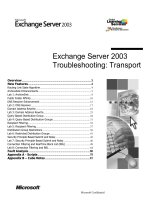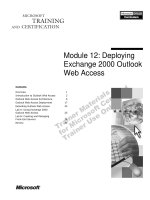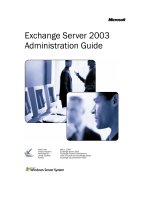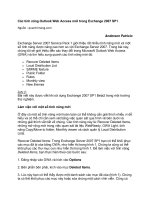cya securing exchange server 2003 and outlook web access phần 8 docx
Bạn đang xem bản rút gọn của tài liệu. Xem và tải ngay bản đầy đủ của tài liệu tại đây (848.74 KB, 34 trang )
299_CYA_EXCHG_09.qxd 4/23/04 11:34 AM Page 220
220 Chapter 9 • Combating Spam
Figure 9.6 Blocked Senders List
When any incoming messages are checked, each junk e-mail filter list
gives e-mail address precedence over domains. Let’s take an example.
Suppose that the domain syngresspublishing.com is on your Blocked
Senders list (of course, this would never be the case in real life), and the
address was on your Safe Senders List.The
address would then be allowed into your
inbox, but all other e-mail addresses with the syngresspublishing.com
domain would be sent to your Junk E-mail folder.
As was the case on the Safe Senders and Safe Recipients lists, we can
import or export from a .txt file to the Blocked Senders list.
Note: The Safe Senders, Safe Recipients, and Blocked Senders lists
were featured because they are so common to the Outlook Web Access
variants, also covered in Chapter 7.
We’ve been through all four tabs of the Junk E-mail Options, and it’s
time to move on to the External Content Settings, so click OK to exit
the Options, and click the Security tab (see Figure 9.7).
299_CYA_EXCHG_09.qxd 4/23/04 11:34 AM Page 221
Combating Spam • Chapter 9 221
Figure 9.7 The Security Options Tab
Click Change Automatic Download Settings under Download
Pictures.You’ll see the screen presented in Figure 9.8.
Figure 9.8 Automatic Picture Download Settings
Under Automatic Picture Download Settings, we can specify
whether pictures or other content in HTML e-mail should be automati-
cally downloaded. We can even specify whether downloads in e-mail
messages from the Safe Senders and Safe Recipients lists used by the
Junk E-mail folder should be permitted or not. We can also specify
299_CYA_EXCHG_09.qxd 4/23/04 11:34 AM Page 222
222 Chapter 9 • Combating Spam
whether downloads from Web sites in the Trusted Zone of the Outlook
Security Zone should be permitted. Last but not least, it’s possible to
enable Warn me before downloading content when editing, for-
warding, or replying to e-mail, which, when enabled, displays a
warning message for each edited, forwarded, or replied message con-
taining external content.
REALITY CHECK…
If for some reason you haven’t upgraded your clients to Outlook
2003 yet, you could instead use a third-party product such as
Sunbelt’s iHateSpam, Cloudmark’s SpamNet, and many others.
For a good list containing client-based antispam software, check
out the following link at Slipstick: www.slipstick.com/addins/
content_control.htm.
Almost all of them support Outlook 2000–2002 and typically
cost between $20 and $30 per seat, depending on discount. But
be aware that this could end up as a rather expensive solution if
you have several thousand seats.
Server-Side Filtering
When Microsoft developed Exchange 2003, the company knew it had to
improve the server’s ability to combat spam, Exchange 2003 therefore
introduces several new antispam features such as connection filtering,
recipient filters, and sender filters.This is much more than its predecessor
Exchange 2000 offered, but we still miss some important features such as
Bayesian filtering and heuristics-based analysis. Some of these missing
features will be introduced with the new SmartScreen-based Exchange
2003 add-on, Intelligent Message Filter (IMF), which Microsoft will
release later this year, but unfortunately IMF will only be available to SA
customers. (We will talk more about IMF later in this chapter.)
BY THE BOOK…
One of the most interesting new antispam features of Exchange
2003 is the connection filtering feature, which, among other
things, includes support for real-time blacklists (RBLs), which
means that Exchange 2003 uses external services that list known
sources of spam and other unsolicited e-mail sources, dialup user
299_CYA_EXCHG_09.qxd 4/23/04 11:34 AM Page 223
Combating Spam • Chapter 9 223
accounts, and servers with open relays. The RBL feature allows
you to check a given incoming IP address against a RBL
provider’s list for the specific categories you would like to filter.
With the recipient filtering feature, you can block mail that is
send to invalid recipients. You can also block mail to any recipi-
ents who are specified in a recipient filter list, whether they are
valid or not. The recipient filter feature blocks mail to invalid
recipients by filtering inbound mail based on Active Directory
lookups. The sender filtering feature is used to block messages
that were sent by particular users.
Let’s take a step-by-step look at how to configure each of the new
Exchange 2003 antispam features. We start with configuring the
Connection Filtering feature.To get to the Connection Filtering tab, we
need to perform the following steps:
1. Logon to the Exchange 2003 server.
2.
Start the Exchange System Manager.
3. Expand Global Settings (see Figure 9.9).
Figure 9.9 The Exchange System Manager
4. Right-click Message Delivery and select Properties.
5. Click the Connection Filtering tab (see Figure 9.10).
299_CYA_EXCHG_09.qxd 4/23/04 11:34 AM Page 224
224 Chapter 9 • Combating Spam
Figure 9.10 The Connection Filtering Tab
Connection Filtering
A new feature in Exchange 2003 is the possibility of specifying one or
more block list service providers (also known as real-time blacklists, or
RBLs.The two terms will be used interchangeably throughout the
chapter). For readers who don’t know what blacklists are all about, here
comes an explanation. A blacklist is a list containing entries of known
spammers and servers that acts as open relays, which spammers can hijack
when they want to use innocent servers to sent spam messages. By
checking all inbound messages against one or more blacklists, you can get
rid of a rather big percentage of the spam your organization receives.
Note that you always should test a blacklist before introducing it to your
production environment, because some blacklists might be too effective,
meaning that they will filter e-mails your users actually want to receive.
Also keep in mind that connection-filtering rules apply only to anony-
mous connections and not users and computers.
Let’s take a closer look at the different options available, when speci-
fying a new list to block. Click the Add button shown in Figure 9.10.
You’ll see a screen like the one shown in Figure 9.11.
299_CYA_EXCHG_09.qxd 4/23/04 11:35 AM Page 225
Combating Spam • Chapter 9 225Combating Spam • Chapter 9 225
Figure 9.11 Connection Filtering Rule
As you can see in Figure 9.11, we now need to enter the necessary
block list information.
Display Name
In the Display Name field, you should type the connection-filtering rule
name that you want displayed on the list on the Connection Filtering
tab.This name could be anything, but a good rule of thumb is to use the
name of the Black List provider.
DNS Suffix of Provider
In the DNS Suffix of Provider field, you should enter the DNS suffix of
the blacklist provider.
In Table 9.1 we have created a list of some of the well known and
effective blacklist providers.You can add multiple blacklists to your
Exchange server. If you look back at Figure 9.10, you can see that you
can use the arrow buttons to the right to put the lists in the order you
want them queried. It’s not recommended that you add more than four
to five blacklists to your server, especially not on servers with a lot of
traffic.The reason is that each inbound mail message, whether it’s spam
or not, needs to be queried against each blacklist, which, as you might
guess, puts a performance burden on a possibly already overloaded
Exchange server.
299_CYA_EXCHG_09.qxd 4/23/04 11:35 AM Page 226
T
able 9.1
Good Real-Time Blacklist Providers
Provider Name
DNS Suffix
Blacklist Web Site
Description
Open Relay Database
relays.ordb.org
www.ordb.org
Lists verified open relays. One of the
(ORDB)
largest databases, used widely
for open relay filtering.
SPAMCOP
bl.spamcop.net
www.spamcop.net
Lists spam carriers, sources, or open
relays. Has complex rules to decide
whether a host is a spam carrier or not.
Blacklists China and
cn-kr.blackholes.us
www.blackholes.us
This zone lists China and Korea network
Korea US (BLCKUS-CNKR)
ranges. China:
DNS result 127.0.0.2. Korea: DNS result
127.0.0.3. 127.0.0.2 and 127.0.0.3 tests
are supported.
Domain Name System
spam.dnsrbl.net
www.dnsrbl.com
List of confirmed “honey pot” spammers.
Real-Time Black Lists
These are addresses created for the sole
(DNSRBL-SPAM)
purpose of placing them in “harvesting”
contexts. Anyone sending mail to one of
these addresses is a spammer.
Domain Name System
dun.dnsrbl.net
www.dnsrbl.com
Lists dialup networking pools that are
Real-Time Blacklists
never a legitimate source to directly
Dialup Networking
contact a remote mail server.
(DNSRBL-DUN)
DEVNULL
dev.null.dk
dev.null.dk
Lists open relays.
226 Chapter 9 • Combating Spam
299_CYA_EXCHG_09.qxd 4/23/04 11:35 AM Page 227
Combating Spam • Chapter 9 227
Custom Error Message to Return
When adding a block list, we also have the option of creating a custom
error message that will be returned to the sender. Usually you should
leave this field blank to use the default error message.The default mes-
sage is:
<IP address> has been blocked by <Connection Filter Rule Name>
If you create your own custom error message, you can use the vari-
ables shown in Table 9.2.
Table 9.2 Available Custom Error Message Variables
Variables Description
%0 Connecting IP address
%1 Name of connection filter rule.
%2 The block list provider.
Return Status Code
This option is used to configure the return status code against which you
want to filter. Let’s click the Return Status Code button so we can see
the three Return Status Codes options it’s possible to choose between
(see Figure 9.12).
Figure 9.12 Return Status Code
299_CYA_EXCHG_09.qxd 4/23/04 11:35 AM Page 228
228 Chapter 9 • Combating Spam
Here are the options presented on the Return Status Code screen:
■
Match Filter Rule to Any Return Code This is the default
setting.You should select this option to match all return codes
with the filter rule. If an IP address is found on any list, the
blacklist provider service sends a positive return code, and the
filter rule will block the IP address.
■
Match Filter Rule to the Following Mask Enter the mask
that you want to use to interpret the return status codes from
the blacklist provider service. Contact your blacklist provider
service to determine the conventions used in the provider’s
masks.
■
Match Filter Rule to Any of the Following Responses If
you want the filter rule to match one of multiple return status
codes, then enter the return status codes you want the rule to
match. For example, you can use this option if you want to
check the status codes returned when an IP address is on the
list of known sources of unsolicited commercial e-mail or on
the dialup user list.
Disable This Rule
The last option under Connection Filtering rules (refer back to Figure
9.11) is quite easy to explain.This check box is simply used to disable a
created rule.
Notes from the Underground…
Information About Block
List Service Providers and Status Codes
server performs a lookup of the source IP address of sending
mail server in the specified blacklist. If the IP address isn’t
present on the blacklist, the list returns a “Host not found” error
message. If the IP address is present, the blacklist service returns
a status code, with an indication of the reason that the IP
address is listed. The following is a list of the most common RLB
status codes.
When we specify a Block List (aka Real-time Black List) provider,
each time an e-mail message arrives at the Exchange server, the
Continued
299_CYA_EXCHG_09.qxd 4/23/04 11:35 AM Page 229
Combating Spam • Chapter 9 229
127.0.0.2
127.0.0.3 Dialup spam source
127.0.0.4 Confirmed spam source
127.0.0.5 Smart host
127.0.0.6 A spamware software developer or
spamvertized site (spamsites.org)
127.0.0.7 List server that automatically opts
users in without confirmation
127.0.0.8 Insecure formmail.cgi script
127.0.0.9 Open proxy servers
Verified open relay
Exception Lists
Now that you’ve seen the steps necessary for adding a blacklist, we can
move on to have a look at the Exception list. Click the Exception
button shown in Figure 9.10. We are now presented with the screen
shown in Figure 9.13. As you can see, it’s possible to add SMTP addresses
to an exception list. All SMTP addresses on this list will not be filtered
by the blacklist rules.The purpose of the Exception list is to give us an
option of specifying important SMTP addresses (such as company part-
ners and the like) so that mail messages from these senders don’t get fil-
tered by one of our configured block lists.
Please note that you’re not limited to adding individual SMTP
addresses to this list.You can also use wildcard addresses (for example,
*@testdomain.com), as shown in Figure 9.13.
299_CYA_EXCHG_09.qxd 4/23/04 11:35 AM Page 230
230 Chapter 9 • Combating Spam
Figure 9.13 An SMTP Address Exception List
Global Accept and Deny List
We have now reached the last feature available under the Connection
Filtering tab. Actually, it’s two features: the global Accept and Deny lists
(refer back to Figure 9.10).
■
Accept list The Accept list (see Figure 9.14) is used to add a
single IP address or a group of IP addresses from which you
want to accept messages on a global level. Exchange checks the
global Accept and Deny lists before checking the connection
filter rules. If an IP address is found on the global Accept list,
the Exchange server automatically accepts the message without
checking the connection filter rules.
299_CYA_EXCHG_09.qxd 4/23/04 11:35 AM Page 231
Combating Spam • Chapter 9 231
Figure 9.14 The Global Accept List
■
Deny list The Deny list (see Figure 9.15) is also used to add a
single IP address or a group of IP addresses, but opposite the
Accept list, these addresses are denied access, before checking
the connection filter rules. Exchange simply drops the SMTP
connection right after the mail (MAIL FROM) command is
issued.
Figure 9.15 The Global Deny List
299_CYA_EXCHG_09.qxd 4/23/04 11:35 AM Page 232
232 Chapter 9 • Combating Spam
Let’s finish the Connection Filtering tab with an important note that
also relates to the Recipient and Sender filtering tabs. When creating a
Connection, Recipient, and Sender filtering rule and then clicking
Apply, we receive the warning box shown in Figure 9.16.
Figure 9.16 Filtering Rule Warning
To apply the filtering rule to a SMTP virtual server, we need to do
the following:
1. In the Exchange System Manager, drill down to Servers |
Server | Protocols | SMTP (see Figure 9.17).
Figure 9.17 Default SMTP Virtual Server in System Manager
2. Right-click Default SMTP Virtual Server in the right pane,
then select Properties (see Figure 9.18).
299_CYA_EXCHG_09.qxd 4/23/04 11:35 AM Page 233
Combating Spam • Chapter 9 233
Figure 9.18 Properties of Default SMTP Virtual Server
3. Under General, click the Advanced button.You’ll see the
screen shown in Figure 9.19.
Figure 9.19 Advanced Properties
4. Now click Edit, and you’ll see the Identification screen shown
in Figure 9.20.
299_CYA_EXCHG_09.qxd 4/23/04 11:35 AM Page 234
234 Chapter 9 • Combating Spam
Figure 9.20 Identification
As you can see in Figure 9.20, this is where we apply the
Connection, Recipient, and Sender filtering rules to our default SMTP
virtual server.
We can now move on to the Recipient Filtering tab.
Recipient Filtering
The Recipient Filtering feature allows us to block incoming e-mail mes-
sages that are addressed to specific recipients. We can filter recipients
using several formats. We can specify individual e-mail addresses, or we
can filter a complete group of e-mail addresses using wildcards such as
*@syngress.com (or even subdomains such as *@*.syngress.com), as
shown in Figure 9.21.
Figure 9.21 The Recipient Filtering Tab
299_CYA_EXCHG_09.qxd 4/23/04 11:35 AM Page 235
Combating Spam • Chapter 9 235
Filtering Recipients Not in the Directory
When the Filter recipients who are not in the Directory option is
enabled, the system will filter all incoming e-mail messages sent to e-mail
addresses not present in Active Directory. Spammers often use automati-
cally generated e-mail addresses in an attempt to send messages to as
many users as possible, so in many cases it might be a good idea to
enable the Directory lookup feature. Another benefit of enabling this fea-
ture is that all e-mail sent to former employees (and that has been
deleted and therefore no longer carries an e-mail address) will be filtered
automatically. But the feature also has its drawbacks: Enabling it could
potentially allow spammers to discover valid e-mail addresses in your
organization because during the SMTP session, the SMTP virtual server
sends different responses for valid and invalid recipients. As is the case
with connection filtering, this feature doesn’t apply to authenticated users
and computers.
There’s really not that many nitty-gritty parts under the Recipient
Filtering tab, so let’s move right on to the Sender Filtering tab.
Sender Filtering
There will always be some e-mail addresses or e-mail domains from
which you don’t want to receive messages.This is what the Sender
Filtering tab is for; it’s used to filter e-mail messages that claim to be sent
by particular users. We can filter senders using several formats: We can
specify individual e-mail addresses, we can filter a complete group of e-
mail addresses using wildcards such as *@syngress.com (or even subdo-
mains such as *@*.syngress.com), and we can use display names enclosed
by quotes, such as “Henrik Walther”(see Figure 9.22).
299_CYA_EXCHG_09.qxd 4/23/04 11:35 AM Page 236
236 Chapter 9 • Combating Spam
Figure 9.22 The Sender Filtering Tab
Through this tab, we can control the following options:
■
Archive filtered messages When this box is checked, all fil-
tered e-mail messages are archived. Depending on the amount
of filtered e-mail, the archive can become very large. For that
reason, you should be sure to check the archive files on a reg-
ular basis. Note that the filtered message archive is created in
the C:\Program Files\Exchsrvr\Mailroot\vsi folder.
■
Filter messages with blank sender Spammers often use e-
mail scripts to send spam messages, which often results in e-
mail messages with blank From lines. If you enable this check
box, all received e-mail messages with a blank From line will be
filtered.
■
Drop connection if address matches filter If this check
box is enabled, an SMTP session to a sender’s address that
matches an address on the filter will be terminated immediately.
This is quite a nice feature because, to deliver even more spam,
the spammer needs to reconnect to your SMTP server.
■
Accept messages without notifying sender of filtering
Enabling this check box will prevent any nondelivery report
(NDR) from being returned to the sender of filtered e-mail
messages. Use this option if you don’t want potential spammers
299_CYA_EXCHG_09.qxd 4/23/04 11:35 AM Page 237
Combating Spam • Chapter 9 237
to know that their junk mail didn’t reach its destination. If your
organization receives a large amount of filtered e-mail, enabling
this check box can drastically improve server and network
performance.
REALITY CHECK…
The frequency with which users receive spam has increased sig-
nificantly over the past couple of years. The best way to defend
against spam nowadays is to use a so-called defense-in-depth
system to block as much spam as possible, before it finally
reaches the recipients’ mailboxes. This basically means you have
a multiple defense layer system, which includes firewalls, con-
tent-filtering servers, SMTP relay servers (also known as SMTP
gateways), and the like. Unfortunately, such systems are only
suitable for big organizations; most small and midsize organiza-
tions have neither the budget nor the IT staff to support them.
The Intelligent Message Filter
The built-in antispam features of Outlook and Exchange 2003 may be
enough for some organizations, but many would say they are too basic
for their Exchange environment. But before you rush out and invest
money in an expensive third-party antispam solution, it’s a good idea to
consider some details about Microsoft’s upcoming Exchange 2003 anti-
spam add-on, which goes by the name Intelligent Message Filter (IMF)
and should be released in the first half of 2004.
The IMF is based on the SmartScreen technology developed by
Microsoft Research.The SmartScreen technology makes it possible for
IMF to distinguish between legitimate e-mail and unsolicited e-mail or
other junk e-mail.The SmartScreen technology’s first appearance was
with Microsoft’s MSN Hotmail clients. SmartScreen tracks over 500,000
e-mail characteristics based on data from hundreds of thousands MSN
Hotmail subscribers, who volunteered to classify millions of e-mail mes-
sages as legitimate or spam. Because of all the MSN Hotmail tracked e-
mail characteristics, IMF can help determine whether each incoming
e-mail message is likely to be spam.
Each incoming e-mail on an Exchange 2003 server with IMF
installed is assigned a rating based on the probability that the message is
299_CYA_EXCHG_09.qxd 4/23/04 11:35 AM Page 238
238 Chapter 9 • Combating Spam
unsolicited commercial e-mail or junk e-mail.The rating is then stored
in a database together with the message and contains a message property
called a spam confidence level.This rating persists with the message when
it’s sent to other servers running Exchange and even other users’ inboxes.
It’s up to the Exchange admin to determine how IMF should handle
e-mail messages.This is done by setting either a gateway threshold or a
mailbox store threshold, both of which are based on the spam confidence
level ratings. If the message has a higher rating than the gateway threshold
allows, IMF will take the action specified at the Exchange gateway server
level. If the message has a lower rating, it’s sent to the recipient’s Exchange
mailbox store. If the message has a higher rating than the threshold of the
mailbox store, it will be delivered to the user’s mailbox, where it then will
be moved to the Junk E-mail folder.
Things Worth Noting About the IMF
Keep the following points in mind when you’re considering using
the IMF:
■
The spam confidence level rating only can be used by Outlook
2003 and Exchange 2003 or later.
■
IMF can only be installed on a server running either Exchange
2003 Standard or Enterprise, not on Exchange 2000 and/or
SMTP relay servers, as most third-party antispam solutions can.
■
IMF will only be available to software assurance (SA)
customers.
■
IMF will be released in the first half of 2004.
■
IMF is heuristics-based and will therefore improve over time.
■
IMF will integrate with both Outlook 2003 and Outlook Web
Access (OWA) 2003 trust and junk filter lists.
■
Spam confidence levels (SCLs) can be can be set by the
Administrator.
For more information about Microsoft’s IMF, visit www.microsoft.com/
exchange/techinfo/security/imfoverview.asp.
Microsoft also has plans to extend and enhance the Exchange mes-
saging environments with the release of a newly developed Simple Mail
Transfer Protocol (SMTP) implementation that acts as a perimeter or
edge guard.The Exchange Edge services will enable you to better pro-
tect your e-mail system from junk e-mail and viruses as well as improve
the efficiency of handling and routing Internet e-mail traffic. If every-
299_CYA_EXCHG_09.qxd 4/23/04 11:35 AM Page 239
Combating Spam • Chapter 9 239
thing goes as planned, the Exchange Edge services should be released in
2005. For more information about Exchange Edge services, visit
www.microsoft.com/exchange/techinfo/security/edgeservices.asp.
REALITY CHECK…
As mentioned earlier, the IMF add-on will be available exclusively
to customers enrolled in Software Assurance, so many organiza-
tions won’t be able to take advantage of it. Instead, they will
have to invest in one of the third-party antispam products on the
market.
299_CYA_EXCHG_09.qxd 4/23/04 11:35 AM Page 240
240 Chapter 9 • Combating Spam
Your A** Is Covered If You…
Educate your users to use the Outlook 2003 junk e-mail filter.
Take your time to understand each of the built-in spam-
filtering possibilities of Exchange 2003.
Thoroughly test any antispam functionality before
implementing it in your production environment.
Research what blacklists are and how they can help you
combat spam and other unsolicited junk e-mail.
Know about the antispam technologies Microsoft has on the
horizon.
299_CYA_EXCHG_10.qxd 4/23/04 11:37 AM Page 241
Chapter 10
Protecting
Against Viruses
In this Chapter
An essential part of protecting your Exchange environment
is planning and deploying an appropriate virus defense
system. The system should be able to protect against
viruses at several levels throughout your organization’s
messaging system. Gone are the days when it was sufficient
to install a single-layer system. Depending on the size of
your Exchange environment, you should strive to scan for
viruses in the perimeter network (the DMZ), typically by
using SMTP gateways, at each Exchange server level, as well
as the client level. Another important task is to educate
your users so that they have a proper understanding of
suspicious e-mail messages and therefore know how to deal
with incoming e-mail, especially those including
attachments.
In this chapter we’ll discuss:
■
E-mail viruses
■
■
Client-side protection
■
Educating your users
■
Cleaning up after a virus outbreak
have a proper understanding of the types of virus that
exist and why it’s a good idea to use a multilayered
defense system to combat viruses. Later you will learn
some tips on how to educate your users to protect
how to clean up after a virus outbreak using ExMerge.
Server-side protection
By the time you reach the end of this chapter, you will
themselves against viruses. To finish the chapter, you’ll see
241
299_CYA_EXCHG_10.qxd 4/23/04 11:37 AM Page 242
242 Chapter 10 • Protecting Against Viruses
E-Mail Viruses
Several years ago, most viruses spread primarily via infected diskettes, but
with the introduction of the Internet, new methods of distribution
mechanisms such as e-mail arose.Today e-mail is a vital form of commu-
nication between businesses, and for this reason, viruses are spreading
much faster than ever before. In minutes an e-mail–borne virus can
infect an entire organization. Depending on its effect, this can cost the
organization millions of dollars in productivity loss and cleanup expenses.
BY THE BOOK…
Because the fight against viruses won’t be over in the near
future, it’s absolutely mandatory to have a well functioning, solid
virus defense system in your organization, preferably using a
multilayered approach. It’s only a question of one single user
executing a malicious program attached to an innocent looking
e-mail message cause havoc, which more specifically means that
the virus could spread itself at the great and take down the
Exchange messaging system in a matter of minutes.
Notes from the Underground…
A computer virus
cutable code—that has the ability to replicate itself over a net-
difficult to eradicate. They can attach themselves to all types of
files. The impact of viruses can range from making your computer
crash during certain operations to deleting important files, pos-
sibly rendering your computer inoperable.
A is a malicious program that pretends to be an
does not expect, such as running some form of destructive code
distributed through e-mail–borne viruses such as worms.
A worm is a virus that resides in a computer’s active memory
Viruses, Trojans, and Worms
is a program—more specifically, a piece of exe-
work. Today computer viruses can spread quickly and are often
Trojan horse
application. A Trojan is usually intended to do something the user
when a user executes a safe program such as Microsoft Word. Don’t
confuse a Trojan with a virus; a Trojan is a malicious program often
and duplicates itself over and over. Worms often send copies of
themselves to other computers, often through e-mail. Worms are
Continued
299_CYA_EXCHG_10.qxd 4/23/04 11:37 AM Page 243
Protecting Against Viruses • Chapter 10 243
not attached to other programs or files. They really don’t have to
be, since they can replicate from computer to computer simply by
residing in memory.
The first spectacular e-mail virus appeared in 1999 and was named
Melissa.The Melissa virus hid in an attached Microsoft Word document
(.doc file) and was let loose by an anonymous person, who originally
posted it to a newsgroup as a Word document. Being unaware the Word
document contained a malicious macro virus, a large number of the
newsgroup readers started to download and open the document, thereby
triggering the virus. Melissa was created in such a way that when trig-
gered, it sent itself to the first 50 people in the respective user’s personal
address book.The e-mails that were sent to these people contained a
friendly note that included the person’s name, which caused the recipient
to think it was from a friendly source and harmless and therefore to open
it. Once the user opened the attachment, Melissa again created 50 e-mail
messages and sent itself to the first 50 recipients of the user’s personal
address book.This resulted in Melissa being the fastest-spreading e-mail
virus ever, causing e-mail users, especially midsize to large organizations,
to shut down their messaging systems.
A little more than a year later, the ILoveYou virus was unleashed.
ILoveYou was even simpler than the Melissa variant; it was nothing more
than a script attached to an e-mail message. When users double-clicked
it, the code was executed and sent itself to all recipients in the users’
address books and started to corrupt files on the victim’s machine.
Because the antivirus vendors were several hours behind the out-
breaks in coming up with updated signatures, Melissa and the ILoveYou
viruses created a big mess at organizations all around the world. Believe it
or not, these two e-mail–borne viruses were actually the primary reason
that messaging security from 2000 on got a lot more focused and effec-
tive than had been the case.
Since then we have been overwhelmed with many new kinds of
viruses.The newest ones at the time of this writing are variants of Bagle,
Nachi, and Netsky.The latest variant of Bagle (Bagle.K) is so mean that it
hides itself in a password-protected .zip file.The password for the .zip file
is contained in the body of the message, and the user is directed to use it
when opening the file. Because the Bagle.K virus travels in a password-
protected .zip file, antivirus software on the central mail gateway cannot
scan it.The new .zip file variants have therefore caused many Exchange
admins around the world to start blocking .zip files.
Unfortunately, viruses won’t disappear in the near future. So far,
many thousands of variants have been identified, and according to
researchers, more than 200 new ones are created each month. With
299_CYA_EXCHG_10.qxd 4/23/04 11:37 AM Page 244
244 Chapter 10 • Protecting Against Viruses
numbers like those, it’s quite safe to say that most organizations will deal
regularly with virus outbreaks. No person using a computer is immune
from viruses.
Server-Side Protection
You can use several approaches to protect your organization against
viruses.The most efficient way is to put up a multilayered defense
system, which scans for viruses at several levels in the organization. In this
section we look at the options available for the server side. Many organi-
zations, depending on size, configure one or more antivirus SMTP gate-
ways in their perimeter network (the DMZ), which is one of the most
efficient ways to block viruses.This way the viruses almost never enter
the internal network and therefore can’t do any harm to your internal
servers or client machines. If this system is configured properly, you can
catch between 95 and 99 percent of all e-mail–borne viruses. In con-
junction with using antivirus SMTP gateways, most organizations also
run Exchange-aware antivirus software on the Exchange servers them-
selves, preferably from another antivirus vendor than the software
installed on the SMTP gateway server(s).
BY THE BOOK…
It would be naïve to think that it’s enough to install an antivirus
software on your organization’s desktop clients. You must at the
very least install antivirus software on the Exchange server itself,
but if your organization’s IT budget allows it, you should really
strive for implementing an SMTP gateway with some effective
antivirus software (preferably including multiple scanning
engines) in your perimeter network (the DMZ), so that e-mail
messages containing malicious code can be filtered before
arriving at your internal network.
When dealing with the server side, we have three methods of pro-
tecting our Exchange messaging system against e-mail–borne viruses: We
can install antivirus software on a dedicated SMTP gateway, install it
directly on the Exchange server, or use a combination of the two. Using
a combination is, of course, the most efficient and secure solution.