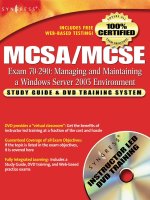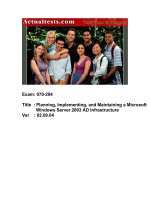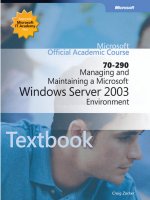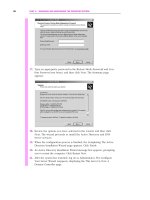mcse exam 70-29 planning implementing and maintaining a windows server 2003 active directory infrastruct phần 2 pdf
Bạn đang xem bản rút gọn của tài liệu. Xem và tải ngay bản đầy đủ của tài liệu tại đây (753.77 KB, 90 trang )
import it into other applications (for example, Microsoft Office tools such as Access and
Excel).Table 1.3 lists the parameters for this command.
Table 1.3 Switches for the Csvde Tool
Parameter Description
-i Used to specify the import mode.
-f filename Specifies the filename to import or export data to.
-s servername Sets the DC that will be used to import or export data.
-c string1 string2 Replaces the value of string1 with string2. This is often
used when importing data between domains, and the
DN of the domain data is being exported from (string1)
needs to be replaced with the name of the import
domain (string2).
-v Verbose mode.
-j path Specifies the location for log files.
-t portnumber The portnumber parameter is used to specify the LDAP
port number. By default, the LDAP port is 389 and the
GC port is 3268.
-d BaseDN The BaseDN parameter is used to specify the DN of a
search base for data export.
-p scope Used to set the search scope. The value of the scope
parameter can be Base, OneLevel, or SubTree.
-l LDAPAttributeList Specifies a list of attributes to return in an export query.
If this parameter isn’t used, then all attributes are
returned in the query.
-o LDAPAttributeList Specifies a list of attributes to omit in an export query.
-g Used to omit paged searches.
-m Used to omit attributes that apply to certain objects in
Active Directory.
-n Specifies that binary values are to be omitted from an
export.
-k If errors occur during an import, this parameter speci-
fies that csvde should continue processing.
-a username password Specifies the username and password to be used when
running this command. By default, the credentials of
the user currently logged on are used.
-b username domain password Specifies the username, domain, and password to use
when running this command. By default, the creden-
tials of the user currently logged on are used.
www.syngress.com
48 Chapter 1 • Active Directory Infrastructure Overview
256_70-294_01.qxd 9/3/03 11:19 AM Page 48
Dcgpofix
Dcgpofix is used to restore the default domain policy and default DC’s policy to they way
they were when initially created. By restoring these GPOs to their original states, any
changes that were made to them are lost.This tool has only two switches associated with it:
■
/ignoreschema Ignores the version number of the schema.
■
/target: {domain | dc | both} Specifies the target domain, DC, or both.
When the /ignoreschema switch is used, dcgpofix will ignore the version number of
Active Directory’s schema when it runs.This will allow it to work on other versions of
Active Directory, as opposed to the one on the computer on which dcgpofix was initially
installed.You should use the version of dcgpofix that was installed with your installation of
Windows Server 2003, as GPOs might not be restored if versions from other operating sys-
tems are used.
Dsadd
Dsadd is used to add objects to Active Directory.The objects you can add with this com-
mand-line tool are users, computers, groups, OUs, contacts, and quota specifications.To add
any of these objects, you would enter the following commands at the command prompt:
■
dsadd user Adds a user to the directory
■
dsadd computer Adds a computer to the directory
■
dsadd group Adds a group to the directory
■
dsadd ou Adds an OU to the directory
■
dsadd contact Adds a contact to the directory
■
dsadd quota Adds a quota specification to the directory
While the commands for this tool are straightforward, there is a variety of arguments
associated with each. For full details on these arguments, type the command at the com-
mand prompt followed by /?.This will display a list of parameters for each command.
Dsget
Dsget is used to view the properties of objects in Active Directory.The objects you can
view with dsget are users, groups, computers, servers, sites, subnets, OUs, contacts, parti-
tions, and quota specifications.To view the properties of these objects, enter the following
commands:
■
dsget user Displays the properties of a user
■
dsget group Displays the properties of a group and its membership
■
dsget computer Displays the properties of a computer
www.syngress.com
Active Directory Infrastructure Overview • Chapter 1 49
256_70-294_01.qxd 9/3/03 11:19 AM Page 49
■
dsget server Displays the properties of a DC
■
dsget site Displays the properties of a site
■
dsget subnet Displays the properties of a subnet
■
dsget ou Displays the properties of an OU
■
dsget contact Displays the properties of a contact
■
dsget partition Displays the properties of a directory partition
■
dsget quota Displays the properties of a quota specification
While the commands for this tool are straightforward, there is a variety of arguments
associated with each. For full details on these arguments, type the command at the com-
mand prompt followed by /?.This will display a list of parameters for each command.
Dsmod
Dsmod is used to modify existing objects in Active Directory.The objects you can modify
using dsmod are users, groups, computers, servers, OUs, contacts, partitions, and quota spec-
ifications.To edit these objects, enter the following commands:
■
dsmod user Modifies the attributes of a user in the directory
■
dsmod group Modifies the attributes of a group in the directory
■
dsmod computer Modifies a computer in the directory
■
dsmod server Modifies the properties of a DC
■
dsmod ou Modifies the attributes of an OU in the directory
■
dsmod contact Modifies the attributes of a contact in the directory
■
dsmod partition Modifies a directory partition
■
dsmod quota Displays the properties of a quota specification
While the commands for this tool are straightforward, there is a variety of arguments
associated with each. For full details on these arguments, type the command at the com-
mand prompt followed by /?.This will display a list of parameters for each command.
Dsmove
Dsmove is used to either rename or move an object within a domain. Using this tool, you
can rename an object without moving it in the directory, or move it to a new location
within the directory tree.
EXAM WARNING
The dsmove tool can’t be used to move objects to other domains.
www.syngress.com
50 Chapter 1 • Active Directory Infrastructure Overview
256_70-294_01.qxd 9/3/03 11:19 AM Page 50
Renaming or moving an object requires that you use the DN, which identifies the
object’s location in the tree. For example, if you have an object called JaneD in an OU
called Accounting, located in a domain called syngress.com, the DN is:
CN=JaneD, OU=Accounting, DC=syngress, DC=com
The –newname switch is used to rename objects using the DN. For example, let’s say
you wanted to change a user account’s name from JaneD to JaneM.To do so, you would
use the following command:
Dsmove CN=JaneD, OU=Accounting, DC=syngress, DC=com –newname JaneM
The –newparent switch is used to move objects within a domain. For example, let’s say
the user whose name you just changed was transferred from Accounting to Sales, which
you’ve organized in a different OU container.To move the user object, you would use the
following command:
Dsmove CN=JaneM, OU=Accounting, DC=syngress, DC=com –newparent OU=Sales,
DC=syngress, DC=com
In addition to the –newname and –newparent switches, you can also use the parameters
listed in Table 1.4 to control how this tool is used.
Table 1.4 Switches for Dsmove
Parameter Description
{-s Server –d Domain} Specifies a remote server or domain to connect to. By
default, dsmove will connect to the DC in the domain
you logged on to.
-u Username Specifies the username to use when logging on to a
remote server.
-p {Password | *} Specifies the password to use when logging on to a
remote server. If you type the * symbol instead of a
password, you are then prompted to enter the pass-
word.
-q Sets dsmove to suppress output.
{-uc | -uco | -uci} Specifies dsmove to format input and output in
Unicode.
Ldifde
Ldifde is used to create, modify, and delete objects from the directory, and can also be used
to extend the schema. An additional use for this tool is to import and export user and
group information.This allows you to view exported data in other applications, or populate
Active Directory with imported data.To perform such tasks, ldifde relies on a number of
switches that enable it to perform specific tasks, listed in Table 1.5.
www.syngress.com
Active Directory Infrastructure Overview • Chapter 1 51
256_70-294_01.qxd 9/3/03 11:19 AM Page 51
Table 1.5 Switches for Ldifde
Parameter Description
-I Sets ldifde to import data. If this isn’t specified, then
the tool will work in Export mode.
-f Filename Specifies the name of the file to import or export.
-s Servername Specifies the DC that will be used to perform the
import or export.
-c string1 string2 Replaces the value of string1 with string2. This is
often used when importing data between domains,
and the DN of the domain data is being exported
from (string1) needs to be replaced with the name
of the import domain (string2).
-v Verbose mode.
-j path Specifies the location for log files.
-t portnumber The portnumber parameter is used to specify the
LDAP port number. By default, the LDAP port is 389
and the GC port is 3268.
-d BaseDN The BaseDN parameter is used to specify the DN of
a search base for data export.
-p scope Used to set the search scope. The value of the scope
parameter can be Base, OneLevel, or SubTree.
-r LDAPfilter Specifies a search filter for exporting data.
-l LDAPAttributeList Specifies a list of attributes to return in an export
query. If this parameter isn’t used, then all attributes
are returned in the query.
-o LDAPAttributeList Specifies a list of attributes to omit in an export
query.
-g Used to omit paged searches.
-m Used to omit attributes that apply to certain objects
in Active Directory.
-n Specifies that binary values are to be omitted from
an export.
-k If errors occur during an import, this parameter
specifies that ldifde should continue processing.
-a username password Specifies the username and password to be used
when running this command. By default, the cre-
dentials of the user who’s currently logged on are
used.
-b username domain password Specifies the username, domain, and password to
use when running this command. By default, the
credentials of the user who’s currently logged on
are used.
www.syngress.com
52 Chapter 1 • Active Directory Infrastructure Overview
256_70-294_01.qxd 9/3/03 11:19 AM Page 52
Ntdsutil
Ntdsutil is a general-purpose command-line tool that can perform a variety of functions for
managing Active Directory. Using Ntdsutil, you can:
■
Perform maintenance of Active Directory
■
Perform an authoritative restore of Active Directory
■
Modify the Time To Live (TTL) of dynamic data
■
Manage domains
■
Manage data in the directory and log files
■
Block certain IP addresses from querying the directory, and set LDAP policies
■
Remove metadata from DCs that were retired or improperly uninstalled
■
Manage Security Identifiers (SIDs)
■
Manage master operation roles (Domain Naming Master, Schema Master,
Iinfrastructure Master, PDC Emulator, and RID Master)
Typing ntdsutil at the command prompt will load the tool and the prompt will change
to ntdsutil:. As shown in Figure 1.23, by typing help at the command line, you can view
different commands for the tasks being performed. After entering a command, typing help
again will provide other commands that can be used. For example, typing metadata
cleanup after first starting ntdsutil, and then typing help will display a list of commands
relating to metadata cleanup.This allows you to use the command as if you were navigating
through menus containing other commands.You can return to a previous menu at any
time, or exit the program by typing Quit.
www.syngress.com
Active Directory Infrastructure Overview • Chapter 1 53
Figure 1.23 NTDSUTIL
256_70-294_01.qxd 9/3/03 11:19 AM Page 53
Whoami
Whoami is a tool for displaying information about the user who is currently logged on.
Using this tool, you can view your domain name, computer name, username, group names,
logon identifier, and privileges.The amount of information displayed depends on the
parameters that are entered with this command.Table 1.6 lists the available parameters.
Table 1.6 Switches for Whoami
Parameter Description
/upn Displays the UPN of the user currently logged on.
/fqdn Displays the FQDN of the user currently logged on.
/logonid Displays the Logon ID.
/user Displays the username of the user currently logged on.
/groups Displays group names.
/priv Displays privileges associated with the currently logged-on user.
/fo format Controls the format of how information is displayed. The format
parameter can have the value of: table (to show output in a table
format), list (to list output), or csv to display in a comma-delimited
format.
/all Displays username, groups, SIDs, and privileges for the user currently
logged on.
EXERCISE 1.03
U
SING WHOAMI
1. From the Windows Start menu, click Command Prompt.
2. When the Command Prompt opens, type WHOAMI at the prompt and
then press the Enter key. The output will show the account you are
currently logged on with.
3. Type WHOAMI /UPN and then press Enter. The UPN of the currently
logged-on user will be displayed on the screen.
4. Type WHOAMI /FQDN and then press Enter. The FQDN of the user
that’s currently logged on will appear on the screen.
5. Type WHOAMI /PRIV and then press Enter. A listing of privileges associ-
ated with the account you are currently logged on with should appear
on the screen.
www.syngress.com
54 Chapter 1 • Active Directory Infrastructure Overview
256_70-294_01.qxd 9/3/03 11:19 AM Page 54
5. Type WHOAMI /ALL and then press Enter. As shown in Figure 1.24, a
listing of information relating to the account you’re currently logged
on with will be listed on the screen.
Implementing Active Directory
Security and Access Control
Security is an important part of Windows Server 2003 and Active Directory.Two primary
methods of implementing security are user authentication and access control. Authentication
is used to verify the identity of a user or other objects, such as applications or computers.
After it’s been determined they are who or what they say they are, the process continues by
giving them the level of access they deserve. Access control manages what users (or other
objects) can use, and how they can use them. By combining authentication and access con-
trol, a user is permitted or denied access to objects in the directory.
Access Control in Active Directory
In Active Directory, permissions can be applied to objects to control how these objects are
used. Permissions regulate access by enforcing whether a user can read or write to an
object, has full control, or no access.Three elements determine a user’s access, and define
the permissions they have to an object:
www.syngress.com
Active Directory Infrastructure Overview • Chapter 1 55
Figure 1.24 Results of Using the WHOAMI /ALL Command
EXAM
70-294
OBJECTIVE
1
256_70-294_01.qxd 9/3/03 11:19 AM Page 55
■
Security descriptors
■
Object Inheritance
■
Authentication
NOTE
Active Directory permissions are separate from share permissions (also called
shared folder permissions) and NTFS permissions (also called file-level permissions),
and work in conjunction with both.
Objects in Active Directory use security descriptors to store information about permis-
sions, and control who has access to an object.The security descriptor contains information
that’s stored in access control lists (ACLs), which define who can access the object and what
they can do with it.There are two different types of ACLs in the security descriptor:
■
Security access control list (SACL)
■
Discretionary access control list (DACL)
The SACL is used to track an object’s security based on how a user or group accesses
the object. For example, you can audit whether a user was able to access the object using a
particular permission (such as Read,Write, or Full Control). Information about what to
audit is kept in ACEs, which are stored within the SACL.These entries control what is
audited, and contain information about the events to be logged. In doing this, records can
be kept on the security of objects, and whether specific users or groups are able to success-
fully access them.
As we saw earlier, when we discussed command-line tools for Active Directory, a
DACL is a listing of ACEs for users and groups, and includes information about the permis-
sions that a user or group has to a file.The DACL controls whether a user is granted or
denied access to an object. ACEs in the DACL explicitly identify individual users and
groups, and the permissions granted to each. Because only users and groups identified in
the DACL can access an object in Active Directory, any user or group that isn’t specified is
denied access.
Active Directory places the permissions you can apply to objects into two categories:
standard permissions and special permissions. Standard permissions are those that are com-
monly applied to objects, whereas special permissions provide additional access control. For
most objects in Active Directory, five permissions are available as standard permissions:
■
Full Control Allows the user to change permissions, take ownership, and have
the abilities associated with all other standard permissions.
■
Read Allows the user to view objects, attributes, ownership, and permissions on
an object.
www.syngress.com
56 Chapter 1 • Active Directory Infrastructure Overview
256_70-294_01.qxd 9/3/03 11:19 AM Page 56
■
Write Allows the user to change attributes on an object.
■
Create All Child Objects Allows the user to add objects to an OU.
■
Delete All Child Objects Allows the user to delete objects from an OU.
Permissions can be set on objects by using the Active Directory Users and
Computers snap-in for the MMC. As shown in Figure 1.25, you can set permissions by
using the Security tab of an object’s Properties dialog box.The Security tab is hidden in
the Properties dialog box, unless the Advanced Features menu item is toggled on the
View menu first. After this is done, you can then bring up the Properties dialog box by
selecting an object and clicking Properties on the Action menu, or right-clicking on the
object and selecting Properties.
EXAM WARNING
Because changing permissions can cause major problems if done incorrectly, by
default the Security tab is hidden and needs to be enabled by turning on the
Advanced Features for Active Directory Users and Computers. Until this is done,
you will not be able to modify permissions.
The top pane of the Security tab lists users and groups, and the lower pane lists the var-
ious permissions that can be applied to these users and groups.You can set permissions by
selecting one of these users and groups, and checking the applicable permissions. Special
permissions can be set for objects by clicking the Advanced button, which displays a
dialog box where additional permissions can be applied.
www.syngress.com
Active Directory Infrastructure Overview • Chapter 1 57
Figure 1.25 Permissions Are Set on the Security Tab of the Object’s Properties
256_70-294_01.qxd 9/3/03 11:19 AM Page 57
Because it would take a while to assign permissions to every object in Active Directory,
object inheritance can be used to minimize how often and where permissions are assigned.
Object inheritance refers to how the permissions of a parent object are inherited by child
objects.When permissions are applied to a container, they are propagated to objects within
that container. For example, if a group had Full Control permissions on an OU, the group
would also have Full Control of any of the printer objects within that OU.The permissions
of one object flow down to any objects within the hierarchy, so child objects have the same
permissions as their parents.
Since there might be times when you don’t want the permissions from a parent to
propagate to child objects, inheritance can be blocked. By clearing the Allow Inheritable
Permissions From Parent To Propagate To This Object check box, the permissions
from containers higher in the hierarchy are blocked.When this is done, any permissions
that are modified on parent objects don’t apply to the child. Permissions for the child
object must be explicitly assigned.
EXERCISE 1.04
S
ETTING P
ERMISSIONS ON ACTIVE
DIRECTORY OBJECTS
1. Open Active Directory Users and Computers by clicking selecting
Administrative Tools in the Windows Start menu, and then clicking on
the Active Directory Users and Computers menu item.
2. When the MMC opens with this snap-in installed, expand the console
tree so that your domain and the containers within it are visible.
3. Select your domain from the console tree. From the Action menu,
select New and then click the Organizational Unit menu item. As
shown in Figure 1.26, when the dialog box appears, name the new OU
TestOU, and then click OK. A new OU with this name should now
appear in the console tree beneath your domain.
www.syngress.com
58 Chapter 1 • Active Directory Infrastructure Overview
Figure 1.26 New Object Dialog Box
256_70-294_01.qxd 9/3/03 11:19 AM Page 58
4. In the View menu, click Advanced Features.
5. Select the TestOU OU. From the Action menu, click Properties.
6. When the Properties dialog box appears, click the Security tab. In the
list of usernames, select the name of the account you’re currently
logged on with.
7. In the pane below the list of usernames and groups, click the Full
Control check box under Allow, so that a check mark appears in it. You
now have full control of the OU.
8. Click the Advanced button to display the Advanced Security Settings
dialog box. When the dialog box appears, click the Permissions tab. As
shown in the Figure 1.27. Ensure that the Allow inheritable permis-
sions from the parent to propagate to this object and all child
objects check box is checked. This will allow inheritable permissions to
be applied to this OU, and any within the container. Click OK to return
to the previous screen.
9. Click OK to exit the Properties dialog box.
www.syngress.com
Active Directory Infrastructure Overview • Chapter 1 59
Figure 1.27 Advanced Settings Dialog Box
256_70-294_01.qxd 9/3/03 11:19 AM Page 59
Role-Based Access Control
Access control can be managed based on the role an Active Directory object plays in an
organization. Since objects represent users, computers, and other tangible elements of an
organization, and these people and things serve different purposes in a company, it makes
sense to configure these objects so that they reflect the tasks they perform. Role-based admin-
istration is used to configure object settings, so that computers and users have the necessary
permissions needed to do their jobs based on the roles they fill.
The roles that users and computers are assigned correspond to the functions they serve
in a company.Two categories of roles can be used for role based access control: authoriza-
tion and computer configuration.
Authorization roles are based on the tasks a person performs as part of his or her job. For
example, Help Desk personnel would need the ability to change passwords, while accoun-
tants would need to be able to access financial information and audit transactions. Using
role-based access control, you can give each person the access he or she needs to perform
these tasks.
Authorization roles are similar to security groups, to which users can become members
and acquire a level of security that gives them the ability to perform certain tasks. However,
authorization roles differ in that they are used for applications. Role-based access can be
applied to a single application, set of applications, or a scope within the application. Another
important difference is that role-based authorization can be dynamic, so that users become
part of a group membership as an application runs.This is different from security groups
that require membership to be set beforehand.
In the same way that users have different purposes in a company, so do computers. A
business might have DCs, mail servers, file servers,Web servers, and any number of other
machines providing services to users and applications in an organization. Computer configura-
tion roles are used to control which features, services, and options should be installed and
configured on a machine, based on the function it serves in the company.
Authorization Manager
Authorization Manager is a snap-in for the MMC that allows you to configure role-based
access for applications. By using roles, you ensure that users only have access to the func-
tions and resources they need to perform their jobs, and are prohibited from using other
features and resources they’re not authorized to use. For example, personnel in Payroll
would need to view information on employees (so they can be paid), but wouldn’t need to
access administrative features that allow them to modify passwords.
In Authorization Manager, roles are designed based on the tasks that are supported by
the application. After the role is developed, users and groups can then be assigned to the
role so they have the access necessary to perform these tasks.The tasks that are available for
users to use depend on the application, as the ability to support roles and the functions
available are part of the software design.
www.syngress.com
60 Chapter 1 • Active Directory Infrastructure Overview
256_70-294_01.qxd 9/3/03 11:19 AM Page 60
Active Directory Authentication
When you log on to a Windows Server 2003 domain, a single logon gives access to any
resources you’re permitted to use, regardless of their location on the network.A user doesn’t
need to re-enter a password every time the user accesses a server or other resources, because
any authentication after initially logging on is transparent. Because only one logon is needed,
the system needs to verify a person is who he or she claims to be, before any access is given.
Authentication is used to verify a user’s logon credentials.The primary method of deter-
mining the identity of a user is by logging on to the local computer and network, where a
person enters a username and password. If these don’t match the username and password for
the local computer or Active Directory account, the person isn’t able to gain access.
Operating systems such as Windows NT, 2000, and Server 2003 store account informa-
tion in the SAM database.The SAM stores credentials that are used to access the local
machine.When a user logs on to a computer with a local user account that’s stored in the
SAM, the user is authenticated to the local machine.The user’s access is limited to just that
computer when logging on to the machine.
When users log on to the Windows Server 2003 domain, an account in Active
Directory is used to access network resources located within the domain, or in other
trusted domains.When a user logs on, the Local Security Authority (LSA) is used to log
users on to the local computer. It is also used to authenticate to Active Directory.After vali-
dating the user’s identity in Active Directory, the LSA on the DC that authenticates the
user creates an access token and associates a SID with the user.
The access token is made up of data that contains information about the user. It holds
information about the user’s name, group affiliation, SID, and SIDs for the groups of which
he or she is a member.The access token is created each time the user logs on. Because the
access token is created at logon, any changes to the user’s group membership or other secu-
rity settings won’t appear until after the user logs off and back on again. For example, if the
user became a backup operator, he or she would have to log off and log back on before
these changes affected the user’s access.
TEST DAY TIP
Access control and authentication are vital parts of Active Directory’s security, so it
is important that you understand the features and controls of Active Directory. The
initial security feature that users will experience is the interactive logon. When
users log on, an access token is created to indicate the user’s security capabilities.
When changes are made to a user’s account, they will not apply to the user until
that user logs on to the domain.
www.syngress.com
Active Directory Infrastructure Overview • Chapter 1 61
256_70-294_01.qxd 9/3/03 11:19 AM Page 61
Standards and Protocols
Authentication relies on standards and protocols that are used to confirm the identity of a
user or object.Windows Server 2003 supports several types of network authentication:
■
Kerberos
■
X.509 certificates
■
Lightweight Directory Access Protocol/Secure Sockets Layer (LDAP/SSL)
■
Public Key Infrastructure (PKI)
As we’ll see in the paragraphs that follow, some of these standards and protocols not
only provide a method of authenticating users, but also the ability to encrypt data. By
encrypting data, you ensure that unauthorized users and applications won’t be able to view
or modify the data.The data is encoded at one end, and decoded at the other. By providing
encryption/decryption features, the privacy of information is better maintained.
Kerberos
Kerberos version 5 is an industry standard security protocol that Windows Server 2003 uses
as the default authentication service. It is used to handle authentication in Windows Server
2003 trust relationships, and is the primary security protocol for authentication within
domains.
Kerberos uses mutual authentication to verify the identity of a user or computer, and
the network service being accessed. Each side proves to the other that they are who they
claim to be. Kerberos does this through the use of tickets.
A Kerberos ticket is encrypted data that’s issued for authentication.Tickets are issued by
a Key Distribution Center (KDC), which is a service that runs on every DC.When a user
logs on, the user authenticates to Active Directory using a password or smart card. Because
the KDC is part of Active Directory, the user also authenticates to the KDC and is issued a
session key called a Ticket Granting Ticket (TGT).The TGT is generally good for as long as
the user is logged on, and is used to access a ticket granting service that provides another
type of ticket: service tickets. A service ticket is used to authenticate to individual services, by
providing the ticket when a particular service is needed.
www.syngress.com
62 Chapter 1 • Active Directory Infrastructure Overview
256_70-294_01.qxd 9/3/03 11:19 AM Page 62
X.509 Certificates
X.509 is a popular standard for digital certificates, published by the International
Organization for Standardization (ISO). X.509 certificates are used to verify that the user is
who he or she claims to be. Digital certificates work as a method of identifying the user,
much as your birth certificate is used to identify you as a person.They can also be used to
establish the identity of applications, network services, computers, and other devices.
X.509 specifies the syntax and format of digital certificates; in other words, it explains
what is to be included in a digital certificate. An X.509 certificate includes information
about the user to whom the certificate was issued, information about the certificate itself,
and can include information about the issuer of the certificate (referred to as the certifica-
tion authority (CA)).To prevent the certificate from being used indefinitely, it also contains
information about the time period during which the certificate is valid.
LDAP/SSL
LDAP is used by Active Directory for communication between clients and directory
servers. LDAP allows you to read and write data in Active Directory, but isn’t secure by
default.To extend security to LDAP communications, LDAP can be used over Secure
Sockets Layer/Transport Layer Security. Secure Sockets Layer (SSL) and Transport Layer
Security (TLS) provide data encryption and authentication.TLS is the successor to SSL, and
is more secure. It can be used by clients to authenticate servers, and by servers to authenti-
cate clients. Communication using TLS allows messages between the client and server to be
encrypted, so data being passed between the two isn’t accessible by third parties.
www.syngress.com
Active Directory Infrastructure Overview • Chapter 1 63
Kerberos Made Easy
What with all the different elements making up the Kerberos process of authenti-
cation, it can be a little difficult wrapping your head around everything that’s going
on. A good way of understanding and remembering something is to compare it to
something familiar to you.
Being authenticated by Kerberos is a little like going to a theme park. The TGT
allows you to get into the park, where you can now get tickets to go on the rides.
These secondary tickets allow you to use services, and identify that you’re allowed
to use them.
With this analogy in mind, let’s take a second look at how Kerberos works:
1. The user logs on, and authenticates to the KDC.
2. A TGT is acquired from the KDC, which is then handed to the ticket
granting service.
3. The ticket granting service issues a service ticket to the client.
4. The service ticket is handed to the network service you want to access.
Head of the Class…
256_70-294_01.qxd 9/3/03 11:19 AM Page 63
PKI
Public Key Infrastructure (PKI) provides a means for organizations to secure their commu-
nications and transactions through the use of digital certificates and public key cryptog-
raphy. Certificate Authorities (CAs) are an integral part of a PKI and are used to create and
manage the digital certificates and public keys that are throughout the enterprise. Public
key cryptography is used in combination with digital certificates for a variety of purposes,
which include authentication, authorization, confidentiality of data, verification of data
integrity, and non-repudiation. Public key cryptography uses two types of keys: a private
key and a public key.
For data confidentiality, the public key is used to encrypt session keys and data, and the
private key is used for decryption.The public key is openly available to the public, while
the private key is secret and known only to the person for whom it is created.The mem-
bers of a key pair are mathematically related, but you cannot extrapolate the private key by
knowing the public key. Using the two keys together, messages can be encrypted and
decrypted using public key cryptography. Furthermore, only the possessor of the private key
can decrypt the message encrypted with the public key.
For authentication, the roles of the public and private keys are reversed.The private key
is used for encryption, and the public key is used for decryption.The private key is unique
to the person being identified, so each user has his or her own private key for authentica-
tion purposes. Because each private key has a corresponding public key, the public key is
used to decrypt information used for authenticating the user.
The public and private keys are generated at the same time by a CA.The CA creates and
manages keys, binding public and private keys to create certificates, and vouching for the
validity of public keys belonging to users, computers, services, applications, and other CAs.
In addition to a CA, a registration authority (RA) can also be used to request and
acquire certificates for others.The RA acts as a proxy between the user and the CA, and
relieves the CA of some of the burden of verification.When a user makes a request to a
CA, the RA can intercept the request, authenticate it, and then pass it on to the CA.When
the CA responds to the request, it sends it to the RA, which then forwards it to the user.
Private and public keys are created when someone or something needs to establish the
validity of his, her, or its identity.When the public and private keys are created, the private key
is given to the person or entity that wants to establish the credentials, and a public key is stored
so that anyone who wants to verify these credentials has access to it.When a person wants to
send a message using public key cryptography with the data encrypted so that it cannot be
read by anyone but the holder of the private key, the public key is acquired from the CA and
used to encrypt the message.When a person who holds the private key receives the message,
the public key is validated with the CA. Since the CA is trusted, this validates the authenticity
of the message.After this is done, the private key is then used to decrypt the message.
Conversely, if a person wants to send a message and ensure that he or she is the actual
sender, that person can encrypt the message with his or her private key.Then, the recipient
decrypts it with the sender’s public key, thereby proving that the message really did come
from that sender.
www.syngress.com
64 Chapter 1 • Active Directory Infrastructure Overview
256_70-294_01.qxd 9/3/03 11:19 AM Page 64
What’s New in Windows
Server 2003 Active Directory?
A number of enhancements and new features in the Windows Server 2003 Active Directory
weren’t available in Windows 2000 Server.These improvements allow various tasks and net-
work operations to be performed more efficiently. However, although there are many new
features, the availability of a number of them depends on the environment in which DCs
are running.
When a Windows Server 2003 DC is created on a network, Active Directory is
installed with a basic set of features.Additional features can be enabled, but this is depen-
dent on the operating systems running as DCs and the functional level (formerly called the
mode) that’s configured for the domain or forest.There are four different levels of function-
ality for Active Directory:
■
Windows 2000 mixed
■
Windows 2000 native
■
Windows 2003 interim
■
Windows 2003
If you’re upgrading from Windows 2000 Server on your network, you’re probably
familiar with the first two levels. Each of these appeared in Windows 2000, and provided
backward compatibility to older operating systems such as Windows NT 4.0, and allowed
control of what features were available in Active Directory.Windows Server 2003 interim
and Windows Server 2003 functionality are new to Active Directory, and weren’t available
in previous versions.
Windows 2000 mixed allows domains to contain Windows NT BDCs that can interact
with Windows 2000 and Windows Server 2003 servers. In this level, the basic features of
Active Directory are available to use. However, you aren’t able to nest groups within one
another, use Universal Groups that allow access to resources in any domain, or use Security
ID Histories (SIDHistory). Because it accommodates the widest variety of servers running
on your network, this is the default level of functionality when a Windows Server 2003 DC
is installed.
Windows 2000 native is the highest mode available for Windows 2000 and the next
highest level for Windows Server 2003 DCs.Windows 2000 native removes support for
replication to Windows NT BDCs, so these older servers are unable to function as DCs. In
this level, only Windows 2000 and Windows Server 2003 DCs can be used in the domain,
and support for Universal Groups, SIDHistory, and group nesting becomes available.
Windows 2003 interim is a new level that’s available in Windows Server 2003.This level
is used when your domain consists of Windows NT and Windows Server 2003 DCs. It pro-
vides the same functionality as Windows 2000 mixed mode, but is used when you are
upgrading Windows NT domains directly to Windows Server 2003. If a forest has never
had Windows 2000 DCs, then this is the level used for performing an upgrade.
www.syngress.com
Active Directory Infrastructure Overview • Chapter 1 65
EXAM
70-294
OBJECTIVE
1
256_70-294_01.qxd 9/3/03 11:19 AM Page 65
The highest functionality level for Active Directory is Windows 2003.The Windows
2003 level is used when there are only Windows Server 2003 DCs in the domain.When
this level is set for the domain, a considerable number of features are enabled.We discuss
these features later in this chapter, when we discuss new features that are available with
domain and forest functionality.
The number of features available for Active Directory is also dependent on whether the
functionality level has been raised for the domain or the entire forest.With domain-level
functionality, all servers in the domain are running Windows Server 2003.With this level,
different domains in a forest can be set to use different functionality levels.With forest-level
functionality, all domains in the forest are running Windows Server 2003 and have their
domain functionality raised to Windows Server 2003. As stated previously, there are four
different levels for Windows Server 2003 domain functionality.
Forest functionality can also be raised to enable features that apply to all domains in the
forest.With forest functionality, there are three different levels available:
■
Windows 2000
■
Windows 2003 interim
■
Windows 2003
Windows 2000 level allows Windows NT,Windows 2000, and Windows Server 2003
DCs on the network, and is the default level for a forest.The other two levels are the same
as the domain levels, in that Windows 2003 interim supports Windows Server 2003 DCs
and NT BDCs, while Windows 2003 level supports only Windows Server 2003 DCs on the
network.When the default level is raised to either of these other levels, additional features
in Active Directory become available.
To raise the forest functionality, you must first raise the functionality of domains within
the forest. Each domain in the forest must be raised to either Windows 2000 native or
Windows 2003 before the forest functionality can be raised to Windows 2003.When the
forest functional level is then raised to Windows 2003, any DCs in the forest’s domains will
have their domain functional level automatically raised to Windows 2003.
TEST DAY TIP
New features might be dependent on first raising the functional level of the
domain or forest. Remember which operating systems are allowed to exist at spe-
cific levels, and which features are available when all DCs are running Windows
Server 2003.
The tool used to raise domain and forest functional levels is Active Directory Domains and
Trusts. Raising domain levels is done by right-clicking the domain in the left console pane
and then clicking Raise Domain Functional Level from the menu that appears. As
shown in Figure 1.28, you then select the level to which you want to raise the domain, and
www.syngress.com
66 Chapter 1 • Active Directory Infrastructure Overview
256_70-294_01.qxd 9/3/03 11:19 AM Page 66
then click the Raise button. Raising forest functional levels is done similarly.To raise the
forest level, right-click the Active Directory Domains and Trusts node, and then click
Raise Forest Functional Level from the menu that appears (see Figure 1.28). Select the
level to which you want to raise the forest, and click Raise to complete the task.
When raising the forest or domain functional levels, it is important to remember that it
is a one-way change. After raising the level, you cannot lower it again later. For example, if
you raise the domain from Windows 2000 mixed to Windows 2003, you cannot return the
level to Windows 2000 mixed again.This means that you can’t add Windows NT BDCs or
Windows 2000 DCs to your domain after the upgrade, and any existing DCs need to be
upgraded or permanently removed from service. If you attempt to change the domain or
forest level after raising it to Windows 2003, a screen similar to Figure 1.29 will appear.
www.syngress.com
Active Directory Infrastructure Overview • Chapter 1 67
Figure 1.28 Raise Domain Functional Level Dialog Box
Figure 1.29 Raise Domain Functional Level Dialog Box After Raising the Domain
Functional Level
256_70-294_01.qxd 9/3/03 11:19 AM Page 67
EXAM WARNING
Raising the functional level is a one-way change. You cannot change your mind
later and then lower the level to accommodate older operating systems being used
as DCs. Before raising the level, ensure that operating systems not running
Windows Server 2003 can function in the new level or are upgraded or taken
offline permanently before the change.
New Features Available on
All Windows Server 2003 Computers
Before we look at the individual features that become available when you raise the domain
or forest level, let’s first discuss the new features available regardless of whether the domain
or forest level has been raised.The features and tools we’ll discuss next are available on all
versions of Windows Server 2003 that can act as DCs.
As discussed earlier in this chapter, a number of command-line utilities for Active
Directory enable administrators to perform certain tasks from the command prompt.This
allows administrators to manually enter commands to run operations from a command
prompt, or use these commands in batch files or scripts that can be scheduled to run at cer-
tain times.
We also saw earlier that the directory uses partitions to separate data into different col-
lections, and that the application partition is used to store data that’s needed by specific
applications. Because this application-specific data is stored in its own partition, you can
configure Active Directory to replicate only this information to other DCs. Not replicating
the entire directory cuts down on the amount of time and network traffic needed to copy
data to other DCs.
Another new capability provided in Windows Server 2003 is that DCs can be created
from backups. Backups are used to copy data to other media such as tapes, and can be used
to restore lost data if problems arise. For example, if the hard disk on a server fails, you can
use the backup to restore the data to another disk and have the server up and running
again.This same process can be used to restore Active Directory to a new DC, avoiding the
need to replicate the entire directory to the DC across the network. Allowing additional
DCs to be added to an existing domain through the use of backups reduces the time it
takes to set up new DCs on the network.
You can use encryption to protect information that is being transmitted across the net-
work. As previously discussed, LDAP can be used over SSL to encrypt data and ensure that
data isn’t tampered with.This protection prevents unauthorized users from accessing data
over the network.
Active Directory allows you to select multiple user objects, so that you can change the
attributes of more than one object at a time.After selecting two or more user objects in
Active Directory Users and Computers, you can bring up the properties and modify
www.syngress.com
68 Chapter 1 • Active Directory Infrastructure Overview
256_70-294_01.qxd 9/3/03 11:19 AM Page 68
the attributes that are common to each object.This capability makes it faster to manage
users, because you don’t have to make changes to each account individually.
Active Directory also provides the capability to drag and drop objects into containers.
By selecting an object with your mouse, you can then hold down your left mouse button
to drag the object to another location (such as another OU). Releasing the left button
drops the object into the container.This capability also makes it easy to add user and group
objects to groups. Dragging and dropping a user or group into another group adds it to the
group membership.
As we’ll see in the next chapter, a new object class has been added to Active Directory
called InetOrgPerson. InetOrgPerson is a type of object that’s used to represent users in non-
Microsoft directory services, and used just as a user object.The presence of this type of class is
important when directory information is migrated to Active Directory from these directories.
To prevent users, computers, and groups from creating an unlimited number of objects
in Active Directory,Windows Server 2003 has added quotas.Active Directory quotas are
used to limit how many objects are owned in a particular directory partition.While quotas
can be applied to almost every user, computer, and group, Domain Administrators and
Enterprise Administrators are exempted from these limits.
The quotas that are used to limit the ability of a user, computer, or group from creating
too many objects in Active Directory should not be confused with disk quotas, which are
also available on Windows Server 2003 servers (regardless of the functionality level being
used). Disk quotas can be used to limit the amount of hard disk space that can be used on a
volume that’s formatted in NTFS.The NTFS file system is more advanced than other file
systems such as FAT or FAT32, which can also be used to format volumes. By using disk
quotas on an NTFS volume, administrators can prevent users from filling up the hard disk
with an unlimited number of files.
Finally, searching for objects in Active Directory is easier and more efficient in
Windows Server 2003. Active Directory uses object-orientated searches to minimize net-
work traffic, and provides the capability to save queries so that they can be reused repeat-
edly.The capability to save commonly used queries in Active Directory Users and
Computers is a topic we’ll look at in detail in Chapter 2.
New Features Available Only with
Windows Server 2003 Domain/Forest Functionality
When the domain or forest functional levels have been raised so that all DCs are running
Windows Server 2003, a number of new features become enabled.These features allow you
to modify elements of both your domain and forest, and provide advanced functions that
aren’t available until functionality levels are raised. In the paragraphs that follow, we will
look at the new features available in Active Directory when all DCs have been upgraded to
Windows Server 2003, and the functionality has been raised to Windows 2003.
www.syngress.com
Active Directory Infrastructure Overview • Chapter 1 69
256_70-294_01.qxd 9/3/03 11:19 AM Page 69
Domain Controller Renaming Tool
The DC renaming tool allows you to rename a DC without having to demote it first.This
can be useful when you need to restructure the network, or simply want to use a more
meaningful name for a particular DC.When this tool is used, the DC name changes, and
any Active Directory and DNS entries are automatically updated.
Domain Rename Utility
Domains can also be renamed. Using the domain rename utility (rendom.exe), you can
change the NetBIOS and DNS names of a domain, including any child, parent, domain-
tree, or forest root domains (from which all others branch off in the hierarchy). By
renaming domains in this manner, you can thereby move them in the hierarchy. For
example, you can change the name of dev.web.syngress.com to dev.syngress.com, making
the web.syngress.com and dev.syngress.com domains on the same level of the hierarchy.You
could even rename the domain so that it becomes part of a completely different domain
tree.The only domain that you can’t reposition in this manner is the forest root domain.
Forest Trusts
As we saw earlier, forest trusts can also be created, so that a two-way transitive trust rela-
tionship exists between two different forests. In creating such a trust, the users and com-
puters in each forest are able to access what’s in both forests.This expands the network, so
users are able to use services and resources in both forests.
Dynamically Links Auxiliary Classes
Additional features have also been added to the schema.Windows Server 2003 supports
dynamically linked auxiliary classes, which allow additional attributes to be added to individual
objects. For example, you can have an auxiliary class that has attributes that are used for the
Accounting department, and others that are useful for the Sales department. By applying
the auxiliary classes to the objects, only those objects are affected. Rather than adding
attributes to an entire class of objects, dynamically linking auxiliary classes allows you to
apply additional attributes to a selection of objects.
Disabling Classes
Because certain objects in Active Directory might no longer be needed after a specific
point, you can disable classes and attributes that are no longer needed in the schema. Classes
and attributes can be disabled, but cannot be deleted. If schema objects are not longer
required, you can deactivate them, and reactivate them later if the situation changes.
Replication
Improvements have also been made in how Active Directory replicates directory data.
Rather than having the entire group membership replicated as a single unit, individual
www.syngress.com
70 Chapter 1 • Active Directory Infrastructure Overview
256_70-294_01.qxd 9/3/03 11:19 AM Page 70
members of groups can now be replicated to other DCs. In addition, changes have been
made to GC replication.When there is an extension of a partial attribute set, only the
attributes that have been added are replicated.These improvements decrease the amount of
network traffic caused by replication because less data is transmitted across the network.
EXERCISE 1.05
RAISING D
OMAIN AND FOREST F
UNCTIONALITY
This exercise should not be performed on a production network. It assumes
that all DCs in the domain are running Windows Server 2003. After raising the
functional levels, you will not be able to roll back to a previous level.
1. From the Windows Start menu, select Administrative Tools, and then
click the Active Directory Domains and Trusts menu item.
2. When Active Directory Domains and Trusts opens, expand the Active
Directory Domains and Trusts node, and select your domain.
3. From the Action menu, click Raise Domain Functional Level.
4. When the Raise Domain Functional Level dialog box appears, select
Windows Server 2003 from the drop-down list. Click the Raise button.
5. A warning message will appear, informing you that this action will
affect the entire domain, and after you raise the domain functional
level, it cannot be reversed. Click OK.
6. After you raise the level, a message box will inform you that the action
was successful. Click OK to continue.
7. In the context pane of Active Directory Domains and Trusts, select the
Active Directory Domains and Trusts node.
8. From the Action menu, click Raise Forest Functional Level.
9. When the Raise Forest Functional Level dialog box appears, select
Windows Server 2003 from the drop-down list. Click the Raise button.
10. A warning message will appear, informing you that this action will
affect the entire forest, and after you raise the forest functional level, it
cannot be reversed. Click OK.
11. After you raise the level, a message box will inform you that the action
was successful. Click OK to continue.
www.syngress.com
Active Directory Infrastructure Overview • Chapter 1 71
256_70-294_01.qxd 9/3/03 11:19 AM Page 71
Summary of Exam Objectives
Active Directory is a database with a hierarchical structure, storing information on
accounts, resources, and other elements making up the network.This information is stored
in a data source located on the server and replicated to other DCs on the network.The
information pertaining to Active Directory is organized into the schema, domain, and con-
figuration partitions, and can also have additional information for programs stored in the
application partition.This data can be accessed over the network using LDAP.
To identify objects within the directory structure,Active Directory supports a variety of
different naming schemes.These include the Domain Name System (DNS), user principal
name (UPN), Universal Naming Convention (UNC), Uniform Resource Locator (URL)
and Lightweight Directory Access Protocol Uniform Resource Locator (LDAP URL).
Distinguished names (DNs), relative distinguished names (RDNs) and canonical names,
based on X.500 specifications, are also used to identify objects.
A variety of objects build the directory’s hierarchical structure, including users, com-
puters, printers, other objects, and container objects that store them. In addition, other
components are used to make up the physical and logical structure of Active Directory. Sites
represent the physical structure of a network, while domains, trees, and forests represent the
logical structure.Together, they are the building blocks that make up Active Directory.
A primary administrative tool for managing Windows Server 2003 and Active
Directory is the Microsoft Management Console (MMC). Using this tool, you can load
snap-ins that are used to administer different aspects of Windows Server 2003 and Active
Directory.Three snap-ins are predominantly used to manage Active Directory: Active
Directory Users and Computers, Active Directory Domains and Trusts, and Active
Directory Sites and Services. In addition to these graphical tools, new command-line tools
can be used to perform administrative tasks.
Active Directory also provides mechanisms for access control and authentication.
Permissions can be applied to objects to control how they are used, while security descrip-
tors, object inheritance, and authentication are used to determine a user’s access and the
permissions set on objects. Authentication methods that are supported include Kerberos,
X.509 certificates, LDAP over SSL, and PKI.Through these methods,Windows Server 2003
and Active Directory are secured from unauthorized access.
Windows Server 2003 provides a number of new features and tools. For some of these
to be available, the functional level of the domain and/or forest must be raised first.The
functional level is similar to the domain modes used in Windows Server 2000, where back-
ward-compatible features become deactivated and new features that older operating systems
can’t use become available as you raise the level.
A good understanding of the purpose and function of directory services and the infras-
tructure and topology of Active Directory are key elements in getting the most out of this
powerful database. In this chapter, we provided the overview that is necessary to fully
understanding the more specific topics covered in the rest of the book.
www.syngress.com
72 Chapter 1 • Active Directory Infrastructure Overview
256_70-294_01.qxd 9/3/03 11:19 AM Page 72