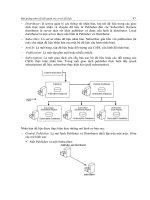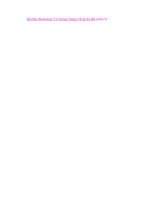Network Security Foundations phần 5 ppsx
Bạn đang xem bản rút gọn của tài liệu. Xem và tải ngay bản đầy đủ của tài liệu tại đây (589.02 KB, 34 trang )
Malware and Virus Protection
119
signature
A short sequence of codes known to be
unique to a specific virus and indicates
that virus’s presence in a system.
Many viruses cause corruption to files beyond simply attaching to them, and
frequently virus scanners can remove the virus but cannot fix the specific corrup-
tion that the virus caused. In this case, check the virus vendor’s website for a spe-
cial program that can repair the corruption caused by a specific virus. Some
viruses also cause such widespread damage that special virus removal programs
are required to completely eradicate them. If this is the case, your virus scanner
should tell you that it was unable to remove a virus.
inoculator
Antivirus software that scans data files
and executables at the moment they are
invoked and blocks them from being
loaded if they contain a virus. Inoculators
can prevent viruses from spreading.
Most modern virus-protection software also comes with
inoculators
that
check software as it is loaded and interrupts the load process if a virus is found.
This can be very convenient because it keeps infestation from happening in the
first place. Inoculators can get in the way of bulk file transfers, so turn them off
during backups and large copy operations.
Unfortunately, viruses tend to bounce around in network environments. Elim-
inating a network virus infestation is difficult because people often reintroduce
viruses from machines that aren’t yet clean. The only way to prevent this is to
either disconnect all computers from the network and disallow their re-attachment
until they’ve been cleaned or to use enterprise virus-scanning software that can be
centrally deployed and simultaneously scans all computers on the network.
Understanding Worms and Trojan Horses
Worms are viruses that spread automatically, irrespective of human behavior, by
exploiting bugs in applications that are connected to the Internet. You’ve proba-
bly heard the names of the most widely successful ones in the mainstream media:
Code Red, Nimda, and Slammer. From an infected machine, the worm scans the
network searching for targets. It then contacts the target, initiates a benign
exchange, exploits a bug in the receiver’s server software to gain control of the
server momentarily, and uploads itself to the target. Once the target is infected,
the process starts again on it.
Worms usually carry a Trojan horse along with them as payload and set up
a listening service on the computer for hackers to connect to. Once a worm is
in the wild, hackers will begin port scanning wide ranges of computers looking
for the port opened up by the worm’s listening service. When a hacker (let’s call
him Sam) finds a compromised computer, he will typically create an adminis-
trative account for himself and then clean up the worm and patch the computer
against further exploits—to keep other hackers out so that he can reliably use
the computer in the future. The computer is now “owned” by Sam and has
become his “zombie,” in hacker terms. Because this all happens behind the
scenes (and often at night), the real owner of the computer often never knows.
But like a parasitic symbiote, people who have been “owned” are sometimes
better off having a knowledgeable hacker protecting their zombie from further
attacks.
4374Book.fm Page 119 Tuesday, August 10, 2004 10:46 AM
120
Chapter 8
Your computer has probably already been hacked if you have a broadband
Internet connection and you don’t have a cable/DSL router or a software fire-
wall. It wouldn’t show up on a virus scan because the hacker would have cleaned
up the worm within a few hours of infection. To take back ownership of your
computer, change the passwords on every account on the machine.
Hackers like to collect from a few dozen up to (in some cases) a few thousand
zombies so that they can perpetrate attacks from many different IP addresses on
the Internet. Some hackers actually sell (using auction sites, believe it or not) large
banks of zombies to spammers who use them to transmit bulk spam. Anti-hacking
researchers leave unprotected computers out on the Internet to allow them to
be exploited so that they can track down hackers by watching the activity on the
exploited computers, so hackers will typically “bounce” through multiple zombies
before perpetrating an attack to throw investigators off their trail. This is going on
all around you on the Internet, right now.
Worms are basically impossible for end users to prevent, and they typically
exploit newly found bugs that are either unpatched or not widely patched in a
vendor’s code. When they attack extremely common systems like Windows or
Linux, they spread very quickly and can cause enormous damage before they’re
stopped.
Here are some suggestions to defend against worms:
◆
Avoid software that is routinely compromised, like Microsoft Internet
Information Server and Internet Explorer. (Mozilla, a free download
from
www.mozilla.org
is an excellent replacement for IE on Windows
computers.)
◆
Stay up-to-date on patches and security fixes for all your public comput-
ers. Strongly consider using automatic updates for any public server, and
schedule them for a nightly reboot to make sure that patches become
effective as quickly as possible.
◆
Keep client computers behind firewalls or cable/DSL routers.
◆
Run only those services you intend to provide on public servers—don’t just
install everything for the sake of convenience when you set up a public
server.
◆
Use firewalls to prevent worms from reaching the interior of your network
from the Internet.
◆
Keep your virus-scanning software updated.
But even with all these precautions, you can only be protected against worms
that the vendors know about, and it’s quite likely that a worm will infest your
public servers at some point, so keep good backups as well.
4374Book.fm Page 120 Tuesday, August 10, 2004 10:46 AM
Malware and Virus Protection
121
Protecting Against Worms
There are two common ways to protect against worms. Firewalling services that
you don’t use is the primary method. However, some services (like web and
e-mail) must be open to the Internet and usually cannot be protected against by
a firewall.
In this case, using software specifically designed to filter the protocol—such
as a proxy-based firewall, a supplemental security service like e-eye Secure IIS, or
simple URL filtering on the characters used by hackers to insert buffer overruns—
can stop the attacks before they get to the firewall. For mail servers, simply putting
a mail proxy server from a different operating system in front of your actual mail
server will prevent the interior mail server from being affected by any buffer over-
run that can affect the proxy.
Finally, virus scanners receive signatures that allow them to recognize and
(sometimes) clean worms that have already infected a server. In cases where the
virus scanner cannot automatically clean up the worm, antivirus software ven-
dors will provide a downloadable tool that will clean up the infection. Unfortu-
nately, this method doesn’t stop worm infection; it merely removes it.
Implementing Virus Protection
Although it used to be possible to avoid viruses by avoiding software downloads
and avoiding opening e-mail attachments, it’s no longer feasible to think that
every user will always do the right thing in the face of the rampant virus propa-
gation going on now. Especially with e-mail viruses and Internet worms (which
you can receive irrespective of how you behave), you can no longer guarantee
that you’ll remain virus free no matter what you do.
You must implement virus scanners in order to protect your computer and
your network from virus attack. But purchasing software once is not sufficient
for staying up-to-date with the virus threat because new viruses crop up every
day. All major virus protection vendors offer subscription services that allow you
to update your virus definitions on a regular basis. Whether or not this process
can be performed automatically depends on the vendor, as does the administra-
tive difficulty of setting up automatic updating.
Frequent (hourly) automatic updates are a mandatory part of antivirus defense, so
don’t even consider virus scanners that don’t have a good automatic update service.
Worms can spread through the entire Internet in less than one day now, so you
should check for updates on an hourly basis for the best defense possible. Critical
gateway machines like mail servers and public web servers should update every
15 minutes.
4374Book.fm Page 121 Tuesday, August 10, 2004 10:46 AM
122
Chapter 8
Virus scanners can be effectively implemented in the following places:
◆
On each client computer
◆
On servers
◆
On e-mail gateways
◆
On firewalls
Larger enterprises use virus scanners in all of these places, whereas most small
businesses tend to go with virus protection installed on individual computers.
Using all of these methods is overkill, but which methods you choose will depend
largely on how you and your users work.
Client Virus Protection
Client-based virus protection is the traditional method of protecting computers
from viruses. Virus scanners are installed like applications, and once installed
they begin protecting your computer from viruses. There are two primary types,
which are combined in most current packages.
Virus scanners
The original type of virus protection. In the days of
MS-DOS and Windows 3.1, these programs ran during the boot process
to scan for viruses and disinfected your computer each time you booted
it. They did not protect you from contracting or spreading viruses, but
they would make sure that a virus would not affect you for long.
Inoculators
A newer methodology that wedges itself into the operating
system to intercept attempts to run programs or open files. Before the file can
be run or opened, the inoculator scans the file silently in the background to
ensure that it does not contain a known virus. If it does, the inoculator pops
up, informs you of the problem, disinfects the file, and then allows you to pro-
ceed to use the file. Inoculators cannot find dormant viruses in unused files
that may have been on your computer before you installed the scanner or in
files that are mounted on removable media like Zip disks or floppy drives.
Both types are required for total virus defense on a computer, and all modern
virus applications include both.
The dark side of client-side virus protection software is the set of problems it
can cause. Besides the obvious problems of buggy virus software, all virus soft-
ware puts a serious load on your computer. Inoculators that scan files that are
being copied can make transporting large amounts of data between computers
extremely time intensive. Virus scanners will also interfere with most operating
system upgrade programs and numerous setup programs for system services. To
prevent these problems, you will probably have to disable the virus inoculators
before installing many software applications on your computer.
4374Book.fm Page 122 Tuesday, August 10, 2004 10:46 AM
Malware and Virus Protection
123
Another problem with client-side virus protection is ubiquity: all the clients
have to be running virus protection for it to remain effective. Machines that slip
through the cracks can become infected and can transmit viruses to shared files,
causing additional load and recurring corruption for users that do have virus
applications.
Client-side virus scanners are good enough to keep most smaller businesses
virus free. Even if dormant viruses exist on the server, they will be found and
cleaned when they are eventually opened, and if the files are never again opened,
the virus is irrelevant.
Spyware Protection
Spyware is a slightly different problem than the other types of malware (all of
which are picked up by virus scanners) because the users have legally agreed to
download the software when they clicked “yes” to the download dialog that
offered them whatever freebie the software said it did. Symantec lost a court case
to a spyware company, so antivirus vendors cannot include signatures to detect
and remove spyware.
If you think a computer has a spyware problem (because ads pop up randomly
or the computer has suddenly become very slow), then you can download and
run any one of a number of programs that will scan for and remove spyware
from your computer.
The following list includes the three most commonly used programs:
◆
Ad-aware, which is the market leader and the most comprehensive,
costs about $30 per computer.
◆
Spysweeper has a $30 commercial version as well as a limited free
download.
◆ Spybot is a free download that works well to detect most spyware
applications.
Server-Based Virus Protection
Server-based virus protection is basically the same as client-side protection but it
runs on servers. In the server environment, the emphasis is on virus scanning
rather than inoculation because files are not opened on the server; they’re merely
copied to and from it. Scanning the network streams flowing into and out of a
busy server would create far too much load, so server-based virus protection
invariably relies upon scanning files on disk to protect against viruses. Servers
themselves are naturally immune to viruses as long as administrators don’t run
applications indiscriminately on the servers while they are logged in with admin-
istrative privileges.
4374Book.fm Page 123 Tuesday, August 10, 2004 10:46 AM
124 Chapter 8
Server-side scanners are normally run periodically to search for viruses, either
nightly (the preferred method) prior to the daily backup, or weekly, as config-
ured by the administrator.
Server-based virus protection does not disinfect clients, so it alone is not suffi-
cient for total virus protection. It is effective in eliminating the “ping-pong” effect
where some clients that don’t have virus protection continually cause problems
for clients that do.
E-Mail Gateway Virus Protection
E-mail gateway virus protection is a new but important method of controlling
viruses. Since nearly all modern virus infections are transmitted by e-mail
attachments, scanning for viruses on the e-mail gateway is an effective way
to stop the vast majority of virus infestations before they start. Scanning the
e-mail gateway can also prevent widespread transmission of a virus throughout
a company that can occur even if most (but not all) of the clients have virus pro-
tection software running.
E-mail gateway virus protection works by scanning every e-mail as it is sent or
received by the gateway. Because e-mail gateways tend to have a lot more com-
puting power than they actually need, and because e-mail is not instantaneous
anyway, scanning mail messages is a very transparent way to eliminate viruses
without the negative impact of client-side virus scanning.
Modern e-mail scanners are even capable of unzipping compressed attach-
ments and scanning their interior contents to make sure viruses can’t slip through
disguised by a compression algorithm.
Like all forms of server-based virus protection, e-mail gateway virus protection
does not disinfect clients, so it alone is not sufficient for total virus protection.
However, since the vast majority of viruses now come through e-mail, you can be
reasonably secure with just e-mail gateway virus protection, a firewall to block
worms, and prudent downloading practices.
Rather than installing client-side virus protection for computers behind a virus-
scanned e-mail server and a firewall, I just use Trend Micro’s free and always-up-
to-date Web-based virus scanner to spot-check computers if I think they might
be infected. Check it out at housecall.antivirus.com. Symantec also provides
Web-based file scanning.
Firewall-Based Virus Protection
Some modern firewalls include a virus-scanning function that actually scans all
inbound communication streams for viruses and terminates the session if a virus
signature is found. This can prevent infection via e-mail and Internet downloads.
4374Book.fm Page 124 Tuesday, August 10, 2004 10:46 AM
Malware and Virus Protection 125
Like all forms of server-based virus protection, e-mail gateway virus protection
does not disinfect clients, so it alone is not sufficient for total virus protection.
Unlike e-mail gateway–based virus scanners, firewall scanners cannot unzip com-
pressed files to check their contents for viruses. Since most downloaded programs
are compressed, these scanners won’t catch embedded viruses in them either.
Enterprise Virus Protection
Enterprise virus protection is simply a term for applications that include all or
most of the previously discussed functions and include management software to
automate the deployment and updating of a client’s virus protection software.
A typical enterprise virus scanner is deployed on all clients, servers, and e-mail
gateways and is managed from a central server that downloads definition
updates and then pushes the updates to each client. The best ones can even
remotely deploy the virus-scanning software automatically on machines that it
detects do not already have it.
Symantec’s Norton AntiVirus for Enterprises is (in my opinion) the best enterprise
virus scanner available. It works well, causes few problems, automatically deploys
and updates, and is relatively inexpensive.
Terms to Know
benign viruses malignant viruses
boot sector propagation engine
data scripting hosts
executable code self-replicating
execution environments shell
inoculator signature
interpreter virus scanner
macro worms
macro virus
4374Book.fm Page 125 Tuesday, August 10, 2004 10:46 AM
126 Chapter 8
Review Questions
1. Where do viruses come from?
2. Can data contain a virus?
3. Do all viruses cause problems?
4. What is a worm?
5. Are all applications susceptible to macro viruses?
6. What is the only family of e-mail clients that are susceptible to e-mail viruses?
7. If you run NT kernel–based operating systems, do you still need antivirus
protection?
8. What two types of antivirus methods are required for total virus defense?
9. How often should you update your virus definitions?
10. Where is antivirus software typically installed?
4374Book.fm Page 126 Tuesday, August 10, 2004 10:46 AM
In This Chapter
Chapter
9
Creating Fault Tolerance
Security means more than just keeping hackers out of your computers. It
really means keeping your data safe from loss of any kind, including acci-
dental loss due to user error, bugs in software, and hardware failure.
Systems that can tolerate hardware and software failure without losing
data are said to be fault tolerant. The term is usually applied to systems
that can remain functional when hardware or software errors occur, but
the concept of fault tolerance can include data backup and archiving
systems that keep redundant copies of information to ensure that the
information isn’t lost if the hardware it is stored upon fails.
Fault tolerance theory is simple: Duplicate every component that
could be subject to failure. From this simple theory springs very com-
plex solutions, like backup systems that duplicate all the data stored
in an enterprise, clustered servers that can take over for one another
automatically, redundant disk arrays that can tolerate the failure of a
disk in the pack without going offline, and network protocols that can
automatically reroute traffic to an entirely different city in the event
that an Internet circuit fails.
◆
The most common causes of data loss
◆
Improving fault tolerance
◆
Backing up your network
◆
Testing the fault tolerance of your
system
4374Book.fm Page 127 Tuesday, August 10, 2004 10:46 AM
128
Chapter 9
Causes for Loss
fault tolerance
The ability of a system to withstand
failure and remain operational.
To correctly plan for
fault tolerance,
you should consider what types of loss are
likely to occur. Different types of loss require different fault tolerance measures,
and not all types of loss are likely to occur to all clients.
At the end of each of these sections, there will be a tip box that lists the fault
tolerance measures that can effectively mitigate these causes for loss. To create
an effective fault tolerance policy, rank the following causes for loss in the order
that you think they’re likely to occur in your system. Then list the effective rem-
edy measures for those causes for loss in the same order, and implement those
remedies in top-down order until you exhaust your budget.
The solutions mentioned in this section are covered in the second half of this chapter.
Human Error
User error is the most common reason for loss. Everyone has accidentally lost
information by deleting a file or overwriting it with something else. Users
frequently play with configuration settings without really understanding what
those settings do, which can cause problems as well. Believe it or not, most
computer downtime in businesses is caused by the activities of the computer
maintenance staff. Deploying patches without testing them first can cause
servers to fail; performing maintenance during working hours can cause bugs
to manifest and servers to crash. Leading-edge solutions are far more likely to
have undiscovered problems, and routinely selecting them over more mature
solutions means that your systems will be less stable.
A good archiving policy provides the means to recover from human error easily. Use
permissions to prevent users’ mistakes from causing widespread damage.
Routine Failure Events
Routine failure events are the second most likely causes for loss. Routine failures
fall into a few categories that are each handled differently.
Hardware Failure
Hardware failure is the second most common reason for loss and is highly likely
to occur in servers and client computers. Hardware failure is considerably less
likely to occur in devices that do not contain moving parts, such as fans or hard
disk drives.
The primary rule of disk management is as follows: Stay in the mass market—
don’t get esoteric. Unusual solutions are harder to maintain, are more likely to
have buggy drivers, and are usually more complex than they are worth.
4374Book.fm Page 128 Tuesday, August 10, 2004 10:46 AM
Creating Fault Tolerance
129
mean time between failures (MTBF)
The average life expectancy of electronic
equipment. Most hard disks have an
MTBF of about five years.
Every hard disk will eventually fail. This bears repeating: Every hard disk will
eventually fail. They run constantly in servers at high speed, and they generate
the very heat that destroys their spindle lubricant. These two conditions combine
to ensure that hard disks wear out through normal use within about five years.
Early in the computer industry, the
mean time between failures (MTBF)
of a hard disk
drive was an important selling point.
removable media
Computer storage media that can be
removed from the drive, such as floppy
disks, flash cards, and tape.
The real problem with disk failure is that hard disks are the only component
in computers that can’t be simply swapped out because they are individually cus-
tomized with your data. To tolerate the failure of your data, you must have a
copy of it elsewhere. That elsewhere can be another hard disk in the same com-
puter or in another computer, on tape, or on
removable media.
Some options don’t work well—any backup medium that’s smaller than the
source medium will require more effort than it’s worth to swap. Usually this
means you must use either another hard disk of equivalent or greater size or tape,
which can be quite capacious.
Solutions for hardware failure include implementing RAID-1 or RAID-5 and strong
backup and archiving policies. Keeping spare parts handy and purchasing all of your
equipment from the same sources makes it easier and faster to repair hardware
when problems occur.
Software Failures
Software problems cause a surprising amount of data loss. Server applications
that place all of their data in a single file may have unknown bugs that can cor-
rupt that file and cause the loss of all data within it. These sorts of problems can
take years to discover and are especially likely in new applications. Another class
of problems comes from misconfiguration or incompatibility between applica-
tions installed on the same server.
The solution to software failure is to perform rigorous deployment testing before
deploying software on production servers. Test software compatibility without risking
downtime by using servers that are configured the same way as production servers
but are not used to provide your working environment.
Power Failure
Unexpected power failures have become relatively rare in the United States, as
advances in power delivery have made transmission systems themselves very fault
tolerant. Unfortunately, poor planning has created a situation in many parts of the
world where demand for power very nearly exceeds capacity. In California, rolling
blackouts have been used to manage power crises, and will likely be used again,
4374Book.fm Page 129 Tuesday, August 10, 2004 10:46 AM
130
Chapter 9
causing the most reliable power transmission systems in the world to fail despite
their fault tolerance systems.
Even when power failures are rare, power line problems such as surges,
brownouts, and poorly regulated power cause extra stress on power supplies
that shortens their lives. Computer power supplies always last longer behind a
UPS than they do plugged into line power directly.
The solution to power failure problems is to use uninterruptible power supplies and,
when necessary, emergency power generators.
Data Circuit Failure
Circuit
failures are rare, but they do happen, and when they do, networks can be
cut off from their users. Circuit failure is especially critical to public websites that
depend upon access for their revenue, but they are also problematic for branch
offices that rely on services at their headquarters site.
The solution to circuit failure is to have multiple redundant circuits from different ISPs
and to configure your routers to balance across the circuits and route around them
in the event of failure.
Crimes
As a group, crimes are the third most likely cause for loss of data in a network. As
the level of hacking activity on the Internet increases, this category is currently
increasing dramatically as a cause for loss and may soon surpass routine failures
as the second most likely cause for loss in a network.
Hacking
If hackers gain access to your systems, especially if they are able to gain admin-
istrative privileges, they can wreak serious havoc, sabotaging anything they
please. Even simple attacks can cause the denials of service similar to those
caused by a circuit failure.
circuit
In the context of information technology,
a circuit is a data network connection
between two points, usually different facil-
ities. The term
circuit
traditionally applies
to high-capacity telephone trunk lines.
That said, most hacking does not significantly damage systems because most
hackers are not motivated to maliciously destroy data. Most hackers are either
joyriding to simply gain access to systems or looking to steal information. Like
common criminals, they don’t want to get caught, so they usually don’t do any-
thing to make their presence known.
However, younger naïve hackers, those with a chip on their shoulder, or ideo-
logical hackers with an agenda may cause extreme damage to your systems in
order to cause you as many problems as possible.
4374Book.fm Page 130 Tuesday, August 10, 2004 10:46 AM
Creating Fault Tolerance
131
The solutions to hacking problems are presented throughout this book. Strong border
security, the use of permissions to restrict access to individual accounts, and
offline
backups can eliminate this problem.
Virus or Worm Outbreak
Internet-based worms and viruses have become a major cause of downtime in the
last few years as operating system vulnerabilities have been routinely exploited
to create worms that spread rapidly.
Fast-spreading worms and viruses cause direct problems on the machines they
infect and have the secondary effect of using up so much Internet bandwidth to
spread that they can choke backbone connections on the Internet.
The solution to worm and virus outbreaks is to keep all clients (including home com-
puters connected through VPNs) on a network that is kept up-to-date with patches
automatically and to check for virus updates on an hourly basis.
Theft
Offline data
Data that is not immediately available
to running systems, such as data stored
on tape.
We all know that laptops are routinely stolen, but servers and datacenter equip-
ment aren’t immune to theft either. Expensive servers are worth about 10 percent
of their retail value on the black market, so your $15,000 server can pay a thief’s
rent for a month. If you’ve got a datacenter full of servers that someone could
back a truck into, you could be a target for theft.
Who would know about your expensive systems? According to the FBI, most
computer thefts are inside jobs either perpetrated or facilitated by employees and
contractors, like cleaning crews and other service providers. Typically, an employee
or contractor acts as a “spotter,” identifying high-value systems and providing
copies of keys or security codes and instructions for how to find valuable sys-
tems. Then, while the inside accomplice is performing some public activity that
provides a strong alibi, the employee’s criminal associates will perpetrate the
theft of equipment.
The solution to physical theft of equipment is strong physical security and offsite
backups. Measures like live security guards or video surveillance can eliminate equip-
ment theft as a serous concern. Offsite backups allow for quick restoration in the
event of a burglary.
Sabotage
Sadly, sabotage by system users is rather common. Sabotage can be as subtle
as one user sabotaging another by deleting files for some personal reason or as
blatant as an employee deliberately physically destroying a computer.
4374Book.fm Page 131 Tuesday, August 10, 2004 10:46 AM
132
Chapter 9
Disgruntled employees can cause a tremendous amount of damage—more so
than any other form of loss—because employees know where valuable data is
stored and they usually have the access to get to the data.
The solution to sabotage is strong physical security to restrict access and provide
evidence, proper permissions to restrict access, auditing to provide evidence and
proof of activity, and offsite backups to restore information in the worst case. If
employees know that there’s no way for them to get away with acts of sabotage,
they are far less likely to attempt it.
Terrorism
Acts of war or terrorism are exceptionally rare, but they should be planned for
if you expect your business to survive them. Because the specific events might
take any form, they should be planned for as you would for earthquakes.
Solutions to acts of war and terrorism are offsite distant backups (preferably in
another country) and offsite distant clustering, if you expect to be able to continue
business operations through these types of events.
Environmental Events
Environmental events are the least likely events to occur, but they can be devas-
tating because they usually take people by surprise.
Fire
Fires are rare, but they are a potential problem at most sites. Fires destroy every-
thing, including computers and onsite backups. Being electrical equipment, it’s
possible that computers might even start fires; failing power supplies in computers
can start small fires.
Fires create a situation in which the cure is just as bad as the illness. Computers
that may have survived a fire are certain to be ruined by water damage when the
fire is put out. Sprinkler or chemical fire suppression systems can destroy com-
puters and may be triggered by small fires that would not have seriously damaged
a computer on its own.
The solution to fire damage for computers is sophisticated early fire detection and
high-technology gas-based fire suppression systems. Offsite backups are also neces-
sary to restore data in the event that computers are completely destroyed. For con-
tinuity of business, distant offsite clustering is required.
4374Book.fm Page 132 Tuesday, August 10, 2004 10:46 AM
Creating Fault Tolerance
133
Flooding
Flooding, while relatively rare, is a surprisingly common source of computer fail-
ures. It only takes a small amount of water to destroy a running computer. Leaky
roofs can allow rain to drip into a computer, HVAC units or other in-ceiling
plumbing may leak onto a computer, a flooding bathroom in a floor above a
server room may drain down into machines. Finally, minor fires may set off sprin-
kler systems that can destroy computers even though the fire itself is not a threat.
A source of water damage that most people fail to consider is the condensation
caused by taking computers from cool air-conditioned offices outside to high-
temperature humid air. This can cause just enough condensation in electrical
equipment to short out power supplies or circuit cards, and this is why most
electrical equipment has maximum operating humidity specifications.
The solution to flooding is offsite backups and, for continuity of business, offsite clus-
tering. If flooding is a major concern, clustering can often be performed in the same
building as long as the clustered servers are on a different floor.
Earthquake
We all know that earthquakes can potentially destroy an entire facility. While
earthquakes of this magnitude are very rare, they’re much more common in
certain parts of the world than others. Consult your local government for statistics
on the likelihood of damage-causing earthquakes.
Those in areas where earthquakes are common should employ multicity fault toler-
ance measures, where backups and clustered solutions exist in different cities. You
can easily weather moderate earthquakes by using rack-mounted computers in racks
that are properly secured to walls.
Fault Tolerance Measures
The following fault tolerance measures are the typical measures used to mitigate
the causes of loss listed in the first part of this chapter. Some of these measures
are detailed here, while others that are covered in other chapters are merely men-
tioned here along with a reference to the chapter in which they’re covered.
Backups
Backups are the most common specific form of fault tolerance and are sometimes
naïvely considered to be a cure-all for all types of loss. Backups are simply snap-
shot copies of the data on a machine at a specific time, usually when users are not
4374Book.fm Page 133 Tuesday, August 10, 2004 10:46 AM
134
Chapter 9
using the system. Traditionally, backups are performed to a tape device, but as
disks have become less expensive, they have begun to replace tape as backup
devices.
Backup Methods
Traditional backup works like this: Every night, you insert a fresh tape into your
server. The next morning when you arrive at work, you remove the tape, mark
the date, and store it in your tape vault. At larger companies, you’ll never use that
tape again—it’s a permanent record of your network on that date. In smaller
companies, that’s the same tape you use every Wednesday, and you only keep
tapes made over the weekend or perhaps you reuse them once a month.
archive marking
A method used by operating systems
to indicate when a file has been changed
and should thus be included in an
incremental backup.
Nearly all operating systems, including all Microsoft operating systems and all
versions of Unix, support a backup methodology called
archive marking,
which is
implemented through a single bit flag attached to every file as an attribute. The
archive bit is set every time a file is written to and is only cleared by archive soft-
ware. This allows the system to retain a memory of which files have changed since
the last backup.
Windows and Unix both come with simple tape backup solutions that are
capable of performing full and incremental system backups to tape or disk (except
Windows NT prior to Windows 2000, which can only back up to tape) on a reg-
ularly scheduled basis. In Windows, the tool is called
NTBACKUP.EXE
, and in
UNIX the tool is called “tar” (Tape Archive—tar is also commonly used to dis-
tribute software in the Unix environment). Both applications work similarly; they
create a single large backup file out of the set of backed-up directories and files
and write it to tape or to a file on disk.
With effort, you can do anything you need with the built-in backup tools for
these operating systems. But the preference for larger sites is to automate backup
procedures with enterprise backup software that can automatically back up mul-
tiple servers to a central archive server.
You can script your own custom backup methodology using file copy programs like
tar (Unix) and XCOPY (Windows) to back up files as well. Both programs can be con-
figured to respect archive marking.
Most backup software offers a variety of backup options:
Full Backup
Archives every file on the computer and clears all the
archive bits so that all future writes will be marked for archiving.
Copy Backup
Archives every file on the computer without modifying the
archive bit flags. Copy operations proceed faster and can archive read-only
files since the file does not have to be opened for write operations to reset
the archive bit flag.
4374Book.fm Page 134 Tuesday, August 10, 2004 10:46 AM
Creating Fault Tolerance
135
Incremental Backup
Archives every file that has its archive bit set (mean-
ing it has changed since the last backup) and resets the bit so that the next
incremental backup will not re-archive the file.
Differential Backup
Archives every file that has its archive bit set, but it
does not reset the bit; therefore, every differential backup tape includes the
complete set of files since the last full system backup.
Periodic Backup
Archives all files that have been written to since a cer-
tain date.
Because software vendors have begun to realize how badly traditional solu-
tions perform for restoration, a new type of tape backup called image backup has
become available. In an image backup, a complete sector copy of the disk is writ-
ten to tape, including all the information necessary to reconstruct the drive’s par-
titions. Because the backup occurs below the file level, image archives are capable
of archiving open files.
Restoration is where an image backup shines. The image backup software will
create a set of boot floppies (or boot CDs) for emergency restoration. When the
emergency restore boot floppy and an image tape are inserted, the computer will
boot a proprietary restore program that simply copies the image on the tape back
to disk. One reboot later and you’re looking at your old familiar computer.
Image backup is not for archiving—file access is not as good as traditional
backup software, and in some cases it’s not available at all. But there’s no reason
you can’t use different software for archiving and backup.
Tape Hardware
Tape devices range from simple single cartridge units to sophisticated robotic tape
changers. Tape auto-changers are devices that use some mechanical method to
change tapes among a library of installed cartridges. When one tape is filled to
capacity, the next tape in the changer is installed and the archive operation pro-
ceeds. With auto-changers, literally any amount of data can be archived. They suf-
fer from the problem that the archive operation takes as long as there are cartridges
to be used, because the operation is sequential and the mechanical devices used to
change tapes are (as are all moving devices) subject to failure. Auto-changers fre-
quently can take more time to perform an archive than is allotted because of the
volume of information involved and their sequential nature.
Redundant Array of Independent Tapes (RAIT) is the latest development in
archiving technology. This technology, also called TapeRAID, is an adaptation of
disk RAID technology. RAIT uses as many tape devices in parallel as the size of
your backup set requires. RAIT is usually cheaper and always faster than tape auto-
changers because auto-changers are low-volume devices that are always expensive
and individual tape units are relatively inexpensive. They are faster because the
archival operation operates simultaneously. It takes only the time that a single tape
archive takes, no matter how many devices are involved.
4374Book.fm Page 135 Tuesday, August 10, 2004 10:46 AM
136
Chapter 9
Problems with Tape Backup
The problem with using tape for archiving and backup is that it is not reliable—
in fact, it’s highly unreliable. You may find this shocking, but two-thirds of
attempts to completely restore a system from tape fail. That’s an awfully high
number, especially considering how many people rely upon tape as their sole
medium of backup.
Humans are the major cause of backup failure. Humans have to change that
tape every day. This means that in any organization that doesn’t have a dedi-
cated tape archivist, the overburdened IS team is bound to forget. And if you’ve
tried to train a non-IS employee to change the tape, you probably feel lucky if
it happens at all.
One of two things will occur when the backup software detects that the tape
has not been changed. Poorly designed or configured software will refuse to run
the backup in a misguided attempt to protect the data already on the tape. Better-
configured software will simply overwrite the tape assuming that a more recent
backup is better than no backup at all. So in many cases, the same tape may sit
in a server (wearing out) for days or weeks on end, while business goes by and
everyone forgets about the backup software.
An individual tape cartridge is only reliable for between 10 and 100 uses—and
unless you verify your backups, you won’t know when it has become unreliable. Be
certain that your tape rotation policy specifies reusing tapes only 10 times (or the
manufacturer-recommended amount) before they are discarded.
It is a combination of tape wear, truculent backup software, and this human
failure component that contributes to the high failure rate of tape restorations.
A typical restore operation is very problematic. Assuming the worst—you lost
your storage system completely—here’s what you have to look forward to: After
installing new hard disks, you must reinstall Windows or Unix from scratch.
Then you must reinstall your tape backup software. Once you’ve finished these
tasks (after a frantic search for the BackupExec or ARCserve installation code
that is required to reinstall the tape software and a panicked call to their tech sup-
port to beg forgiveness, mercy, and a new code number), you’re ready to com-
pletely overwrite the installation effort with a full restoration from tape. You
now get to sit in front of your server providing all the base system tapes, then the
Monday incremental tape, the Tuesday incremental tape, and so forth until you
hit the current day of the week—the whole time cursing your decision to use
daily incremental backups. Once you’re completely finished, and assuming that
all six tapes involved worked flawlessly, you’re ready to reboot your server—an
entire workday after you began the restore operation.
4374Book.fm Page 136 Tuesday, August 10, 2004 10:46 AM
Creating Fault Tolerance
137
Backup Best Practices
Backup is a critical security component of any network. Allocate a large enough
budget to do it correctly.
Use tape devices and media large enough to perform an entire backup onto a
single tape. In the event that this is not possible, use RAIT software to allow the
simultaneous unattended backup of the entire system.
Always set your tape backup software to overwrite media that may have been
left in the machine without having to ask you to change or overwrite.
Choose image backup software rather than file-based backup software. Res-
torations are far easier and faster with this software.
Turn off disk-based catalogs. They take up far more space than they’re worth,
and they’re never available when the computer has crashed. Use media-based
catalogs that are stored on tape.
Sony has a new advanced tape system that stores file catalogs in flash memory
on the tape cartridge, providing instance catalog access with the media and elimi-
nating the need for disk-based storage.
Perform a full-system backup every day. Differential, incremental, and daily
backups that don’t create a complete image cause headaches and complications
during a restoration operation and increase the likelihood of failure by adding
more components to the process. If your backup system is too slow to back up
your entire data set in the allotted time, get a new one that is capable of handling
all your data in this time frame.
Use software with an open-file backup feature to back up opened files or force
them to close if you perform your backup at night. Use the Windows “force sys-
tem logoff” user policy to shut down user connections at night and force all files
to close just prior to the backup.
If you reuse tapes, mark them each time they’ve been written to. Discard tapes
after their 10th backup. Saving a few dollars on media isn’t worth the potential
for loss.
If you haven’t implemented online archiving, pull out a full system backup
once a week (or at the very least once a month) and store it permanently. You
never know when a deleted file will be needed again.
Test your backups with full system restores to test servers at least once per
quarter. This will help you identify practices that will make restoration difficult
in an emergency.
Don’t bother backing up workstations. Rather, get users comfortable with the
idea that no files stored locally on their computers will be backed up—if it’s impor-
tant, put it on a network file server. This reduces the complexity of your backup
problem considerably. Workstations should contain operating system and applica-
tion files only, all of which can be restored from the original software CD-ROMs.
4374Book.fm Page 137 Tuesday, August 10, 2004 10:46 AM
138
Chapter 9
Use enterprise-based backup software that is capable of transmitting backup
data over the network to a central backup server. Watch for network capacity,
though, because that much data can often overwhelm a network. Schedule each
server’s transmission so it doesn’t conflict when running over the same shared
media as other servers do. You should put your archive server on your backbone
or at the central point of your network.
You don’t have to spend a lot of money on esoteric archive servers, even for
large environments. When you consider that a medium capacity tape is going to
cost $2,000, adding another $1,000 for a motherboard, hard disk, RAM, net-
work adapter, and a copy of your operating system isn’t all that big of a deal. The
software you have to install is likely to cost more than all the hardware combined
anyway. So feel free to have six or eight computers dedicated to large backup
problems. They can all run simultaneously to back up different portions of your
network without investing in expensive RAIT software or auto-loading tape
devices. You’ll save money and have a more standard solution that you can fix.
Uninterruptible Power Supplies (UPSs) and Power Generators
Uninterruptible power supplies (UPSs) are battery systems that provide emer-
gency power when power mains fail. UPSs also condition poorly regulated
power, which increases the life of the computer’s internal power supply and
decreases the probability of the power supply causing a fire.
Use uninterruptible power supplies to shut systems down gracefully in the
event of a power failure. UPSs are not really designed to run through long power
outages, so if power is not restored within a few minutes, you need to shut your
servers down and wait out the power failure. UPSs are very common and can be
purchased either with computers or through retail channels anywhere. Installing
them is as simple as plugging them into the power mains, plugging computers
into them, connecting them to computers using serial cables so they can trigger
a shutdown, and installing the UPS monitoring software on your computers.
It’s only really necessary to use UPSs on computers that store data. If you’ve
set up your network to store data only on servers, you won’t need UPSs on all
your workstations. Remember to put UPSs on hubs and routers if servers will
need to communicate with one another during the power failure event.
If the system must be operational during a power failure, you need emer-
gency power generators, which are extremely expensive. Emergency power
generators are machines based on truck engines that are designed to generate
power. They are started within a few minutes after the main power failure,
while computers are still running on their UPS systems. Once the power gener-
ators are delivering power, the UPS systems go back to their normal condition
because they’re receiving power from the generators. When main power is
restored, the generators shut down again.
4374Book.fm Page 138 Tuesday, August 10, 2004 10:46 AM
Creating Fault Tolerance
139
Once you have UPSs and power generators in place, it’s imperative that you
test your power failure solution before a power event actually occurs. After work-
ing hours, throw the circuit breakers in your facility to simulate a power event and
ensure that all the servers shut down correctly. When power is restored, you can
usually configure servers to either restart automatically or remain off until they
are manually started, as you prefer.
Redundant Array of Independent Disks (RAID)
RAID
A family of related technologies that
allows multiple disks to be combined
into a volume. With all RAID versions
except 0, the volume can tolerate the
failure of at least one hard disk and
remain fully functional.
Redundant Array of Independent Disks (RAID)
technology allows you to add
extra disks to a computer to compensate for the potential failure of a disk. RAID
automatically spreads data across the extra disks and can automatically recover
it in the event that a disk fails. With hot-swappable disks, the failed drive can be
replaced without shutting the system down.
RAID works in a number of different ways referred to as RAID levels. They
are explained in the following sections.
RAID Level 0: Striping
Disk striping allows you to create a single volume that is spread across multiple
disks. RAID-0 is not a form of fault tolerance because the failure of any single
disk causes the volume to fail. RAID-0 is used to increase disk performance in
engineering and scientific workstations, but it is not appropriate for use in a
server.
RAID Level 1: Mirroring
Mirrors are exact copies of the data on one disk made on another disk. Disk mir-
roring is considered a fault tolerant strategy because in the event of a single disk
failure, the data can be read and written to the still-working mirror partition.
Mirroring also can be used to double the read speed of a partition because data
can be read from both disks at the same time.
RAID-1 requires two disks, and both disks should be exactly the same model.
Using disks of different models is possible but will likely cause speed synchroni-
zation problems that can dramatically affect disk performance.
Mirroring can be implemented in hardware with a simple and inexpensive
RAID-1 controller, or it can be implemented in software in Windows NT Server,
Windows 2000 Server (all versions), and most popular versions of Unix includ-
ing Linux and BSD. Implementing software mirroring in Unix is easily performed
during the initial operating system installation. In Windows, mirroring is imple-
mented using the disk manager at any time after the completion of the operating
system installation. Both software and hardware mirroring are highly reliable
and should be implemented on any server as a minimum protective measure
against disk failure.
4374Book.fm Page 139 Tuesday, August 10, 2004 10:46 AM
140
Chapter 9
RAID Level 5: Striping with Parity
disk packs
Multiple identical hard disk drives
configured to store a single volume
in a RAID set.
RAID-5 allows you to create disk sets or
disk packs
of multiple drives that
appear to be a single disk to the operating system. A single additional disk pro-
vides the space required for parity information (which is distributed across all
disks) that can be used to re-create the data on any one disk in the set in the event
that a single disk fails. (RAID-4 is a simpler form of RAID-5 that puts all parity
information on the extra disk rather than distributing it across all drives, but it
is now obsolete.)
The parity information, which is equal to the size of one drive member of the
set, is spread across all disks and contains the mathematical sum of information
contained in the other stripes. The loss of any disk can be tolerated because its
information can be re-created from the information stored on the other disks and
in the parity stripe.
Online data
Data that is immediately available to
running systems because it is stored
on active disks.
For example, if you have six 20GB disks, you could create a RAID-5 pack that
provides 100GB of storage (5
×
20+20GB for parity information). RAID-5 works
by using simple algebra: In the equation A
×
B
×
C
×
D
×
E=F, you can calculate the
value of any missing variable (failed disk) if you know the result (parity infor-
mation). RAID-5 automatically detects the failed disk and re-creates its data
from the parity information on demand so that the drive set can remain
online.
Windows NT Server, Windows 2000 Server, and Linux support RAID level 5
in software, but software RAID-5 is not particularly reliable because detecting
disk failure isn’t necessarily easy for the operating system. Windows is not capable
of booting from a software RAID-5 partition; Linux is.
Basic Input/Output System (BIOS)
The low-level program built into the
computer’s motherboard that is used
to configure hardware and load the
operating system.
Serious fault tolerance requires the use of hardware-based RAID-5, which is
considerably more reliable and allows booting from a RAID-5 partition. RAID-5
controllers can be purchased as an option in any built-to-purpose server. Config-
uration of RAID-5 packs must be performed prior to the installation of the oper-
ating system and is performed through the RAID-5 adapter’s
BIOS
configuration
menu during the boot process.
RAID 0+1: Striping with Mirroring
RAID 0+1 (also referred to as RAID-10) is a simple combination of RAID-0
striping and RAID-1 mirroring. RAID-10 allows you to create two identical
RAID-0 stripe sets and then mirror across them.
For example, if you had a stripe set of three 20GB disks to create a 60GB vol-
ume, RAID-10 allows you to mirror that stripe set to an identical set of three
20GB disks. Your total storage remains 60GB. In theory, a RAID-10 set could
withstand the failure of half of the disks (one of the sets), but in practice, you
would replace the disks as they failed individually anyway.
Using the same six disks, RAID-5 would allow 100GB of storage with equal fault
tolerance. However, hardware RAID-5 controllers are expensive because a micro-
processor must be used to recalculate the parity information. RAID-10 controllers
are cheap because, as with mirroring, no calculation is required for redundancy.
4374Book.fm Page 140 Tuesday, August 10, 2004 10:46 AM
Creating Fault Tolerance
141
Permissions
Permissions become a fault tolerance measure when they are used to prevent user
error or sabotage. Judicious use of permissions can prevent users from acciden-
tally deleting files and can prevent malicious users from destroying system files
that could disable the computer.
Implementing permissions is covered in Chapters 10 and 11, and for further
reading, I’d recommend
Mastering Windows Server 2003
by Mark Minasi (Sybex,
2003) and
Linux Network Servers
by Craig Hunt (Sybex, 2002).
Border Security
Border security is an extremely important measure for preventing hacking. Bor-
der security is covered in Chapter 5, and you can read more detail in my book
Firewalls 24seven
(Sybex, 2002).
Auditing
Auditing is the process of logging how users access files during their routine
operations. It is done for the purpose of monitoring for improper access and to
make sure there is evidence in case a crime is committed. Windows has strong
support for auditing, and auditing measures can be implemented in Unix.
Implementing auditing is covered in Chapters 10 and 11.
Offsite Storage
Offsite storage is the process of removing data to another location on a regular
basis so that if something disastrous occurs at the original facility, the backups
or archives are not destroyed along with the online systems.
There are two ways to implement offsite storage: Physically moving backup
media such as tapes to another location on a regular basis, and transmitting data
to another facility via a network of data circuits.
You can outsource a tape pickup or storage service from companies like Iron
Mountain or Archos. These companies will stop by your facility periodically to
pick up tapes that are then stored in their secure bunkers and can be retrieved at
any time with one day’s notice. Outsourcing is far more reliable than relying on
employees to take tapes offsite.
Of the two methods, transmitting data automatically over network links is far
more reliable, because it can be automated so that it doesn’t rely on unreliable
human activity. Establishing automated offsite backups or archiving is as simple as
copying a backup file across the network to a store located at another facility. You
must ensure that you have enough bandwidth to complete the operation before the
next operation queues up, so testing is imperative. You can use sophisticated file
4374Book.fm Page 141 Tuesday, August 10, 2004 10:46 AM
142
Chapter 9
synchronization software to reduce the amount of data transmitted to changes
only, which will allow you to use slower circuits to move data.
Archiving
archiving
The process of retaining a copy of every
version of files created by users for the
purpose of restoring individual files in
case of human error.
Archiving
is the process of retaining a copy of every file that is created by users on
the system, and in many cases, every version of every file. The difference between
backup and archiving is that with archiving, only user files are copied, whereas
with backup, everything is copied. Archiving cannot be used to restore entire
systems, but systems can be rebuilt from original sources and an archive copy.
Archiving and backup are not the same thing. Archiving refers to the perma-
nent storage of information for future reference, whereas backup refers to the
storage of information for the sole purpose of restoration in the event of a failure.
The effective difference is that you can reuse backup tapes but not archive tapes.
file synchronization
The process of comparing files in different
locations and transmitting the differences
between them to ensure that both copies
remain the same. Synchronization is only
easy if you can guarantee that the two
files won’t change on both ends at the
same time. If they can, then decisions
must be made about which version to
keep, and it may not be possible to
automate the decision-making process
depending upon the nature of the
information.
Backup and archiving are most effectively approached separately—solutions
that do both will do neither well. For example, image backup software is better
for backups and restoration in an emergency, and file-based backup software is
better for archiving permanently on cheap tape or CD-R media. There is no rea-
son to choose one or the other when you can have both.
Archiving is designed to respond to human error more than machine failure,
which is covered more effectively by backup. Archiving allows you to solve the
“I deleted a file four months ago and I realize that I need it back” problem or deal
with users who say, “I accidentally overwrote this file four days ago with bad
data. Can we get the old version back?” Because archiving permanently keeps
copies of files and is usually implemented to keep all daily versions of files, you
can easily recover from these sorts of problems. Trying to find individual files on
tapes when you don’t know the exact date is a long and tedious process akin to
searching for a needle in a haystack.
Archives can be kept on online stores on special archive servers, which also
run the archiving software and search other servers and computers for changed
files. Archiving can be implemented by using various
file synchronization pack-
ages, but software written specifically to do it is uncommon.
Deployment Testing
Deployment testing is the process of installing software and simulating normal
use in order to discover problems with the software or compatibility before
they affect production systems. Implementing deployment testing is as simple
as maintaining a test server upon which you can create clones of existing serv-
ers by restoring a backup tape to it and then performing an installation of the
new software.
4374Book.fm Page 142 Tuesday, August 10, 2004 10:46 AM
Creating Fault Tolerance 143
Despite how simple it is to perform software deployment testing, it’s actually
rarely performed in smaller to medium-sized environments, which is unfortunate
because it could eliminate a major source of downtime.
Using tools like vmware (from vmware corporation) or VirtualPC (from
Microsoft) make deployment testing very easy. By restoring the most recent
backup of the server in question into a virtual machine, you can make the config-
uration changes and software installation in a virtual environment and test for
proper operation without having to dedicate a real machine to the problem—and
even better, you can typically do the testing on your laptop.
Circuit Redundancy
Circuit redundancy is implemented by contracting for data circuits from separate
Internet service providers and then using sophisticated routing protocols like the
Interior Gateway Routing Protocol (IGRP) or the Exterior Gateway Routing
Protocol (EGRP), both of which are capable of detecting circuit failure and rout-
ing data around it. They can also be configured to load-balance traffic between
multiple circuits so that you can increase your available bandwidth. Proper cir-
cuit redundancy requires a complex router configuration, so you will probably
need to bring in consultants who specialize in routing unless you have routing
experts on staff.
Physical Security
Physical security is the set of security measures that don’t apply to computers
specifically, like locks on doors, security guards, and video surveillance.
Without physical security there is no security. This simply means that network
security and software constructs can’t keep your data secure if your server is stolen.
Centralization is axiomatic to security, and physical security is no exception.
It’s far easier to keep server and computer resources physically secure if they are
located in the same room or are clustered in rooms on each floor or in each build-
ing. Distributing servers throughout your organization is a great way to increase
overall bandwidth, but you need to be sure you can adequately protect workgroup
servers from penetration before you decide to use a distributed architecture.
Physical security relies upon locks. The benefits of a strong lock are obvious
and don’t need to be discussed in detail, but there are some subtle differences
between locking devices that are not immediately apparent. Key locks may have
unprotected copies floating around. Combinations are copied every time they’re
told to someone. Choose biometric sensors like handprint scanners if you can
afford them because they prove identity rather than simple possession of a device
or code in order to allow access.
4374Book.fm Page 143 Tuesday, August 10, 2004 10:46 AM